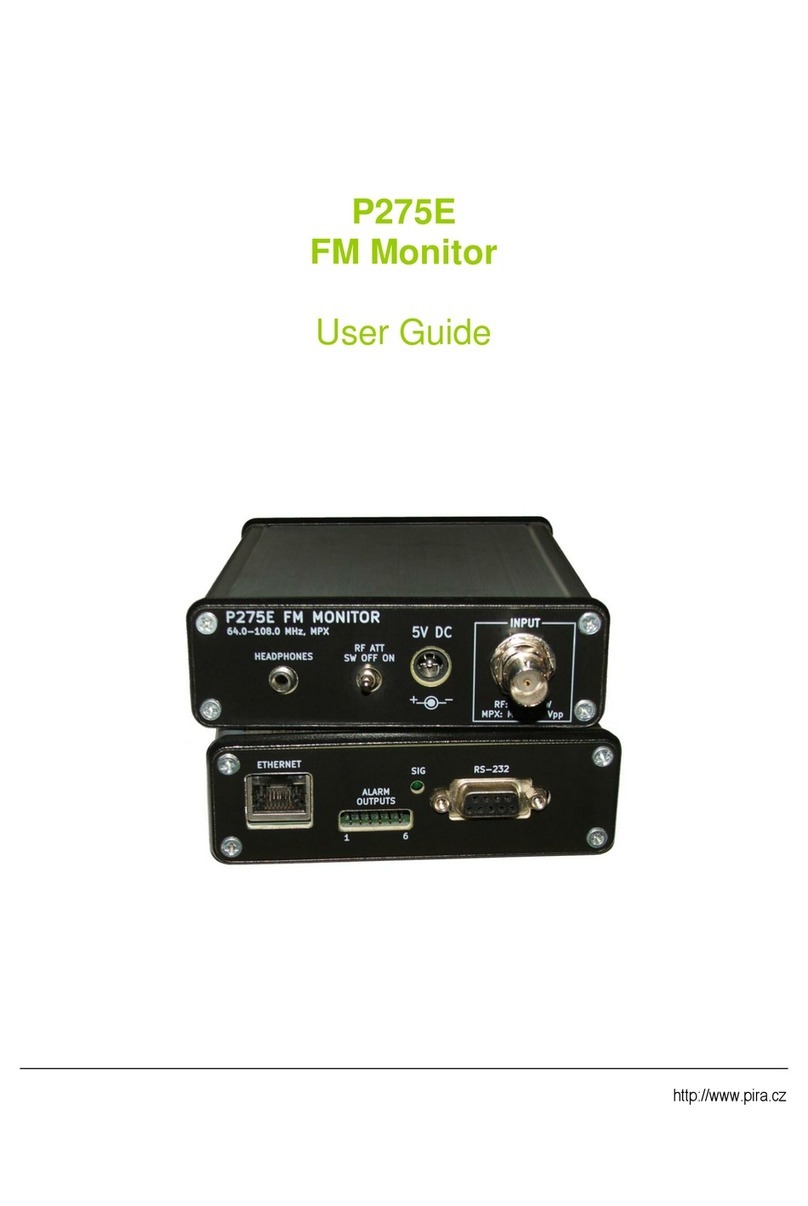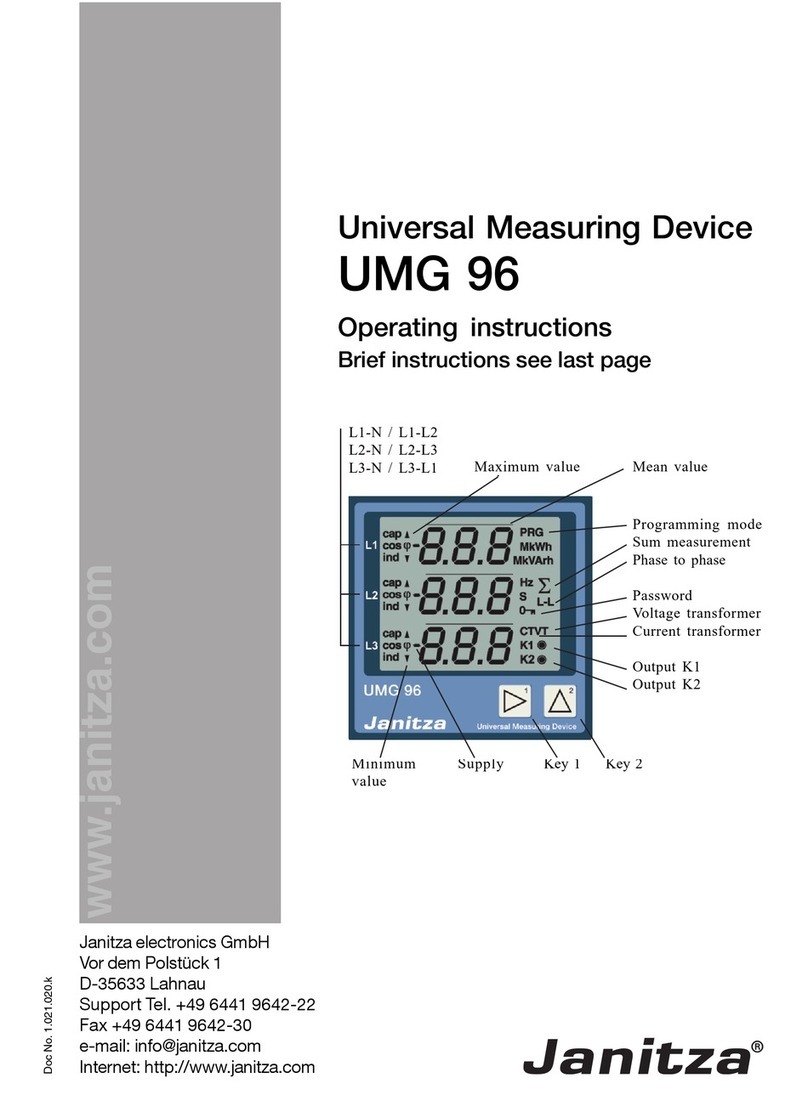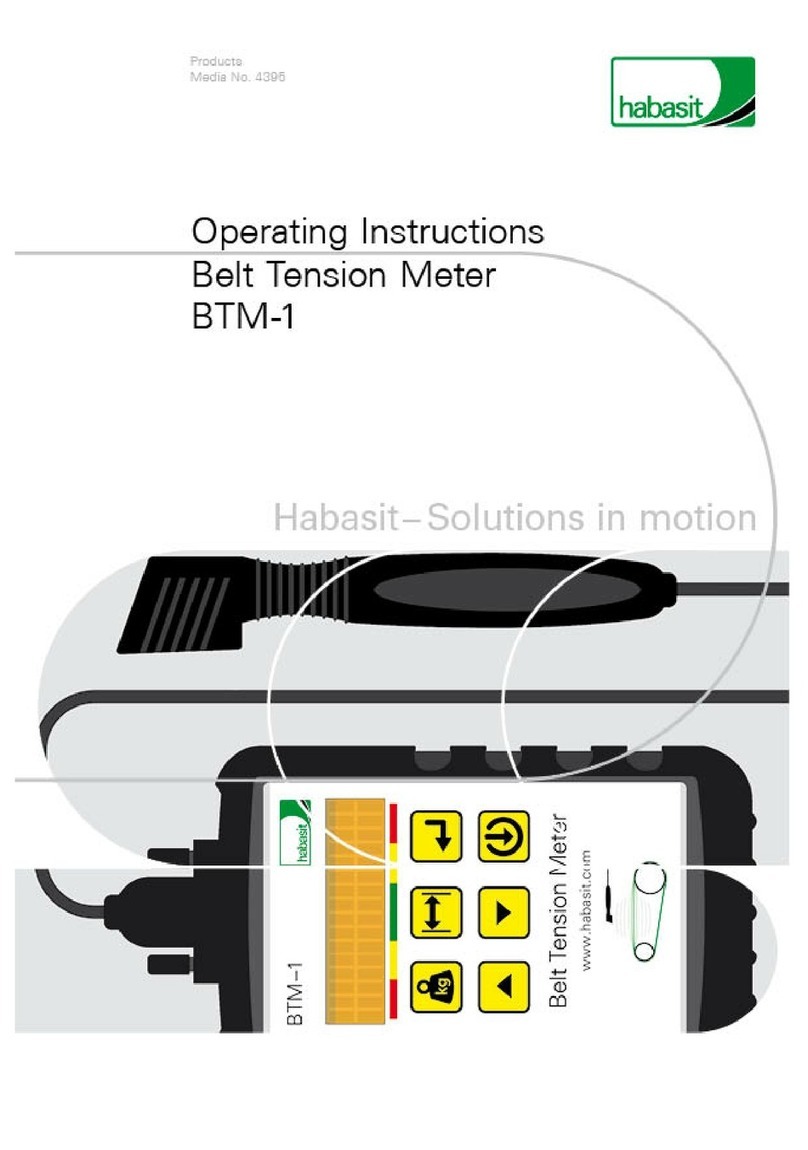Digital-Ally ThermoVu DTM-700 User manual

ThermoVu DTM-700 Site Survey and
Commissioning Guide
Digital Ally Inc.
All rights reserved
Document version V0.4
Release date 2020-04-24

Statements
⚫The contents of this manual will be updated from time to time, and the updated contents will be added
to the new version of the manual without notice.
⚫The manual may contain technical inaccuracies or printing errors
Safety precautions
⚫When installing the equipment, please have qualified service personnel or system installation
personnel to operate
⚫Install the equipment in the environment with lightning protection
⚫Please do not touch the lens to prevent it from being damaged or dirty.
⚫Please pay attention to prevent the lens from being worn, scratched or even scratched.
⚫Because uncooled infrared thermal system uses a very sensitive thermal sensor, the lens shall not be
directly aimed at a strong radiation source (such as the sun, direct laser beam or reflection) under any
circumstances (whether the system is turned on or off), otherwise it will cause permanent damage to
uncooled infrared thermal system.
⚫This product is a precision electronic instrument, so please handle it carefully in the process of use,
storage and transportation to prevent the equipment from being collided by external force or falling
from high place and other dangerous actions.
⚫During transportation and storage, the ambient temperature shall not be lower than - 25 ℃; the
original packing box must be used during transportation
⚫Before turning on the device, make sure that the power supply is connected properly. If the power
supply is connected incorrectly, the device may be damaged
⚫Do not press any object on the power line, and do not place the equipment where the power line is
easily touched
⚫If the equipment runs abnormally, please contact the supplier and do not dismantle the equipment by
yourself.

Catalog
1 Product introduction................................................................................................................................4
2 Site Survey and Commissioning Guide..................................................................................................4
2.1 Scenario requirements......................................................................................................................... 4
2.2 Installation requirements...................................................................................................................... 5
2.3 Temperature measurement and screening system instructions.......................................................... 5
3 Debugging guidance...............................................................................................................................6
3.1 Computer host requirements ............................................................................................................... 6
3.2 Computer network configuration.......................................................................................................... 6
3.3 Temperature measurement software installation and device connection............................................ 7
3.4 Software version of equipment ..........................................................................................................10
3.5 Client software configuration..............................................................................................................10
3.6 Visible camera software configuration............................................................................................... 14
3.7 Common questions............................................................................................................................15
4 Appendix................................................................................................................................................18
4.1 Equipment components .....................................................................................................................18
4.2 Equipment assembly instructions ......................................................................................................19
4.3 Methods of software installation and upgrade ...................................................................................21

1 Product introduction
ThermoVu DTM-700 infrared thermal imaging temperature measurement and screening system is
composed of human body temperature camera, human body temperature measurement blackbody
and temperature measurement and screening software. Its main feature is non-contact temperature
measurement, which is suitable for large-scale screening in the scene of train station, airport, bus
station, hospital and school with large flow of people,so as to realize temperature anomaly warning.
It can be widely used for medical temperature measurement, real-time temperature information
transmission, accurate detection, rapid diagnosis, etc.
The core purpose of the temperature measurement and screening system is to screen the target of
fever personnel from the normal temperature population, and then check it again through the
medical temperature measurement instrument.
2 Site Survey and Commissioning Guide
ThermoVu DTM-700 infrared thermal temperature measurement and screening system belongs to
precision temperature measurement and imaging equipment, it has the following requirements for
engineering exploration application.
2.1 Scenario requirements
⚫The ambient temperature should be kept relatively constant to avoid obvious changes in the
body surface temperature of the tested personnel;
When the ambient temperature is within 16-32 ℃, the equipment supports accurate
temperature measurement, and the temperature deviation value is ± 0.3 ℃;
When the ambient temperature exceeds 16-32 ℃, the equipment will not be able to
guarantee the accuracy of temperature measurement;
Indoor scene: It is recommended to use diversion belt (L-type or Z-type)
Outdoor scene: outdoor scene is not recommended, if necessary, it must be used with tent /
shelter / sealed shed + diversion belt (L or Z type)
According to the actual application scenario, it may be necessary to adjust the ambient
temperature by adding air conditioner or electric heater;
⚫The installation position of the camera shall be well illuminated to avoid backlighting;
⚫The camera monitoring area shall not be interfered by strong heat sources such as strong light
or sunlight;

2.2 Installation requirements
⚫Camera: no mandatory requirement, the recommended installation height is between 1.6-3
meters, with a depression angle is between 0-10 ℃.
⚫Blackbody: no mandatory requirement, the recommended installation height is between 1.5-2
meters, with a depression angle of 0 ℃
⚫Distance: the distance between blackbody and camera is recommended to be 2-5M, and the
distance between detection area and camera is recommended to be 3-10m;
⚫Width: the maximum width of the detection area is 0.4 times of the detection distance (if
necessary, it can be constrained by the guide band);
Attention:
1. One network cable, computer and 2-3 plug-ins (for power supply) are required;
2. The focal length of the visible camera lens needs to be adjusted to the maximum to
ensure that it is consistent with the infrared thermal camera's field of view
Refer to the Appendix for equipment components and assembly instructions.
Installation diagram
2.3 Temperature measurement and screening system instructions
2.3.1 Temperature measurement instructions
In order to ensure the accuracy of software temperature measurement, the tested personnel should
meet below requirements:
⚫The tested personnel can wear masks, but their forehead cannot be covered. It is
recommended to take off hats, scarves, sunglasses, masks, warming stickers and other items
in advance;
⚫When the tested person just enter the room from the outside, they need to adapt
themselves for 2-5 minutes before testing;
⚫It should be measured 30 minutes after exercise or eating hot food, and the forehead should
be kept dry, and it shouldn’t be covered by the hair.

⚫The face needs to be focused clearly, so that camera can detect the skin surface such as
forehead directly.
⚫The tested person should walk normally along the guide belt (no more than 2 steps per second),
and look up at the camera when passing the detection area;
2.3.2 Screening instructions
The core purpose of the temperature measurement and screening system is to screen the target of
fever personnel from the normal temperature population, and then check it again through the
medical temperature measurement instrument.
If you want to simulate thetest of fever personnel, you can choose more than 2 normal temperature
personnel to test together, and one of them can hold a 38-40 ℃warm mineral water bottle and put
it on the forehead to test.
3 Debugging guidance
3.1 Computer host requirements
⚫system:win7 or win10
⚫processor:i5 9600 and above
⚫hard disk:1T above
⚫Monitor:17 inches above
⚫Ram memory more than 8GB
⚫IE10/IE11
3.2 Computer network configuration
1. Turn off computer firewall;
2. Uninstall computer antivirus software;
3. The default server IP of the device is 192.168.1.100, and the PC address must be changed
to be consistent with the server IP, at the same time the subnet mask should be changed
to 255.255.255.0

3.3 Temperature measurement software installation and device
connection
3.3.1 Software installation
1. First, Click Install package “Inspection System version V X.X.X.X” (Please run as administrator)
2. Second, Click “Browse” button to select software installation path, as shown in the figure below

3. Click “Next” and “Install” button to install
4. After installation, wait for the system to configure itself, then press any key to continue

5. Uncheck the “Launch AVI Plugins” and “Launch VC Tools”, click “Finish” button to finish
installation
6. Finally, you can see “Inspection System” software on the desktop, Run the software as
administrator
3.3.2 Device connection
After opening the software with the administrator's permission, wait for the device to connect by
itself. The interface displays the live show, which means that the device connection is completed.

3.4 Software version of equipment
Open the client software, enter the "System para” - > Advanced Configuration" interface, check the
device software version, and confirm whether it meets the following requirements,
If not, it is recommended to refer to the appendix Methods of software installation and upgrade for
upgrading
The Local version needs to be upgraded to V1.0.3.0 or later
The infrared system version needs to be upgraded to IR-V3.05-Mar 20 or later (Attention: The
hardware of the infrared camera of the subsequent equipment is changed, and the version is shown
as V1.01.03_200303. This version does not need to be upgraded, and the delivery version is the
latest version)
The IPC system version needs to be upgraded to IPC_Q6301-B0003P22D1907B08 or later
3.5 Client software configuration
3.5.1 Device config(Not necessary by default)
If the visible camera password has been changed to a strong password, you will be prompted that
the visible camera access is abnormal when you log in to the client software.

At this time, you need to configure the new password of the device in the configuration interface.
➢Enter “Device config”-> “Modify device” interface
➢Change the password to the one you reset at 3.6.1 in “IPCamera pwd” this column
➢Click "Apply" to complete the setting.
3.5.2 Position calibration
➢Enter “System para”-> “Position calibration” interface
➢A reference person needs to be standing at a distance of 5m from the camera for calibration
(standing on the left and right side of the screen in turn).
➢First, move the yellow calibration points on the infrared and visible images to the same
position on the lower left corner of the image ((such as knee position).
➢Then move the green calibration points on the infrared and visible images to the same
position on the upper right corner of the image (such as the raised palm).
➢After all four points have been moved, click "Apply" to complete the setting.

Attention:
1. The calibration point must be calibrated on the place of 5m position, with the reference
person or obvious reference as the calibration point.
2. The calibration point must be close to the diagonal of the screen.
3. If the equipment position does not move after one calibration, it is not necessary to
calibrate again.
3.5.3 Blackbody configuration
➢Enter “System para”-> “Blackbody configuration” interface
➢First, select the location of the blackbody, and include the whole round target of the blackbody
in the blackbody box.
➢Then right click the blackbody box to turn on the blackbody, and the blackbody temperature
should be 37℃ consistent with the actual blackbody box display temperature, and the specific
emissivity should be set to 1.
➢Click "Apply" to complete the setting.
Attention:
1. After the blackbody is powered on, check if there is a temperature display on the
blackbody rear panel. The default setting is 37 ℃, it means that the blackbody is working
normally when the upper and lower temperatures are the same (or no more than ±
0.2 ℃),
2. The round target of the blackbody should be kept facing the camera.

3.5.4 Temperature correction
➢Enter “System para”-> “Temperature correction” interface
➢When you need to view the actual body surface temperature of the target (such as the
measurement test of the certification company), you need to uncheck "Enable" in Temperature
compensation of armpit on body surface configuration interface, and uncheck " Automatic
correction" and "manual correction" in the ambient temperature compensation configuration
interface.
➢When you need to view the mapped armpit temperature of the target (such as the actual
temperature screening application), you need to check "Enable" in Temperature
compensation of armpit on body surface configuration interface , and check "Automatic
correction" in the ambient temperature compensation configuration interface, and fill in the
average indoor ambient temperature (usually 25 ℃) in the “Environment”
➢Click "Apply" to complete the setting.
Attention:
1. The ambient temperature compensation function is used to compensate the temperature
of the body surface (such as forehead) according to the ambient temperature, so as to
avoid inaccurate temperature measurement due to too large difference between the
actual ambient temperature and the body temperature
2. The correction function of body surface’s armpit temperature is used to correct the
compensated body surface (such as forehead) temperature and convert it to armpit
temperature of human body, which is more convenient for practical application
3. After the armpit temperature correction of body surface is turned on, the system will
map the body surface temperature between 32 ℃ ~ 35 ℃ to the body temperature
between 36.2 ℃ ~ 36.4 ℃, so it is normal phenomenon for most people with normal
body temperature to measure the temperature between 36.2 ℃ ~ 36.4 ℃

3.5.5 Alarm configuration
➢Enter “System”->Alarm configuration interface.
➢Adjust the alarm threshold according to the actual needs (37.3 ℃ is recommended)。
➢Confirm that "Enable Alarm" is selected.
➢Click "Apply" to complete the setting.
3.6 Visible camera software configuration
3.6.1 Logging in to visible camera (Not necessary by default)
If it is necessary for you to log in to visible camera to check configuration. Open IE browser, log in
IP of 192.168.1.13, then log in user name of “admin” when the initial password is”123456”
Attention:When you log in to IPC for the first time, you will be prompted to change the password
of IPC to a strong password. Then set a strong password and remember it according to the prompts,
finally click”OK”.

3.7 Common questions
3.7.1 There is no image when opening the client software
1.Please check whether the device is powered on, whether the power supply is loose, and
whether the network cable is connected.
2.Please check whether the computer IP address and software "device management"
configuration are modified as required.
3.Please check the visible camera server configuration. Open IE browser, log in IP of
192.168.1.13, then log in user name of “admin” when the password is what you set in 3.6.1 .
Open “Setup”-“System”-“Server”-“Intelligent Server” interface to confirm the configuration.
Check whether the “Server IP” is same as the computer IP address (192.168.1.100) and
whether the “Server Port” is 54000, then check whether the “Platform Communication Type” is
UV V2
4.when you make a long Ping test and IP address response is intermittent, try to change a network
cable.
5.If there is no abnormality, then judge the camera fault.
3.7.2 The device has detected high temperature but does not alarm
1.Check whether the alarm threshold is set correctly. Generally, the alarm threshold is set to
37.3 ℃. Check whether the alarm threshold is set too large.
2.No temperature measurement if no face is detected: the face temperature measurement system
detects the face first and then measures the temperature, and automatically discards the
temperature lower than 30 ℃ and higher than 50 ℃ when measuring the temperature, so the
hot water cup in hand usually does not alarm.
3.7.3 Device alarm but no sound
1.Check whether the alarm sound button in the lower right corner of the software is on.
2.Check that the computer speakers are on.
3.7.4 The device has an alarm sound but does not capture
1.Check whether the computer firewall and anti-virus software are closed
2.Whether the intelligent server address of visible light IPC is configured correctly (to be
configured as computer IP address), and whether the port number is correct (to be configured
as 54000)
3.Check whether the hard disk space of the alarm picture storage path is full (disk D is the default,
and the remaining capacity is less than 10% of the total capacity of disk D).
The client will give the following prompt:

4.It is recommended to use standard computer to test.
3.7.5 The device always gives false alarm
The following possible reasons need to be checked:
1.Please check whether the device moves and whether the blackbody temperature source can
be seen in the infrared image. If not, you need to adjust the angle of the device to ensure that
the blackbody is seen, and then select the blackbody in the software
2.Check whether the external blackbody is powered on? It needs to be more than 15 minutes
stable after power on
3.Check whether the position calibration is accurate, and whether the face frame superimposed
by the visible image and the infrared image in the live preview is consistent
4.Check whether the face detection frame in the infrared image captured in case of alarm detects
the high-temperature background. If there is, you need to block the high-temperature
background to avoid interference
5.The outdoor environment temperature rises sharply, and the body surface temperature rises too
much with the seasons change, it may interrupt the manual compensation of the temperature
in the client. Generally, if the outdoor environment changes more than 10 degrees, it is
necessary to adjust the ambient temperature in the temperature correction page.
3.7.6 No response (or slow response) when clicking the client's close button
When closing the client, the client needs to wait for the closing response of the thermal imaging and
visible light SDK programs. The slow response may occur, which is a normal phenomenon and
does not affect the abnormal temperature screening.
3.7.7 Change the detection area
If you want to adjust the detect area when the default full screen detect is not satisfied with practical
application.
Open IE browser, log in IP of 192.168.1.13, then log in user name of “admin” when the password is
what you set in 3.6.1 .
Log in the device, then open the “Setup”-“Smart”-“Face”interface, select "Specified Area" in
"snapshot Area", adjust the area what you want to detect as shown in the yellow box above.

3.7.8 After the client installation is completed, prompt "database access failed" when
running the client
Uninstall and reinstall thepreviouslyinstalled client. Attention to install with administrator privileges.
When prompted “database access failed”, you can manually install the database under software
installation path mentioned in 3.3.1 . Double-click the ”vcredist_x86_vs2010” to manually install.
3.7.9 After the client installation is completed, prompt "“28.00”is not a valid floating
point value " when running the client
At present, the client software only adapts to the regional format corresponding to English. By
default, the regional format of the computer is automatically matched, that is, it changes
automatically with the language (the user can manually switch to the specified one). Therefore, if
the system language of the computer is switched to another language, the regional format of the
computer will match and change accordingly, which will lead to incompatibility with the client
software.
Solution: set the regional format of the region to English in the setting (UK)
3.7.10 Prompt "JPEG error" when viewing the historical record picture

Solution:
First log in the IPC web page, check whether the Alarm Input function is turned on in the intelligent
function - > face detection interface, and turn it off if it is turned on
Next, enter the storage path of the client capture picture, find the picture with the size of 0kb and
delete it
After the above two steps of operation, the probability of recurrence of this problem is very low. At
present, there are only avoidance methods, but no specific solution, which belongs to product
defects
4 Appendix
4.1 Equipment components
The equipment components are as the following: (You need to have your own cable and socket)
Serial
Name
Quantity
remarks
1
Camera
1
Including infrared thermal and visible camera,
output cable, power adapter
2
Blackbody
1
Include power line
3
Tripod
2
Standard tripod
4
Client
software
1
Infrared temperature measurement screening
software

4.2 Equipment assembly instructions
4.2.1 Equipment installation
1. Open the tripod packing box and take out the tripod and tripod accessories.
For example:
Note: the appearance of tripod actually delivered may be different, which does not affect the
actual use, and the actual arrival shall prevail;
2. Take off the fixed base of tripod, then fix the base on the camera directly, finally install the
camera to tripod, as shown in the figure:

3. The installation in blackbody is the same as above
4. The effect of installation is as shown in the figure:
5. The distance between camera and blackbody is about 2-5M.
4.2.2 Line connection
1. Connect the two ends of the output cable to the camera and DC12V power adapter
2. Plug the two ends of network cable into the output cable and the network port of the computer
Table of contents
Other Digital-Ally Measuring Instrument manuals