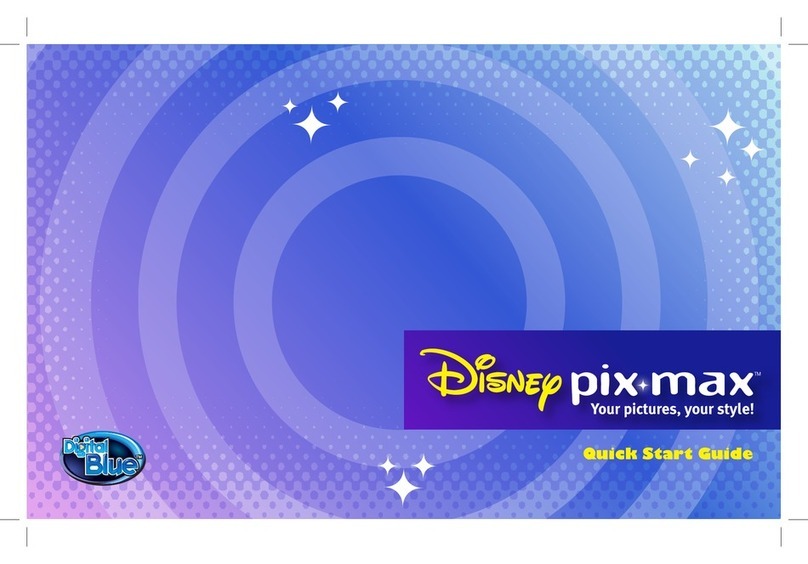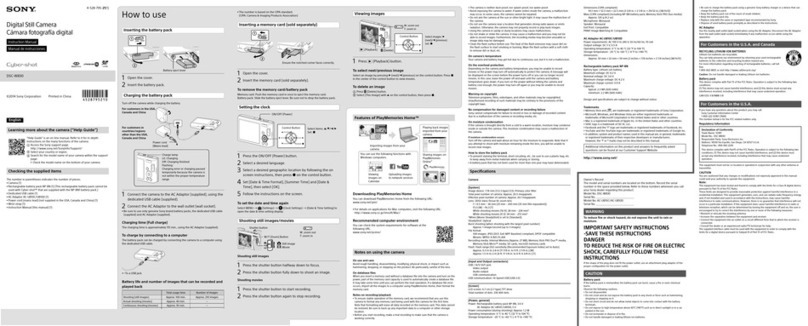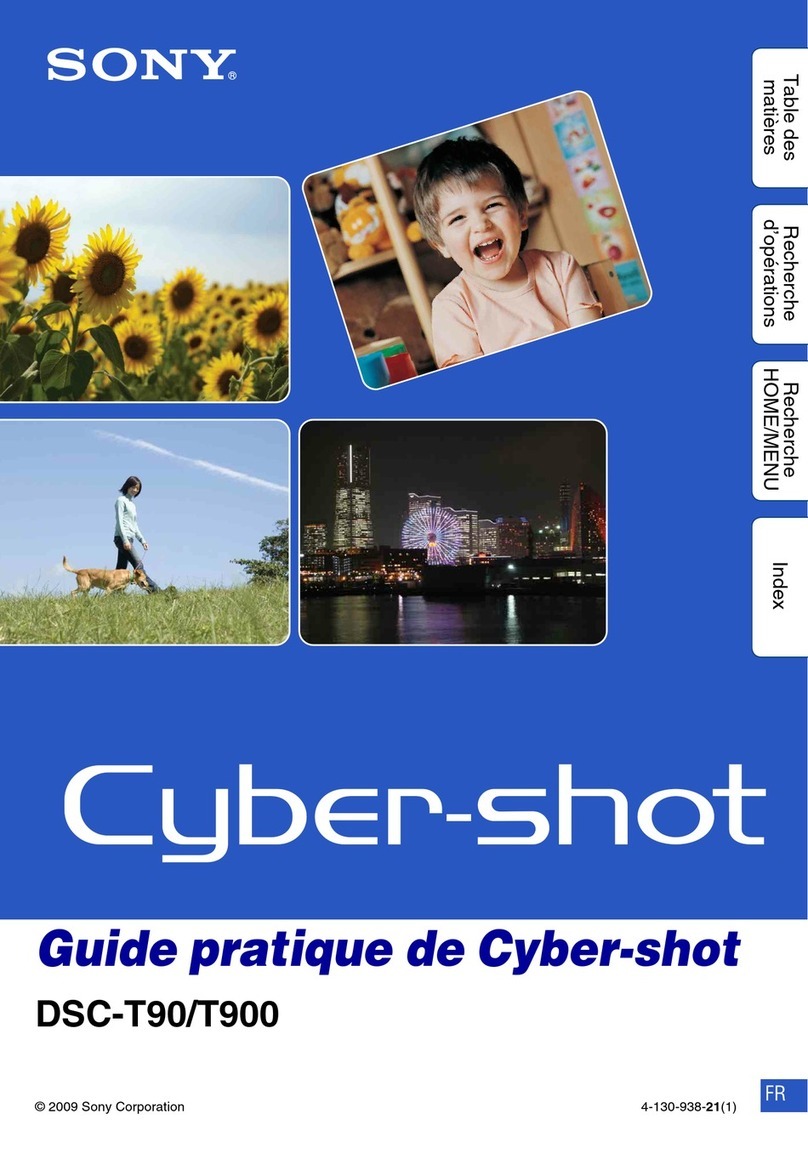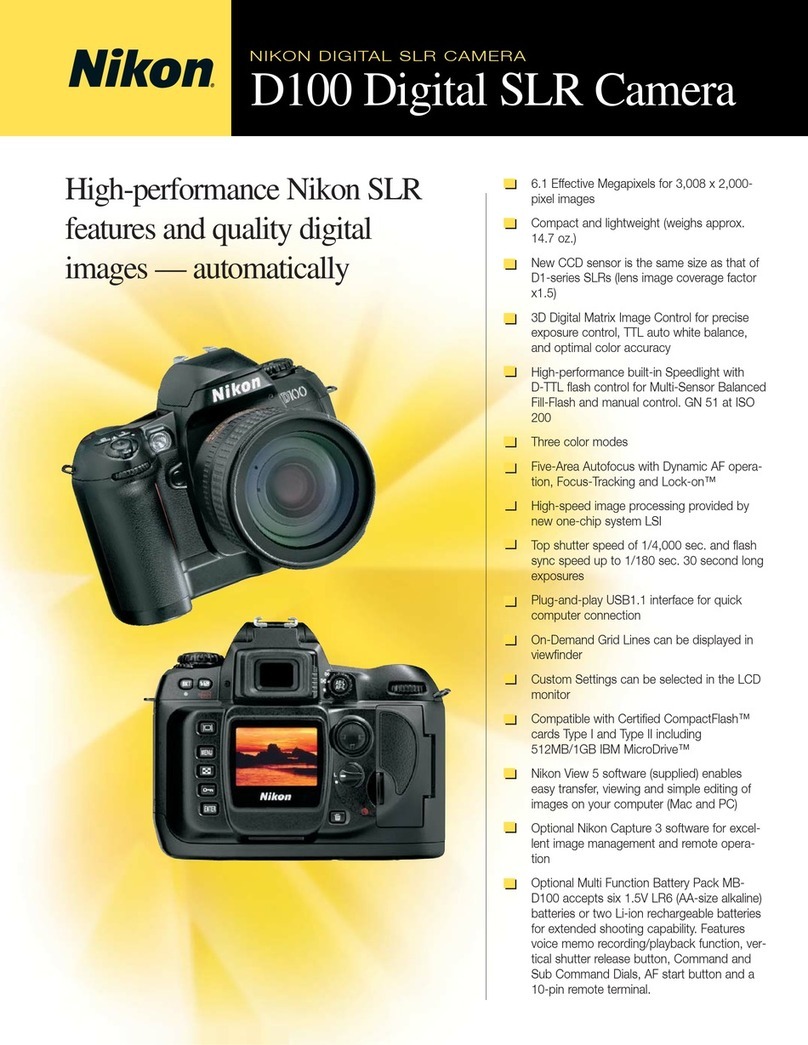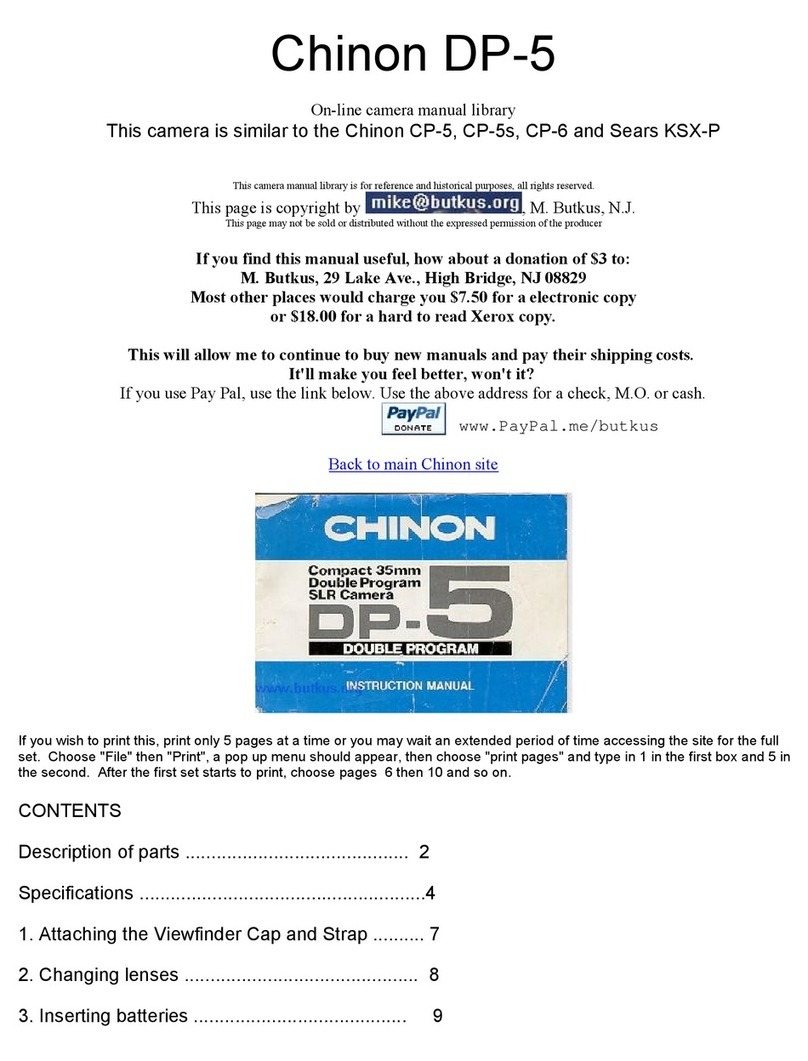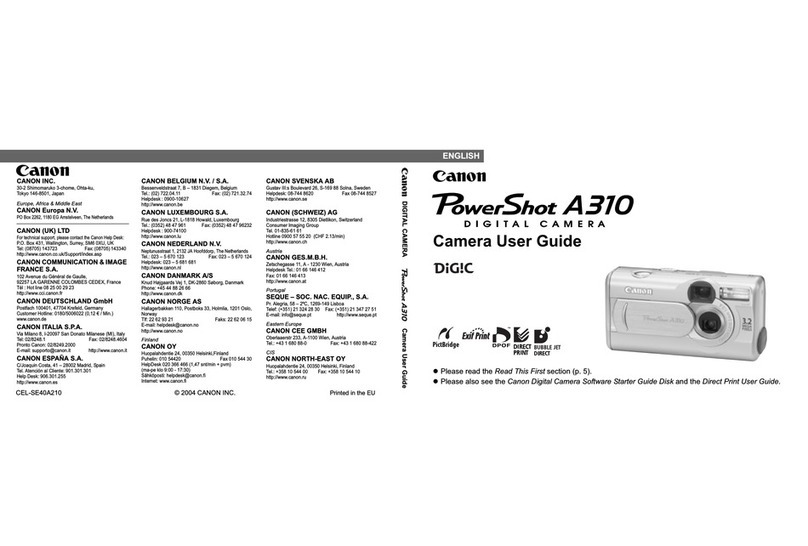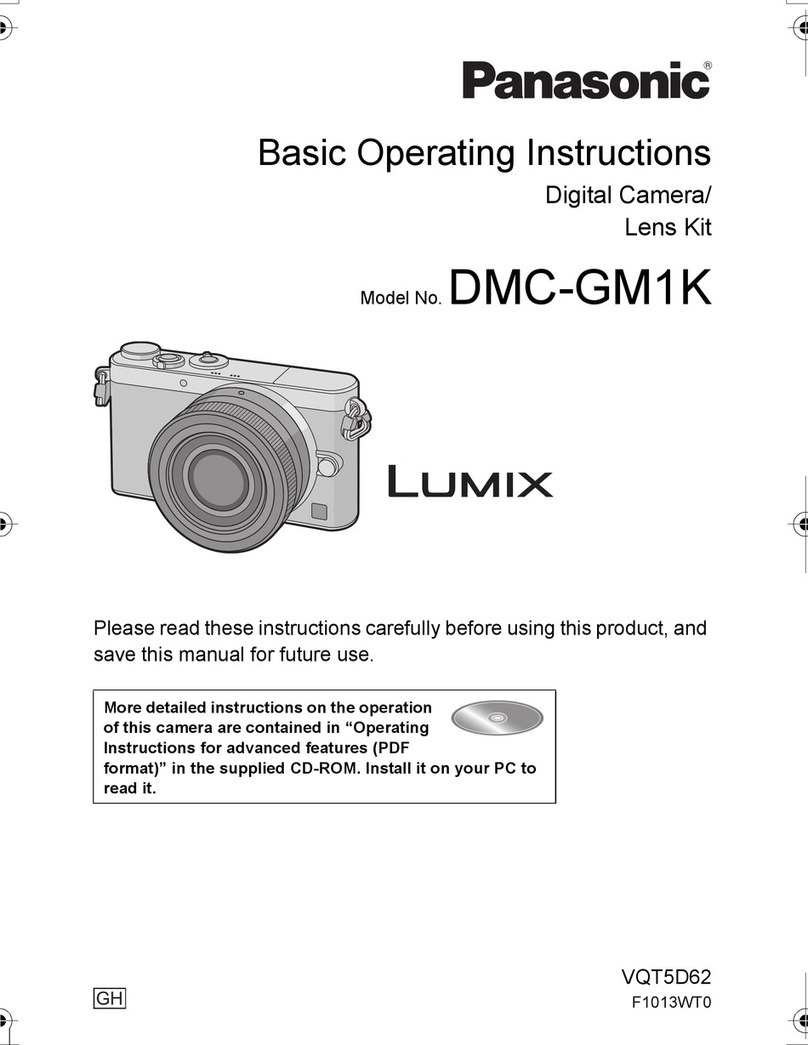Digital Blue 600 User manual

© 2006 FremantleMedia North America, Inc. All rights reserved. American Idol is a trademark of 19 TV
Limited and FremantleMedia North America, Inc. Based on the television programme "American Idol"
produced by FremantleMedia North America, Inc and 19 TV Limited. Licensed by FremantleMedia
Licensing Worldwide. www.fremantlemedia.com

If it doesn’t appear, click the green arrows
to see more photos.
3. Double-click your photo to add it to the storyboard.
Repeat this step to add other images to your movie.
4. Click to close the Collection window.
5. Press to view your photos in a movie.
6. Add fun special effects, transitions, and sound
effects to your movie.
Present photos to your friends:
1. Click to open the Share scene.
2. Select to save your movie.
3. Type in the name of the movie and select
to confirm the save.
4. Click to show your friends the movie.
5. Click to make your photo the background on
your desktop.
12
Powering up the camera:
The camera is powered by one AAA alkaline battery.
Warning: Removing the batteries will erase all the photos from
your camera. In addition, all photos will be lost if the
battery dies while the camera is in use. Make sure to
download your photos before removing or
replacing batteries.
To install the battery:
1. Slide the battery compartment open and place it
beside the camera.
2. Place the battery in with the (+) side facing the end of
the camera with the keychain hook.
3. Return the battery cover to its original position by
sliding it back onto the tracks.
Note: The camera will automatically shut off after 30 seconds
of inactivity. Just press the Mode button again to turn
the camera back on. 1

Camera controls
Snapshot Button
Mode
Button
Battery
Compartment
Display Screen
Lens Viewfinder
Switch
Viewfinder
2
at the top of the screen.
3. Choose the Temporary or Permanent tab at the top
of the screen.
4. Click and drag the picture you would like to edit from
the Collection window to the Storyboard.
5. Click to close the Collection window.
6. There are several special effects you can apply.
Click the following buttons to edit your pictures:
• To add text, shapes, or painting to your
photos click the Tools menu.
• To add animations to your photos click the
Animations menu.
• To add sound effects to your photos click the
Sound Effects menu.
Organize your photos into a movie:
1. Click to open the Create scene.
2. Click on the photo you created.
11

3. Make sure the Temporary collection is highlighted.
4. Click the title under one of the pictures you took and
type a new name.
5. Press the ENTER key to finish renaming your
picture.
Permanently save pictures:
To save a picture, you have to move it from the Temporary
collection to the Permanent collection.
1. In the Temporary collection, click on the picture you
would like to save.
2. Click to move the image from the
Temporary collection to the Permanent collection.
3. Click to close the Collections screen.
Edit pictures:
You can add special effects or text to your photos.
1. Click to open the Create scene.
2. Open the Collection window by clicking
10
Taking pictures with the camera:
1. Press the Mode button to turn the camera on.
2. The camera should default to “Hr” mode which
stands for high resolution. You should see a number
on the display screen.
The number shows how many pictures you can take.
In high-resolution mode, the display screen should
show the number “20”. You can take 20 pictures in
high-resolution mode.
3. Slide the Viewfinder Switch up to make the
Viewfinder visible on top of the camera.
4. Use the Viewfinder to locate the subject of
your photo. You should position the camera
so the display screen and lens face the subject
as demonstrated in the photo to the right.
5. Hold the camera steady and press the Snapshot
button. The camera will beep when the photo
is taken.
6. When the memory is full, the camera will beep
several times and the number “00” will appear on
the display screen.
3

Clearing pictures (CL Mode):
1. Press the Mode button several times until “CL”,
which stands for Clear mode, appears in the display.
2. Press the Snapshot button to make the selection.
3. The “CL” will flash on the Display screen.
4. To delete all the pictures on the camera press the
Snapshot button again while “CL” is still flashing.
Note: If at any time you want to exit the Mode functions, let
the camera stand for a moment and it will default to
picture-taking mode.
Setting the timer (St mode):
1. Press the Mode button several times until “St”,
which stands for Set Timer mode, appears in the
display.
2. Press the Snapshot button to make the selection.
3. The camera will begin to beep once every second for
ten seconds.
4. After ten seconds, the camera will take the picture
and you will hear a long beep.
4
3. Launch the software by selecting American Idol
Digital Camera in the Start Menu.
4. If this is your first time running the software, you will
be prompted to select a microphone. Select the
default audio device by pressing “OK”.
5. When you first enter the program, you will be asked
if you have pictures that you would like to download.
Click the “OK” button to start the download.
6. Once finished, the photos will be presented in
the Temporary collection.
7. To preview the images, double-click the thumbnail of
the image and click.
Note: Before you close the application, make sure to
move the photos you want to keep into the Permanent
collection so they don't get deleted.
Rename pictures:
1. The pictures you just took are in the Temporary
collection.
2. Open the Collections screen by clicking
at the top of the screen.
9

Install the software:
Insert the American Idol Digital Camera software CD in your
CD-Rom drive.
If the installation program doesn’t automatically start, go to
the desktop and double-click My Computer. Double-click
the CD-Rom/DVD drive that contains the American Idol
Digital Camera software. If this doesn’t start the installation
program, double-click setup.exe.
Follow the instructions on the screen.
Download pictures:
1. Make sure the American Idol Digital Camera software
is installed on your computer.
2. Connect the camera to the PC using the supplied
USB cable. The first time you connect the camera to
the computer it may take a few seconds to recognize
the camera.
8
Shooting continuous pictures
(Ct mode):
1. Press the Mode button several times until “Ct”,
which stands for Continuous mode, appears in the
display.
2. Press and hold the Snapshot button to shoot several
pictures in a row.
3. The camera will keep taking pictures until you
release the Snapshot button or the camera is out
of memory.
4. The camera will beep every time a picture is taken.
5. Release the Snapshot button to stop taking pictures.
Switching the camera to low-resolution
(Lr mode):
1. Press the Mode button several times until “Lr”,
which stands low-resolution, appears in the display.
5

2. Press and hold the Snapshot button to make the
selection. The camera will automatically switch to
low-resolution mode.
Note: You can be sure the camera is in low-resolution
mode if the number “80” is on the display screen.
This is the total number of pictures available to take
in low-resolution mode.
Photography tips:
These general tips will help you improve the quality of the
photos you shoot. Because this is a digital camera, it’s
easy to experiment and try different techniques. If you
don’t like the results, you can delete the pictures and try
again. There are many factors that contribute to good
photography; the list below provides some tips.
For the best images:
• Take lots of pictures to increase your chance of
capturing just the right shot. Afterward, you can
go back and delete the pictures you don't want.
• Make sure the source of light is behind or to the
side of the camera, rather than in front of the
camera. The person taking pictures should not be
looking into a light source.
• When taking a picture, hold the camera as steady
as possible for two seconds after you have press-
ed the snapshot button to prevent blurry photos.
Try resting your elbows on something stable.
• If you are taking a picture of a person, try to get
direct eye contact with the person to create a
more engaging picture.
• When taking a photo make sure to notice what is
in the background of your photo. Using a plain
background will put more emphasis on the subject
of your picture.
• Try using a different angle when capturing an
ordinary object to make the picture more
interesting.
7
6

2. Press and hold the Snapshot button to make the
selection. The camera will automatically switch to
low-resolution mode.
Note: You can be sure the camera is in low-resolution
mode if the number “80” is on the display screen.
This is the total number of pictures available to take
in low-resolution mode.
Photography tips:
These general tips will help you improve the quality of the
photos you shoot. Because this is a digital camera, it’s
easy to experiment and try different techniques. If you
don’t like the results, you can delete the pictures and try
again. There are many factors that contribute to good
photography; the list below provides some tips.
For the best images:
• Take lots of pictures to increase your chance of
capturing just the right shot. Afterward, you can
go back and delete the pictures you don't want.
• Make sure the source of light is behind or to the
side of the camera, rather than in front of the
camera. The person taking pictures should not be
looking into a light source.
• When taking a picture, hold the camera as steady
as possible for two seconds after you have press-
ed the snapshot button to prevent blurry photos.
Try resting your elbows on something stable.
• If you are taking a picture of a person, try to get
direct eye contact with the person to create a
more engaging picture.
• When taking a photo make sure to notice what is
in the background of your photo. Using a plain
background will put more emphasis on the subject
of your picture.
• Try using a different angle when capturing an
ordinary object to make the picture more
interesting.
7
6

Install the software:
Insert the American Idol Digital Camera software CD in your
CD-Rom drive.
If the installation program doesn’t automatically start, go to
the desktop and double-click My Computer. Double-click
the CD-Rom/DVD drive that contains the American Idol
Digital Camera software. If this doesn’t start the installation
program, double-click setup.exe.
Follow the instructions on the screen.
Download pictures:
1. Make sure the American Idol Digital Camera software
is installed on your computer.
2. Connect the camera to the PC using the supplied
USB cable. The first time you connect the camera to
the computer it may take a few seconds to recognize
the camera.
8
Shooting continuous pictures
(Ct mode):
1. Press the Mode button several times until “Ct”,
which stands for Continuous mode, appears in the
display.
2. Press and hold the Snapshot button to shoot several
pictures in a row.
3. The camera will keep taking pictures until you
release the Snapshot button or the camera is out
of memory.
4. The camera will beep every time a picture is taken.
5. Release the Snapshot button to stop taking pictures.
Switching the camera to low-resolution
(Lr mode):
1. Press the Mode button several times until “Lr”,
which stands low-resolution, appears in the display.
5

Clearing pictures (CL Mode):
1. Press the Mode button several times until “CL”,
which stands for Clear mode, appears in the display.
2. Press the Snapshot button to make the selection.
3. The “CL” will flash on the Display screen.
4. To delete all the pictures on the camera press the
Snapshot button again while “CL” is still flashing.
Note: If at any time you want to exit the Mode functions, let
the camera stand for a moment and it will default to
picture-taking mode.
Setting the timer (St mode):
1. Press the Mode button several times until “St”,
which stands for Set Timer mode, appears in the
display.
2. Press the Snapshot button to make the selection.
3. The camera will begin to beep once every second for
ten seconds.
4. After ten seconds, the camera will take the picture
and you will hear a long beep.
4
3. Launch the software by selecting American Idol
Digital Camera in the Start Menu.
4. If this is your first time running the software, you will
be prompted to select a microphone. Select the
default audio device by pressing “OK”.
5. When you first enter the program, you will be asked
if you have pictures that you would like to download.
Click the “OK” button to start the download.
6. Once finished, the photos will be presented in
the Temporary collection.
7. To preview the images, double-click the thumbnail of
the image and click.
Note: Before you close the application, make sure to
move the photos you want to keep into the Permanent
collection so they don't get deleted.
Rename pictures:
1. The pictures you just took are in the Temporary
collection.
2. Open the Collections screen by clicking
at the top of the screen.
9

3. Make sure the Temporary collection is highlighted.
4. Click the title under one of the pictures you took and
type a new name.
5. Press the ENTER key to finish renaming your
picture.
Permanently save pictures:
To save a picture, you have to move it from the Temporary
collection to the Permanent collection.
1. In the Temporary collection, click on the picture you
would like to save.
2. Click to move the image from the
Temporary collection to the Permanent collection.
3. Click to close the Collections screen.
Edit pictures:
You can add special effects or text to your photos.
1. Click to open the Create scene.
2. Open the Collection window by clicking
10
Taking pictures with the camera:
1. Press the Mode button to turn the camera on.
2. The camera should default to “Hr” mode which
stands for high resolution. You should see a number
on the display screen.
The number shows how many pictures you can take.
In high-resolution mode, the display screen should
show the number “20”. You can take 20 pictures in
high-resolution mode.
3. Slide the Viewfinder Switch up to make the
Viewfinder visible on top of the camera.
4. Use the Viewfinder to locate the subject of
your photo. You should position the camera
so the display screen and lens face the subject
as demonstrated in the photo to the right.
5. Hold the camera steady and press the Snapshot
button. The camera will beep when the photo
is taken.
6. When the memory is full, the camera will beep
several times and the number “00” will appear on
the display screen.
3

Camera controls
Snapshot Button
Mode
Button
Battery
Compartment
Display Screen
Lens Viewfinder
Switch
Viewfinder
2
at the top of the screen.
3. Choose the Temporary or Permanent tab at the top
of the screen.
4. Click and drag the picture you would like to edit from
the Collection window to the Storyboard.
5. Click to close the Collection window.
6. There are several special effects you can apply.
Click the following buttons to edit your pictures:
• To add text, shapes, or painting to your
photos click the Tools menu.
• To add animations to your photos click the
Animations menu.
• To add sound effects to your photos click the
Sound Effects menu.
Organize your photos into a movie:
1. Click to open the Create scene.
2. Click on the photo you created.
11

If it doesn’t appear, click the green arrows
to see more photos.
3. Double-click your photo to add it to the storyboard.
Repeat this step to add other images to your movie.
4. Click to close the Collection window.
5. Press to view your photos in a movie.
6. Add fun special effects, transitions, and sound
effects to your movie.
Present photos to your friends:
1. Click to open the Share scene.
2. Select to save your movie.
3. Type in the name of the movie and select
to confirm the save.
4. Click to show your friends the movie.
5. Click to make your photo the background on
your desktop.
12
Powering up the camera:
The camera is powered by one AAA alkaline battery.
Warning: Removing the batteries will erase all the photos from
your camera. In addition, all photos will be lost if the
battery dies while the camera is in use. Make sure to
download your photos before removing or
replacing batteries.
To install the battery:
1. Slide the battery compartment open and place it
beside the camera.
2. Place the battery in with the (+) side facing the end of
the camera with the keychain hook.
3. Return the battery cover to its original position by
sliding it back onto the tracks.
Note: The camera will automatically shut off after 30 seconds
of inactivity. Just press the Mode button again to turn
the camera back on. 1

6. Click to print your photos.
Need additional help?
To launch the product FAQs and Help:
Click Start > Programs > American Idol Digital
Camera > Online Help
For additional product support visit out website at:
www.playdigitalblue.com
and select Technical Support.
If you are still having problems with this product please
contact Customer Support at 888-800-0502.
13

© 2006 FremantleMedia North America, Inc. All rights reserved. American Idol is a trademark of 19 TV
Limited and FremantleMedia North America, Inc. Based on the television programme "American Idol"
produced by FremantleMedia North America, Inc and 19 TV Limited. Licensed by FremantleMedia
Licensing Worldwide. www.fremantlemedia.com
This manual suits for next models
1
Table of contents
Other Digital Blue Digital Camera manuals
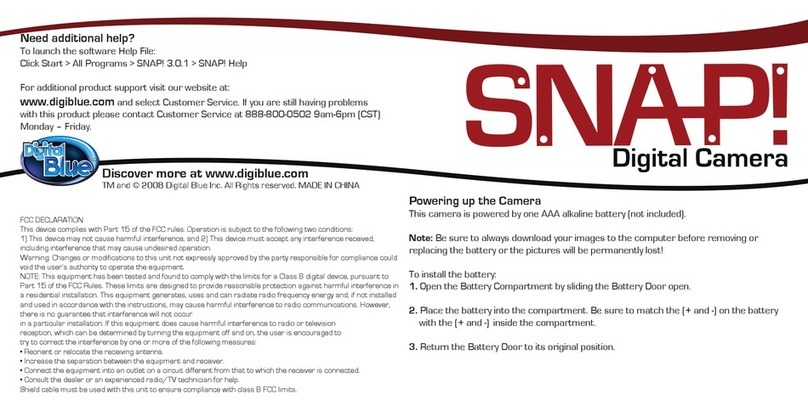
Digital Blue
Digital Blue SNAP Carabiner User manual
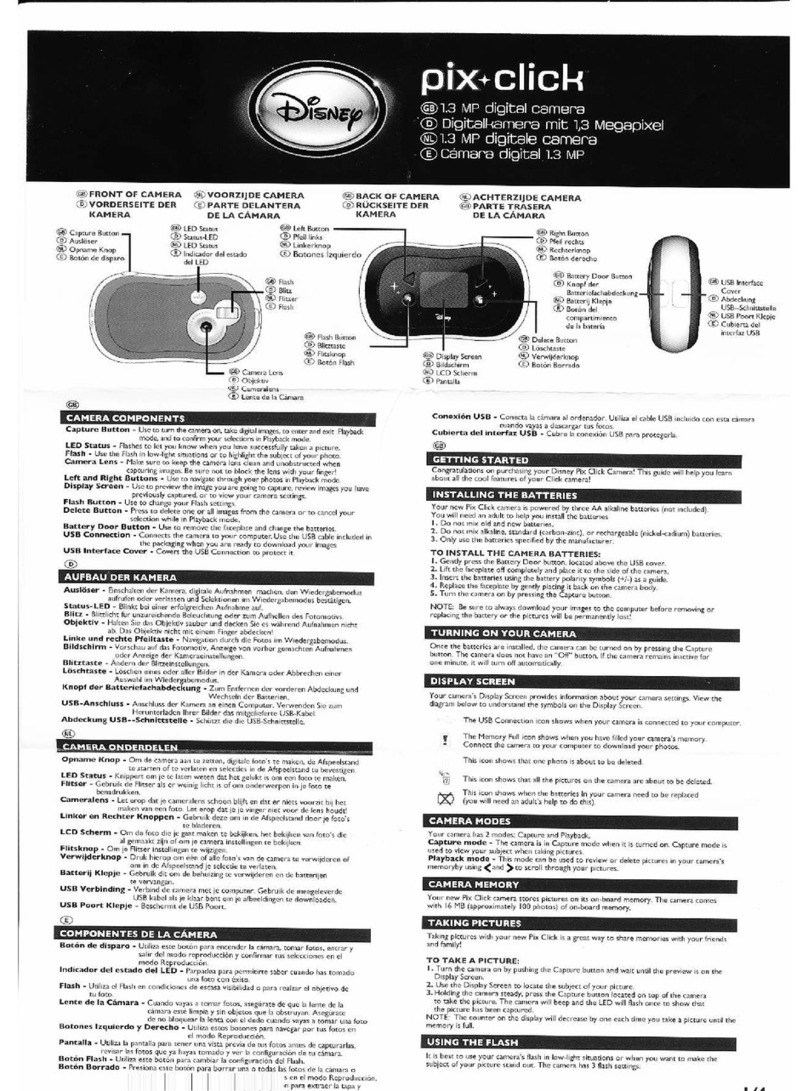
Digital Blue
Digital Blue Disney Pix Micro User manual
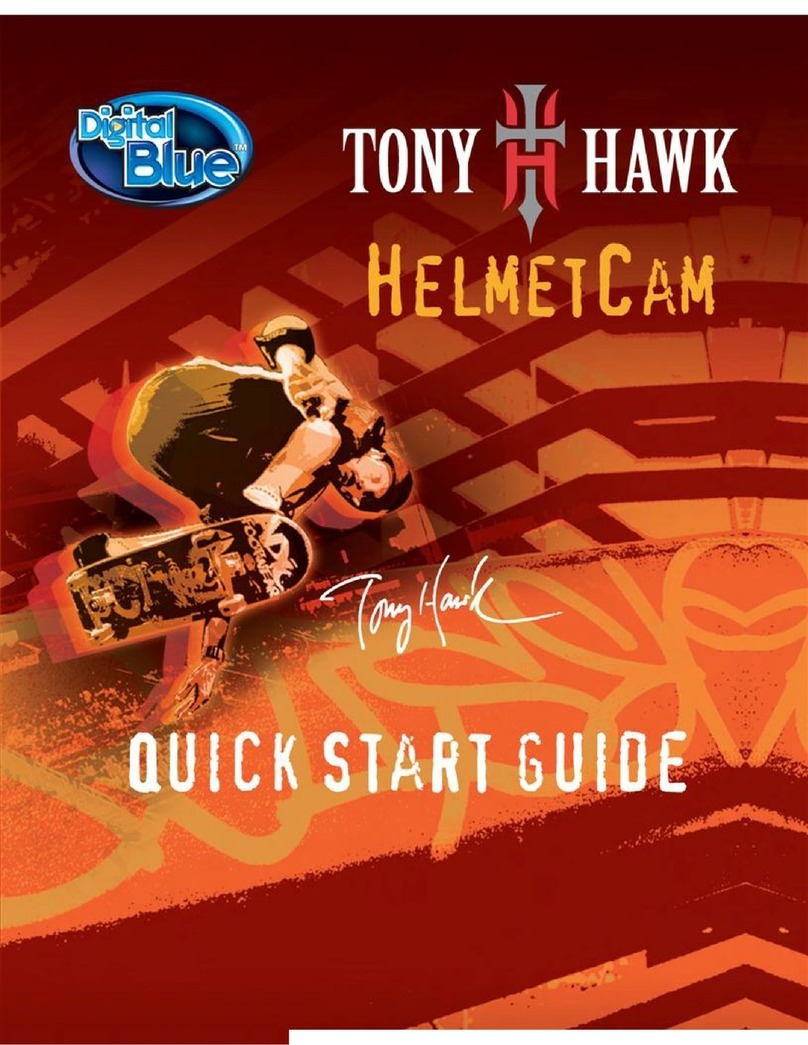
Digital Blue
Digital Blue Tony Hawk User manual
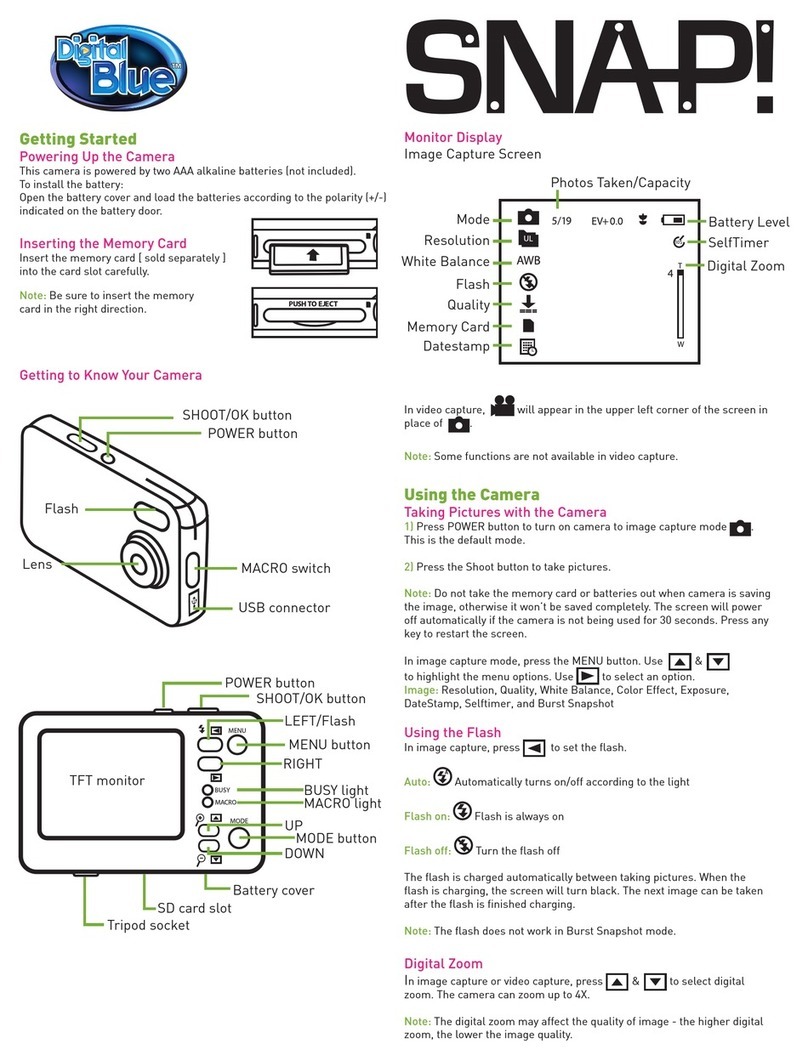
Digital Blue
Digital Blue SNAP 5MP User manual

Digital Blue
Digital Blue LEGO User manual

Digital Blue
Digital Blue Disney Pix Jr User manual
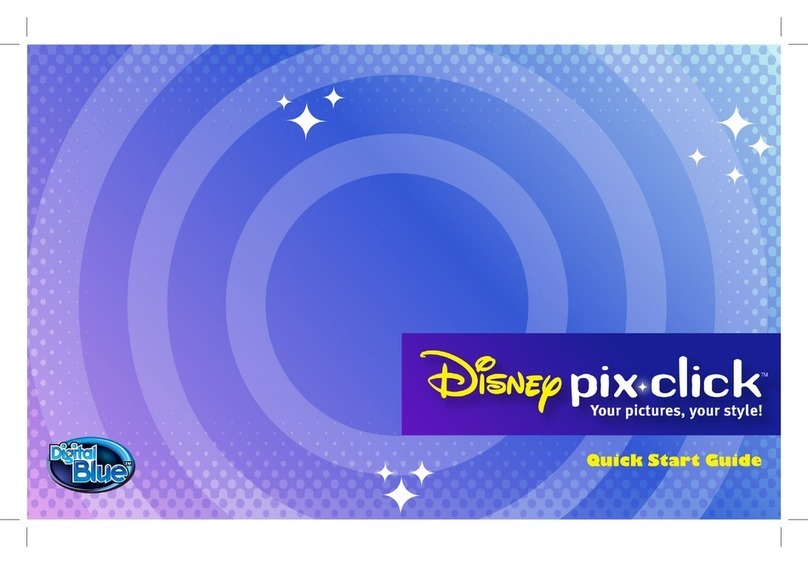
Digital Blue
Digital Blue Disney Pix Micro User manual

Digital Blue
Digital Blue Flaunt Necklace Cam User manual
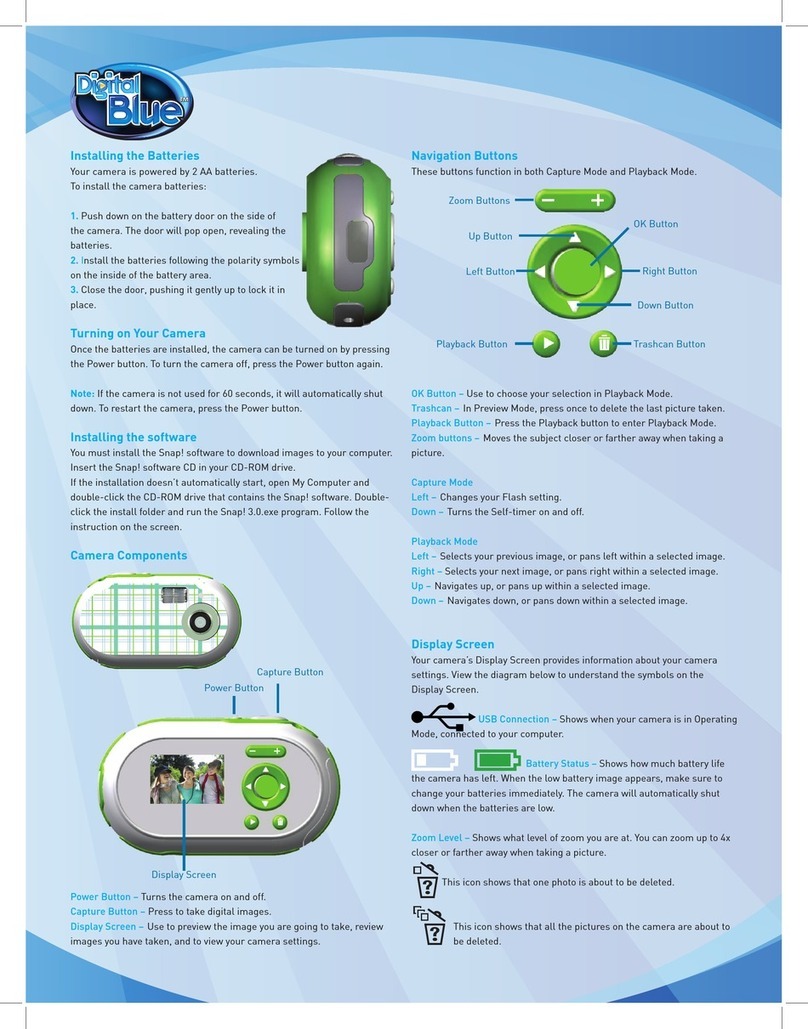
Digital Blue
Digital Blue SNAP 1.3MP User manual

Digital Blue
Digital Blue Disney Pix Micro User manual