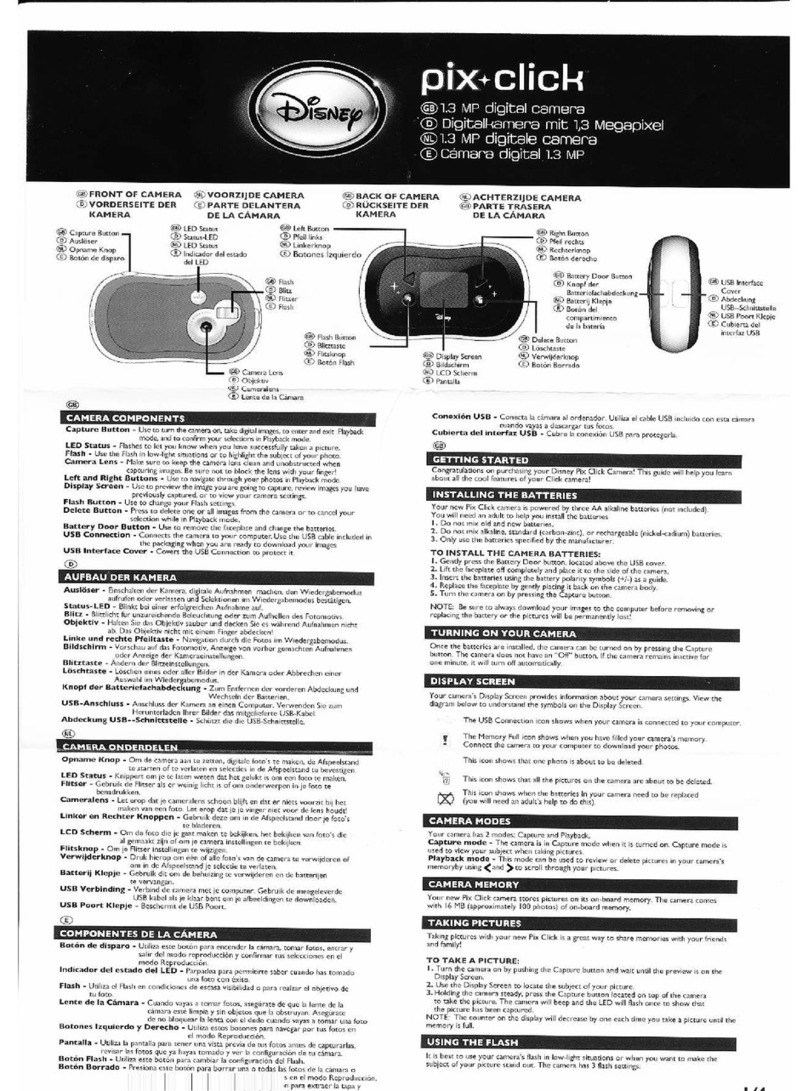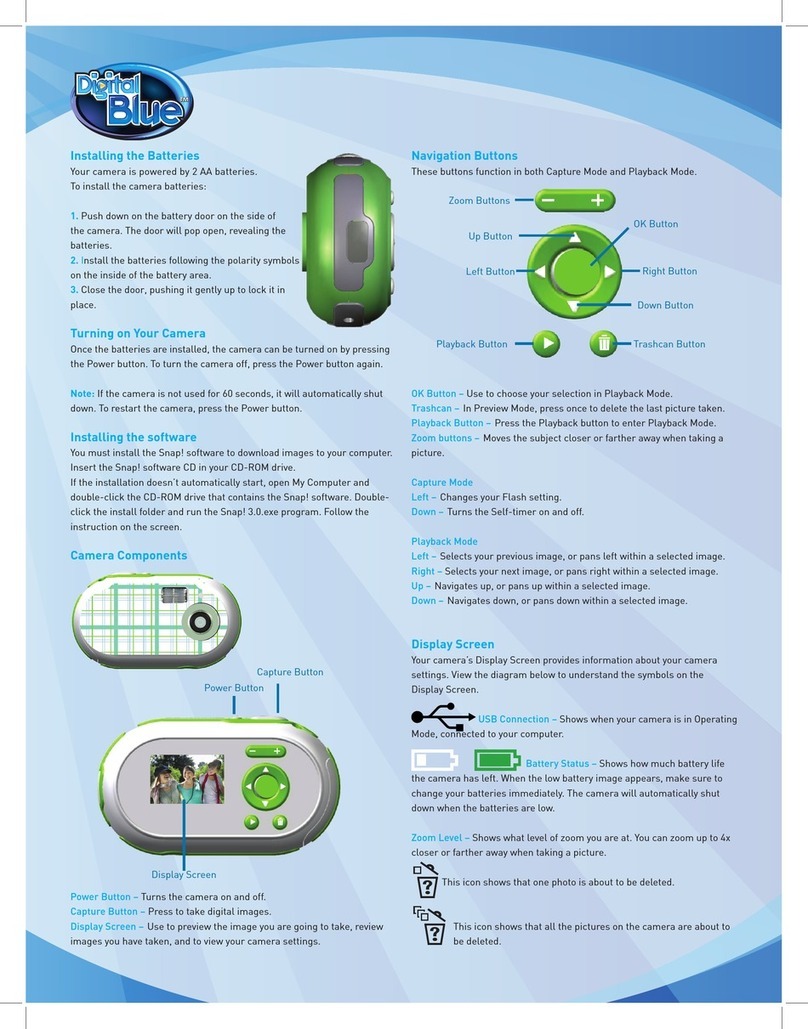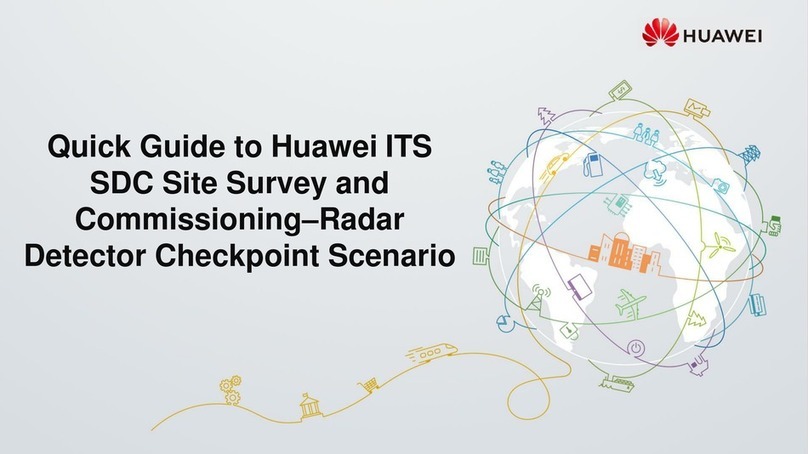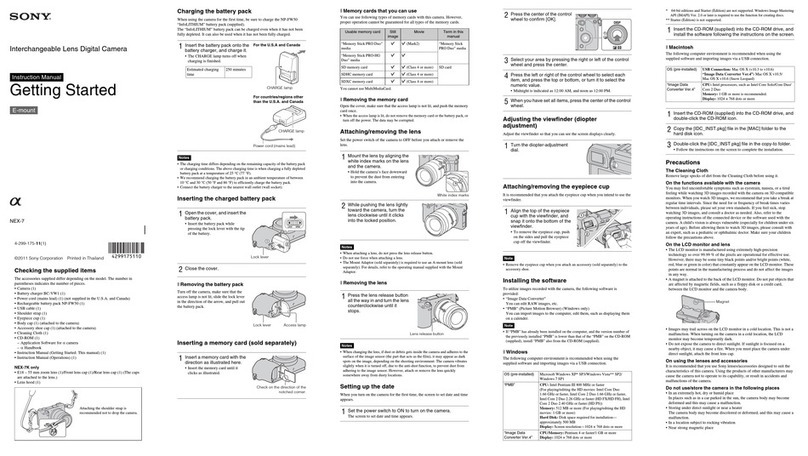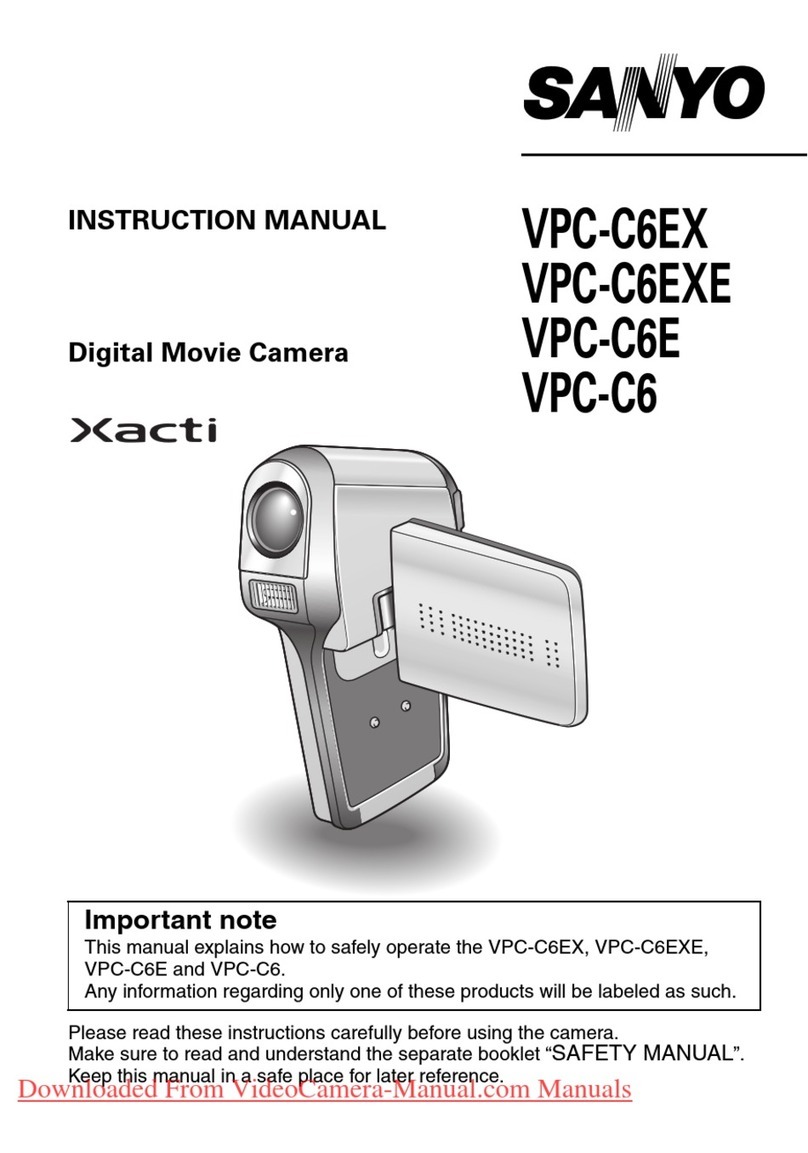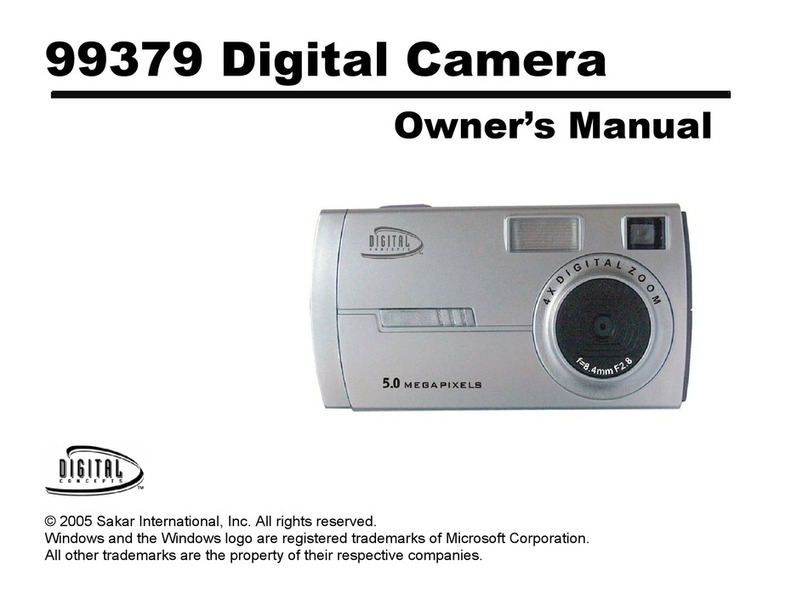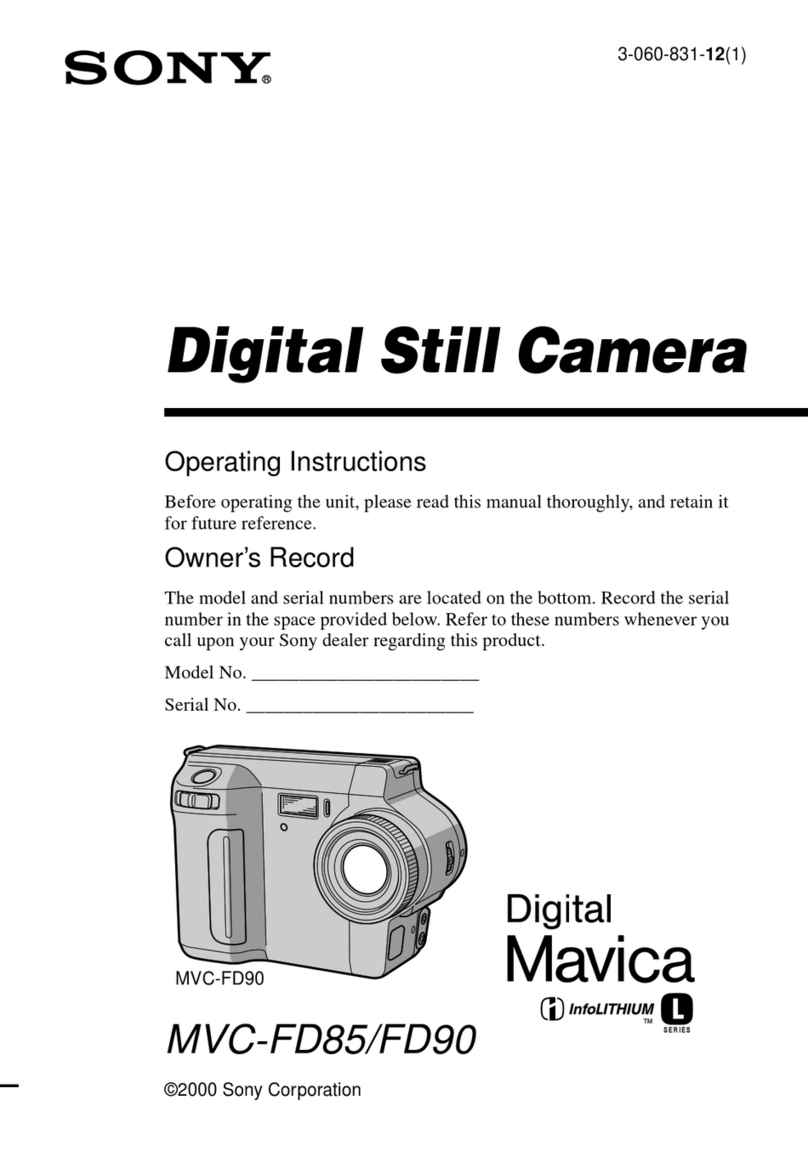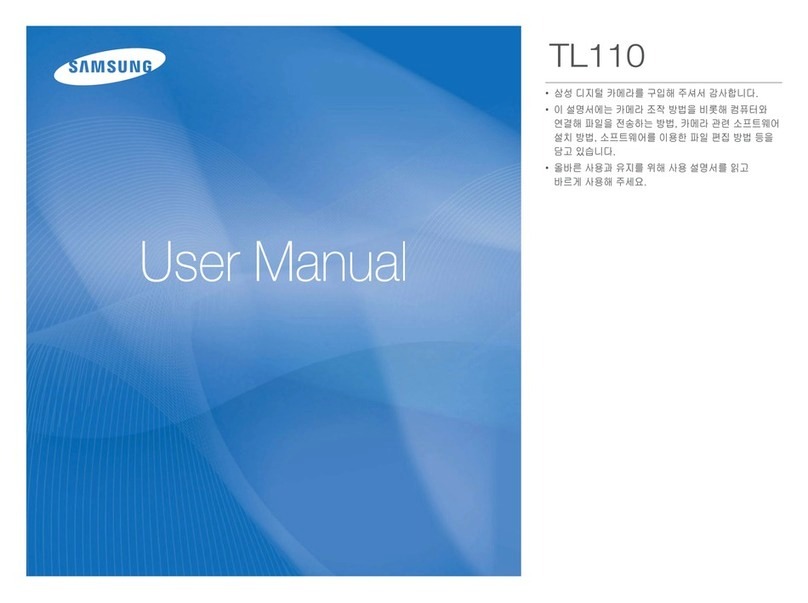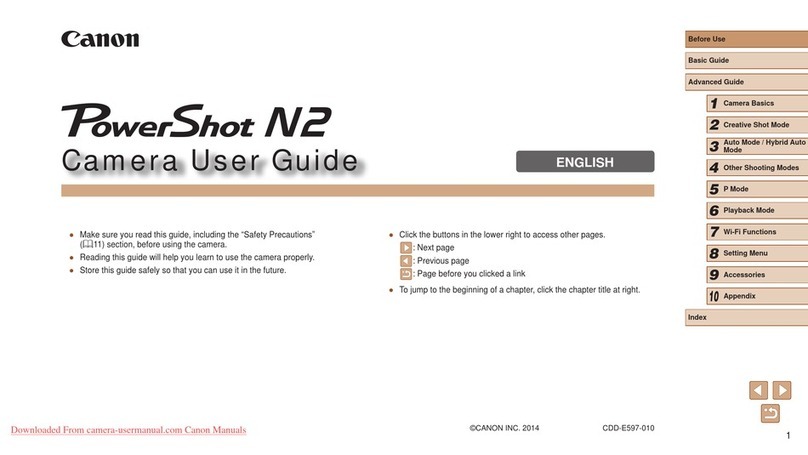Digital Blue Disney Pix Frame User manual


Installing the Batteries
Camera Components
Display Screen
Getting Started Quickly
Camera Modes Summary
Picture Taking Mode
Taking Pictures With the Camera
Photography Tips
Adding a Photo Friend
Setting the Flash
Selecting the Image Size
Setting the Self Timer
Adding A Stamp to your Pictures
Zooming While Taking Pictures
Using the Camera
Table Of Contents
Camera Basics
Installing the Software
Downloading Pictures
Changing the Download Directory
Deleting Pictures from the Downloader
Launching the Software
Software Components
Opening Photos in the Software
Editing Photos
Table of
Contents
Using an SD Card
Viewing Pictures on your Television
Camera Settings
Camera Auto Off
Beep
Lcd Brightness
Setting the Time and Date
Changing the Frequency Setting
Switching Between NTCS and PAL
Version
Formating Memory
Default Setup
Using the Software
Picture Review Mode
Reviewing Pictures - Single Image View
Reviewing Pictures- Collection View
Deleting Pictures From the Camera
Zooming While Reviewing Pictures
Additional Camera Features
1
2
6
9
11
12
13
14
15
16
18
20
21
22
23
24
27
30
32
33
34
36
37
38
38
40
Editing your Photos
Having Fun with your Photos
Saving your Photos
Sharing your Photos
28
29
41
41
43
44
45
46
49
50
51
52
53

Installing the Batteries
The camera is powered by two AA batteries (not included).
To install the camera batteries:
1. Slide the battery compartment door open. To do this, put your
finger in the indention on the compartment door and slide it down.
The door will pop open.
2. Insert the batteries using the battery polarity symbols (+/-) as a guide.
These symbols are located on the inside of the battery compartment door.
3. Close the battery compartment door. To do this, press the battery door
down and slide it back into place.
4. Turn the camera on by pressing the Power button and wait a moment.
You will see the Power LED Light flash when the camera is turning on.
To turn the camera off, press the Power button again.
Note: If the camera is not used for 60 seconds, it will automatically shut
down. To restart the camera, press the Power button and wait a moment.
12
Camera Basics
Viewfinder Flash Strobe
Camera Lens
Power Button
Snapshot Button
Power LED
2 AA Batteries
(Not Included)
Polarity Symbols
Battery Compartment
Door
Camera Components
Power Button- Turn the camera on by pressing the Power button
and wait a moment.
Power LED- Illuminates when the camera is performing
various functions.
Snapshot Button- Use the Snapshot button to take pictures.
Flash Strobe- Use the Flash Strobe when you are indoors
or in low-light situations
Viewnder- Use the Viewfinder to frame your pictures.
Camera Lens- Make sure to keep the camera lens clean and clear
when taking pictures. Be sure not to block the lens with
your finger!

3 4
Camera Components (cont.)
Magic Wand Button- Use to add fun Disney characters to your photos.
Zoom Buttons- Magnify your pictures up to 8x.
OK Button- Choose the OK Button to make a selection in the Menu.
Picture Taking/Review Button- Toggles between Picture Taking
mode and Picture Review mode.
Menu Button- Press the Menu button to access camera settings and functions.
Flash/Up Button- Press to change the Flash settings or to make a
selection in the menu.
Quality/Left Button- Use to scroll through options in the Menu
or to adjust Image Quality/resolution.
You can choose from 3MP, 2MP or VGA.
Delete/Down Button- Press to delete one or several images from
the camera in Picture Review mode.
Display Screen- Use the Display Screen to preview the picture you
are going to take, review photos you have taken and
to view camera settings.
Timer/Right Button- Set the timer to On/Off or scroll through
options in the menu
Camera Basics
OK Button

USB Cable Connection- Connects the camera to your computer. Connect
the mini USB cable end to your camera then
connect the USB Cable Connection into the USB
slot on your computer when you are ready to
download your images.
TV Out Connection- Allows you to plug the camera directly into your
television so you can preview your photos on TV!
SD Slot- Increase the camera memory by putting an SD Card (not included)
into the SD Slot.
Tripod Mount- Connect a standard tripod to your camera
using the tripod mount.
Camera Basics Camera Basics
Camera Components (cont.)
5 6
Display Screen
The camera’s Display Screen provides information about your camera
settings. Use the Display Screen when shooting your pictures. View the
diagram below to understand the symbols on the Display Screen.
Image Size-
3MP = 2048 x 1536 2MP =1600 x 1200 VGA= 640 x 480
Displays the size of the image you are taking. Each
setting is described in pixel width by pixel height.
Battery Level
Date and Time Stamp
Zoom
Flash
Self Timer
Counter
SD Card

SD Card Slot Status Icon–
No SD Card = No Icon SD Card Locked = SD Card Available =
Panning Arrows–
Pan Up = Pan Down = Left = Right =
7 8
Display Screen (cont.)
Flash Icon– Indicates whether the Flash is On, Off or Auto.
On= Off= Auto=
Self Timer Icon– Indicates if the Self Timer function
has been activated.
Self Timer Inactive = No Icon Self Timer Active =
Counter– Shows the number of images you have taken, followed
by the total number of images that are left.
Zoom Level- Indicates how much magnification you are using to shoot
your subject. You can Zoom In on your subject with up to
eight times magnification.
Date and Time-
Stamp–
Stamp not set = No Icon Stamp set =
Camera Basics
A
The Stamp prints the date and time on your photos. An icon shows
on the Display Screen if you have turned on the Stamp option.
Battery Status Icon –
Full = 2/3Power= 1/3Power= Empty =
Shows how much battery life is left in the camera.
When the low battery image appears, make
sure to change your batteries immediately!
Indicates if an SD memory card is being
used by the camera. If your SD Card is
locked, your photos will be saved in the
camera’s onboard memory.
Display when zooming to indicate the direction
you are scrolling your picture. These arrows show
on the Display Screen when you are in Picture
Review mode.
Provides date and time information on your camera
Display Screen. This will not print on your pictures unless
you choose to set the Stamp option in the Menu.

9 10
Getting Started Quickly
With Camera Basics
You are probably excited to start using your new camera right away!
Here is a quick list of steps to get you started. Refer to each specific
area in the manual for detailed instructions.
Follow these quick steps to get started with your camera:
1. Insert the batteries into the camera.
2. Turn the camera on by pressing the Power button and wait a moment.
3. Press the Magic Wand button one time to select a fun Photo Friend to
add to your photo.
4. Use the Right and Left Arrow buttons to scroll through the image
choices until you see the image you would like to use highlighted
on the Display Screen.
Note: If you want to take the Photo Friend off your screen, press
the Magic Wand button a second time.
5. Use the Display Screen to locate the subject of you picture
and hold the camera steady.
6. When you are ready, press the Snapshot button and take a picture!
Camera Basics Camera Basics
7. To review your pictures that are stored in memory, press the Picture
Taking/Review button. Use the Arrow buttons to scroll through
your images.
8. Install the Pix software onto your PC. Make sure you connect the USB
cable from your camera to your computer.
9. Download your images by clicking on the Pix Max Downloader icon
on your desktop.
10. Launch the Pix application by double-clicking on the Disney Pix
icon on your desktop.
11. Edit your pictures using the fun frames, stickers, and other photo
editing tools.

Picture Taking
Mode
11 12
Camera Modes Summary
The camera has two modes: Picture Taking and Picture Review.
To toggle between modes, press the Picture Taking/Review button.
Picture Taking Mode
Picture Taking mode is used to view your subject when you are taking
pictures. The camera will be in Picture Taking mode when it is turned on.
You can also access certain features from the Menu in Picture Taking mode.
In Picture Taking mode you will be able to:
•Take pictures
•Add Photo Friends to your pictures
•Set the Flash
•Choose the Image Size
•Access the Menu
•Use the Self Timer
•Zoom when taking pictures
Note: When you go the Menu in Picture Taking mode, it has different
options than when you go to the Menu in Picture Review mode.
In Picture Taking mode, the Menu options are:
Flash Setup, Image Size, Self Timer, Stamp and Setup Mode.
Taking Pictures With The Camera
Taking pictures with your digital camera is a fun way to share memories
with your friends and family!
To take pictures with the camera:
1. Turn the camera on by pressing the Power button and wait a moment.
2. Use the Display Screen to locate the subject of your picture
and hold the camera steady.
3. Press the Snapshot button located on the top of the camera to take
a picture. The camera will beep.
Note:
The counter appears in the upper right corner of the display. The
counter has two numbers. The first number shows you how many
pictures are stored in the camera’s memory. It will increase each
time you take a picture. The second number shows you how many
pictures are remaining. This will decrease as you take snapshots.
When the camera memory is full, the camera will beep three times
and a “Memory Full” message will appear on the Display Screen.

Photography Tips
These general tips will help you improve the quality of the photos you shoot.
Because this is a digital camera, it’s easy to experiment and try different
techniques. If you don’t like the results, you can delete the pictures and try
again. There are many factors that contribute to good photography; the
following list provides some tips.
•For the best images, take lots of pictures to increase your chance
of capturing just the right shot. Afterward, you can go back and
delete the images you don’t want.
• Make sure that your light source is behind or to the side of the
camera, rather than in front of the camera. The person taking
pictures should not be looking directly into a light source.
•When taking a picture, hold the camera as steady as possible to
prevent blurry photos. Try resting your elbows on something stable.
•If you are taking a picture of a person, try to get direct eye contact
with the person to create a more engaging picture.
•When taking a photo, make sure to notice what is in the
background of your photo. Using a plain background will put more
emphasis on the subject of your picture.
•Try using a different angle when capturing an ordinary object to
make the picture more interesting.
Adding A Photo Friend To Your Photo
The Magic Wand button on your camera allows you to permanently add
fun Disney characters and objects (called Photo Friends) to your photos!
To add a Photo Friend to your picture:
1. Turn the camera on by pressing the Power
button and wait a moment.
2. Press the Magic Wand button.
3. Use the Right and Left Arrow buttons to scroll through the image
choices until you find the image you want to use becomes highlighted
on the Display Screen.
4. Use the Display Screen to locate the subject of your picture and
hold the camera steady. You can have some fun by placing your
subject right next to the Disney images so they look like they are in
the picture together!
5. Press the Snapshot button located on the top of the camera to take
the picture. The camera will beep.
6. When you are finished taking pictures using the Photo Friends overlay,
press the Magic Wand button to exit Photo Friends.
Note: When you use the Photo Friends feature, the image overlay will
be permanently attached to your picture when you take a snapshot.
You can decide not to add the Photo Friend to your picture before
you press the Snapshot button. To do this, press the Magic Wand
button to remove the Photo Friend from the Display Screen.
13 14
Picture Taking
Mode

16
15
Setting the Flash
It is best to use the camera flash in low-light situations or when you want to
make the subject of your picture stand out. The camera has three flash settings:
Flash On-
Flash Off-
Auto Flash-
To change the Flash setting using the Arrow buttons on the camera:
1. Turn the camera on by pressing the Power button and wait a moment.
2. Press the Flash/Up Arrow button to change the flash settings on your
camera. You will notice the flash icon on the Display Screen will change
to match your selection.
3. Press the Snapshot button to take a picture!
To change the Flash Setup in the Menu:
1. To access Flash Setup in the Menu options, make sure
you are in Picture Taking mode and press the Menu button.
3. Use the Right and Left Arrow buttons to highlight
the Flash option you want.
4. Press the OK button to confirm your selection.
Note: When the flash is set to Flash On, it may take a few seconds
between pictures for the flash to recharge. The LED light will blink
when the flash is charging.
Selecting the Image Size
There are three different image size settings you can use for the camera.
Unless you change the image size, the camera will be set at 3MP.
3MP = 2048 x 1536 pixels. This is the highest quality.
The picture will look nicer, but that means the camera will store
fewer pictures.
2MP = 1600 x 1200 pixels. This is a medium quality setting.
The picture will be clear, but the file will be slightly lower quality than
in the 3MP setting.
VGA = 640 x 480 pixels. This setting is the lowest quality.
The camera can store more pictures but they will not look as clear.
Picture Taking
Mode
Use the Auto Flash setting when light conditions are
changing.The camera will determine whether or not
it needs the flash.
When you turn the flash on, the camera’s flash will illuminate
your subject every time you take a picture. Select Flash On
when you are taking pictures indoors or in low-light conditions.
2. Use Left and Right Arrow buttons to select the Flash Setup option.
When you turn the flash off, the flash will not illuminate
your subject. Select Flash Off when you are trying to conserve
your batteries, or in well-lit situations - like the beach!

Picture Taking
Mode
17 18
To set the Image Size in the Menu:
1. Turn the camera on by pressing the Power button and wait a moment.
2. Press the Menu button.
3. Use the Right and Left Arrow buttons until the Image Size icon displays.
4. Press the OK button to select Image Size.
5. Use the Right and Left Arrow buttons to highlight the Image Size
you want.
You can choose:
VGA 1MP 2MP or 3MP
5. Press the OK button to confirm your selection.
6. Press the Menu button to return to Picture Taking mode.
Notice on the Display Screen the Image Size icon has changed.
7. Take your picture!
VGA 2MP 3MP
To set the Image Size in Picture Taking mode:
1. Turn the camera on by pressing the Power button and wait a moment.
2. To change Image Size, press the Left Arrow button to select the Image
Size you want. You can choose:3MP, 2MP or VGA. The Image Size
icon on the Display Screen will change as you scroll through the options.
3. Press the Snapshot button and take your picture!
Selecting the Image Size (cont.) Setting the Self Timer
The camera Self Timer is a great way for you to be included in all of
your memories- even when there’s nobody else around to help take the
picture! You can set the timer so you can be in pictures after you press
the Snapshot button.
To set the Self Timer:
1. Turn the camera on by pressing the Power button and wait a moment.
2. Press the Right Arrow button once and notice the Self Timer icon
is visable on the Display Screen. The Right Arrow button toggles
the Self Timer between On and Off.
3. Position the camera on something stable and use the Display
Screen to frame the image you want to capture. If you are trying
to take a photo that you are going to be in, be sure to include
space in the frame for you to fit.
4. Press the Snaphot button to activate the timer. The camera will beep
to indicate that the timer has been triggered. Once you have
started the timer, you will have afew seconds before the picture is
taken. (see page 19 ) Watch the LED light located under the flash
on the front of the camera. It will blink while the camera is counting
down. The LED Light will stop blinking when the camera is ready to
take the picture.
Note: After you have taken a picture with the timer on, the camera
will automatically return to the default state. If you would like
to use the Self Timer again for another photo, just repeat the
previous steps.
1MP

19
Setting the Self Timer (cont.)
You can set the delay on the Self Timer to 5 or 10 seconds. This is how much
time you have before the camera takes a snapshot.
To set the delay time for the Self Timer:
1. Turn the camera on by pressing the Power button and wait a moment.
2. Press the Menu button.
3. Use the Right and Left Arrow buttons until the Self-timer icon is highlighted.
4. Press the OK button to select Self Timer.
5. Use the Right and Left Arrow buttons until the desired timer mode is
highlighted. The timer can be set to:
Off= 5 seconds = or 10 seconds =
6. Press OK to select the Self Timer mode you want to set.
7. Press the Menu button to return to Picture Taking mode.
Picture Taking
Mode
Adding A Stamp To Your Pictures
If you choose to add a Stamp to your pictures, it will print the date
and time on your photos.
To set the Stamp:
1. Turn the camera on by pressing the Power button and wait a moment.
2. Press the Menu button.
3. Use the Right and Left Arrow buttons
until the Stamp icon is highlighted.
4. Press the OK button to select the Stamp option.
5. Use the Right and Left Arrow buttons to highlight the Stamp icon you
want to set.
6. Press OK to confirm your selection.
7. Press the Menu button to return to Picture Taking mode.
Note: The Stamp will print the date and time that is currently set on
your camera. To change the date/time, see Setting the
Time and Date on page 34.
20

Picture Review
Mode
21 22
Zooming While Taking Pictures
You can take pictures with greater detail by using Zoom functionality.
To Zoom in Picture Taking mode:
1. Turn the camera on by pressing the Power button and wait a moment.
2. Use the Display Screen to view your subject.
3. Press the Zoom In (+) button to look at your subject closer. You will
notice a bar on the right side of you screen that tells you how much
you Zoom In or Zoom Out.
4. Press the Zoom Out (– ) button to pull back from your subject after
you have magnified it.
5. When you have set the zoom to the level you want, press the Snapshot
button to take your picture!
Reviewing Pictures - Single Image View
See your photos instantly by reviewing them on the Display Screen.
To review the pictures stored in the camera memory:
1. Turn the camera on by pressing the Power button and wait a moment.
2. Press the Picture Taking/Review button to enter the Picture Review mode.
3. Press the Right and Left Arrow buttons to scroll through the
pictures on the camera. The counter in the upper left corner
shows the number of images you have taken, followed by the
total number of images that are left to review.
4. After you review your pictures, press the Picture Taking/Review
button to return to Picture Taking mode. Now you can continue
taking pictures!
Picture Review Mode
This mode is used to review pictures that are stored in the camera’s memory.
Simply use the Arrow buttons to scroll through the images. You can also
delete images from the memory in Picture Review mode. From the Menu,
delete a single image or all of your images.
In Picture Review mode you will be able to:
•Review pictures you have taken
•Delete all or single photos
•Zoom when reviewing photos
•View photos on your TV
• Use the Menu to change functions on the camera
Note: When you go the Menu in Picture Review mode it has different
options than when you go to the Menu in Picture Taking mode.
In Picture Review mode, the Menu options are: Delete File
and Setup Mode.

23 24
Picture Review
Mode
Reviewing Pictures - Collection View
In Collection view, you can see all of your photos instantly
by reviewing thumbnails (small images) on the Display Screen.
To review pictures stored in the camera memory:
1. Turn the camera on by pressing the Power button and wait a moment.
2. Press the Picture Taking/Review button to enter the Picture Review mode.
3. Press the Zoom Out (-) button one time or until you see
many small images on the Display Screen.
4. Use the Arrow buttons to navigate through the images on the camera.
5. Press the OK button to select a picture you want to view in more detail.
6. If you want to go back to Collection view, press the Zoom Out (- )
button again.
7. To go back to taking pictures, press the Picture Taking/Review button.
Deleting Pictures From The Camera
If you take pictures you don’t like, it’s easy to delete them and make
room for more pictures! This camera allows you to delete one picture or
all of them.
To delete one picture from the camera memory:
1. Turn the camera on by pressing the Power button and allow the
camera to power up.
2. Press the Picture Taking/Review button to enter the Picture Review mode.
3. Press the Right and Left Arrow buttons to scroll through
the pictures on the camera.
4. When you get to the image you would like to delete,
press the Menu button.
5. Highlight the Delete File icon
by using the Right and Left Arrow buttons.
6. Press the OK button to choose Delete File.
7. Highlight the delete single photo
option using the Left and Right Arrow buttons.
8. Press the OK button to choose Delete One.
9. When you are asked “Delete current file? Are you sure?”
Use the Down Arrow button to highlight “Yes”.

Picture Review
Mode
25 26
To delete all pictures from the camera memory:
1. Turn the camera on by pressing the Power button
and wait a moment.
2. Press the Picture Taking/Review button to enter the Review mode.
3. Press the Menu button.
4. Highlight the Delete File by using the Right and Left Arrow buttons.
5. Press the OK button to choose Delete File.
6. Highlight the Delete All option
by using the Right and Left Arrow buttons.
7. Press the OK button to choose Delete All.
10. Press the OK button to select “Yes” and return to reviewing pictures in
Picture Review mode. If you decide not to delete the image, press OK
when “No” is highlighted. You will return to the Menu.
11. Press the Picture Taking/Review button to return
to the Picture Taking mode.
Note: If your SD Card is locked, you will notice a message
on the Display Screen that says “Write Protected” and
you will not be able to delete.
8. When you are asked “Delete All? Are you sure?,” Use the Down
Arrow button to select “Yes”. If you decide not to delete all the
images , press OK when “No” is highlighted.
You will return to the Menu.
9. Press the Picture Taking/Review button to return to the Picture
Taking mode.
Note: If your SD Card is locked, you will notice a message on the
Display Screen that says “Write Protected”and you will not be
able to delete.

27 28
Using an SD Card
This camera has an SD memory card slot so you can increase the
amount of memory available to store images. Your camera comes
with 32 MB of onboard memory, but you can purchase an SD Card to
increase the photo capacity of your camera.
To insert the SD Card:
1. The SD Card can go in your camera when the power is on or off.
2. Slide the SD Card compartment door open. To do this, put your
finger in the indention on the compartment door and slide it down.
3. Place the SD Card in the slot. To do this, push the SD Card into the
slot. You will feel a click when it is in place, then release.
4. Close the SD Card compartment door by pressing the compartment
door down and slide it back into place.
5. Now that you have an SD Card in the SD Card slot, you will see
an SD Card icon on the Display Screen when the camera is on.
Zooming While Reviewing Pictures
You can look at the pictures you have taken in greater detail by using Zoom
functionality.
To zoom in Picture Review mode:
1. Turn the camera on by pressing the Power button and wait a moment.
2. Press the Picture Taking/Review button to enter the Picture Review mode.
3. Use the Right and Left Arrow buttons to choose the picture you would
like to see in greater detail.
4. Press the top Zoom In (+) button to look at your subject closer.
5. Once you are in Zoom mode, use the Arrow buttons to scroll to different
parts of your picture.
6. Press the Zoom Out ( -) button to distance yourself from the image and
see more of the picture.
7. To get out of Zoom mode, press the Zoom Out (-) button until your image
is back to its regular size. You can continue to look at pictures or go
back to Picture Taking mode. When you are zooming, you will see the
icons x2, x3 and so on up to x8 on the Display Screen. If you get all the
way to the x8 (the end) and press the Zoom In (+) button once more, it
will go back to the original image size in Picture Review mode.
Additional
Camera Features

Viewing Pictures On Your Television
You can show pictures that are stored in camera memory to your friends
and family on the TV!
To view pictures on your television:
1. Slide the TV Out compartment door open. To do this, put your finger
in the indention on the compartment door and slide it down. The door
will pop open.
2. Connect the TV Out cable to the TV Out connector on the camera.
3. Connect the other end of the the TV Out cable to a RCA composite
port plug on your TV.
4. Turn the camera on by pressing the Power button and wait a moment.
5. Make sure the camera is in Picture Review mode by pressing
the Picture Taking/Review button.
6. Use the Left and Right Arrow buttons to scroll through the images that are
stored on the camera. Your friends will be able to see your photos on TV!
29 30
Camera Settings
Note: When you connect your camera to your TV, your camera
screen will turn black. The camera Display Screen is now live on TV!
Use the buttons on the camera to control what you see on TV. When
the camera is plugged into the TV, it will function the same as when it
is unplugged.
Camera Settings
The camera has many different settings that can be changed using
the Setup Mode in the Menu.
Camera Auto Off
The camera has a camera Auto Off setting so when you are not taking
pictures, the camera will turn off after a certain period of inactivity.
To set the Camera Auto Off:
1. Turn the camera on by pressing the Power button and wait a moment.
2. Press the Menu button when you are in Picture Taking mode.
3. Use the Left/Right Arrow buttons until Setup Mode is highlighted.
4. Press the OK button to select Setup Mode.
5. Use the Left/Right Arrow buttons until Auto Off
is highlighted.
6. Press the OK button to select Auto Off.

31 32
Beep
Some functions on the camera play a beep sound when you execute them.
To set the Beep option on the camera:
1. Turn the camera on by pressing the Power button and wait a moment.
2. Press the Menu button when you are in Picture Taking mode.
3. Use the Left/Right Arrow buttons until Setup Mode is highlighted.
4. Press the OK button to select Setup Mode.
5. Use the Left/Right Arrow buttons until Beep
is highlighted.
6. Press the OK button to select Beep.
7. Use the Left/Right Arrow buttons to select the option you want.
If you choose On, the camera will beep when necessary.
If you choose Off, the camera won’t beep at all.
8. Press the OK button when your selection is highlighted to set Beep option.
9. Press the Menu button twice to return to Picture Taking mode.
Camera Settings
Camera Auto Off (cont.)
7. Use the Left/Right Arrow buttons to select the option you want.
You can choose:
1 minute = 3 minutes = or never =
1 Minute=camera turns itself off if it is inactive for 1 minute
3 Minutes = camera turns itself off if it is inactive for 3 minutes
Never= camera can only be turned off by pressing the Power button
8. Press the OK button when your selection is highlighted
to set the Auto Off timer.
Note: To go back to the previous Menu, press the Menu button at any time.

Camera Settings
33 34
Setting the Time and Date
To set the Time and Date:
1. Turn the camera on by pressing the Power button and wait a moment.
2. Press the Menu button.
3. Use the Right and Left Arrow buttons until Setup Mode is highlighted.
4. Press the OK button to select Setup Mode.
5. Use the Left/Right Arrow buttons until
Date/Time is highlighted.
6. Press the OK button to select Date/Time.
7. Use the Up and Down Arrow buttons to change the month.
8. Press the Right and Left Arrow buttons to move to the day field.
9. Use the Up and Down Arrow buttons to change the day.
10. Press the Right and Left Arrow buttons to move to the year field.
11. Use the Up and Down Arrow buttons to change the year.
12. Press the Right and Left Arrow buttons to move to the next line.
13. Use the Up and Down Arrow buttons to change the hour.
14. Press the Right and Left Arrow buttons to move to the minutes field.
15. Use the Up and Down Arrow buttons to change the minutes.
LCD Brightness
1. Turn the camera on by pressing the Power button and wait a moment.
2. Press the Menu button when you are in Picture Taking mode.
3. Use the Left/Right Arrow buttons until Setup Mode is highlighted.
4. Press the OK button to select Setup Mode.
5. Use the Left/Right Arrow buttons until Brightness
is higlighted.
6. Press the OK button to select Brightness.
7. Use the Left/Right Arrow buttons to change the Brightness. You can
see the Brightness change in real time!
8. Press the OK button to select Brightness level that you want.
Note: Changing the LCD Brightness does not affect how the images will
look on your TV.

Setting the Time and Date (cont.)
16. Press the Right and Left Arrow buttons to move to the AM/PM field.
17. Use the Up and Down Arrow buttons to change the AM/PM field.
18. Press the Right and Left Arrow buttons to move to the next line.
19. Use the Up and Down Arrow buttons to change the way Date/Time is
displayed.
Note: If you choose to change the way that the Date/Time is displayed,
the previous fields and options described will change order in the
Date/Time Menu.
20. When you have arranged the Date/Time fields to your liking, press
the OK button to confirm your selections. Then you will exit and go
back to the Menu.
21. To go back to Picture Taking mode, press the Menu button again.
Note: When you set the Date and Time on your camera, it will not print
on your pictures unless you set the Stamp option in the Menu.
35 36
Changing the Frequency Setting
If you are using this product outside the United States, it may be
necessary to change the electric power frequency. The camera is set at
60Hz by default, but 50Hz is common in Europe and Asia.
To change the Frequency setting:
1. Turn the camera on by pressing the Power button and wait a moment.
2. Press the Menu button when you are in Picture Taking mode.
3. Use the Left/Right Arrow buttons until Setup Mode is highlighted.
4. Press the OK button to select Setup Mode.
5. Use the Left/Right Arrow buttons until Frequency
is highlighted.
6. Press the OK button to select Frequency.
7. Use the Left and Right Arrow buttons to highlight the Frequency you
want to set. You can choose:
60Hz = or 50Hz =
8. Press the OK button to confirm your selection.
Camera Settings
Other manuals for Disney Pix Frame
1
Table of contents
Other Digital Blue Digital Camera manuals

Digital Blue
Digital Blue Flaunt Necklace Cam User manual
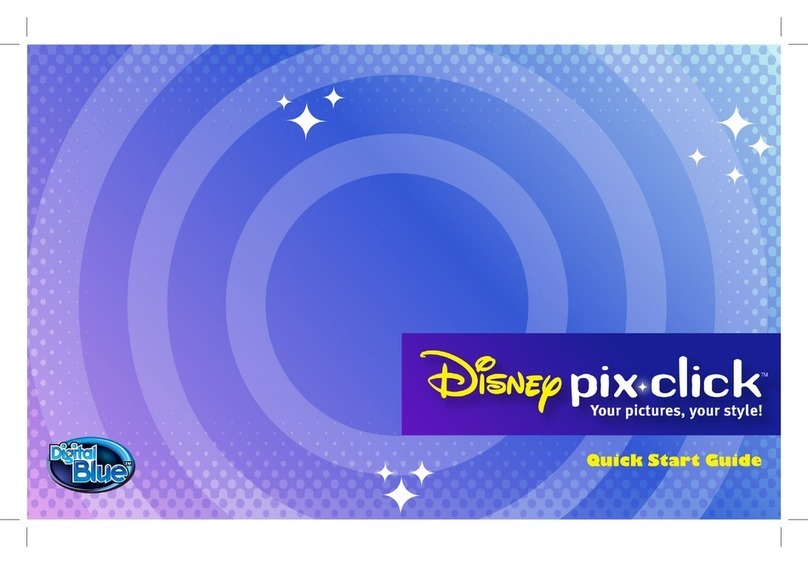
Digital Blue
Digital Blue Disney Pix Micro User manual

Digital Blue
Digital Blue Disney Pix Micro User manual
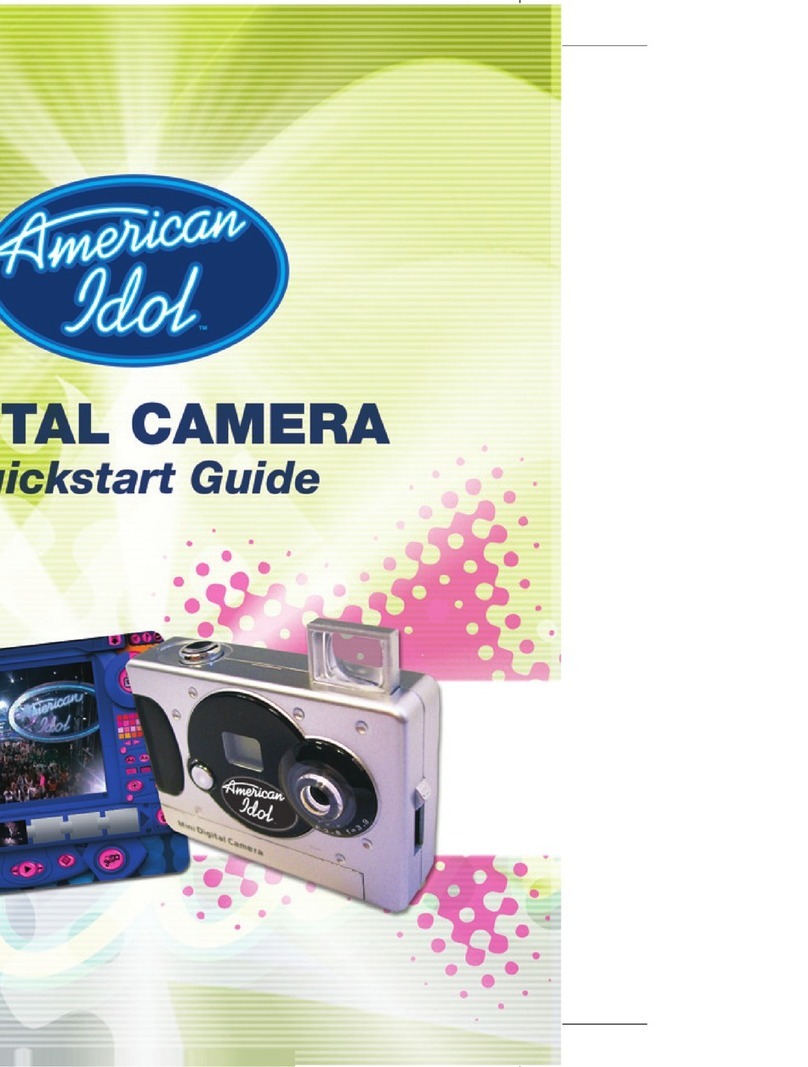
Digital Blue
Digital Blue 600 User manual
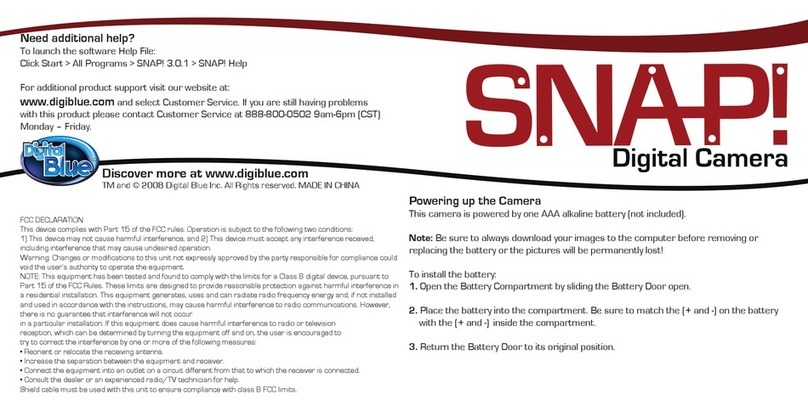
Digital Blue
Digital Blue SNAP Carabiner User manual
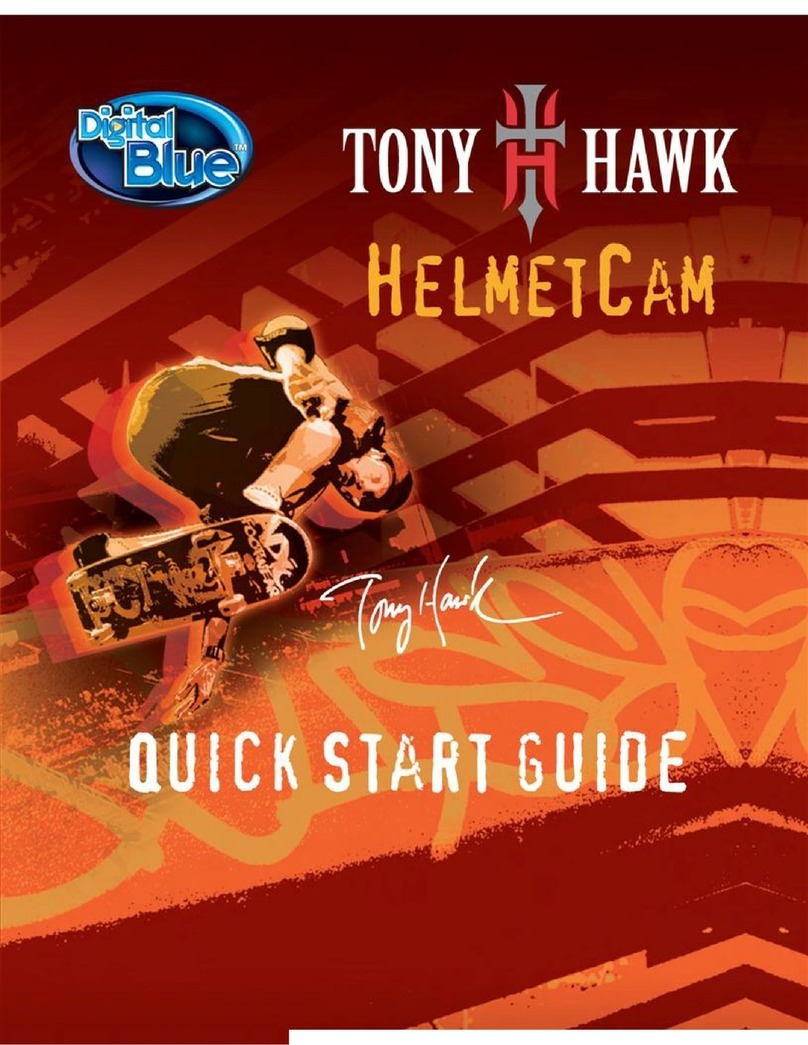
Digital Blue
Digital Blue Tony Hawk User manual

Digital Blue
Digital Blue LEGO User manual
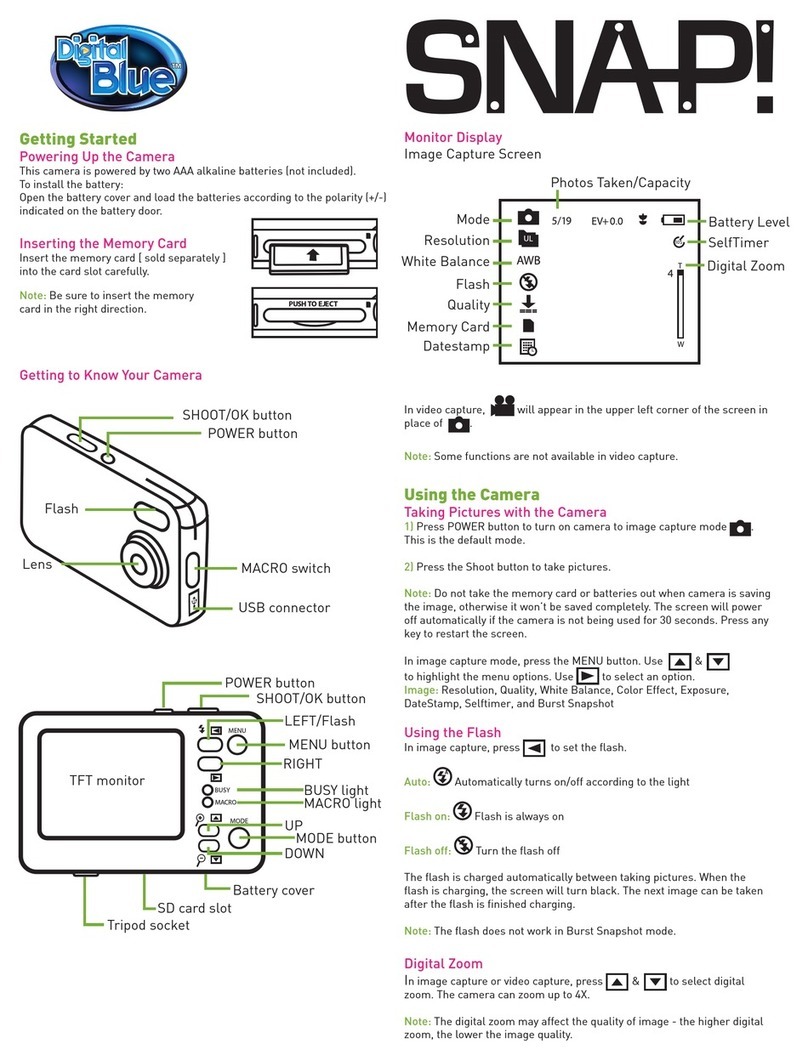
Digital Blue
Digital Blue SNAP 5MP User manual

Digital Blue
Digital Blue Disney Pix Micro User manual

Digital Blue
Digital Blue Disney Pix Jr User manual