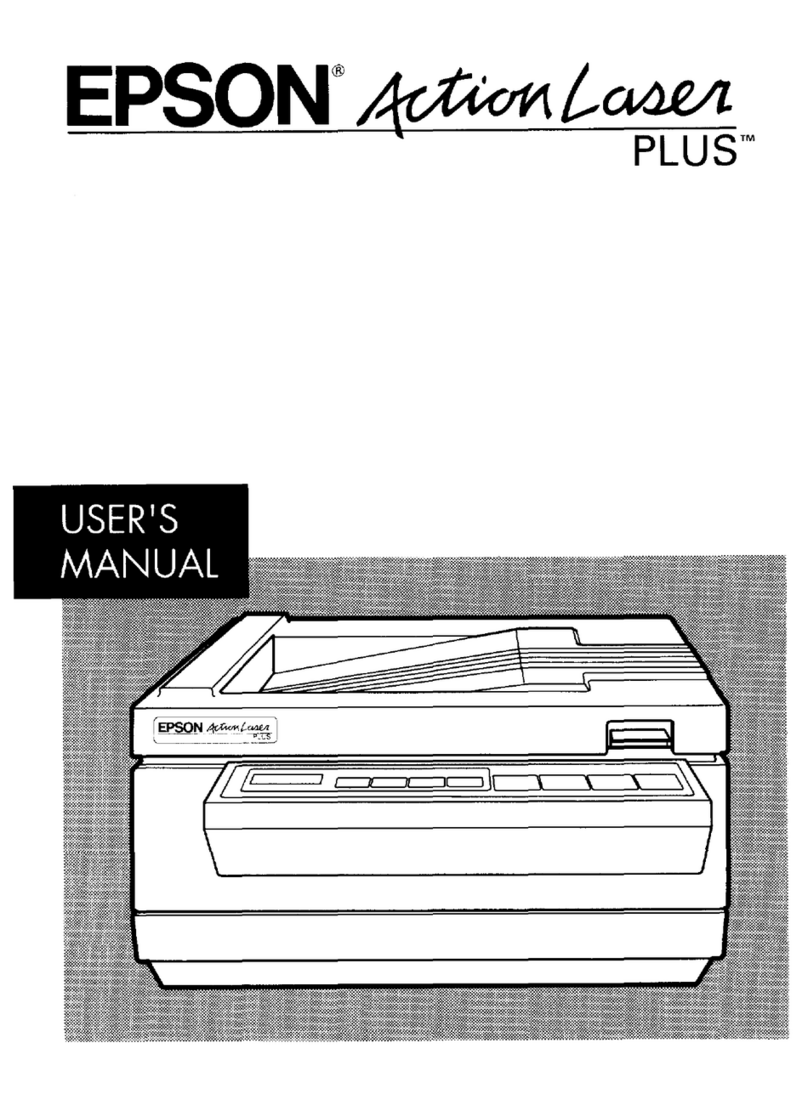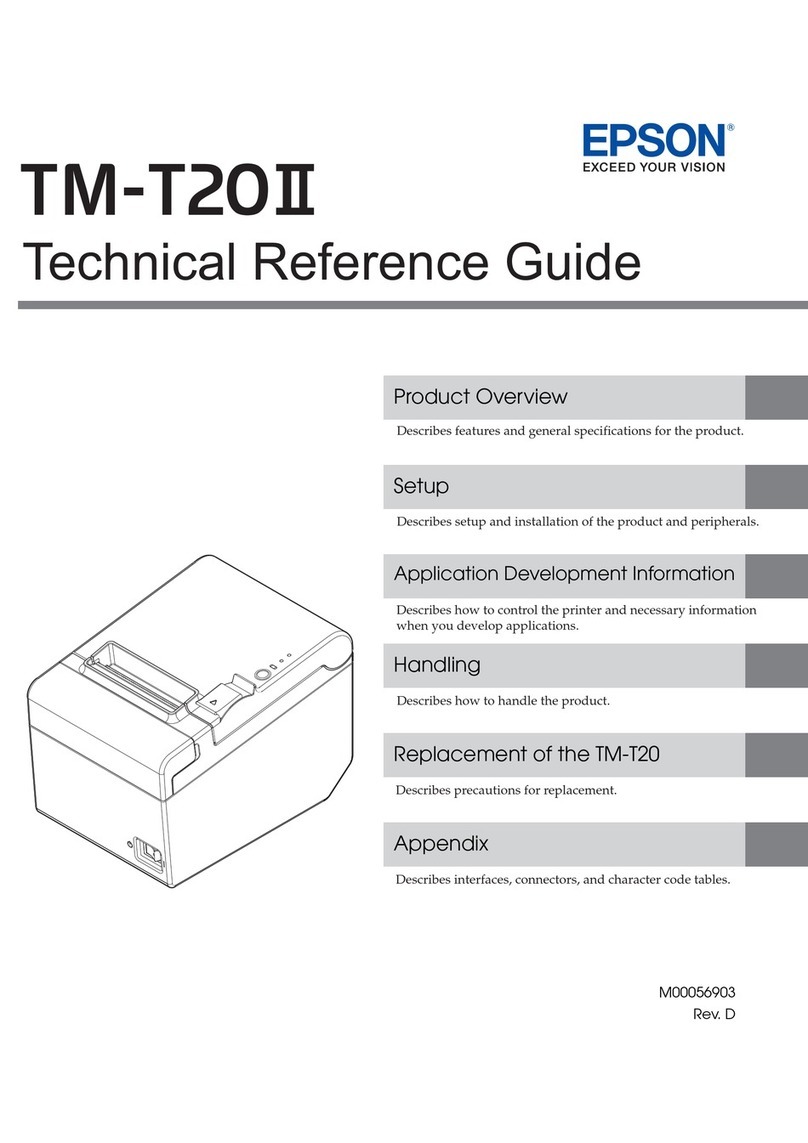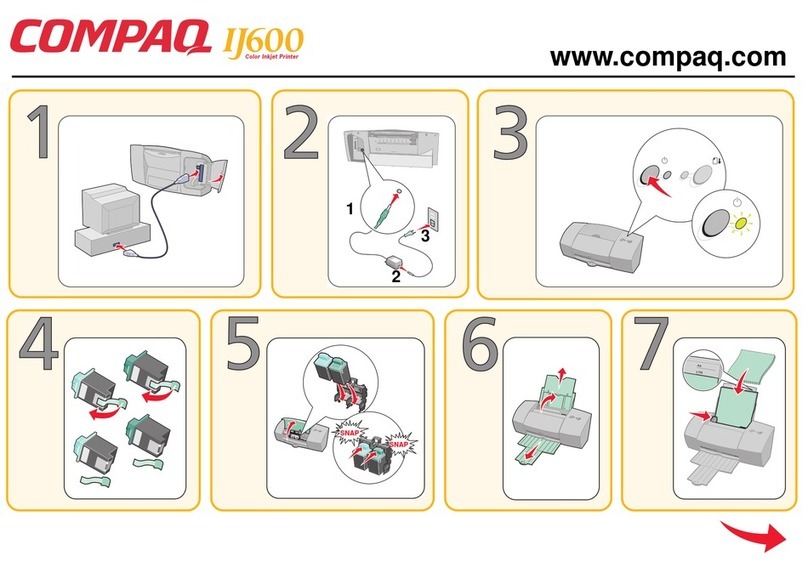Digital Check ReceiptNOW Elite User manual

Digital Check ReceiptNOWTM Elite User Manual
ReceiptNOWTM Elite
USER MANUAL
Janua ry 2 017
8227 4813 -001
© 2017 Di git al Chec k Corp. , All rights r eser ved

Digital Check ReceiptNOWTM Elite User Manual
NO WARRANTIES OF ANY NATURE ARE EXTENDED BY THIS DOCUMENT. Any product or related
information described herein is only furnished pursuant and subject to the terms and conditions of a duly
executed agreement to purchase or lease equipment or to license soft ware. The only warranties made by Digital
Check Corp., if any, with respect to the products described in this document are set forth in such agreement.
Digital Check cannot accept any financial or other responsibility that may be the result of your use of the
information in this document or software material, including direct, special, or consequential damages.
You should be very careful to ensure that the use of this information and/or software material complies with the
laws, rules, and regulations of the jurisdictions with respect to which it is used. The information contained herein
is subject to change without notice. Revisions may be issued to advice of such changes and/or additions.
Notice to U.S. Government End Users: This is commercial computer so ftware or hardware documentation
developed at private expense. Use, reproduction, or disclosure by the Government is subject to the terms of
Digital Check standard commercial license for the products, and where applicable, the restricted/limited rights
provisions of the contract data rights clauses.
FCC Statement
The statement below is included in this document to comply with a Federal Communications Commission (FCC)
regulation. The FCC is an agency of the United States government; thus, the statement below applies to
computing equipment installed in the United States of America. Digital Check is taking appropriate steps to be
in compliance with FCC regulations and similar regulations of other countries .
Note: This equipment has been tested and found to comply with the limits for a Class B digital device, pursuant to
part 15 of the FCC Rules. These limits are designed to provide reasonable protection against harmful
interference in a residential installation. This equipment generates uses and can radiate r adio frequency energy
and, if not installed and used in accordance with the instructions, may cause harmful interference to radio
communications. However, there is no guarantee that interference will not occur in a particular installation. If
this equipment does cause harmful interference to radio or television reception, which can be determined by
turning the equipment off and on, the user is encouraged to try to correct the interference by one or more of the
following measures:
Reorient or relocate the receiving antenna.
Increase the separation between the equipment and receiver.
Connect the equipment into an outlet on a circuit different from that to which the receiver is connected.
Consult the dealer or an experienced radio/TV technician for help.
Caution
Changes or modifications not expressly approved by Digital Check could void your authority to operate this
equipment.
Canadian Regulatory Statement
This class B apparatus meets all requirements of the Canadian Interference -Causing Equipment Regulations.
Cet appareil de la classe B respecte toutes les exigences du Règlement sur le matériel brouilleur du Canada.
Trademarks
Digital Check is a registered trademark licensed to Digital Check Corp. in the United States and other countries.
SmartSource is a registered trademark of Digital Check Corp. ReceiptNOW is a trademark of Digital Check Corp.
All other brands and products referenced in this document are acknowledged to be the trademarks or registered
trademarks of their respective holders.

Digital Check ReceiptNOWTM Elite User Manual
Contents
F C C S TAT EM E N T ............................................. 1
CA U T I ON .......................................................... 1
C A NA D I A N R E G UL ATO RY S TAT E M E N T ......... 1
T R AD E M A R K S .................................................. 1
1 S U M M AR Y ...................................................... 3
1.1 BR IE F INTROD UCT ION .................................. 3
1.2 MA IN FE ATUR ES .......................................... 3
2 T E CH N I C A L S P E C I F IC AT I ON S ..................... 4
2.1 PR IN TE R TECHN ICAL SP EC IF IC AT IO NS ............ 4
2.2 CU T TER TECHN ICA L SP EC IF IC AT IO N S ............. 5
2.3 PR IN TIN G CO NSUM AB LE MATE R IA L TECHN IC AL
SPEC IFIC ATIONS ................................................ 5
2.4 PR IN T PO SIT IO N ........................................... 6
3 A P P E A R AN C E A N D C O M P O N E N TS .............. 7
4 P R I N T ER I N S TA L L AT I ON ............................. 8
4.1 UN PAC KIN G THE PR INTER ............................. 8
4.2 PR IN TE R INS TALLATIO N ................................ 9
4.3 PR IN TE R POW E R CON NEC TIO N ....................... 9
ATTEN TION :.................................................... 9
4.4 CON NE CT ING IN TERFACE CAB LE .................... 9
4.5 PAP ER ROLL INS TA L LATION AND PR I NT CHE C K10
4.6 PR I NT ER P O WE R O N A ND S E LF T ES T ...............11
4.7 ETH ERNE T IP ADDR ESS CON FIGUR ATION .......11
5 P R I N T ER R O U T I N E M A I N T E N AN C E ...........12
5.1 CL EA R IN G JAMME D PAPER ...........................13
5.2 CLEAN PR I NT HEAD A ND RO LLER .................14
5.3 CLEAN PAP ER SENS OR .................................14
6 I N T E RFAC E S I GN AL S ..................................15
6.1 USB INTER FAC E .........................................15
6.2 ETHER NET IN TE RFAC E .............................15
6.3 PO W ER INTER FAC E DEF IN IT ION ....................16
7 R E C O V ER I N G F R O M E R R O R S ....................17
7.1 PR IN TE R D OE S N O T W OR K ............................17
7.2 ERR OR INDIC ATOR LIGH T AND BUZZ ER ALARM –
SEE SEC TION 7.3 FOR DE SCR IPT IO NS ..................17
7.3 IND ICATOR LIGH T AN D BU Z ZER INFOR MATION 17
7.4 TR OU B LE SH OO T IN G PR IN T IN G PR OB LEM S .......18
8 I N S TA L LAT I O N O F S M A RT S O UR C E ® E L IT E 19
9 P O W ER M A N A GE M E N T ...............................19
A P P EN D I X A : PA R AM E T E R S E T T I N G B Y F E E D
B U T TO N ...........................................................20

Digital Check ReceiptNOWTM Elite User Manual
- 2 -
Safety Instruction
Before operating the printer, please read following notes carefully.
Safety warnings
Warning: Do not touch the cutter on the printer
Warning: Do not touch the print head and its surrounding parts during or just after printing
as the print head is hot.
Attention
1) Printer should be placed on a flat and s table location.
2) Leave enough space for operation and maintenance around the printer.
3) Printer should be kept away from water. Avoid direct sunlight, strong lights and heat.
4) Avoid getting water or conductive material (such as metal) into the interior of the printer. If this
happens, disconnect the printer power supply immediately.
5) Do not allow condensation to form on the surface of the printer. If condensation has formed, the
printer should not be powered on until the condensation has been eliminated.
6) Do not use or store printer in conditions of high temperature , high humidity or serious pollution.
7) Avoid placing printer in a location that would subject it to vibration or impact.
8) Connect the printer power cable to a properly grounded socket. Avoid using the same socket with
large motors or other devices which could cause power supply voltage fluctuations .
9) If the printer is not to be used for an extended period, unplug the power cord..
10) Do not attempt to print without paper. This will seriously damage the print rollers and thermal
print head.
11) To ensure print quality and product life use the recommended paper or the same quality of paper.
12) Turn off the printer power switch before plugging in or unplugging power or interface cables.
Failure to do so may damage the printer.
13) To maximize the life of the printer, i t is suggested that users use the lowest level print density
that meets print quality requirements .
14) There are no user-serviceable parts inside the printer. Disassembling the printer will void the
warranty.
15) Keep this manual for reference.

Digital Check ReceiptNOWTM Elite User Manual
- 3 -
1 Summary
1.1 Brief Introduction
ReceiptNOW Elite is a high-performance thermal printer which can be integrated with the
Digital Check SmartSource®Elite check scanner to save desk space. It can be used for a wide
range of financial transactions to print receipts, notes, vouchers ,financial slips and transaction
list printing.
ReceiptNOW Elite uses front-end paper exit, drop-in paper replacement, and provides a
custom support platform for SmartSource®Elite scanners. The ReceiptNOW Elite detects
print-head-in-place, out of paper, paper low, and low supply voltage conditions. The standard
data interface is USB 2.0. It supports Standard Font A (12 × 24), Font B (9 × 17), Kanji Font A (24
× 24), Thai, Simplified Chinese, Korean and other languages, supports multiple code pages to
print, one-dimensional bar code : UPC-A, UPC-E, CODE 39, CODE 93, CODE 128, EAN8,
EAN13, ITF, CODABAR; two-dimensional bar codes: PDF417, QR-CODE; using ESC / POS
command set, automatic state return. With the user Custom Sample function, users can set print
format and fix content of printing by firmware settings. P aper width can be set in a row,
compatible with EPSON TM-88IV.
1.2 Main Features
◇Quiet, high-speed printing
◇Supports two-tone printing, watermark and gray level printing
◇Easy, drop-in paper loading
◇Easy to use and maintain
◇Paper width can be adjusted from 56-82.5mm
◇Supports full cut and partial cut
◇USB 2.0 interface/Ethernet interface (optional)
◇Compatible with ESC / POS commands or Windows Print
◇Paper-saving
◇Low power consumption design (minimum power consumption less than 1W ) . Automatically
defaults to ‘sleep’ mode after 5 minutes of inactivity.

Digital Check ReceiptNOWTM Elite User Manual
- 4 -
2 Technical Specifications
2.1 Printer Technical Specifications
Items
Parameter
Print method
Thermal print by line
Print resolution
203*180DPI
Print speed
Maximum print speed is 250mm/sec, two-color printing speed
100mm/sec, gray print speed 100mm/sec. Depending on print
content, the printer will autom atically adjust print speed
Print Span
Maximum is 80mm; paper width is from 56-82.5mm.
Paper type
Paper thick ness is 0.06~0.10mm, Maximum paper roll OD is
83mm
Continuous thermal paper or thermal paper tags
Support Bar code type
Barcode 1D: UPC-A, UPC-E, CODE 39, CODE 93, CODE 128,
EAN8, EAN13, ITF, CODABAR
Barcode 2D sym bols: PDF417, QR-CODE
Character support
U.S.A., France, Germany, U.K., Denmark I, Denmark II, Italy
Sweden, Spain I, Spain II, Japan, Norway, Latin America,
Korean etc. optional
Enlarge character
All characters can be enlarged from level 1-6 both in the
horizontal and vertical direction.
Character rotation
Four selectable print orientations(0°, 90°, 180°, 270°)
Paper detection
Photoelectric sensors (out of paper, paper low)
Front cover position
detection
Micro switch
Print head temperature
detection
Thermistor
Graphics processing
Download bitmap
Print bitmap directly
Download buffer size:
RAM:128KB
FLASH:512KB
Support bitmap mode, fast graphic
printing
Communication interface
USB 2.0 interface/ Ethernet interface (optional)
Memory
FLASH Memory Capacity: Maximum 4MB;
SDRAM memory total capacity: Maximum 2MB;
Data receive buffer size: 64K, 4KB, 45 bytes selectable;
RAM bit map area: 128KB;
Area available to the user FLASH: 512KB;
Power
AC 110-240V 50/60 Hz, ~1.5A (Power supply)
DC 24V ± 5% average current 2.0A
Maximum instantaneous current 8A
Print head lifetime
Print head lifetime, thermal single color print : 100 Kilometers
Print head lifetime, thermal two color print: 50 Kilometers
Print duty `cycle: 12.5%
Operating tem perature and
humidity
5°C-40°C (41°F-113°F). When used with a scanner,
specification of scanner may be different. Specification of
scanner does not modify specification of this product and
vice-versa.
Relative humidity 20% -90% (40°C/104°F)
Storage temperature and
humidity
-40°C - 60°C (-40°F - 140°F) , 10%~93% (40°C/104°F )
Dimensions
241mm × 146mm ×135mm (9.5in ×5.7in × 5.3in)(L×W ×H)

Digital Check ReceiptNOWTM Elite User Manual
- 5 -
2.2 Cutter Technical Specifications
Item
Parameter
Note
Cutting m ethod
Sliding blade
Cutting time
500ms
Cutter cuts for one time.
Cutting interval
2s
30 cuts / min (maximum)
Type of paper
0.06~0.1mm
thermal paper or equivalent thickness
paper
Operating voltage
24VDC
Maximum operating current
1.2A
24VDC
Cutter lifetime
1.5 million times (0.06mm
thick paper)
*Includes full-cut, partial cut
Full cut: Completely severs paper
Partial cut: Partially severs paper, leaves cut end attached with tear-off tab
2.3 Printing Consumable Material Technical Specifications
2.3.1 Thermal Paper Parameter s
Type ofPaper: Continuous thermal paper
Paper Feeding Method: Paper Roll
Paper Width: Maximum 80mm, width can be adjusted between 56-82.5mm
Paper Thickness: 0.06mm-0.1mm
Thermal Layer: External
Paper Roll Size: OD (Max):83 mm
Inside Diameter (Min) 12.5mm
Recommended Paper:
Part Number
Manufacturer
401095994
Digital Check
F240AC,F220-VP,FV230A1,
PA220AG,HP220A
Mitsubishi Paper Mill CO., LTD
FD210,PD150R,PD160R
OJI Paper CO., LTD.
F70NA
FUJI PHOTO FILM CO., LTD
Attention:
Please use recommended paper or equivalent quality paper. The use of other types of paper
may affect print quality and print head life.
If the paper is contaminated by chemicals or oil, the paper may become discolored or printing
result may not be clear.
Do not scratch the thermal paper with any sharp or hard object. This may cause the printing
to be obscured or unclear.
All thermal printer paper will degrade and produce poor quality printing if exposed to
temperatures greater than 70°C (158°F), high humidity or strong light. Store thermal printer
paper in a cool, dry place and in its original wrappin g until ready for use.

Digital Check ReceiptNOWTM Elite User Manual
- 6 -
2.4 Print Position
2.4.1 Print Location On The Paper
L1 Maximum Paper Width:82.5±0.5mm
L2 Maximum Effective Print W idth :80mm
L3 Distance from print head to left side of paper pocket (fixed width): 1.75±1mm
L4 Distance from print head to right side of paper pocket (fixed width): 1.75±1mm
L5 Left margin: Set by command (see Programming Manual), the printer default is 8mm
L6 Width of print area: Set by command (see Programming Manual), the printer default is 64mm
L7 Right margin: Set by command (see Programming Manual), the printer default is 8mm

Digital Check ReceiptNOWTM Elite User Manual
- 7 -
3 Appearance and Components
1—Top Cover
2—Power Indicator Light - Indicates power status.
3—Error Indicator Light - Reports warning or error
status (such as out of paper, etc.). Indicator
light flashes. Under normal conditions, the light
remains off.
4—Paper Feed Button
Paper Feeder:If there are no errors or
warnings, pressing this button will
feed paper.
Print Configuration Function: To review
printer configuration settings - Hold
down this button at the same time
while turning on power. Printer will
print the configuration settings (such
as print length and width, print speed
and other settings).
5—Paper Pocket
6—Paper pocket width adjustment - Roll
thumbwheel to adjust the paper
pocket width. The range of
adjustment is 56 ~ 82.5mm
7—Out of paper sensor - continuously
detects presence of paper roll.
8—Roller
9—Cutter
10—Handle
11—Paper low sensor (inside the printer) -
Detects how much paper remains.
Error indicator flashing rapidly
means paper roll is low and needs to
be replaced soon. The printer will
continue to work until out of paper.
12—Ethernet Interface (optional)
13—USB Interface
14—Power Interface
15—Power Switch - Press “O” to turn off the
power, press“-”to turn on the power

Digital Check ReceiptNOWTM Elite User Manual
- 8 -
4 Printer Installation
4.1 Unpacking the Printer
Please check the package contents when unpacking the printer. If something is missing or damaged,
please contact Digital Check at 847-446-2285.

Digital Check ReceiptNOWTM Elite User Manual
- 9 -
4.2 Printer Installation
1) Printer should be installed on a flat surface.
2) Printer should be kept away from water.
3) Avoid placing printer in a location that would subject it to vibration or impact.
4) The printer should only be plugged into an electrical outlet that has a safety ground .
5) Allow the proper clearance for printer operation and maintenance . Please see picture below
showing the printer open, and ensure adequate clearance .
6) Follow the Instructions on the Read Me First! document to complete the installation and to
print sample receipts. For more detailed installation instructions and to print a test
configuration printout , proceed with the next Installation
section.
4.3 Printer Power Connection
1) Make sure that the printer power switch is turned off.
2) Connect power plug into power socket behind the printer.
Attention:
If the printer is not to be used for an extended period, unplug the power cord. .
4.4 Connecting Interface Cable
1) Make sure printer power switch is turned off.
2) Plug USB cable into the USB socket on the printer.
3) Connect the other end of cable to the computer.

Digital Check ReceiptNOWTM Elite User Manual
- 10 -
4.5 Paper Roll Installation and Print Check
4.5.1 Check Printing Paper
Paper may be installed while the power and interface cables are connected. Please check paper
type before printing.
4.5.2 Install/Change Paper Roll
1) Pull the handle and open front cover.
2) Using the paper width adjustment wheel, adjust to fit the width of the paper being installed , as
shown below. Roll the adjustment wheel towards the rear of the unit to adjust for wider rolls. Roll
the adjustment wheel towards the front of the unit to adjust for narrower rolls. After the paper roll
is installed, it should rotate freely.
3) Put paper roll into printer according to direction s shown on the label.
4) Pull out paper end and close front cover.

Digital Check ReceiptNOWTM Elite User Manual
- 11 -
4.6 Printer power on and self test
1) Make sure power cable is connected to the printer and the paper roll is loaded.
2) Make sure POWER INDICATOR LIGHT is off and printer is powered off.
3) Hold down the paper feed button while turning the printer on . The printer will perform a self-test
and then print ‘Press and Release FEED key to print characters ’and ‘Press and Hold FEED key
to configure the printer’. The printer will change to holding state and PAPER INDICATOR LIGHT
blinks.
4) When the self-test page is finished, press the paper feed button briefly to print test characters or
hold the paper feed button down to configure the printer. For specific function and operational
approach for using the paper feed button to configure the printer , please refer to Appendix A
“Parameter Setting by FEED Button ”.
4.7 Ethernet IP Address Configuration
ReceiptNow printers that have an Ethernet interface are factory configured for a default IP address
of 192.168.1.251. Changes to the unit’s default IP address or to set the unit for DHCP mode can be
done by communicating with the unit via a web browser set to the d efault IP address as shown in the
screen shot below. The web browser utility can also provide printer and interface status.
The current IP address of the printer can be determined by powering on the printer while holding the
feed button down which will ca use the printer to print out a test form which lists various hardware and
communication interface parameters.
If the printer does not appear to respond to the proper IP address, the most likely cause is that the
printer is not currently configured in a ma nner that is compatible with the network to which it is
connected. Check with your network system administrator to insure that the settings for ‘DHCP’,
‘Gate Way’ and ‘IP Address’ are compatible with the network

Digital Check ReceiptNOWTM Elite User Manual
- 12 -
5 Printer Routine Maintenance
Attention:
Use only Thermal Printer Cleaning Swabs (Digital Check part number 757300999 or 751920912),
isopropyl alcohol or ethanol for cleaning print head, rollers and sensors. Do not use solvents
such as gasoline, acetone, or any abrasive cleanser.
When cleaning sensors, do not turn on printer until cleanser has totally evaporated.
The printer should be cleaned as needed , indicated by degraded print quality. The cleaning
interval depends on the environment in which the printer is operated, print usage, paper quality
and other factors. A typical cleaning interval is one month.

Digital Check ReceiptNOWTM Elite User Manual
- 13 -
5.1 Clearing Jammed Paper
Steps for clearing paper jam are as follow s:
1. Open front cover.
2. Clear jammed paper and close front cover.

Digital Check ReceiptNOWTM Elite User Manual
- 14 -
5.2 Clean Print Head and Roller
The printer should be cleaned as needed , indicated by degraded print quality. The cleaning
interval depends on the environment in which the printer is operated, print usage, paper quality
and other factors. A typical cleaning interval is one month. Steps for cleaning print head and
rubber covered roller are as follow s:
1) Turn off power. Open front cover.
2) Wait approximately 5 minutes until the print head is totally cooled down after printing.
3) Wipe out stains and dust on print head and rubber covered roller with Thermal Printer Cleaning
Swab (Digital Check part number 757300999 or 751920912) or a soft cotton cloth moistened
with isopropyl alcohol or ethanol.
4) Do not close front cover until alcohol evaporates.
5.3 Clean Paper Sensor
If ‘out of paper ’ errors are reported when there is still paper on the roll, the paper sensors may
need to be cleaned. Cleaning steps are as follows:
1) Turn off power.
2) Open front cover. Remove transparent cover plate over sensors (shown in bright yellow
below).

Digital Check ReceiptNOWTM Elite User Manual
- 15 -
3) Use Themal Printer Cleaning Swab (Digital Check part number 757300999 or 751920912) or
a soft cotton cloth moistened with isopropyl alcohol or ethanol to wipe away dust and stains on
the sensor surface ;
4) Do not install transparent cover plate until cleanser has evaporated. Close front cover.
6 Interface Signals
6.1 USB Interface
1) Parameter
Data transmission: Supports USB2.0 high-speed protocol.
Connector (Printer End): USB B serial socket, support USB HUB
2) Interface signal definition and function description
Pin No.
Signal
Name
Description
1
VBUS
+5V
2
DATA-
Printer data transmission negative phase side
3
DATA+
Printer data transmission normal phase side
4
GND
Ground
3) Interface Connector
6.2 Ethernet Interface
1) Parameter
Support of 10/100M BASE-T communication
Compatible with Ethernet II standard frame type
Indicator shows network connecting status and data transmission status

Digital Check ReceiptNOWTM Elite User Manual
- 16 -
Supports 9100 port print
Supports status back
Supports parameter configuration
Supports firmware update on-line
Supports printer status query and interface module maintenance based on HTTP(only JK-E02
interface supports)
2) Interface signal definition and function description
Interface adopts 10/100M BASE-T standard in accordance with IEEE802.3. The interface signal is defined as
below:
PIN
Signal Name
Instruction
1
TX+
Data transmission +
2
TX-
Data transmission -
3
RX+
Data receiving +
4
NC
Reserve
5
NC
Reserve
6
RX-
Data receiving -
7
NC
Reserve
8
NC
Reserve
3) Interface Connector
Socket figure of Interface module
6.3 Power Interface Definition
Power interface signal definition
24V power supply interface definition
Pin
Signal Name
1
+24V
2
GND
3
NC
Attention:
Pin
Signal Name
1
E
2
L
3
N

Digital Check ReceiptNOWTM Elite User Manual
- 17 -
The USB cable should not be plugged or unplugged with power on .
Avoid running the USB cable with other electrical supply wiring .
Use only a standard, shielded USB cable.
7 Recovering From Errors
If there is a printer error, you can refer to this chapter for appropriate handling. If problems
persist, please contact Digital Check at 847-446-2285.
7.1 Printer does not work
Issues
Reasons
Solution
POW ER INDI CATOR
LIGHT is off and printer
does not work. (See 7.3
for description)
Printer has no power.
Connect to power supply
Power switch is off.
Turn printer power switch on .
PCBA or power supply is damaged.
Contact Digital Check at
847-446-2285
7.2 Error Indicator Light and Buzzer Alarm –See Section 7.3 for Descriptions
Issues
Reasons
Solution
Reference
ERROR INDICATOR LIGHT
blinks and buzzer beeps
Paper Out
Adjust or replace paper roll
User Manual
ERROR INDICATOR LIGHT
blinks and buzzer beeps
Front cover
open
Close front cover
User Manual
ERROR INDICATOR LIGHT
blinks and buzzer beeps
Paper Low
Replace paper roll
User Manual
ERROR INDICATOR LIGHT
blinks and buzzer beeps
Cutter Default
Contact Digital Check at
847-446-2285
ERROR INDICATOR LIGHT
blinks and buzzer beeps
Printer has a
serious fault –
4, 5 or 6 beeps
Contact Digital Check at
847-446-2285
7.3 Indicator Light and Buzzer Information
Indicator Light Name
Status
Explanation
Power Indicator Light: Green
Bright
Printer is powered on
Out
Printer is powered off
Error Indicator Red
Out
Norm al Status
Blink
Error Status or paper low status
1)Error Indicator Light and Information
Error Type
Error Indicator Light
Buzzer
Paper Low
Flash slowly
No beep
Out of Paper
Flash 2 times then
repeat
Beep 2 times
Front cover open
Flash 3 times then
repeat
Beep 3 times
Cutter Error
Flash 4 times then
Beep 4 times

Digital Check ReceiptNOWTM Elite User Manual
- 18 -
repeat
Input Voltage Abnormal
Flash 5 times then
repeat
Beep 5 times
Overheated Print Head
Flash 6 times then
repeat
Beep 6 times
Attention:
The ReceiptNOW printer detects print head temperature. If the print head is overheated, a
protection circuit will cut off print head power and stop printing. T he print head will stop printing
at 65° C (149°F). Normal operation will resume when the print head cools down.
7.4 Troubleshooting printing problems
Issues
Reasons
Solution
Referenc
e
Paper output is
crumpled or bent
Paper Jam
Open front cover.
Check paper track
and cutter. Clear
jammed paper.
Stops printing
Paper Jam
Open front cover.
Check cutter. Clear
jammed paper.
Paper is not cut
Paper Jam
Open front cover.
Check cutter. Clear
jammed paper.
No printing, light
printing or smeared
print
Incorrect
installation
of paper roll
Check if paper is
installed properly
and that thermal
coated side of
paper is ‘up’.
Wrong paper
type
Use recommended
thermal paper.
Dirty print
head or
rubber
covered
roller
Clean print head or
rubber covered
roller.
Low print
density
Increase print
density to meet
requirements
Appendix
A:
Paramete
r Setting
by Feed
Button
Lengthwise printing
missing or streaks
Dirty print
head or
rubber
covered
roller.
Clean print head or
rubber covered
roller
User
Manual
Print head
failure
Contact Digital
Check at
847-446-2285
Other manuals for ReceiptNOW Elite
1
Table of contents
Other Digital Check Printer manuals

Digital Check
Digital Check SmartSource ReceiptNOW Elite User manual
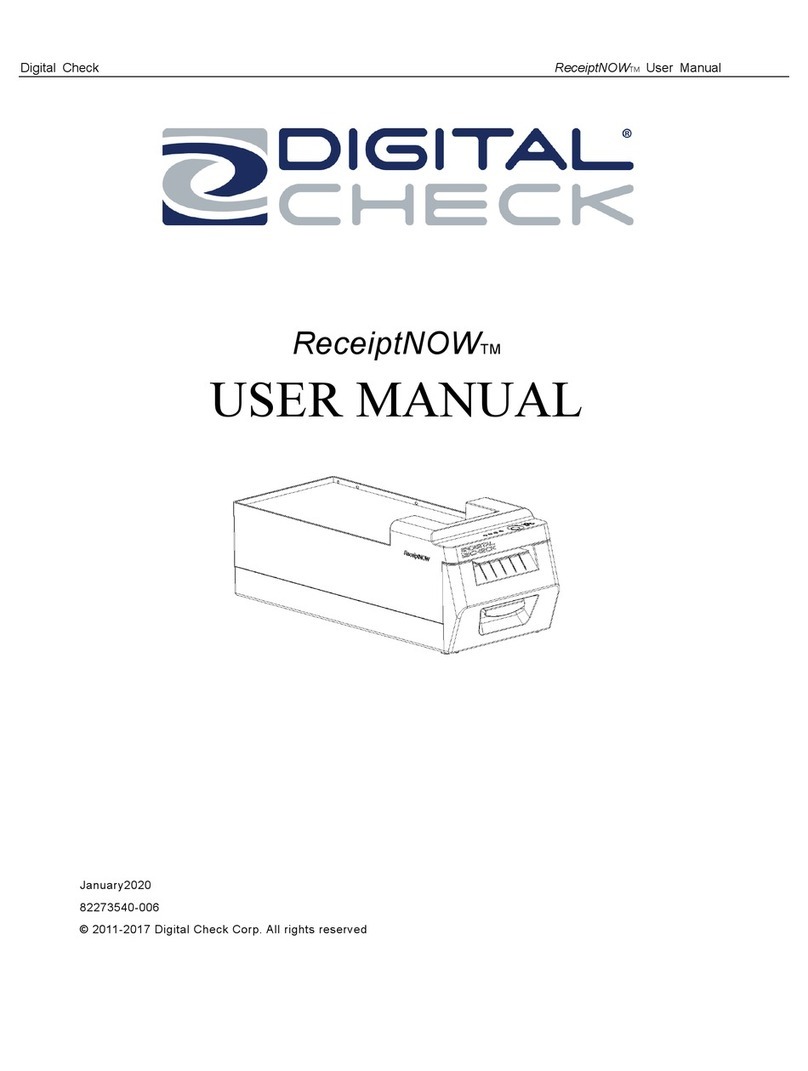
Digital Check
Digital Check ReceiptNOW User manual

Digital Check
Digital Check TellerScan TS500 TTP2 Datasheet
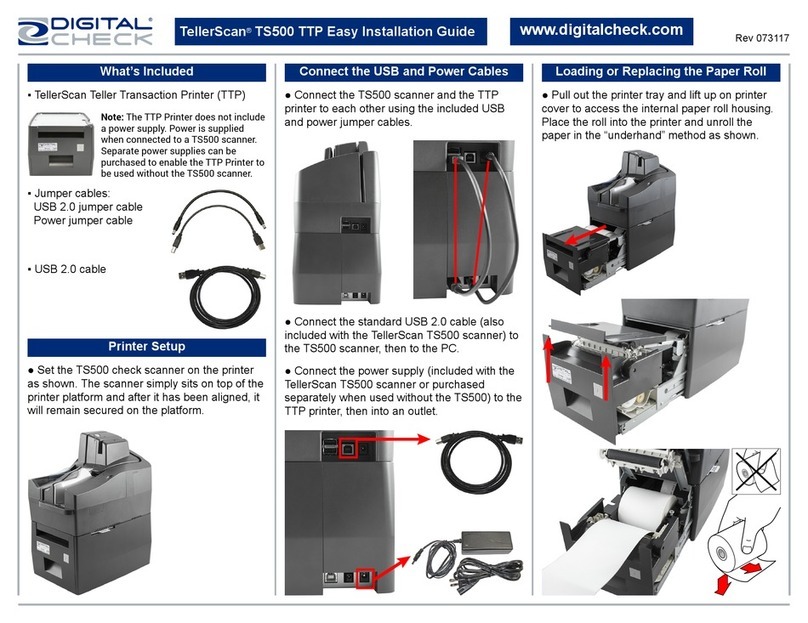
Digital Check
Digital Check TellerScan TS500 Datasheet
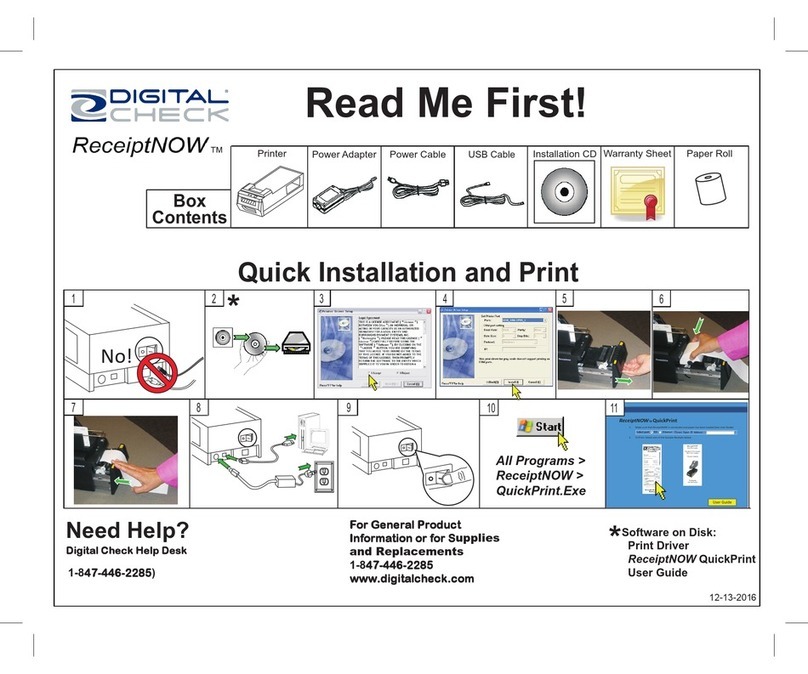
Digital Check
Digital Check ReceiptNOW Operator's manual

Digital Check
Digital Check ReceiptNOW Elite User manual
Popular Printer manuals by other brands
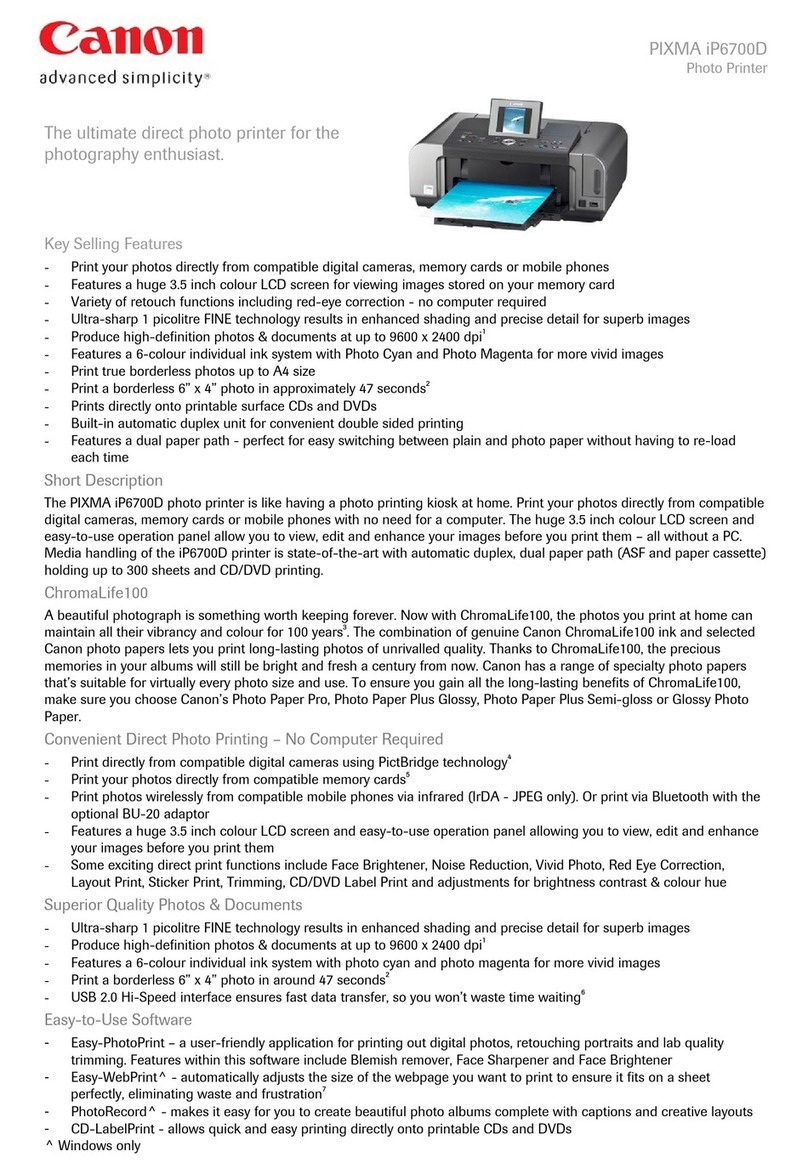
Canon
Canon iP6700D - PIXMA Color Inkjet Printer Specifications

Epson
Epson Expression Photo XP-750 Basic guide

Roland
Roland SOLJET Pro III XC-540 Service notes
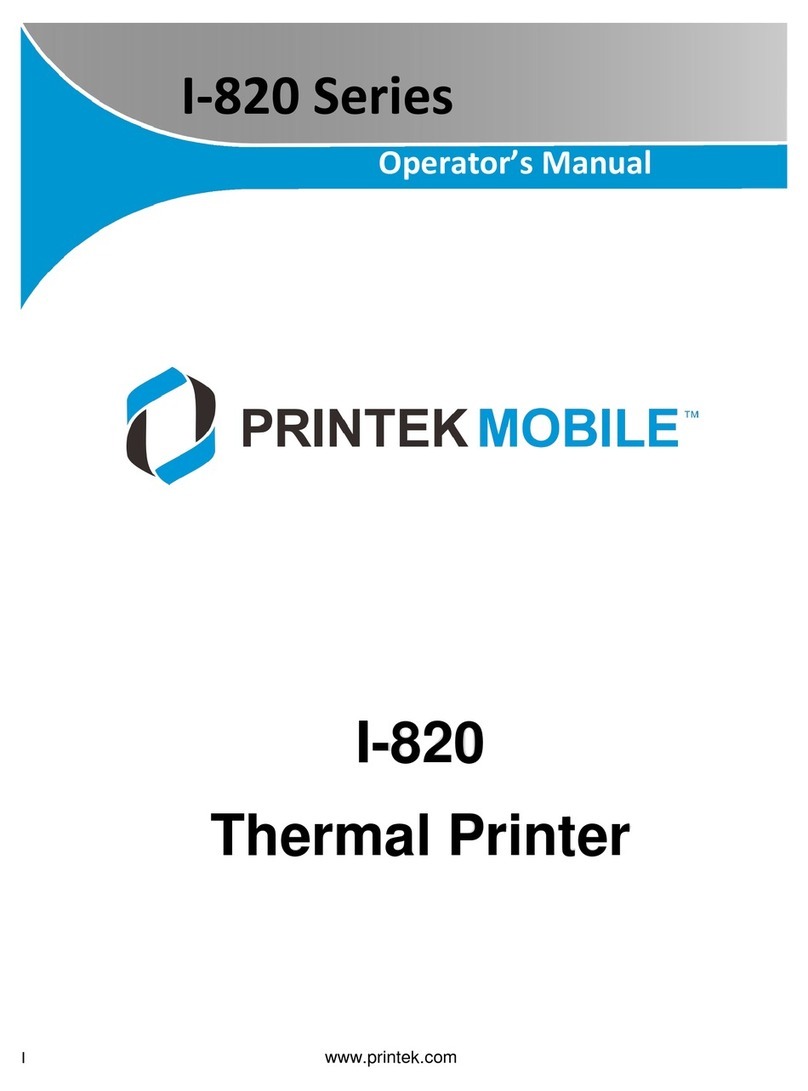
Printekmobile
Printekmobile I-820 Operator's manual

Canon
Canon PIXMA MX340 Series Simplified service manual
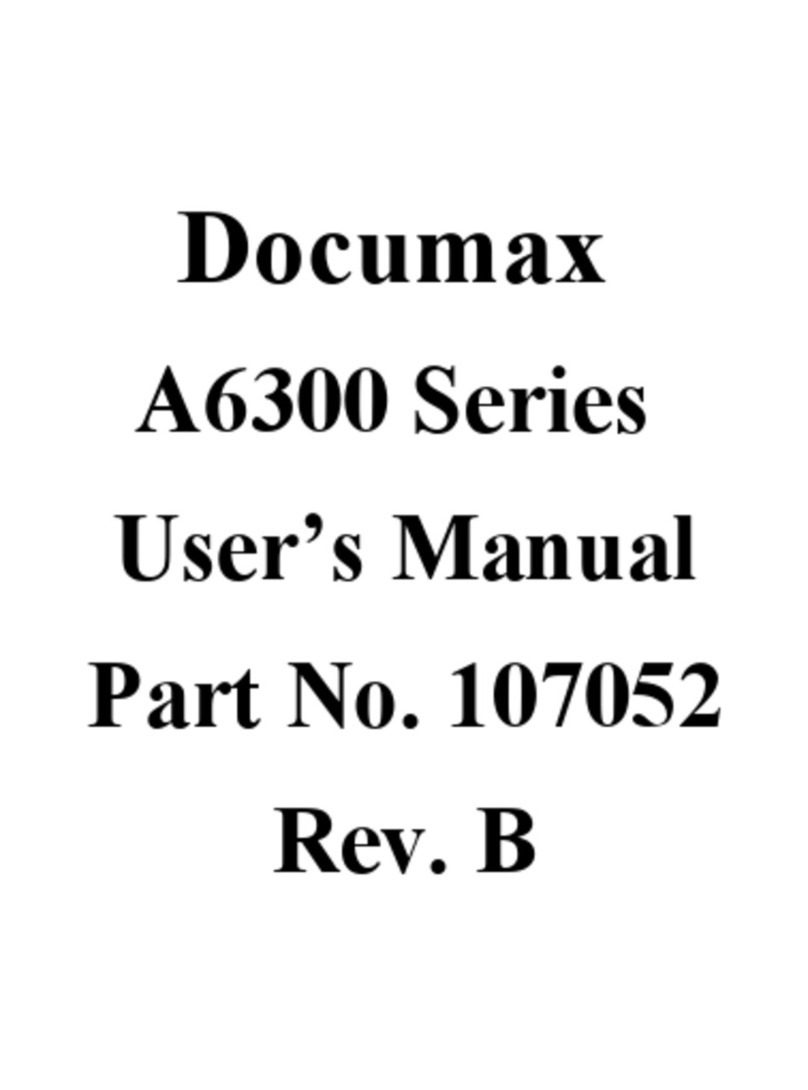
DataSouth
DataSouth Documax A6300 Series user manual