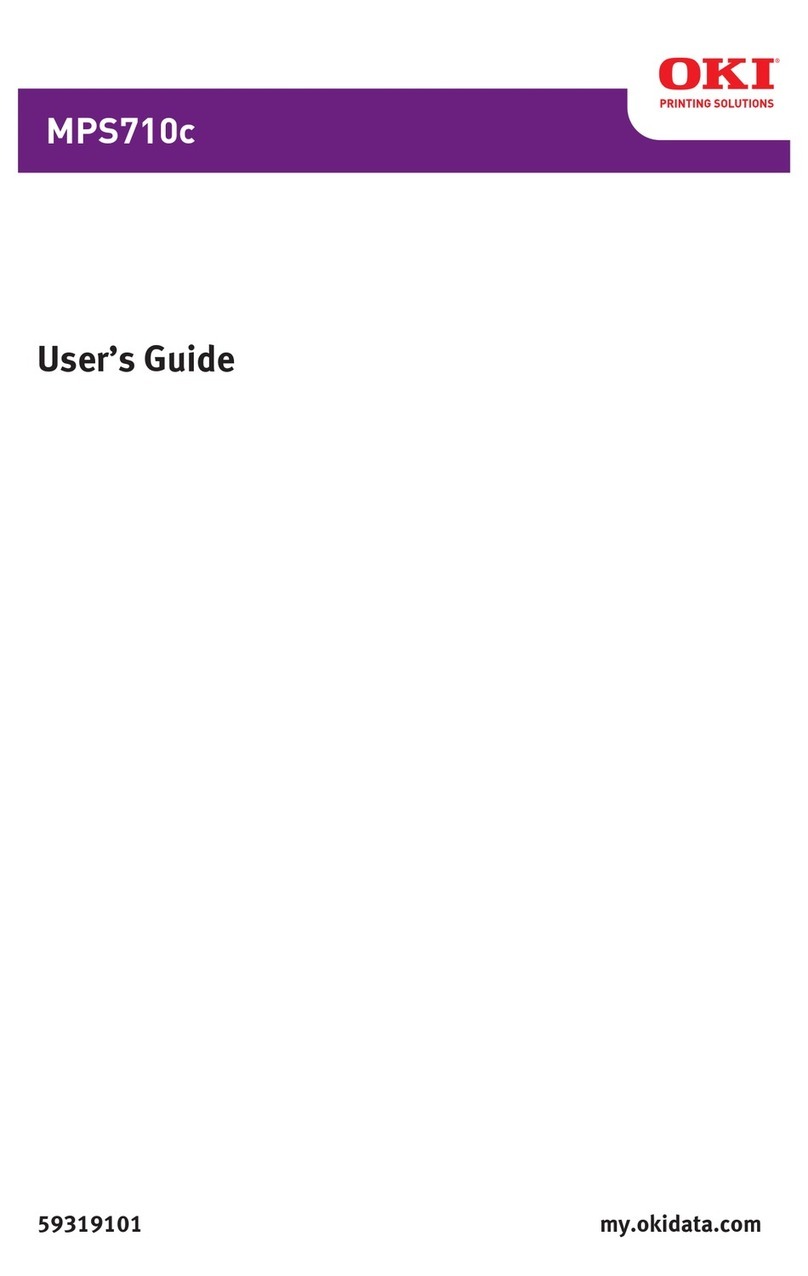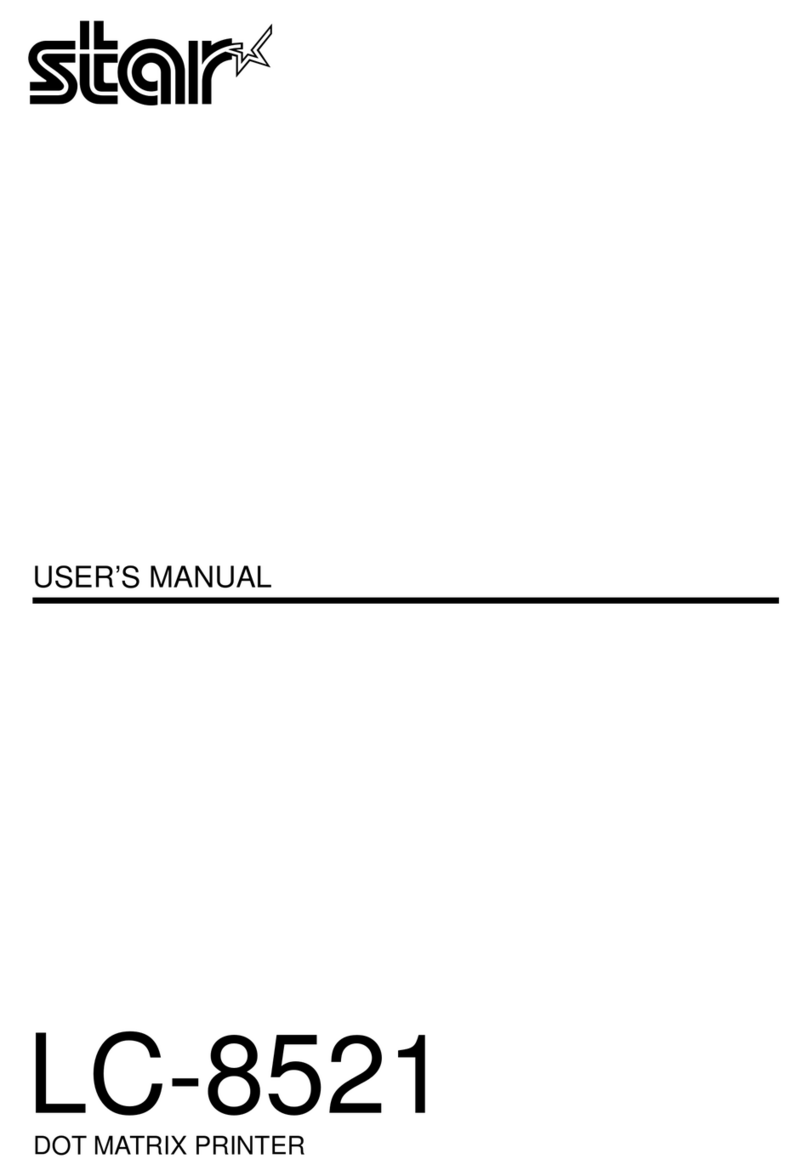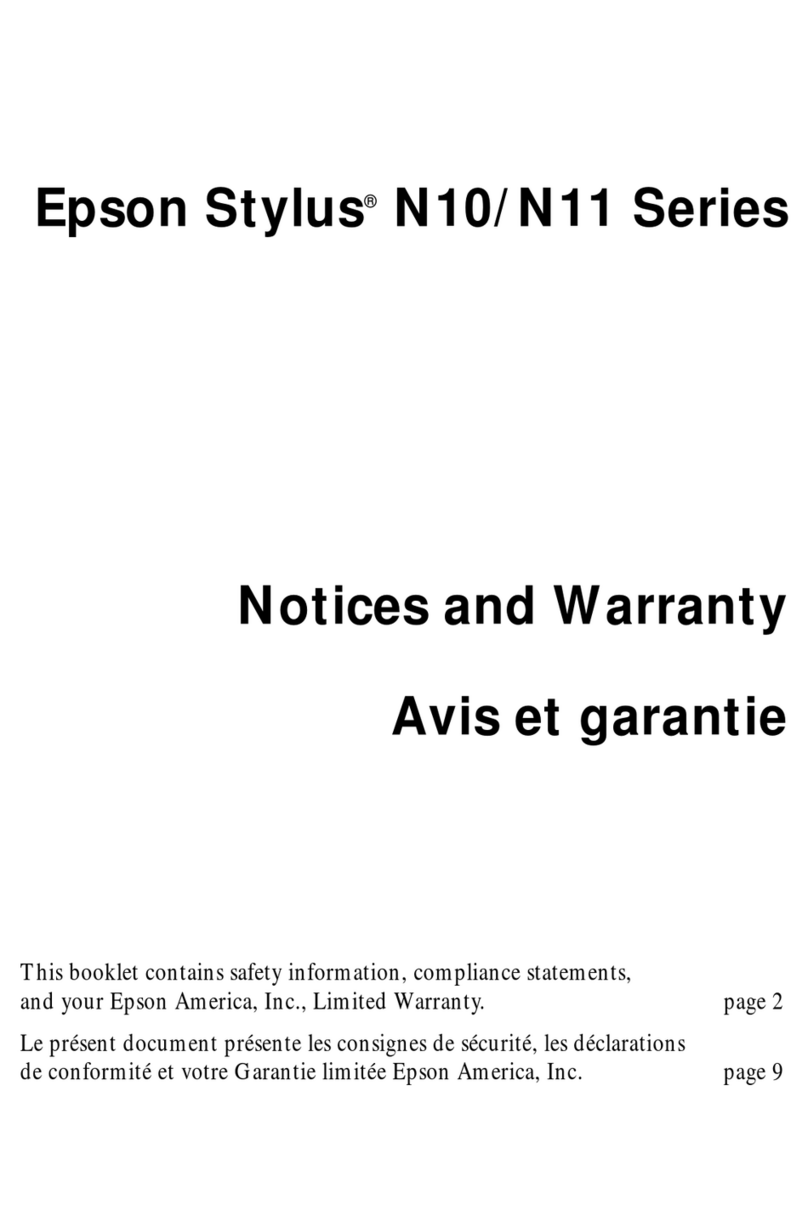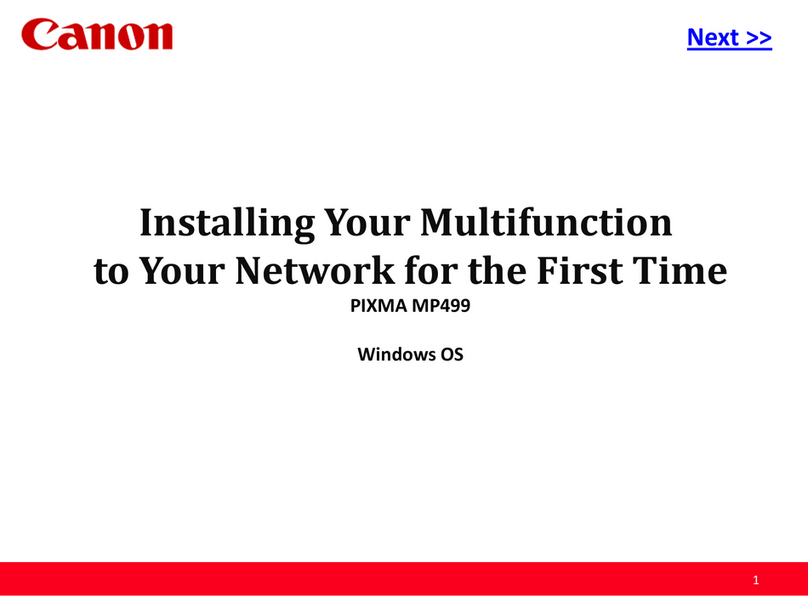Digital Check SmartSource ReceiptNOW Elite User manual

8227 4888-001 ReceiptNOW Elite Triage Script
SmartSource® ReceiptNOW Elite Printer Troubleshooting & Triage
This document is confidential and proprietary to Digital Check, Corp. It is not to be used, reproduced, or disclosed outside Digital
Check without the written consent of Digital Check. The information contained in this document is furnished for use by Digital Check
support personnel in servicing a customer's equipment or by a customer under a license agreement with Digital Check, Corp.
This document is the property of Digital Check, Corp. Upon termination of the customer's license to this material, it should be
returned to Digital Check, Corp., 630 Dundee Rd. Suite 210 Northbrook, IL 60062.
© 2017 Digital Check, Corp.
Digital Check is a registered trademark of Digital Check, Corp. in the United States and other countries.
SmartSource ReceiptNOW is a trademark of Digital Check, Corp. All other brands and products referenced in this document are
acknowledged to be the trademarks or registered trademarks of their respective holders.

8227 4888-001 ReceiptNOW Elite Triage Script
About this Document
Audience
Digital Check and Digital Check partners’ field support personnel
Digital Check and Digital Check partners’ telephone support personnel
Digital Check clients operating centralized user support organizations (“help desks”)
Digital Check clients’ document processing operations supervisory personnel
How to Use This Document
This material summarizes the detailed information found in other SmartSource ReceiptNOW Elite printer
documentation.
Based on a description of the problem provided by the user, locate the most appropriate topic in the
troubleshooting chart below. Since some symptoms can result from different problem causes, it’s usually
necessary to gather additional information about the symptoms in order to identify a likely cause/correction
selection.
The troubleshooting chart summarizes the most likely cause for a problem and how to correct it. Generally there
is additional detail for additional troubleshooting of that area and/or detailed background information.
Other supporting documents, including the complete ReceiptNOW Elite User manual 82278 4813-XXX, can be
accessed on the Digital Check website, http://www.digitalcheck.com/
Functions and Characteristics
The ReceiptNOW Elite printer is available only with a USB 2.0 interface and an optional Ethernet
interface
The ReceiptNOW Elite printer is designed to provide a base for the Digital Check SmartSource Elite-
series printers.
Supports two color and gray level printing
Low noise, high-speed printing
Drop-in easy paper load design
Maximum print speed is 200mm/s
Supports continuous thermal paper type
Adjustable paper width between 56mm and 82.5mm
Automatic Paper Cutting –either full or partial cuts
Paper low & empty sensors
Support for the following Windows Operating Systems:
Windows 2000 SP4, Windows XP Pro SP3 (32/64 bit), Vista SP1 (32/64 bit), Windows 7, Windows
8, Windows 10

8227 4888-001 ReceiptNOW Elite Triage Script
Printer Technical Specifications
Items
Parameter
Print method
Thermal print by line
Print resolution
203*180DPI
Print speed
Maximum print speed is 200mm/sec, two-color printing speed 100mm/sec, gray
print speed 100mm/sec. Depending on the different print content, the printer will
automatically adjust print speed
Print Span
Maximum is 80mm; paper width is from 56-82.5mm.
Paper type
Paper thickness is 0.06-0.10mm, Maximum paper roll OD is 83mm
Continuous thermal paper or thermal paper tags
Support Bar code type
Barcode 1D: UPC-A, UPC-E, CODE 39, CODE 93, CODE 128, EAN8, EAN13,
ITF, CODABAR
Barcode 2D symbols: PDF417, QR-CODE
Character support
U.S.A., France, Germany, U.K., Denmark I, Denmark II, Italy Sweden, Spain I,
Spain II, Japan, Norway, Latin America, Korean etc. optional
Enlarge character
All characters can be enlarged from in level 1-6 both in the horizontal and
vertical direction.
Character rotation
Four direction printing rotation (0°, 90°, 180°, 270°)
Paper detection
Photoelectric sensors (out of paper, paper low)
Front cover position detection
Micro switch
Print head temperature detection
Thermistor
Graphics processing
Download bitmap
Print bitmap directly
Download buffer size:
RAM:128KB
FLASH:512KB
Support bitmap mode, fast graphic printing
Communication interface
USB 2.0 interface
Memory
FLASH Memory Capacity: Maximum 4MB;
SDRAM memory total capacity: Maximum 2MB;
Data receive buffer size: 64K, 4KB, 45 bytes selectable;
RAM bit map area: 128KB;
Area available to the user FLASH: 512KB;
Power
AC 110-240V 50/60 Hz, ~1.5A - Power supply input
DC 24V ± 5% average current 2.0A - Power supply output
Maximum instantaneous current 8A
Print head lifetime
Print head lifetime, thermal single color print : 100 Kilometers
Print head lifetime, thermal two color print: 50 Kilometers
Print duty ratio: 12.5%
Operating temperature and humidity
5-45°C (41-113°F), 20% - 90% at 40°C, 104°F
Storage temperature and humidity
-40-60°C (-40 ~ 140°F), 10% - 93% at 40°C (104°F)
Dimensions
242mm × 145mm × 135mm (9.53in × 5.71in × 5.2 in) - L×W×H

8227 4888-001 ReceiptNOW Elite Triage Script
Cutter Technical Specifications
Item
Parameter
Note
Cutting method
Sliding blade
Cutting time
500ms
Cutter cuts for one time.
Cutting interval
2s
30 cuts / min (maximum)
Type of paper
0.06~0.1mm
thermal paper or equivalent thickness paper
Operating voltage
24VDC
Maximum operating current
1.2A
24VDC
Cutter lifetime
1.5 million times (0.06mm thick paper)
*Includes full-cut, partial cut
Full cut: completely severs paper
Partial cut: partly severs paper, leaves tear-off tab
Thermal Paper Parameters
Type of Paper: Continuous thermal paper
Paper Feeding Method: Paper Roll
Paper Width: Maximum 82.5±0.5mm, width can be adjusted between 56-82.5mm (2.20 to 3.25”)
Paper Thickness: 0.06mm-0.1mm
Thermal Layer: External
Paper Roll Size: OD (Max) 83 mm (3.26”)
Inside Diameter: (Min) 12.5mm (0.5”)
Recommended papers:
Part Number
Manufacturer
401095994
Digital Check
F240AC,F220-VP,FV230A1,
PA220AG,HP220A
Mitsubishi Paper Mill CO., LTD
FD210,PD150R,PD160R
OJI Paper CO., LTD.
F70NA
FUJI PHOTO FILM CO., LTD
Attention
Please use recommended paper or equivalent quality paper. The use of other types of paper may affect print quality and
print head life.
If the paper is contaminated by chemicals or oil, the paper may become discolored or printing result may not be clear.
Do not scratch the thermal paper with any sharp or hard object. This may cause the printing to be obscured or unclear.
All thermal printer paper will degrade and produce poor quality printing if exposed to temperatures greater than 70°C
(158°F), high humidity or strong light. Store thermal printer paper in a cool, dry place and in its original wrapping until
ready for use.

8227 4888-001 ReceiptNOW Elite Triage Script
ReceiptNOW Elite –layout & appearance
1- Top cover
9- Cutter
2- Power indicator light
10- Opening latch
3- Error indicator light
11- paper-low sensor (inside printer
4- Paper Feed Button
12- Optional Ethernet interface
5- Paper roll holder
13- USB interface
6- Paper roll width adjustment
14 Power connector
7- Out of paper sensor
15- Power switch
8- Drive roller

8227 4888-001 ReceiptNOW Elite Triage Script
Important Things to Note When Using the ReceiptNOW Elite Printer
Make sure the power is off before plugging or unplugging the communication cable or performing operator maintenance.
Avoid static discharges when touching the print head or other electrical components on the printer.
Ensure a minimum time interval of 20 seconds is observed between powering the printer off and on.
A printer Self Test page identifies the unit’s configuration and can be printed by powering on the printer with the paper feed
button held down.
Do not print without paper as this could cause damage to print head and printer roller.
To maximize print head life it is recommended that the lowest print density that meets the user’s print quality requirements
should be used.
Self Test Sheet Printout
A printer Self Test page identifies the unit’s configuration and can be printed as follows:
1) Make sure power cable is connected to the printer and the paper roll is loaded.
2) Make sure POWER INDICATOR LIGHT is off and printer is powered off.
3) Hold down the paper feed button while turning the printer on. The printer will perform a self-test and then print ‘Press and
Release FEED key to print characters’ and ‘Press and Hold FEED key to configure the printer’. The printer will change to holding
state and PAPER INDICATOR LIGHT blinks.
4) When the self-test page is finished, press the FEED key briefly to print test characters or hold the FEED key down to configure
the printer. For specific function and operational approach for using the FEED button to configure the printer.
Sample copy of the ReceiptNOW printer Self Test page (sample print only –actual print may vary)

8227 4888-001 ReceiptNOW Elite Triage Script
SmartSource Troubleshooting Chart
This chart helps identify reasons for a reported problem and provides solutions to correct it. Follow this sequence to use the chart
effectively:
1. From a description of the problem, focus on a major area in the Problem Topic column
2. In the second column, identify which condition seems to most resemble the problem description
3. Review each “Possible Cause”, in sequence, to determine which seems most appropriate for the situation
4. Try the appropriate “Corrective Actions” until the problem is resolved. If the problem cannot be identified or resolved, the
unit may require service at an authorized service location. Troubleshooting assistance is always available from Digital Check
Call Center at 1-847-446-2285.
Problem Topic
Condition/Cause
Possible Cause
Corrective Action
Printer Power Issue
Printer does not power on.
Printer has no power
Ensure that the unit’s power on switch
is in the on position.
Ensure that the power supply green
LED is on.
Check power connections to printer,
power supply and AC source supply
voltage.
Print Quality Issue
Print is not clear.
Dirty Print Head
Refer to print head cleaning procedure
below.
A vertical print band is not clear.
Dirty Print Roller
Clean Print Roller
Wrong paper Type
Check for proper thermal paper
Low Print Density
Adjust print density setting
Dirty Print Roller
Clean Print Roller
Paper Out Issue
Paper out errors occur with
paper roll installed.
Dirty paper out sensor
Refer to paper out sensor cleaning
procedure below.
Out of paper with no out of
paper alarm.
Cannot identify mark correctly.
Paper Movement Issue
Erratic Paper feed motion and
noise.
Improper Paper Load
Check Paper Roll Loading
Dirty Print Head
Refer to print head cleaning procedure
below.
Paper Jamming
Paper Obstruction
Open front cover and check track &
paper cutter for jammed paper.
Paper Cutter Malfunction
Open front cover and check cutter for
jammed paper.
Paper Cut Issue
Paper Not Cut
Paper Cut Not Configured
Check Paper Cut Configuration

8227 4888-001 ReceiptNOW Elite Triage Script
Recovering From Errors
Printer does not work
Issues
Reasons
Solution
POWER INDICATOR LIGHT
is off and printer does not work.
Printer has no power.
Connect to power supply
Power switch is off.
Turn printer power switch on.
PCBA or power supply is damaged.
Depot Repair
Error Indicator Light and Buzzer Alarm
Issues
Reasons
Solution
Reference
ERROR INDICATOR LIGHT blinks and buzzer beeps
Paper Out
Adjust or replace paper
roll
User Manual
Front cover open
Close front cover
User Manual
Paper Low
Replace paper roll
User Manual
Cutter Default
Check cutter operation
Printer has a serious
fault –4, 5 or 6 beeps
Depot Repair
Indicator Light and Buzzer Information
Indicator Light Name
Status
Explanation
Power Indicator Light: Green
Bright
Printer is powered on
Out
Printer is powered off
Error Indicator Red
Out
Normal Status
Blink
Error Status or paper low status
Error Indicator Light and Information
Error Type
Error Indicator Light
Buzzer
Paper Low
Flash slowly
No beep
Out of Paper
Flash 2 times then repeat
Beep 2 times
Front cover open
Flash 3 times then repeat
Beep 3 times
Cutter Error
Flash 4 times then repeat
Beep 4 times
Input Voltage Abnormal
Flash 5 times then repeat
Beep 5 times
Overheated Print Head
Flash 6 times then repeat
Beep 6 times
Attention
The ReceiptNOW Elite printer detects print head temperature. If the print head is overheated, a protection circuit will cut off
print head power and stop printing. Normal operation is restored when the print head cools down.

8227 4888-001 ReceiptNOW Elite Triage Script
Print Head Cleaning Procedure
Turn off power. Open top cover.
Wait until print head is totally cooled down.
Using a lint free cloth, moistened with isopropyl alcohol or ethyl alcohol, wipe off any residual dirt or
dust that may have accumulated on the print head. Suitable cleaning swabs may be ordered from Digital
Check (order number 757300999 or 751920912)
Ensure that the print head is completely dry prior to closing top cover and returning unit to operation.
Paper Out Sensor Cleaning Procedure
Turn off power. Open top cover.
Using a lint free cloth, moistened with isopropyl alcohol or ethyl alcohol, wipe off any residual dirt or
dust that may have accumulated on the paper out sensor. Suitable cleaning swabs may be ordered from
Digital Check (order number 757300999 or 751920912)
Ensure that the paper out sensor is dry prior to closing top cover and returning unit to operation.
Information Needed by Digital Check Support
Additional Items or Information that may be requested by Digital Check Engineering for further problem evaluation.
Detailed Problem Description.
Circumstances that exhibit the problem.
Sample printouts
Copy of Self test printout sheet from the unit in question.
Table of contents
Other Digital Check Printer manuals

Digital Check
Digital Check ReceiptNOW Elite User manual

Digital Check
Digital Check TellerScan TS500 TTP2 Datasheet
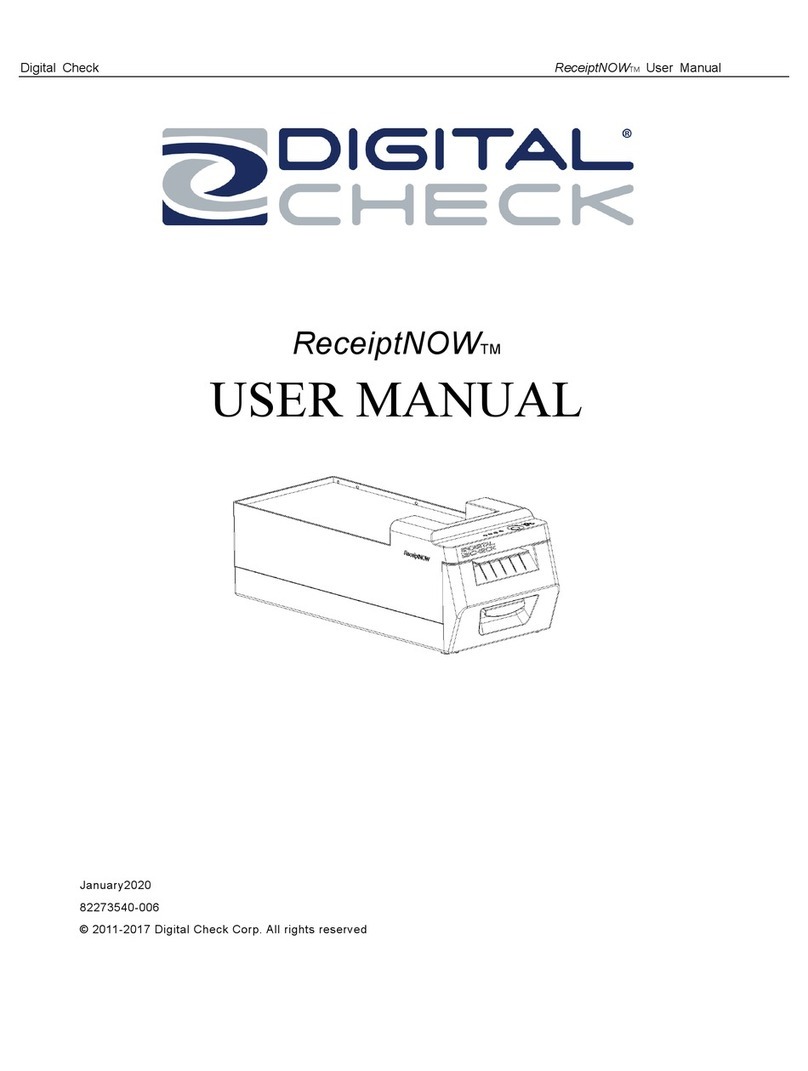
Digital Check
Digital Check ReceiptNOW User manual
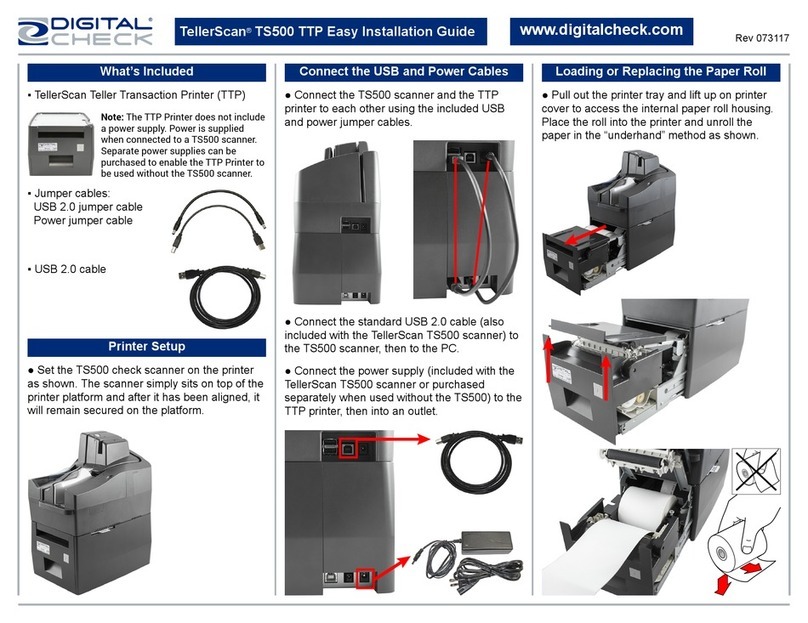
Digital Check
Digital Check TellerScan TS500 Datasheet
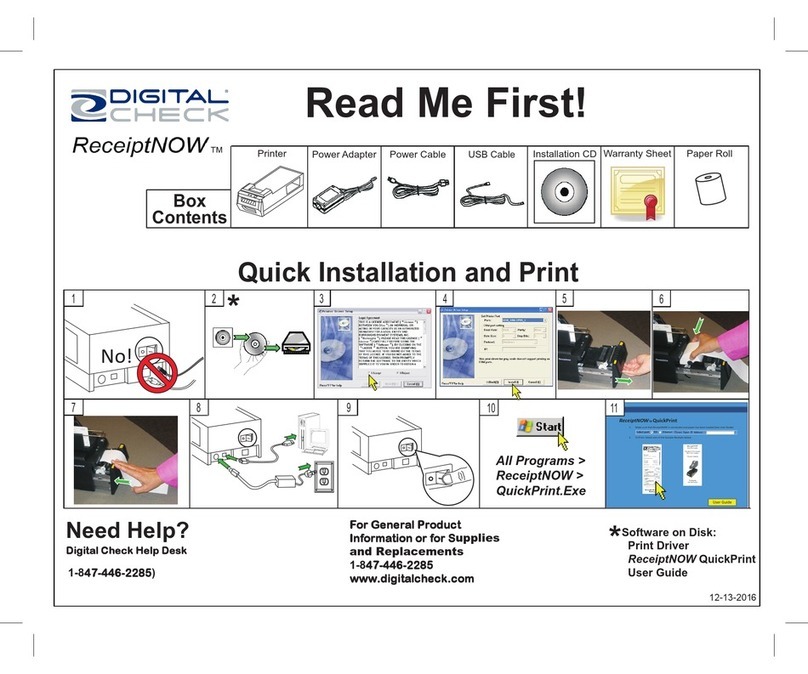
Digital Check
Digital Check ReceiptNOW Operator's manual

Digital Check
Digital Check ReceiptNOW Elite User manual