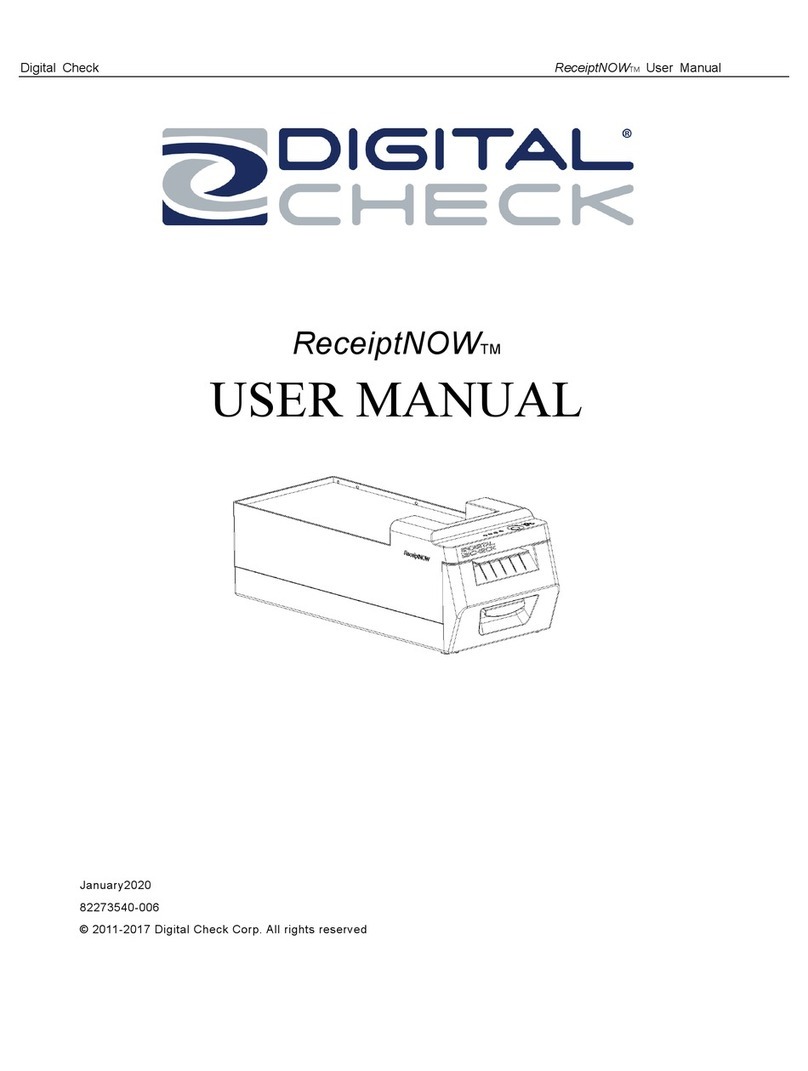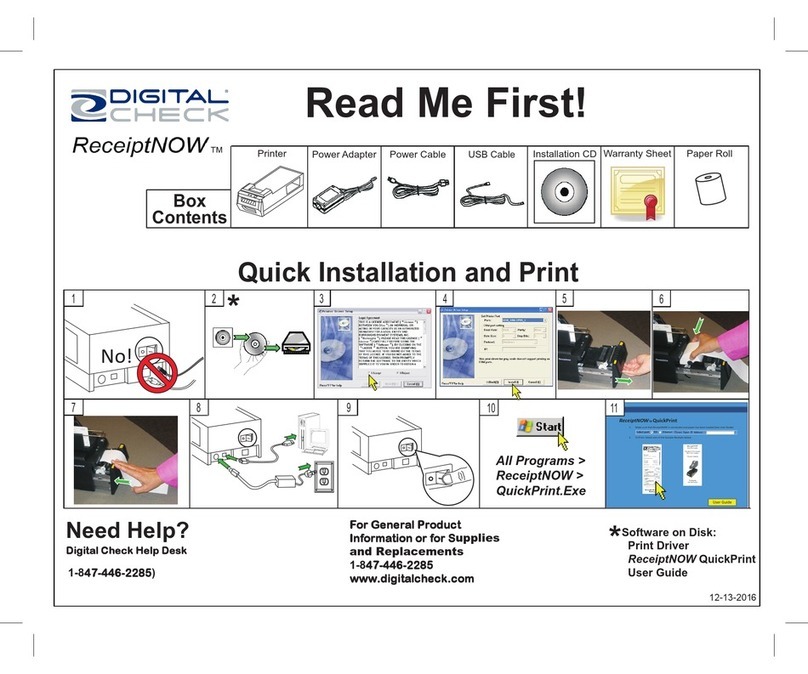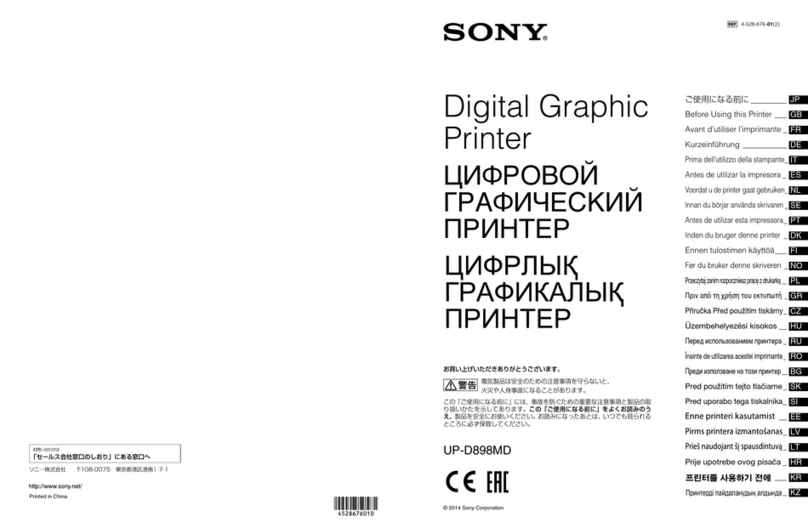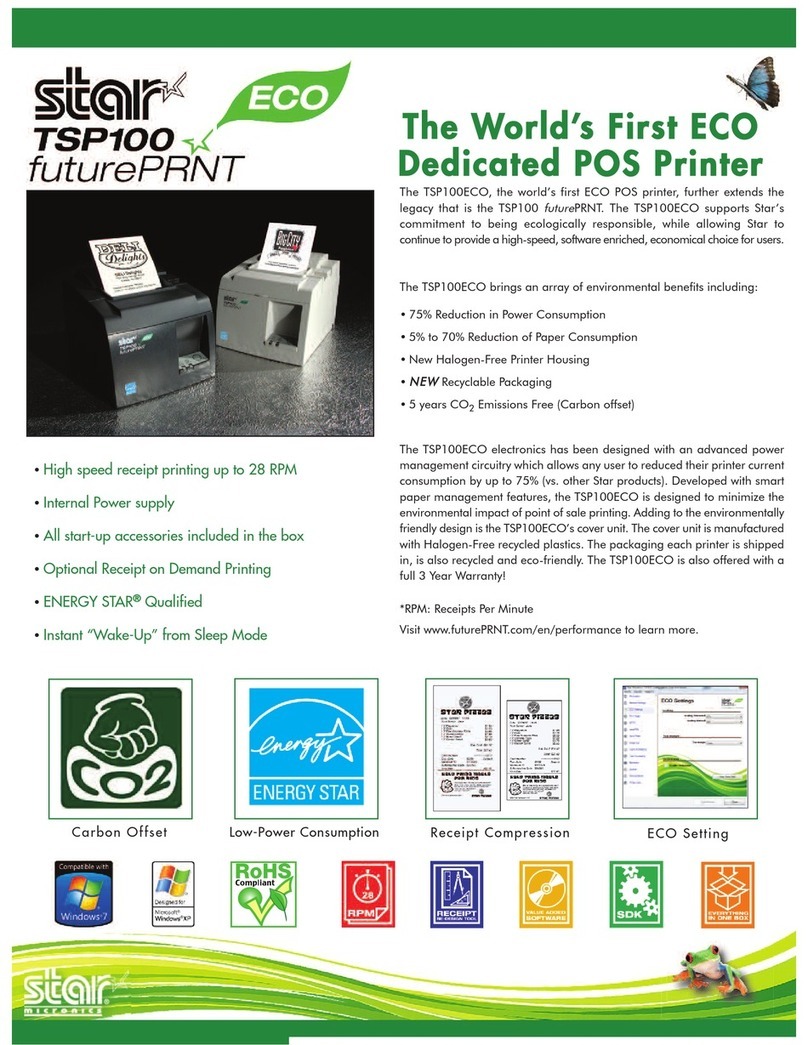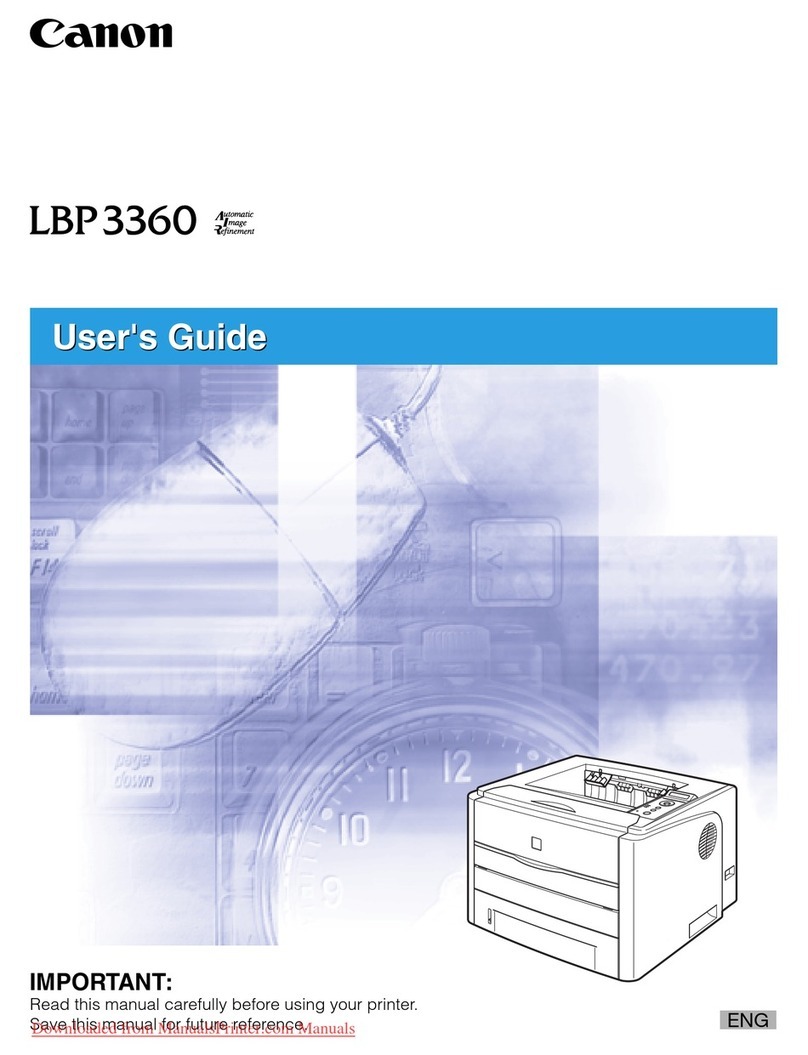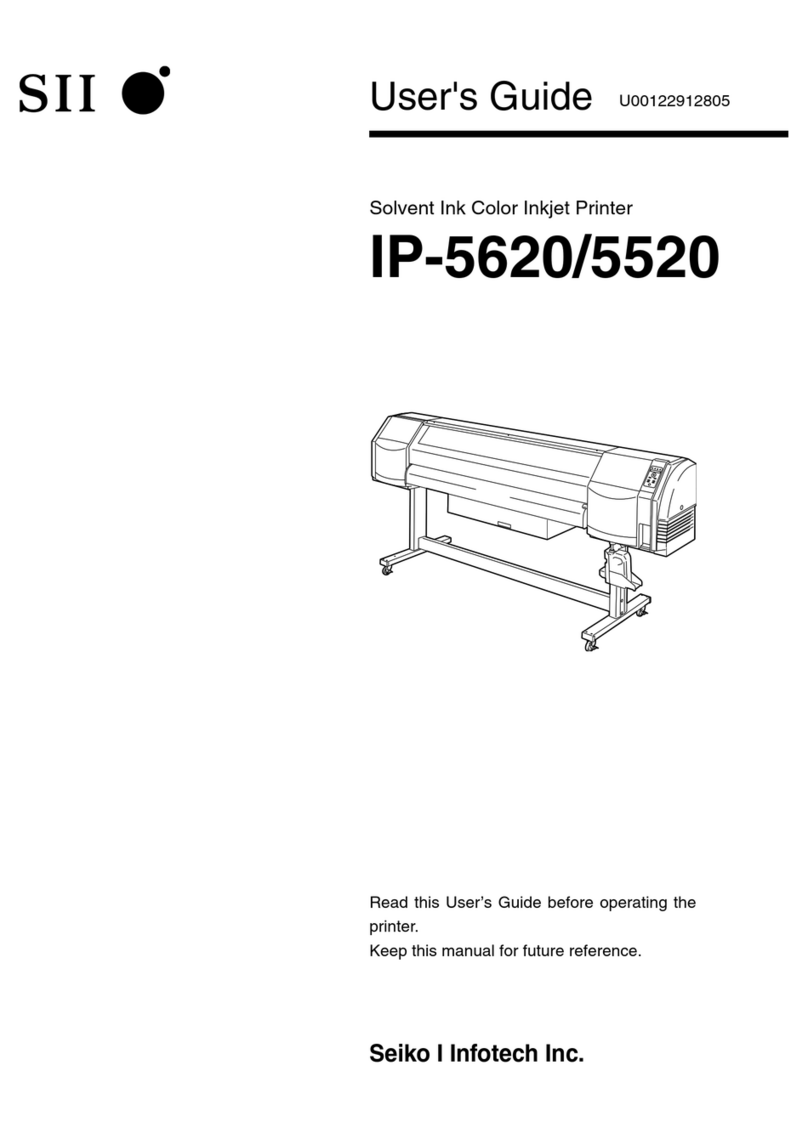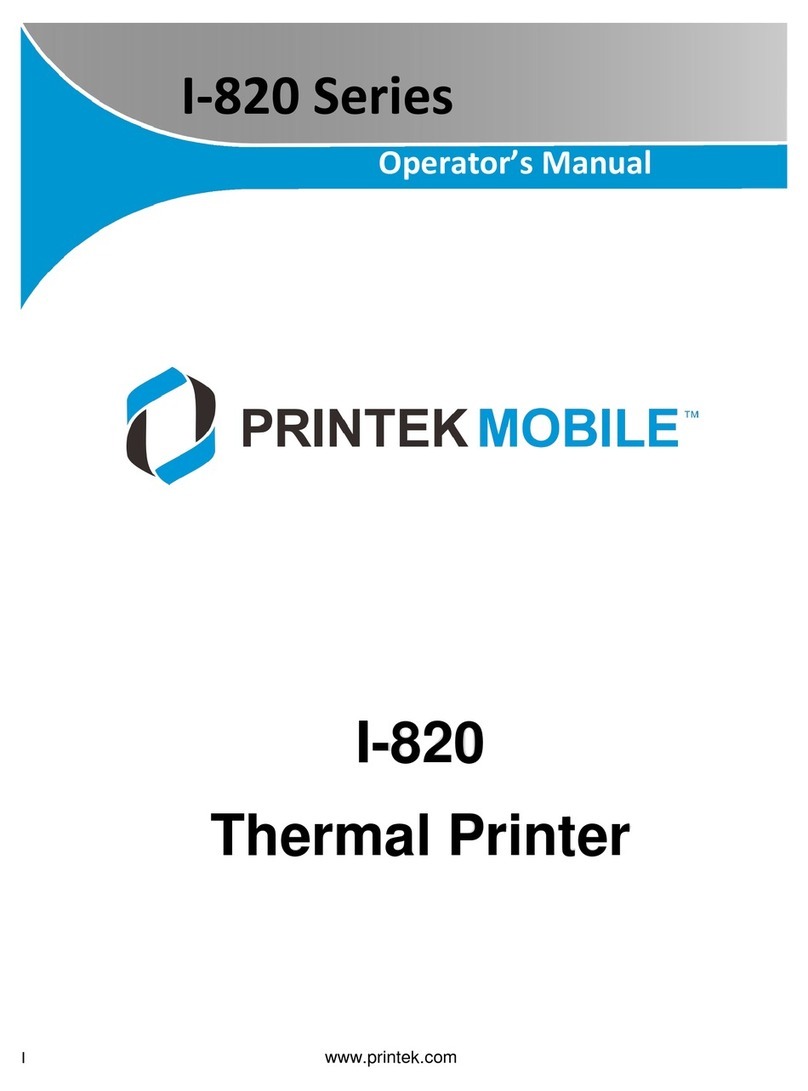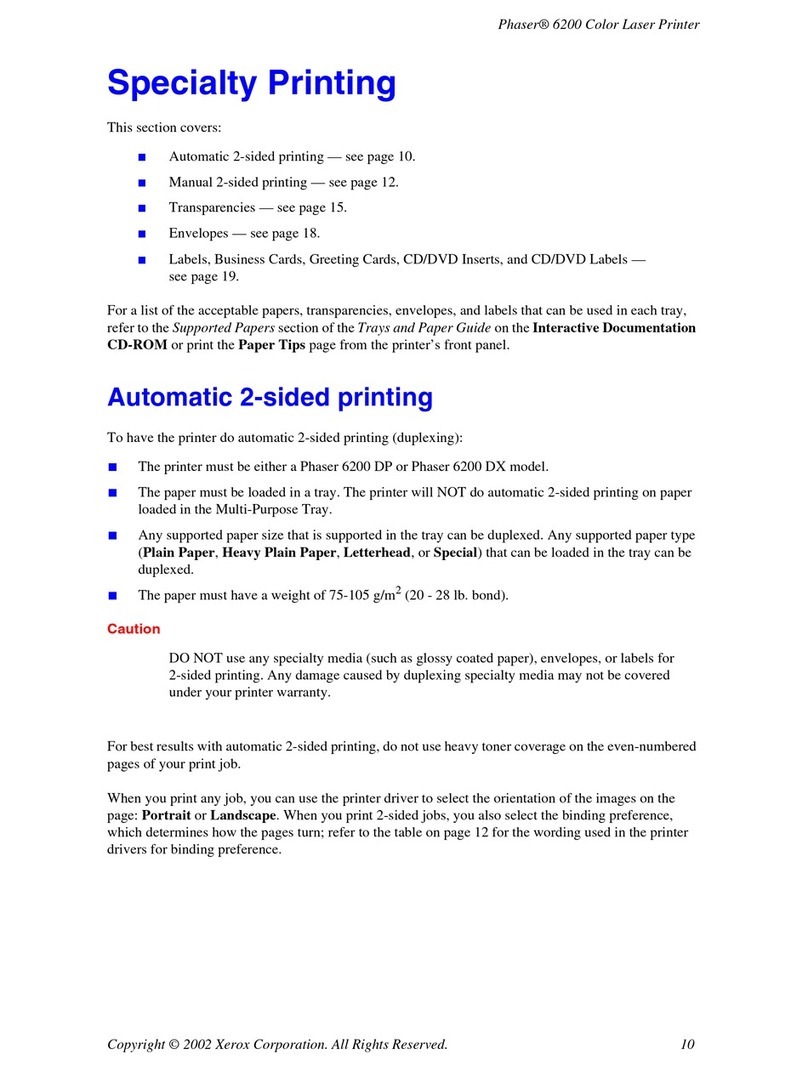www.digitalcheck.com
Run the Printer Diagnostic Test Close and Secure the Printer Tray Troubleshooting
● Push the printer tray back into the closed
position.
● Printer is not printing the diagnostics
receipt or the LED near the paper feed
button is not illuminated:
• Check the power source and cables going into
the printer.
● Printer has power, but it is not printing.
The printer LED is green and flashing
quickly:
• Check the paper roll and replace if empty.
• Printer cover is open or not fully closed.
●The printer is connected and has power.
The diagnostic receipt test is working, but
the printer is not working with the bank
software:
• Confirm that the USB cable is connected to
the PC and that the printer is showing up
in Windows ‘Device Manager’.
• Check where the USB cable plugs into the
printer mechanism.
• Try a different USB port on the PC.
• Try a different USB cable.
●Receipt does not come out all of the way:
• Paper roll or part of the receipt might be
jammed, clear debris or load again.
• Press the paper feed button to test if the
paper roll is feeding correctly.
● The TTP printer is now ready to be used.
Rev 073117
TellerScan®TS500 TTP Easy Installation Guide
● Open or lift up on the printer cover, keep in a
slightly open position, then press and hold the
paper feed button while closing the printer
cover completely.
The printer will start to automatically print a
diagnostics receipt that confirms that the printer
is working.
Paper Feed Button
Diagnostics Receipt
Printer LED
● Note: Please contact your banking software
provider for the necessary software or deposit
application to use the printer.