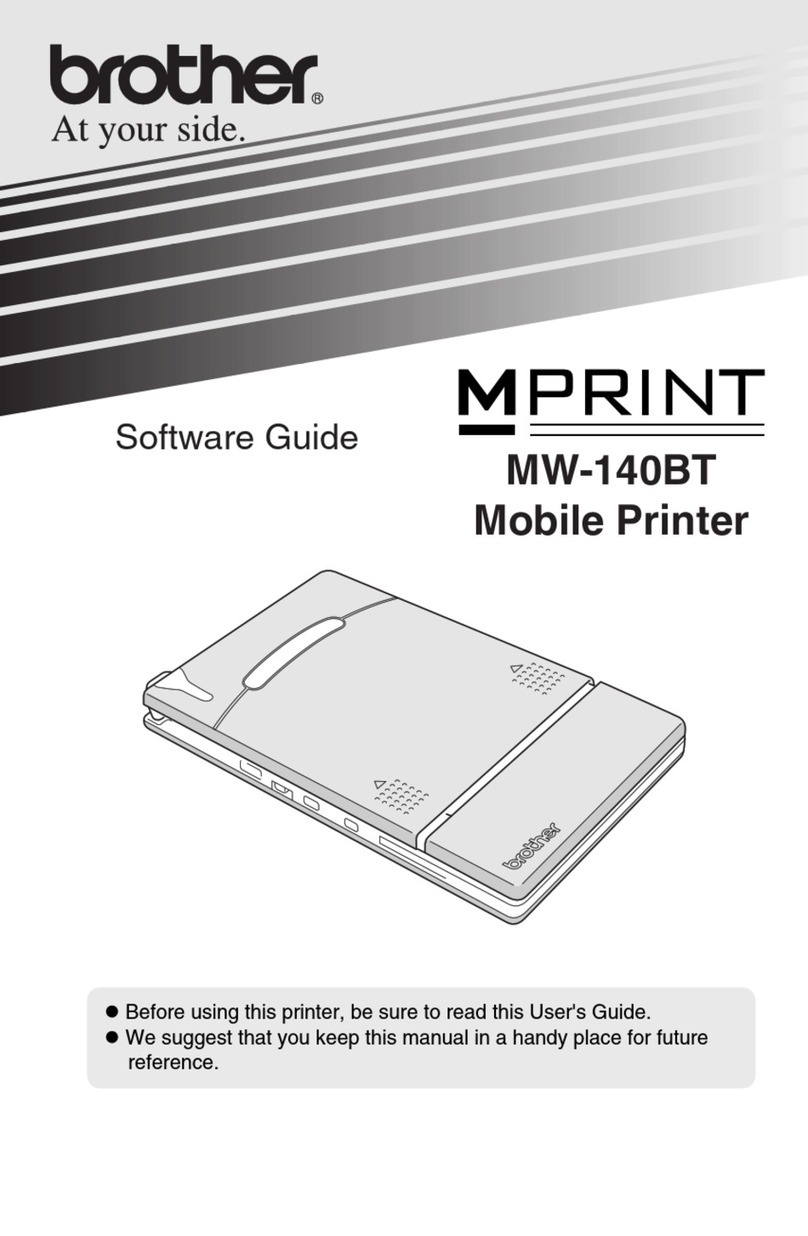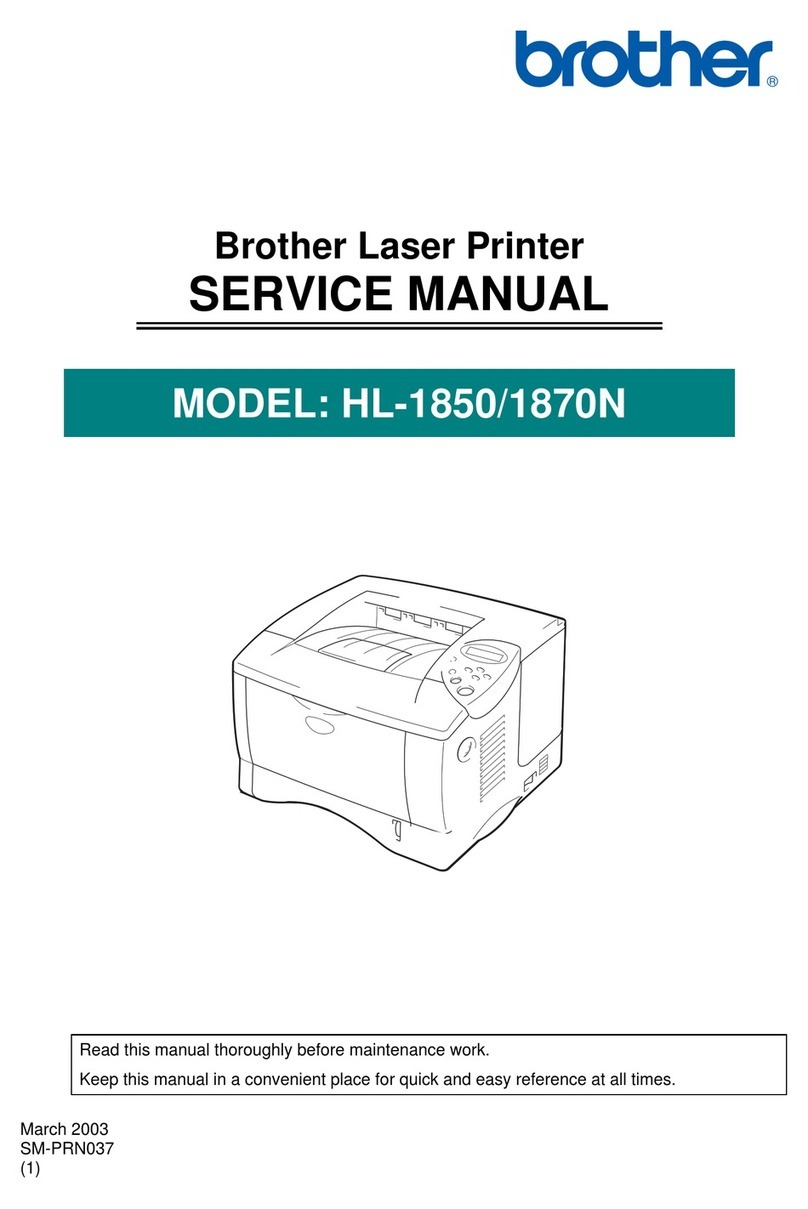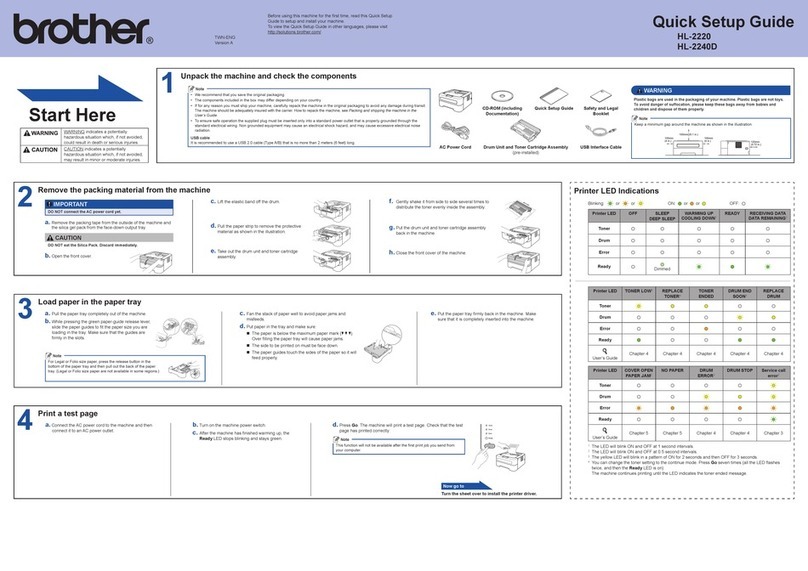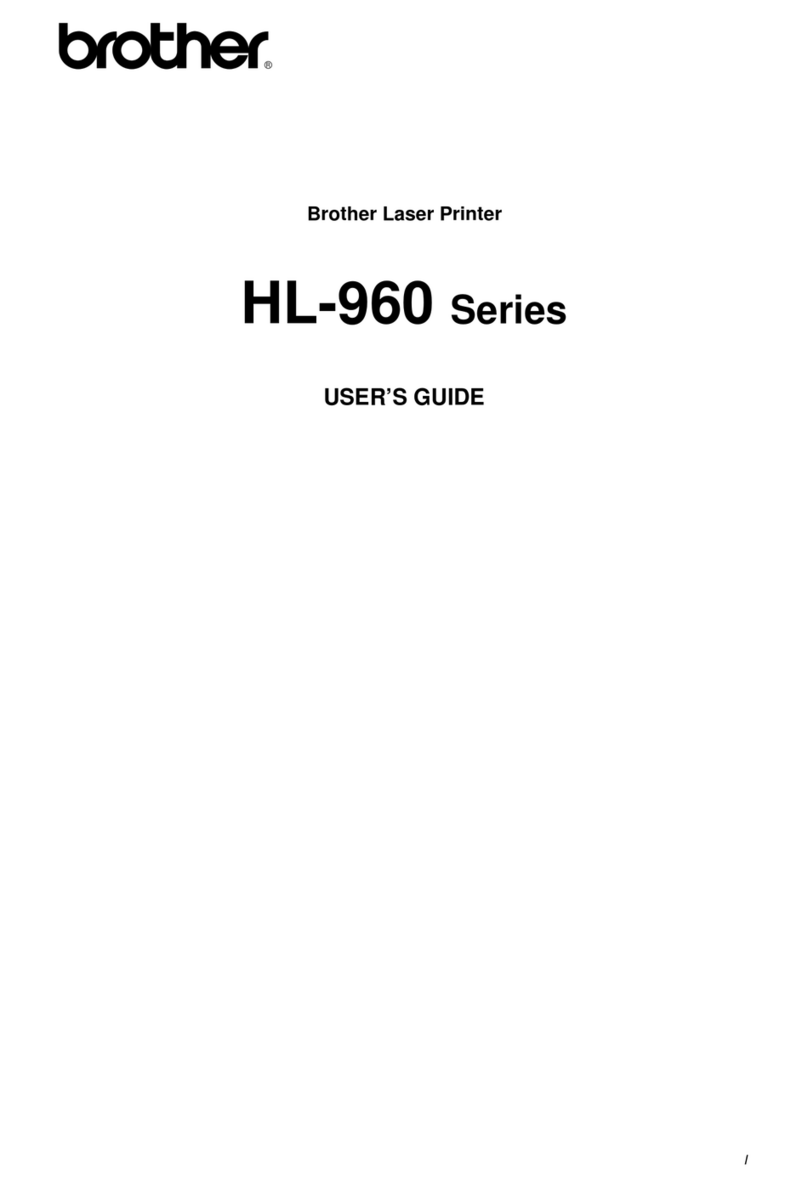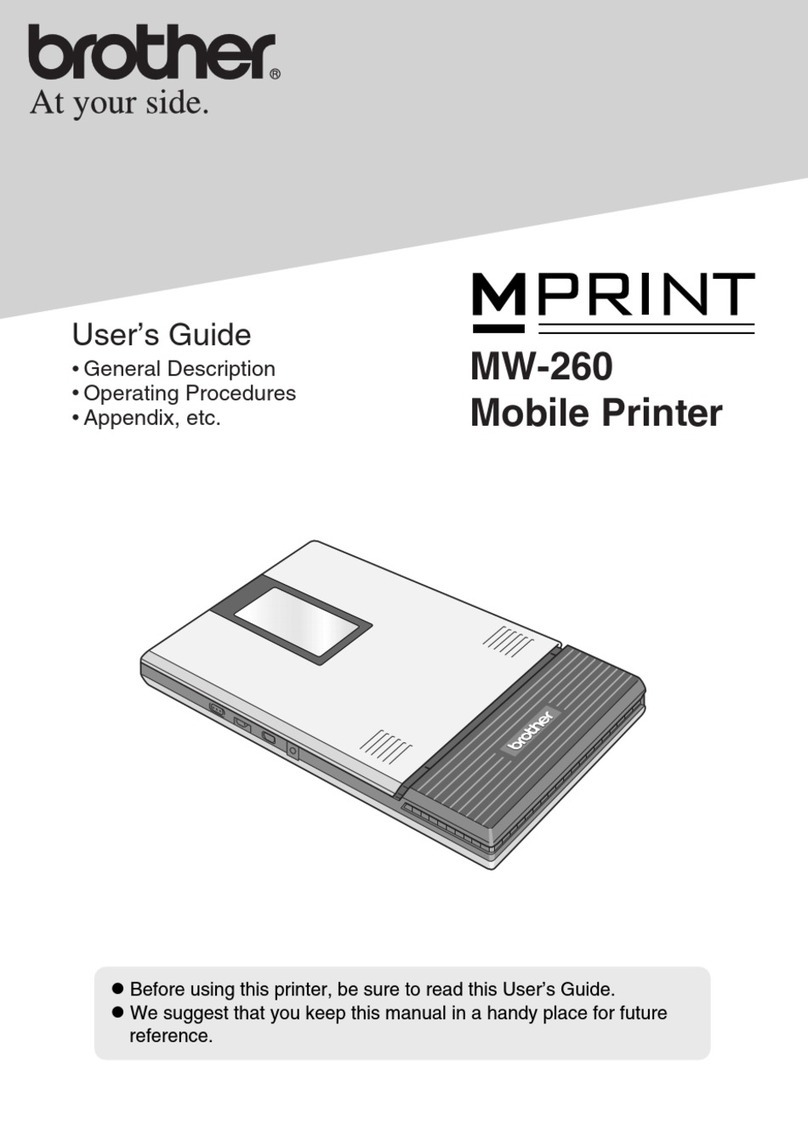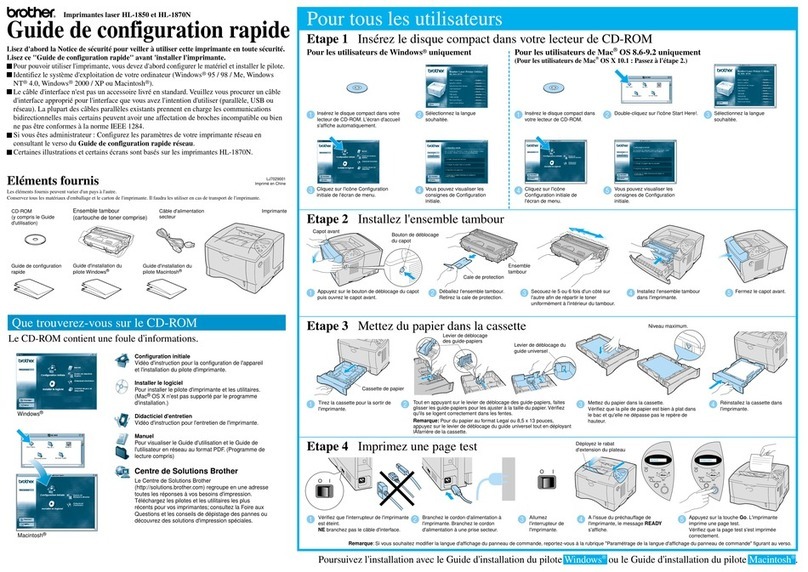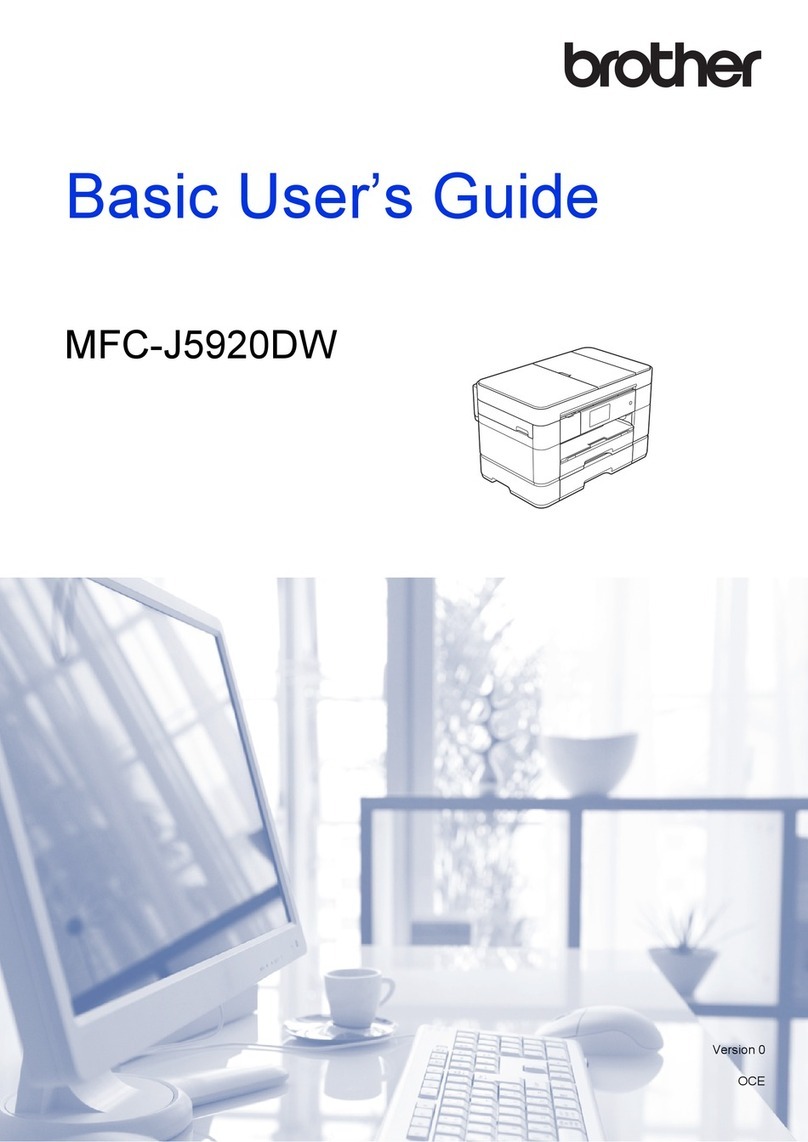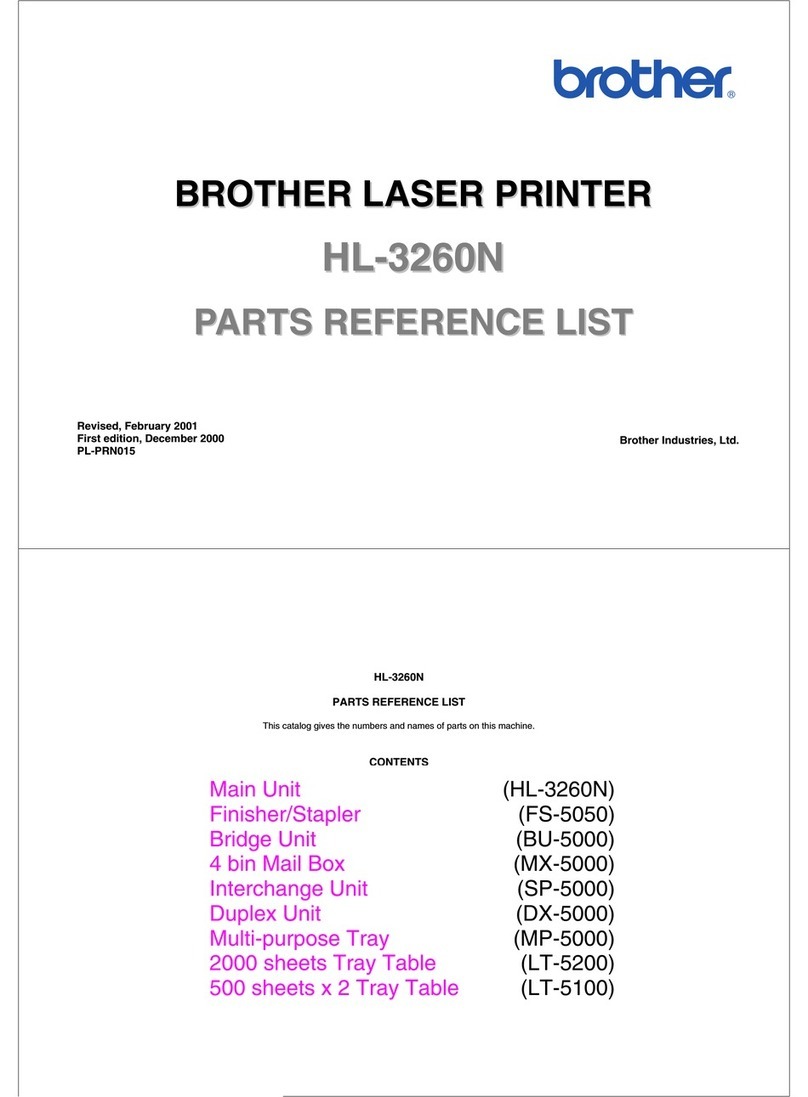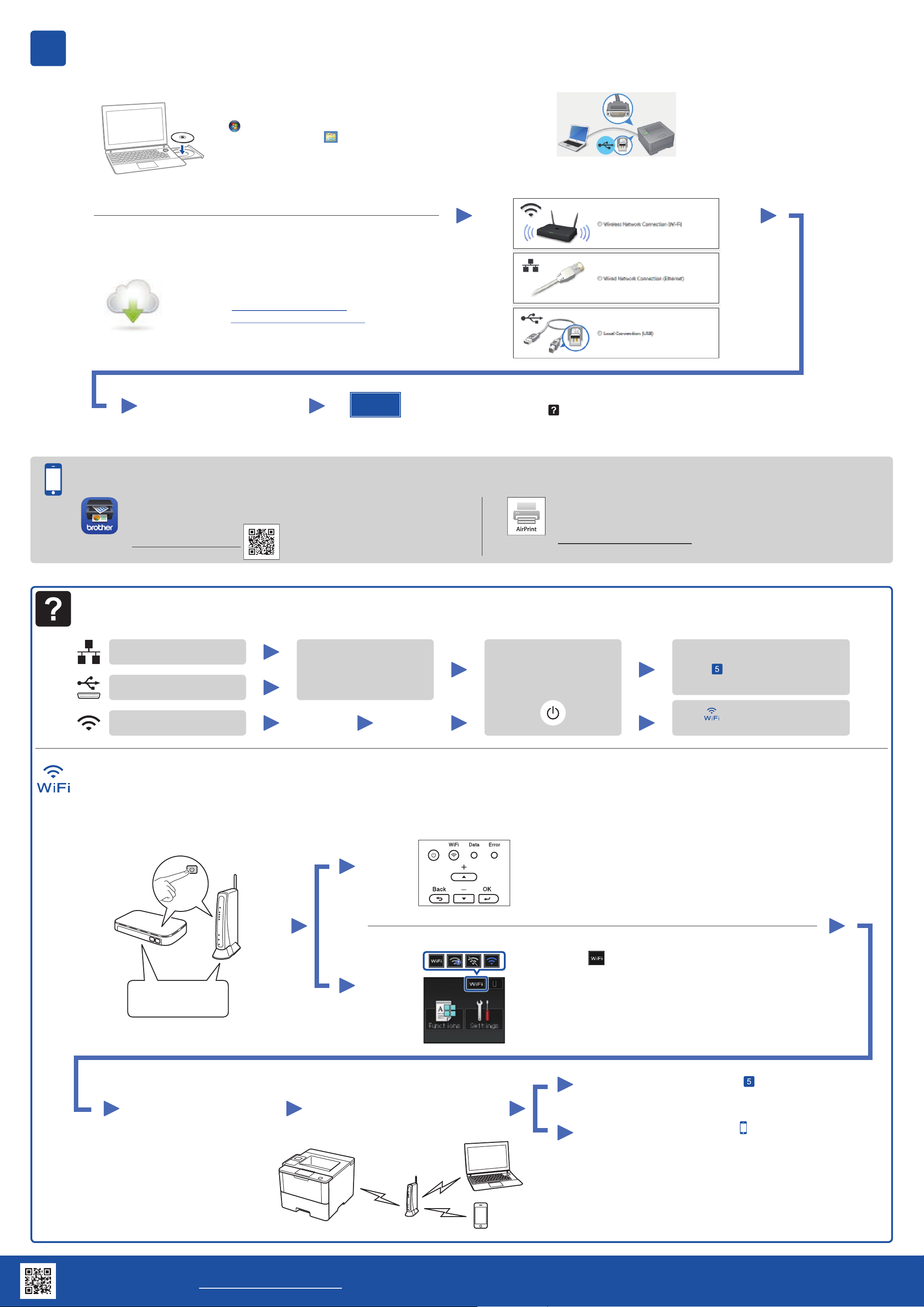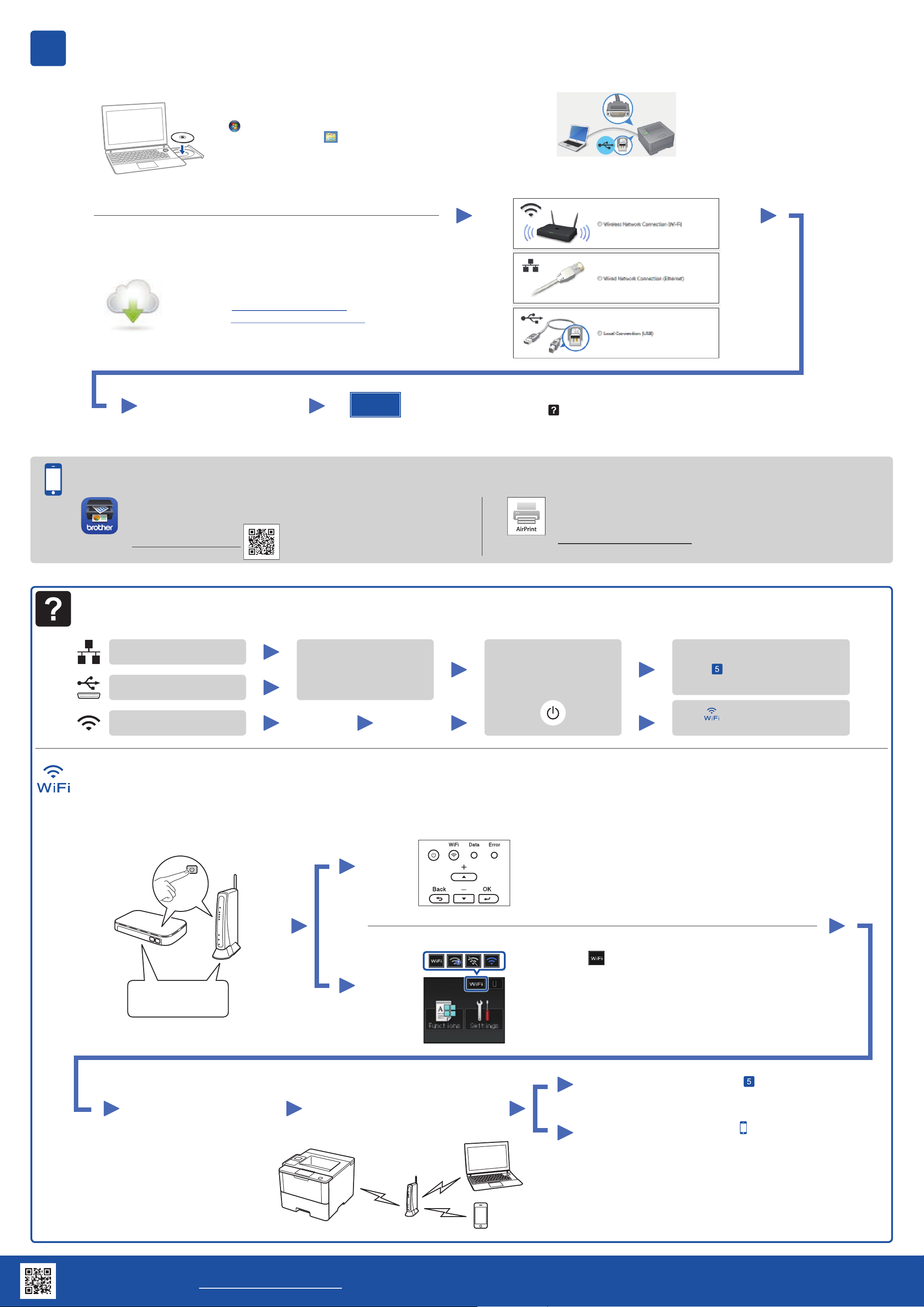
Connect your machine and install software
Macintosh/Windows®computer without CD‑ROM drive
Download the full driver and software package from the
Brother Solutions Center.
(Macintosh) solutions.brother.com/mac
(Windows®) solutions.brother.com/windows
Finish
5
Print using your mobile device (not available for HL‑L5000D)
Follow the on‑screen instructions
to continue installation.
NOTE:
If connection is unsuccessful, see Cannot set up
your machine? below.
Download “Brother iPrint&Scan” to start using your machine with mobile
devices.
solutions.brother.com/ips
NOTE:
If the Brother screen does not appear automatically, click
(Start) > Computer (My Computer).
(For Windows®8: click the (File Explorer) icon on
the taskbar, and then go to Computer (This PC).)
Double‑click the CD‑ROM icon, and then double‑click
start.exe.
Windows®computer with CD‑ROM drive For HL‑L5000D
For other models
AirPrint is available for OS X and iOS users.
For more information, see the AirPrint Guide on your model’s Manuals
web page.
solutions.brother.com/manuals
Cannot set up your machine?
Wired network
USB/Parallel
Wireless network
Disconnect the cable. Restart your machine,
computer and/or mobile
device.
Repeat .
Go to Alternate wireless
configuration method (Setup Wizard).
1. Restart your wireless access point/router.
Alternate wireless configuration method (Setup Wizard)
a. Press ▲ or ▼ to select the [Network] option, and
then press OK.
b. Press ▲ or ▼ to select the [WLAN] option, and
then press OK.
c. Press ▲ or ▼ to select the [Setup Wizard]
option, and then press OK.
d. When [WLAN Enable?] appears, press ▲ to
select [On].
4. Select the SSID.
To use with your computer uu Step Connect your
machine and install software
3. Connect your machine to your wireless network.
For Touchscreen models
> [Setup Wizard] > [Yes].
The LCD displays [Connected].
For LCD models
SSID: XXXXXXX
Network key: XXXX
To use with your mobile device uu Print using your
mobile device (not available for HL‑L5000D)
2. Find the SSID and Network key.
5. Enter the Network key.
NOTE:
For information on how to enter text,
see the printed Reference Guide.
Choose your Connection Type:
Brother support website http://support.brother.com