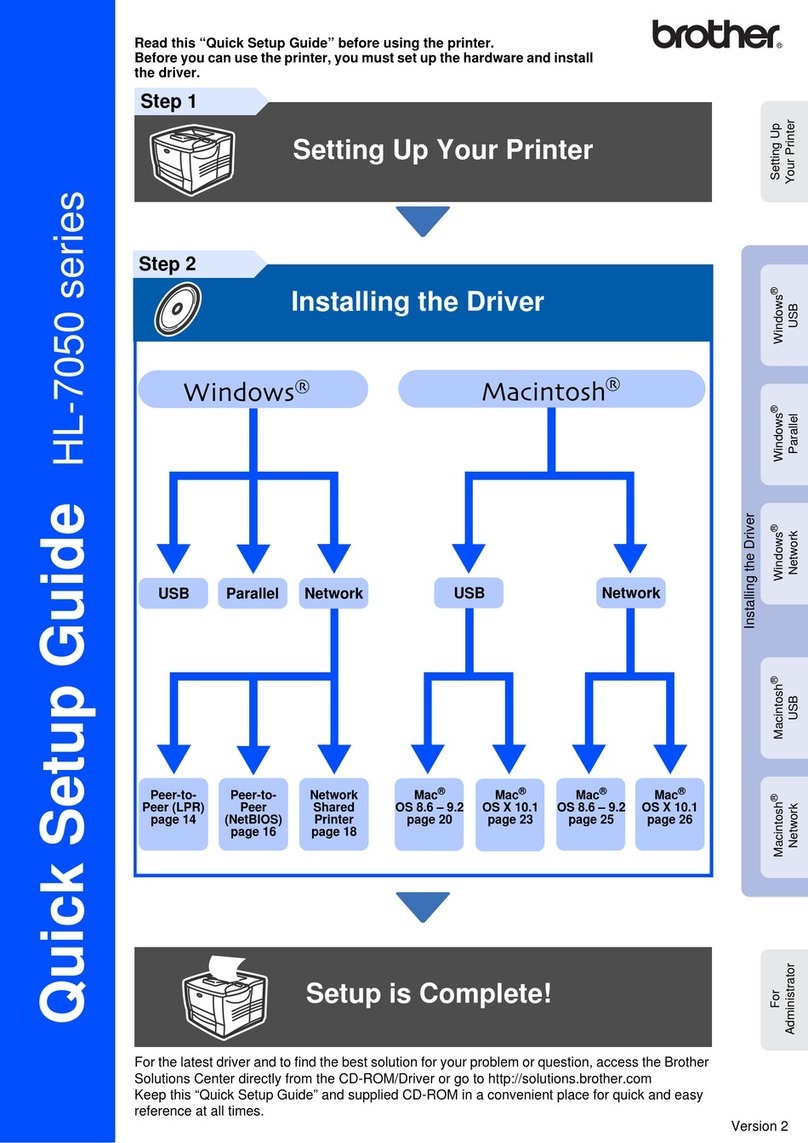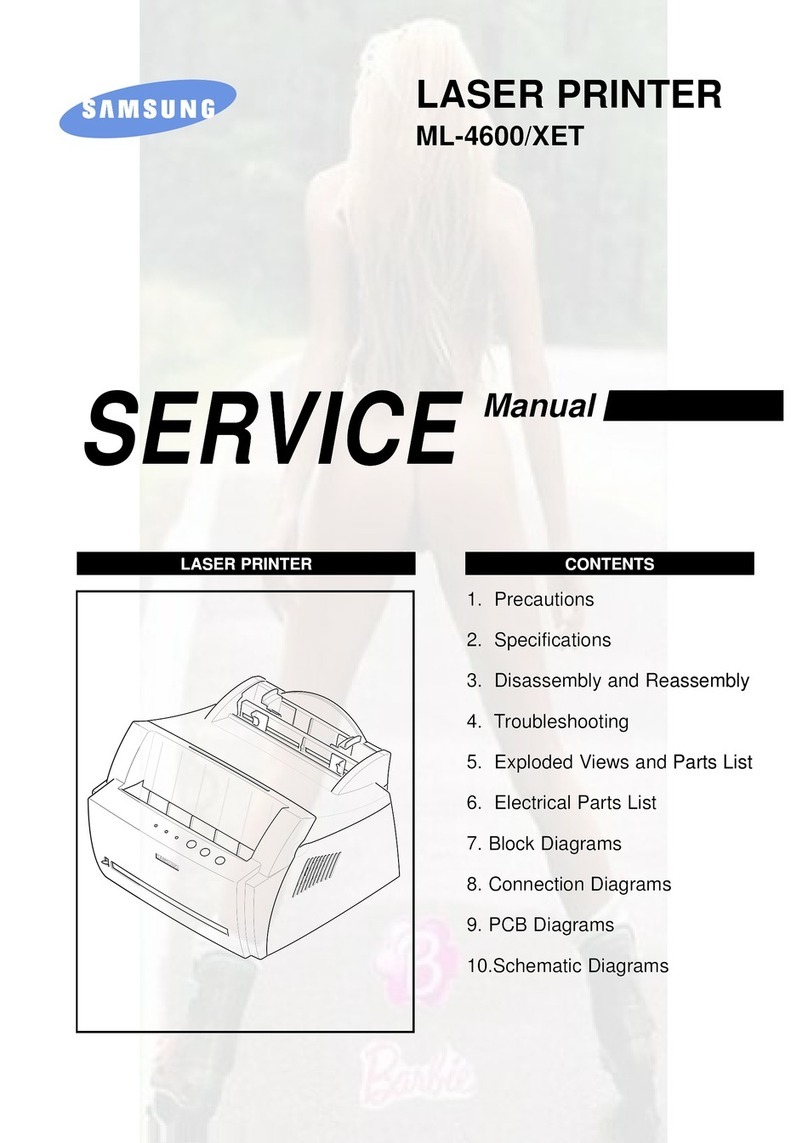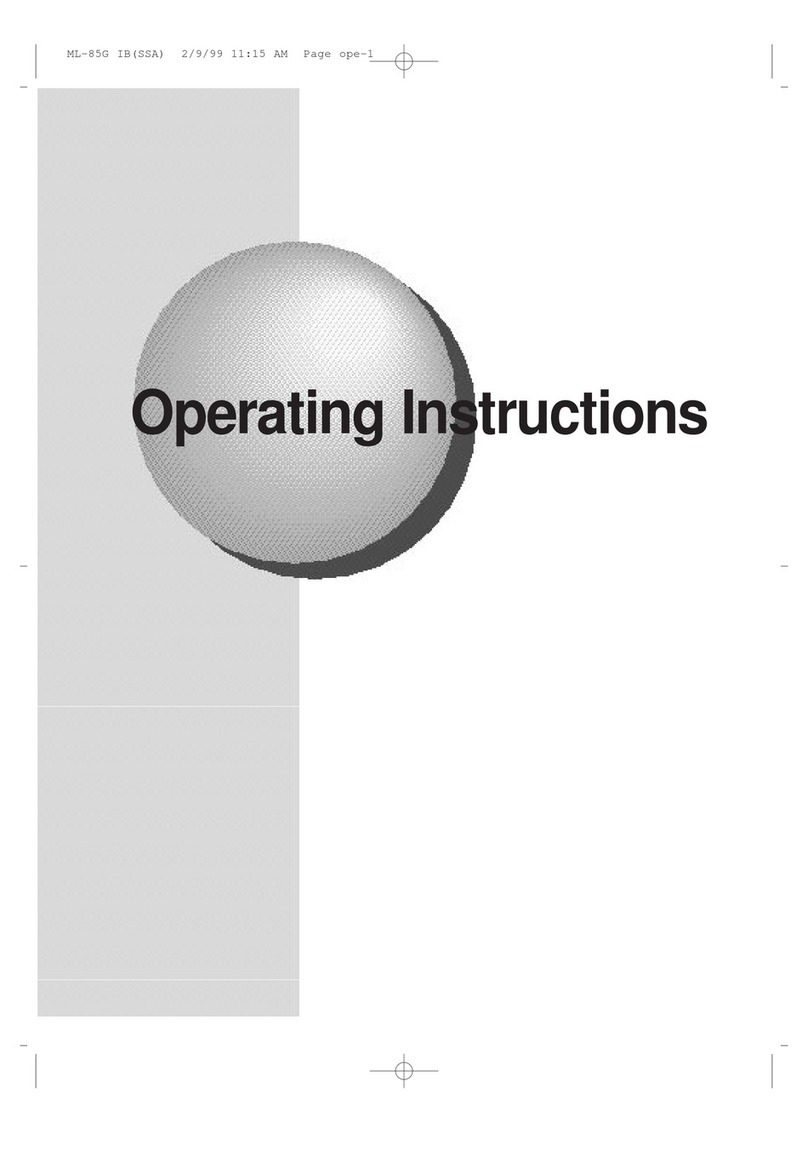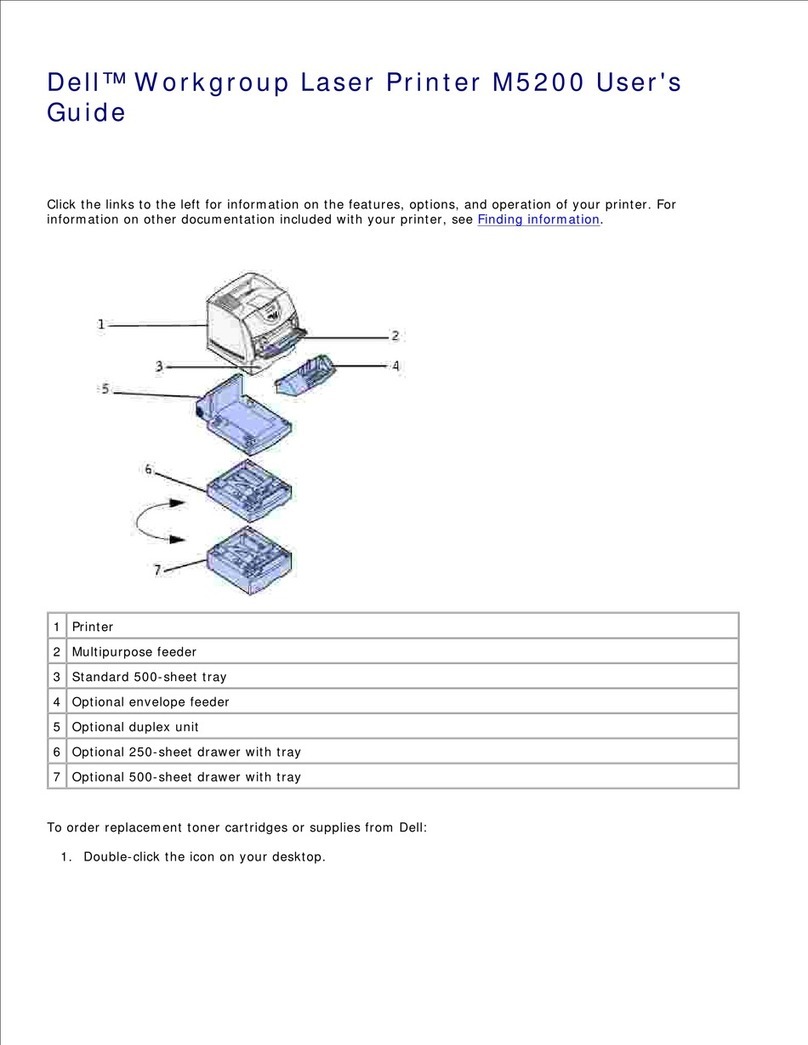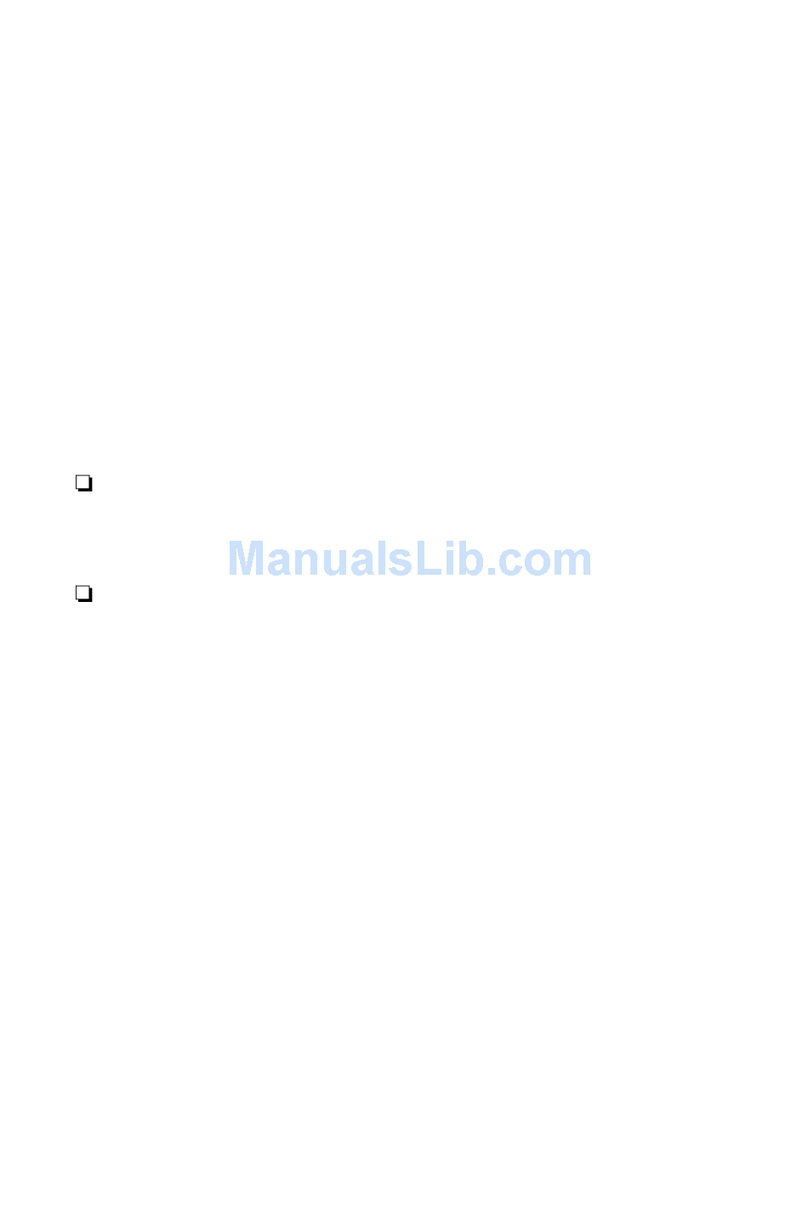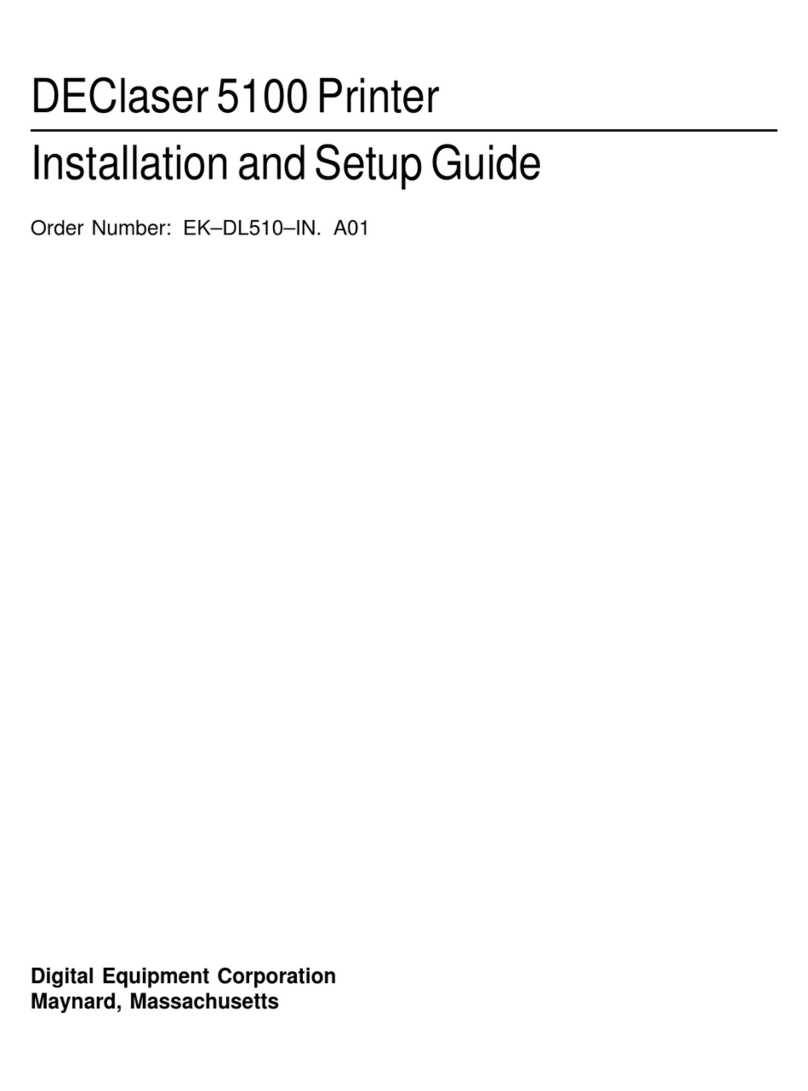Digital Check ReceiptNOW User manual

Digital Check ReceiptNOWTM User Manual
ReceiptNOWTM
USER MANUAL
January2020
82273540-006
© 2011-2017 Digital Check Corp. All rights reserved

Digital Check ReceiptNOWTM User Manual
NO WARRANTIES OF ANY NATURE ARE EXTENDED BY THIS DOCUMENT. Any product or related information
described herein is only furnished pursuant and subject to the terms and conditions of a duly executed agreement
to purchase or lease equipment or to license software. The only warranties made by Digital Check Corp., if any,
with respect to the products described in this document are set forth in such agreement. Digital Check cannot
accept any financial or other responsibility that may be the result of your use of the information in this document
or software material, including direct, special, or consequential damages.
You should be very careful to ensure that the use of this information and/or software material complies with the
laws, rules, and regulations of the jurisdictions with respect to which it is used. The information contained herein
is subject to change without notice. Revisions may be issued to advice of such changes and/or additions.
Notice to U.S. Government End Users: This is commercial computer software or hardware documentation
developed at private expense. Use, reproduction, or disclosure by the Government is subject to the terms of
Digital Check standard commercial license for the products, and where applicable, the restricted/limited rights
provisions of the contract data rights clauses.
FCC Statement
The statement below is included in this document to comply with a Federal Communications Commission (FCC)
regulation. The FCC is an agency of the United States government; thus, the statement below applies to
computing equipment installed in the United States of America. Digital Check is taking appropriate steps to be in
compliance with FCC regulations and similar regulations of other countries.
Note: This equipment has been tested and found to comply with the limits for a Class B digital device, pursuant to
part 15 of the FCC Rules. These limits are designed to provide reasonable protection against harmful interference
in a residential installation. This equipment generates uses and can radiate radio frequency energy and, if not
installed and used in accordance with the instructions, may cause harmful interference to radio communications.
However, there is no guarantee that interference will not occur in a particular installation. If this equipment does
cause harmful interference to radio or television reception, which can be determined by turning the equipment off
and on, the user is encouraged to try to correct the interference by one or more of the following measures:
Reorient or relocate the receiving antenna.
Increase the separation between the equipment and receiver.
Connect the equipment into an outlet on a circuit different from that to which the receiver is connected.
Consult the dealer or an experienced radio/TV technician for help.
Caution
Changes or modifications not expressly approved by Digital Check could void your authority to operate this
equipment.

Digital Check ReceiptNOWTM User Manual
Canadian Regulatory Statement
CAN ICES-3 (B)/NMB-3(B)
VCCI Regulatory Statement
Trademarks
Digital Check is a registered trademark licensed to Digital Check Corp. in the United States and other countries.
SmartSource is a registered trademark of Digital Check Corp. ReceiptNOW is a trademark of Digital Check Corp.
All other brands and products referenced in this document are acknowledged to be the trademarks or registered
trademarks of their respective holders.

Digital Check ReceiptNOWTM User Manual
Contents
FCC STATEMENT ..................................................... 1
CAUTION ................................................................... 1
CANADIAN REGULATORY STATEMENT ............... 2
VCCI REGULATORY STATEMENT .......................... 2
TRADEMARKS .......................................................... 2
1 SUMMARY .............................................................. 3
1.1 BRIEF INTRODUCTION ......................................3
1.2 MAIN FEATURES ..............................................3
2 TECHNICAL SPECIFICATIONS ........................... 4
2.1 PRINTER TECHNICAL SPECIFICATIONS ...............4
2.2 CUTTER TECHNICAL SPECIFICATIONS ................5
2.3 PRINTING CONSUMABLE MATERIAL TECHNICAL
SPECIFICATIONS ...................................................5
2.4 PRINT POSITION..............................................5
3 APPEARANCE AND COMPONENTS ................... 7
4 PRINTER INSTALLATION ..................................... 8
4.1 UNPACKING THE PRINTER.................................8
4.2 PRINTER INSTALLATION ....................................9
4.3 PRINTER POWER CONNECTION .........................9
ATTENTION:.......................................................9
PLEASE UNPLUG THE POWER SUPPLY BRICK FROM THE
AC OUTLET,IF NOT USING THE PRINTER FOR A LONG
TIME. ...................................................................9
4.4 CONNECTING INTERFACE CABLE .......................9
4.5 PAPER ROLL INSTALLATION AND PRINT CHECK....9
4.6 PAPER LOW ADJUSTMENT SETTING .................10
4.7 PRINTER POWER ON AND SELF TEST ................12
4.8 ETHERNET IP ADDRESS CONFIGURATION .........12
5 JK-W03 MODULE HTTP WEB .............................13
5.1 OVERVIEW.................................................... 13
5.2 INTERFACE STATUS ....................................... 14
5.3 PRINTER STATUS .......................................... 14
5.4 FIRMWARE UPDATE........................................ 15
5.5 WIRED TCP/IP ............................................. 19
6 PRINTER ROUTINE MAINTENANCE..................21
6.1 CLEARING JAMMED PAPER ............................. 21
6.2 CLEAN PRINT HEAD AND ROLLER –ONCE PER
MONTH.............................................................. 21
6.3 CLEAN PAPER SENSOR.................................. 22
7 INTERFACE SIGNALS .........................................24
7.1 USB INTERFACE ........................................... 24
7.2 ETHERNET INTERFACE ................................... 25
7.3 POWER INTERFACE DEFINITION ...................... 26
8 RECOVERING FROM ERRORS...........................27
8.1 PRINTER DOES NOT WORK.............................. 27
8.2 ERROR INDICATOR LIGHT AND BUZZER ALARM –
SEE SECTION 7.3 FOR DESCRIPTIONS .................. 27
8.3 INDICATOR LIGHT AND BUZZER INFORMATION ... 27
8.4 ISSUES EMERGING DURING PRINT PROCESS ..... 28
9 INSTALLATION METHOD FOR SUPPORTING
VARIOUS SCANNERS.............................................29
9.1 SMARTSOURCE OPEN INSTALLATION ............... 29
9.2 SMARTSOURCE INSTALLATION ........................ 30
9.3 TS240 INSTALLATION .................................... 30
9.4 CR-55 SCANNER INSTALLATION ...................... 31
9.5 LS150 SCANNER INSTALLATION ...................... 31
9.6 VISION XSCANNER INSTALLATION ................. 32
10. POWER MANAGEMENT ...................................33
APPENDIX A: PARAMETER SETTING BY FEED
BUTTON....................................................................34

Digital Check ReceiptNOWTM User Manual
- 2 -
Safety Instruction
Before operating the printer, please read following notes carefully.
Safety warnings
Warning: Do not touch the cutter on the printer
Warning: Do not touch the print head and its surrounding parts during or just after printing as the
print head is hot.
Attention
1) Printer should be placed on a flat and stable location.
2) Leave enough space for operation and maintenance around the printer.
3) Printer should be kept away from water. Avoid direct sunlight, strong lights and heat.
4) Avoid getting water or conductive material (such as metal) into the interior of the printer. If this happens,
disconnect the printer power supply immediately.
5) Do not allow condensation to form on the surface of the printer. If condensation has formed, the printer
should not be powered on until the condensation has been eliminated.
6) Do not use or store printer in conditions of high temperature, high humidity or serious pollution.
7) Avoid placing printer in a location that would subject it to vibration or impact.
8) Connect the printer power cable to a properly grounded socket. Avoid using the same socket with large
motors or other devices which could cause power supply voltage fluctuations.
9) If the printer is not to be used for an extended period, unplug the power cord.
10) Do not attempt to print without paper. This will seriously damage the print rollers and thermal print head.
11) To ensure print quality and product life, use the recommended paper or the same quality of paper.
12) Turn off the printer power switch before plugging in or unplugging power or interface cables. Failure to
do so may damage the printer.
13) To maximize the life of the printer, it is suggested that users use the lowest level print density that
meets print quality requirements.
14) There are no user-serviceable parts inside the printer. Disassembling the printer will void the warranty.
15) Keep this manual for reference.
16) The DHCP function of network interface printer is enabled by default. The default timeout time of DHCP
is 20 seconds (customers can set the time as required). If no IP address is obtained within 20 seconds,
the default IP address is 192.168.1.251.
17) The network interface does not support disconnection detection.
18) Plugging and unplugging the network cable will not start DHCP to obtain an IP address.

Digital Check ReceiptNOWTM User Manual
- 3 -
1 Summary
1.1 Brief Introduction
ReceiptNOW is a high-performance thermal printer which can be integrated with a check scanner to
save desk space effectively. It can be widely used in the financial industry to print receipts, notes and
provide vouchers such as financial slip printing or transactions list printing.
ReceiptNOW uses front-end paper exit, drop-in paper replacement, as well as providing a support
platform for Smart Source® Series scanners. By adding a Digital Check ‘Printegrate’ Adapter,
ReceiptNOW can support Digital Check TS240, Panini Vision X, CTS LS150, Cannon CR 55scanners and
other scanner brands. The ReceiptNOW printer detects print head in place, out of paper, paper low, and
voltage detection. It also supports USB2.0 or Ethernet 10/100 self-adapting. The USB version can be
easily upgraded to add an Ethernet interface. It supports Standard Font A (12 × 24), Font B (9 × 17), Kanji
Font A (24 × 24),Thai, Simplified Chinese, Korean and other languages, supports multiple code pages to
print, one-dimensional bar code: UPC-A, UPC-E, CODE 39, CODE 93, CODE 128, EAN8, EAN13, ITF,
CODABAR; two-dimensional bar codes: PDF417, QR-CODE; using ESC / POS command set, automatic
state return. With the user Custom Sample function, users can set print format and fix content of printing
by firmware settings. Paper width can be set in a row, compatible with EPSON TM-88IV.
1.2 Main Features
◇Quiet, high-speed printing
◇Supports of two-tone printing, watermark, gray level printing
◇Adapts to fit multiple check scanners
◇Easy paper loading(Drop-in paper)
◇Easy to use and maintain
◇Paper width can be adjusted from 56-82.5mm
◇Supports full cut and partial cut
◇Optional communication interfaces (USB or Ethernet)
◇Compatible with ESC / POS commands or Windows Print
◇Paper-saving
◇Storage Compartment
◇Low power consumption design (minimum power consumption less than 1W): Enters sleep mode in 5
minutes.

Digital Check ReceiptNOWTM User Manual
- 4 -
2 Technical Specifications
2.1 Printer Technical Specifications
Items
Parameter
Print method
Thermal print by line
Print resolution
203*180DPI
Print speed
Maximum print speed is 200mm/sec, two-color printing speed
100mm/sec, gray print speed 100mm/sec. Depending on the
different print content, the printer will automatically adjust print
speed
Print Span
Maximum is 80mm; paper width is from 56-82.5mm.
Paper type
Paper thickness is 0.06~0.10mm, Maximum paper roll OD is
83mm
Continuous thermal paper or thermal paper tags
Support Bar code type
Barcode 1D: UPC-A, UPC-E, CODE 39, CODE 93, CODE 128,
EAN8, EAN13, ITF, CODABAR
Barcode 2D symbols: PDF417, QR-CODE,MAXICODE,GS1
Character support
U.S.A., France, Germany, U.K., Denmark I, Denmark II, Italy,
Sweden, Spain I, Spain II, Japan, Norway, Latin America, Korean
etc. optional
Enlarge character
All characters can be enlarged from in level 1-6 both in the
horizontal and vertical direction.
Character rotation
Four direction printing rotation (0°, 90°, 180°, 270°)
Paper detection
Photoelectric sensors (out of paper, paper low)
Front cover position
detection
Micro switch
Print head temperature
detection
Thermistor
Graphics processing
Download bitmap
Print bitmap directly
Download buffer size:
RAM:128KB
FLASH:512KB
Support bitmap mode, fast graphic
printing
Communication interface
USB interface, Ethernet interface optional
Memory
FLASH Memory Capacity: Maximum 4MB;
SDRAM memory total capacity: Maximum 2MB;
Data receive buffer size: 64K, 4KB, 45 bytes selectable;
RAM bit map area: 128KB;
Area available to the user FLASH: 512KB;
Power
AC 110-240V 50/60 Hz, ~1.5A (Power supply)
DC 24V ± 5% average current 2.0A
Maximum instantaneous current 8A
Print head lifetime
Print head lifetime, thermal single color print: 100Kilometers
Print head lifetime, thermal two color print: 50 Kilometers
Print duty ratio: 12.5%
Operating temperature and
humidity
5~40°C (41 ~ 104°F), 20%~90% (40°C, 104°F)
Storage temperature and
humidity
-40~60°C (-40 ~ 140°F), 10%~93% (40°C, 104°F)
Dimensions
388mm×155mm×109mm (15.3in × 6.1in × 4.3in)
(
L×W×H
)

Digital Check ReceiptNOWTM User Manual
- 5 -
2.2 Cutter Technical Specifications
Item
Parameter
Note
Cutting method
Slide the blade
Cutting time
500ms
Cutter cuts for one time.
Cutting interval
2s
30cuts / min (maximum)
Type of paper 0.06~0.1mm
Thermal paper or equivalent thickness
paper
Operating voltage
24VDC
Maximum operating current
1.2A
24VDC
Cutter lifetime
1.5 million times
(0.06mmthickpaper)
*Includes full-cut, partial cut
Full cut: cut off all the paper
Partial cut: keep a little connection among the paper, not completely cut off.
2.3 Printing Consumable Material Technical Specifications
2.3.1 Thermal Paper Parameters
Type ofPaper: Continuous thermal paper
Paper Feeding Method: Paper Roll
Paper Width: Maximum 82.5±0.5mm, width can be adjusted between 56-82.5mm
Paper Thickness: 0.06mm-0.1mm
Thermal Layer: External
Paper Roll Size: OD (Max):83 mm
Inside Diameter (Min) 12.5mm
RecommendedPaper:
Type of Paper Manufacturer
F240AC,F220-VP,FV230A1,
PA220AG,HP220A Mitsubishi Paper Mill CO., LTD
FD210,PD150R,PD160R OJI Paper CO., LTD.
F70NA FUJI PHOTO FILM CO., LTD
Attention:
Please use recommended paper or equivalent quality paper. The use of other types of paper may
affect print quality and print head life.
If the paper is contaminated by chemicals or oil, the contaminated parts of paper may become
discolored or printing result may not be clear.
Do not scratch hard layer of thermal paper by using sharp or hard object, which may cause the
printing to not be clear.
When the temperature exceeds 70°C (158°F), the thermal layers of paper will fade. Therefore, it’s
necessary to avoid heat, high humidity, and high light when using or storing paper.

Digital Check ReceiptNOWTM User Manual
- 6 -
2.4 Print Position
2.4.1 Print Location On The Paper
L1 Maximum Paper Pocket Width:82.5±0.5mm
L2 Maximum Effective Print Width:80mm
L3 Distance from print head to left side of paper pocket (fixed width): 1.75±1mm
L4 Distance from print head to right side of paper pocket (fixed width): 1.75±1mm
L5 Left margin: Set by the command (see Programming Manual), the printer default is 8mm
L6 Width of print area: Set by the command (see Programming Manual), the printer default is 64mm
L7 Right margin: Set by the command (see Programming Manual), the printer default is 8mm

Digital Check ReceiptNOWTM User Manual
- 7 -
3 Appearance and Components
1—Top Cover
2—Power Indicator Light - Indicates power status.
3—Error Indicator Light - Reports warning or error status
(such as out of paper, etc.). Indicator light flashes.
Under normal conditions, the light remains off.
4—Paper Feed Button
Paper Feeder:If there are no errors
or warnings, pressing this button will
feed paper.
Print Configuration Function: Hold
down this button at the same time
while turning on power. Printer will
print the configuration settings (such
as print length and width, print speed
and other settings).
5—Paper Pocket
6—Paper pocket width adjustment - Slide
wheel towards the front or back to
adjust the paper pocket width. The
range of adjustment is 56 ~ 82.5mm
7—Out of paper sensor - Continuous paper
status, for the detection of paper or
paperless
8—Roller
9—Paper Exit
10—Handle
11—Paper low sensor (inside the printer) –
Detects how much paper remains.
Error indicator flashing rapidly means
paper is near end and needs to be
replaced soon. The printer will continue
to work until out of paper.
12—Adjustment for paper low sensor
13—Scanner installation location
14—Power Switch - Press “O” to turn off the
power, press “-” to turn on the power
15—Ethernet Interface
16—USB Interface
17—Power Interface
18—Storage compartment

Digital Check ReceiptNOWTM User Manual
- 8 -
4 Printer Installation
4.1 Unpacking the Printer
Please check the packing list when unpacking the printer. If something is missing or damaged, please
contact Digital Check at 1-847-446-2285.

Digital Check ReceiptNOWTM User Manual
- 9 -
4.2 Printer Installation
1) Printer should be installed on a flat surface.
2) Printer should be kept away from water.
3) Avoid placing printer in a location that would subject it to vibration or impact.
4) The printer should only be plugged into an electrical outlet that has a safety ground.
5) Allow the proper space for printer operation and maintenance. Please see picture below showing the
printer open and reserve enough operating space.
6) Follow the Instructions on the ReadMe First! document to complete the installation and to print
sample receipts. For more detailed installation instructions and to print a test configuration printout,
proceed with the next Installation section.
4.3 Printer Power Connection
1) Make sure that the printer’s power switch is turned off.
2) Connect power plug into power socket behind the printer.
Attention:
Please unplug the power supply brick from the AC outlet, if not using the
printer for a long time.
4.4 Connecting Interface Cable
1) Make sure printer’s power switch is turned off.
2) Plug connecting USB or Ethernet interface cable into appropriate socket.
3) Connect the other end of cable to the computer.
4.5 Paper Roll Installation and Print Check
4.5.1 Check Printing Paper
Paper may be installed while the power and interface cables are connected. Please check paper type
before printing.
4.5.2 Install/Change Paper Roll
1) Turn off power.
2) Pull the handle and open front cover.

Digital Check ReceiptNOWTM User Manual
- 10 -
3) Using the paper width adjustment wheel, adjust to fit the width of the paper being installed, as shown
below. Roll the adjustment wheel towards the rear of the unit to adjust for wider rolls. Roll the adjustment
wheel towards the front of the unit to adjust for narrower rolls. After the paper roll is installed, it should be
loose so that it rotates easily.
4) Put paper roll into printer according to directions shown on the label.
5) Pull out paper end and close front cover.
4.6 Paper Low Adjustment Setting
4.6.1 Paper Low Sensor
ReceiptNOW paper low detect is adjusted at the factory. If necessary, it can be adjusted by changing
the paper low sensor’s position. The paper low sensor location is shown in red below.
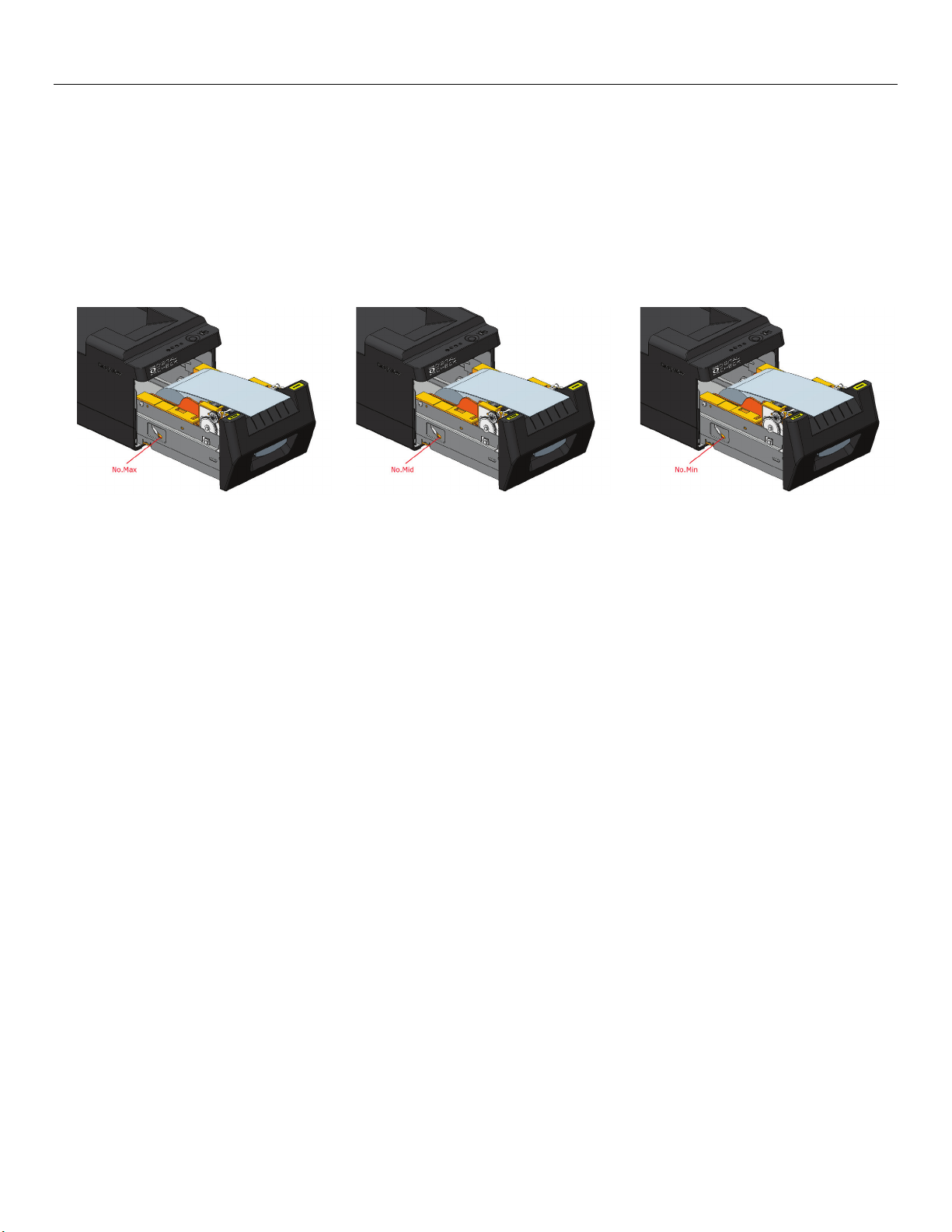
Digital Check ReceiptNOWTM User Manual
- 11 -
4.6.2 Adjusting the Paper Low Setting
Adjust the paper low sensor’s position to change the remaining paper quantity that will cause a low
paper warning. The paper low setting has three levels. Below red line shows paper low setting. Push the
bar to change red line position and change paper remaining quantity that will cause the low paper warning
to be triggered. The following three pictures show the paper remaining quantity settings and the
approximate amount of paper remaining that will cause the low paper warning.
Max, ~3 meters of paper remain Mid, ~2 meters of paper remain Min, ~1 meter of paper
remains

Digital Check ReceiptNOWTM User Manual
- 12 -
4.7 Printer power on and self test
1) Make sure power cable is connected to the printer and the paper roll is loaded.
2) Make sure POWER INDICATOR LIGHT is off and printer is powered off.
3) Hold down the feed key while turning the printer on. Keep on holding the button till ‘Interface is
configuring….’is printed out, which lasts around 2 seconds. After waiting for 15 seconds (old PCBA:
JK-E02 around 10 seconds, new PCBA JK-W03 around 15 seconds), the printer will perform a self-test
and then print ‘Press and Release FEED key to print characters’ and ‘Press and Hold FEED key to
configure the printer’. The printer will change to holding state and PAPER INDICATOR LIGHT blinks.
4) When the self-test page is finished, press the FEED key briefly to print test characters or hold the
FEED key down to configure the printer. For specific function and operational approach for using the
FEED button to configure the printer, please refer to Appendix A “Parameter Setting by FEED Button”.
4.8 Ethernet IP Address Configuration
ReceiptNow printers that have an Ethernet interface are factory configured for a default turning-on DHCP
mode. To turn off the unit for DHCP mode or changes to the unit’s default IP address can be done by
communicating with the unit via a web browser set to the default IP address as shown in the screen shot
below. The web browser utility can also provide printer and interface status.
The current IP address of the printer can be determined by powering on the printer while holding the feed
button down which will cause the printer to print out a test form which lists various hardware and
communication interface parameters.
If the printer does not appear to respond to the proper IP address, the most likely cause is that the
printer is not currently configured in a manner that is compatible with the network to which it is
connected. Check with your network system administrator to insure that the settings for ‘DHCP’, ‘Gate
Way’ and ‘IP Address’ are compatible with the network.

Digital Check ReceiptNOWTM User Manual
- 13 -
5 JK-W03 Module HTTP Web
5.1 Overview
The interface module provides HTTP service. The status of printer and interface module can display based
on WEB page at the host end through browser, and can also carry out the operation of configuring the
interface module and printing the test page. This service adopts the TCP port of port 80.
When the user adopts this service:
Firstly, the user needs to get the IP address of interface module through self-test page or special
configuration tool;
Secondly, enter IP address of interface module in location bar of browser. Then you can inquire the printer
status and maintain the interface module through WEB page. The following is the detailed explanation of
WEB page.

Digital Check ReceiptNOWTM User Manual
- 14 -
5.2 Interface Status
Start Internet browser, enter IP address of printer and you can see window of interface status. Then click
“Refresh” button to refresh current status (see Figure 1):
Figure 1 Interface status
5.3 Printer Status
Click “Printer Status” link to check status of printer connected to the interface. If there is abnormal status,
the letters in the page will show in red. Click “Refresh” button to refresh current status and click “Print Test
Page” to print the self-test page through printer (see Figure 2):

Digital Check ReceiptNOWTM User Manual
- 15 -
Figure 2 Printer status
Note: When printer is busy or there is error in the printer, then the printer cannot print the self-test page.
5.4 Firmware update
Press the “Firmware update” link to load the firmware update web page. If a password has been previously
set, you must enter the password first, then you will be allowed to enter the firmware update web page (see
Figure 3). Next, press the “Browse…” button to select the firmware update and then press the “Update” to
begin updating the firmware. When the update process is completed, a message box will appear indicating
that the firmware was successfully updated, and the printer will restart automatically. (see Figure 4). If an
invalid firmware file is loaded or the update fails, a message box will appear indicating that the file format
is invalid or the update has failed.

Digital Check ReceiptNOWTM User Manual
- 16 -
Figure 3 Firmware updating page

Digital Check ReceiptNOWTM User Manual
- 17 -
Figure 4 Firmware updating successfully
After clicking Yes, the printer will remind you to “Please wait for printer to reboot”, as shown in Figure 5.
Other manuals for ReceiptNOW
1
Table of contents
Other Digital Check Printer manuals

Digital Check
Digital Check SmartSource ReceiptNOW Elite User manual
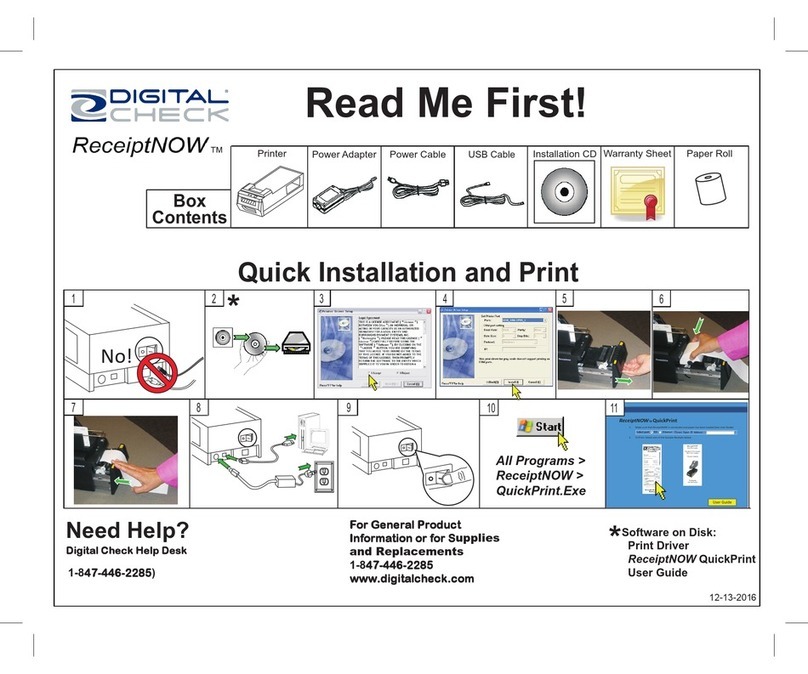
Digital Check
Digital Check ReceiptNOW Operator's manual

Digital Check
Digital Check ReceiptNOW Elite User manual

Digital Check
Digital Check TellerScan TS500 TTP2 Datasheet
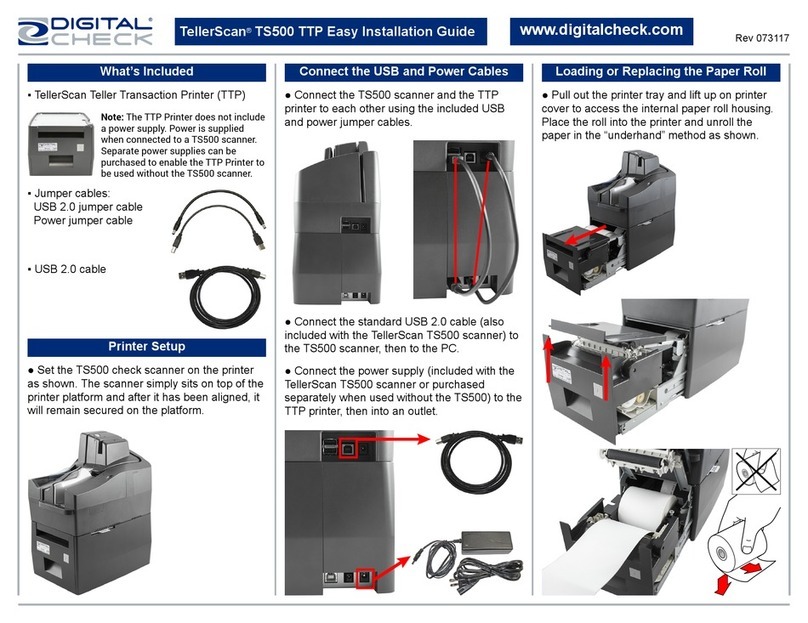
Digital Check
Digital Check TellerScan TS500 Datasheet

Digital Check
Digital Check ReceiptNOW Elite User manual