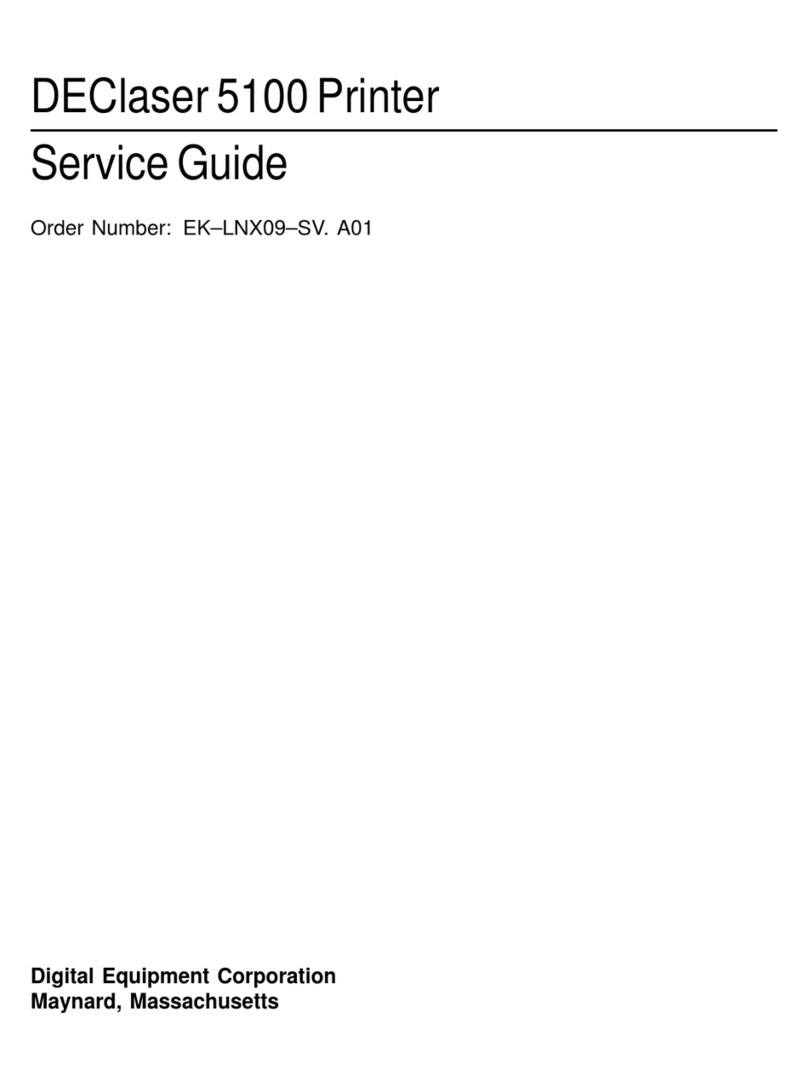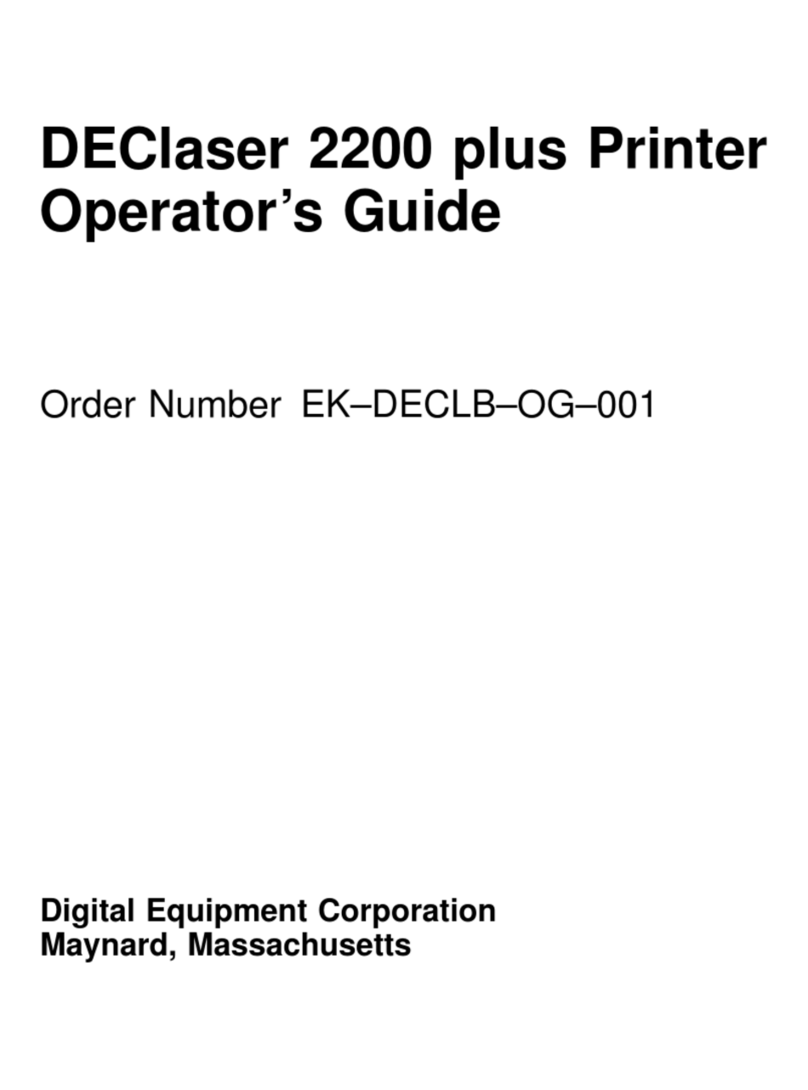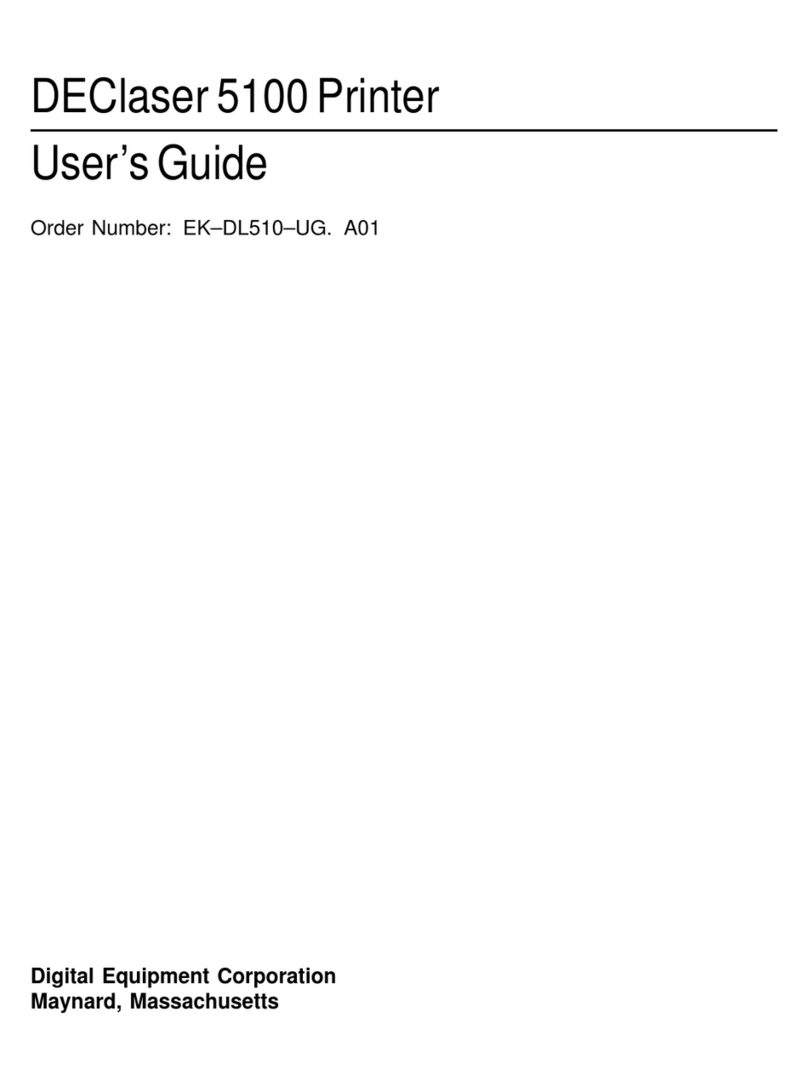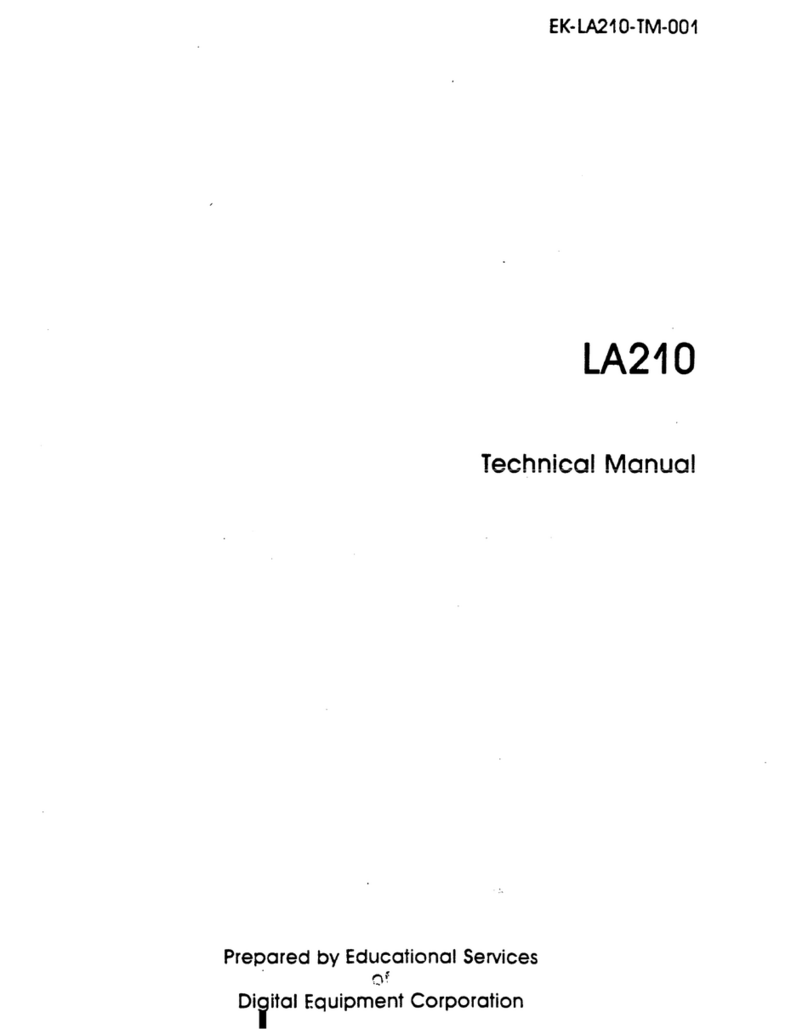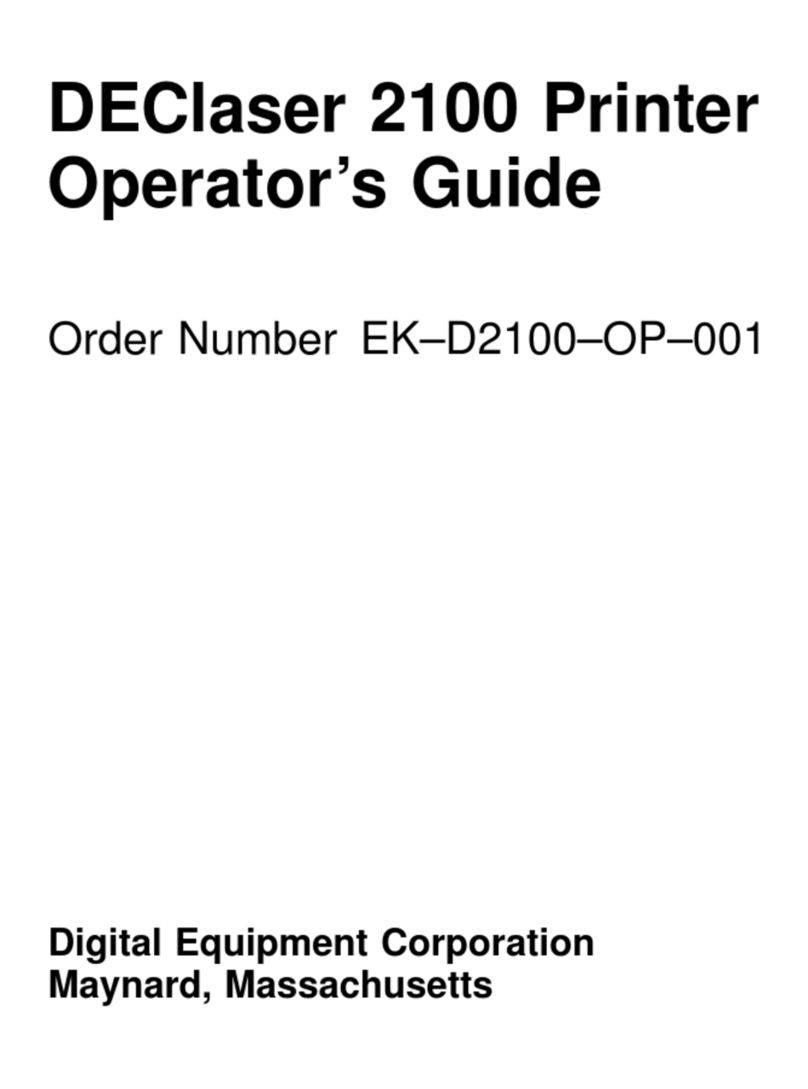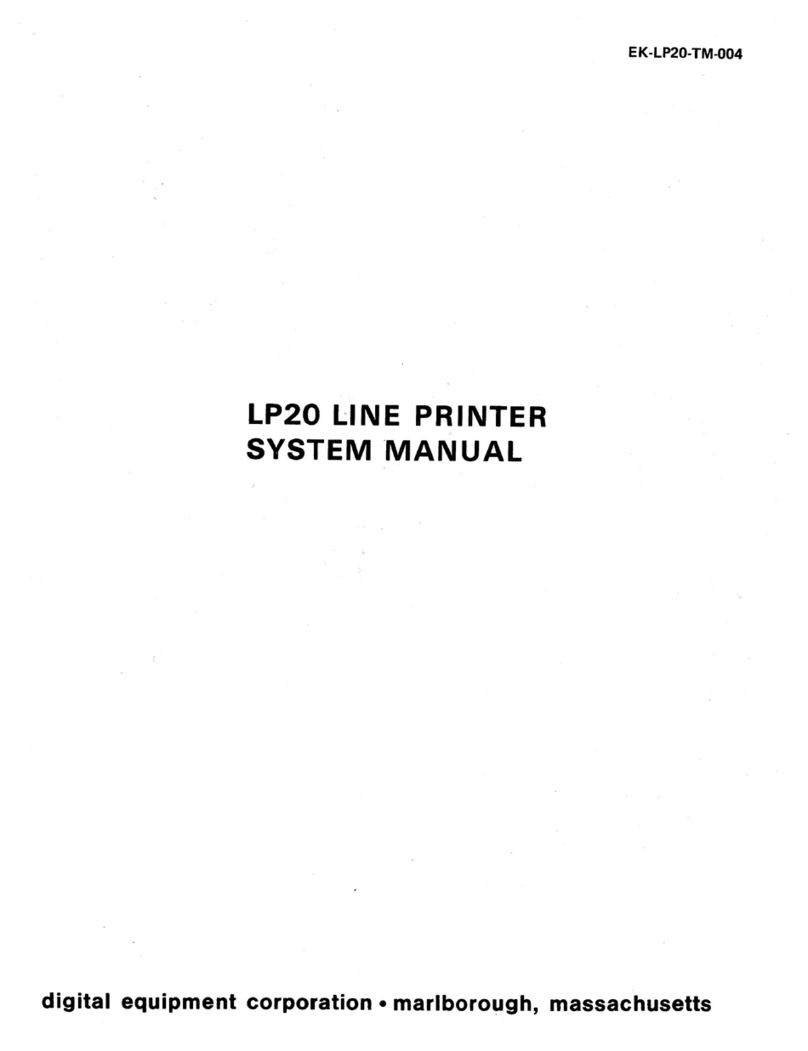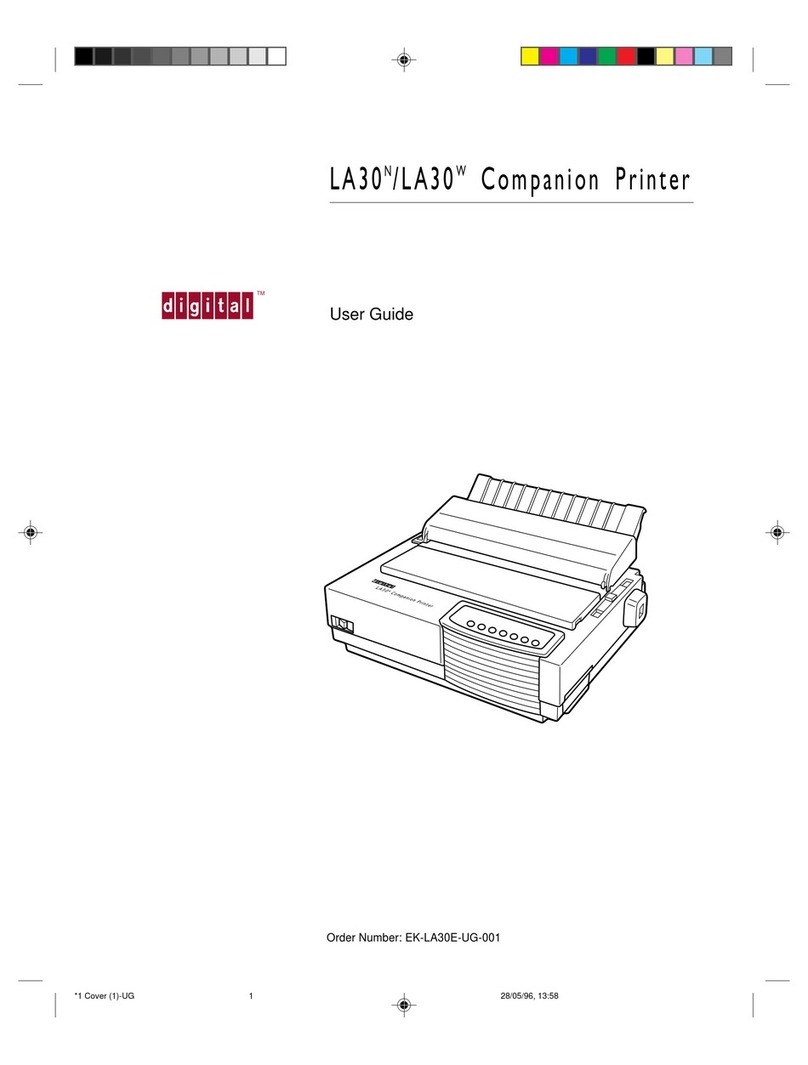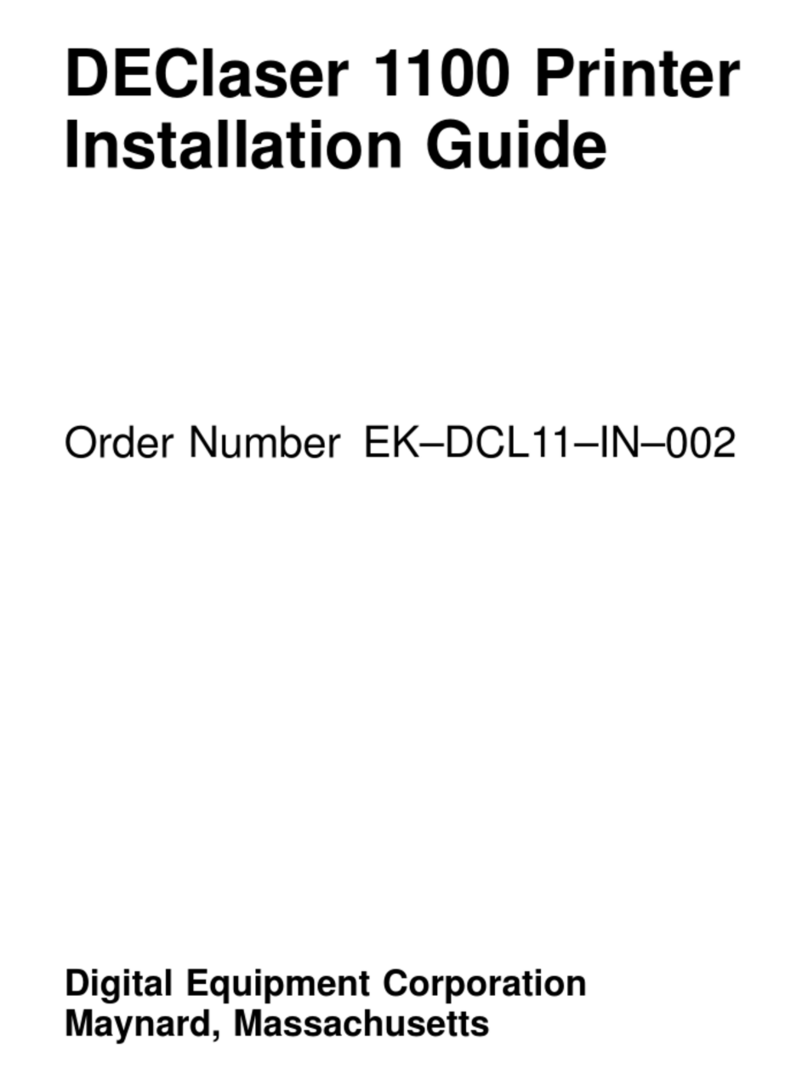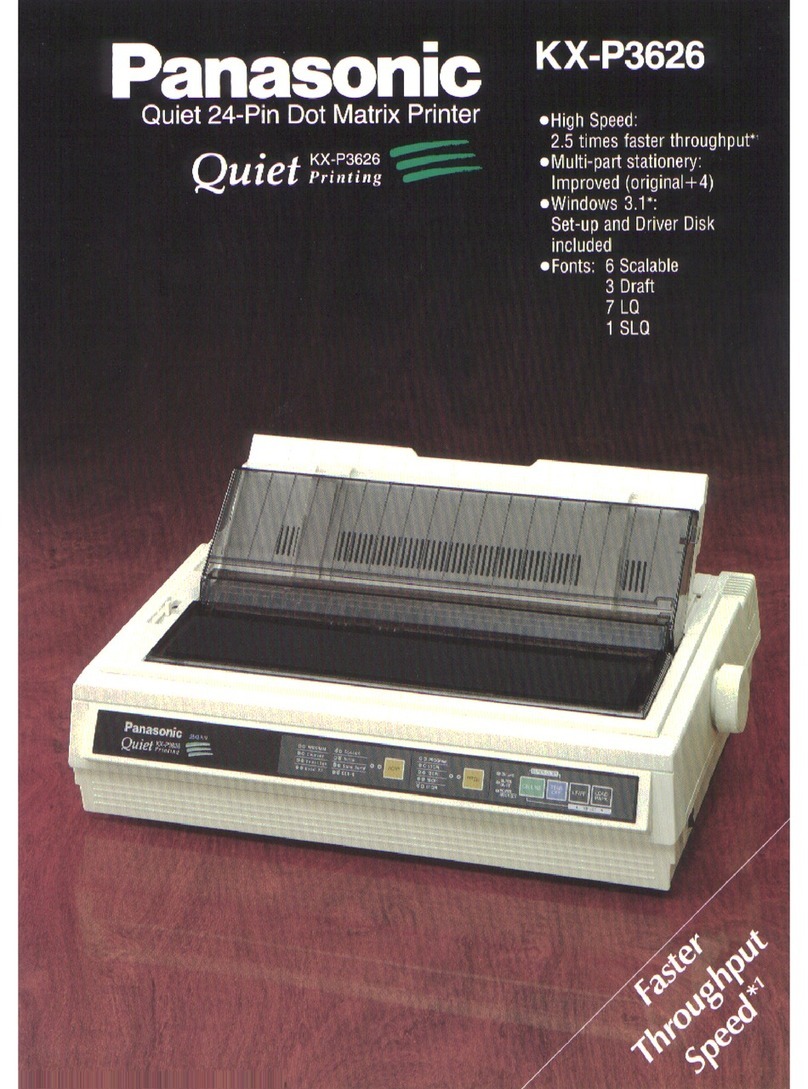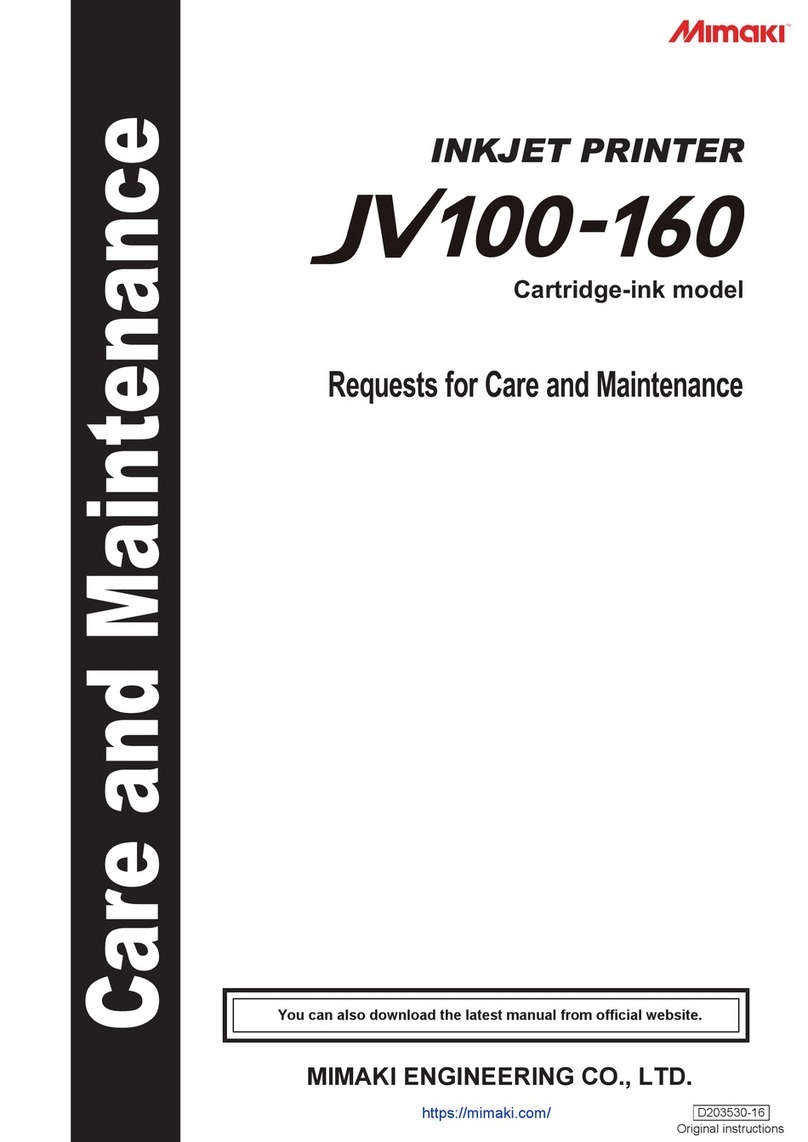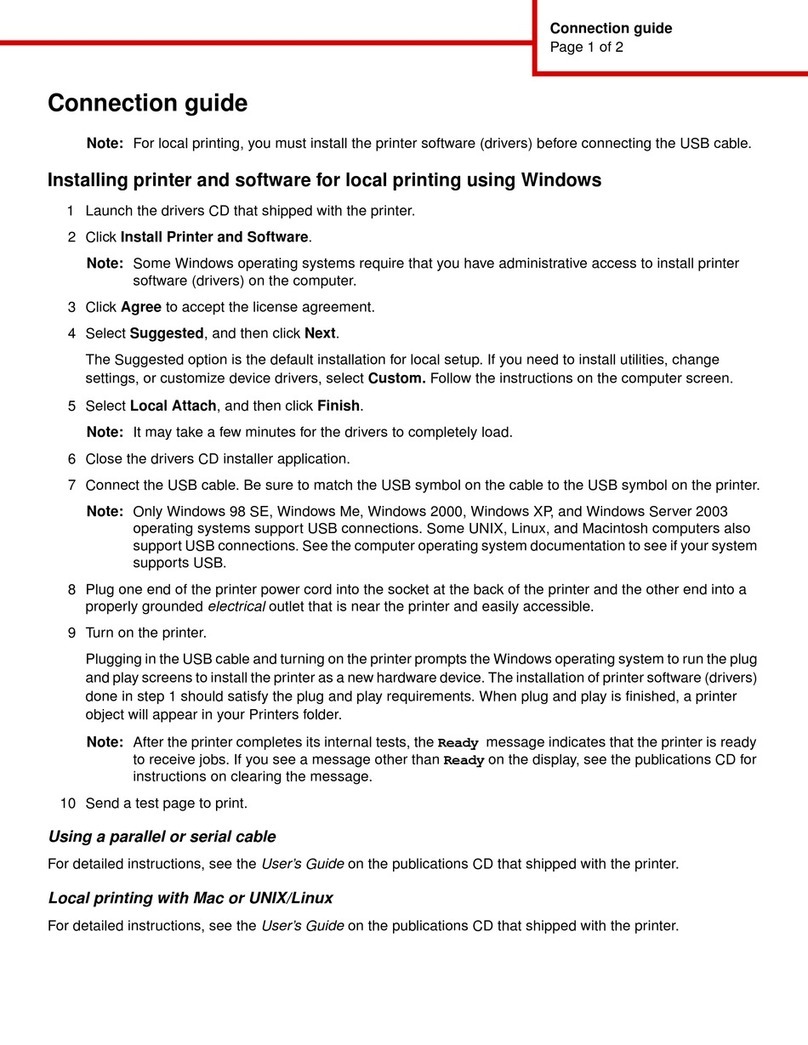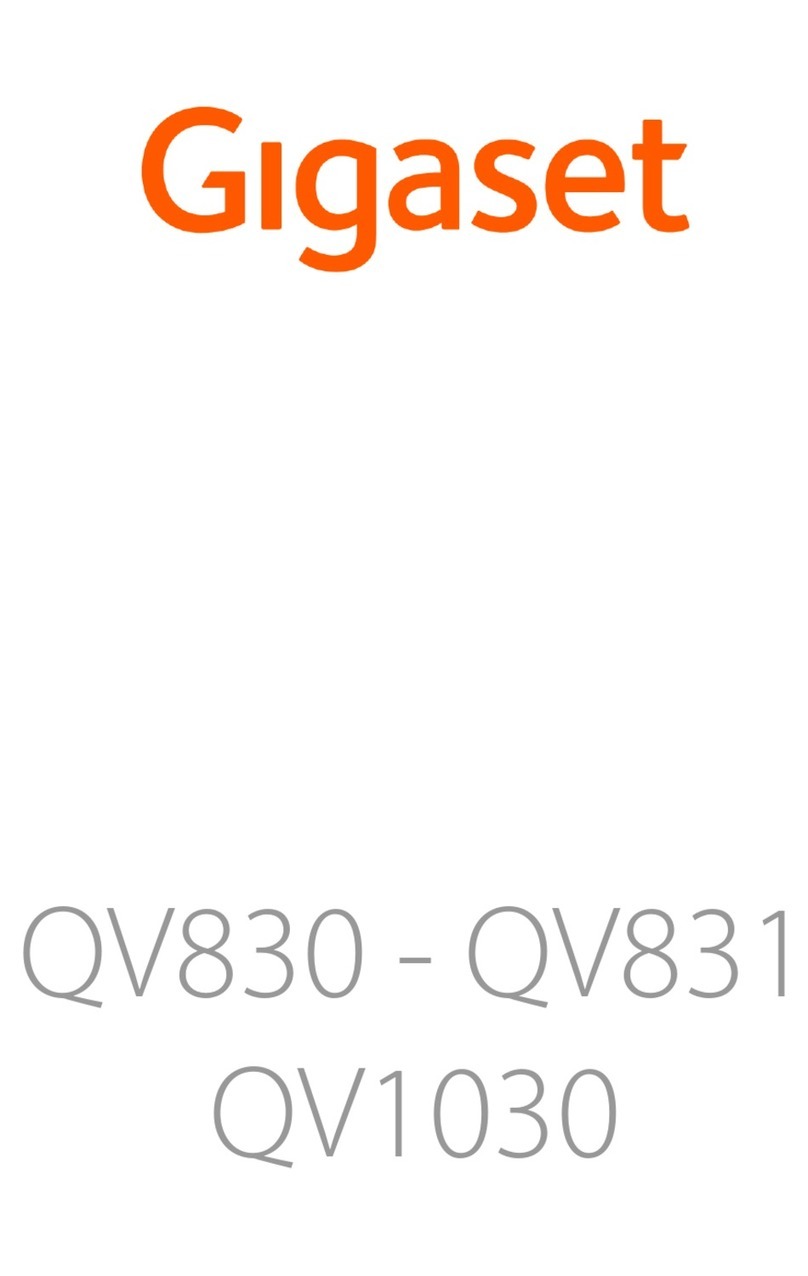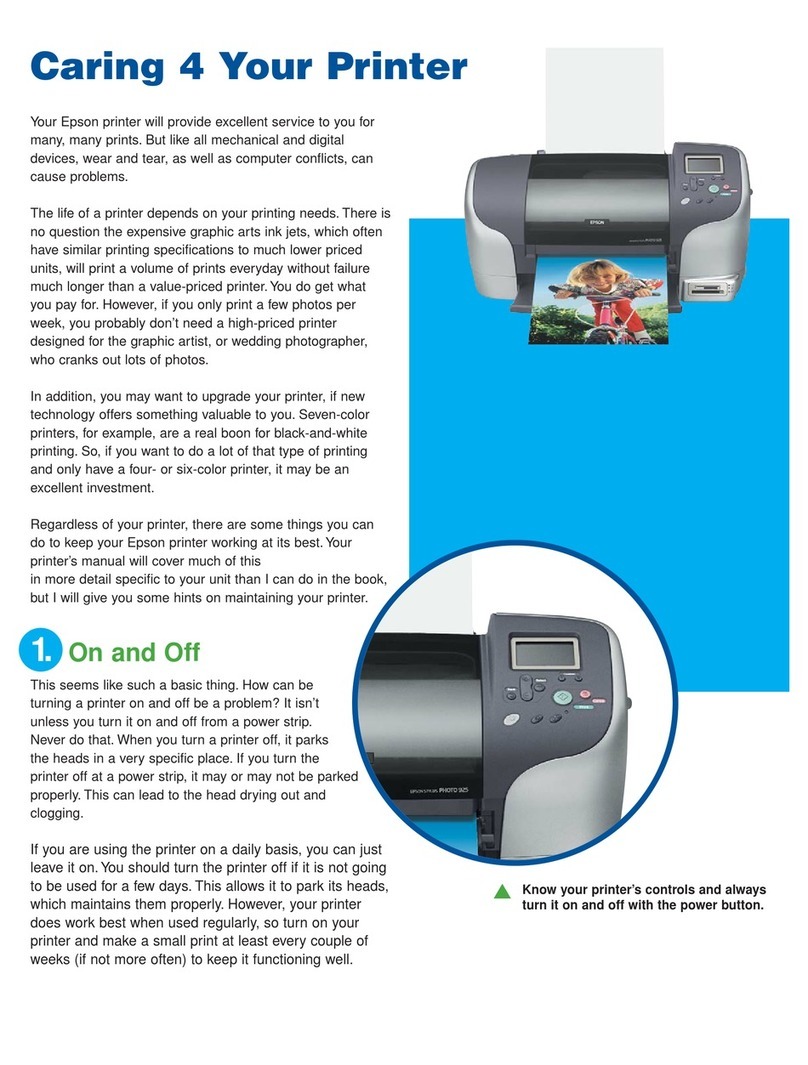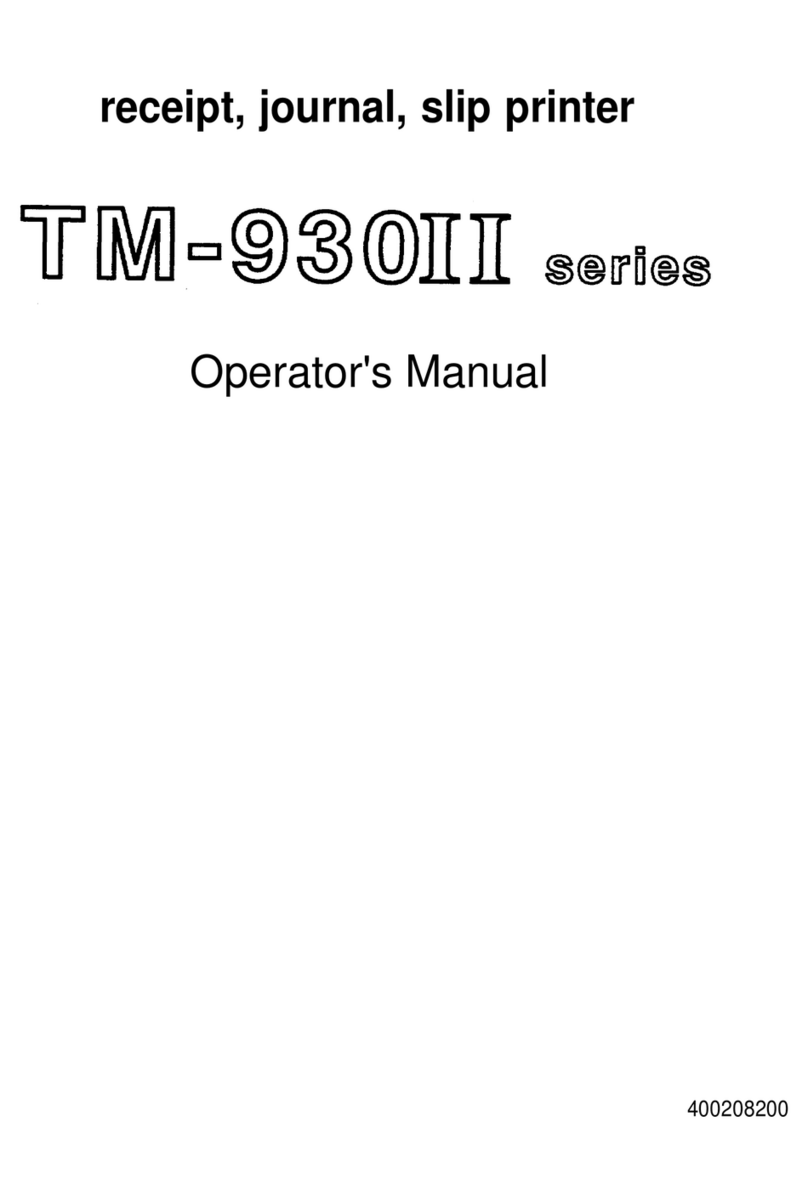DEC DEClaser 5100 Assembly instructions

DEClaser5100Printer
InstallationandSetupGuide
Order Number: EK–DL510–IN. A01
Digital Equipment Corporation
Maynard, Massachusetts

First Printing, January 1994
Digital Equipment Corporation makes no representations that the use of its products in the
manner described in this publication will not infringe on existing or future patent rights, nor do
the descriptions contained in this publication imply the granting of licenses to make, use, or sell
equipment or software in accordance with the description.
Possession, use, or copying of the software described in this publication is authorized only
pursuant to a valid written license from Digital or an authorized sublicensor.
© Digital Equipment Corporation 1993. All Rights Reserved.
Printed in U.S.A.
The postpaid Reader’s Comments forms at the end of this document request your critical
evaluation to assist in preparing future documentation.
The following are trademarks of Digital Equipment Corporation: DECimage Plus, DEClaser,
DECnet, DECprint, DECserver, DECstation, LATprint, OpenDECconnect, OpenVMS, PrintServer,
ULTRIX, VAX, VAXstation, Digital, and the DIGITAL logo.
PostScript™ is a trademark of Adobe Systems Incorporated, which may be registered in certain
jurisdictions. AppleTalk, LocalTalk, LaserWriter, and Macintosh are registered trademarks
of Apple Computer, Inc. Microsoft, MS, and MS–DOS are registered trademarks of Microsoft
Corporation. Windows and Windows NT are trademarks of Microsoft Corporation. Centronics is
a trademark of Centronics Data Computer Corporation. IBM is a registered trademark and IBM
PC/AT is a trademark of International Business Machines Corporation. LaserJet and PCL are
registered trademarks of Hewlett-Packard Company.
All other trademarks and registered trademarks are the property of their respective holders.
S2317
This document was prepared using VAX DOCUMENT Version 2.1.

FCC NOTICE:
115 Volt model only
This equipment has been tested and found to comply with the limits for a Class B digital
device, pursuant to Part 15 of the FCC rules. These limits are designed to provide reasonable
protection against harmful interference in a residential installation. This equipment generates,
uses and can radiate radio frequency energy and, if not installed and used in accordance with
the instructions, may cause harmful interference to radio communications. However, there is no
guarantee that interference will not occur in a particular installation. If this equipment does
cause harmful interference to radio or television reception, which can be determined by turning
the equipment off and on, the user is encouraged to try to correct the interference by one or
more of the following measures:
• Reorient or relocate the receiving antenna.
• Increase the separation between the equipment and receiver.
• Connect the equipment into an outlet on a circuit different from that to which the receiver
is connected.
• Consult the dealer or an experienced radio/TV technician for help.
Any changes or modifications made to this equipment not expressly approved by the
manufacturer could void the user’s authority to operate this equipment.
To meet FCC requirements a properly shielded parallel cable is required to connect the device to
a personal computer or other Class B device.
Canadian Department of Communications Compliance statement:
This equipment does not exceed Class B limits per radio noise emmissions for digital apparatus
set out in the Radio Interference Regulation of the Canadian Department of Communications.
Operation in a residential area may cause unacceptable interference to radio and TV reception
requiring the owner or operator to take whatever steps are necessary to correct the interference.
Avis de conformite aux normes du ministere des communications du Canada:
Cet equipment ne depasse pas les limites de Classe B d’emission de bruits radioelectriques pour
les appareils numerriques tells que perscrites par le Reglement sur le brouillage radioelectrique
etabli par le ministere des Communications du Canada. L’exploitation faite en milieu residentiel
peut entrainer le brouillage des receptions radio et tele, ce qui obligerait le proprietaire ou
l’operateur a pendre les dispositions necessaires pour en eliminer les causes.

220 Volt model only
The following statements are required in accordance with CISPR-22:
This is a Class A product. In a domestic environment this product may cause radio interference
in which case the user may be required to take adequate measures.
Dieses ist ein Gert der Funkstrgrenzwertklasse A. In Wohnbereichen knnen bei Betrieb
dieses Gertes Rundfunkstrungen auftreten, in welchen Fllen der Benutzer fr entsprechende
Gegenmanahmen verantwortlich ist.
Ceci est un produit de Classe A. Dans un environment domestique, ce produit risque de crer des
interfrences radiolectriques, il appartiendra alors l’utilisateur de prendre les mesures spcifiques
appropries.
German Acoustic Notice:
Acoustics—DECLAREd values per ISO 9296 and ISO 7779:
LwAd, B LpAm, dBA (bystander positions)
Idle 4.6 bels 31 dBA
Operating 6.3 bels 48 dBA
Note
Current values for specific configurations are available from Digital
representatives. 1 bel = 10 dBA.
Schallemissionswerte—Vorläufige Werteangaben nach ISO 9296 und ISO 7779/DIN
EN27779:
Schalleistungspegel Schalldruckpegel
LwAd, B LpAm, dBA (Zuschauerpositionen)
Leerlauf 4,6 bels 31 dBA
Betrieb 6,3 bels 48 dBA
Hinweis
Aktuelle Werte für spezielle Ausrüstungsstufen sind über die Digital
Equipment Vertretungen erhältlich. 1 bel = 10 dBA.

Contents
Preface ..................................................... vii
1 Installing the Printer
1.1 Checking the Inventory ................................ 1–1
1.2 Choosing a Location for the Printer ....................... 1–3
1.3 Removing the Shipping Material ......................... 1–4
1.4 Installing the Toner Cartridge ........................... 1–10
1.5 Loading Paper into the Internal Tray . . ................... 1–11
1.6 Connecting the Power Cord . . ........................... 1–12
1.7 Performing the Printer Self-Test ......................... 1–13
2 Connecting the Printer and Installing Drivers
2.1 Connecting to an Ethernet Network . . . ................... 2–1
2.2 IBM or Compatible PC Interface Connections ............... 2–2
2.2.1 Connecting a Parallel Cable .......................... 2–4
2.2.2 Connecting a Serial Cable ........................... 2–5
2.2.3 Configuring Your DOS Files .......................... 2–6
2.2.4 Printer Drivers. ................................... 2–9
2.2.4.1 Drivers for MS–DOS Users ....................... 2–9
2.2.4.2 Drivers for Windows Users ....................... 2–10
2.3 Connecting the Printer to a Macintosh Computer . . .......... 2–11
2.3.1 Connecting to an Existing AppleTalk Network . .......... 2–12
2.3.1.1 When the Printer is the Last Device on the Network . . . 2–12
2.3.1.2 When the Printer is Between Devices on the Network. . . 2–14
2.3.2 Installing the Macintosh Printer Driver................. 2–16
2.4 Connecting to OpenVMS VAX or ULTRIX Systems . .......... 2–17
2.4.1 Connecting Cables and Adapters . . . ................... 2–18
v

Figures
1–1 Inventory ........................................ 1–2
1–2 Required Printer Space ............................. 1–3
1–3 Example of the Start-Up Test Page .................... 1–13
2–1 Last Device on the Network . . ........................ 2–13
2–2 Between Devices on the Network ...................... 2–15
2–3 EIA-232 and EIA-422 Cable/Adapter Configurations ....... 2–19
2–4 Interface Adapters and Cables ........................ 2–20
Tables
2–1 AUTOEXEC.BAT Modifications for Parallel Connections .... 2–7
2–2 AUTOEXEC.BAT Modifications for Serial Connections ..... 2–8
vi

Preface
Congratulations on your purchase of the DEClaser 5100 printer. It is designed
and built to give you many years of excellent service. This book helps you
get started, from unpacking the parts to installing a printer driver. Please
follow the instructions in the order they are presented to install the printer
successfully. After following these steps, you should be able to print files, using
your application software.
The following are some additional publications you may want to have handy:
• For all users:
DEClaser 5100 Printer User’s Guide
(included with the printer)
• For DECprint Supervisor (DCPS) users:
DECprint Supervisor for OpenVMS User’s Guide
DECprint Supervisor for OpenVMS System Manager’s Guide
• For MS–DOS or Windows software users:
MS–DOS User’s Guide and Reference
Microsoft Windows User’s Guide
• For Macintosh computer users:
Macintosh User’s Guide
vii

Conventions
The following terms and conventions are used in this guide:
Term or Convention Meaning
NOTE Notes provide important additional information.
CAUTION Cautions provide information required to prevent
damage to equipment.
WARNING Warnings provide information to prevent personal
injury.
Dash (—) A statement preceded by a dash describes the result
of a step.
Check Mark (
p
) A statement marked by a check mark indicates a
special instruction related to a step.
Key A name enclosed in a box indicates that key on the
operator panel.
Bold Information shown on the message display is shown
in bold type.
USER INPUT
Monospaced type indicates user input.
viii

1
Installing the Printer
This chapter explains how to install and test the printer before you connect it
to your computer.
1.1 Checking the Inventory
Be sure that you have all of the items shown in Figure 1–1 after unpacking the
DEClaser 5100 printer.
• Contact your Digital distributor or authorized retailer if any printer parts
are missing or damaged.
• Interface cables are NOT shipped with the printer. This guide helps you
identify the cable and adapters you may need. Ordering information is
listed in Appendix D of your DEClaser 5100 Printer User’s Guide.
• Software drivers are shipped with the printer on 3.5-inch diskettes.
Installing the Printer 1–1

Figure 1–1 Inventory
DSG-000420
1
2
3
4
5
!
Printer
"
English printer
documentation1
#
Power cord
(115-120V model only)1
$
Printer driver
diskettes and
documentation
%
Toner cartridge
1Local language documentation and 220-240V power cords are shipped in a separate box.
1–2 Installing the Printer

1.2 Choosing a Location for the Printer
Install the DEClaser 5100 printer on a flat level surface, such as a desktop or
printer stand. Allow enough space for adequate air circulation and to access
the different areas of the printer. Figure 1–2 shows the top view and right side
view of the printer, and indicates the required operating space.
Figure 1–2 Required Printer Space
610 mm ( 24 in.)
510 mm ( 20 in.)
560 mm ( 22 in.)
1270 mm ( 50 in.)
100 mm ( 4 in.)
100 mm ( 4 in.)
305 mm ( 12 in.)
100 mm ( 4 in.)
DSG-000400
Installing the Printer 1–3

1.3 Removing the Shipping Material
Remove all shipping material before operating the printer.
1. Remove all shipping tape
!
from the front and back of printer.
2. Open the top cover by pressing in on each side of the cover and lifting it
up.
3. Remove the foam packing material
"
and sheet of card stock
#
.
p
You can leave the top cover open for the moment.
DSG-000403
1
3
2
1–4 Installing the Printer

4. Lower the front tray
!
by pressing in the top center of the tray to release
the catch.
DSG-000416
1
Installing the Printer 1–5

5. Pull out the extension tray
!
and remove the piece of card stock
"
from
the tray.
p
Close the front tray.
1
2
DSG-000406
1–6 Installing the Printer

6. Slide the internal tray out all the way from the printer.
7. Remove the tape and packing material
!
from the tray.
p
You will be loading paper in the tray later in the installation procedure,
so leave the tray out of the printer for the moment.
DSG-000407
1
Installing the Printer 1–7

8. Open the rear door of the printer by pressing the latch and lowering the
door.
DSG- 000405
1–8 Installing the Printer

9. Push down the fusing assembly levers on each side of the fusing unit as
shown on the card stock diagram
!
.
10. Remove the shipping card stock
"
and close the rear cover.
DSG-000402
2
1
This completes the removal of shipping materials. Go to Section 1.4 to continue
the installation.
Installing the Printer 1–9

1.4 Installing the Toner Cartridge
Unpack and install the toner cartridge according to the illustrations on the top
of the cartridge. Close the top cover after installing the toner cartridge.
DSG-000411
1–10 Installing the Printer

1.5 Loading Paper into the Internal Tray
The type of paper you use in the DEClaser 5100 printer affects print quality.
Be sure to use only high-quality paper that meets the specifications listed in
Appendix C of your DEClaser 5100 Printer User’s Guide.
1. Insert a stack of paper (up to 250 sheets) into the tray according to the
instruction label on the tray.
p
To prevent paper jams, be sure the paper is below the paper guides and
lies flat at all four corners of the tray. The height of the paper should
not exceed the paper height arrow on the side of the tray.
2. Slide the internal tray back into the printer.
DSG-000780
Installing the Printer 1–11

1.6 Connecting the Power Cord
This section describes how to connect the power cord. You connect the interface
cables after performing the printer self-test.
1. Be sure the power switch (located in the front of the printer) is in the O
(OFF) position
!
.
2. Connect the power cord to the rear of the printer
"
then plug the other
end into the wall outlet.
2
DSG-000404
1
1–12 Installing the Printer
Other manuals for DEClaser 5100
2
Table of contents
Other DEC Printer manuals
Popular Printer manuals by other brands

Custom Audio Electronics
Custom Audio Electronics VKP80III user manual

Canon
Canon iR C6800 Series Circuit Diagram
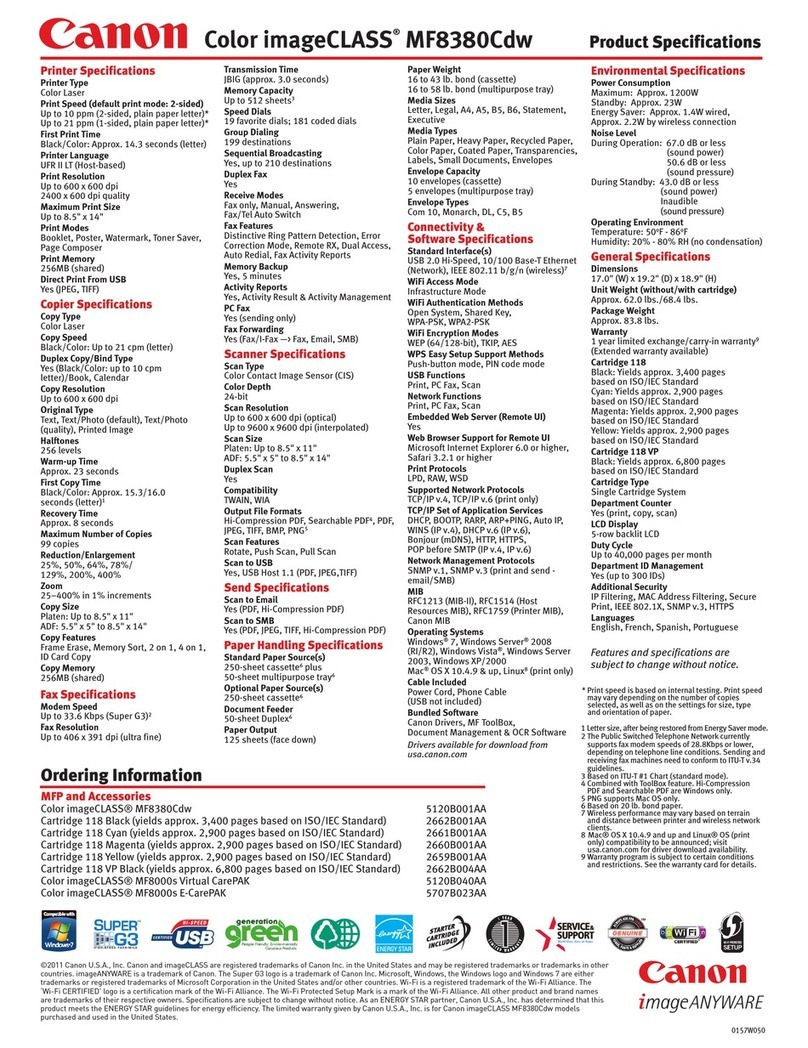
Canon
Canon imageCLASS MF8380Cdw Product specifications

Fujitsu
Fujitsu fi-4530C Consumable replacement and cleaning instructions
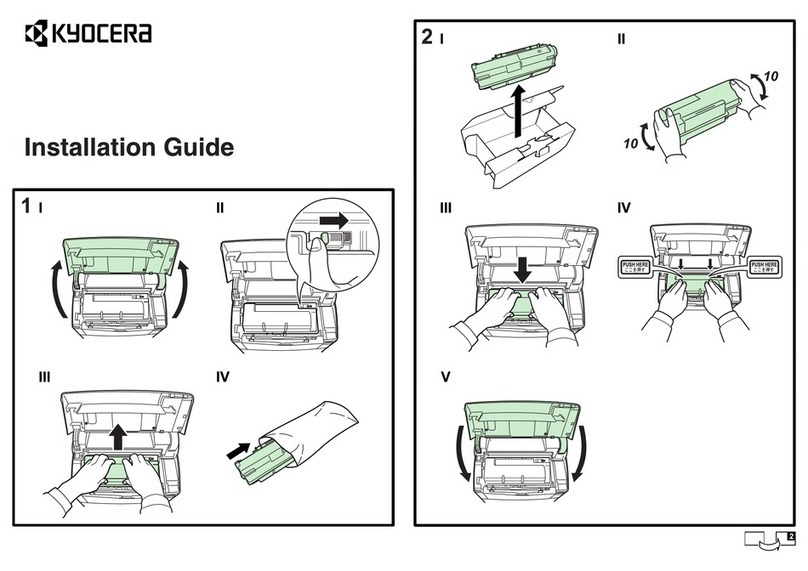
Kyocera
Kyocera FS-2000D installation guide

SATO
SATO GY412 Operator's manual