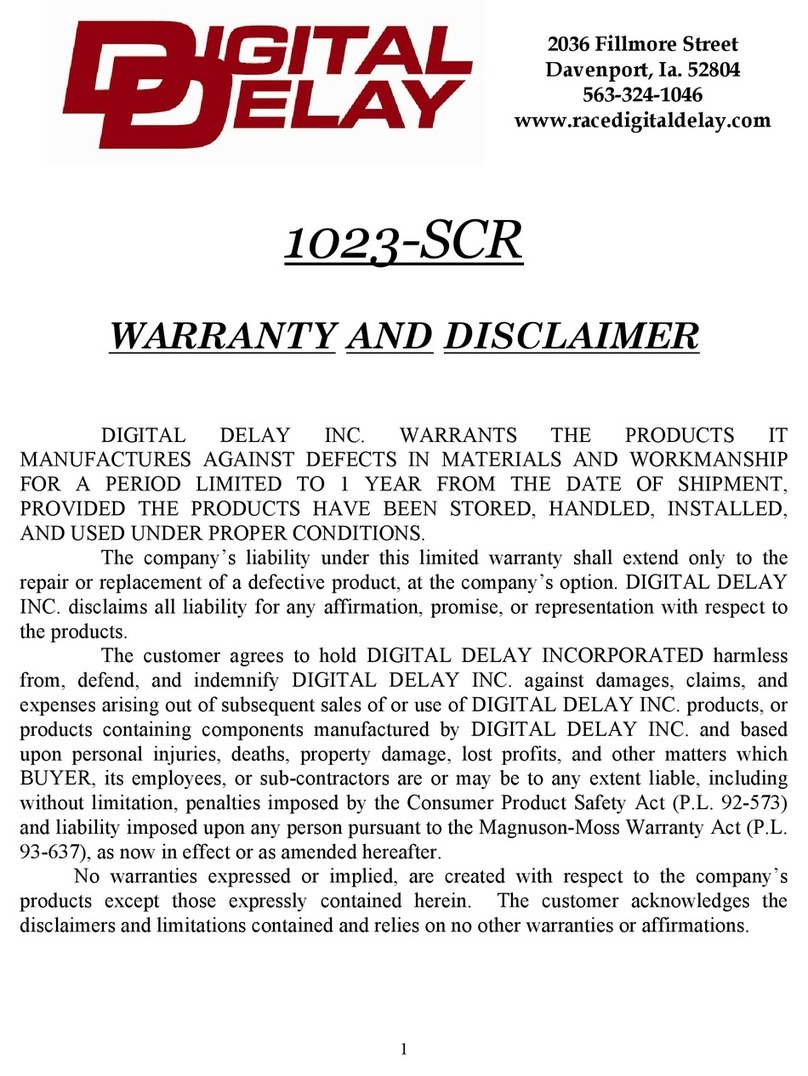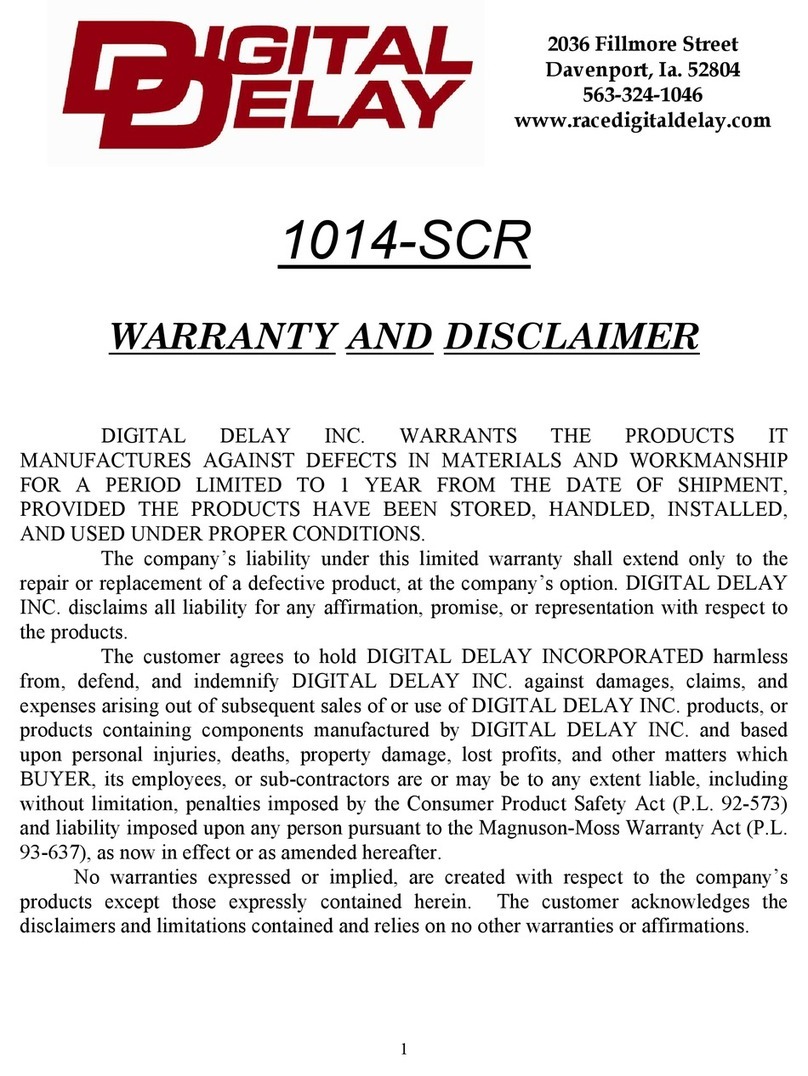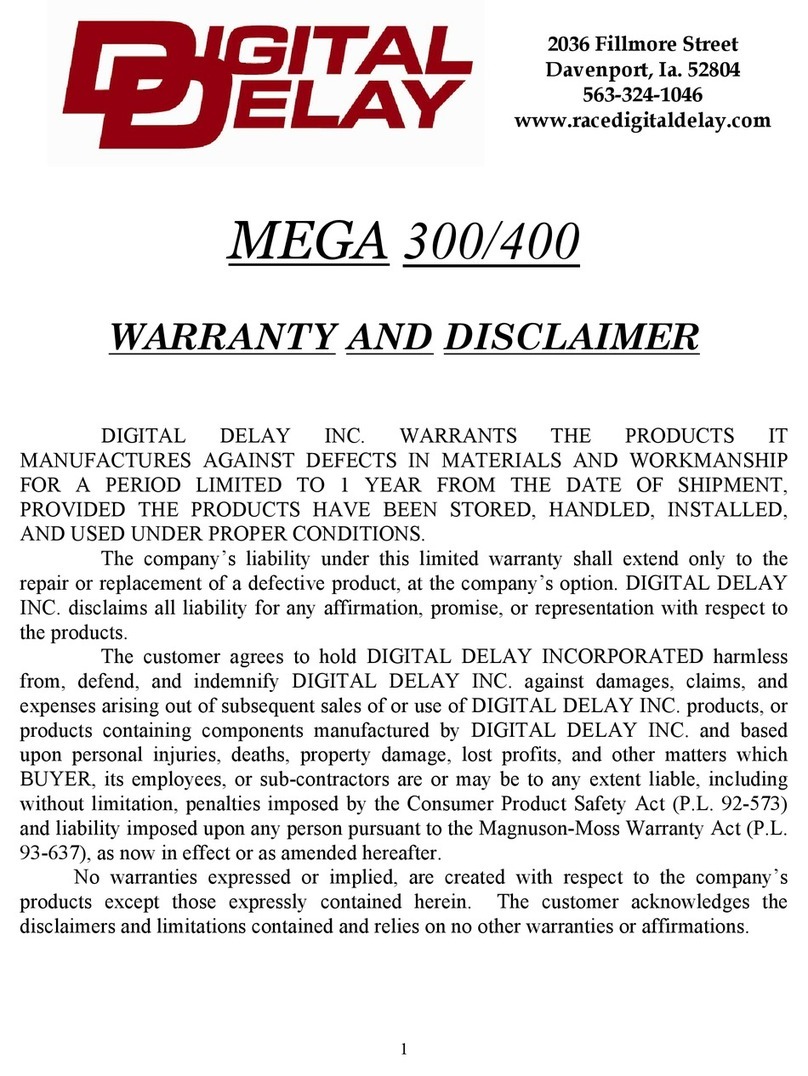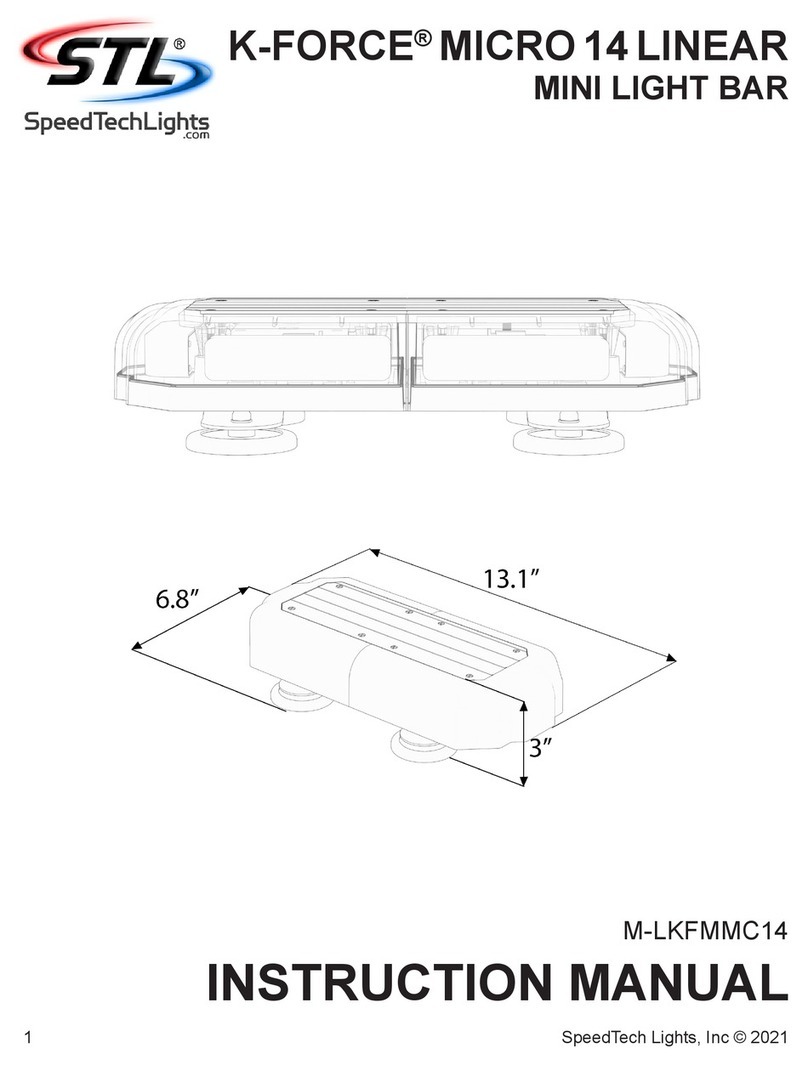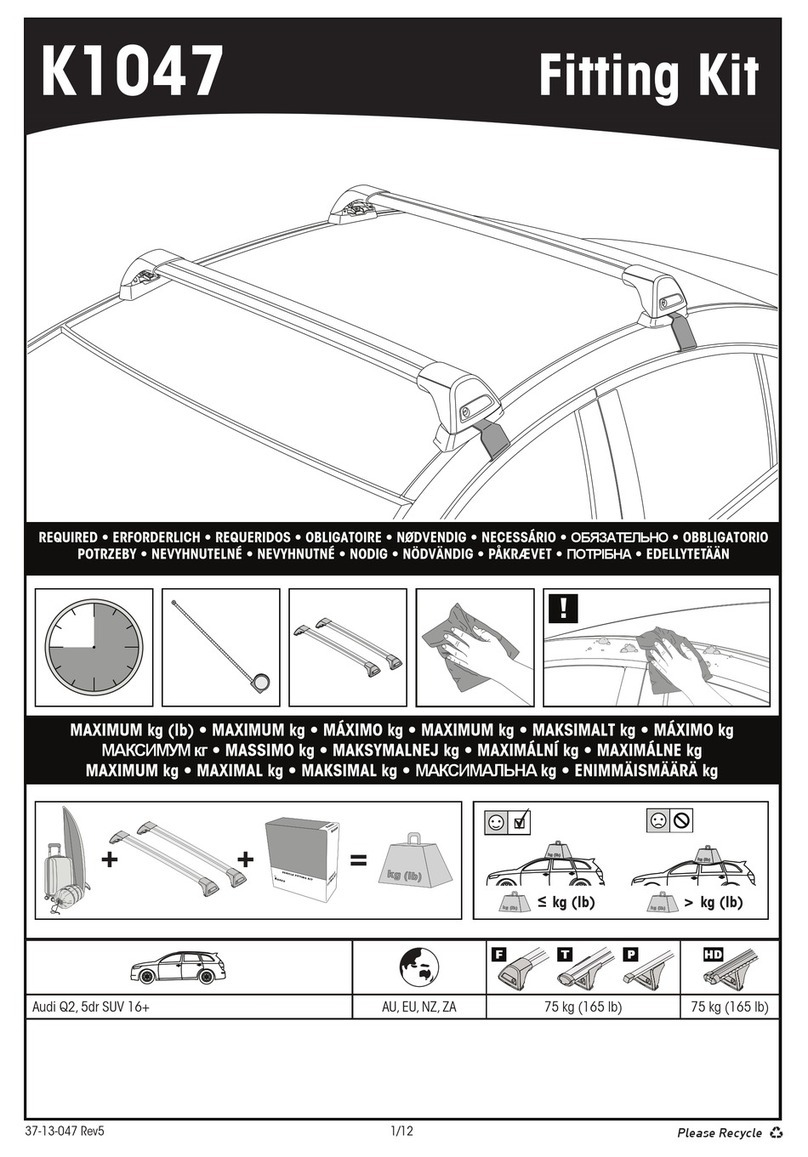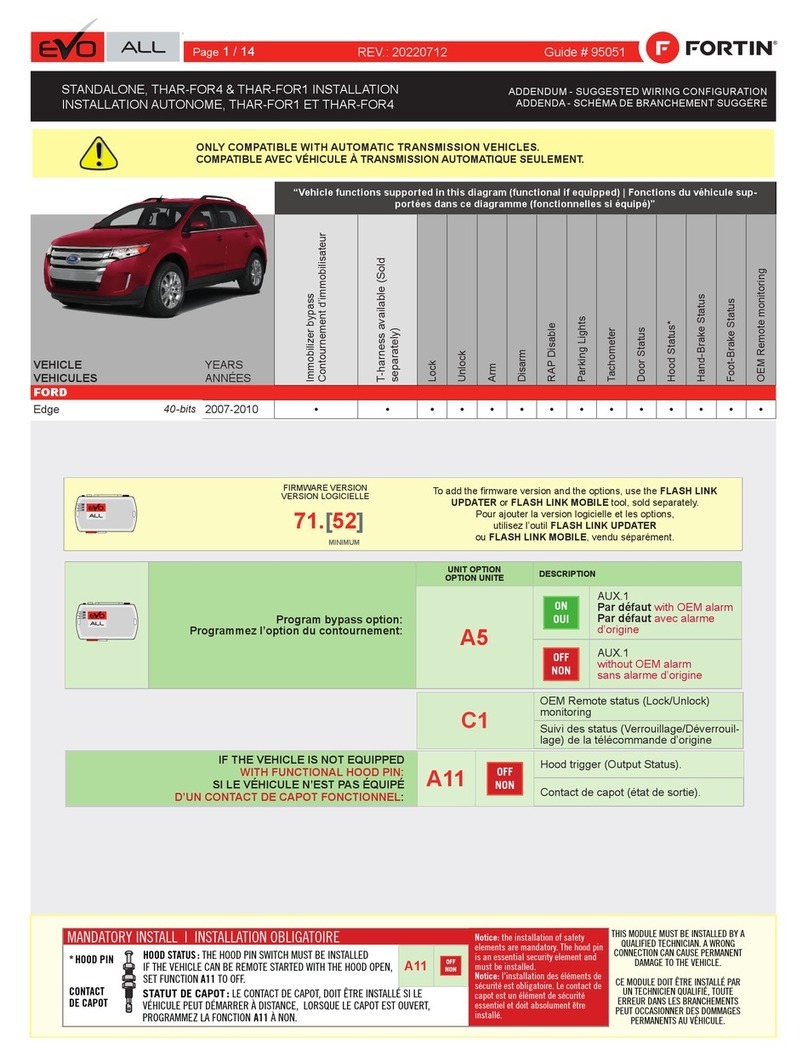DIGITAL DELAY 1025 User manual
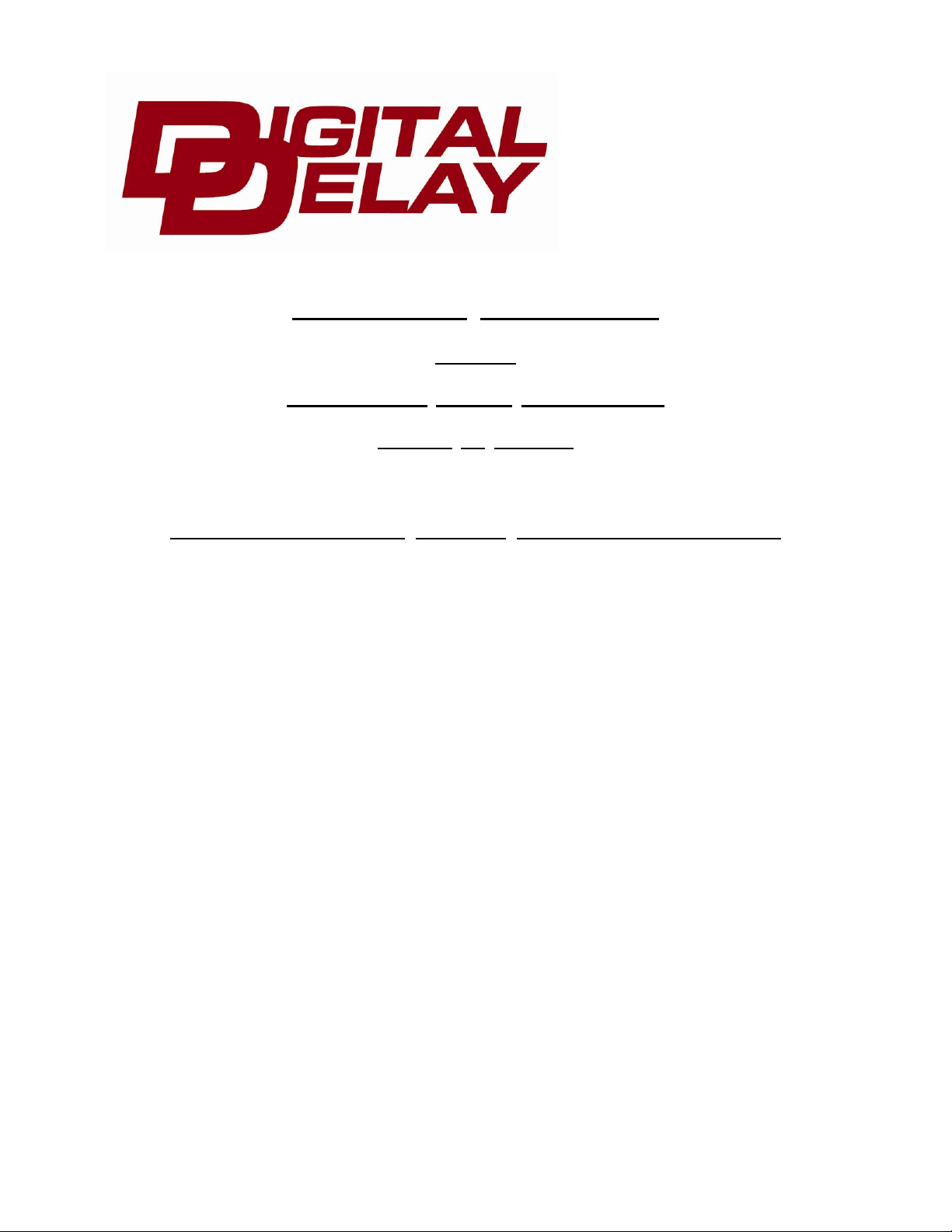
1
2036 Fillmore Street
Davenport, Ia. 52804
563-324-1046
www.racedigitaldelay.com
Digital Viewer
With
Multiple Pass Memory
Part # 1025
WARRANTY AND DISCLAIMER
DIGITAL DELAY INC. WARRANTS THE PRODUCTS IT
MANUFACTURES AGAINST DEFECTS IN MATERIALS AND WORKMANSHIP
FOR A PERIOD LIMITED TO 1 YEAR FROM THE DATE OF SHIPMENT,
PROVIDED THE PRODUCTS HAVE BEEN STORED, HANDLED, INSTALLED,
AND USED UNDER PROPER CONDITIONS.
The company’s liability under this limited warranty shall extend only to the
repair or replacement of a defective product, at the company’s option. DIGITAL DELAY
INC. disclaims all liability for any affirmation, promise, or representation with respect to
the products.
The customer agrees to hold DIGITAL DELAY INCORPORATED harmless
from, defend, and indemnify DIGITAL DELAY INC. against damages, claims, and
expenses arising out of subsequent sales of or use of DIGITAL DELAY INC. products, or
products containing components manufactured by DIGITAL DELAY INC. and based
upon personal injuries, deaths, property damage, lost profits, and other matters which
BUYER, its employees, or sub-contractors are or may be to any extent liable, including
without limitation, penalties imposed by the Consumer Product Safety Act (P.L. 92-573)
and liability imposed upon any person pursuant to the Magnuson-Moss Warranty Act (P.L.
93-637), as now in effect or as amended hereafter.
No warranties expressed or implied, are created with respect to the company’s
products except those expressly contained herein. The customer acknowledges the
disclaimers and limitations contained and relies on no other warranties or affirmations.

2
2036 Fillmore Street
Davenport, Ia. 52804
563-324-1046
www.racedigitaldelay.com
Digital Viewer
with
Multiple Pass Memory
Instructions
.
The Digital Viewer, part number 1025-DV, comes standard with the ability to store up to 10
passes at one time. With an optional upgrade this number is raised to 40 passes. While the Digital
Viewer can be a useful piece of equipment alone, utilizing the printing features of the unit can be a great
asset. For example, if a pass recorded by a Digital Delay Mega 400 is printed out in graph form, the top
of the printed page will contain several lines of information relating to the settings of the Mega 400. If
this page is then stapled to the time slip from the track, a complete record of the pass will be created. A
sample print-out from a pass recorded by a Mega 400 is shown on page 6.
Contents:
Warranty and Disclaimer...................................................................... Page 1
The Display................................................................................................ Page 3
The Keypad............................................................................................... Page 3
Down-Loading a Pass............................................................................. Page 4
Viewing a Pass.......................................................................................... Page 5
Printing a Pass.......................................................................................... Page 5
Erasing Passes......................................................................................... Page 5
Auto Power Off........................................................................................ Page 5
Glossary..................................................................................................... Page 6

3
The Displays
When the Digital Viewer is first turned on, the top display will show the maximum number of passes that can be
stored in the unit (10 or 40). The bottom display will show 4 dashes indicating the unit is on and ready to be used. If the
displays do not turn on check the battery.
The time is always shown on the top display while the corresponding RPM is shown on the bottom display. The
displays are also used with the keypad to control all of the functions of the unit. The following is a list of abbreviations and
their meanings.
1. “ LP ” Load pass
2. “ PP ” Print pass
3. “ -P ” View pass
4. “ PL ” Print length
5. “ HI ” Print high resolution graph
6. “ LI ” Print numerical list
7. “ HL ” Print graph and list
8. “ HELP ” There is a problem executing the last instruction
9. “ EP ” Erase a pass or all passes
The Keypad
The keypad is made up of three types of keys, numerical, control, and function. Each key is listed below with an
explanation of its function.
The Numerical Keys
Ten numerical keys 0-9 are used to enter pass numbers after a control key has been pressed. The numerical keys are
also used to enter Go To times.
The Control Keys
The control keys are the three keys at the bottom of the keypad. The left one is Load Pass, this key is used to both
store passes in memory, and when used in conjunction with the Go To key, a single pass or all the passes can be erased from
memory. The center control key is Print Pass, this key is used when a print-out of a pass is desired. The right control key is
View Pass, this key is used to view either a pass stored in memory in the Digital Viewer, or a pass stored in an separate unit
that is connected to the Digital Viewer via the Digital Data Port.
The Function Keys
The rest of the keys are all considered function keys. The following will list each function key along with a
description of what it does. If a function key has more than one function, the main function will be listed first with its
description followed by the second function and its description.
Print Mode
The print mode key is only enabled when printing a pass and is used to select one of the three printing modes. This
is done by repeatedly pressing the print mode key which will switch to the next mode each time the print mode key is pressed.
The default mode is “HL” which means that a high resolution graph followed by a numerical list will be printed. The other
two modes are, “HI” meaning that only a high resolution graph will be printed and “LI” meaning that only a numerical list will
be printed.
Up arrow and “Yes”
The Up Arrow key is used when viewing a pass to either increase the time by a hundredth of a second or to scroll up
through the time. This is done by either pressing and releasing the up arrow key which will increase the time by only a
hundredth of a second, or by pressing and holding the up arrow key which will start the time to scroll. The scrolling rate will
be slow at first, and increase if the up arrow key is continually held down. To go back to the slow scrolling speed, release the
up arrow and depress it again.
The second function of up arrow is “Yes.” When either printing or loading a pass the Digital Viewer will always wait
until the “Yes” key is pressed to execute the instruction or the “No” key to cancel the instruction.
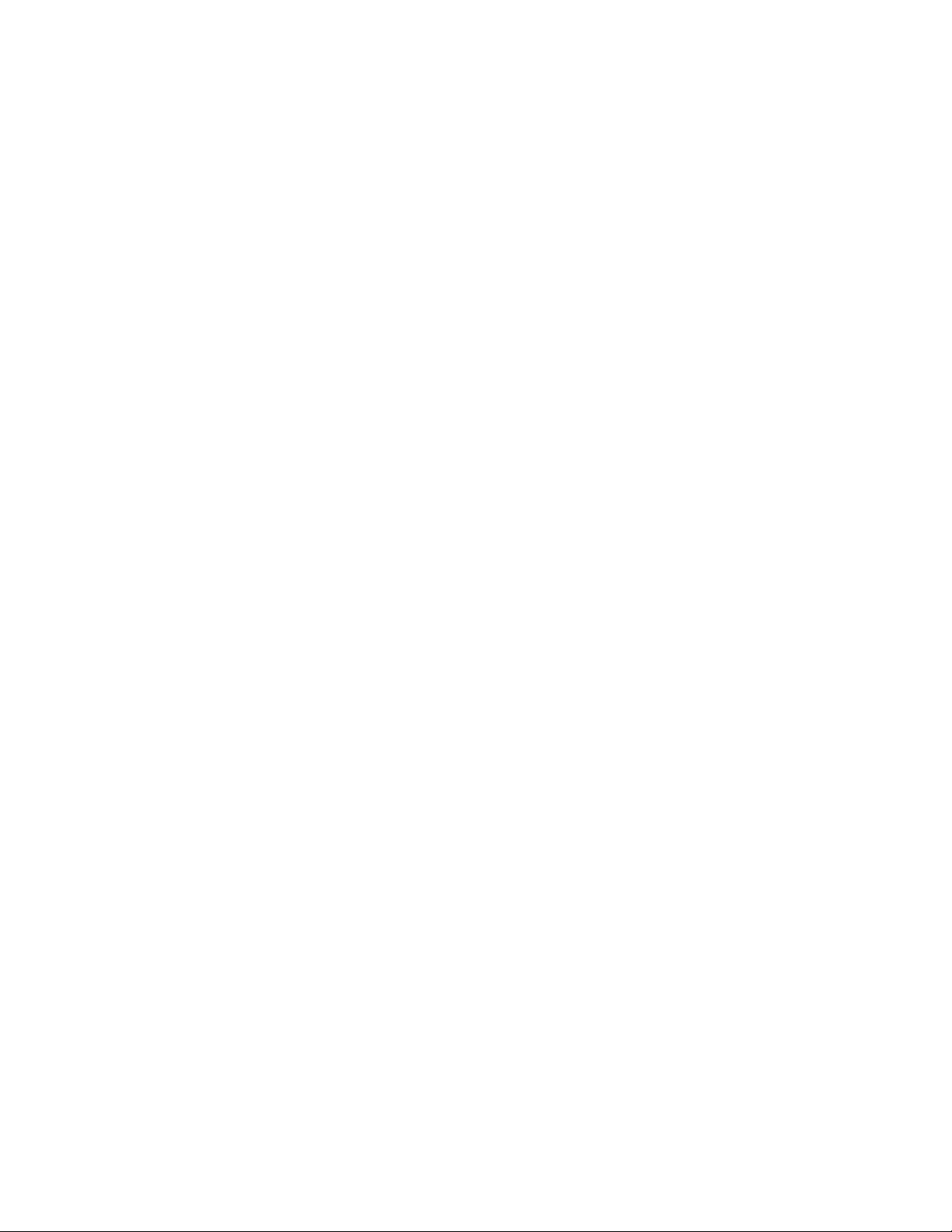
4
Down Arrow and “No”
The Down Arrow key is used when viewing a pass to either decrease the time by a hundredth of a second or to scroll
down through the time. This is done by either pressing and releasing the down arrow key which will decrease the time by only
a hundredth of a second, or by pressing and holding the down arrow key which will start the time to scroll. The scrolling rate
will be slow at first, and increase if the down arrow key is continually held down. To go back to the slow scrolling speed,
release the down arrow and depress it again.
The second function of down arrow is “No”. When either printing or loading a pass the Digital Viewer will always
wait until the “Yes” key is pressed to execute the instruction or the “No” key to cancel the instruction.
Go To Time and Print Length
The Go To Time key is used to jump to a specific time when viewing a pass. This is done by first pressing the Go To
Time key while viewing a pass, which will cause the top display to go blank while the number of the pass being viewed is
shown on the bottom display. Next use the numerical keys to enter the four digit number representing the desired time. As the
numbers are pressed they will be displayed on the top display going from left to right. All leading zeros for the desired time
must be entered. If the number entered exceeds fifteen seconds, the Digital Viewer will automatically set the time to fifteen
seconds. After the last digit is entered the bottom display will show the RPM corresponding to the time entered.
The second function of Go To Time is Print Length. When printing a pass the Print Length Time setting will control
how many seconds of information will be printed. The Print Length can be set from one to fifteen seconds, in one second
intervals. This is done by repeatedly pressing the Print Length key, each time the key is pressed the print length will increase
by one. Once the Print Length has been set it will not change, even if the battery is removed, until a new amount is entered
using the Print Length key.
Shift Point and Grid
The Shift Point key is used to display each shift point, up to a maximum of five, that was recorded during the pass.
When viewing a pass that has at least one shift, pressing the Shift Point key will cause the Digital Viewer to display the time
that the shift occurred. If the Shift Point key is then pressed again the next shift will be displayed and so on for up to five
shifts. Once the last shift is being displayed, the next time the Shift Point key is pressed the first shift time will be redisplayed
starting the sequence over again. If no shifts were recorded, pressing the Shift Point key will have no affect.
The second function of the Shift Point key is, when printing a pass it controls whether the grid is on or off. When
printing a graph with the grid turned on, horizontal lines will be printed for each of RPM listed on the side of the graph. When
printing the graph with the grid turned off the horizontal lines will not be printed. This feature works the same when printing a
list. Once the grid has been set it will not change, even if the battery is removed, until a new setting on or off is entered using
the Grid key.
Down-Loading a Pass
To down-load a pass, the Digital Viewer must first be connected to another unit via the Digital Data Port. Then press
the Load Pass key, the letters “ LP ” will be shown on the top display while the bottom display will show the last pass number
that was loaded. This can be a helpful reminder. Using the numeric keys enter the desired location to store the pass ( 01 - 10 )
or, ( 01 - 40 ) for units that have expanded memory. As the numbers are entered they will be shown on the top display. If the
two digit number was incorrectly entered press the “NO” key, this will cancel the down-load. If the two digit number entered
is the desired pass number press the “YES” key. The bottom display will go blank and then as the pass is down-loaded, the
bottom screen will show a “-” for every 25% of information down-loaded. When the down-loading is complete the Digital
Viewer will automatically display the beginning of the pass just stored. If “HELP” is displayed it means the Digital Viewer is
having trouble communicating with the other unit.
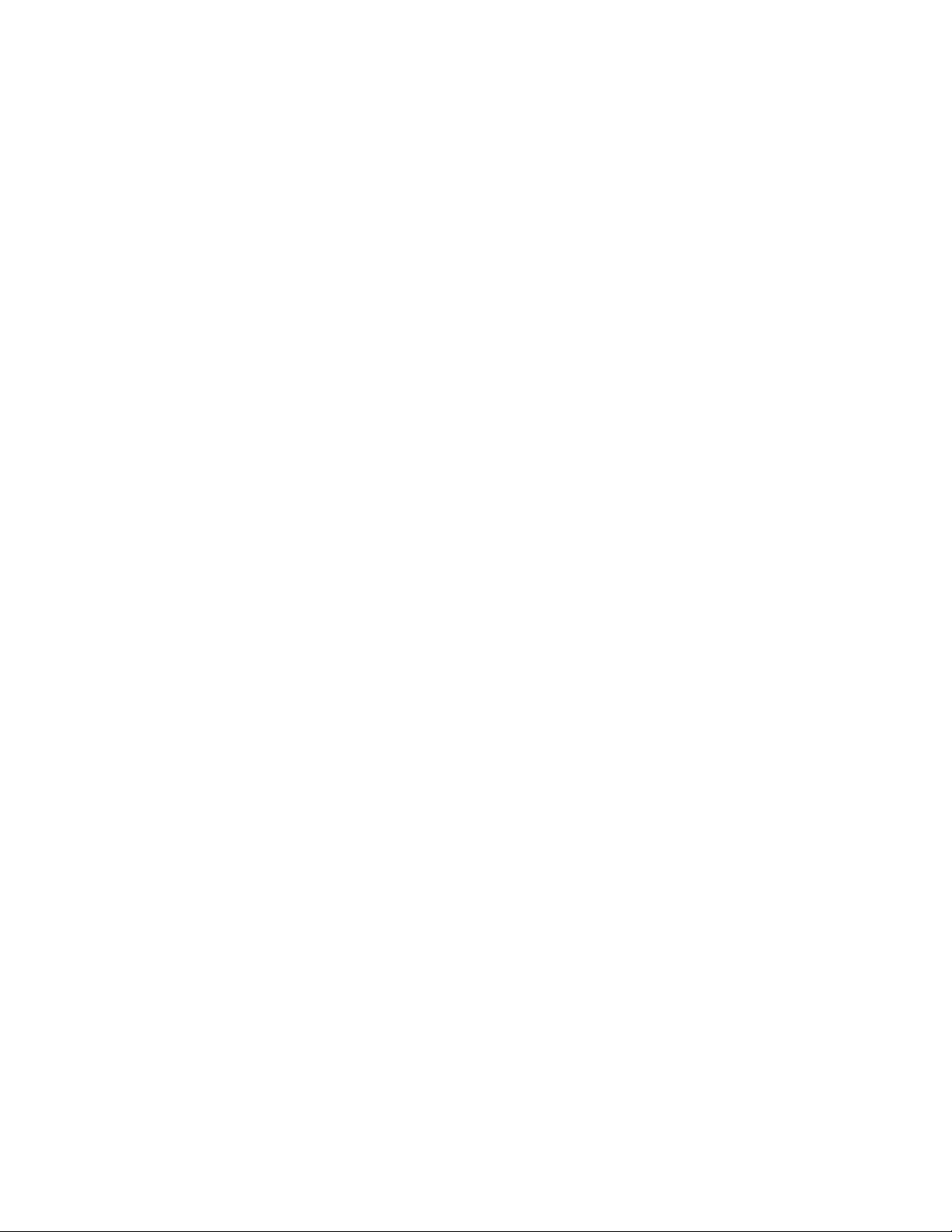
5
Viewing a Pass
To view a pass that was previously stored press the View Pass key, the top display will show “-P” and the bottom
display will show the pass number for the last pass stored. This can be helpful reminder. Next using the numeric keys enter
the desired pass number, ( 01 - 10 ) or ( 01 - 40 ) for units that have expanded memory. Once the second digit has been
entered the Digital Viewer will display the beginning of the pass. If “HELP” is displayed when attempting to view a pass it
means that there is not any information stored at that location to view.
To view a pass without down-loading, connect the Digital Viewer to another unit via the Digital Data Port. Next
press the View Pass key then enter 00 for a pass number, this will tell the Digital Viewer to retrieve the information from the
other unit. If “HELP” is displayed when attempting to view a pass from another unit it means either there is no information
stored in the other unit or the two units are having trouble communicating with each other.
After entering a valid pass number,the time “00.00” will be shown on the top screen and the starting line RPM will
be shown on the bottom screen. At this point the Arrow keys can be used to scroll through the time, the Go To Time key can
be used to jump to a specific time, or the Shift Point key can be used to jump to the time that the shifts occurred.
Printing a Pass
To print a pass the Digital Viewer must be connected to an IBM compatible dot matrix printer via the Digital Printer
Port. Then press the Print Pass key, the top display will show the letters “PP” for print pass and the bottom display will show
the last pass number recorded. Next use the numerical keys to enter the number of the pass to be printed. As the numbers are
entered they will be shown on the top display. If the two digit number was incorrectly entered press the “NO” key, this will
cancel the printing. Once both numbers have been entered the information on the screens will change. The top display will
show the pass to be printed on the left side and the print mode on the right side of the screen. The bottom display shows the
print length time and whether the grid line will be printed.
The print mode controls in what form the information will be printed. There are three print modes, “HL” high
resolution graph and list, “HI” high resolution graph only, and “LI” list only. To change the print mode repeatedly press the
Print Mode key until the display shows the desired print mode.
The print length controls how many seconds of the pass will be printed. Any number from 1 to 15 can be used. To
change the print length repeatedly press the “P.L.” key until the desired print length time is shown on the bottom display. The
print length will affect both the graph and the list length.
The grid line can be turned on and off by repeatedly pressing the Grid key. If the grid lines are on the bottom display
will show an arrow.
Erasing Passes
It is not necessary to erase a pass before down-loading a new one to the same location. However from time to time it
may be desirable to get rid of old data. This can be done in individually or all at one time. To erase only one pass first press
the Load Pass key, then use the numerical keys to enter the pass number to be erased. Next press the Go To Time key, the top
display will show “EP” on the left and the number of the pass to be erased on the right. Press the “Yes” key to start the erase
or press the “No” key to cancel the erase. To erase all of the passes in memory at once, first press the Load Pass key. Then
enter 00 as the pass number followed by pressing the Go To Time key. The top display will show the letters “EP” and the
bottom display will show 1-10 or 1-40 for units with expanded memory. Press the “Yes” key to start the erase or press the
“No” key to cancel the erase.
Auto Power Off
The auto power off feature is to conserve battery power when the unit is not being used. If after 2 minutes a key has
not been pressed while viewing a pass, the unit will turn itself off. To get the unit to turn back on, turn the power switch off
and then back on.

6
Glossary
Digital Data Cable: A cable that connects the Digital Data Port of the Digital Viewer to the
Digital Data port of another unit.
Digital Data Port: This is the small connector on the right side of the Digital Viewer that is used
when down-loading a pass.
Digital Printer Cable: The cable that connects the Digital Printer Port to a printer.
Digital Printer Port: This is the large connector on the left side of the Digital Viewer that is used
when printing a pass.
Expanded Memory: This is an optional up-grade that increases the number of passes the
Digital Viewer can hold from 10 to 40.
Load Pass: ( Down-Loading ) The act of moving information from one unit to another.
Pass Number: A reference number, selected by the user, for the memory slot that pass information is
to be stored in.
Table of contents
Other DIGITAL DELAY Automobile Accessories manuals
Popular Automobile Accessories manuals by other brands
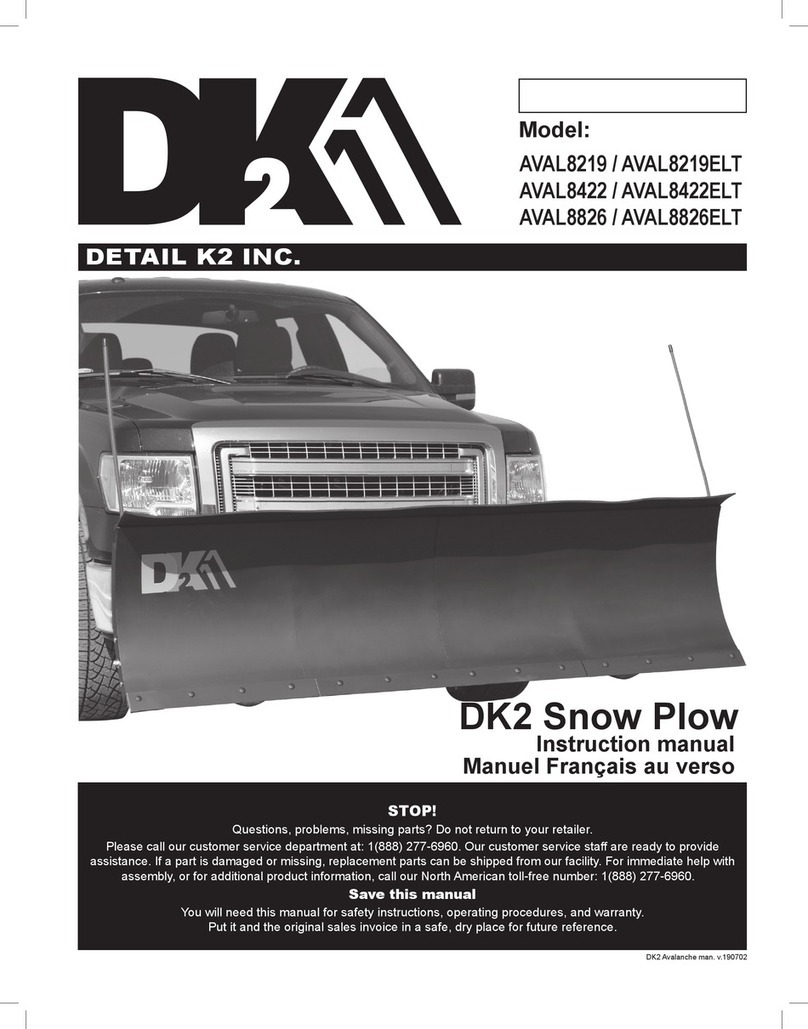
DK2
DK2 AVAL8219 instruction manual
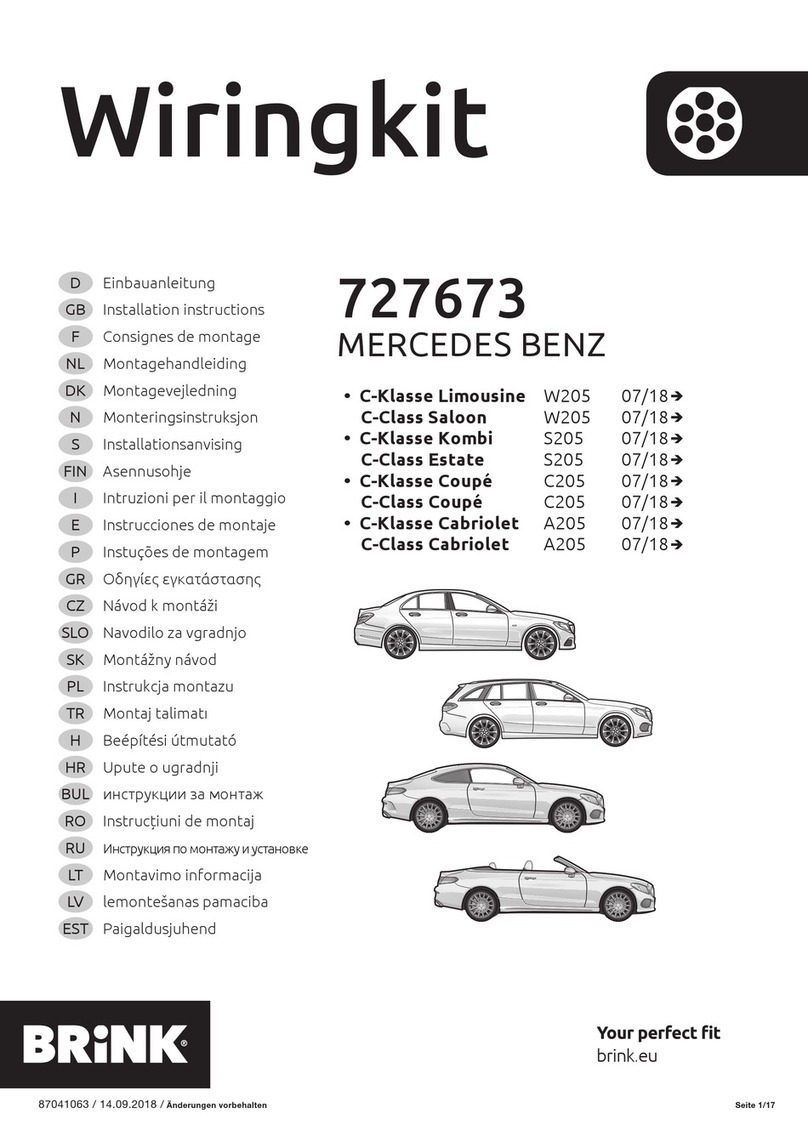
Brink
Brink 727673 installation instructions
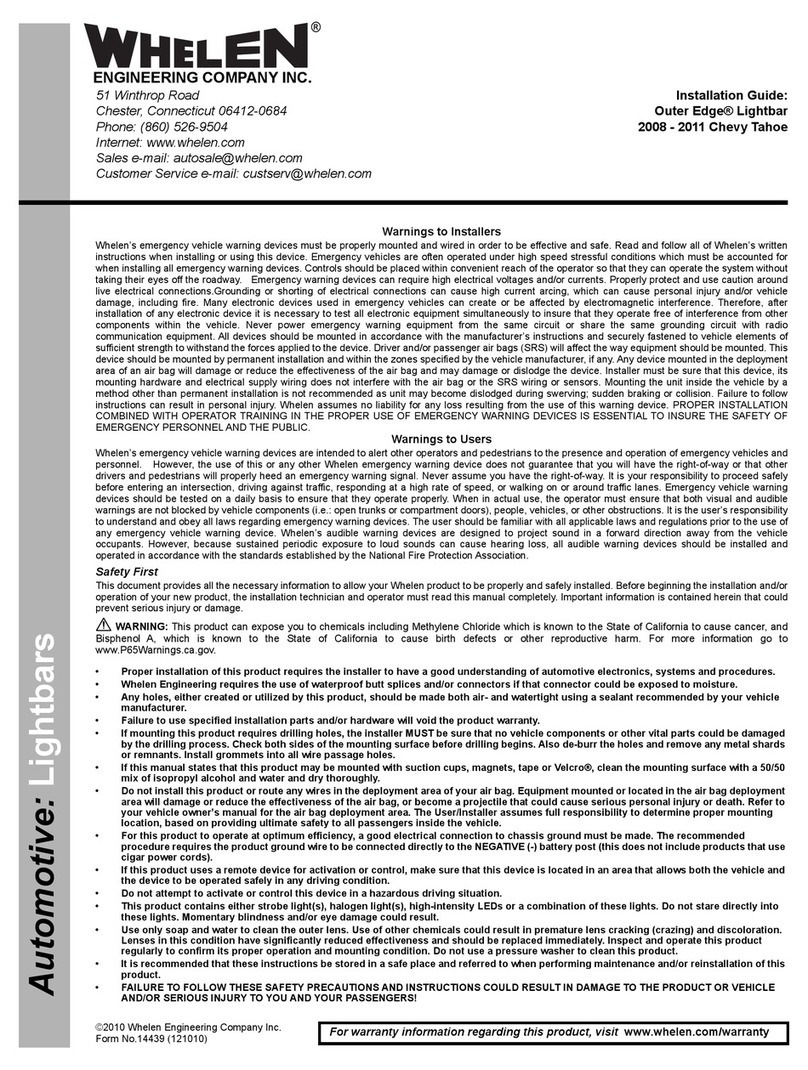
Whelen Engineering Company
Whelen Engineering Company Outer Edge installation guide
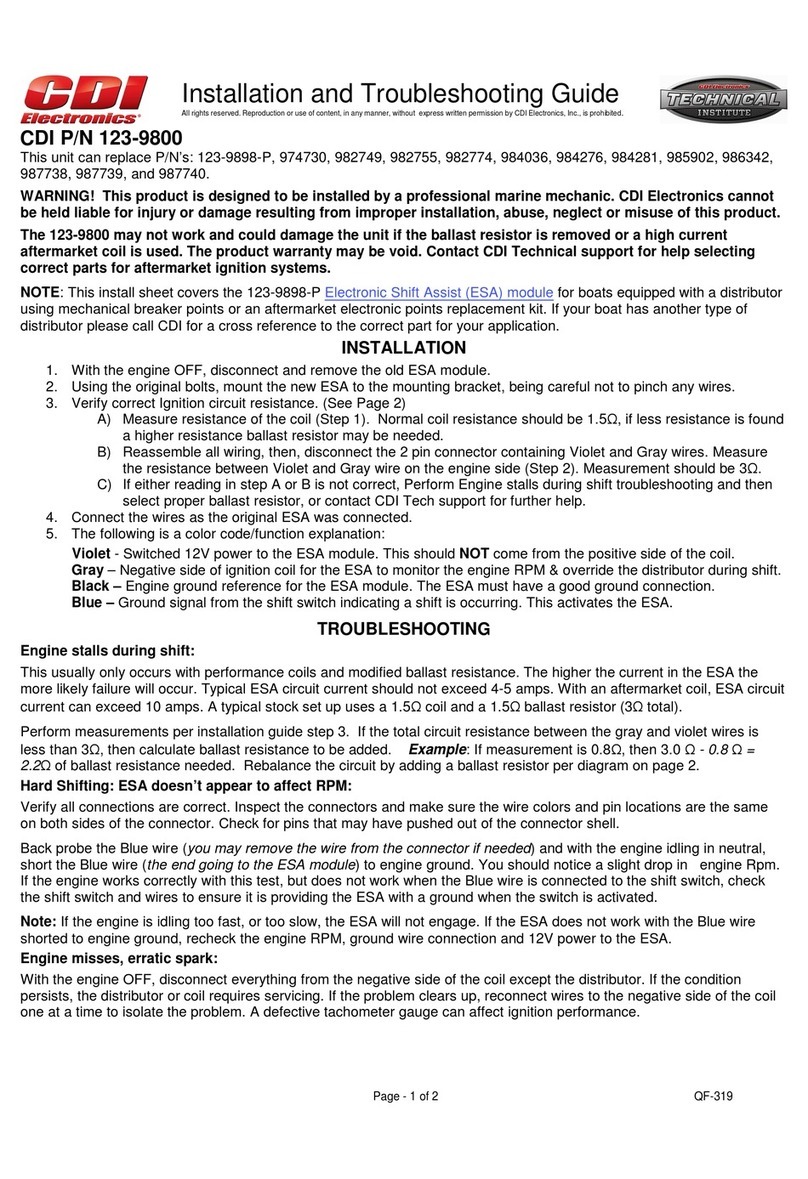
CDI
CDI 123-9800 Installation and troubleshooting guide

Blue Ox
Blue Ox AVENTA II Operator and installation manual
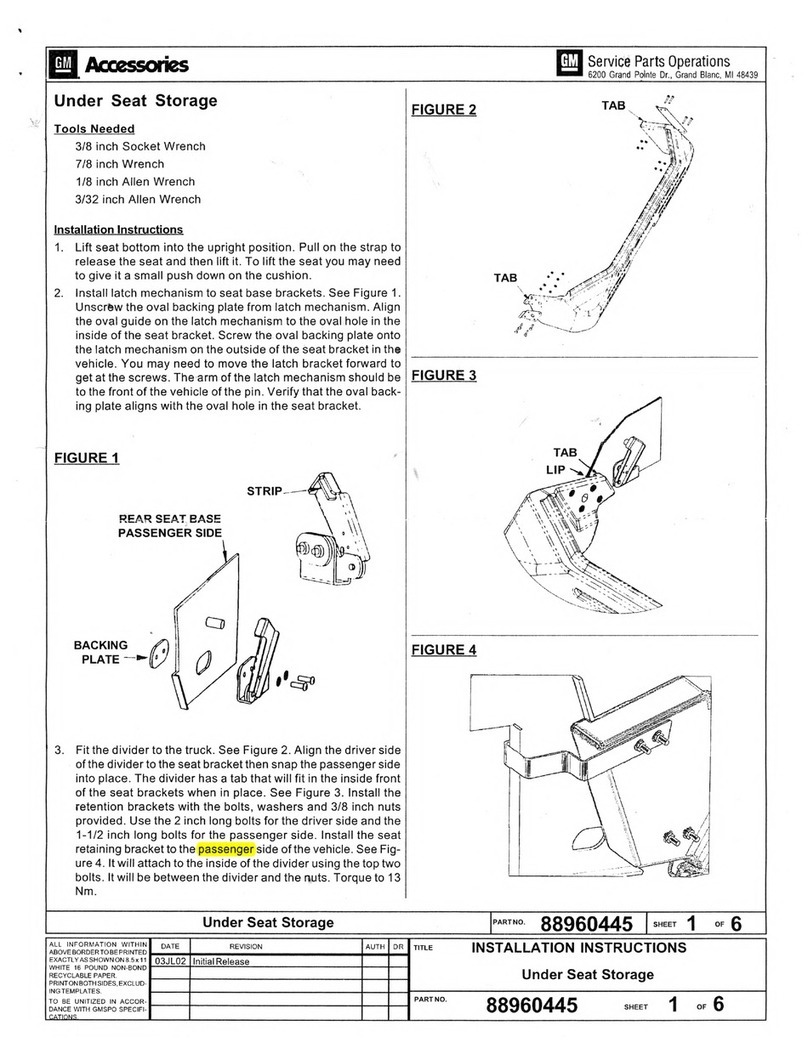
GMC
GMC 88960445 installation instructions