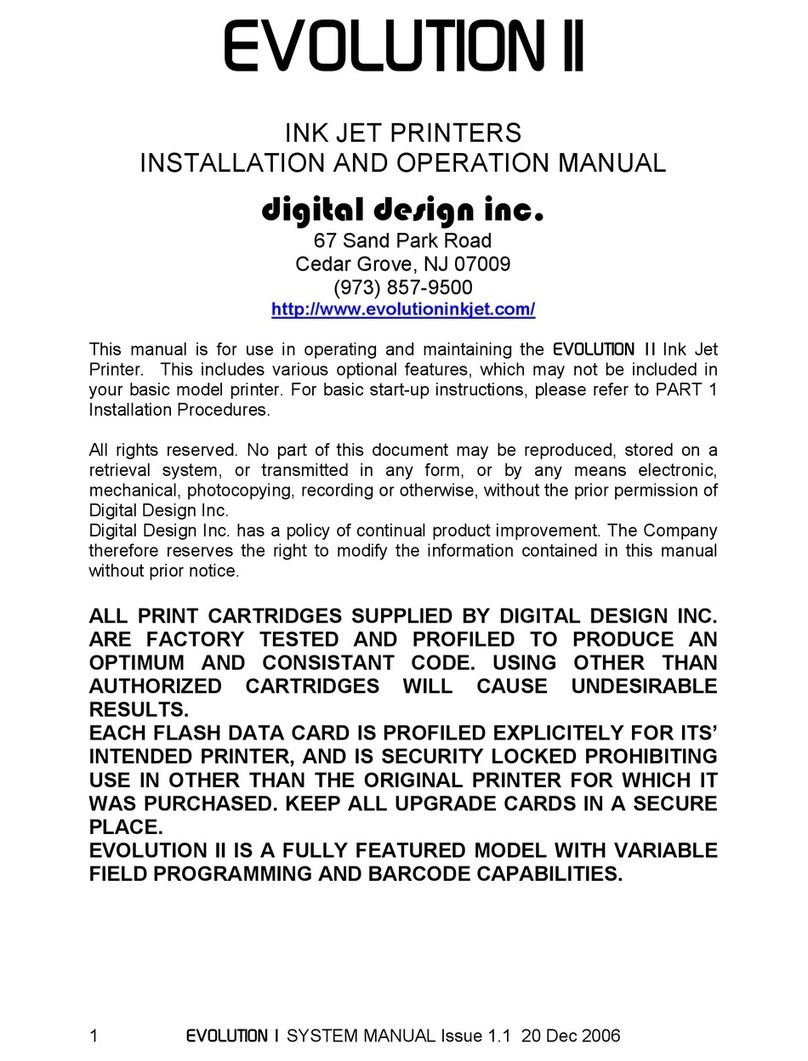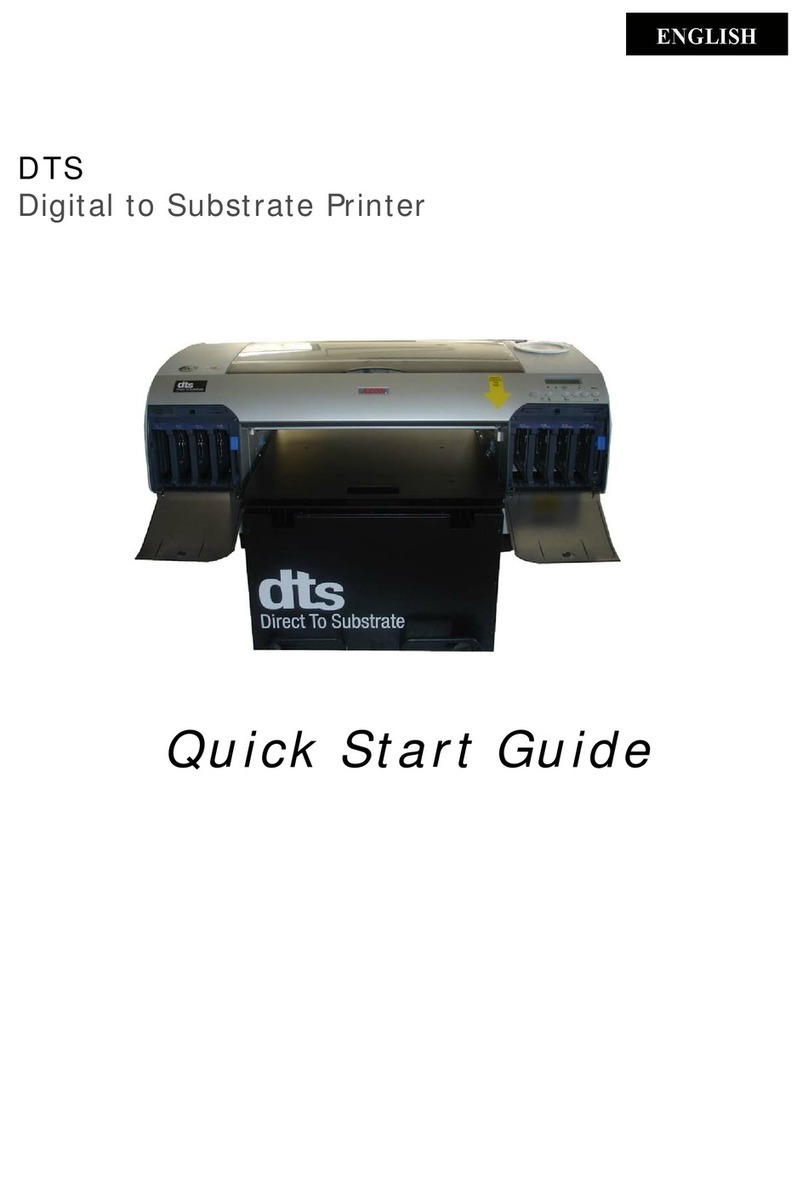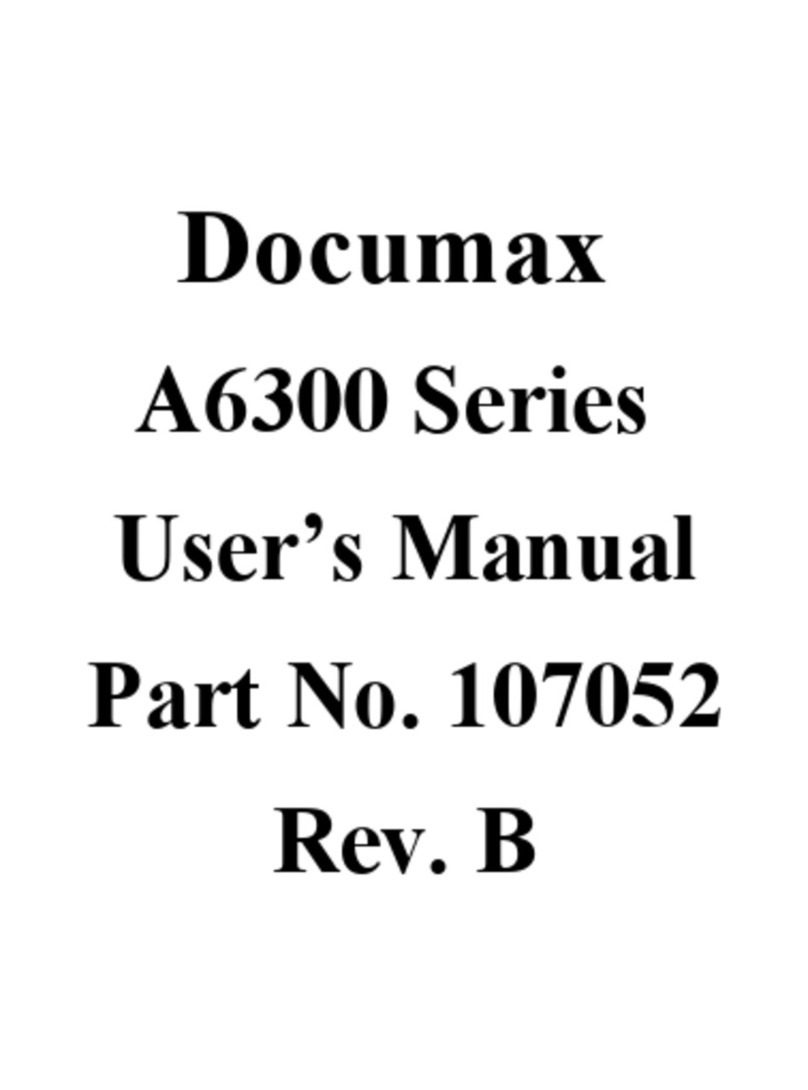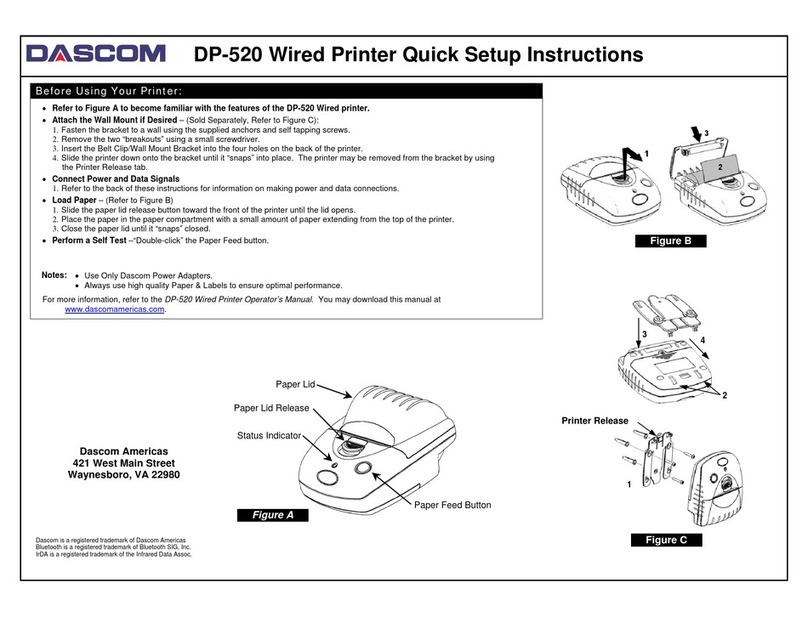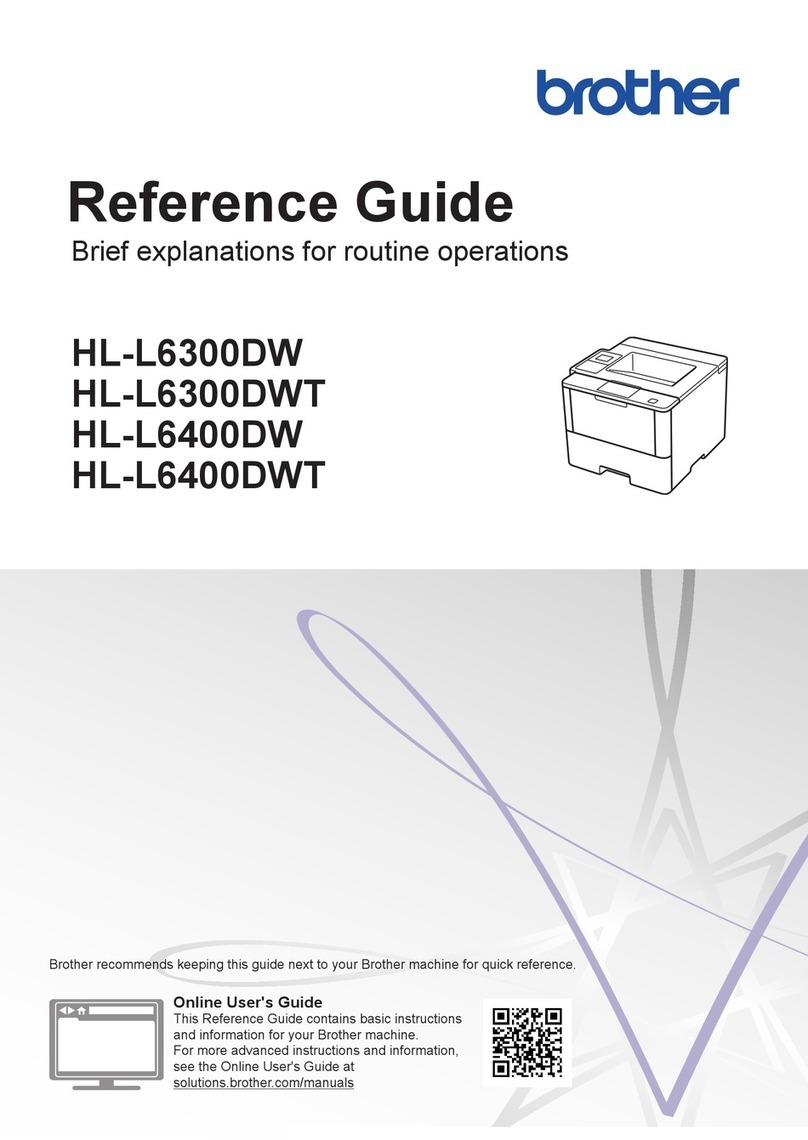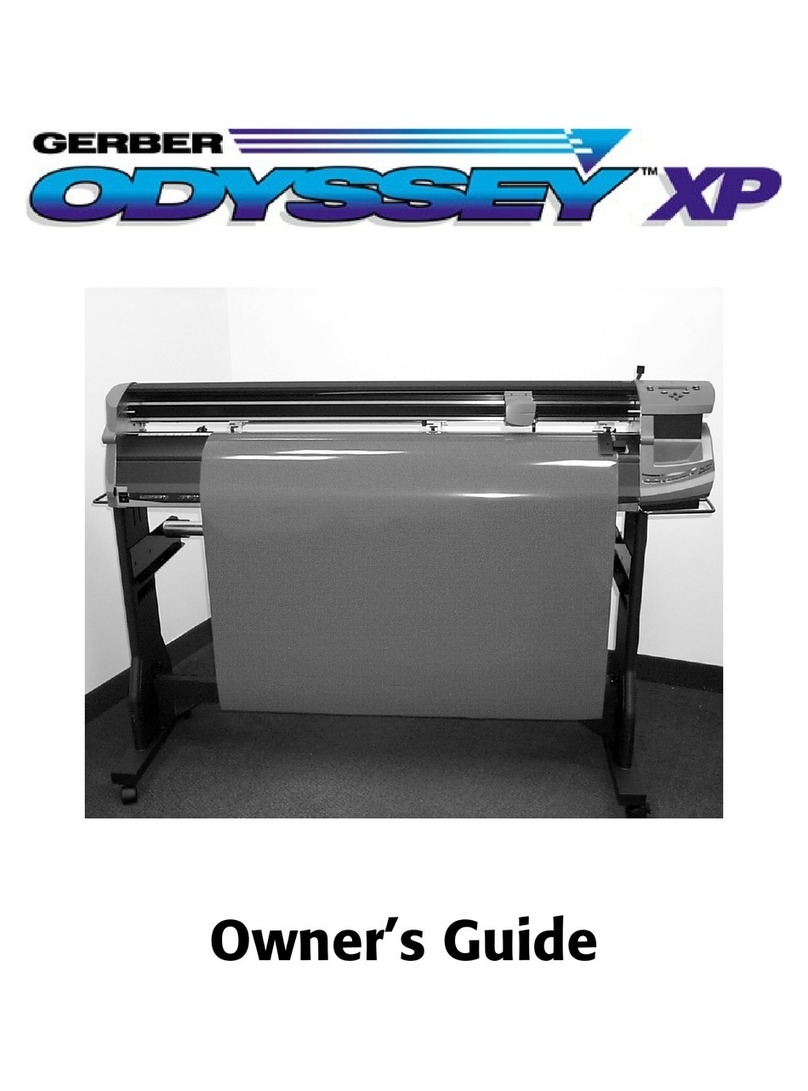Digital Design evolution lx User manual

1 EVOLUTION LX SYSTEM MANUAL Issue 1.0 5 DEC 2009
EVOLUTION LX
INK JET PRINTERS
INSTALLATION AND OPERATION MANUAL
digital design inc.
67 Sand Park Road
Cedar Grove, NJ 07009
(973) 857-9500
http://www.evolutioninkjet.com/
This manual is for use in operating and maintaining the EVOLUTION LX 1 (LX 1)
and EVOLUTION LX 2 (LX 2) Ink Jet Printer. This manual includes various optional
features, which may not be included in your basic model printer.
For basic start-up instructions, please refer to PART 1 Installation Procedures.
All rights reserved. No part of this document may be reproduced, stored on a
retrieval system, or transmitted in any form, or by any means electronic,
mechanical, photocopying, recording or otherwise, without the prior permission of
Digital Design Inc.
Digital Design Inc. has a policy of continual product improvement. The Company
therefore reserves the right to modify the information contained in this manual
without prior notice.
ALL PRINT CARTRIDGES SUPPLIED BY DIGITAL DESIGN INC. ARE
FACTORY TESTED AND PROFILED TO PRODUCE AN OPTIMUM AND
CONSISTANT CODE. USING OTHER THAN AUTHORIZED CARTRIDGES
WILL CAUSE UNDESIRABLE RESULTS.
EACH FLASH DATA CARD IS PROFILED EXPLICITELY FOR ITS’ INTENDED
PRINTER, AND IS SECURITY LOCKED PROHIBITING USE IN OTHER THAN
THE ORIGINAL PRINTER FOR WHICH IT WAS PURCHASED. KEEP ALL
UPGRADE CARDS IN A SECURE PLACE.
EVOLUTION LX 1 IS A BASIC MODEL WITH NO VARIABLE FIELD
PROGRAMMING CAPABILITIES. OPTIONAL SOFTWARE MAY BE ADDED
TO A BASIC UNIT AND IS COVERED IN THIS MANUAL.
EVOLUTION LX 2 IS A FULL FEATURED MODEL WITH THE CAPABILITY OF
ADDING OPTIONAL BARCODES OTHER THAN THE STANDARD 8
INCLUDED SYMBOLOGIES.

2 EVOLUTION LX SYSTEM MANUAL Issue 1.0 5 DEC 2009
INSTALLATION AND OPERATION MANUAL ................................. 1
PART 1: INSTALLATION PROCEDURES....................................... 1
INSTALLING THE EVOLUTION LX PRINTING SYSTEM............................................................... 1
MOUNTING ON PRODUCTION LINE ..................................................................................... 1
EVOLUTION LX MOUNTING OPTIONS ................................................................................. 2
GROUNDING STRAP INSTALLATION ................................................................................... 4
INPUT POWER CONNECTION............................................................................................... 4
INSTALLING THE PRINT CARTRIDGE...................................................................................... 5
CONNECTING THE CONTROLLER TO THE PRINTER............................................................ 6
VERIFYING THE PRINTER SOFTWARE VERSION.................................................................. 6
VERIFYING THE PRINTER SOFTWARE VERSION.................................................................. 7
SYSTEM RESET ......................................................................................................................... 8
MULTIPLE PRINT HEADS .......................................................................................................... 9
EVOLUTION LX QUICK START...................................................................................................... 9
EVOLUTION LX QUICK START.................................................................................................... 10
CHANGING LANGUAGE PROMPTS .................................................................................... 10
ENABLING PRINTING MODE ............................................................................................... 10
HEAD SELECT MODE........................................................................................................... 10
ENTERING A MESSAGE....................................................................................................... 11
STORING A MESSAGE (LX 1 WITH OP 1, 1.5, 2, 3 OR LX 2) ............................................ 12
LOADING A MESSAGE (LX 1 WITH OP 1, 1.5, 2, 3 OR LX 2)............................................. 13
EVOLUTION LX QUICK SETUP.................................................................................................... 14
PART 2: OPERATION PROCEDURES............................................. 1
OVERVIEW.................................................................................................................................. 1
CONTROLLER AND LCD........................................................................................................ 1
KEYPAD KEY DESCRIPTIONS............................................................................................... 2
TURNING ON THE PRINT STATION FOR THE FIRST TIME................................................ 3
CHECKING SYSTEM INFORMATION .................................................................................... 3
CHECKING LOADED FONTS ................................................................................................. 3
CHANGING SYSTEM DATE AND DAY OF WEEK CODES................................................... 4
CHANGING SYSTEM TIME AND DATE ROLL OVER TIME.................................................. 5
LCD BACKLIGHT AND CONTRAST CONTROL..................................................................... 6
SETTING PRINTING PARAMETERS ......................................................................................... 7
DEFINITIONS........................................................................................................................... 7
PRINTING AND STOPPED MODE ......................................................................................... 7
F1 MENU.................................................................................................................................. 9
F2 MENU................................................................................................................................ 12
F3 MENU................................................................................................................................ 14
F4 MENU................................................................................................................................ 19
SETTING PRINT DELAY AND LINE SPEED............................................................................ 24
SETTING LINE SPEED.......................................................................................................... 24
SETTING PRINT DELAY ....................................................................................................... 25
INPUT, EDIT OR DELETE MESSAGES ................................................................................... 26
SEQUENCE NUMBER LOT COUNTER SETUP AND SELECTION .................................... 29
VARIABLE FIELD FORMAT PRINTING (LX1 WITH OP 2, 3 OR LX 2)................................ 34
PASSWORD PROTECTION (LX1 WITH OP 1,2,3 or LX 2).................................................. 36
MIXED RASTER MESSAGE ENTRY .................................................................................... 37
ENTERING A MIXED RASTER PREFIX ............................................................................... 38
MESSAGE STORAGE (LX1 WITH OP 1, 1.5,2,3 OR LX 2) ..................................................... 40
STORING A MESSAGE......................................................................................................... 40
RECALLING A STORED MESSAGE..................................................................................... 40
PART 3: MAINTENANCE PROCEDURES....................................... 1
PERIODS OF SHUT DOWN........................................................................................................ 1

3 EVOLUTION LX SYSTEM MANUAL Issue 1.0 5 DEC 2009
SHORT PERIODS OF SHUT DOWN ...................................................................................... 1
LONG PERIODS OF SHUT-DOWN ........................................................................................ 2
PRINT CARTRIDGE MAINTENANCE......................................................................................... 3
CLEANING TRAY 4x50-CLEAN (Ordered Separately) ........................................................... 4
PRINTER MAINTENANCE.......................................................................................................... 5
EXPLODED VIEW OF THE PRINT HEAD CHASSIS.............................................................. 5
PRINTER ADDED FEATURES ................................................................................................... 6
PART 4: TROUBLESHOOTING AND REPAIRS ............................. 1
PART 5: PARTS LIST AND OPTIONS............................................. 1
PART 6: COMMUNICATIONS PROTOCOL .................................... 1
DESCRIPTION............................................................................................................................. 6
DATA WORD DEFINITION...................................................................................................... 6
BAUD RATE............................................................................................................................. 6
DEFINITIONS........................................................................................................................... 6
CABLING FOR EVLINK ENVIRONMENT ............................................................................... 7
HARDWARE INTERFACE....................................................................................................... 7
PHYSICAL CONNECTIONS RS485 PRINTER....................................................................... 7
PROTOCOL FORMAT:............................................................................................................ 7
EVOLUTION PRINTABLE CHARACTER SET ............................................................................ 8
SOFTWARE PROTOCOL ........................................................................................................... 9
ERROR CODES ........................................................................................................................ 10
COMMANDS:............................................................................................................................. 11
EXAMPLE WRITTEN IN C ........................................................................................................ 26
EXAMPLE WRITTEN IN VB ...................................................................................................... 28
EXAMPLE USING HYPER TERMINAL..................................................................................... 30
EXAMPLE USING EVCOMMTEST ........................................................................................... 32
PART 7: OPTION JUMPERS AND CABLING .................................. 1
OPTION JUMPER DESCRIPTIONS ........................................................................................... 1
VSEL J7.................................................................................................................................... 1
PDEN J8................................................................................................................................... 1
ENSEL J9................................................................................................................................. 1
PRSEL J10............................................................................................................................... 1
JUMPER LOCATION ............................................................................................................... 2
OPTION CABLING DESCRIPTIONS .......................................................................................... 3
PART 8: SPECIFICATIONS .............................................................. 1
PRINTER SPECIFICATIONS ...................................................................................................... 1
PRINT CHARACTERISTICS.................................................................................................... 1
CONTROLLER......................................................................................................................... 1
PRINTER.................................................................................................................................. 1
ENVIRONMENTAL CONDITIONS........................................................................................... 1
GENERAL ................................................................................................................................ 1
DEFAULT SETTINGS.................................................................................................................. 2
APPENDIX A–PRODUCING RELIABLE BARCODES... 1
BARCODE INTEGRITY ............................................................................................................... 1
CONTRAST RATIO ..................................................................................................................... 1
BAR SEPARATION ..................................................................................................................... 1
QUIET ZONE ............................................................................................................................... 1
PROGRAMMING BARCODES.................................................................................................... 2
BARCODE TECHNIQUES........................................................................................................... 3
BARCODE TYPES ...................................................................................................................... 7
USING CHECK CHARACTER................................................................................................... 11

1 EVOLUTION LX SYSTEM MANUAL Issue 1.0 5 DEC 2009
INSTALLATION AND OPERATION MANUAL
PART 1: INSTALLATION PROCEDURES
INSTALLING THE EVOLUTION LX PRINTING SYSTEM
Caution should be taken while installing the EVOLUTION LX printing system on
your equipment. Digital Design Inc. has taken every precaution to ensure a safe
and accurate instruction set to guide the installer through the installation process.
Follow the operational guidelines in the installation procedures.
Various OPTION PACKAGES (OP) are available and are referenced throughout
this manual.
VERIFY THAT YOUR EQUIPMENT IS IN PROPER OPERATING
CONDITION.
LOCATE A CONVENIENT POSITION ON YOUR EQUIPMENT.
EVOLUTION LX REQUIRES 4-1/2" OF SPACE ON THE
PRODUCTION LINE.
FOLLOW THE INSTALLATION PROCEDURES.
READ CAREFULLY ALL INSTALLATION PROCEDURES BEFORE
PROCEEDING.
INSTALL THE PRINTING SYSTEM ON YOUR EQUIPMENT.
THERE IS NO EXTRA HARDWARE REQUIRED OTHER THAN
THAT SUPPLIED IN THE INSTALLATION KIT.
MOUNTING ON PRODUCTION LINE
Locate the supplied mounting template
and affix in a convenient location on the
production line. Spot and drill both
mounting holes for a 5/16” bolt. NOTE:
the user may also thread the side of the
conveyor using a 5/16” tap.
Fasten the mounting bracket to the
conveyor using the supplied mounting
hardware and ensure that the supplied
ground strap is located securely beneath
either of the two mounting bolts, and that
conductivity to earth ground is less than 1 ohm. This ensures a proper path for
static discharge, should the need arise.

2 EVOLUTION LX SYSTEM MANUAL Issue 1.0 5 DEC 2009
EVOLUTION LX MOUNTING OPTIONS
The EVOLUTION LX mounting bracket assembly C21010 has a number of
possible mounting configurations, which allows adaptability to a variety of
production equipment.
The top cross slide
bracket C20741 may be
rotated 180 deg by
loosening the included
setscrew 504JCS and
rotating the bracket. This
allows the print head to be
extended by just over 1”.
Although this is not a
significant amount it might
be helpful.
Refer to the first two
pictorials to identify the
various components of the
mounting bracket system
C21005.
Rotating the horizontal
mounting bracket C20740
may further increase
extension into the
production line. The
mounting centers for both
the base block C20741
and controller holder
C20940-4 are identical.
Remove the two 502JHS
flat head screws from the
base block and the two
502JES button head
screws, rotate the bracket
and replace both the base
block and controller
holder.
The above procedure
allows for a print head
displacement from .625”
before the production line
to 11.450” into the
production line.

3 EVOLUTION LX SYSTEM MANUAL Issue 1.0 5 DEC 2009
Vertical height adjustment
for the EVOLUTION LX
print head is accomplished
by loosening the included
hand knob 5993K41.
Note that the hand knob
may be mounted on either
side of the horizontal
mounting bracket
depending on the
orientation of the bracket.
It should also be noted
when rotating the cross
slide assembly it is
necessary to move the
smaller hand knob
57715K16 to the other
side of the bracket so it
aligns with the flat on the
horizontal extension rod.
After the mounting bracket
is configured loosen the
locking collar 7A014S and
re-locate it against the
horizontal extension
bracket and tighten. This
allows the user to loosen
the horizontal mounting
bracket-locking knob and
rotate the assembly
without losing the height
adjustment.

4 EVOLUTION LX SYSTEM MANUAL Issue 1.0 5 DEC 2009
GROUNDING STRAP INSTALLATION
INPUT POWER CONNECTION
Insert the power plug to the available power source. The supplied power supply
is universal and will auto detect 100/240 VAC 50-60hZ.
No other adjustments are necessary.
INSTALL STRAP UNDER
5/16” SCREW. ENSURE
CONDUCTIVITY TO
EARTH GROUND IS LESS
THAN 1 OHM

5 EVOLUTION LX SYSTEM MANUAL Issue 1.0 5 DEC 2009
INSTALLING THE PRINT CARTRIDGE
Remove the protective film from the face of the print head and DISCARD. This
protective film should not be re-applied. If it is necessary to remove the print
head and store for a long period of time, it is best to place the cartridge in a seal
able plastic bag.
Proper insertion of the cartridge is necessary to avoid damage to either the
cartridge or printer.
Pull back on the rear plunger, insert the cartridge at approximately a 30 deg
angle and press downward until the cartridge is in place, and then release the
plunger. A light snap will be felt as the locking mechanism presses the cartridge
into the correct position.
NOTE: EACH PRINT CARTRIDGE HAS BEEN PROFILED
AT THE FACTORY. THIS PROCEDURE DETERMINES
THE OPTIMAL OPERATING CHARACTERISTICS FOR
EACH INDIVIDUAL CARTRIDGE. USING ANY OTHER
PRINT CARTRIDGE WILL HAVE UNDESIRABLE
RESULTS.
NOTE: WHEN A NEW CARTRIDGE IS INSTALLED,
BOTH THE RED AND GREEN LIGHT WILL FLASH
TWICE INDICATING A CORRECT INSTALLATION.
THE APPROPRIATE CARTRIDGE SETTINGS AND
CORRECT INK LEVEL WILL AUTOMATICALLY BE
CONFIGURED.

6 EVOLUTION LX SYSTEM MANUAL Issue 1.0 5 DEC 2009
CONNECTING THE CONTROLLER TO THE PRINTER
Connect the Controller to the printer using the supplied 3 FT (.9 m) interconnect
cable C21008-3 supplied with the Printing System. The cable is a standard RJ50
(10 conductor). Longer cables are available as required.
Connect either end of the cable to the Printer Assembly and securely lock in
place. NOTE: THE CONNECTOR MUST BE PLUGGED INTO THE INPUT RJ50
CONNECTOR LOCATED ADJACENT TO THE LED’S AND MARKED WITH
AN ARROW POINTING TOWARDS THE CONNECTOR. A click will be felt when
the connector is in the appropriate position. Connect the free end to the
Controller Assembly and ensure the connector is securely seated.
CAUTION: NOTE ORIENTATION OF THE CONNECTORS. DO NOT FORCE
CONNECTORS INTO POSITION SECURELY LATCH (CLICK) INTO
POSITION.
CONTROLLER MUST PLUG INTO THE PRINTER RJ50 INPUT CONNECTOR
ODER INPUT.
THE POWER INPUT CONNECTOR MUST BE SECURELY INSERTED INTO
THE PRINTER. UPON PROPER INSERTION BOTH THE RED AND GREEN
LED’S WILL FLASH INDICATING PROPER CONNECTION.
PRINTER RJ50 INPUT
CONNECTOR
CONTROLLER RJ50
CONNECTOR
POWER INPUT
+12VDC @1.5A
PRINTER RJ50 OUTPUT
CONNECTOR
GREEN
CYCLE LED
RED PRINT
ENABLE LED
RESET
SWITCH
ACCESS
HOLE

7 EVOLUTION LX SYSTEM MANUAL Issue 1.0 5 DEC 2009
VERIFYING THE PRINTER SOFTWARE VERSION
To verify the current operating software press the V key.
The first line indicates the version of the controller software
The second line numeric indicates printer software version and the letter is the
firmware version of the printer. The ‘+’ (s) following indicate options installed:
The dashes shown in the pictorial above and in the explanation below the _ _ _ _
characters represent the space character and are not actually displayed.
+ _ _ _ = Option 1
_ +_ _ = Option 1.5
+ +_ _ = Option 1 and Option 1.5
+++ _ = Option 2
++++ = Option 3
NOTE: the EV 2 LX will display all (++++) signs as all features are enabled.
The third line indicates the serial number of the printer
CONTROLLER 2.0
PRINTER 3.06A _ _ _ _
PRINTER SN XXXXXX
EXIT ANY KEY

8 EVOLUTION LX SYSTEM MANUAL Issue 1.0 5 DEC 2009
SYSTEM RESET
Soft Reset
There are two types of resets available in the Evolution printing system. The first
type of reset is a SOFT RESET.
Remove the cable between the controller and print
station.
Pressing the R key while reconnecting the cable to
the controller will display the reset screen.
CAUTION: A response of Y will delete all stored
messages from the controller.
The next screen to appear prompts the user to
determine if a print head is to be restored to its
default value.
CAUTION: ALL PRINT HEADS CONNECTED
TO THE CONTROLLER WILL BE RESET TO
FACTORY DEFAULT CONDITIONS. THIS
INCLUDES RESETTING EACH UNIT ADDRESS
TO 1. TO PREVENT THIS REMOVE ALL
INTERCONNECTED PRINT HEADS EXCEPT
FOR THE UNIT TO BE RESET FROM THE
DATA LINK.
The specific unit address must be reset to the correct value after
a reset.
Hard Reset
The second reset is a hard reset. Disconnect the power cable. Insert a standard
paper clip into the hole on the female dovetail side of the cabinet, and while
holding the paper clip in place (a light click will be felt) re-apply the power
connector. Keep the reset switch depressed for at least 5 seconds.
This operation will reset the printer to the factory default settings and clear any
current message.
NOTE: FOR BOTH A SOFT AND HARD RESET THE DISPLAY
WILL SHOW THE DEFAULT MESSAGE: “EVOLUTION”
ERASE STORED
MESSAGES
YES OR NO Y/N
RESET PRINT HEAD
YES OR NO Y/N
ALL HEADS
WILL BE RESET
CONTINUE = X KEY
ANY OTHER EXITS

9 EVOLUTION LX SYSTEM MANUAL Issue 1.0 5 DEC 2009
MULTIPLE PRINT HEADS
EVOLUTION LX printing systems have the ability to reside on a network. The
network may contain from 1 to 32 printers connected via RJ50 cables. These
cables are available in varying lengths depending on the application.
Each mounting bracket can support up to 4 printers and would typically
interconnect with a 7” RJ50 data cable.
NOTE: When connecting multiple print heads place no more than 4 stations
on a mounting bracket as shown.
NOTE: Please address each unit individually as per page 2-20 (SET UNIT
ID) prior to daisy chaining the printers. Special care must be taken to
connect the output of the first printer to the input of the next printer.
PRINTER ADDRESS
1
TO
CONTROLLER
OR COMPUTER
DATA LINK
PRINTER
ADDRESS 4
PRINTER
LOCKING SET
SCREW

10 EVOLUTION LX SYSTEM MANUAL Issue 1.0 5 DEC 2009
EVOLUTION LX QUICK START
Connect the printer to the appropriate power source.
Connect the controller to the printer. The controller
derives power from the printer.
On startup the LCD will display as pictured.
WHERE THE LX x IS EITHER LX 1 OR LX 2
CHANGING LANGUAGE PROMPTS
Press the F4 key and select for
LANGUAGE. Use the keys to select the
desired language and press the to select the
language.
ENABLING PRINTING MODE
Press the GREEN PRINT key to start printing
HEAD SELECT MODE
The hand held controller can program up to 32
printers on an RS485 data link. The factory default
sets each printer to ADDRESS 1. Selection of
another print head other than ADDRESS 1, press
the key. Use the keys to select the
alternate printer number and press the key. The
printer whose address was selected will respond
with the current message and appropriate
parameters.
As an added convenience using the will auto
scan to find the next available head connected to
the network.
NOTE: If more than 1 printer has the same
address either a NO RESPONSE message or
erroneous results may be displayed.
LX x STOPPED
HD 1- - >SPEED=100
EV
O
L
U
< - - SELECT - - >
ENGLISH
LX x PRINTING
HD 1- - >SPEED=100
EVOLU
LX x STOPPED
HD 1- - >SPEED=100
EVOLU
< - - SELECT - - >
WHICH HEAD = 1
NO RESPONSE
ANY KEY TO EXIT

11 EVOLUTION LX SYSTEM MANUAL Issue 1.0 5 DEC 2009
ENTERING A MESSAGE
If the printer is in the PRINTING mode press the
GREEN PRINT key
The LCD display will change from PRINTING to
STOPPED.
Press the GREEN EDIT key
The LCD will display the MESSAGE ENTRY
mode.
Press the BLUE F3 key to delete the entire
message.
Press the BLUE FONT key to select the
desired font size and enter the text EXP 12/10/04.
Notice that as characters are typed the message
will automatically (if necessary) scroll to the left.
Pressing the ENTER key will end the
MESSAGE ENTRY mode, re-display the message
and enter the STOPPED Mode.
Press the GREEN print enable key to enter
the PRINTING Mode
LX x STOPPED
HD 1- - >SPEED=100
EVOLU
MESSAGE ENTRY
- - - - FONT-1 LINE
EVOLU
MESSAGE ENTRY
- - - - FONT-1 LINE
MESSAGE ENTRY
- - - - FONT-1 LINE
EXP 12/
MESSAGE ENTRY
- - - - FONT-1 LINE
2/10/04
LX x PRINTING
HD 1- - >SPEED=100
EXP 12/

12 EVOLUTION LX SYSTEM MANUAL Issue 1.0 5 DEC 2009
STORING A MESSAGE (LX 1 WITH OP 1, 1.5, 2, 3 OR LX 2)
Press the GREEN STOP PRINT KEY
Note: There are up to 100 messages
stored in the hand held controller
(option dependent). This allows the user
to move the controller to another printer
and enter the same or other saved
message.
The upper right top line of the display
indicates the unit type the message was
prepared for.
Press the RED MESSAGE STORE key
The LCD display will display the message storage
screen
Use the or to select the desired storage
location
Press the RED MESSAGE STORE KEY a
second time and the current message appears in
the selected location and is stored.
Press the ENTER key to return to the
STOPPED prompt.
LX x STOPPED
HD 1- - >SPEED=100
EXP 12/
MESSAGE # 1 LX x
MESSAGE STORED
EXP 12/
LX x STOPPED
HD 1- - >SPEED=100
EXP 12/
MESSAGE # 1 LX x
PLEASE WAIT

13 EVOLUTION LX SYSTEM MANUAL Issue 1.0 5 DEC 2009
LOADING A MESSAGE (LX 1 WITH OP 1, 1.5, 2, 3 OR LX 2)
Press the GREEN STOP PRINT KEY
Note: In option pack 1 there is a
maximum of 50 messages stored.
Option pack 1.5 or above, increases
message storage to 100 messages.
Press the RED MESSAGE STORE key and
use the or keys to select the desired
message
The top line of the display also indicates the
printer style that the current stored message was
created for. Attempting to load a stored message
into a different printer style will result in an
“SYSTEMS INCOMPATIBLE” message
Press the ENTER key to load the selected
message and return to the STOPPED Mode. The
selected message will be displayed on the LCD.
Press the GREEN print enable key to enter
the PRINTING Mode
LX x STOPPED
HD 1- - >SPEED=100
EVOLU
MESSAGE # 1 LX x
EXP 12
LX x STOPPED
HD 1- - >SPEED=100
EXP 12
LX x PRINTING
HD 1- - >SPEED=100
EXP 12
MESSAGE # 1 LX x
PLEASE WAIT

14 EVOLUTION LX SYSTEM MANUAL Issue 1.0 5 DEC 2009
EVOLUTION LX QUICK SETUP
Each time a new print cartridge is installed the system automatically profiles the
correct operating parameters and current remaining ink level for the newly
installed cartridge. These parameters set the required voltage and firing
parameters to produce consistent results without user intervention.
NOTE: USING OTHER THAN AUTHORIZED CARTRIDGES MAY CAUSE
UNDESIRABLE RESULTS.
To view the current ink level press the following keys in order:
This screen indicates the ink level remaining.
This value is approximate as it does not take
into account any service wipes or external
priming/cleaning functions.
Press any key to return to the STOPPED mode.
The LINE SPEED may be set in either the PRINTING or STOPPED mode.
Set the line speed by:
The PRINT DELAY may be set in either the PRINTING or STOPPED mode.
Set the print delay by:
NOTE: Each increment or decrement changes the delay by the pre-defined
amount. Each count increases or decreases the print delay by approximately
0.050” (1.27mm)
You may continue to experiment with line speed and print delay until the desired
code registration on the product is achieved.
<< -- INK -- >>
100 %
OTHER KEY EXIT

1 EVOLUTION LX SYSTEM MANUAL Issue 1.0 5 DEC 2009
LX x STOPPED
HD 1 - ->SPEED= 100
EVOLUTION CODERS
P h RED MESSAGE STORE
EVOLU
PART 2: OPERATION PROCEDURES
OVERVIEW
CONTROLLER AND LCD
The keypad on the print
station, pictured here, contains
64 keys. The LCD will display
various messages to assist in
programming on the upper half
of the display. The lower half
of the display will show the
actual message in a
WYSIWYG (What You See Is
What You Get) format.
The system operates is 3 basic
modes. They are: PRINTING,
STOPPED, and MESSAGE
ENTRY Mode. In PRINTING
Mode the majority of the keys
on the keypad are disabled to
avoid inadvertent changes.
When in PRINTING Mode the
Top line of the LCD will display
PRINTING.
The STOPPED Mode is used
to change the functions of the
printer. When in the
STOPPED Mode the display
will show STOPPED on the top
line.
The Message Entry Mode is
used to create or modify
printable codes, when in this
mode the top line of the display
will show MESSAGE ENTRY.
The 4 keys on the second row
are the function keys F1
through F4. They each consist
of submenus for modifying
various printer functions. Their
specific menus are detailed
later in this section.
The next two rows of keys with
icon legends directly control
specific parameters of the
printer as follows.

2 EVOLUTION LX SYSTEM MANUAL Issue 1.0 5 DEC 2009
KEYPAD KEY DESCRIPTIONS
.
This is the manual cycle key. When in the STOPPED Mode, pressing this
key causes the printer to print one code.
This is the Print key. Use it to place the unit in the PRINTING or
STOPPED Mode
This is the Purge key. Use it to purge ink for maintenance purposes. The
unit must be in the STOPPED Mode to use this key.
This is the Head Select key. Use it to select the address of the head to be
communicated with. Or day of week in MESSAGE ENTRY mode.
Use this arrow to decrease values, and use it to move the cursor in the
message line while editing the message.
Use this arrow to increase values and use it to move the cursor in the
message line while editing the message.
Use this arrow to move the cursor between the message lines while in
Edit mode and building a message. Increment LCD contrast
Use this arrow to move the cursor between the message lines while in
Edit mode and building a message. Decrement LCD contrast
This key is the Message Storage key. Use it to store and to recall
individual messages. Enters prefix in MESSAGE ENTRY mode.
This is the Delete key. Use it to backspace to delete a character when
mistyped as well as to exit from certain menus.
This is the Message Entry key. Use this key to enter the MESSAGE
ENTRY mode, to input a code or to edit a message.
The Date key. Use this key to enter the Date in MESSAGE ENTRY Mode.
(LX1 WITH OP 2 or above or LX 2). Change Date in STOPPED Mode.
The Time key. Use this key to enter the Time in MESSAGE ENTRY
Mode. (LX1 WITH OP 2 or above or LX 2). Change Time in STOPPED
Mode.
This is the Sequence Number or Lot Counter key. Use this key to enter
the Sequence Number in MESSAGE ENTRY Mode. (LX1 WITH OP 2 or
above or LX 2). Sets SEQ/LOT operating parameters in STOPPED mode.
This is the Enter or Return key. When pressed, the unit will accept input
and exit certain menus.
This key selects the Print Delay and Offset Dates (1 or 2) in MESSAGE
ENTRY mode (LX1 WITH OP 3 or LX 2)
This key selects the Line Speed and the shift code in the MESSAGE
ENTRY mode (LX1 WITH OP 3 or LX 2)
This key selects the Font size in the MESSAGE ENTRY mode.
In the STOPPED Mode pressing this key displays the current fonts loaded
S1 Pressing this key while in the MESSAGE ENTRY mode enters special
characters. In STOPPED mode enter the Prefix for Mixed Raster in the
LX2.
S2 This key enters special customer Logos in MESSAGE ENTRY mode. In
STOPPED or PRINTING the S2 key reverses LCD colors.

3 EVOLUTION LX SYSTEM MANUAL Issue 1.0 5 DEC 2009
TURNING ON THE PRINT STATION FOR THE FIRST TIME
To turn the print station on insert the power jack into
the DC power connector.
There is no on/off switch or power
indicator. When the power is first applied
both red and green LED’s will flash
several times indicating a power up
sequence. The LCD on the hand held
controller will be illuminated indicating a power on condition.
The first time the print station is turned on, as received from the factory, the LCD
will look like the illustration above. Each line gives important information
regarding the system:
The Top line indicates the operating mode of the unit: “STOPPED” when in
STOPPED Mode, “ PRINTING” when in PRINTING Mode (DEFAULT), and
“MESSAGE ENTRY” when in message entry mode. The first several characters
on the top line indicated the system type.
The 2nd line shows the print head currently selected, the direction of travel for the
product and the programmed SPEED, or encoder divider when using an external
encoder, which only can be viewed in the PRINTING mode.
The lower half of the display shows the message available for printing.
CHECKING SYSTEM INFORMATION
Verify system information by pressing the V key
on the hand held controller keyboard. The LCD
screen will display the software, firmware, serial
number and options enabled. Enabled options
are indicated on the second line as a series of +
characters where the first + indicates option
pack 1, the second + indicates option pack 1.5
the next+ indicates option pack 2 and the last + indicates option pack 3. All four
+ signs indicate option pack 3 or the LX 2 system.
CHECKING LOADED FONTS
LX 1 Press the FONT key in the
STOPPED Mode to check what 2 fonts are
currently loaded in the print head.
LX 2 Press the FONT key in the
STOPPED Mode to check what 4 fonts are
currently loaded in the print head.
LX x STOPPED
HD1- - >SPEED=100
EVOLU
LX 1 ACTIVE FONTS
2 LINE fontname
1 LINE fontname
ANY KEY TO EXIT
CONTROLLER 2.0
PRINTER 3.06A
PRINTER SN284955
ANY KEY TO EXIT
LX 2 ACTIVE FONTS
4 LINE font name
3 LINE font name
2 LINE font name
1 LINE font name
ANY KEY TO EXIT
Table of contents
Other Digital Design Printer manuals