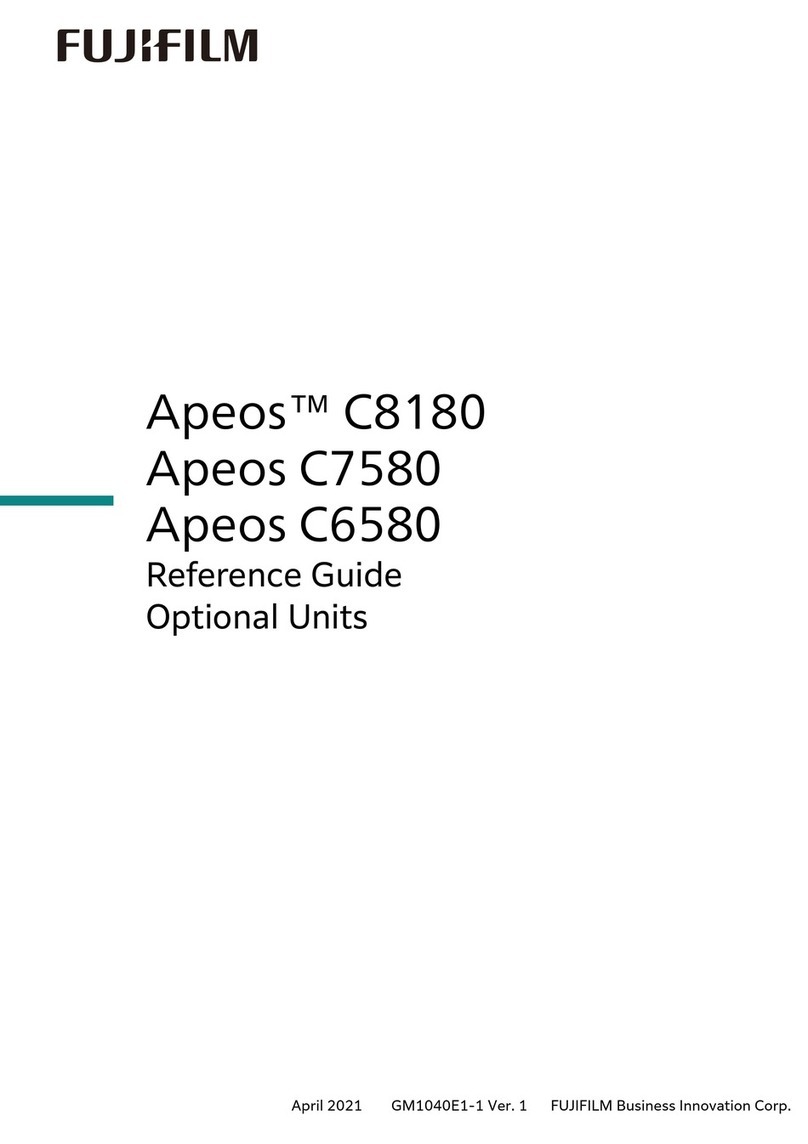FujiFilm ApeosPro C810 User manual
Other FujiFilm Printer manuals

FujiFilm
FujiFilm Apeos 4570 User manual

FujiFilm
FujiFilm iGen 150 Installation guide

FujiFilm
FujiFilm ApeosPort V C7785 User manual

FujiFilm
FujiFilm instax square Link User manual

FujiFilm
FujiFilm ApeosPort C7070 User manual

FujiFilm
FujiFilm Apeos 5570 User manual
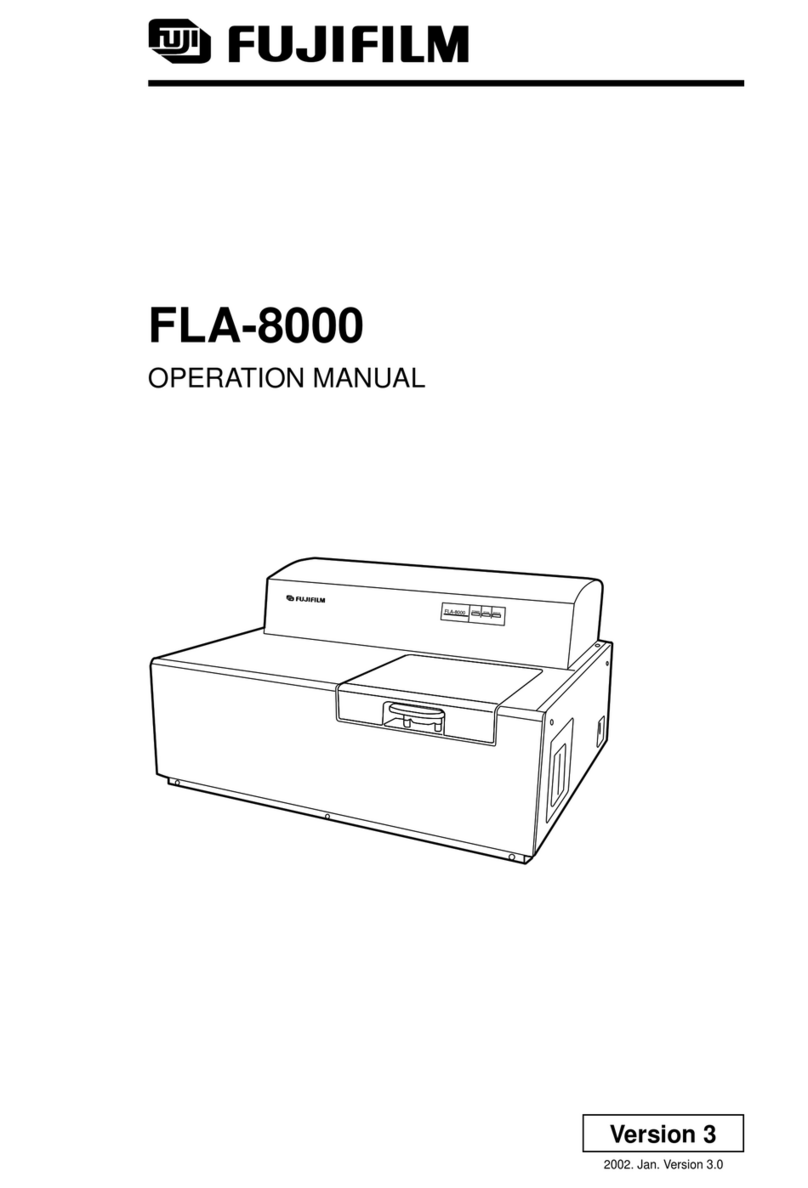
FujiFilm
FujiFilm FLA-8000 User manual
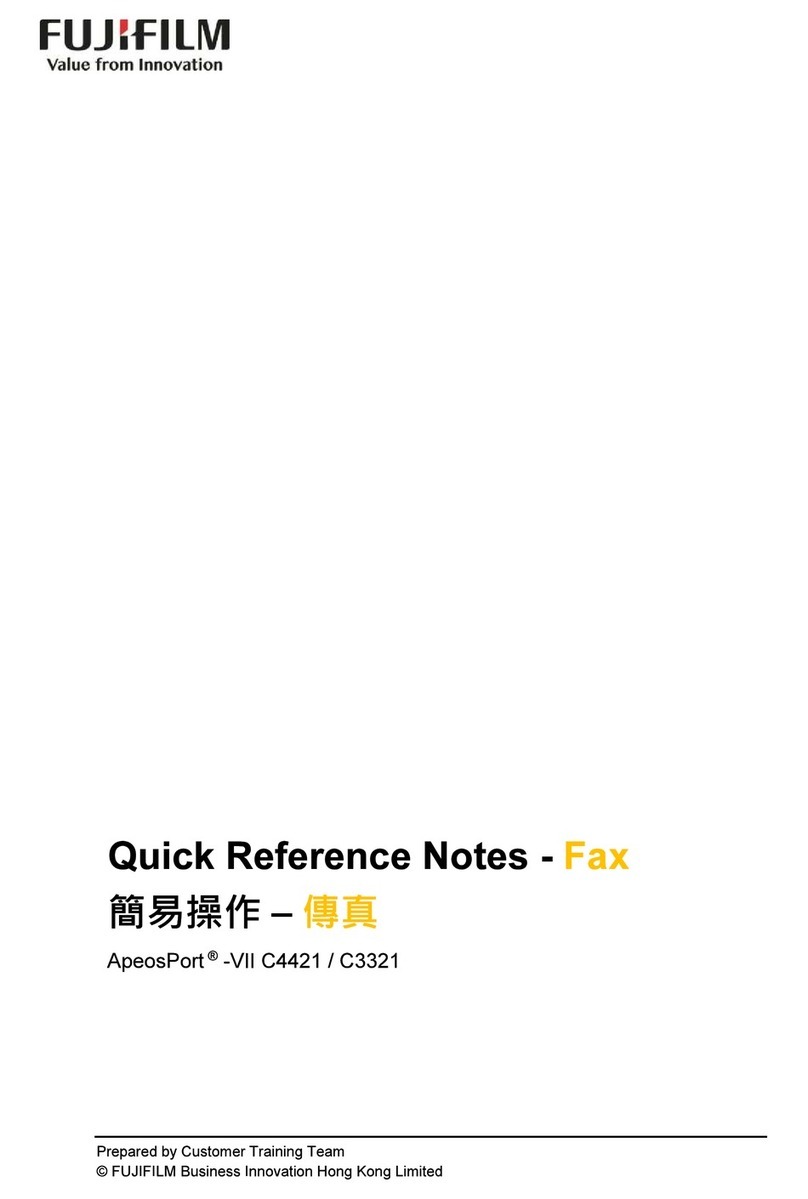
FujiFilm
FujiFilm ApeosPort-VII C4421 User manual

FujiFilm
FujiFilm Instax Share SP-1 User manual

FujiFilm
FujiFilm Pictrography series User manual

FujiFilm
FujiFilm ASK-500 Manual
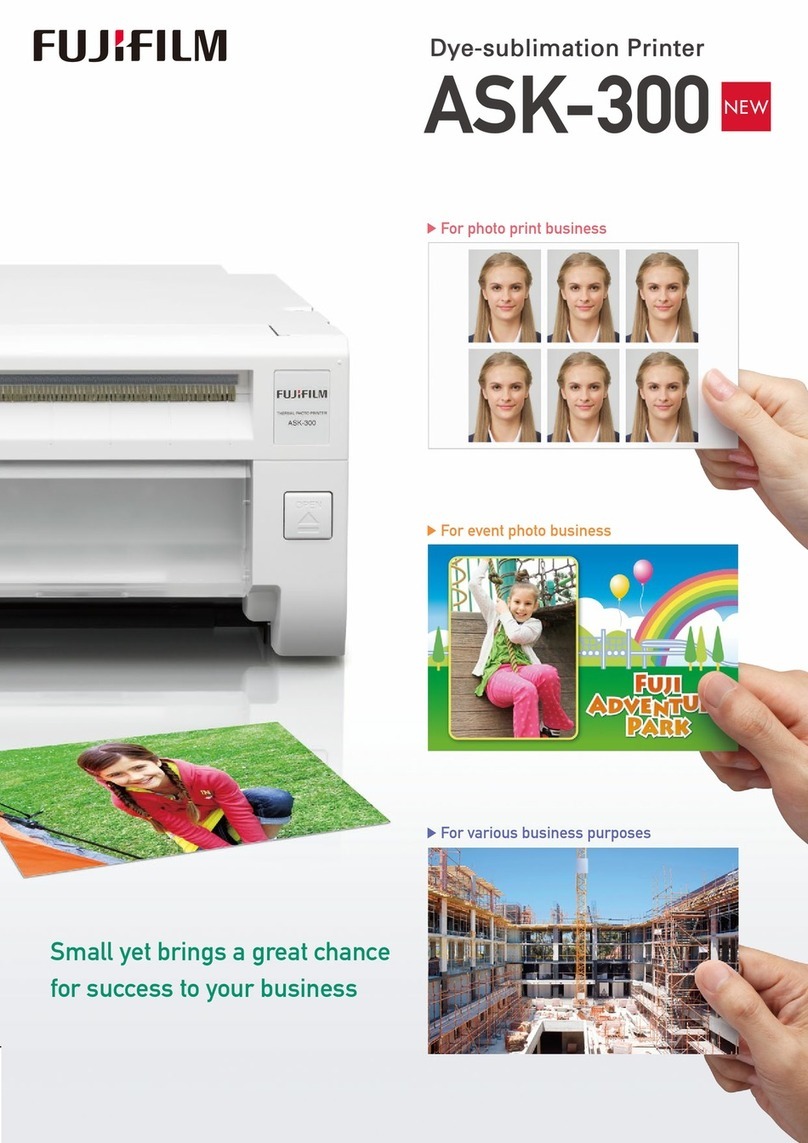
FujiFilm
FujiFilm ASK-300 Owner's manual
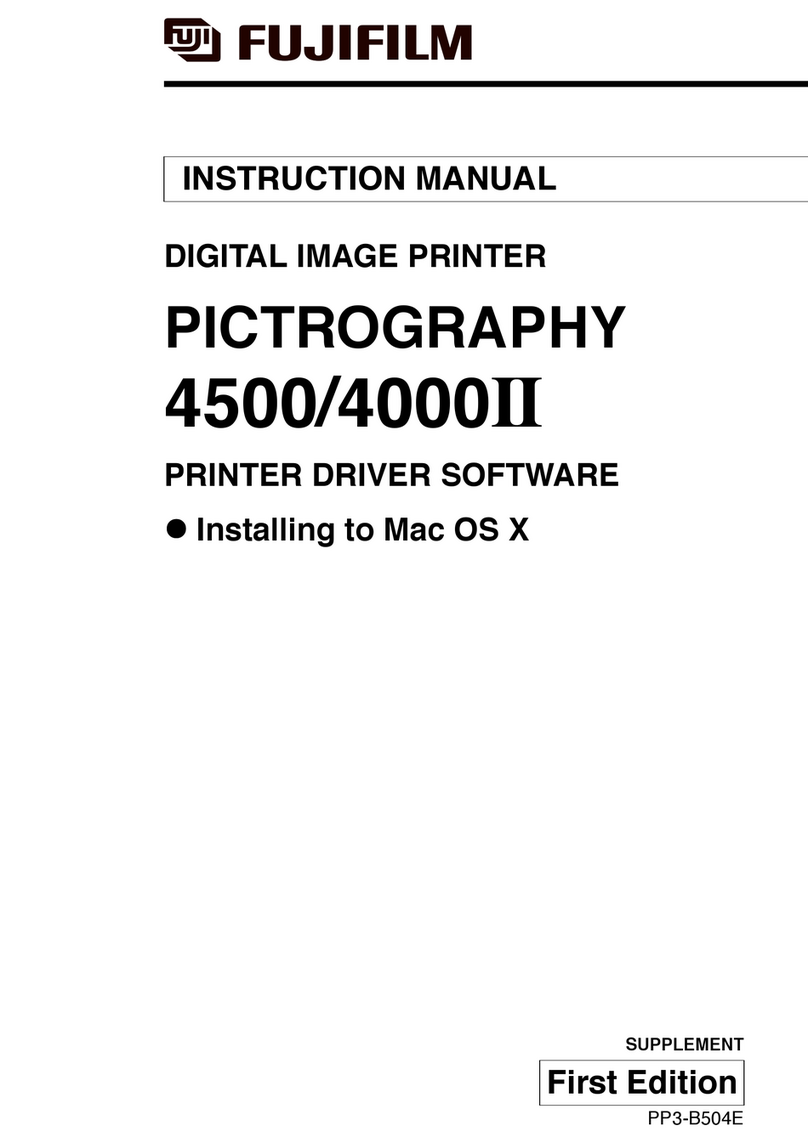
FujiFilm
FujiFilm PICTROGRAPHY 4500 User manual

FujiFilm
FujiFilm instax SQUARE Link User manual

FujiFilm
FujiFilm Instax Link Wide User manual
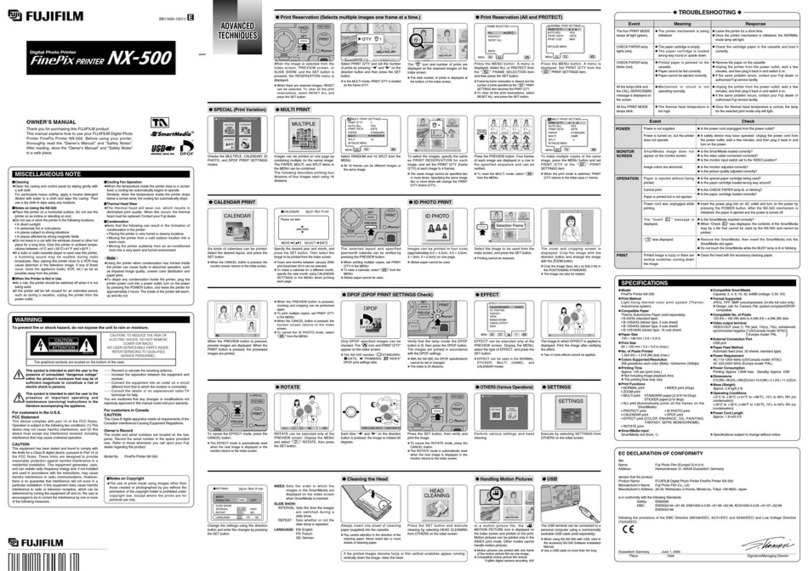
FujiFilm
FujiFilm FinePix Printer NX-500 User manual

FujiFilm
FujiFilm ApeosPort 2560 User manual

FujiFilm
FujiFilm instax mini Link 2 User manual

FujiFilm
FujiFilm Xerox Phaser 6270 User manual

FujiFilm
FujiFilm MP-70 User manual