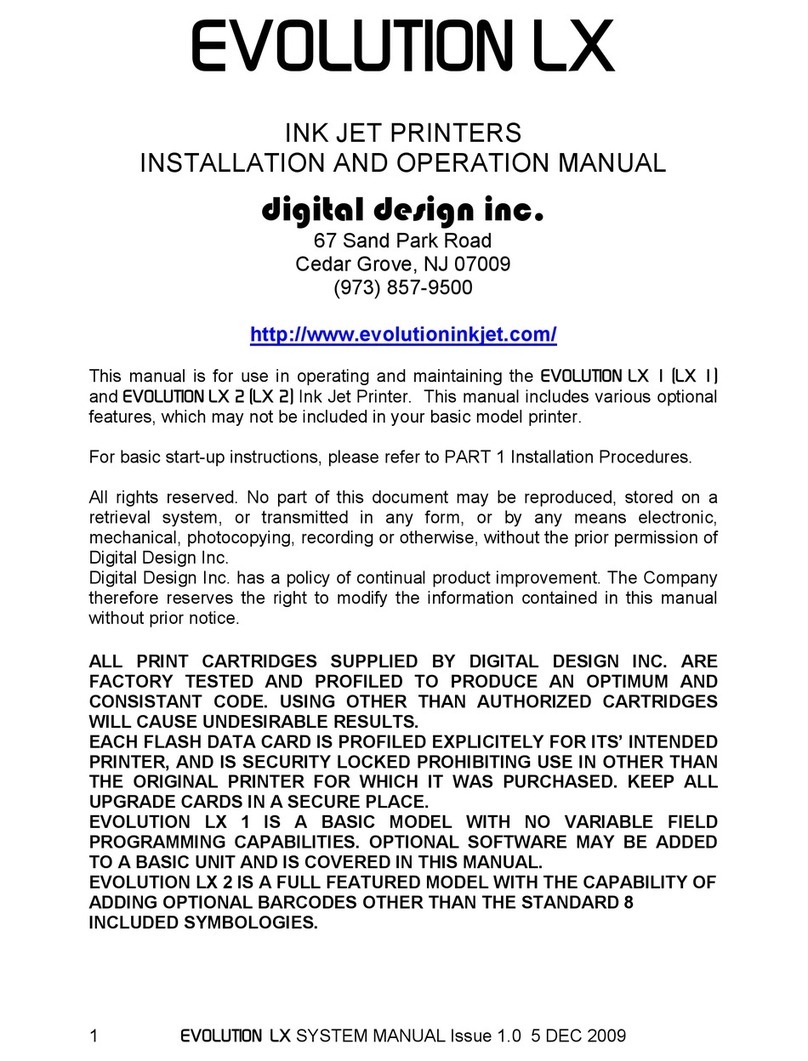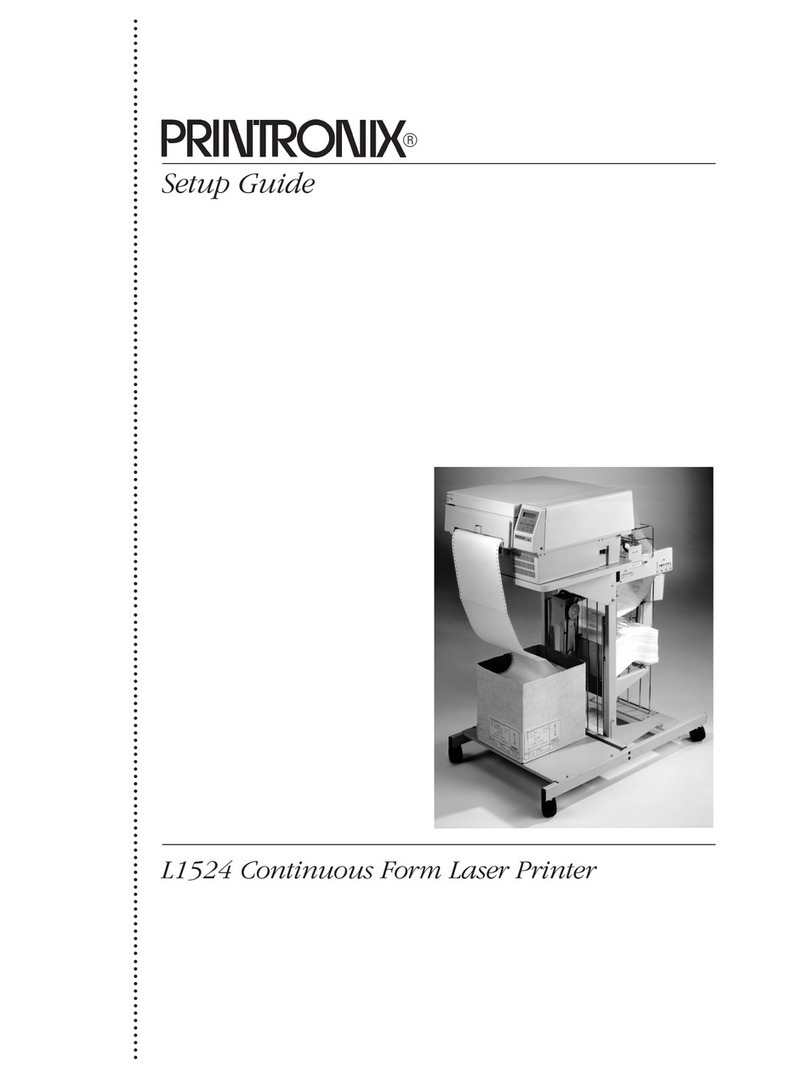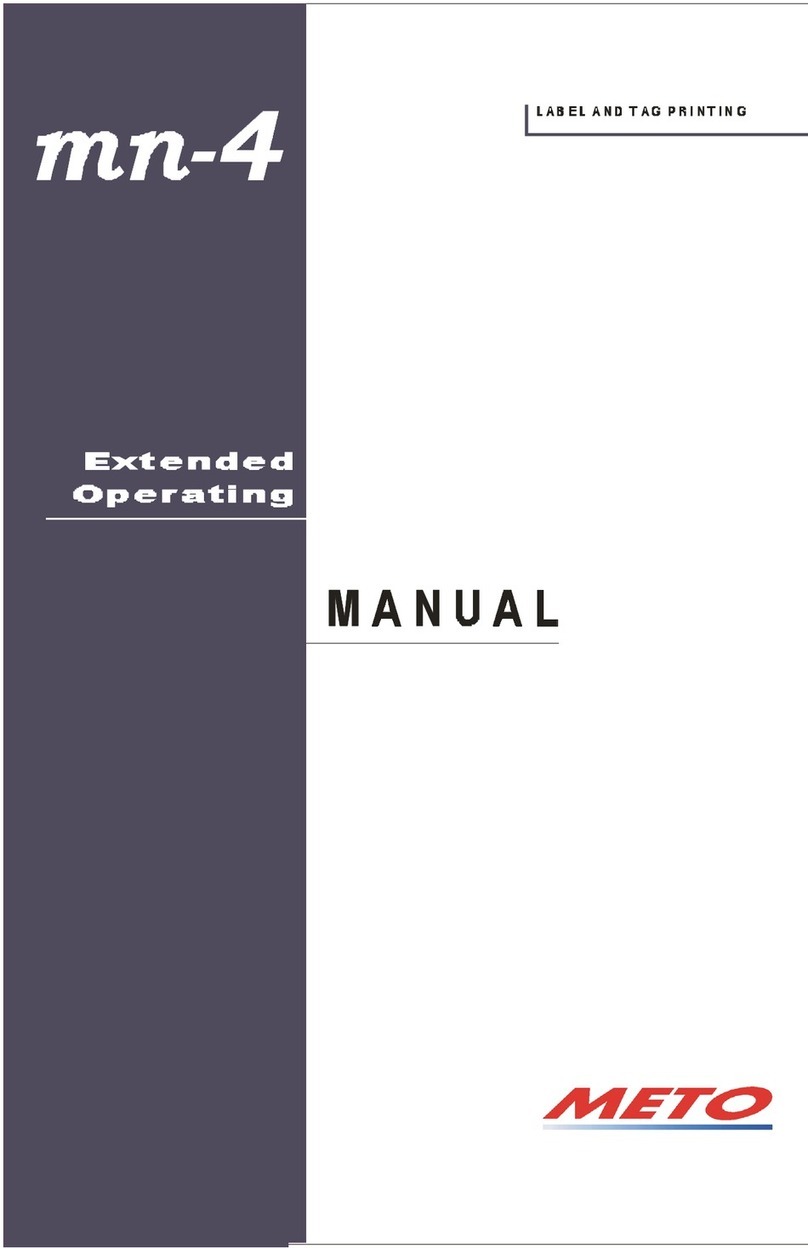Digital Design EVOLUTION II User manual

1 EVOLUTION 1 SYSTEM MANUAL Issue 1.1 20 Dec 2006
EVOLUTION II
INK JET PRINTERS
INSTALLATION AND OPERATION MANUAL
digital design inc.
67 Sand Park Road
Cedar Grove, NJ 07009
(973) 857-9500
http://www.evolutioninkjet.com/
This manual is for use in operating and maintaining the EVOLUTION 1I Ink Jet
Printer. This includes various optional features, which may not be included in
your basic model printer. For basic start-up instructions, please refer to PART 1
Installation Procedures.
All rights reserved. No part of this document may be reproduced, stored on a
retrieval system, or transmitted in any form, or by any means electronic,
mechanical, photocopying, recording or otherwise, without the prior permission of
Digital Design Inc.
Digital Design Inc. has a policy of continual product improvement. The Company
therefore reserves the right to modify the information contained in this manual
without prior notice.
ALL PRINT CARTRIDGES SUPPLIED BY DIGITAL DESIGN INC.
ARE FACTORY TESTED AND PROFILED TO PRODUCE AN
OPTIMUM AND CONSISTANT CODE. USING OTHER THAN
AUTHORIZED CARTRIDGES WILL CAUSE UNDESIRABLE
RESULTS.
EACH FLASH DATA CARD IS PROFILED EXPLICITELY FOR ITS’
INTENDED PRINTER, AND IS SECURITY LOCKED PROHIBITING
USE IN OTHER THAN THE ORIGINAL PRINTER FOR WHICH IT
WAS PURCHASED. KEEP ALL UPGRADE CARDS IN A SECURE
PLACE.
EVOLUTION II IS A FULLY FEATURED MODEL WITH VARIABLE
FIELD PROGRAMMING AND BARCODE CAPABILITIES.

2 EVOLUTION 1 SYSTEM MANUAL Issue 1.1 20 Dec 2006
EVOLUTION CONTROLLER
GRAPHIC
(WSYWIG)
LCD DISPLAY
EVOLUTION
CONTROLLER
KEYBOARD
PRINT HEAD
CABLE PLUG
NOTE:
THE EVOLUTION
GRAPHIC CONTROLLER
WILL CONTROL THE
EVOLUTION 1 (EV1)
EVOLUTION 2 (EV2)
EVOLUTION SC (EVSC)
THE UPPER LEFT
CORNER OF THE DISPLAY
INDICATES THE SPECIFIC
PRINTER CONNECTED TO
THE HAND HELD
CONTROLLER
EV2 STOPPED
HD 1<- - SPEED= 120
EVOLUTION CODERS
EVOLU

3 EVOLUTION 1 SYSTEM MANUAL Issue 1.1 20 Dec 2006
INSTALLATION AND OPERATION MANUAL 6
PART 1: INSTALLATION PROCEDURES 6
INSTALLING THE EVOLUTION II PRINTING SYSTEM 6
MOUNTING ON PRODUCTION LINE 6
EVOLUTION II MOUNTING OPTIONS 7
After the mounting bracket is configured loosen the locking collar 7A014S and re-locate it
against the horizontal extension bracket and tighten. This allows the user to loosen the
horizontal mounting bracket-locking knob and rotate the assembly without losing the height
adjustment. 8
GROUNDING STRAP INSTALLATION 9
INPUT POWER CONNECTION AND MODIFICATION 9
INSTALLING THE PRINT CARTRIDGE 10
CONNECTING THE CONTROLLER TO THE CARRIAGE 11
CONFIGURING THE PRINTER 12
SYSTEM RESET 12
MULTIPLE PRINT HEADS 14
EVOLUTION II QUICK START 15
CHANGING LANGUAGE PROMPTS 15
ENABLING PRINT MODE 15
HEAD SELECT MODE 15
ENTERING A MESSAGE 16
STORING A MESSAGE 17
LOADING A MESSAGE 18
EVOLUTION II QUICK SETUP 19
PART 2: OPERATION PROCEDURES 1
OVERVIEW CONTROLLER and LCD 1
KEYPAD KEY DESCRIPTIONS 2
TURNING ON THE PRINT STATION FOR THE FIRST TIME 3
CHECKING SYSTEM INFORMATION 3
CHECKING LOADED FONTS 3
CHANGING SYSTEM DATE AND DAY OF WEEK CODES 4
CHANGING SYSTEM TIME AND DATE ROLL OVER TIME 5
PROGRAMMING 7
DEFINITIONS 7
PRINT MODE AND STOPPED “COMMAND” MODE 7
F1 MENU 9
1 = CHARACTER SPACING: 9
2 = EXT. ENCODER: 9
3 = DATE OFFSET: 10
4 = BARCODE TYPE: 10
F2 MENU 12
1 - DIRECTION: 12
2 - PRINT INVERSE: 12
3 – PRODUCT DETECT: 12
4 - AUTO REPEAT: 13
F3 MENU 14
1 – PRODUCT COUNT: 14
2 – shift code: 15
3 – DATE FORMAT: 16
4 – TIME FORMAT: 18
F4 MENU 19
1 - LANGUAGE: 19
2 - INK SUPPLY: 19

4 EVOLUTION 1 SYSTEM MANUAL Issue 1.1 20 Dec 2006
3 – SET UNIT I.D.: 20
4 – LOAD CARD: 21
SETTING PRINT DELAY AND LINE SPEED 24
SETTING LINE SPEED 24
SETTING PRINT DELAY 25
SETTING HEAD ALIGNMENT 25
INPUT, EDIT OR DELETE MESSAGES 26
VARIABLE FIELD FORMAT PRINTING 33
MESSAGE STORAGE 36
STORING A MESSAGE 36
RECALLING A STORED MESSAGE 36
PART 3: MAINTENANCE PROCEDURES 1
SHORT PERIODS OF SHUT DOWN 1
LONG PERIODS OF SHUT-DOWN 2
PRINT CARTRIDGE MAINTENANCE 3
PRINT CARRIAGE MAINTENANCE 5
EXPLODED VIEW OF THE C21002 PRINT CARRIAGE 5
PART 4: TROUBLESHOOTING AND REPAIRS 1
FAULTS 1
PART 5: PARTS LIST AND OPTIONS 1
PART 6: COMMUNICATIONS PROTOCOL 1
DESCRIPTION 2
DATA WORD DEFINITION 2
BAUD RATE 2
DEFINITIONS 2
CABLING FOR EVLINK ENVIRONMENT 2
HARDWARE INTERFACE 3
PHYSICAL CONNECTIONS RS485 print carriage 3
PROTOCOL FORMAT: 3
EVOLUTION PRINTABLE CHARACTER SET 3
SOFTWARE PROTOCOL 4
ERROR CODES 4
COMMANDS: 6
PART 7: OPTION JUMPERS AND CABLING 1
OPTION JUMPER DESCRIPTIONS 1
VSEL J7 1
ENSEL J9 1
PRSEL J10 1
JUMPER LOCATION 2
OPTION CABLING DESCRIPTIONS 3
PART 8: SPECIFICATIONS 1
PRINTER SPECIFICATIONS 1
PRINT CHARACTERISTICS 1
CONTROLLER 1
PRINT CARRIAGE 1
ENVIRONMENTAL CONDITIONS 1
GENERAL 1
DEFAULT SETTINGS 2
APPENDIX A – PRODUCING RELIABLE BAR CODES 3
BARCODE INTEGRITY - 3
CONTRACT RATIO - 3
BAR SEPARATION - 3
QUIET ZONE - 3

5 EVOLUTION 1 SYSTEM MANUAL Issue 1.1 20 Dec 2006
PROGRAMMING BAR CODES: 4
BARCODE TECHNIQUES: 5
BARCODE TYPES 9
USING CHECK CHARACTER: 13

6 EVOLUTION 1 SYSTEM MANUAL Issue 1.1 20 Dec 2006
INSTALLATION AND OPERATION MANUAL
PART 1: INSTALLATION PROCEDURES
INSTALLING THE EVOLUTION II PRINTING SYSTEM
Caution should be taken while installing the EVOLUTION printing system on your
equipment. Digital Design Inc. has taken every precaution to ensure a safe and
accurate instruction set to guide the installer through the installation process.
Follow the operational guidelines in the installation procedures.
VERIFY THAT YOUR EQUIPMENT IS IN PROPER OPERATING
CONDITION.
LOCATE A CONVENIENT POSITION ON YOUR EQUIPMENT.
EVOLUTION II REQUIRES 4-1/2" OF SPACE ON THE PRODUCTION
LINE.
FOLLOW THE INSTALLATION PROCEDURES.
READ CAREFULLY ALL INSTALLATION PROCEDURES BEFORE
PROCEEDING.
INSTALL THE PRINTING SYSTEM ON YOUR EQUIPMENT.
THERE IS NO EXTRA HARDWARE REQUIRED OTHER THEN
THAT SUPPLIED IN THE INSTALLATION KIT.
MOUNTING ON PRODUCTION LINE
Locate the supplied mounting template
and affix in a convenient location on the
production line. Spot and drill both
mounting holes for a 5/16” bolt. NOTE:
the user may also thread the side of the
conveyer using a 5/16” tap.
Fasten the mounting bracket to the
conveyer using the supplied mounting
hardware and ensuring that the supplied
ground strap is located securely beneath
either of the two mounting bolts, and that
conductivity to earth ground is less than 1 ohm. This ensures a proper path for
static discharge, should the need arise.

7 EVOLUTION 1 SYSTEM MANUAL Issue 1.1 20 Dec 2006
EVOLUTION II MOUNTING OPTIONS
The EVOLUTION II mounting bracket assembly C21010 has a number of
possible mounting configurations, which allows adaptability to a variety of
production equipment.
The top cross slide
bracket C20741 may be
rotated 180 deg by
loosening the included
setscrew 504JCS and
rotating the bracket. This
allows the print head to be
extended by just over 1”.
Although this is not a
significant amount it might
be helpful.
Refer to the first two
pictorials to identify the
various components of the
mounting bracket system
C21005.
Rotating the horizontal
mounting bracket C20740
may further increase
extension into the
production line. The
mounting centers for both
the base block C20741
and controller holder
C20940-4 are identical.
Remove the two 502JHS
flat head screws from the
base block and the two
502JES button head
screws, rotate the bracket
and replace both the base
block and controller
holder.
The above procedure
allows for a print head
displacement from .625”
before the production line
to 11.450” into the
production line.

8 EVOLUTION 1 SYSTEM MANUAL Issue 1.1 20 Dec 2006
Vertical height adjustment
for the EVOLUTION II print
head is accomplished by
loosening the included
hand knob 5993K41.
Note that the hand knob
may be mounted on either
side of the horizontal
mounting bracket
depending on the
orientation of the bracket.
It should also be noted
when rotating the cross
slide assembly it is
necessary to move the
smaller hand knob
57715K16 to the other
side of the bracket so it
aligns with the flat on the
horizontal extension rod.
After the mounting bracket
is configured loosen the
locking collar 7A014S and
re-locate it against the
horizontal extension
bracket and tighten. This
allows the user to loosen
the horizontal mounting
bracket-locking knob and
rotate the assembly
without losing the height
adjustment.

9 EVOLUTION 1 SYSTEM MANUAL Issue 1.1 20 Dec 2006
GROUNDING STRAP INSTALLATION
INPUT POWER CONNECTION AND MODIFICATION
Insert the power plug to the available power source. The supplied power supply
will is universal and will auto detect 100/240 VAC 50-60hZ.
No other adjustments are necessary.
INSTALL STRAP
UNDER 5/16”
SCREW. ENSURE
CONDUCTIVITY TO
EARTH GROUND IS
LESS THAN 1 OHM

10 EVOLUTION 1 SYSTEM MANUAL Issue 1.1 20 Dec 2006
INSTALLING THE PRINT CARTRIDGE
Remove the protective film from the face of the print head and retain the film.
This protective film may be re-applied to store partially used cartridges. If it is
necessary to remove the print head and store for a long period of time, it is best
to re-apply the plastic film, and place the cartridge in a closeable plastic bag.
Rotate the Print Head Release mechanism to the rear of the print head so that it
is free for insertion of the print cartridge. Push the print cartridge in and down to
insert it into the print carriage. Gently lift the locking arm and press forward
against the print cartridge. A snap will be felt as the locking mechanism presses
the cartridge into the correct position.
NOTE: EACH PRINT CARTRIDGE HAS BEEN PROFILED
AT THE FACTORY. THIS PROCEDURE DETERMINES
THE OPTIMAL OPERATING CHARACTERISTECS FOR
EACH INDIVIDUAL CARTRIDGE. USING ANY OTHER
PRINT CARTRIDGE WILL HAVE UNDESIRABLE
RESULTS.
NOTE: WHEN A NEW CARTRIDGE IS INSTALLED,
BOTH THE RED AND GREEN LIGHT WILL FLASH
TWICE INDICATING A CORRECT INSTALLATION.
THE USER MUST REMEMBER TO RESET THE INK
LEVEL UNDER THE F4 FUNCTION KEY MENU.

11 EVOLUTION 1 SYSTEM MANUAL Issue 1.1 20 Dec 2006
CONNECTING THE CONTROLLER TO THE CARRIAGE
Connect the Controller to the print carriage using the supplied 3 FT (.9 mm)
interconnect cable C21008-3 supplied with the Printing System. The cable is a
standard RJ50 (10 conductor). Longer cables are available as required.
Connect either end of the cable to the Carriage Assembly and securely lock in
place. NOTE: THE CONNECTOR MUST BE PLUGGED INTO THE INPUT RJ50
CONNECTOR LOCATED ADJACENT TO THE LED’S AND MARKED WITH
AN ARROW POINTING TO THE CONNECTOR. A click will be heard when the
connector is in the appropriate position. Connect the free end to the Controller
Assembly and ensure connector is securely seated.
CAUTION:
NOTE ORIENTATION OF THE CONNECTORS. DO NOT FORCE
CONNECTORS INTO POSITION SECURELY LATCH (CLICK) INTO
POSITION.
CONTROLLER MUST PLUG INTO THE PRINT CARRIAGE RJ50 INPUT
CONNECTOR FOR PROPER OPERATION. THE PRINT CARRIAGE RJ50
OUTPUT CONNECTOR IS USED EITHER FOR CONNECTION TO THE NEXT
PRINTER ON A NETWORK OR FOR EXTERNAL PRODUCT OR EXTERNAL
ENCODER INPUT.
THE POWER INPUT CONNECTOR MUST BE SECURELY INSERTED INTO
THE PRINT CARRIAGE. UPON PROPER INSERTION BOTH THE RED AND
GREEN LED’S WILL FLASH INDICATING PROPER CONNECTION.
PRINT CARRIAGE RJ50
INPUT CONNECTOR
CONTROLLER RJ50
CONNECTOR
POWER INPUT
+12VDC @1.5A
PRINT CARRIAGE RJ50
OUTPUT CONNECTOR
GREEN
CYCLE LED
RED PRINT
ENABLE LED
RESET
SWITCH
ACCESS
HOLE

12 EVOLUTION 1 SYSTEM MANUAL Issue 1.1 20 Dec 2006
CONFIGURING THE PRINTER
To verify the current operating software press the STOP PRINT
key.
Press the V key
The first line indicates the version of the controller software
The second line numerics indicate printer software version and the letter is the
firmware version of the printer. The ‘+’ (s) following indicate options installed:
++++ = Fully Optioned
The third line indicates the serial number of the printer
SYSTEM RESET
Soft Reset:
There are two types of resets available in the Evolution II printing system. The
first type of reset is a SOFT RESET.
Pressing the R key while applying power to the
unit will display the reset command mode
CAUTION: A response of Y will delete all stored
messages.
The next screen to appear prompts the user to
determine if a print head is to be restored to its
default value.
CAUTION: ALL PRINT HEADS CONNECTED
TO THE CONTROLLER WILL BE RESET TO
FACTORY DEFAULT CONDITIONS. THIS
INCLUDES RESETING EACH UNIT ADDRESS
TO 1. TO PREVENT THIS REMOVE ALL
INTERCONNECTED PRINT HEADS EXCEPT
FOR THE UNIT TO BE RESET FROM THE
DATA LINK.
CONTROLLER 7.08
PRINTER 2.08K++++
PRINTER SN XXXXXX
EXIT ANY KEY
ERASE STORED
MESSAGES
Y
ES OR NO Y/N
RESET PRINT HEAD
Y
ES OR NO Y/N
ALL HEADS
WILL BE RESET
CONTINUE = X KEY
ANY OTHER EXITS

13 EVOLUTION 1 SYSTEM MANUAL Issue 1.1 20 Dec 2006
Hard Reset:
The second reset is a hard reset. Disconnect the power cable. Insert a standard
paper clip into the hole on the female dovetail side of the cabinet, and while
holding the paper clip in place (a light click will be felt) re-apply the power
connector.
This operation will reset the print carriage assembly to the factory default settings
and clear any current message.

14 EVOLUTION 1 SYSTEM MANUAL Issue 1.1 20 Dec 2006
MULTIPLE PRINT HEADS
EVOLUTION II printing systems have the ability to reside on a network. The network
may contain from 1 to 32 print carriages connected via RJ50 cables. These
cables are available in varying lengths depending on the application.
Each mounting bracket can support up to 4 print carriages and would typically
interconnect with a 6” RJ50 data cable.
NOTE: Please address each unit individually as per page 2-17 prior to daisy
chaining the printers. Special care must be taken to connect the output of the
first print carriage to the input of the next print carriage.
When connecting multiple print carriages place no more than 2 stations on a side
of the mounting bracket as shown.
PRINT CARRIAGE
ADDRESS 1
TO
CONTROLLER
OR COMPUTER
DATA LINK
PRINT CARRIAGE
ADDRESS 4
PRINT CARRIAGE
LOCKING SET
SCREW

15 EVOLUTION 1 SYSTEM MANUAL Issue 1.1 20 Dec 2006
EVOLUTION II QUICK START
Connect the printer carriage to the appropriate
power source.
Connect the controller to the carriage assembly.
The controller derives power from the carriage.
On startup the LCD will display as pictured.
CHANGING LANGUAGE PROMPTS
Press the F4 key and select for
LANGUAGE. Use the keys to select the
desired language and press the to select the
language.
ENABLING PRINT MODE
Press the GREEN PRINT key to start printing
HEAD SELECT MODE
The hand held controller can program up to 32 print
carriages on an RS485 data link. The factory default
sets each print carriage to ADDRESS 1. Selection
of another print head other than ADDRESS 1, press
the key. Use the keys to select the
alternate print carriage number and press the
key. The print carriage whose address was selected
will respond with the current message and
appropriate parameters.
As an added convenience using the will auto scan to find the next
available head connected to the environment
Accessing an address not associated with any print
carriage will result in a no response message.
EV2 STOPPED
HD 1- - >SPEED=100
EVOLU
< - - SELECT - - >
ENGLISH
EV2 PRINTING
HD 1- - >SPEED=100
EVOLU
EV2 STOPPED
HD 1- - >SPEED=100
EVOLU
< - - SELECT - - >
WHICH HEAD = 1
EVOLU
NO RESPONSE
ANY KEY TO EXIT

16 EVOLUTION 1 SYSTEM MANUAL Issue 1.1 20 Dec 2006
ENTERING A MESSAGE
Press the GREEN PRINT key
The LCD display will change from PRINTING to
STOPPED.
Press the GREEN EDIT key
Press the BLUE F3 key to delete the entire
message
Press the BLUE FONT key to select
the desired font size and enter the text EXP
12/10/04
Press the ENTER key to end the MESSAGE
EDIT mode
Notice as data is entered the display scrolls to the
left as new characters are entered.
Press the ENTER key will end the MESSAGE
EDIT mode, re-display the message end enter the
STOPPED mode.
Press the GREEN print enable key to enter
the print mode
EV2 STOPPED
HD 1- - >SPEED=100
EVOLU
MESSAGE ENTRY
- - - - FONT-1 LINE
EVOLU
MESSAGE ENTRY
- - - - FONT-1 LINE
MESSAGE ENTRY
- - - - FONT-1 LINE
EXP 12/
MESSAGE ENTRY
- - - - FONT-1 LINE
2/10/04
EV2 PRINTING
HD 1- - >SPEED=100
EXP 12/

17 EVOLUTION 1 SYSTEM MANUAL Issue 1.1 20 Dec 2006
STORING A MESSAGE
Press the GREEN STOP PRINT KEY
Note: There are a total of 100 messages
stored in the hand held controller. This
allows the user to move the controller
to another print station and enter the
same or other saved message.
The upper right top line of the display
indicates the unit type the message was
prepared for.
Press the RED MESSAGE STORE key
The LCD display will display the message storage
screen
Use the or to select the desired storage
location
Press the RED MESSAGE STORE KEY a
second time and the current message appears in
the selected location and is stored.
Press the ENTER key to return to the
command prompt.
EV2 STOPPED
HD 1- - >SPEED=100
EXP 12/
MESSAGE # 1 EV2
MESSAGE STORED
EXP 12/
EV2 STOPPED
HD 1- - >SPEED=100
EXP 12/
MESSAGE # 1 EV2
PLEASE WAIT

18 EVOLUTION 1 SYSTEM MANUAL Issue 1.1 20 Dec 2006
LOADING A MESSAGE
Press the GREEN STOP PRINT KEY
Press the RED MESSAGE STORE key and
use the or keys to select the desired
message and press the ENTER key
Press the GREEN print enable key to enter
the print mode
EV2 STOPPED
HD 1- - >SPEED=120
EVOLU
MESSAGE # 1 EV2
EXP 12/
EV2 STOPPED
HD 1- - >SPEED=120
EXP 12/
EV2 PRINTING
HD 1- - >SPEED=120
EXP 12/

19 EVOLUTION 1 SYSTEM MANUAL Issue 1.1 20 Dec 2006
EVOLUTION II QUICK SETUP
Install a new cartridge. Press the following keys in order:
To reset the ink level detector press
Each time a new print cartridge is installed the system automatically profiles the
correct operating parameters for the new cartridge. These parameters set the
required voltage and on time to produce consistent results without user
intervention.
NOTE: USING OTHER THAN AUTHORIZED CARTRIDGES MAY CAUSE
UNDESIRABLE RESULTS.
Press the GREEN print enable key to enter the print mode
To set the LINE SPEED, press to put the system in the Printing mode. Set
character width by
To set the PRINT DELAY press: to put the system in the Printing mode. Set
print delay by
. NOTE: Each increment or decrement changes the delay by the pre-defined
amount.
You may continue to experiment with line speed and print delay until the desired
code registration on the product is achieved.
REMAINING INK
100 %
C NEW CARTRIDGE
OTHER KEY EXIT

1 EVOLUTION 1 SYSTEM MANUAL Issue 1.1 20 Dec 2006
EV2 STOPPED
HD 1 - ->SPEED= 100
EVOLUTION CODERS
P h RED MESSAGE STORE
EVOLU
PART 2: OPERATION PROCEDURES
OVERVIEW CONTROLLER AND LCD
The keypad on the print
station, pictured here, contains
64 keys. The LCD will display
various messages to assist in
programming on the upper half
of the display. The lower half
of the display will show up to
two lines of the entered print
message.
The system operates is 3 basic
modes. They are: Print Mode,
Command Mode, and
Message Entry Mode. In Print
Mode the majority of the keys
on the keypad are disabled to
avoid inadvertent changes.
When in Print Mode the Top
line of the LCD will display
PRINTING.
The Command Mode is used
to change the functions of the
printer. When in the
Command Mode the display
will show STOPPED on the top
line. The Message Entry Mode
is used to create or modify
printable codes, when in this
mode the top line of the display
will show MESSAGE ENTRY.
The 4 keys on the top row are
the function keys F1 through
F4. They each consist of
submenus for modifying
various printer functions. Their
specific menus are detailed
later in this section.
The next two rows of keys with
icon legends directly control
specific parameters of the
printer as follows.
Table of contents
Other Digital Design Printer manuals
Popular Printer manuals by other brands

Brother
Brother HL-4040CDN - Color Laser Printer parts reference list
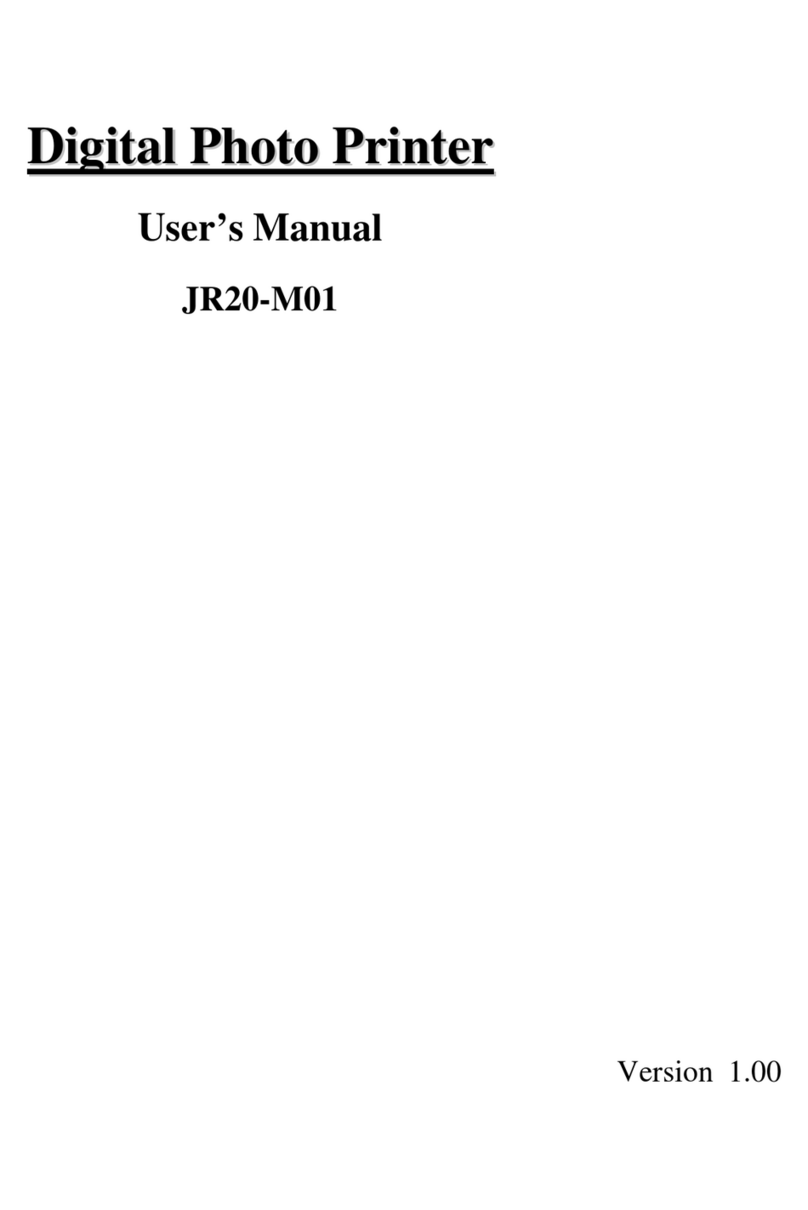
Citizen
Citizen JR20-M01 user manual

Tektronix
Tektronix Phaser 740 user guide

Cembre
Cembre Markingenius MG3 Operation and maintenance manual
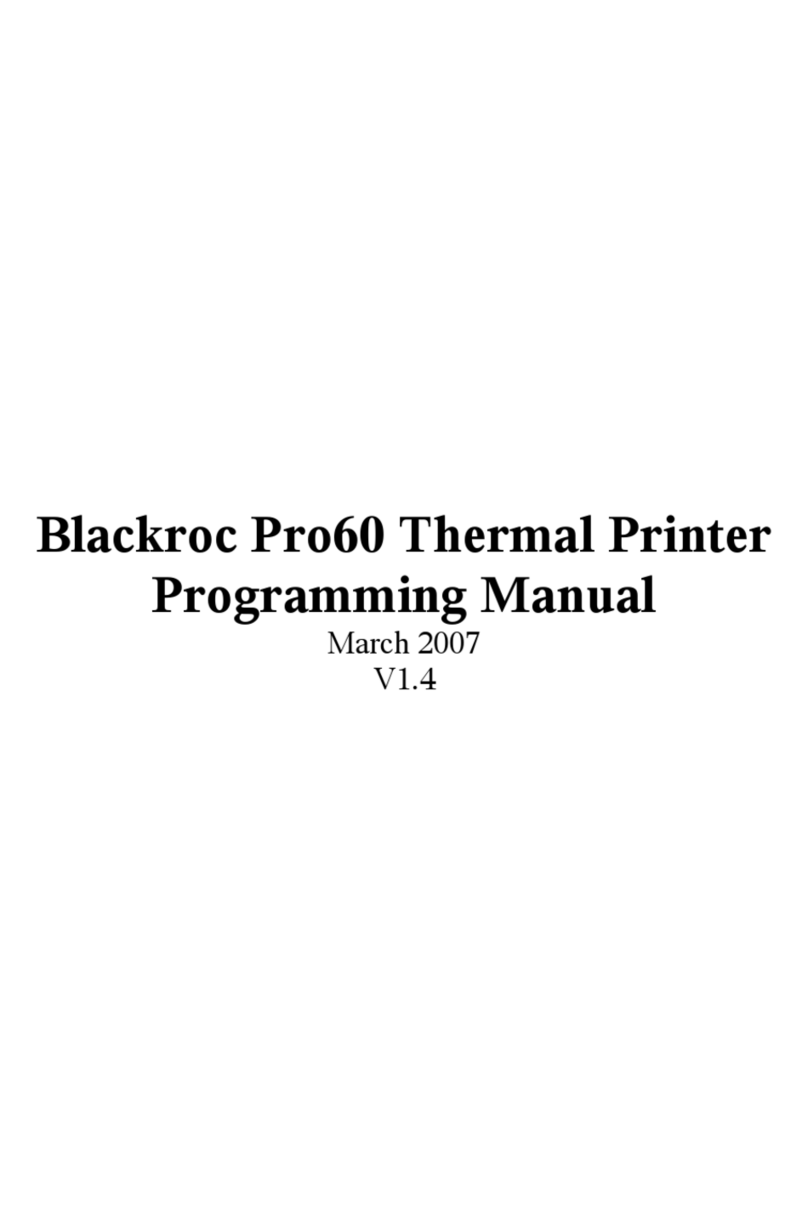
Blackrock Microsystems
Blackrock Microsystems Pro60 Programming manual

BIXOLON
BIXOLON SRP-350plusA&C Service manual