Amit Zcomax VHG760 Quick setup guide
Other Amit Network Router manuals
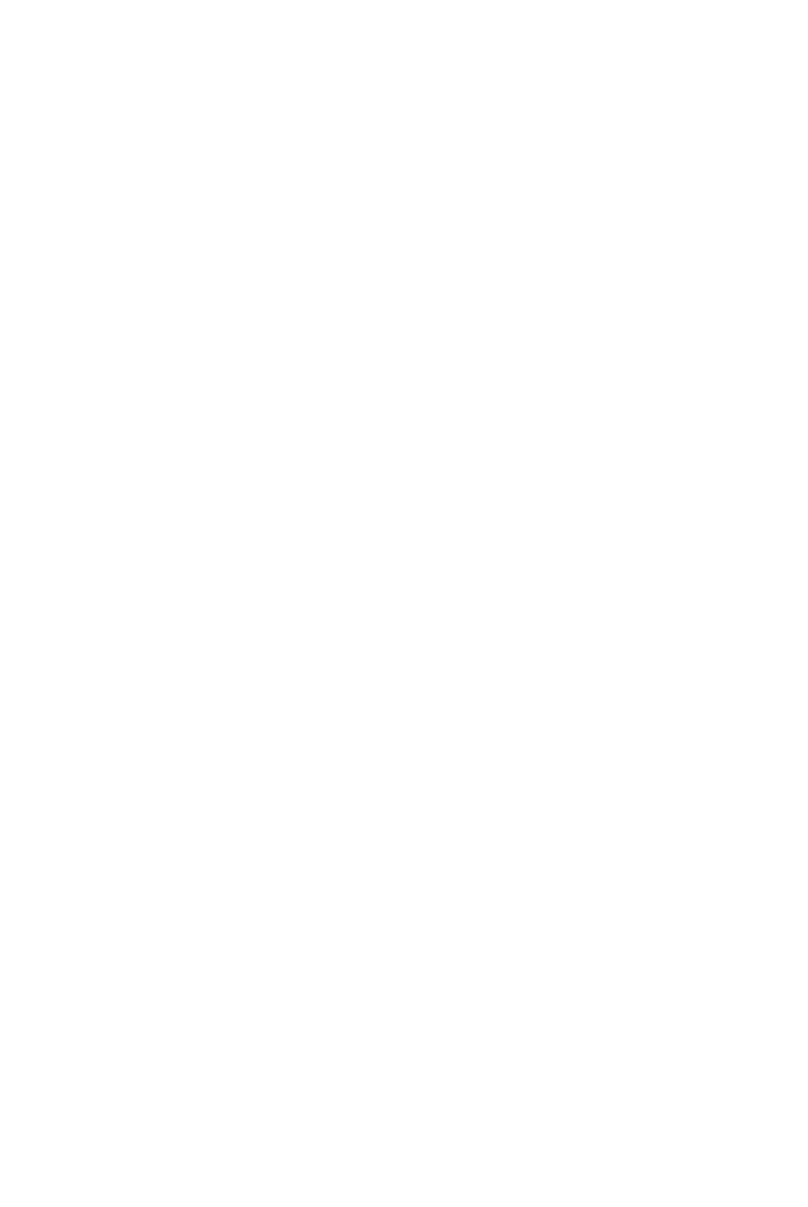
Amit
Amit WIP181AM User manual

Amit
Amit CDE530AM-002 User manual

Amit
Amit CDM530AM-002 User manual
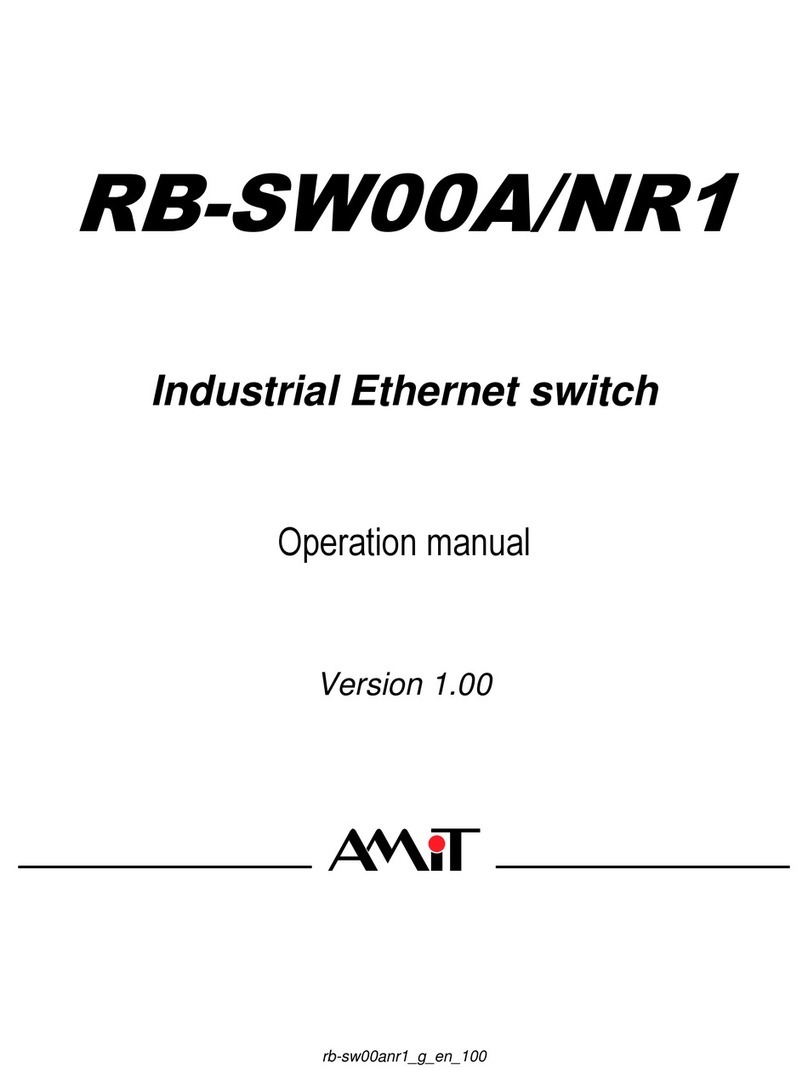
Amit
Amit RB-SW00A/NR1 User manual

Amit
Amit AIPQB1215WA61/01 User manual
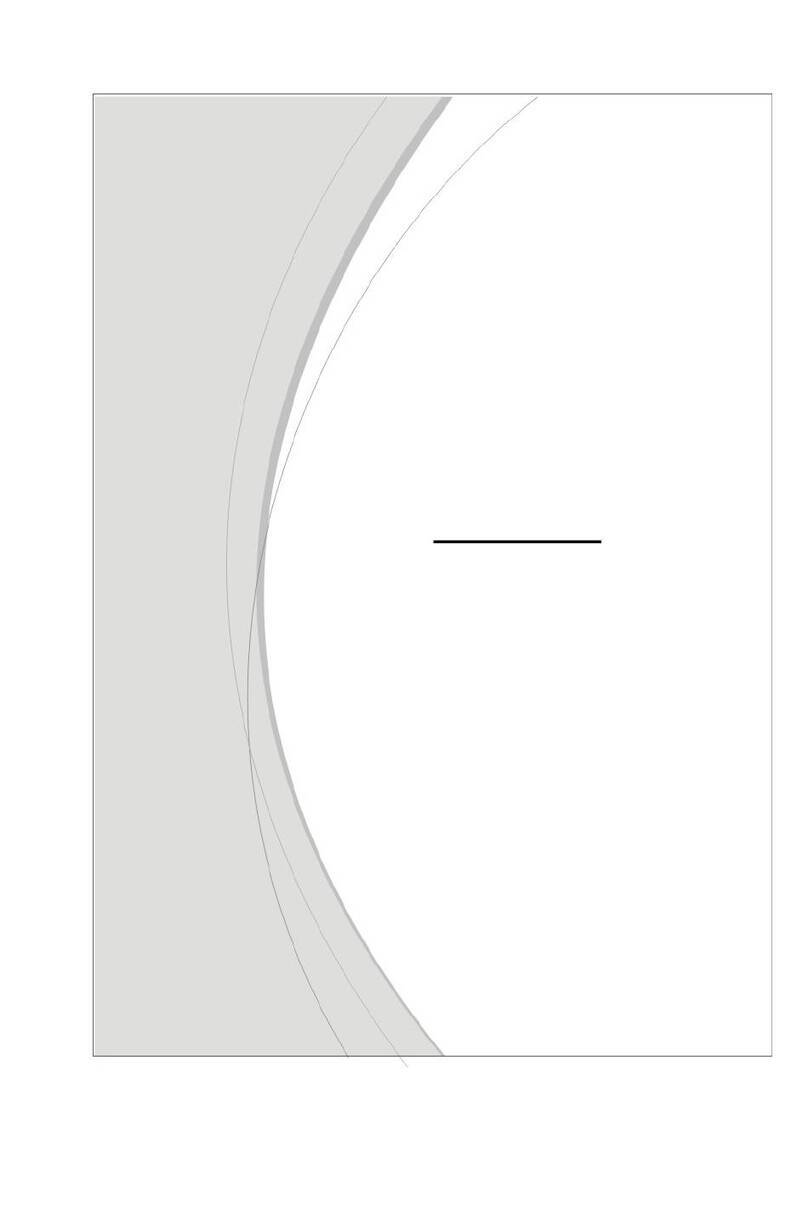
Amit
Amit CDD531AM-U02 User manual

Amit
Amit IWP87DAM-07151 User manual

Amit
Amit WRTB1 Series User manual

Amit
Amit RB-RTE Series User manual
Popular Network Router manuals by other brands

TRENDnet
TRENDnet TEW-435BRM - 54MBPS 802.11G Adsl Firewall M Quick installation guide

Siemens
Siemens SIMOTICS CONNECT 400 manual

Alfa Network
Alfa Network ADS-R02 Specifications

Barracuda Networks
Barracuda Networks Link Balancer quick start guide

ZyXEL Communications
ZyXEL Communications ES-2024PWR Support notes

HPE
HPE FlexNetwork 5510 HI Series Openflow configuration guide





















