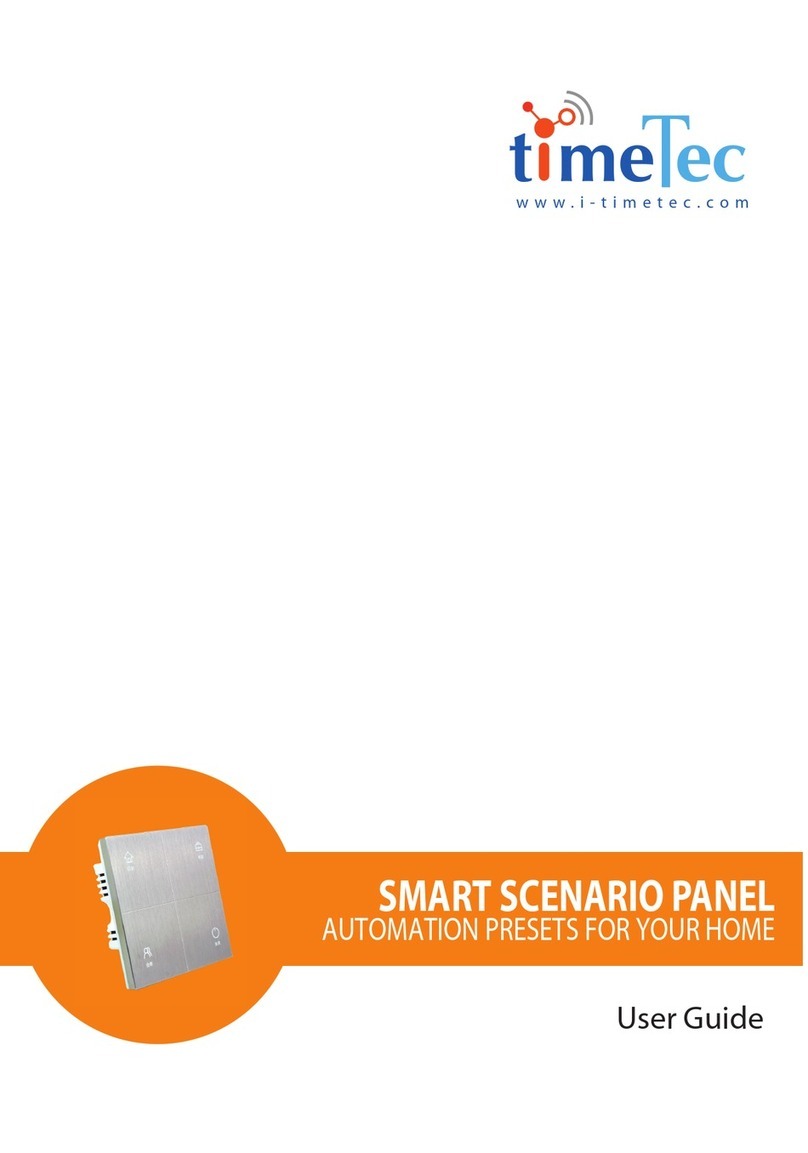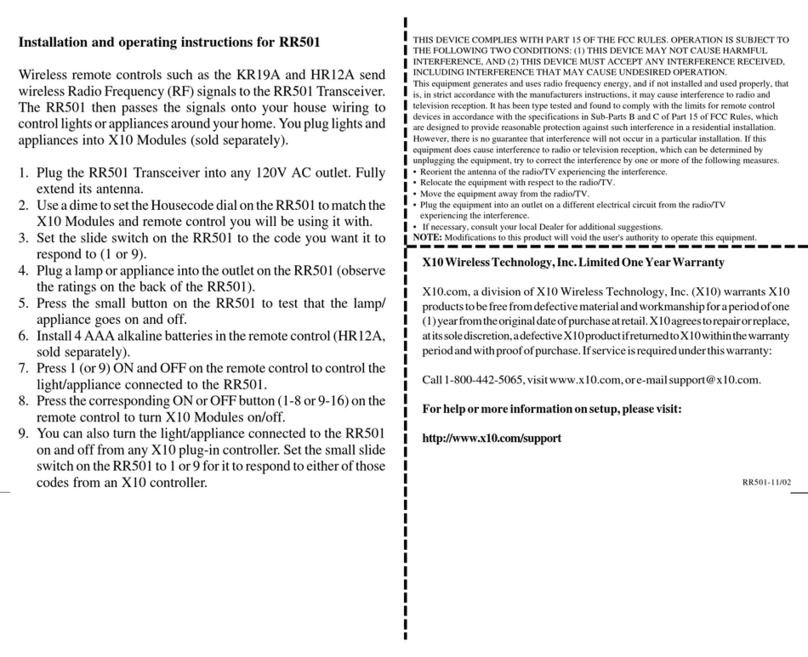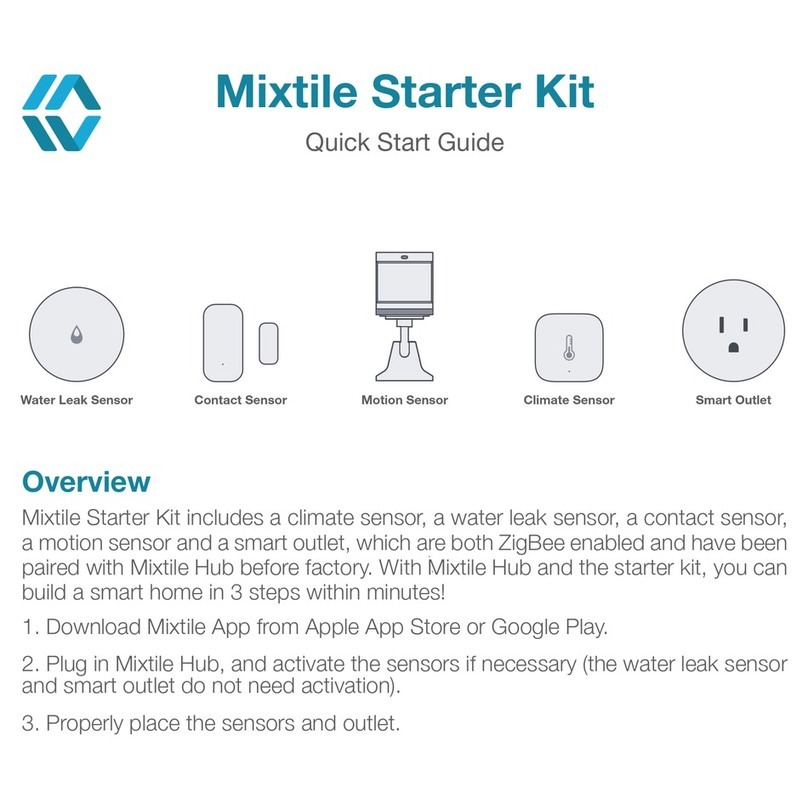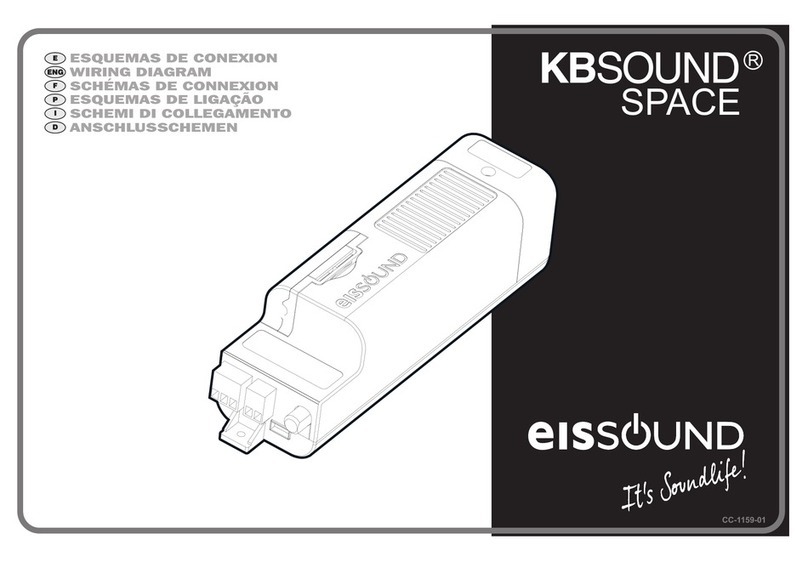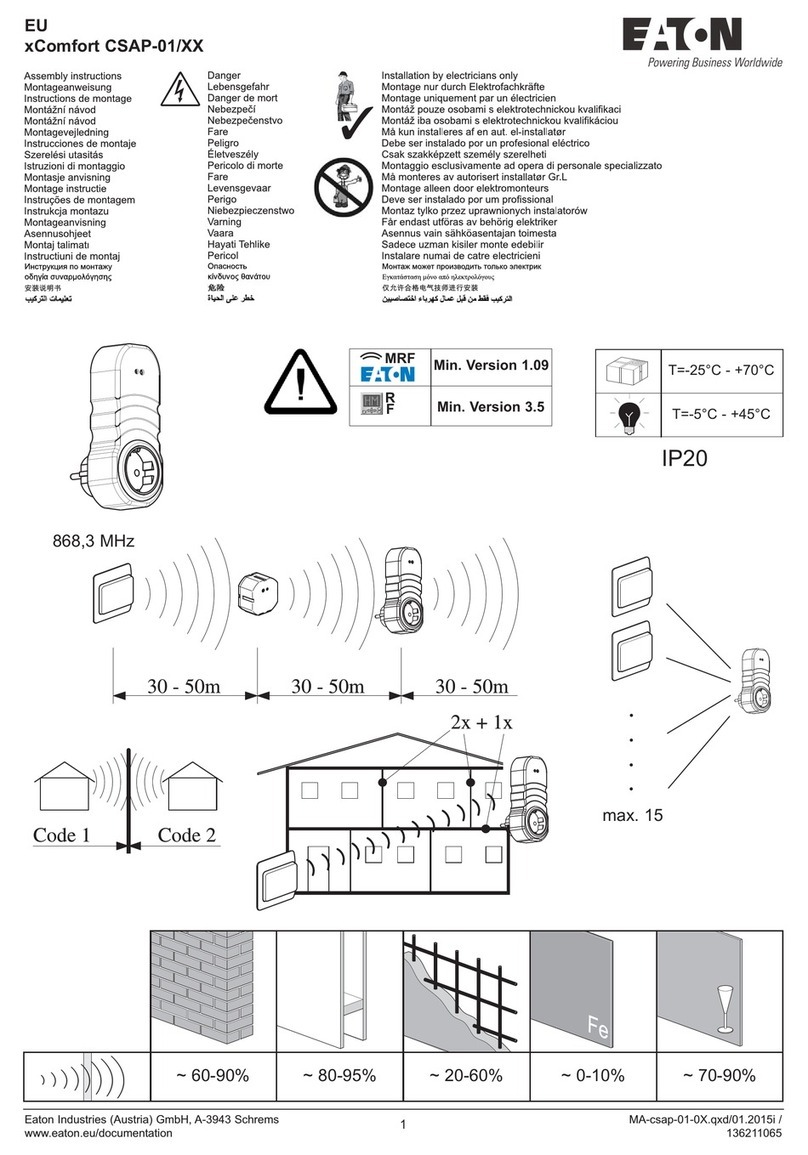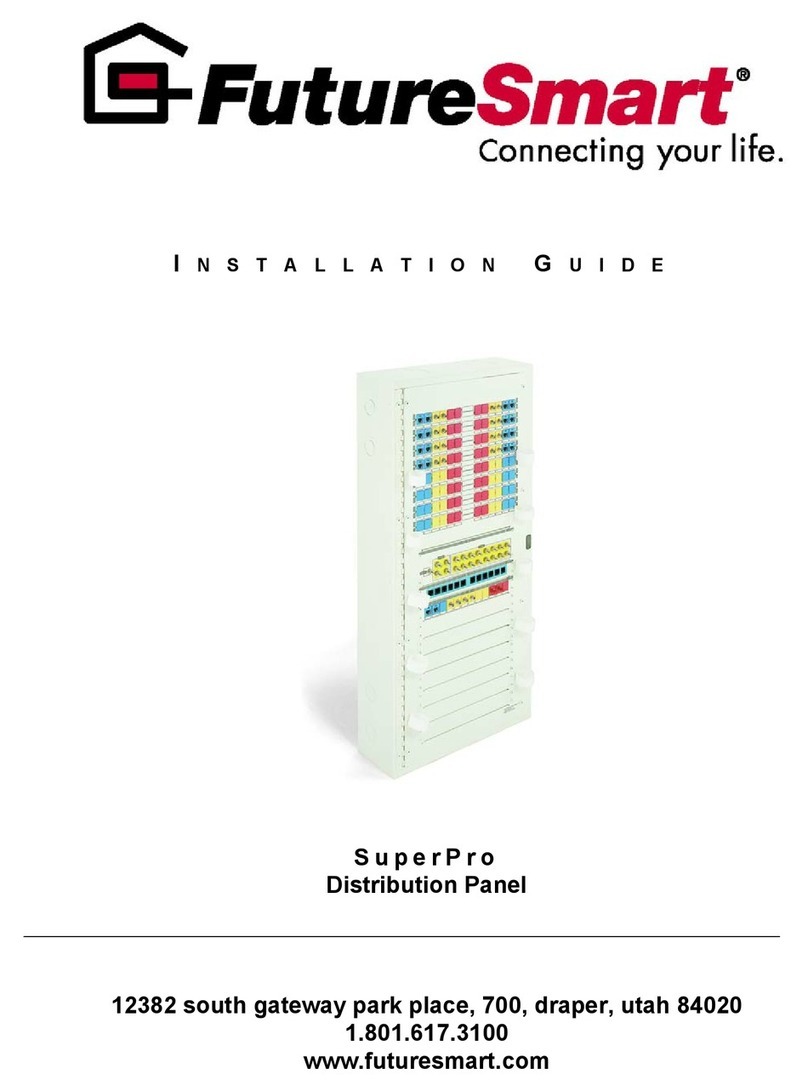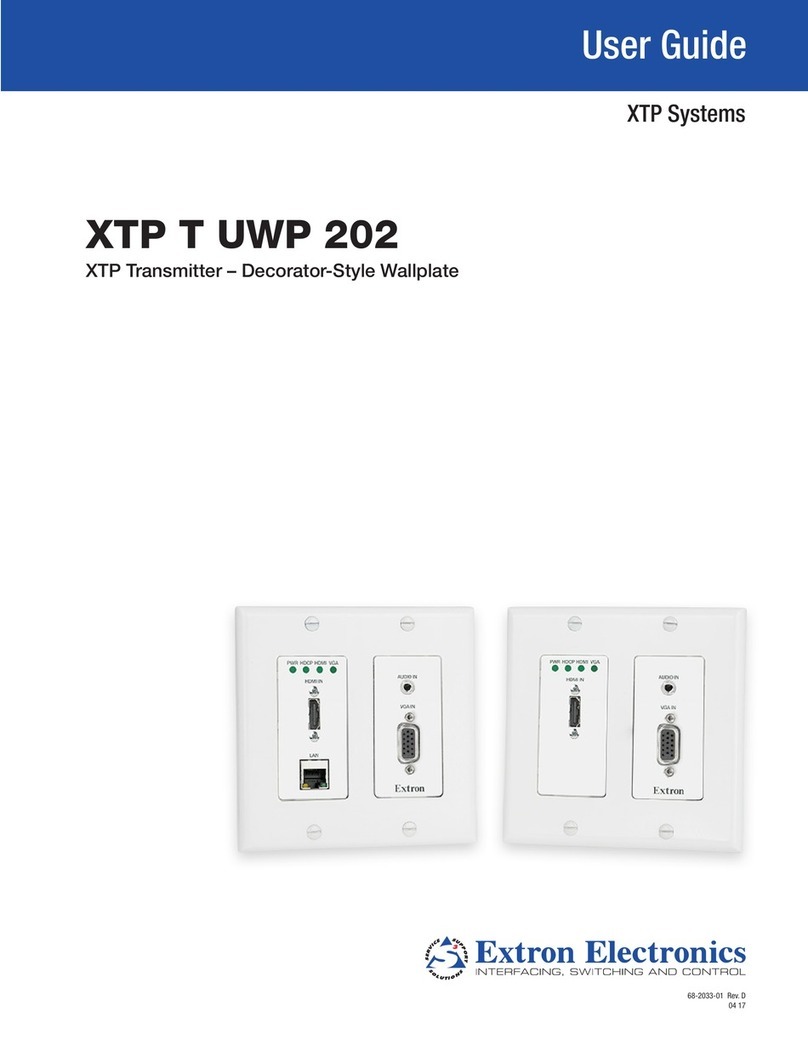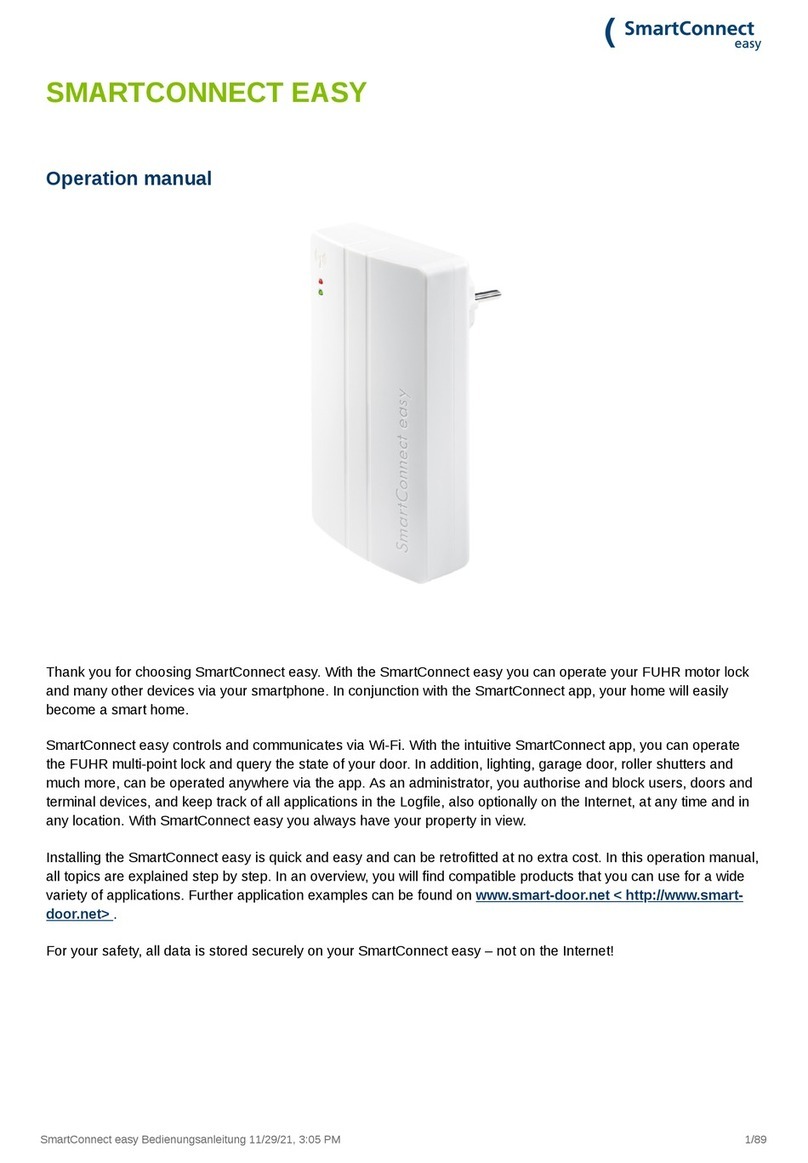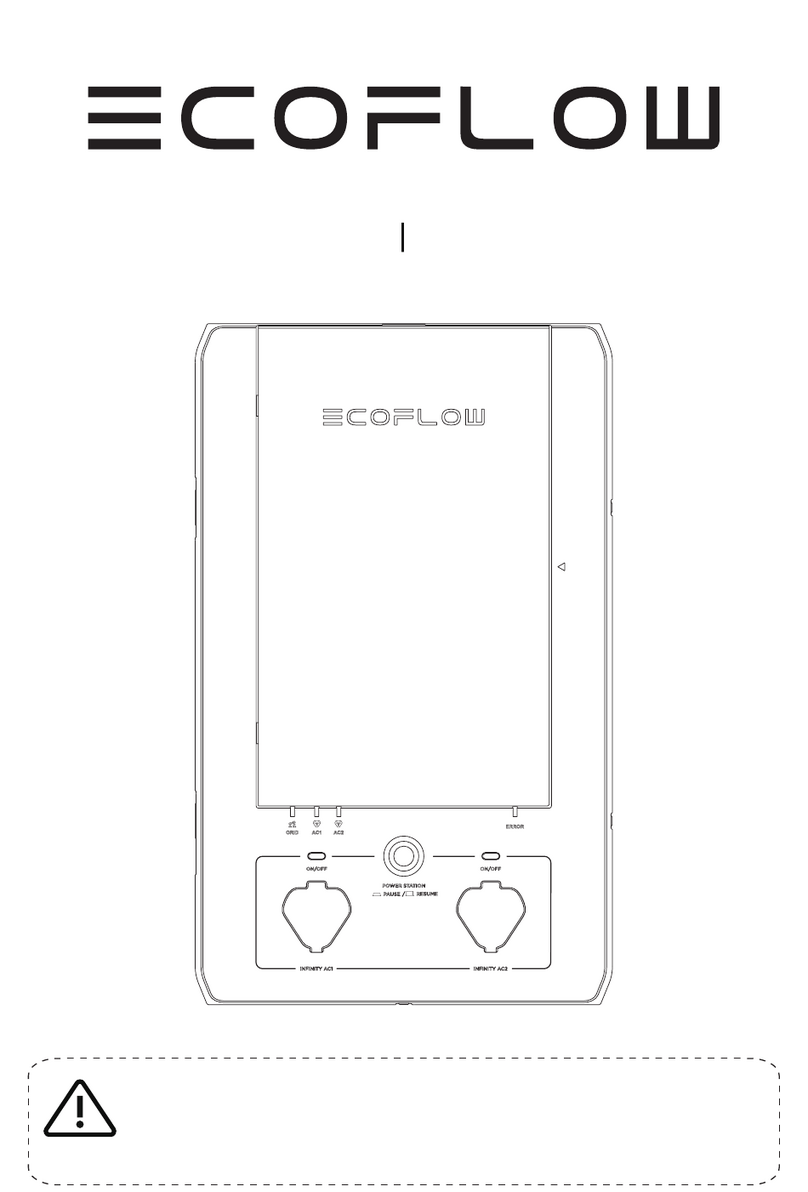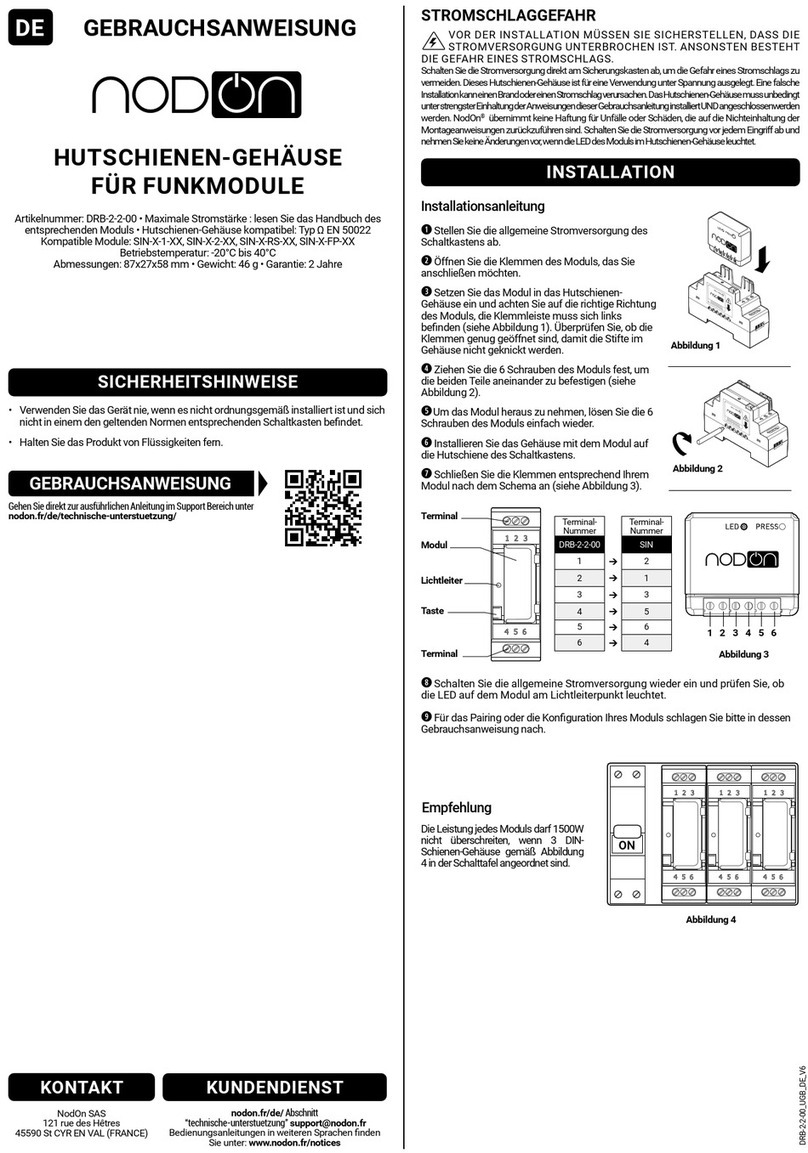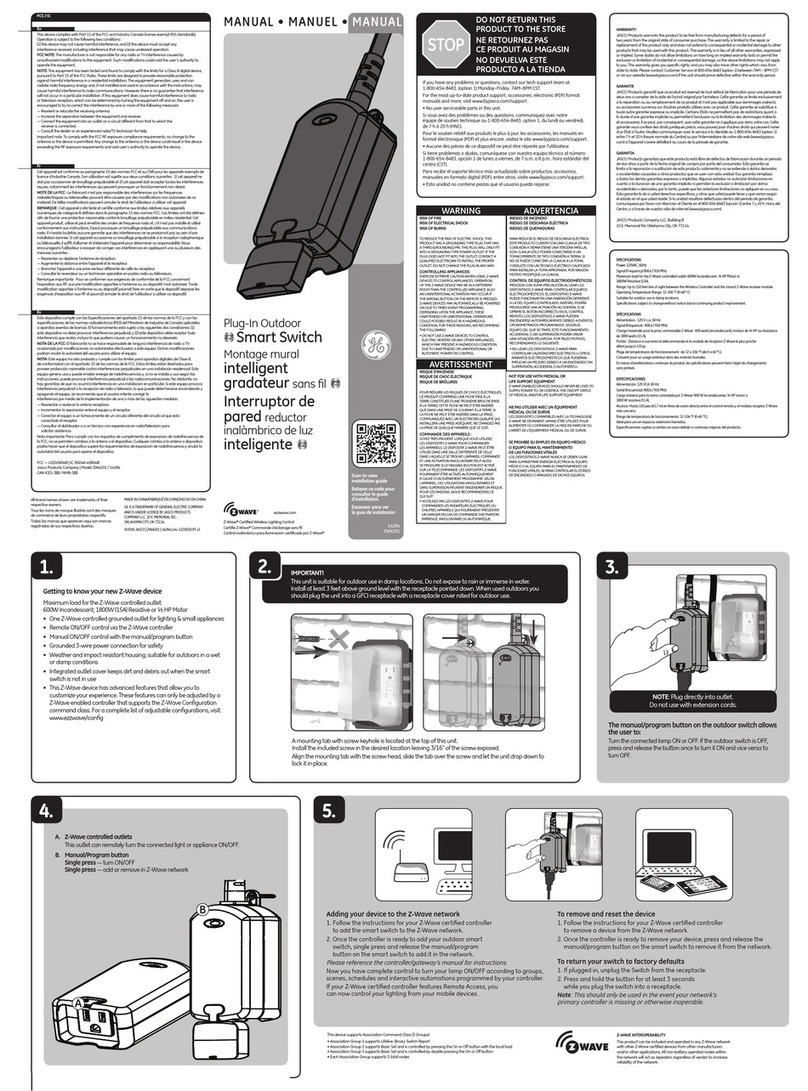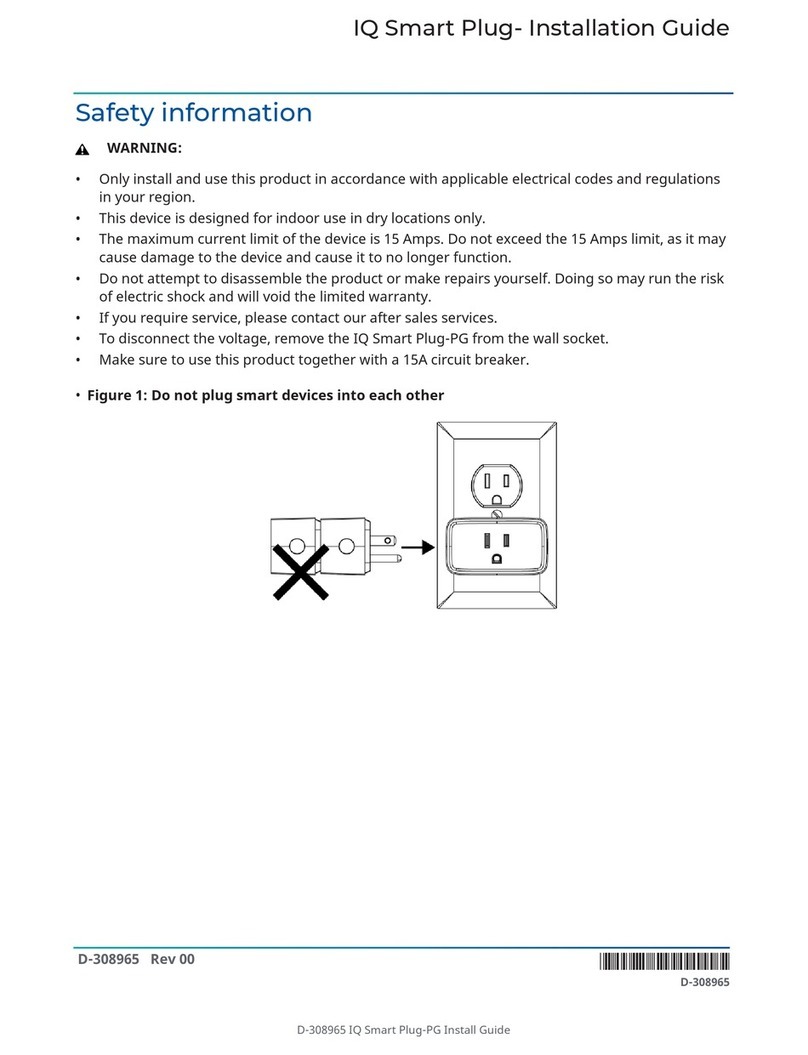Digital Home Systems Vera User manual

Copyright ©
2010
-
019. Digital Home Systems Pty Ltd
www.DigitalHomeSystems.com.au
1
era Smart Home
Controllers
Installation Manual

Copyright ©
2010
-
019. Digital Home Systems Pty Ltd
www.DigitalHomeSystems.com.au
2
T
ABLE OF
C
ONTENTS
1 Introduction 2
1.1 What Is Z-Wave? 2
1.2 Z-Wave Security 2
2 Installing Your Z-Wave Gateway 3
2.1 What You Will Need 3
2.2 Hardware Setup 3
2.3 era Settings 6
2.4 Notification Settings 6
3 Adding Z-Wave Devices 7
3.1 Basic Principles 7
3.2 The era Device Wizard 8
3.3 Cameras 9
3.4 era Apps 10
4 The era Dashboard 10
4.1 My Modes 11
4.2 My Shortcuts 11
4.3 My Favourites 12
4.4 Other Features 12
5 era Mobile Apps 13
6 Useful Features 13
6.1 Security 13
6.2 Geofencing 14
7 Device Installation 15
7.1 Device Inclusion 15
7.2 Device Parameters 16
7.3 Device Exclusion 16
7.4 Dome Motion Detector with Light
Sensor 17
7.5 istaCam 1000 Camera 18
7.6 ision Recessed Door/Window
Sensor 22
7.7 Hik ision Bullet IP Camera 23
7.8 GOAP Single Relay 25
7.9 YALE Assure Digital Deadbolt 26
8 oice Control 30
8.1 Amazon Alexa 30
8.2 Google Home Integration 31
9 Z-Wave Scenes 31
9.1 What Are Scenes? 31
9.2 Setting Up A Scene 32
9.3 Example Scene 34
10 Special Devices 43
10.1 RF 433MHz To Z-Wave Bridge 43
10.2 Bosch Security System 44
10.3 NESS M1 47
11 Z-Wave Solutions 54
11.1 Flood Warning System (Dome Flood
Sensor, Dome Water alve) 54
11.2 Bathroom Humidity (Philio Humidity,
GOAP Single Relay) 54
12 Frequently Asked Questions 56
13 Appendix 58

Copyright ©
2010
-
019. Digital Home Systems Pty Ltd
www.DigitalHomeSystems.com.au
2
1INTRODUCTION
Welcome to the era Ecosystem! This manual is intended to provide you with all the information you need to set up your
very own Z-Wave home automation system using a era gateway.
1.1 W
HAT
I
S
Z-W
AVE
?
Z-Wave is a wireless communications protocol used for home automation. It is a mesh network in which most devices are
capable of not only emitting and receiving signals, but also passing on signals between devices. This means that even though
two devices may be out of range, they can still communicate with each other provided there are other devices in between
them that can “pass on” the message.
Z-Wave devices operate at a frequency of 921.42 MHz in Australia. This is significantly lower than your other household
devices which use Bluetooth (2.4GHz) or WiFi (2.4 to 5GHz). This means you don’t have to worry about your Z-Wave devices
interfering with your WiFi or vice-versa. Like other protocols and systems aimed at home and office automation, a Z-Wave
automation system can be controlled using a Z-Wave keyfob/remote or via the Internet using a smartphone or PC (with your
Z-Wave gateway acting as both the hub controller and portal to the outside).
Best of all, the Z-Wave protocol is supported by a large number of manufacturers who follow a strict protocol which ensures
that their devices are interoperable with each other. This means that at the moment there are over 1500 Z-Wave devices
available.
1.2 Z-W
AVE
S
ECURITY
The Z-Wave protocol uses industry-standard AES128 Encryption (the same protocol is used in internet banking). This makes it
one of the most secure wireless home automation systems available. When you include a new device into your Z-Wave
network it is assigned a unique Node ID known only to your Z-Wave gateway which has its own unique Home ID. This ensures
that your Z-Wave network is independent to all other nearby networks and that your neighbour won’t be able to control
your devices using their Z-Wave gateway!

Copyright ©
2010
-
019. Digital Home Systems Pty Ltd
www.DigitalHomeSystems.com.au
3
2I
NSTALLING
Y
OUR
Z-W
AVE
G
ATEWAY
2.1 W
HAT
Y
OU
W
ILL
N
EED
Congratulations on purchasing a era home controller! This is your first step towards building your very own smart home.
Before you begin you must ensure that you have all the necessary components to setup your Z-Wave network.
You will need:
●A era home controller
●An AC Power Adapter (included with your era home controller)
●An Ethernet Cable (included with your era home controller)
●A Wi-Fi router with an internet connection (not included with your era home controller)
Note: It is su ested that you set-up your Vera home controller in an area that does not have a lar e amount of other
electronic equipment, or is surrounded by metal, as this will adversely affect the controllers performance.
Once you have gathered all the components above, you are ready to begin.
2.2 H
ARDWARE
S
ETUP
Step 1: Connect the Ethernet cable to your era home controller and your router.
Step 2: Connect the AC Power Adapter to your era home controller and wait for it to turn on. This may take a minute or two
so please be patient. You will know when the era home controller is ready by observing the LED lights on its front. (All LEDs
on)
(The LEDs on a eraEdge will look like this once it has finished booting up)
Step 3: Open a web browser on your computer and go to the following address: http://home.getvera.com

Copyright ©
2010
-
019. Digital Home Systems Pty Ltd
www.DigitalHomeSystems.com.au
4
Step 4: If this is your first era select: “I have a new controller” and fill in the necessary information.
Step 5: Once you have set up your account and filled in your details your era will update to the latest firmware. This process
can take around 5-10 minutes. Please do not unplug the controller during this time.
Step 6: Once the firmware update is complete you will be directed to the era Dashboard and will be shown a small guide on
how to use your era’s dashboard.

Copyright ©
2010
-
019. Digital Home Systems Pty Ltd
www.DigitalHomeSystems.com.au
5
The era Plus and era Edge have the same user interface, the only difference is that the era Plus can control Zigbee. This
enables two extra components in the era interface, as it firstly adds Generic Zi bee device to the Additional Devices section
of the add devices menu.
Then, there is an additional section under Settings for Zi Bee Settin s. However, all the functionality of the controller
remains the same.

Copyright ©
2010
-
019. Digital Home Systems Pty Ltd
www.DigitalHomeSystems.com.au
6
2.3 V
ERA
S
ETTINGS
Once you have completed the above we recommend heading to the ‘Unit Settings’ tab under ‘User’s & Account Info’. Here
you can configure the date and time format of your era along with the time zone. It will also allow you to select the City for
the Weather Widget, and the temperature format you prefer (ᐤF/ᐤC).
You can also rename your Controller (unit) here. At the bottom of this page you will find information that can help you
identify your era Controller on your home network.
2.4 N
OTIFICATION
S
ETTINGS
During the initial setup procedure your era will prompt you for your email and phone number. You can then set your era
to send notifications when certain events occur within your Z-Wave system by going to the ‘Notification Settings’ tab under
‘Users & Account Info’. Although you will typically only use this feature to receive security alerts you can also opt to be
notified of other events such as user logins and system errors.

Copyright ©
2010
-
019. Digital Home Systems Pty Ltd
www.DigitalHomeSystems.com.au
7
It is also suggested that you enable the Notifications Header, this will give you a blue bar appearing at the top of your screen
that will give you some details of what is happening on your era, such as informing you when your controller is in Inclusion
mode or exclusion mode.
3A
DDING
Z-W
AVE
D
EVICES
3.1 B
ASIC
P
RINCIPLES
To control a Z-Wave device using your era gateway you will first need to install it. This procedure involves “including” or
“pairing” this device with your era gateway. When you “pair” a device with your era gateway you create a secure channel
between this device and your private Z-Wave network which is managed by your era gateway. A device that is “paired”
with a era gateway cannot be controlled by any other gateway unless it is first “unpaired” from its original era gateway.
This ensures that only you can control the Z-Wave devices in your home.

Copyright ©
2010
-
019. Digital Home Systems Pty Ltd
www.DigitalHomeSystems.com.au
8
3.2 T
HE
V
ERA
D
EVICE
W
IZARD
To ease with the installation process, the era Team developed the era Device Wizard allowing you to quickly and easily
add new devices to your Z-Wave network. They created a catalogue of the most popular devices on the market with detailed
instructions that guide you through every step of the installation process.
The era team is constantly expanding the list of devices available in the Device Wizard, so you can be sure that you will find
most of the popular brands here. However, if you cannot find your device on the list you can still include it to your era
gateway using the generic installation procedure by selecting Generic Z-Wave Device.

Copyright ©
2010
-
019. Digital Home Systems Pty Ltd
www.DigitalHomeSystems.com.au
9
3.3 C
AMERAS
Some cameras such as the istaCam range have their own dedicated Device Wizards allowing for easy integration into your
era Controller, these cameras are essentially plug and play. Your generic IP cameras however, require a few additional steps
to connect to your era controller.
To install a camera that is not on the Device Wizard list you will need to select Generic IP Camera and follow the steps.
If your camera is not automatically detected by the era when you power it up you will have to complete the manual
installation procedure.
Click the “Manually Install the Camera (Advanced)” button in step 4 of the installation wizard to proceed to manually add the
camera.
Next you will need to select your camera from the list of devices detected on your network. Do this by identifying your
camera’s MAC or IP address (your MAC can generally be found on the Camera) from the available list.

Copyright ©
2010
-
019. Digital Home Systems Pty Ltd
www.DigitalHomeSystems.com.au
10
Once you have found your camera’s IP address select the camera and enter its JPG/snapshot URL (example: /snapshot.cgi)
username and password when prompted, then press Test. A snapshot from your camera will appear below if your camera
was successfully integrated.
If you cannot find your camera’s MAC address in the list then proceed with ‘manual confi uration’ and paste the full URL
which returns a JPG file/snapshot. (Example: http://192.168.8.200/snapshot.cgi) if you do not know what your IP is or you do
not have the snapshot URL please see below.
To find the Cameras IP you will need to know the IP address assigned to your camera by your router. You can find this by
logging into your router and locate its networking screen; this will display all devices that have been assigned an IP on your
router, to find the IP all you have to do is find the MAC address of the Camera in the list, the attached IP will be the cameras.
Getting your cameras JPG/Snapshot URL is a little more difficult, you will need your cameras make and model, and then you
will need to do either one of the following to get the URL:
1. Contact the Manufacturer and ask if they can tell you what your snapshot URL is for your specific camera.
2. Search the internet, there may be a forum or a website that will assist you in finding the URL.
3.4 V
ERA
A
PPS
The era has a number of user created Apps that can add additional functionality to your controller or improve already
existing functions. This includes the creation of irtual Switches, trigger Scenes, and a growing number of Apps that allow
you to know who is home by detecting their phones.
Some Apps will create what are called irtual Devices, these are Devices that don't physically exist, though they are still able
to interact with you system and sometimes even your existing Z-Wave devices.
4T
HE
V
ERA
D
ASHBOARD
Now that you have finished your era’s basic set up you’re ready to meet UI7! When you log into your era the first thing
you will notice is the Dashboard.
The era Dashboard is a web-based interface that allows you to configure and control your Z-Wave network. It can be
accessed at home or via the internet from any web browser or Internet enabled phone. It’s secure too! The era system uses
the same security as banks do for online banking.

Copyright ©
2010
-
019. Digital Home Systems Pty Ltd
www.DigitalHomeSystems.com.au
11
In the middle of your screen you will see a “My Modes” module, a “My Shortcuts” module, and a “My Favourites” module.
These modules are the main controls for your system allowing you to easily control all the devices in your Z-Wave network.
4.1 M
Y
M
ODES
Modes are the fastest way to operate your era system and to quickly change the settings on many of your devices. Once
you have set up your era it will ALWAYS be in one of the four Modes; Home, Away, Night, acation.
Each Mode defines a specific configuration for your devices, a configuration that you yourself have set. Switch to Night
Mode, for example, and your era System can automatically lock all doors, dim all downstairs lights, set the thermostat
lower and check to make sure all windows are closed. All with a single click.
Helpful Hint: You can use acation Mode to discourage burglars while you are on holidays by having your era automatically
turn ON and OFF your lights throughout the evening, making your home appear “lived in”.
Each Mode comes pre-configured with default settings for each of your devices however you can customize their settings by
clicking the “>” icon next to “My Modes”. The settings that you can modify will depend on which devices you have in your
system.
4.2 M
Y
S
HORTCUTS
My Shortcuts are ON/OFF controls for all your switches and door locks. They allow you to quickly turn ON or OFF all your
lights or LOCK/UNLOCK all your door locks.
The number displayed over the device icon indicates how many devices are controlled by this button.

Copyright ©
2010
-
019. Digital Home Systems Pty Ltd
www.DigitalHomeSystems.com.au
12
4.3 M
Y
F
AVOURITES
The My Favourites menu displays all the devices you have selected as your favourites, allowing for quick easy access. You can
quickly check your cameras, door locks and anything else important to you. Click “Add Favourite” to add devices to this
section.
4.4 O
THER
F
EATURES
Aside from the above, your Dashboard also provides you with important information about your system through the
Weather Widget, Notification Bar and Dashboard Cards.
The Weather Widget displays the temperature and current weather for your home. It also displays the local time in a 12 or
24-hour format.

Copyright ©
2010
-
019. Digital Home Systems Pty Ltd
www.DigitalHomeSystems.com.au
13
The Notification Bar will show the most recent event that happened in your system.
The Dashboard Cards provide you with a quick overview your system. It consists of 3 cards. The left card will display the
energy usage of your home (only if you have connected Z-Wave devices that measure energy consumption), the centre card
will show the status of your devices and the right card will show the status of your security sensors.
5VERA MOBILE APPS
You can also control your era system from anywhere around the world with your smartphone or tablet using a era mobile
app.
Simply search the App store/iTunes for the eraMobile App and install it to your device.
Other popular Apps for era on iTunes are; eraMate, One Enabled, HomeWave.
Other popular Apps for era on Android are; ImperiHome, AutHomationHD and Home Buddy.
Note: To connect a era App to your era controller you will require your era account details.
Your connection through remote access could be limited by a number of reasons when attempting to connect through 4G,
slow connections of your home internet is one, your 4G reception and your mobile phone provider itself can all contribute to
slow response times when away from home.
6USEFUL FEATURES
6.1 S
ECURITY
In the ‘Users & Account Info’ section you will also find a ‘Security’ tab. Here you can increase the security of your era by
disabling local access (i.e. IP access). When this feature is enabled you will no longer be able to access your era simply by
entering its IP into your web-browser. This prevents users who have access to your Local Area network from controlling your
era.

Copyright ©
2010
-
019. Digital Home Systems Pty Ltd
www.DigitalHomeSystems.com.au
14
To access your era you will instead have to log in through the era log in web portal shown below.
6.2 G
EOFENCING
Geofencing allows you to use your location (or more accurately: your mobile phone’s location) to control your Z-Wave
system. You can set your lights to turn on when your era detects that you are nearby or have your era automatically
switch to ‘Away’ mode when no-one is home.
To use era’s Geofencing feature you will need to install the era Mobile App on your device. Then in the app head to
Settings → Geofencing and add a Geofence at your location by clicking the “+” icon in the top right corner.
Your geofence will then show up as a circle around your location. It is set to 100m by default but this can be adjusted to suit
your needs.

Copyright ©
2010
-
019. Digital Home Systems Pty Ltd
www.DigitalHomeSystems.com.au
15
Once you have created your geofence you can use it as a trigger when creating scenes. This is particularly useful for things
such as automatically arming your security system when no-one is home.
Note: For reliable performance please ensure that Location Services are always turned on on your mobile device.
Geofencin Tips
Make sure every device in your home is logged in with its own era account; if the device will permanently stay in the
location (i.e. a tablet), make sure you go to
Settings -> Geofence -> Advanced Settings and "Disable Geofencing for this
device". This will ensure that the geofence will not trigger if it detects this device in the fenced location.
Make sure you are not logged in with the same username on multiple devices.
If the Geofence trigger is not reliable and does not trigger every time, try to increase the radius of the Geofence from the
100m default to 250m or more.
To improve Geofence accuracy, your mobile’s Wi-Fi should be enabled at all times.
7D
EVICE
I
NSTALLATION
7.1 D
EVICE
I
NCLUSION
Including devices into a era controller’s network have two methods, there is generic device inclusion and the device adds
wizard method.
Generic device inclusion is a method used when the device does not have a template in the era Interface, If you are unable
to find your device under its corresponding heading in era (e.g Lighting) your device will need to use the generic device
inclusion method, generally this still allows the device to function as normal however it will not have a preloaded Parameter
configuration, and may sometimes not work as intended, you can see the Generic device inclusion method below at 7.3.
The device add Wizard method is a bit more instructive, it will have a guide on how to include the device, as well as a guide
on how to excluded the device if you wish to do so, this method will generally fill the device parameters with the most
commonly used Parameters for easy configuration it should also fix some issues device would normally have if they were
previously added as Generic devices, you can find more information on the Add wizard at 3.2 and some examples of using
the Wizard to include devices some devices below at 7.4-9.
It is worth noting that some devices even if you try to include them as Generic devices will actually detect what the device is
and automatically put the device though the add Wizard.

Copyright ©
2010
-
019. Digital Home Systems Pty Ltd
www.DigitalHomeSystems.com.au
16
7.2 D
EVICE
P
ARAMETERS
For some devices you will need to change their Parameters in order to have them react the way you want, to do so you will
need to select ‘Device Options’ from the settings screen on your device, you will be presented with the following screen:
The above screen is what you will see if the device you have included into your era system has what is called a
Template, some Templates have device parameters built in, allowing for you to find the parameters you want to
change with ease. Devices that do not have Templates will require you to manual enter the parameters you wish
to change.
To change a parameter you will need three bit of information the Parameter Number, what data size the
parameter is, and the Range available to that Parameter, for example consider the following;
You want to change the Relocking time on your Yale Touchscreen Deadbolt, from 20 seconds (default) to 10
seconds as it is staying unlocked for a little longer then you would like. First you need the parameter number for
relocking which is Parameter 3, you don’t need to fill in any additional details in the box with the number,
secondly we need the data size it is recommended that you use the ‘dec’ version of values, ‘dec’ is short for
decimal whereas the other option is ‘hex’ for hexadecimal which is a bit more complex, we then need to change
the ‘Desired alue’ to what you wish within the range provided, for his parameter it is 5-255, if you enter a
number above or below the set range the lock will fail to configure and give you an error, once you have entered
your changes press Save.
7.3 D
EVICE
E
XCLUSION
On occasion if you are unable to include a device into your era network you may need to complete the exclusion procedure
first to reset the devices network settings. To do this you will need to enter the inclusion process in Your era controller
using the generic device option.

Copyright ©
2010
-
019. Digital Home Systems Pty Ltd
www.DigitalHomeSystems.com.au
17
When you press Retry your era will begin the Exclusion process. Simply complete the exclusion process on your Z-Wave
device while your era is in Exclusion mode to remove the device’s previous network settings.
Note: The Device does not need to have been originally paired to the era controller to be able to remove the
devices network settings, this allows you to transfer working modules from a faulty era controller to a new
controller without needing to recover the first Unit.
7.4 D
OME
M
OTION
D
ETECTOR WITH
L
IGHT
S
ENSOR
Step 1:
Click the “Add Device” button on the “Devices” page.
Step 2:
Select “Sensors” and “Dome Motion Detector with Light Sensor”

Copyright ©
2010
-
019. Digital Home Systems Pty Ltd
www.DigitalHomeSystems.com.au
18
Step 3:
Once your era gateway is in inclusion mode, place the Dome Motion Detector within one meter of your era and remove
the Pull Tab inside the sensor to connect the battery and power up the device. Your era will notify you once the device has
been successfully “paired”.
Note:
If you are unable to “pair” this device to your era you may need to complete an “un-pairing” procedure first to reset
its network settings. Your era will automatically begin this procedure when you click the Retry button in the installation
wizard. Simply
rapidly press
the connect button
three times
(the button is located inside the device) while your era is in
“un-pairing” mode to complete the procedure. Once you have completed the “un-pairing” procedure you can attempt the
“pairing” procedure again.
Step 4:
Once you have completed the device wizard the device will appear in your “Devices” tab. You can now move it to your
desired location and use it to trigger scenes or set your era to notify you when this sensor is tripped.
7.5 V
ISTA
C
AM
1000
C
AMERA
Note: Google Chrome no longer supports Adobe Flash, to view the istaCam’s video feed on a computer you will need to use
a browser that supports it (e.g. Mozilla).

Copyright ©
2010
-
019. Digital Home Systems Pty Ltd
www.DigitalHomeSystems.com.au
19
Step 1:
Click the “Add Device” button on the “Devices” page.
Step 2:
Select “Cameras” and “ istaCam 1000”.
Step 3:
If you are using a eraEdge, eraPlus or eraSecure (all of which support WPS) then select “Begin Wireless Setup”.
Otherwise choose “Begin Wired Setup”.
Step 4:
Carefully read the instructions in the installation wizard. The installation procedure will be different depending on the era
controller you are using.
Wireless Setup:
To connect to a eraEdge:
1.
Firmly press the square WPS button on the back of your istaCam 1000.
2.
Press and hold the WPS button on the eraEdge for at least 5 seconds.
3.
Once a connection has been established the Network LED on the istaCam 1000 will begin blinking green and you will
be able to view a feed from the camera in your era interface.
To connect to a eraPlus/ eraSecure:
1.
Firmly press the square WPS button on the back of your istaCam 1000.
2.
Press the “Select” button on your era and then press the “Sync” button. The Wi-Fi LED on your era will start to blink
rapidly.
3.
Once a connection has been established the Network LED on the istaCam 1000 will begin blinking green and you will
be able to view a feed from the camera in your era interface.
Table of contents