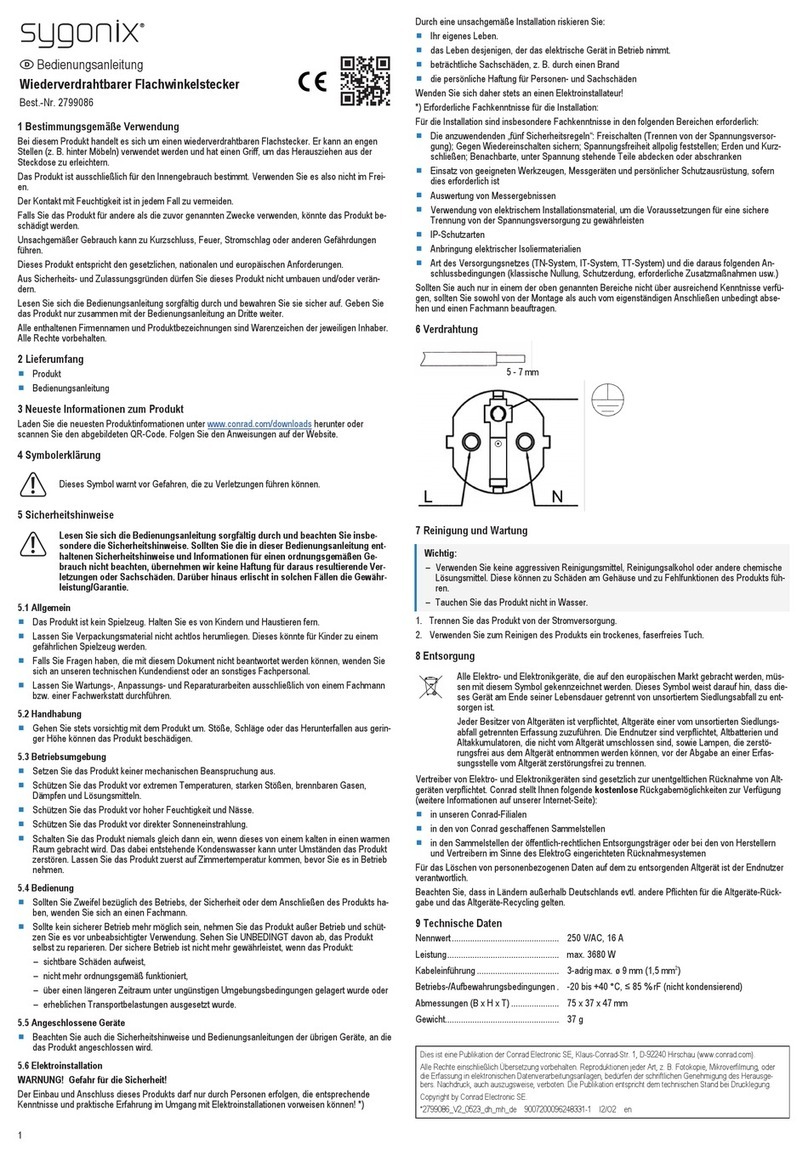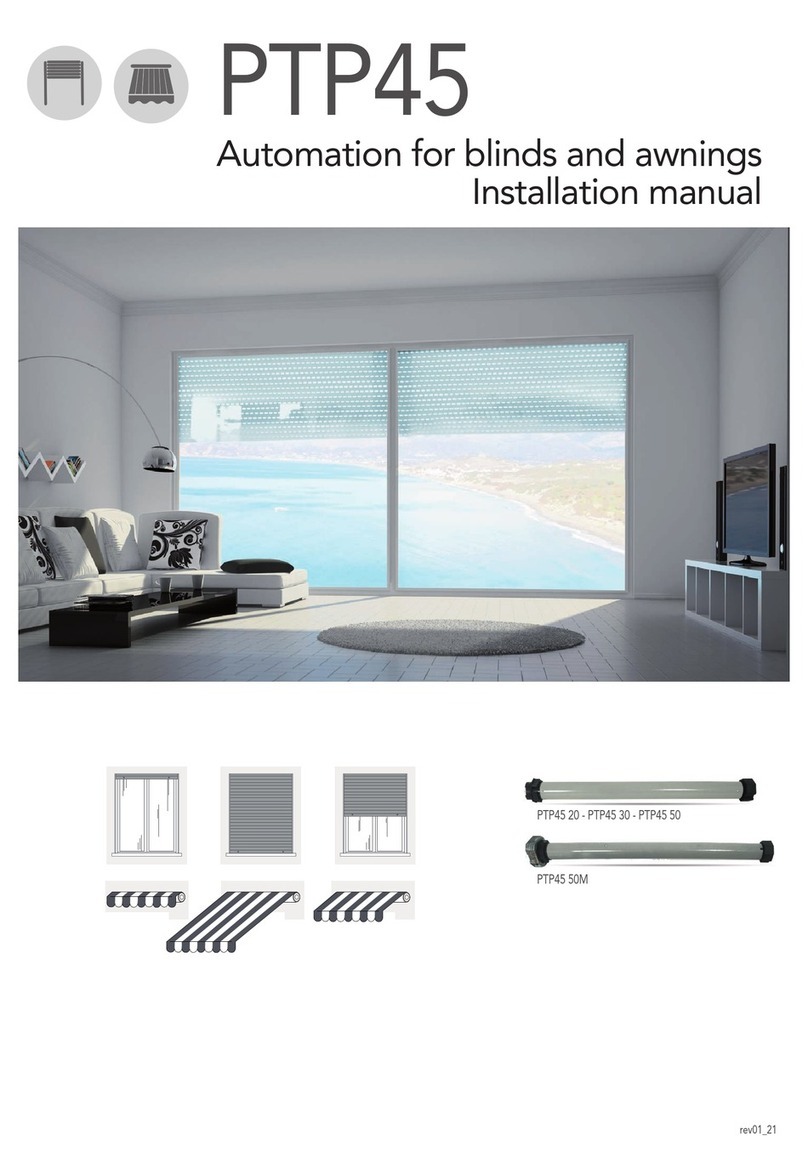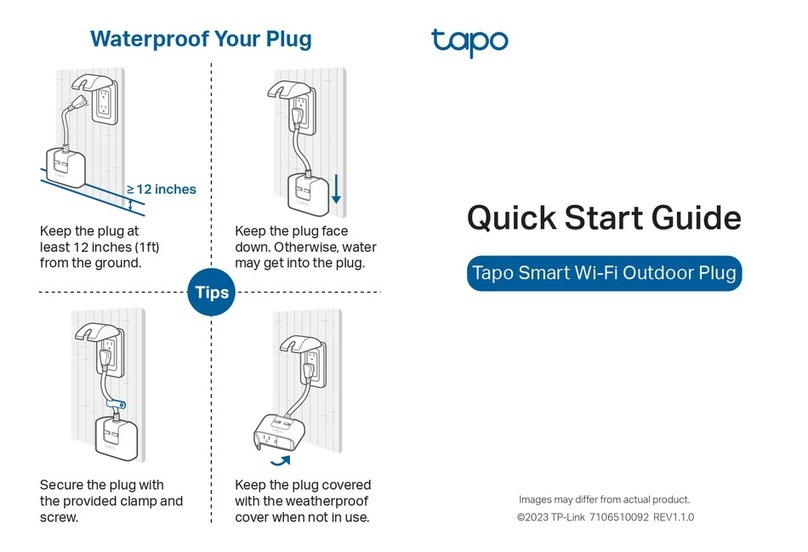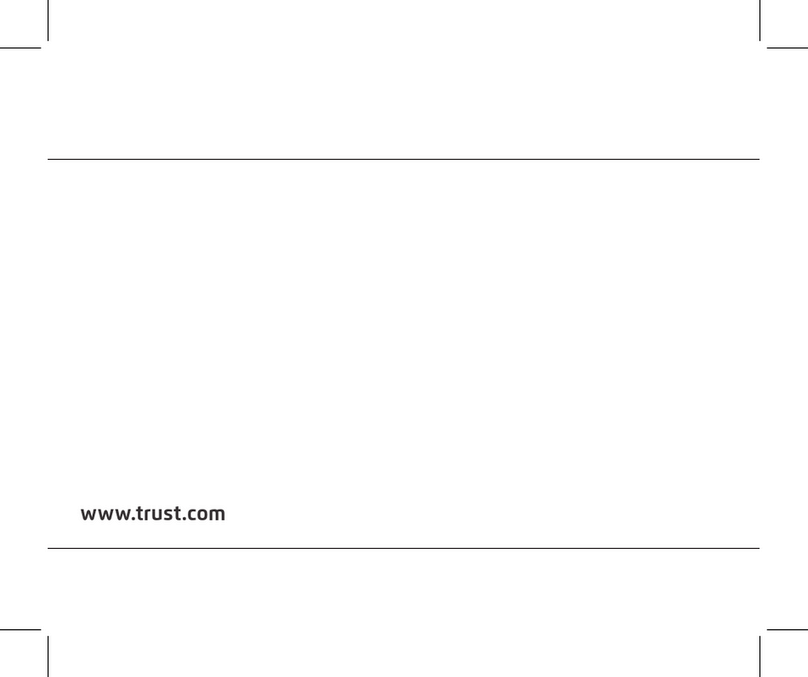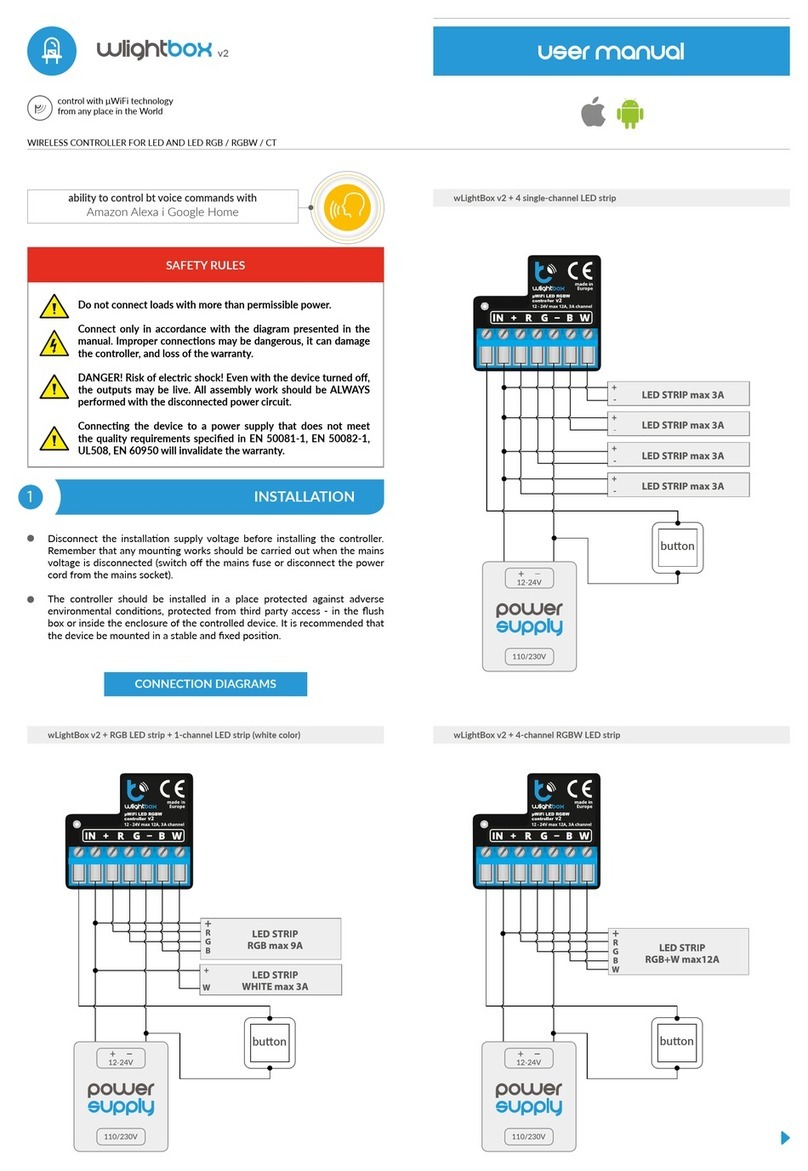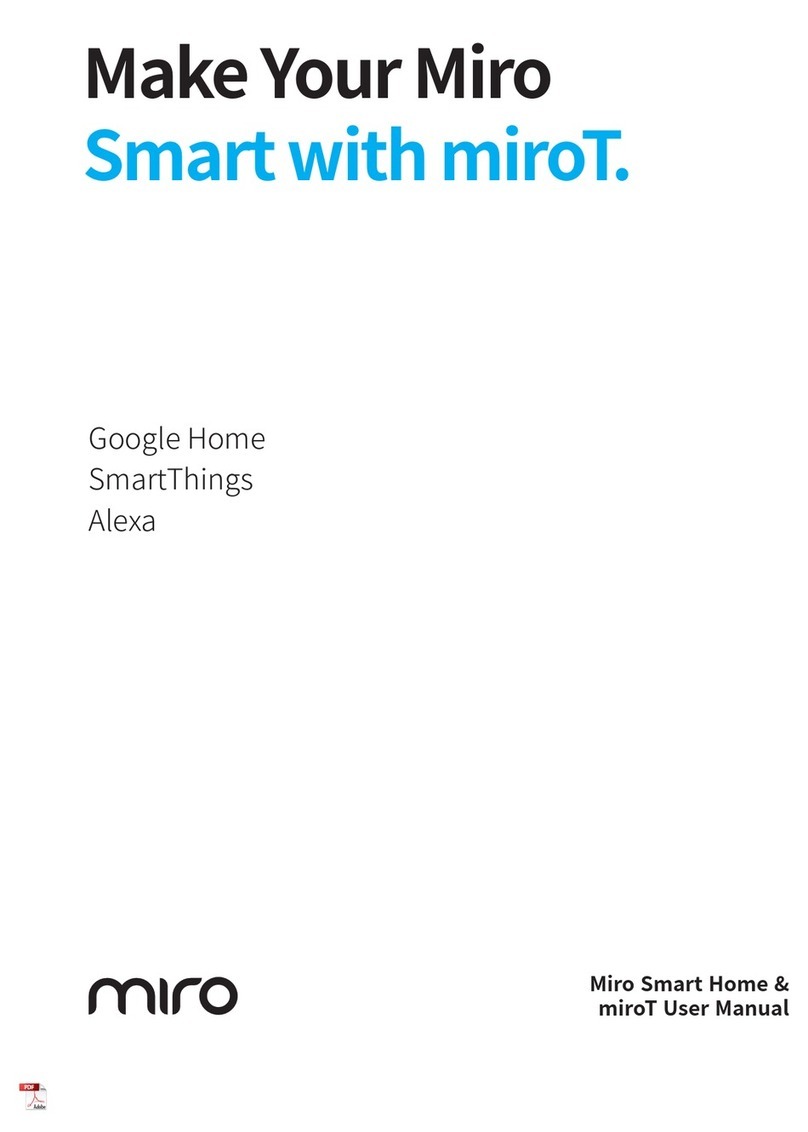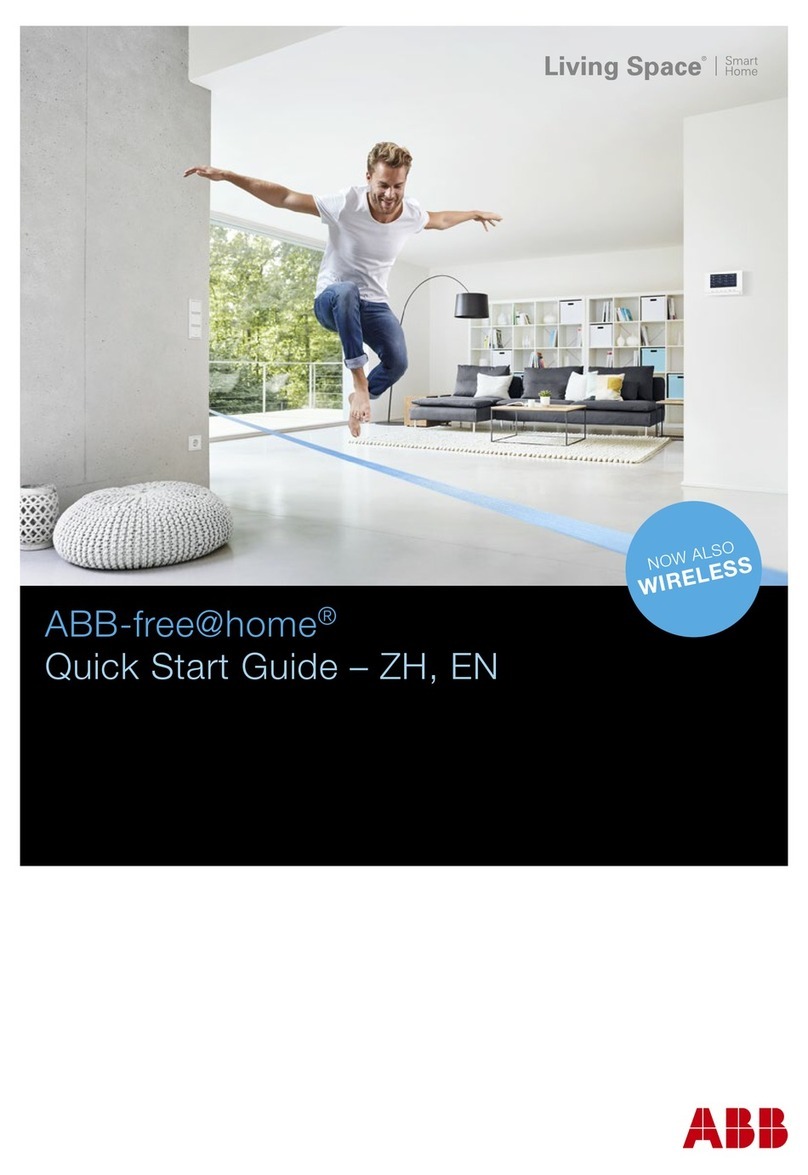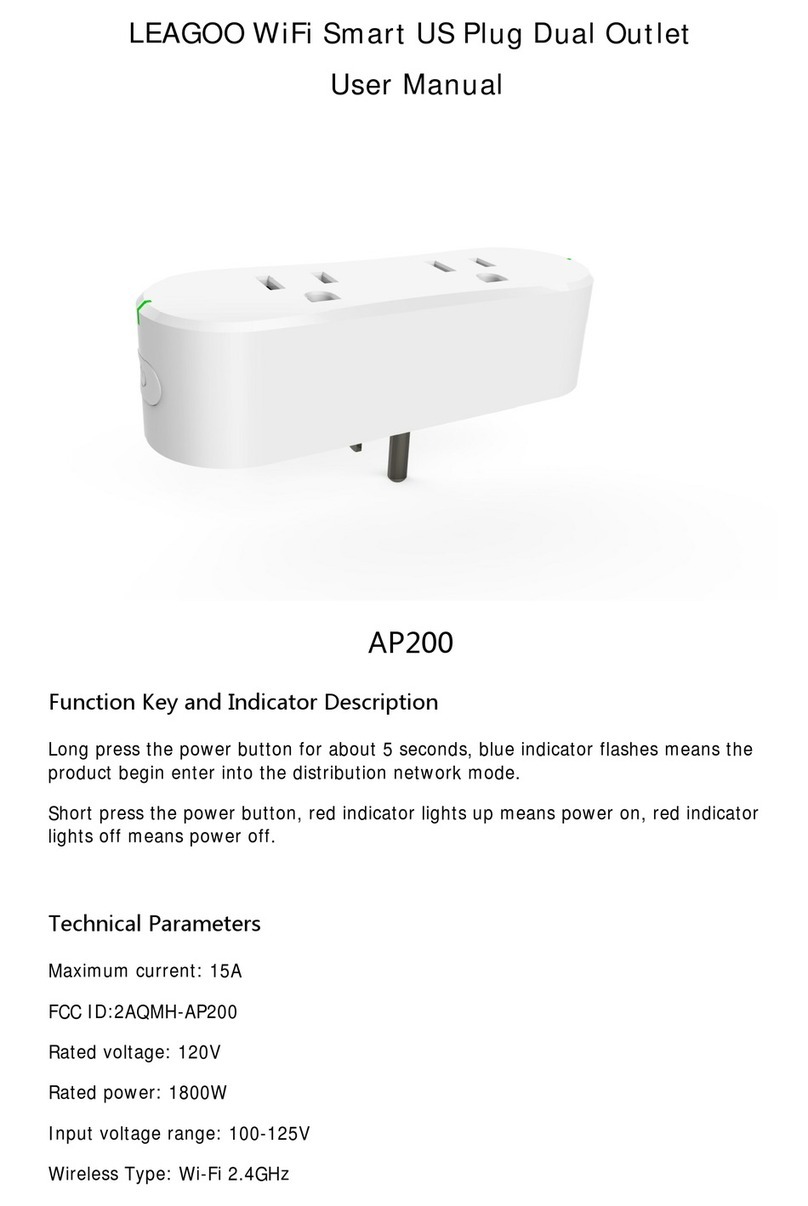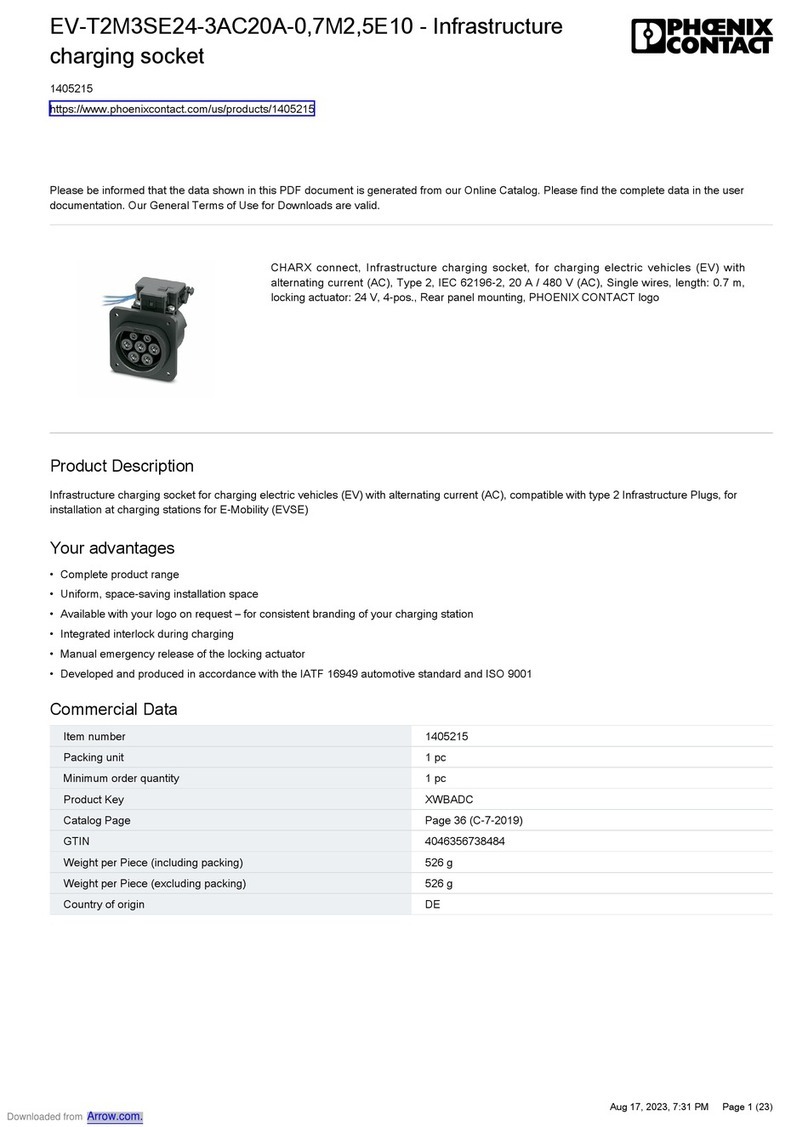Soluna RSW-1-10001 User manual

SOLUNA WiFi Stick Quick Guide
Model:RSW-1-10001
Notice:
Download APP
Stick Logger Installation
Without written permission, any content of this document (partly or entirely) cannot be
extracted,copied or transmitted in any form by any company or individual.
Due to product upgrade and other factors, the content of this manual might change from time
to time. Please take actual product as standard and get latest manual from soluna. Unless
otherwise agreed herein, this manual will only be used as guidance. Any statement,information
or suggestion in this manual will not take any form of responsibility.
Please read this manual carefully before using products and keep it in the place where O&M
providers can easily find.
Method 1: Download the iOS version by searching for the keyword "Soluna eCloud"" on the
App Store.
Method 2: Download the Andriod version by searching for the keyword "Soluna eCloud"" on
the Google Play.
Method 3:log in to https://ecloud.solunabattery.com,download the Andriod version
1
Warning:
Please remove logger after power off.
Step1: Assemble logger to the device communication
interface as shown in the diagram.
(Note the notch at the interface)

The normal operation status of the stick logger, when router connected to the
network normally:
Abnormal State Processing
1. Connection to the server succeeded: NET light keeps on after the logger powered on.
3. Connection to the device succeeded: COM light keeps on.
If the data on platform is abnormal when the stick logger is running, please check the table
below and according to the status of indicator lights to complete a simple troubleshooting.
If it still can not be resolved or indicator lights status do not show in the table below, please
contact Customer Support.(Note: Please using the following table query after power-on for
2mins at least.)
2. Logger running normally: STAT light flashes.
2
Step2: Check Indicator light
Lights
COM NET STAT
Implication
Fault Description Fault Cause Solution
Communication
with device
1. Light keeps on: Logger connected to the device.
2. Light off: Connection to the device failed.
3. On 100ms/Off 100ms(Fast flash): Communicating with device.
1. Light off: Connection to the router failed.
2. On 1s/Off 1s(Slow flash): Connection to the router succeeded.
3. Light keeps on: Connection to the server succeeded.
4. On 100ms/Off 100ms(Fast flash): Distributing network fast.
1. Light off: Running abnormally.
2. On 1s/Off 1s (Slow flash): Running normally.
Communication
with router
OFF Communicate with
device abnormally
1. Connection between stick logger
and device loosen.
1. Check the connection between
stick logger and device. Remove
the stick logger and install again.
2. Check device’s communication
rate to see if it matches with stick
logger’s.
2. Device does not match with
stick logger’s communication rate.
Any state Slow flash
Logger running
status
Status Description(All lights are single green lights.)
3. Long press Reset button for 5s,
reboot stick logger.
Model:RSW-1-10001

1. Registration
USER MANUAL for Soluna APP
Please make sure Bluetooth and WiFi are ON and the router can connect to the network normally.
Go to Soluna eCloud App and register.
Click "Register" and create your account here.
Attention: The APP is only open for end users to register. Distributors, dealers, and installers
should contact the platform customer service to obtain the corresponding account through the
platform background and then login.
3
OFF
OFF OFF OFF Power supply abnormal
ON
ON
2. Router WiFi signal strength weak.
1. Router networking abnormal.
3. Network limitation, server cannot
be connected.
1. Connection between stick logger
and device loosen or abnormal.
3. Stick Logger abnormal.
2. Device power insufficient.
2. The server point of logger is
modified.
1. Stick logger does not have a
network.
2. Enhance router WiFi signal
strength.
2. Check the router’s setting, if the
connection is limited.
3. Contact our customer service.
1. Check the connection, remove
the stick logger and install again.
3. Contact our customer service.
2. Check device output power.
1. Check if the router has access
to the network.
1. Check if the wireless network
configured.
Slow flash
Slow flash
Any state
Any state Any state
Any state Networking status Normal
Normal
1. Exit automatically after 5mins.
2. Long press Reset button for 5s,
reboot stick logger.
3. Long press Reset button for 10s,
restore factory settings.
2. Long press Reset button for 5s,
reboot stick logger.
1. Exit automatically after 1mins.
3. Long press Reset button for 10s,
restore factory settings.
Fast flash
Fast flash Restore factory settings
Slow flash
Connection between logger
and router abnormal
Connection between logger and
router normal, connection
between logger and remote server
abnormal.
Model:RSW-1-10001

2. Create a plant
3. Add a collector
Navigate to the "Power Plant" page and click on the "..." button in the upper right corner to enter
the power plant creation page.
After creating the power plant, you need to add a collector to it. Click the“ ”button at
the rear of the power plant, and then click the" Add collector "button at the bottom,select
the collector model, and then you can continue to scan the QR code on the device to add it,
or enter the serial number to add it. You can enter multiple collector serial numbers at once,
when the added serial number appears above, click the "Finish" button in the upper right
corner of the page to complete the addition of the collector.
Complete the power plant information as prompted (fields marked with "*" are required).
The information you need to provide includes:
1) Select business type (default is battery system)
2) Select power plant type
3) Enter the power plant name
4) Select grid connection type
5) Enter the location of the power plant (the time zone will be automatically matched with the
selected address)
6) Enter the installed capacity, electricity yield, and currency type
Click the "Complete" button in the upper right to create the power plant.
4
Model:RSW-1-10001

5
4. Network Configuration
Step 1: Go to "Me", click "Config Network", connect to the network. (Please make sure Bluetooth
and WiFi are ON, and make sure your phone is connected to the correct WiFi )
Step 2: Short Press the "white button" 1-2 seconds to make the WiFi stick enter the config network
state. (Please make sure that the NET light of the WiFi stick is in a quick flashing)
Model:RSW-1-10001

Step 3: Scan the Bar Code on the stick logger or input it manually. Check the WIFI SSID and
input the password of the router, then click “Start Config”.
6
Step 4: Please wait for a few minute. Then click "Done" and finish the Network Configuration.
Then check the data of the device on the app.
Model:RSW-1-10001

Step 5. Battery information will be displayed in 10-15 mins.
7
1) Make sure WLAN is ON.
2) Make sure WiFi is normal.
3) Make sure wireless router does not implement the white-black list.
4) Remove the special characters in Wi-Fi network.
5) Shorten the distance between the phone and device.
6) Try to connect to other Wi-Fi.
If configuration failure occurs, please check the following reas on and try it again.
Model:RSW-1-10001

8
If you have any technical queries about our products, please contact us and provide the
following information:
1)Product model and serial number of stick logger.
Thank you for your support and cooperation!
2)Product model and serial number of connected device.
Model:RSW-1-10001
Table of contents