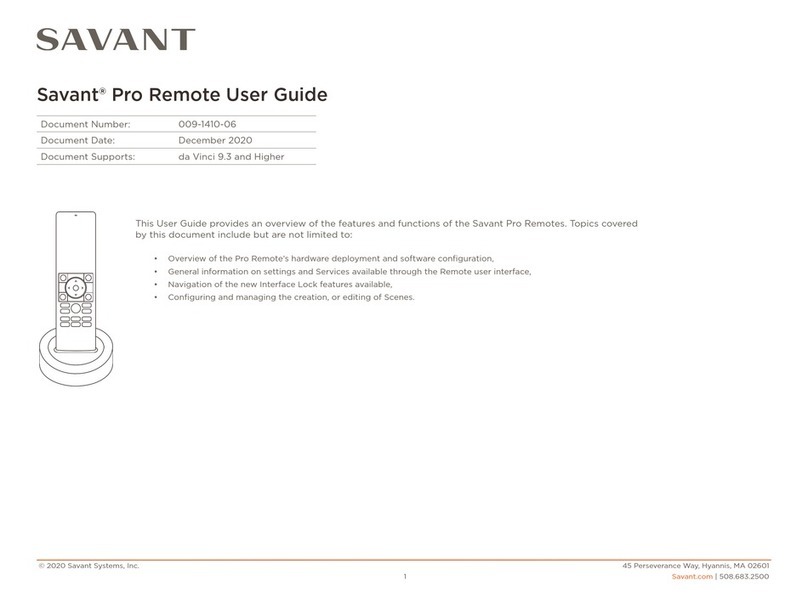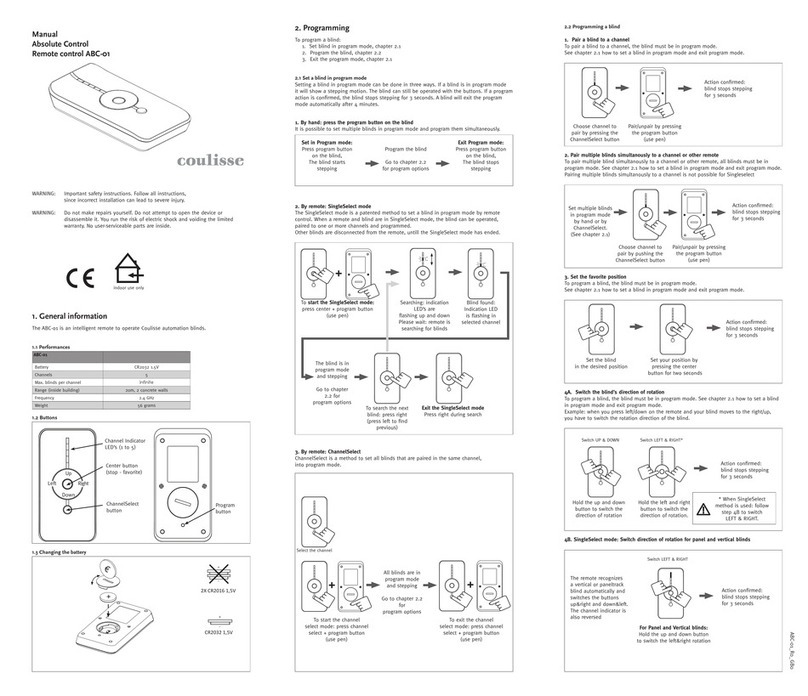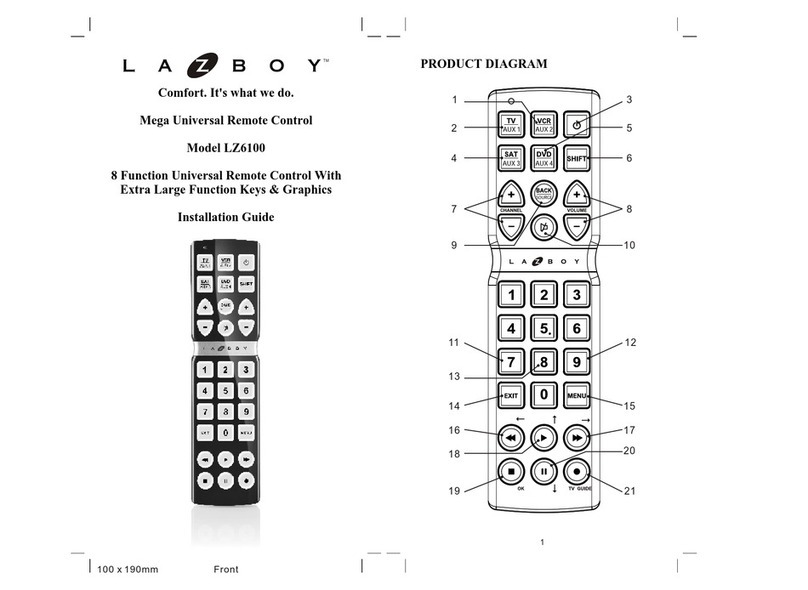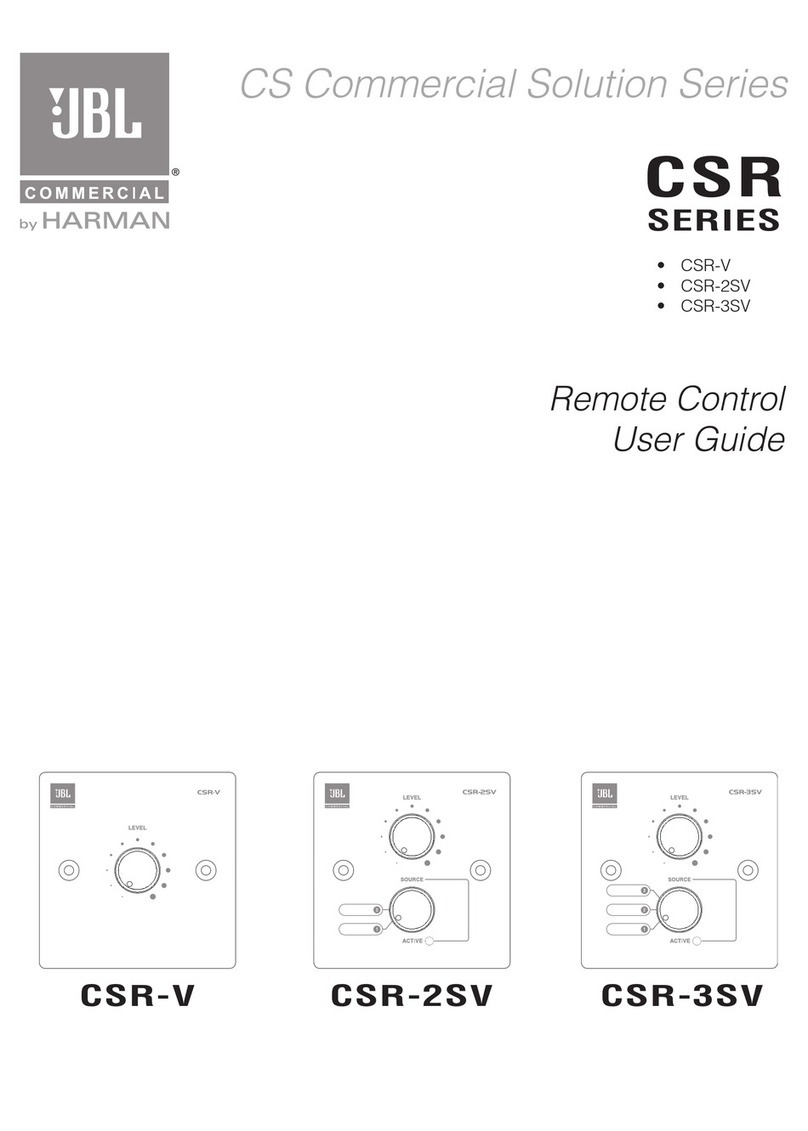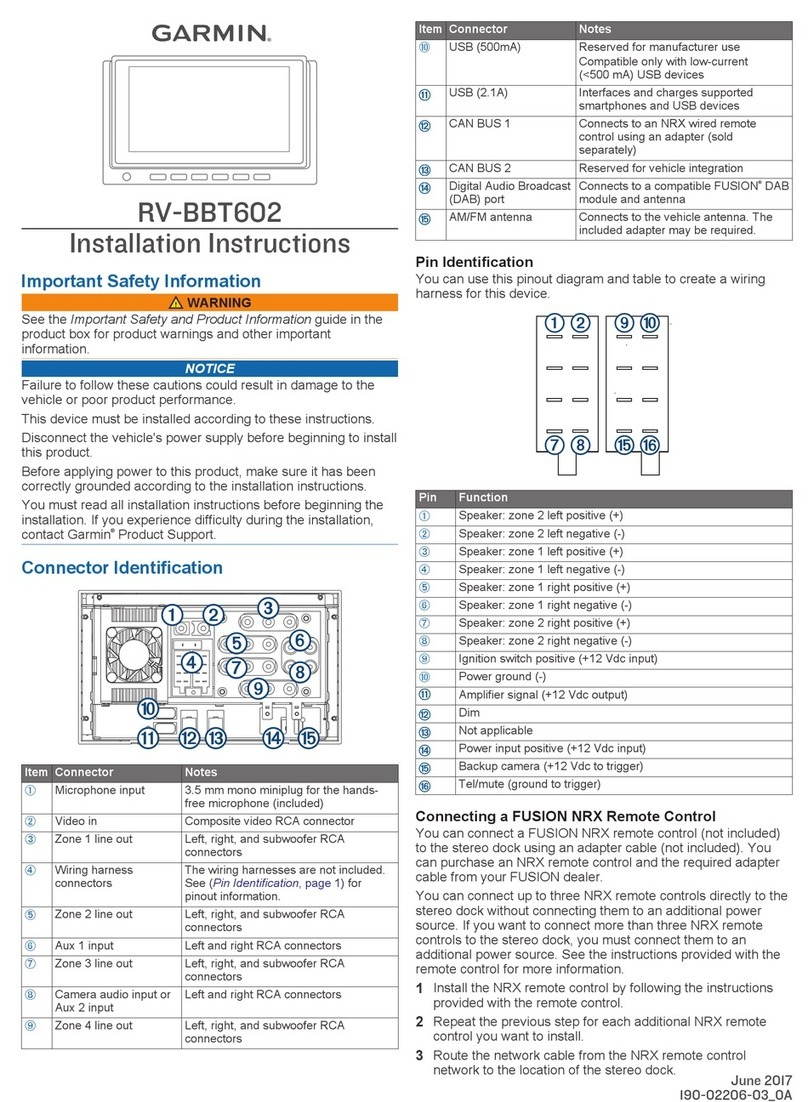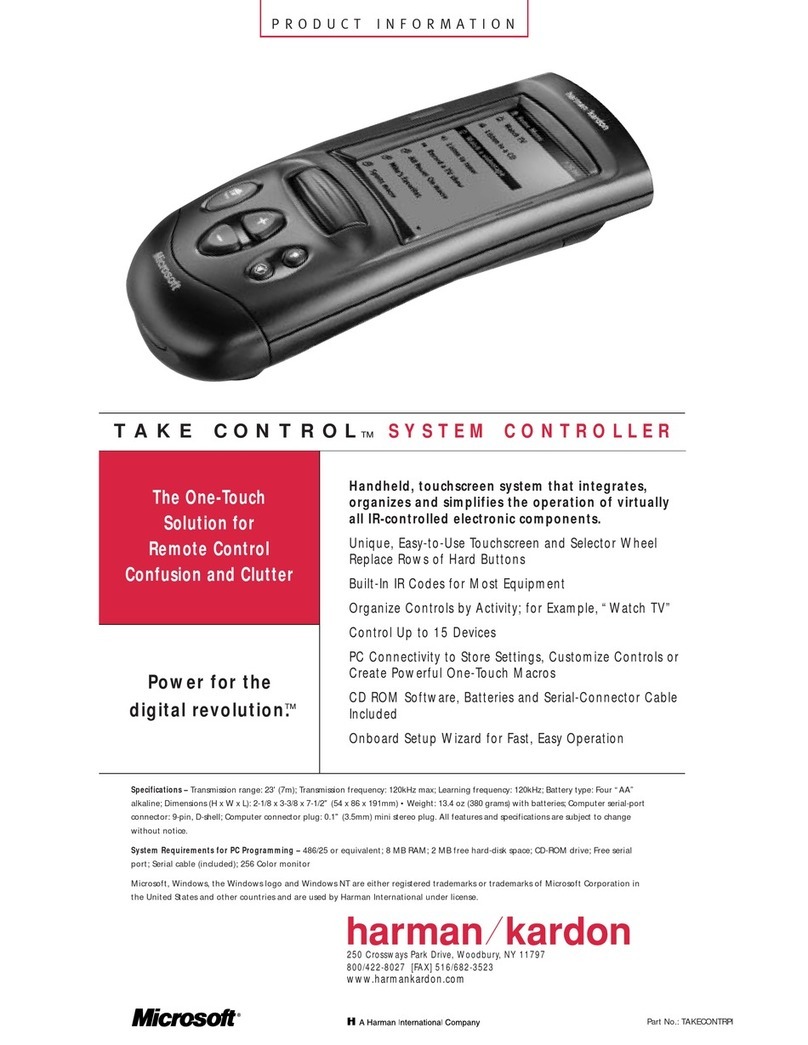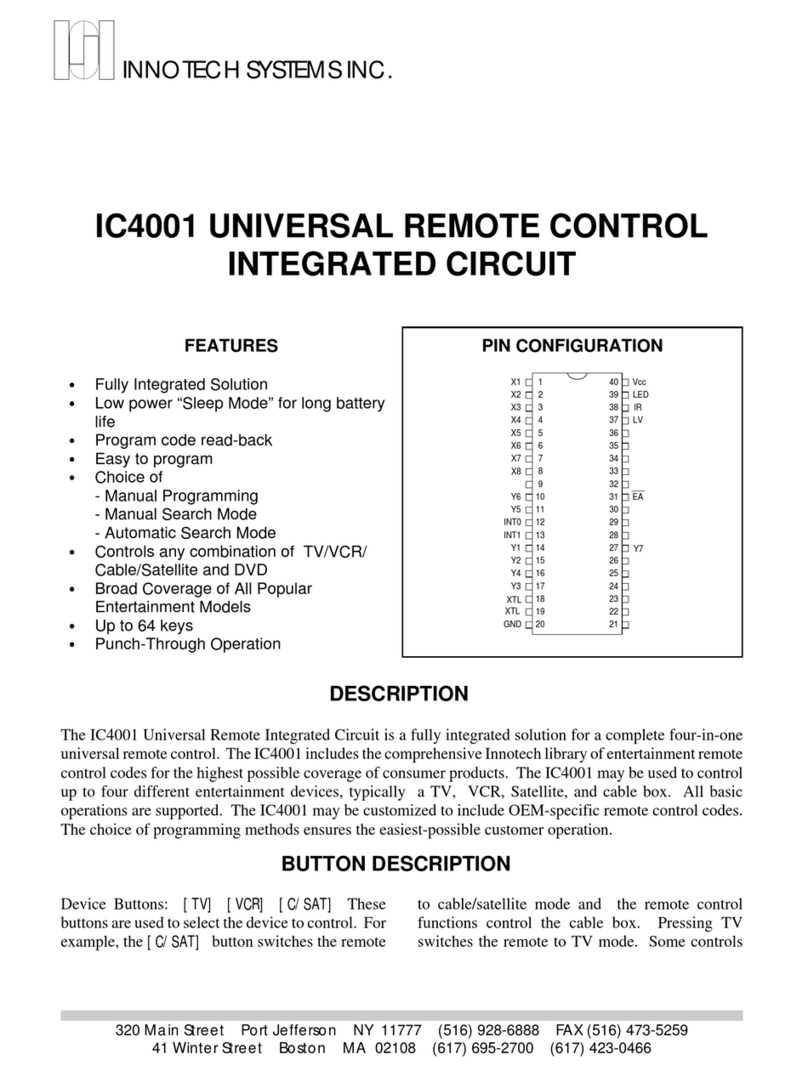Digital Home Systems DHS-CON-KFB-VIS-04 User manual

Z-Wave Home Automation Solutions
Being one of the most advanced Home Automation systems to date, Z-Wave is dependable,
affordable and most importantly easy toassemble without laying down expensive cables.
The whole Z-Wave Home Automation system is based around the central home controller (e.g.
Vera or Fibaro Home Center). It monitors the states ofthe devices around it and sends the
information to the central controller, using a secure encrypted channel, or to your smartphone orPC
using an internet connection. It allows the user to remotely change the state of theirdevices using a
smartphone by first decrypting a message and then forwarding it to the desired device. The central
home controller can also be set to automatically turndevices ON/OFFwhena sensor is tripped.
AC powered Z-Wave devices are not only able to communicate with the home controller but also
any nearbydevices in the network. They are also capable offorwardingcommands from the home
controller to neighboring devices, effectively increasing the range of yournetwork and assuring its
responsiveness is not only fast but also reliable.
You don’t have to build your entire home automation system in one go. You can add new devices to
your Z-Wave network whenever you wish allowing you to tailor your system to your ever-changing
needs.
Package Contents
Z-Wave Keyfob
This manual
User Manual
Specifications:
Item
Description
RF Protocol
Z-Wave (Binary Command Class)
Z-Wave device type
Z-Wave Scene Controller
Operating Voltage
9V
RF Frequency
921.42Mhz AU/NZ
Operating humidity:
30% to 80%
Operation Range
Up to 30m with no obstacles
Application
Indoor use only
Operation
Temperature
0 ° C to 55 ° C
Storage
Temperature
10 ~ 80 °C
Weight
70g
Housing
ABS
Specifications are subject to change without further notice
The information in this document is subject to change without notice. Digital Home Systems Pty
Ltd (DHS) does not make any representations or warranties (implied or otherwise) regarding the
accuracy and completeness
of this document and shall in no event be liable for any loss of profit or any commercial damage,
including but not limited to special, incidental, consequential, or other damage.
TRADEMARKS
All trademarks and registered trademarks are the property of their respective owners or
companies.
DHS One (1) Year Limited Warranty
Digital Home Systems Pty Ltd warrants this DHS branded hardware product against defects in
materials and workmanship under normal use for period of one (1) year from the date of retails
purchase by the original end user purchaser (‘Warranty Period’). PLEASE NOTE: breaking security
label will void the warranty.
Terms and conditions
To see complete terms and conditions browse to
http://www.digitalhomesystems.com.au/images/stories/DHS_Terms_and_conditions.pdf
Quick Installation Guide
For Vera Edge
VISION Z-Wave Keyfob
CATALOGUE NO:
DHS-CON-KFB-VIS-04

1 Installation
Charging
Use the supplied charger cord to charge the keyfob, proceed with in this guide only
after the keyfob is fully charged (The LED indicator should be Green)
Inclusion/exclusion into a Z-Wave network
Include or exclude method
First Ensure that the switch at the bottom of the Device is set to Control mode not
Set-up mode
1. Make sure your Z-Wave home controller is in the right operation mode (include or
exclude), this can be done by pressing add device under Devices and selecting Generic
Z-Wave device then follow the prompts.
2. Upon reaching step 3 of the set-up wizard, press and hold buttons 1 and 4 on the
keyfob until the Red LED flashes and the Vera Edge UI should confirm that the keyfob
has been added.
3. After the Vera has finished including the Keyfob into the system press and hold
buttons 2 & 3 on the keyfob until the Green LED flashes so that Vera can complete the
configuration of the device.
2 Operation
1. For ease of use ensure that the keyfob is set to Scene Activation Mode this is
done by holding down buttons 1 and 3 until the Red LED flashes.
2. Go into the keyfob’s button options by clicking “Select scenes for device
buttons”in the keyfob’s settings page. (You should be prompted to put in how
many buttons the device has, as the keyfob supports short presses and long
presses you will need to put 8 into the box and click save).
3. After clicking save the UI should show that you have 8 buttons.
4. Create a scene that you wish to activate via the keyfob controller and assign it
to the relevant button you wish, keeping in mind that every even button (2-4-
6-8) are activated by holding down the buttons on the keyfob.
If scenes are not triggering at they are meant to such as button 3 is activating
button 1 scenes, please follow BUTTON CONFIGURATION ERROR found
on the troubleshooting page of this manual.
All On/All Off
1. To turn all associated devices on press and hold buttons 1 and 2 until the
Green LED flashes once.
2. To turn all associated devices off press and hold buttons 3 and 4 until the Red
LED flashes once.
3 Troubleshooting
NOTE: Before including the product to your Z-Wave network it is advised to
perform the exclusion procedure to reset network settings.
Button Configuration Error
Recently the Vera Edge has been causing a configuration error on Visions Keyfobs
If your Scenes are not triggering correctly such as button 1's Scene being triggered by
button 3-4 please refer to the Button Configuration Error guide.
This device is using a radio signal that passes through walls, windows and doors. The
range can be influenced by local conditions such as large metal objects, house wiring,
concrete, furniture, refrigerators, microwaves and similar items. On average, the
indoor range is approximately 12- 30 meters.
Do not expose this product to excessive heat or moisture.
Prevent long term exposure to direct sunlight.
Do not attempt to repair this product. If the product is damaged or if you are in doubt
about the proper operation, take the product back to the place of purchase.
Do not clean the product with any liquid.
Do not paint.