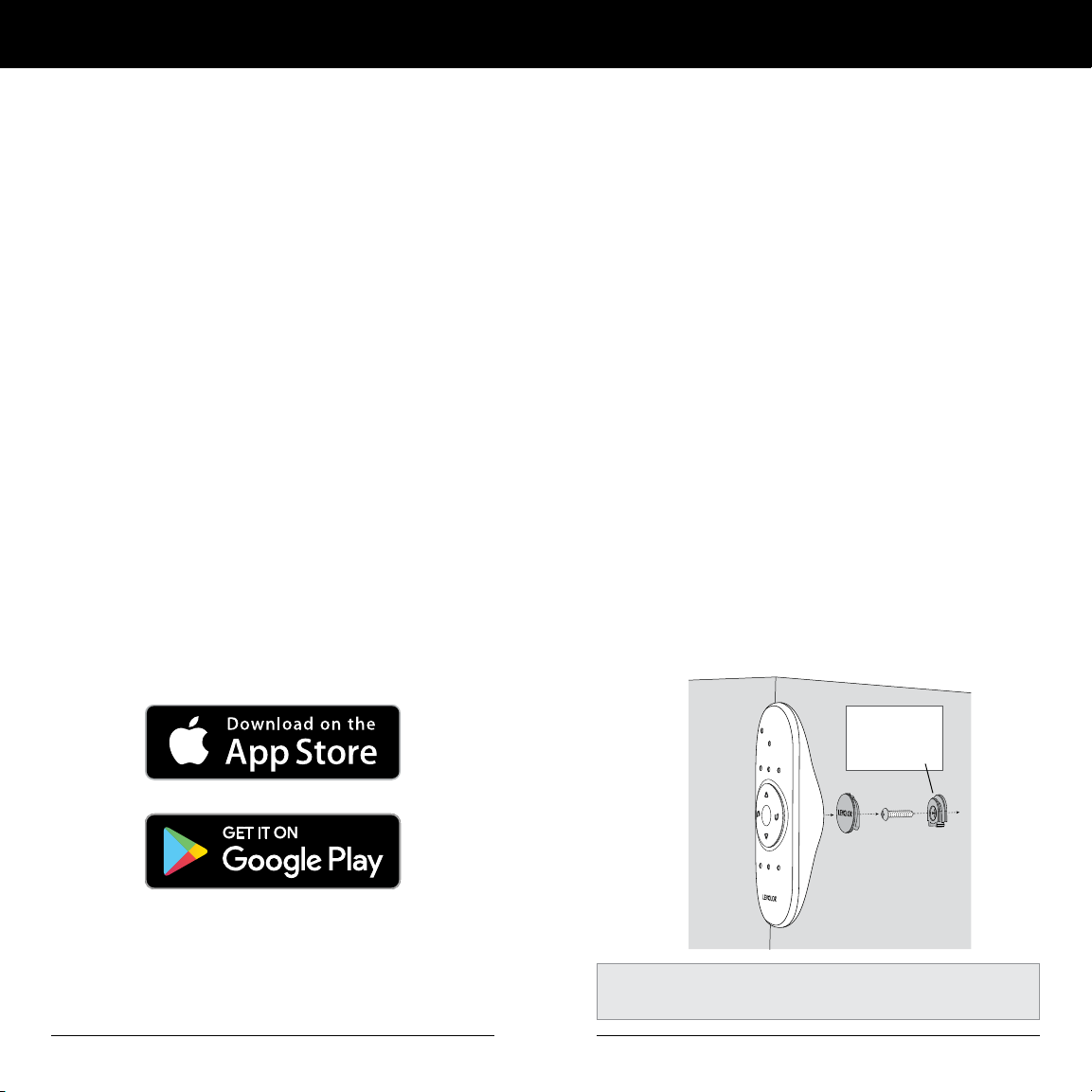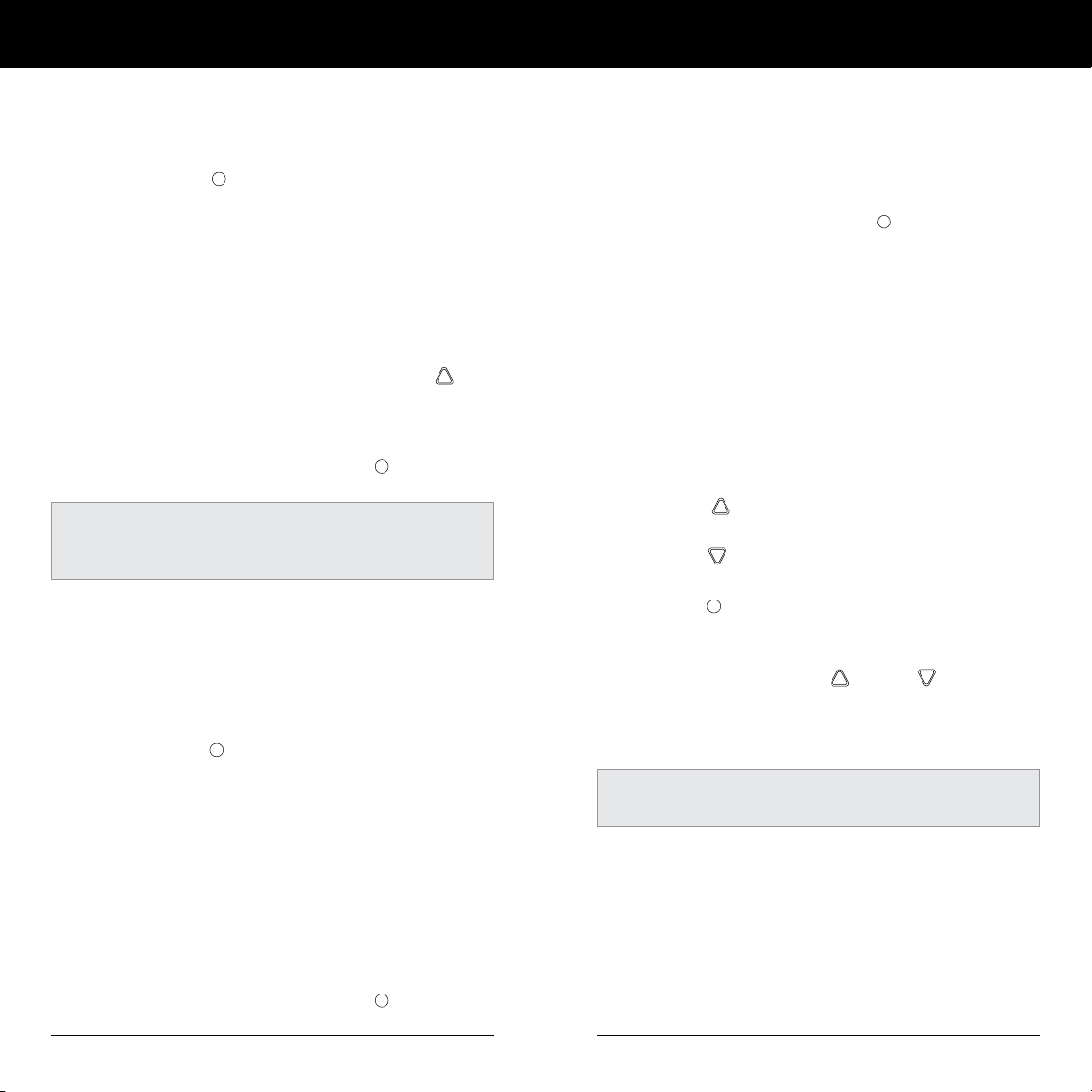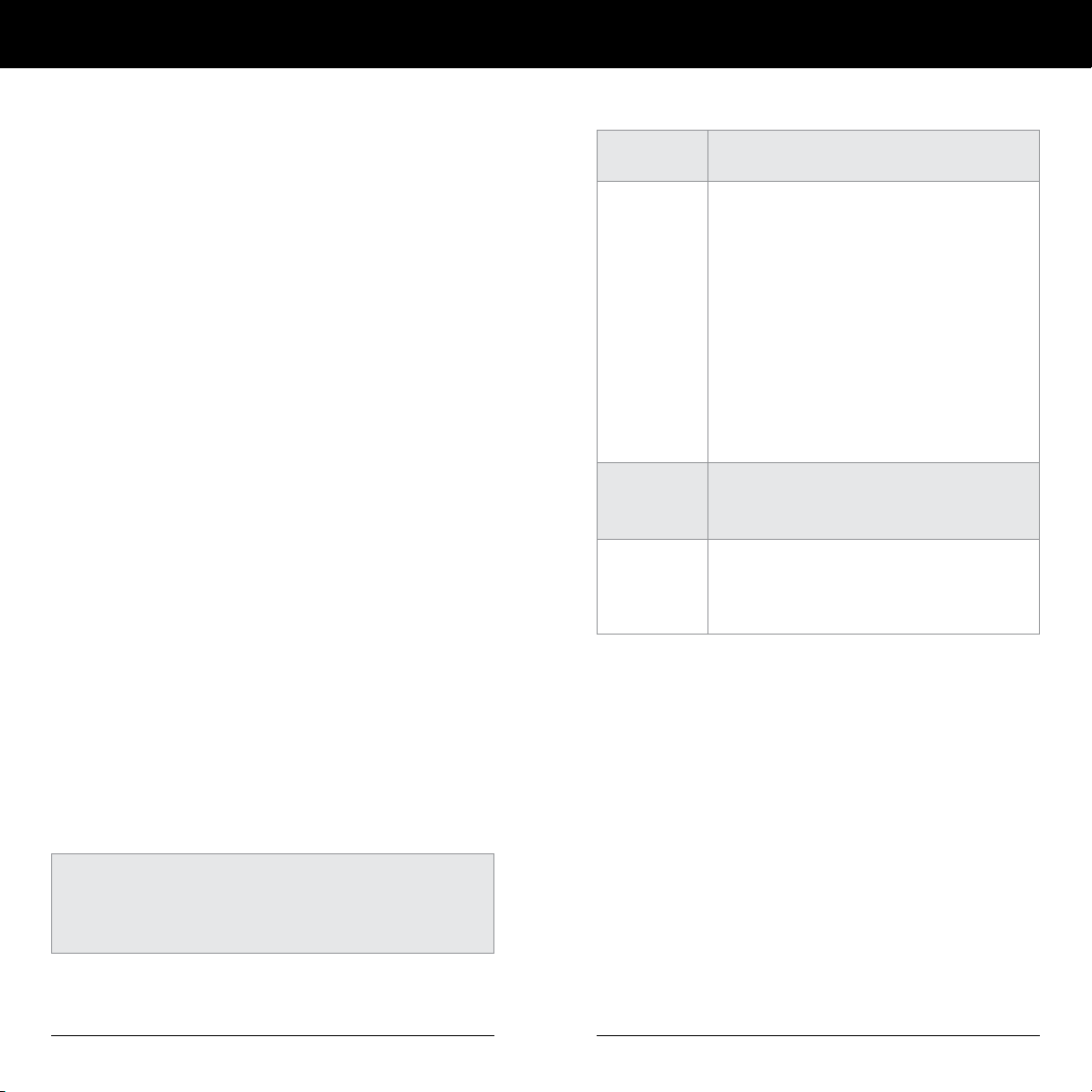4 5
Explanation of Functions Explanation of Functions
ALL
1 2 3
4 5 6
ALL
1 2 3
4 5 6
GROUP Buttons
FAVORITES
Button
Front of
Shade
Manual
Control
Button
Remote Control Guide Remote Control Guide
NOTE: The FAVORITE position for a given window
covering is stored in the window covering itself. The
favorite position is always the same regardless of which
GROUP or GROUPS the window covering is assigned to
or which remote you use. If you set a FAVORITE with one
remote on one shade, and then overwrite it with another
FAVORITE position with a different remote, you will only
have the FAVORITE as set by the last remote. From now
on, any remotes programmed to that shade will trigger
the same FAVORITE position.
See page 8 "Set a FAVORITE position".
TRAVEL LIMIT/STOPS
The points when a window covering stops along its travels.
The window covering comes programmed to your ordered
dimensions from the factory, but if it does not travel as
expected, these limits can be adjusted by resetting the
window covering travel limits.
See page 11 for instructions on "RESETTING TRAVEL LIMITS".
MANUAL CONTROL BUTTON
A manual control button is located
on the motor side of the headrail.
This button can control the window
covering without the remote. This
button is also used to program your remote.
STANDARD BATTERY PACK
The standard power source provided with the LEVOLOR®
motorized operating system. The battery pack is a tube of
batteries that is connected to and is installed behind the
headrail to supply power to the window covering, allowing it
to link and function with the remote.
SATELLITE BATTERY PACK
An optional power source that allows the battery pack to be
mounted on the top of a headrail, next to molding or under the
sill. It is the best choice when the window covering is mounted
in a high window, restricting access to the battery pack.
REMOTE RESET BUTTON
A small recessed button located under the battery
compartment cover on the back of the remote. This is
used when creating a duplicate remote and/or resetting
the remote.
Once your remote is programmed, you will be able to
operate and control the position and adjustment of
your new window coverings with a touch of a button.
By setting up GROUPS and FAVORITES you will be able to
perform all functions.
GROUPS
Joining a window covering to a GROUP is what
connects a window covering to an individual
remote and allows the remote to communi-
cate with the window covering, so the window
covering will follow the remote's commands.
A window covering will not operate with the
remote, unless it is assigned to a GROUP.
Each LEVOLOR® remote offers 6 GROUP
assignments, designated by buttons
numbered 1, 2, 3, 4, 5, and 6 on the remote.
A GROUP can consist of a single window covering, or be
comprised of multiple window coverings, assigned to that
particular GROUP button. Window coverings assigned to the
same GROUP, will operate at the same time, when functions
are selected on the remote. There is no limit to the number
of window coverings you can assign to a given GROUP.
If you want a window covering to operate independently of other
window coverings, it must be added to a GROUP of its own.
A window covering can be added to more than one GROUP on
the same remote (or separate remotes).
Once the window coverings have been joined to a GROUP, the
remote will operate your window covering.
See page 8 "JOIN A WINDOW COVERING TO A GROUP".
FAVORITES
Setting FAVORITES stores a preferred position
for each individual window covering, and recalls
stored position when the FAVORITES button
is selected. (FAVORITES button is designated
by the heart ♥ symbol.) Each window covering
can have ONLY ONE FAVORITE position. Upon
arrival, each of your window coverings will be
set to the default FAVORITE position, which is
half way down. You can re-program each shade
to your FAVORITE position.