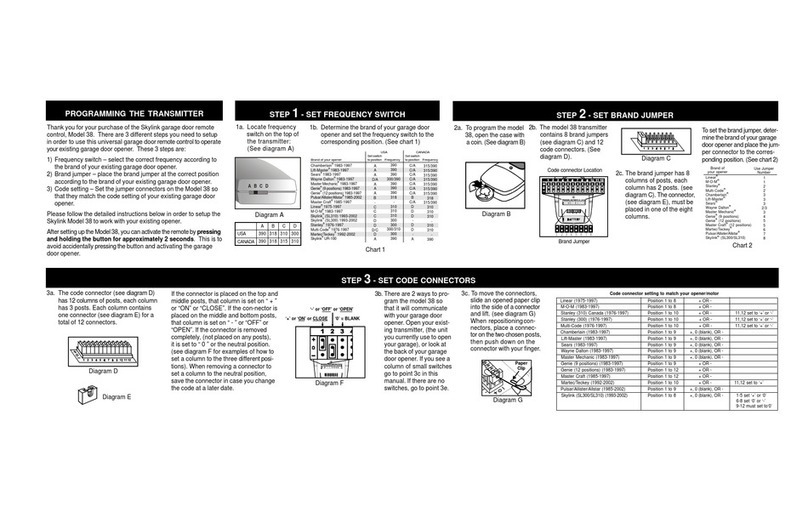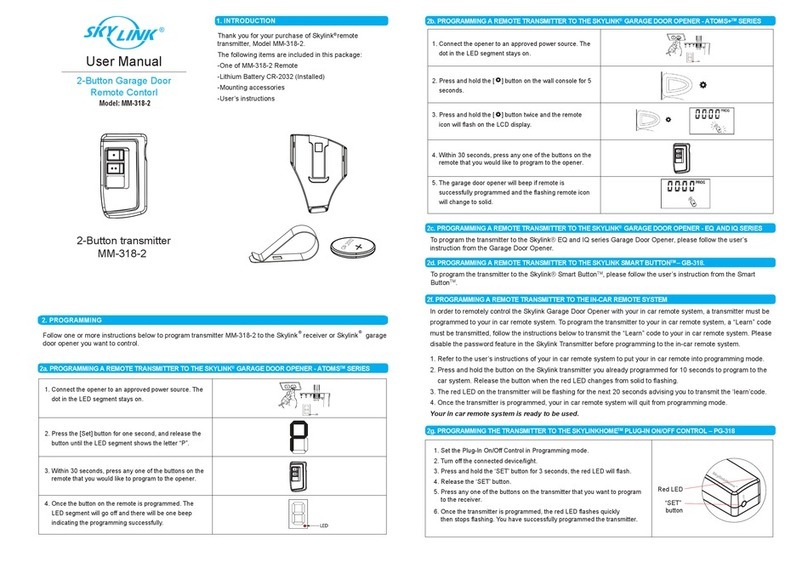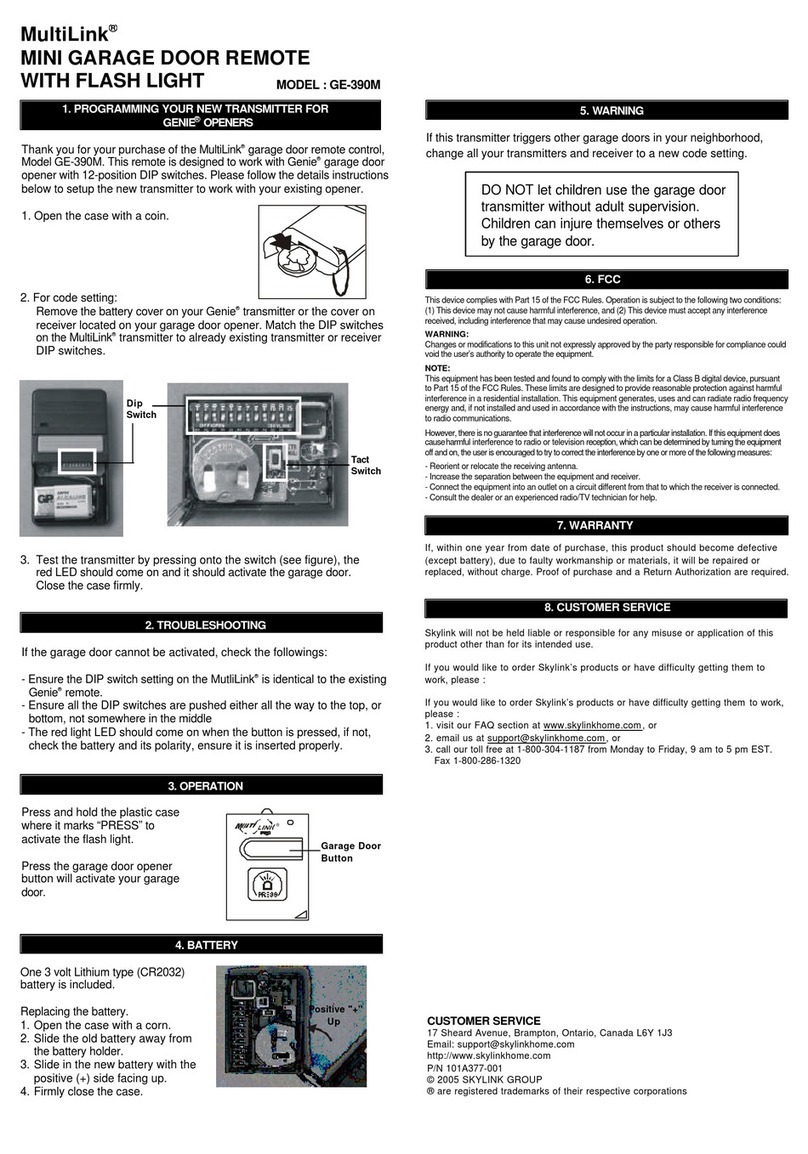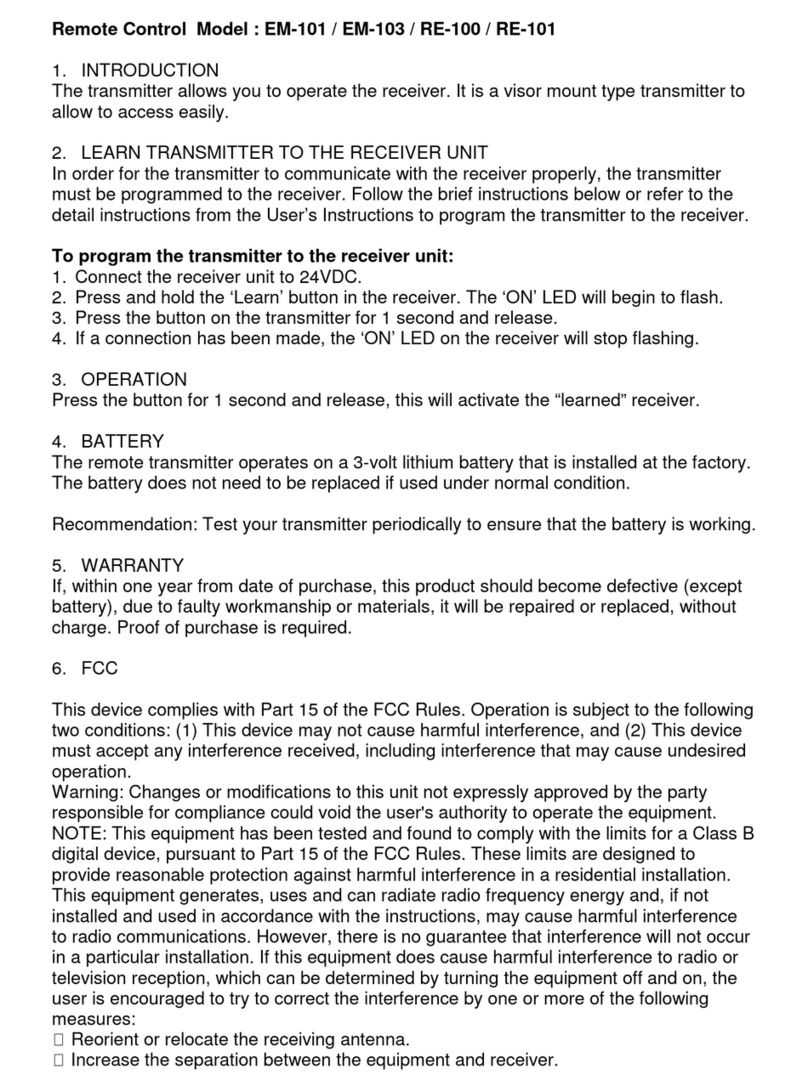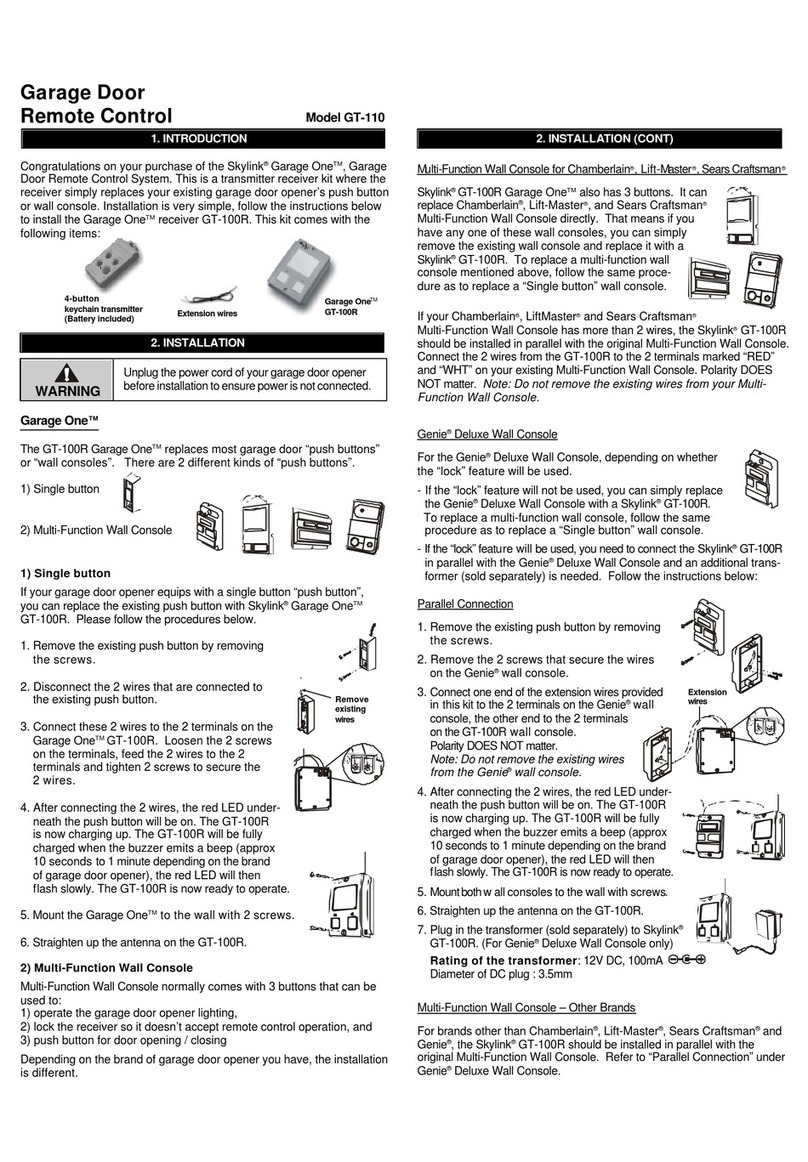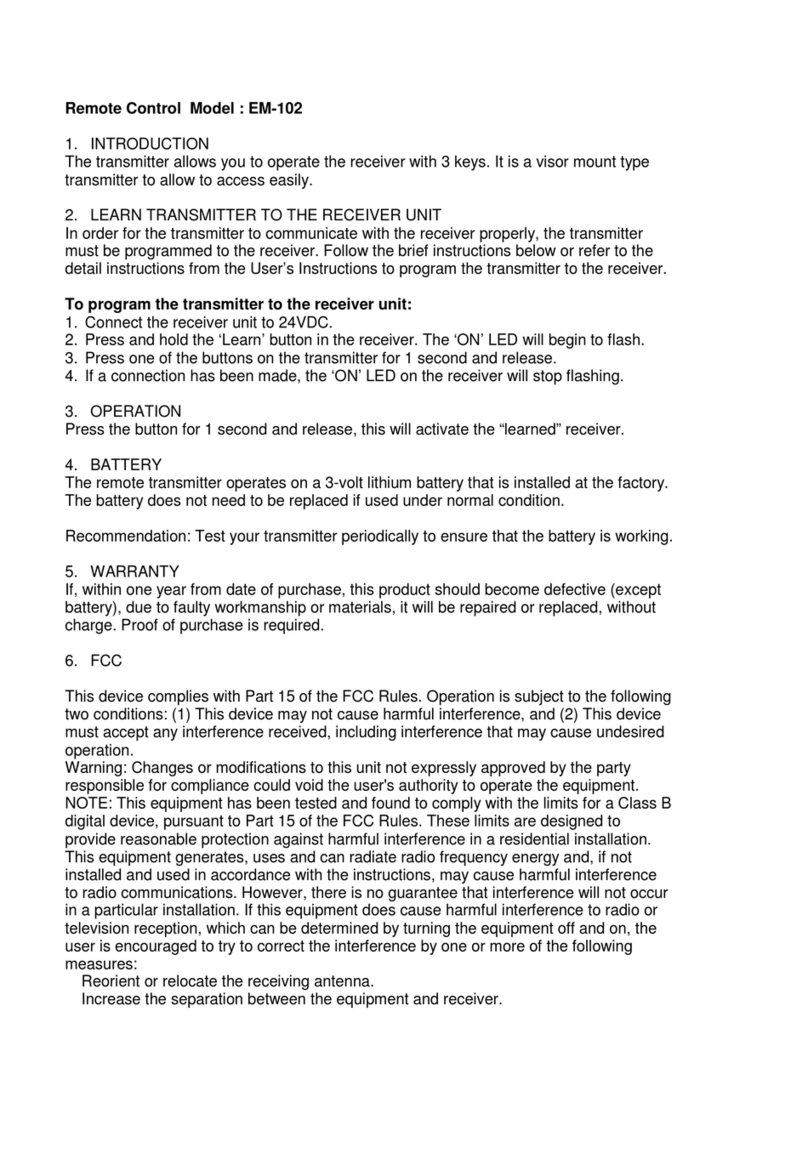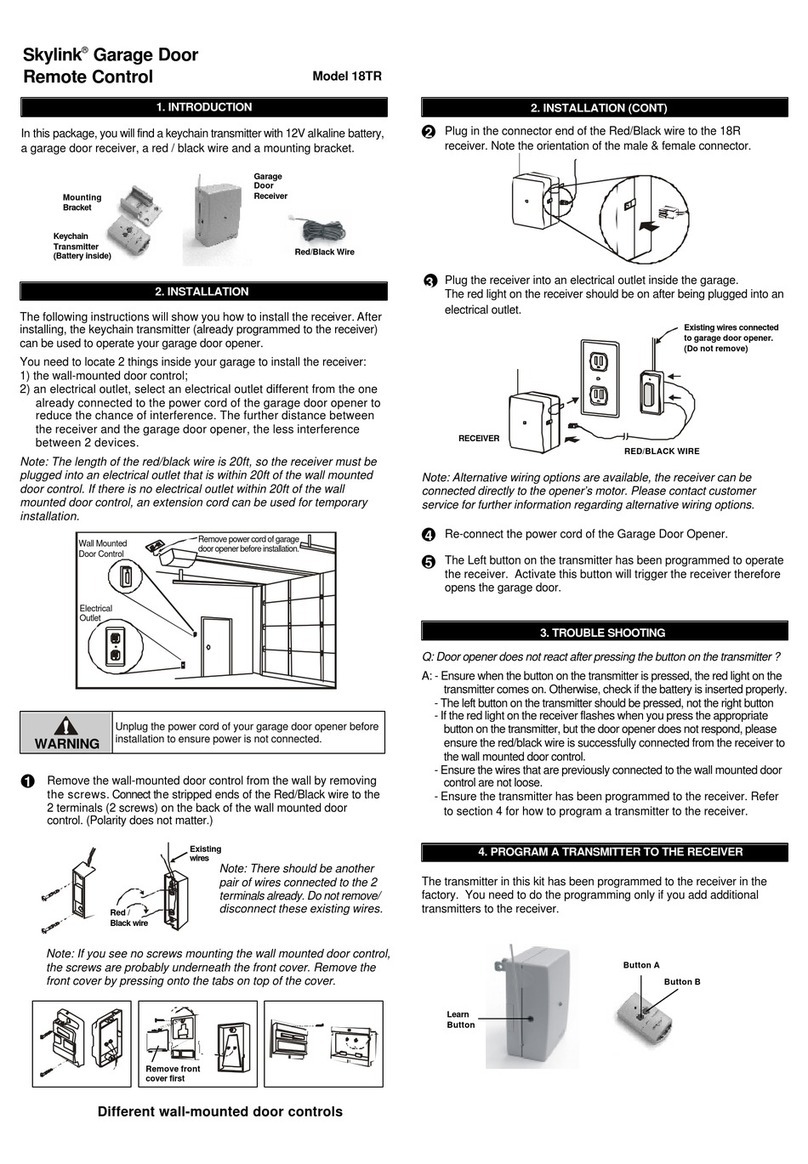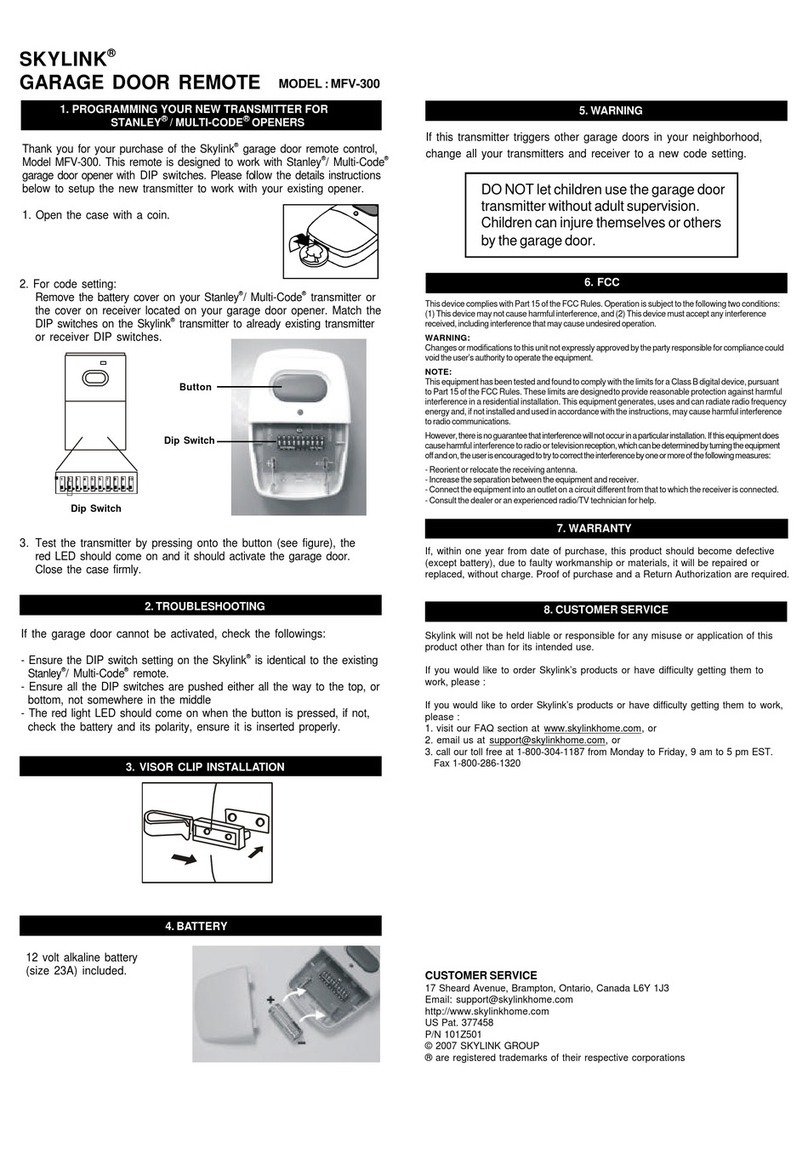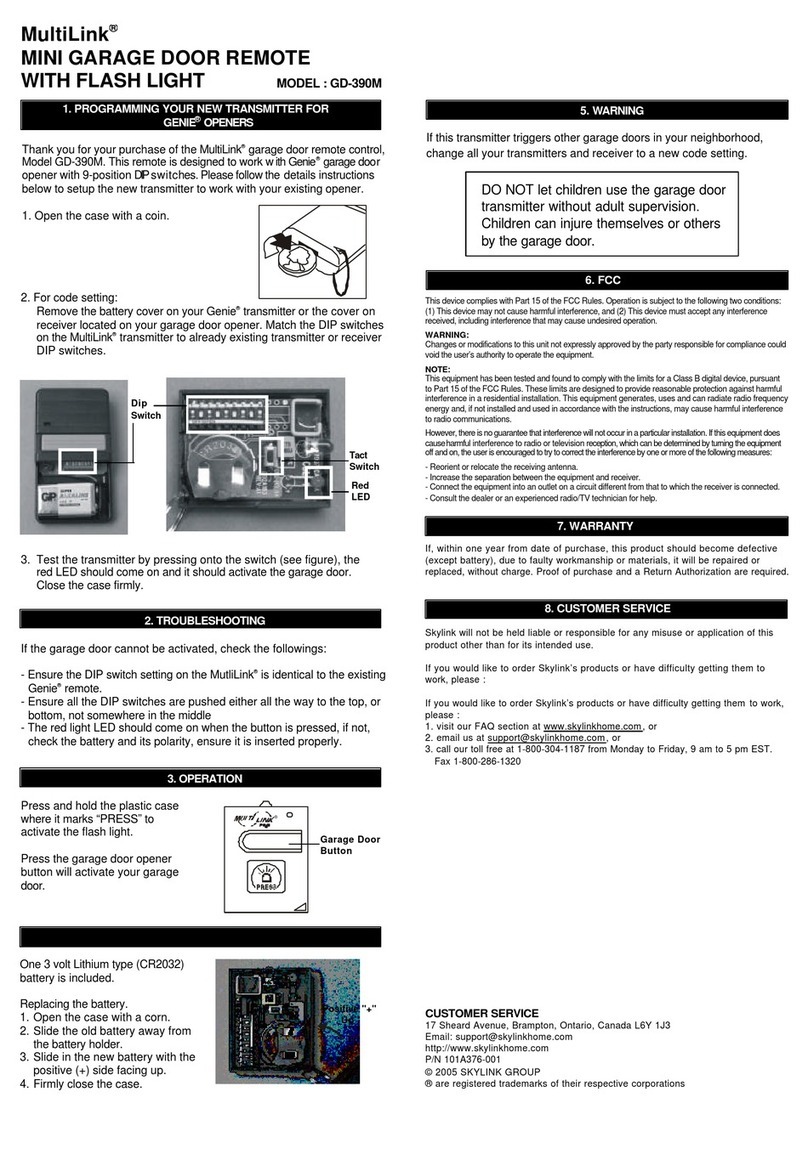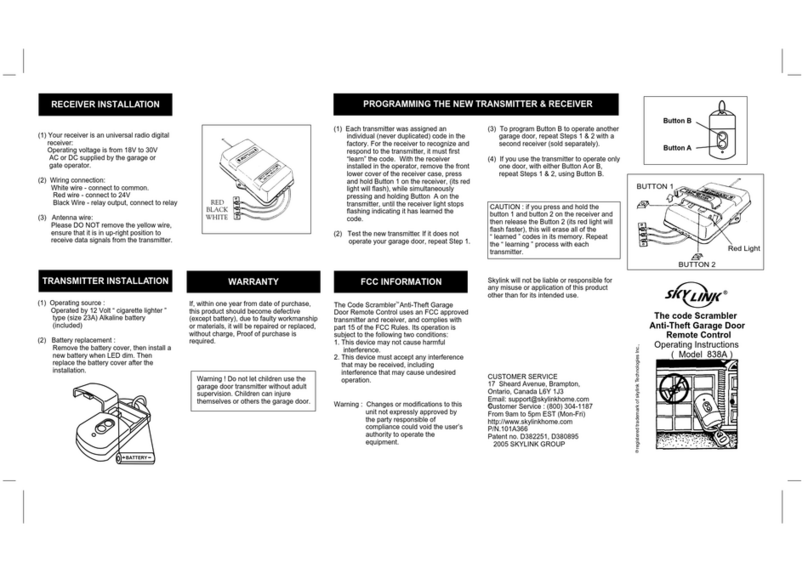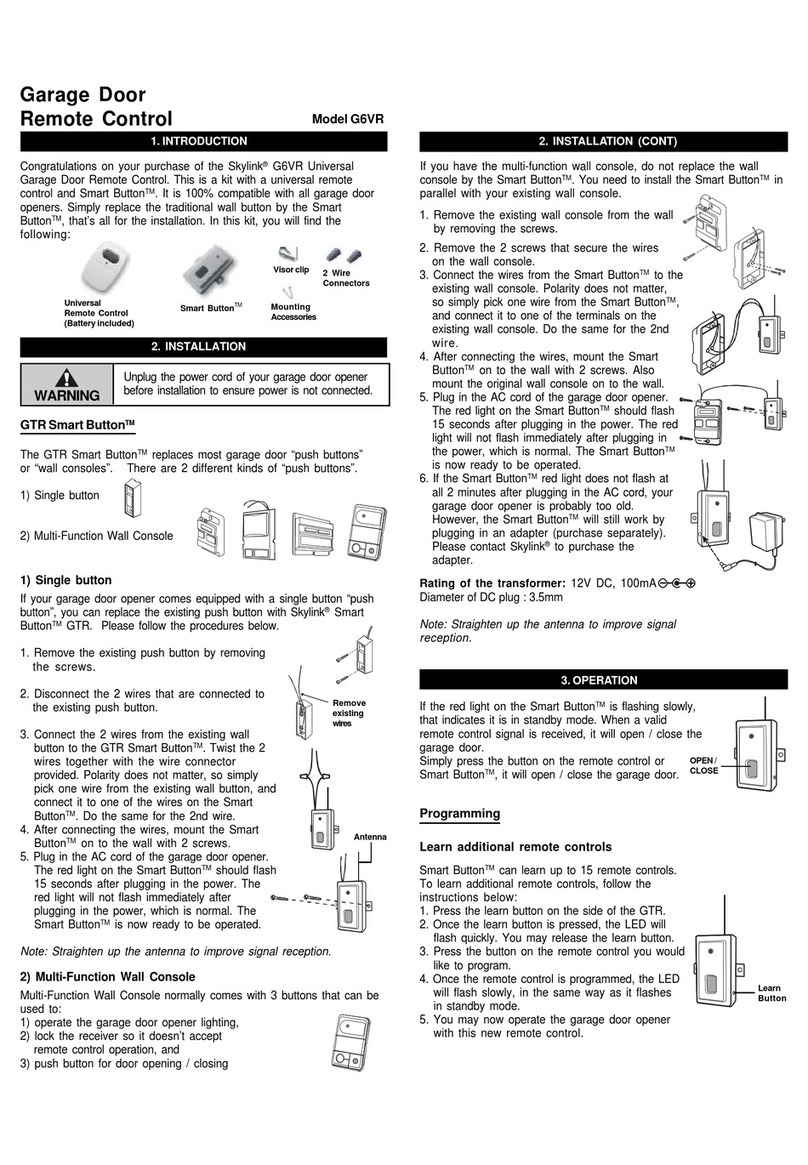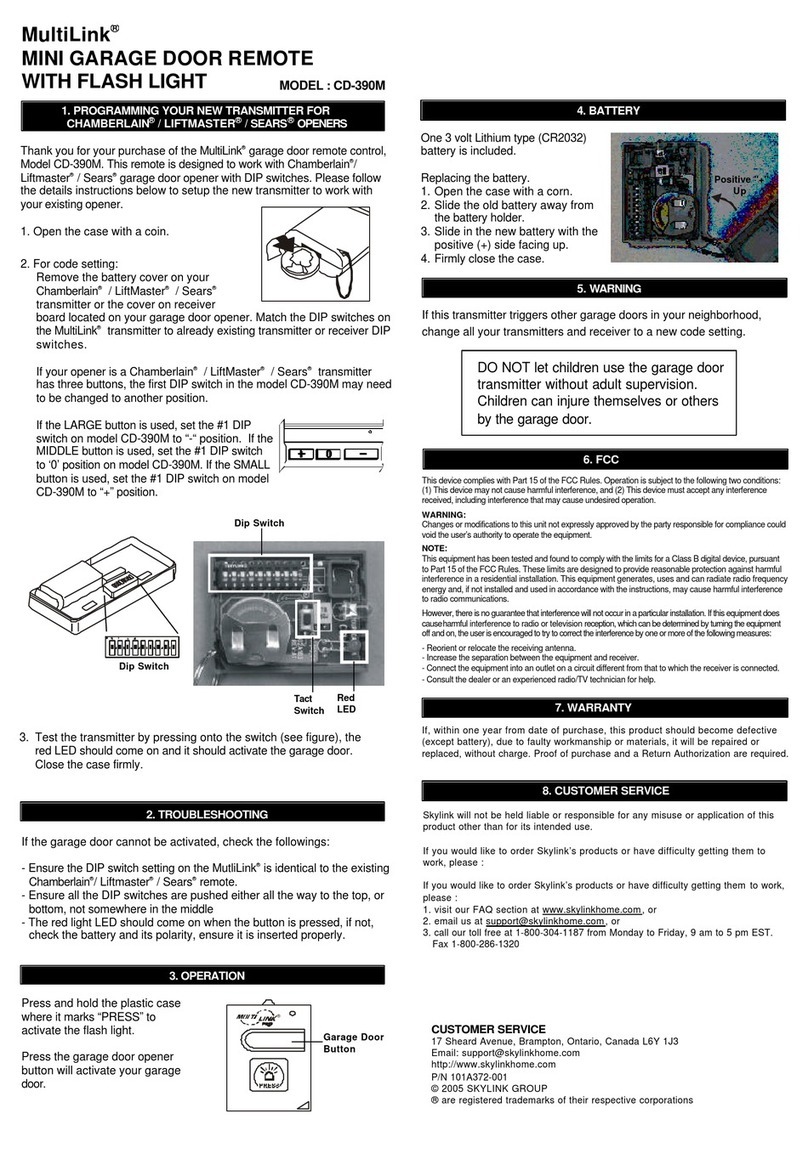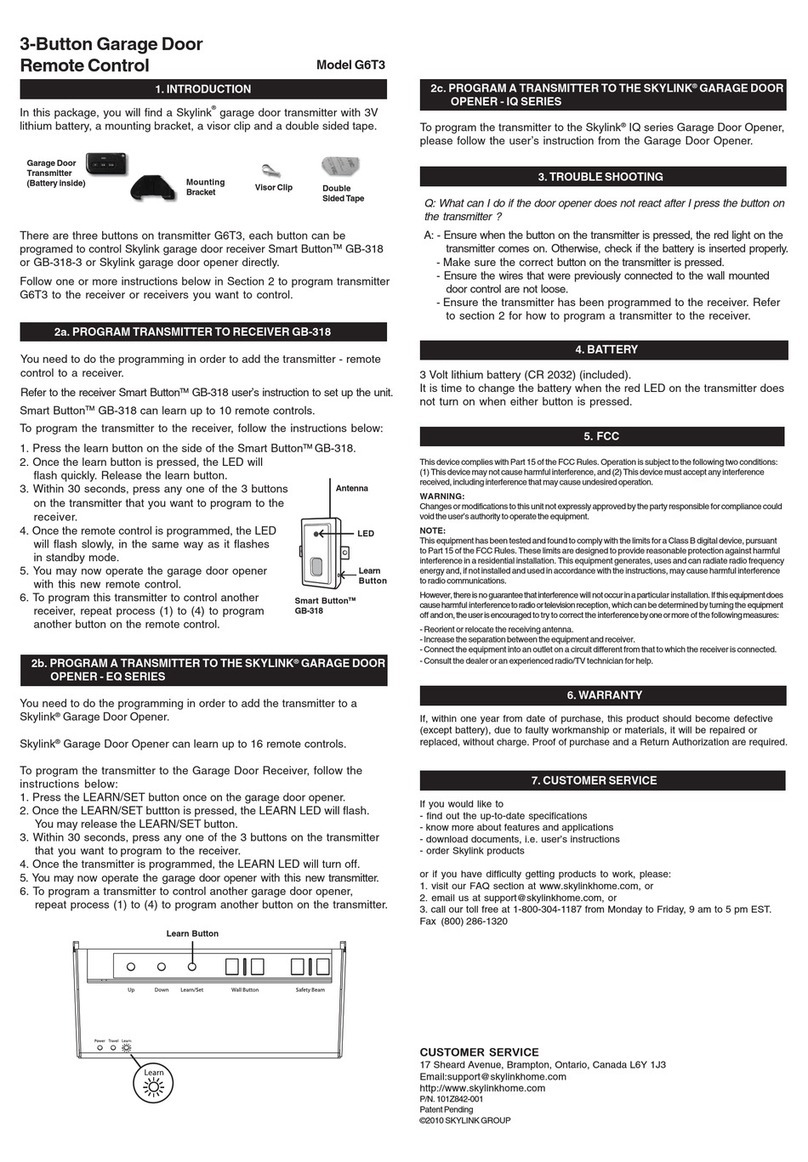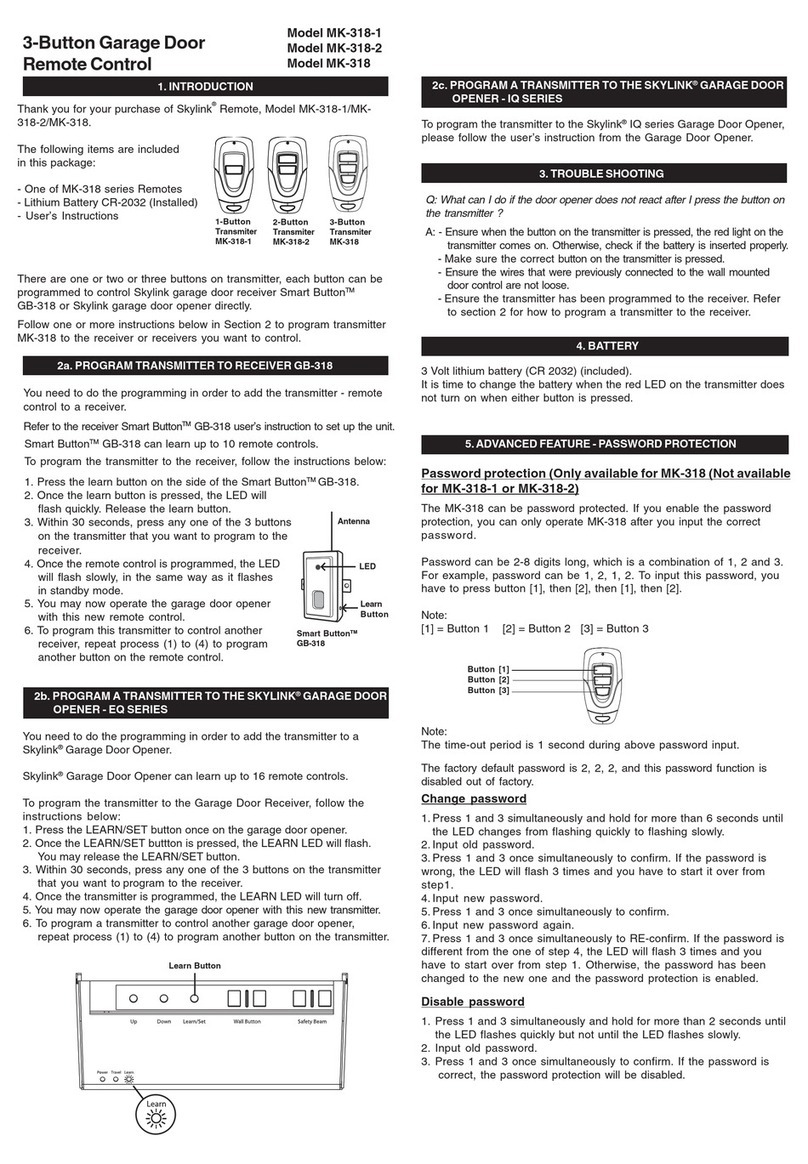Operation with password function enabled
If the password function is enabled, before each operation, the password
must first be entered, followed by the [ ] button.
Example, to turn on light 1 in Toggle On / Off mode, with password [2525]:
1. Enter [2525]
2. Press [ ], red LED stays on.
3. Press 1 to turn light 1 on.
To disable the password function
1. Hold [ ] button, then press [ ] button once, then release both [ ]
and [ ] buttons. Red LED flashes twice quickly.
2. Enter password, i.e. factory default for TC-318-14 is [2525] or the
current password.
3. Press [ ] button, the red LED flashes twice.
You have now disabled the password function.
To change the password
1. Hold [ ] button, then press [ ] button once, then release both [ ]
and [ ] buttons. Red LED flashes twice quickly.
3. Enter the current password, i.e. factory default for TC-318-14 is [2525].
4. Enter the new password, then press [ ]
5. Enter the new password again, then press [ ], red LED flashes
twice, you have changed the password successfully.
1. Slide out the battery door;
2. Hold the "PROG" button on the back and slide back the battery door.
3. When the front LED flashes quickly, release the button.
If you lost a remote, to ensure security and safety, you should erase all
remotes from all receivers and reprogram all existing remotes. Please
refer to the erasing method of each receiver.
You may reset the remote control if you forget the password. After the
remote is reset, the unique remote ID will also be changed. Therefore,
it is required to program the remote again to all the receivers that you
have programmed before. Please follow the instructions below to reset
the remote.
4. The red LED will then flash 3 times slowly. This indicates the remote
has been reset. The password mode is now disabled and the password
has been reset to the factory default. You should now change the pass-
word and program the transmitter to all the receivers that you want to
control.
10. FCC
The Remote Control is approved by the FCC and it complies with Part 15 of the
FCC Rules. Its operation is subject to the following two conditions :
1. This device may not cause harmful interference.
2. This device must accept any interference that may cause undesired operation.
WARNING:
Changes or modifications to this unit not expressly approved by the party responsible
of compliance could void the user’s authority to operate the equipment.
9. BATTERY
12. CUSTOMER SERVICE
13. ACCESSORIES
TM
The SkylinkHome System consists of many other devices such as
TM
SkylinkHome Remotes, Motion Sensor, ON/OFF Wall Switch, Wall
Dimmer, Plug-In Dimmer with or without Repeater, Plug-In ON/OFF
Control (Outdoor/Indoor), Screw-In Dimmer, ON/OFF/Dimming Control,
TM
ON/OFF Control, Smart Button Garage Door Control, etc. Please visit
Skylink website at www.skylinkhome.com for more information.
11. WARRANTY
If, within one year from date of purchase, this product should become defective
(except battery), due to faulty workmanship or materials, it will be repaired or
replaced, without charge. Proof of purchase and a Return Authorization are required.
If you would like to
-find out the up-to-date specifications
-know more about features and applications
-download documents, i.e. user’s instructions
-order Skylink products
or if you have difficulty getting products to work, please:
1. visit our FAQ section at www.skylinkhome.com, or
3. call our toll free at 1-800-304-1187 from Monday to Friday, 9 am to 5 pm EST.
Fax (800) 286-1320
CUSTOMER SERVICE
17 Sheard Avenue, Brampton, Ontario, Canada L6Y 1J3
http://www.skylinkhome.com
P/N. 101Z697
Patent Pending
©2010 SKYLINK GROUP
7. PASSWORD (CONT)
8. RESET REMOTE CONTROL
To enable the password function
1. Hold [ ] button, red LED stays on, continue to hold, then press [ ]
button once, then release both [ ] and [ ] buttons. Red LED flashes
twice quickly.
2. Enter password, i.e. factory default for TC-318-14 is [2525], or the
current password.
3. Press [ ] button, the red LED flashes twice.
You have now enabled the password function.
Pressing any single numeric button will not transmit any signal, the red
LED will blink once when a button is pressed, instead of flashing slowing
(signal transmission).
Note: Dispose of old batteries promptly and properly.
1. Slide out the battery door from the unit.
2. Remove the old battery.
Insert a new CR-2032 lithium battery
to the battery holder. Positive side
facing up.
3. Insert the battery door to the transmitter.
The red LED on the front of the unit will
be on for 1 second.
+
+
CR2032
Slide out
battery door
Battery door
with holder
LED on for
1 second
Positive
side up
Insert battery
door with battery
The transmitter is powered by a lithium battery CR-2032. Follow the
instructions below to replace the battery to the transmitter.
When the operating range is reduced, or when the red LED does not
flash during operation, it is time to replace the battery.