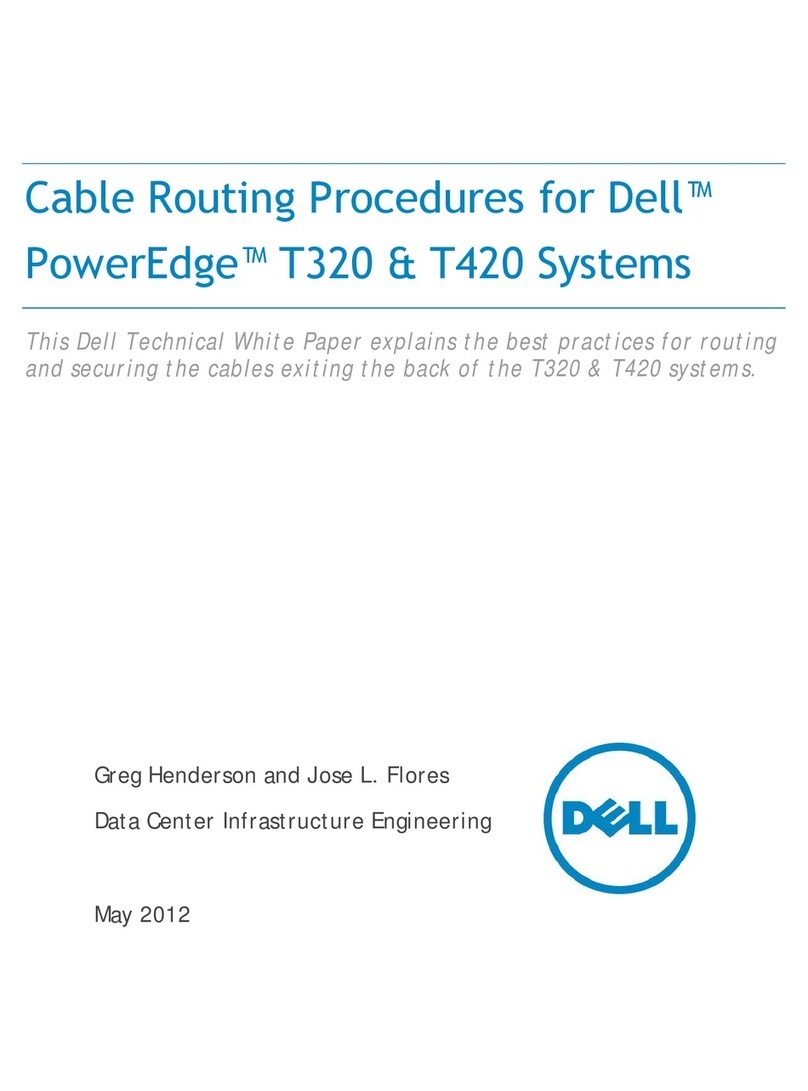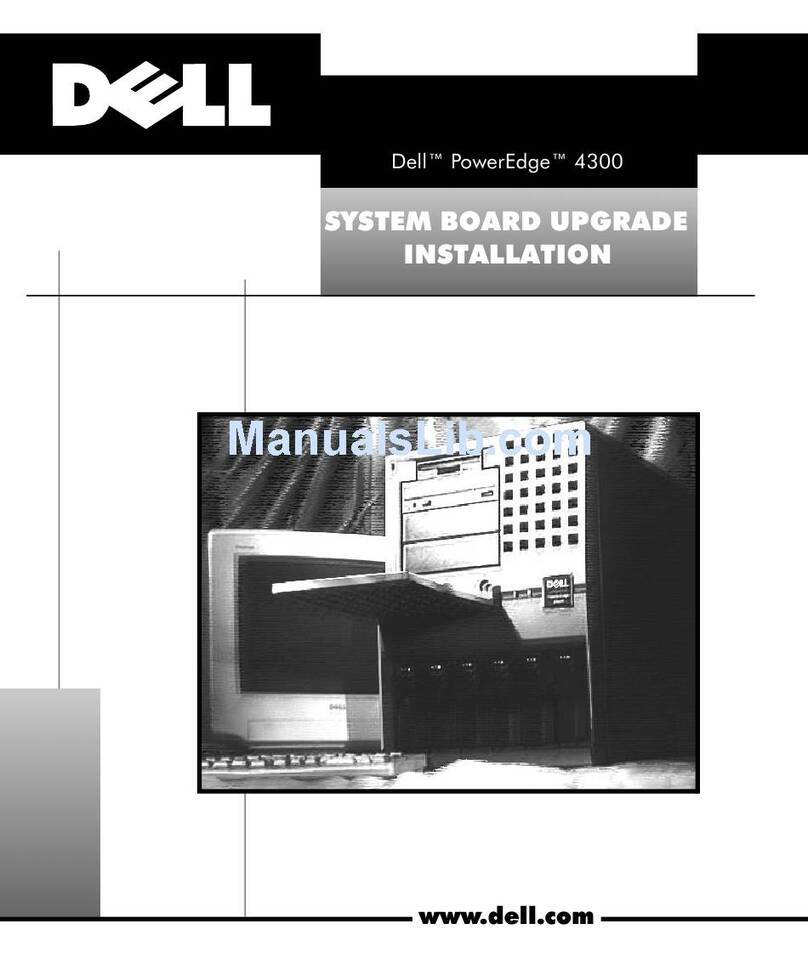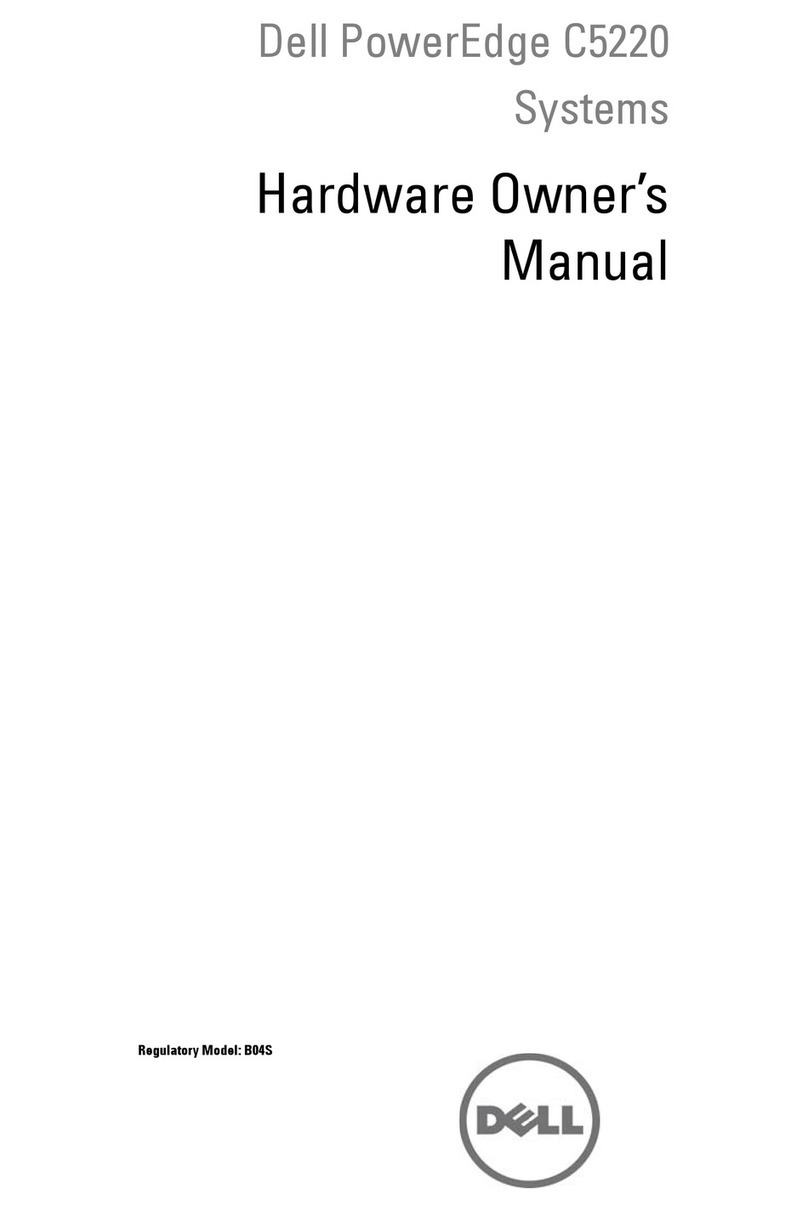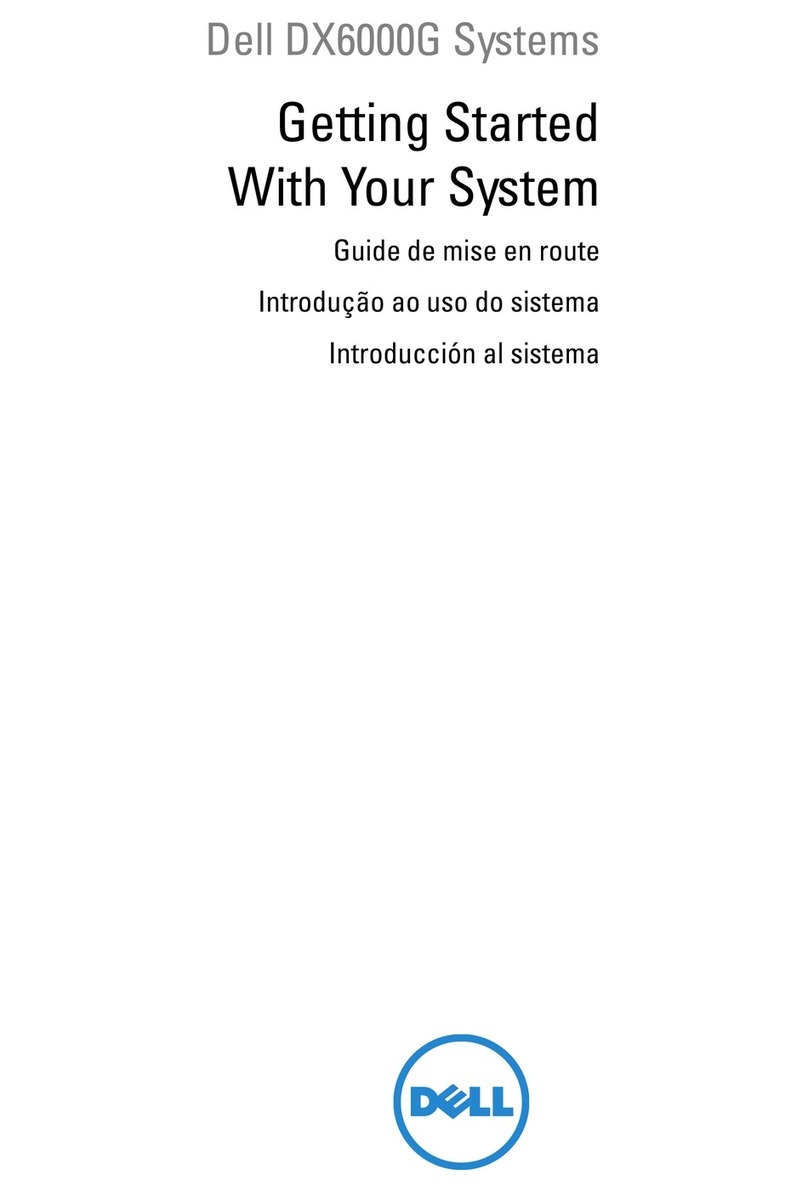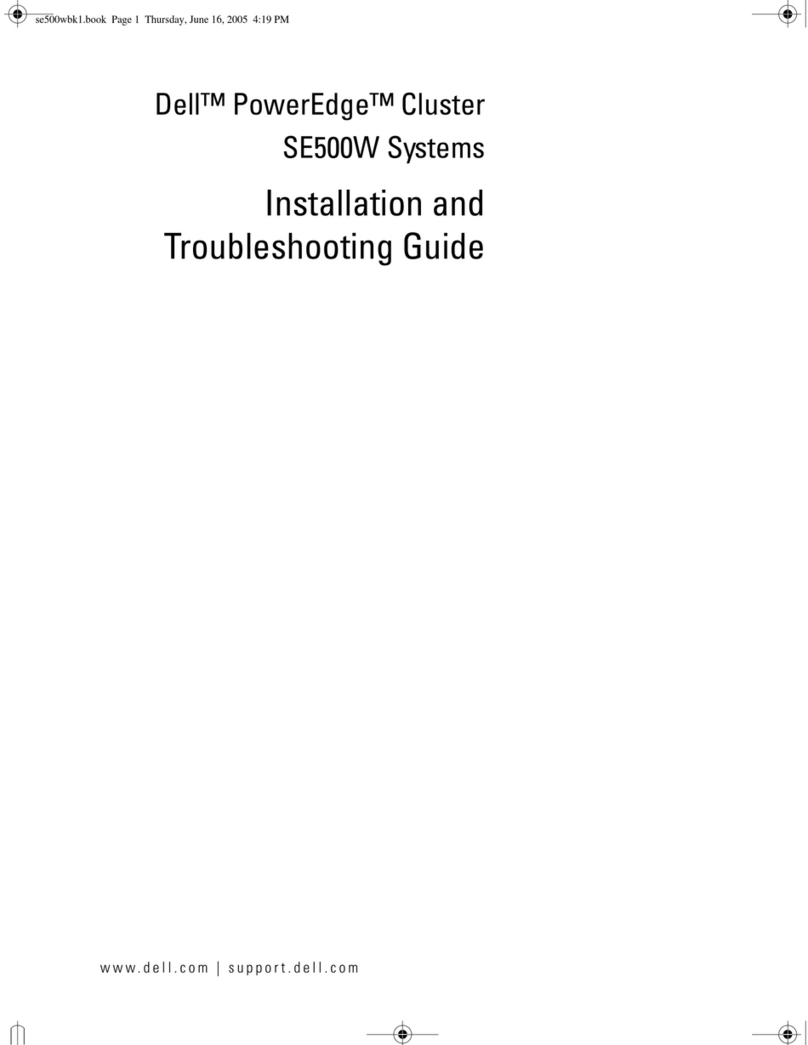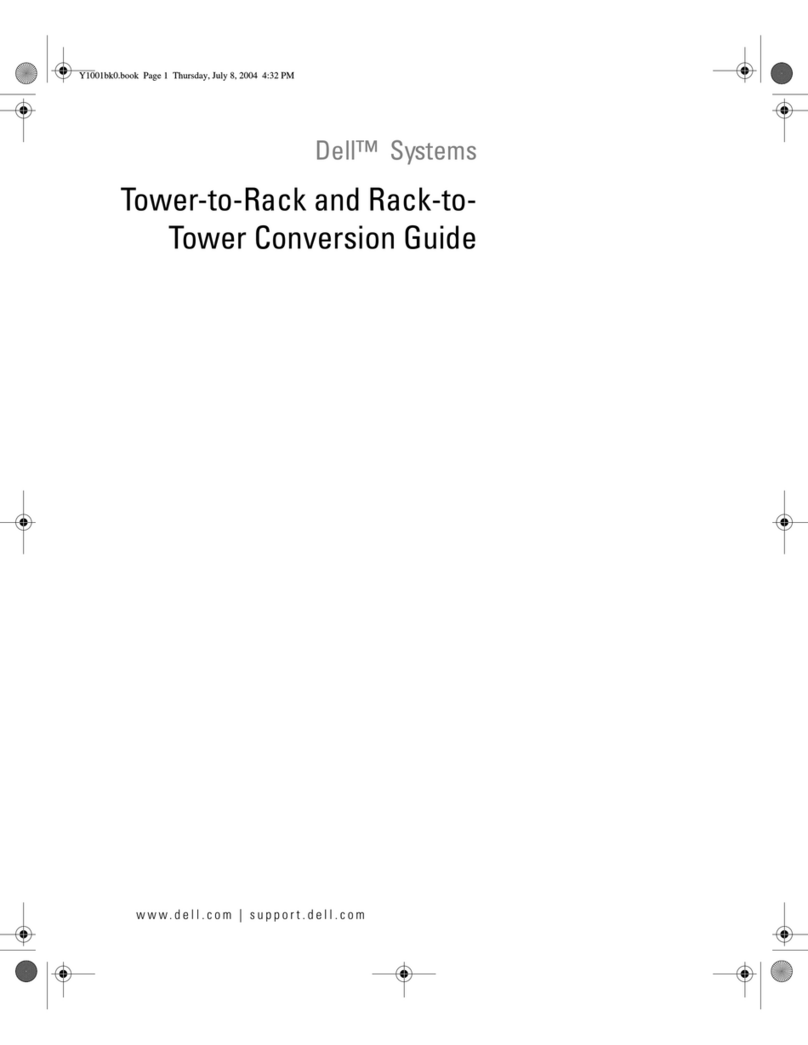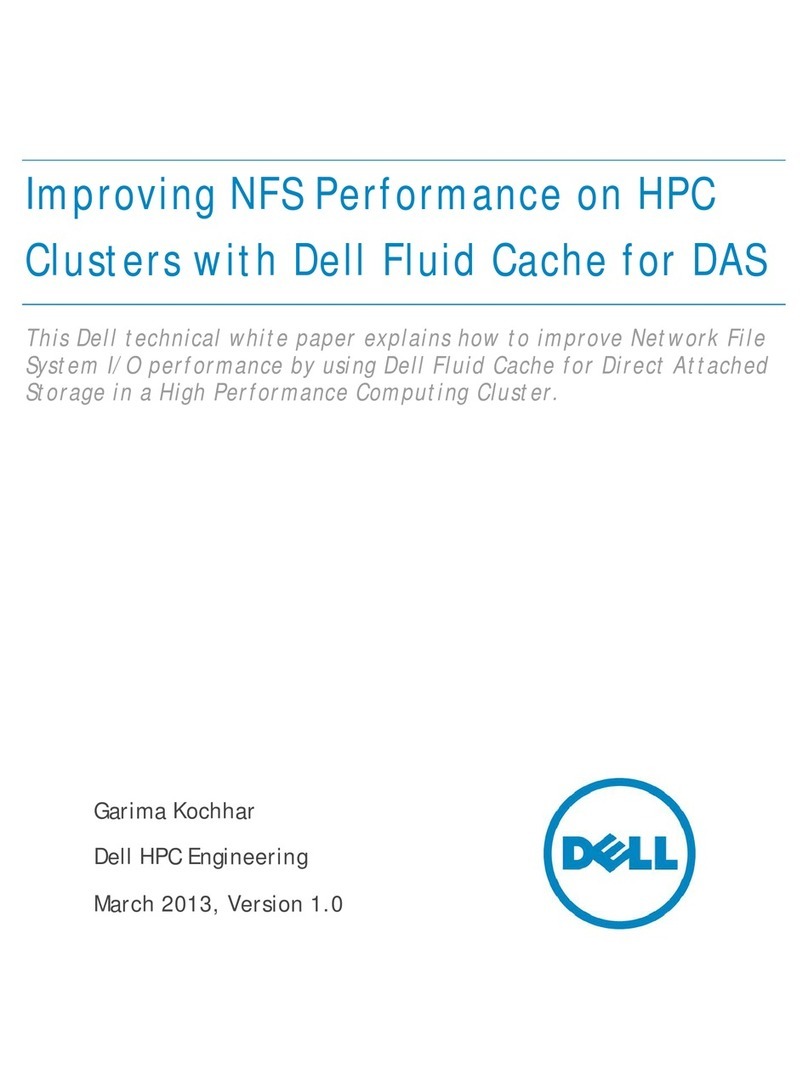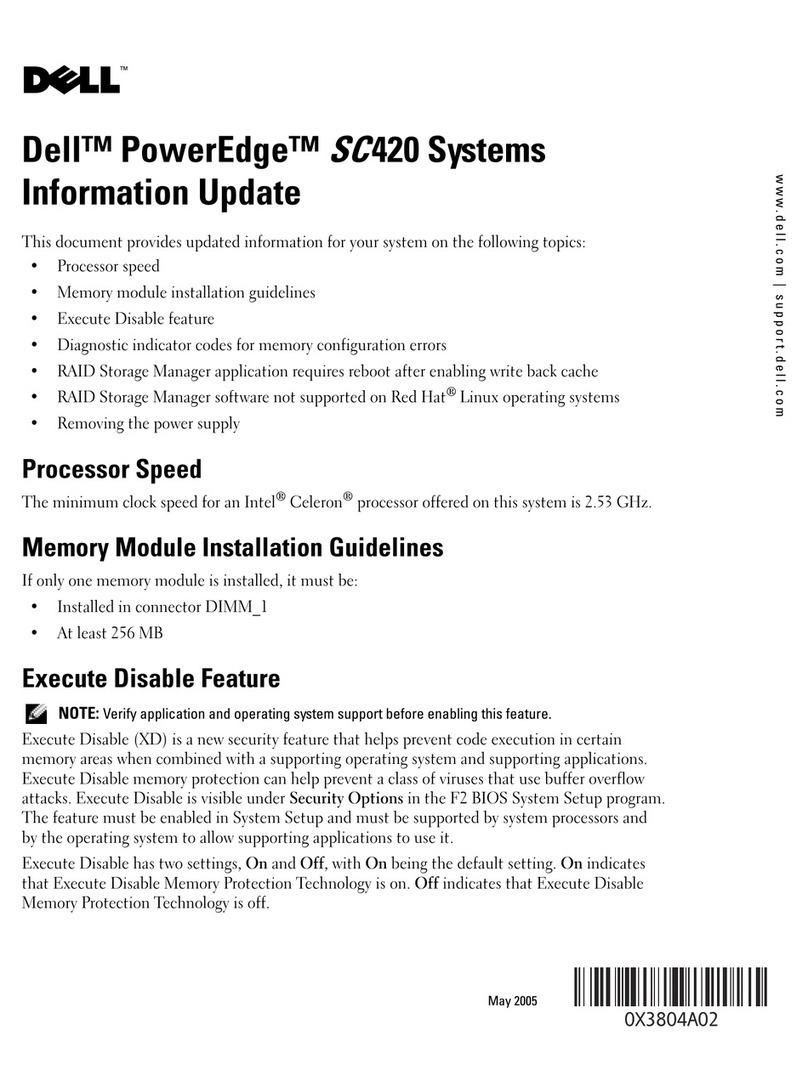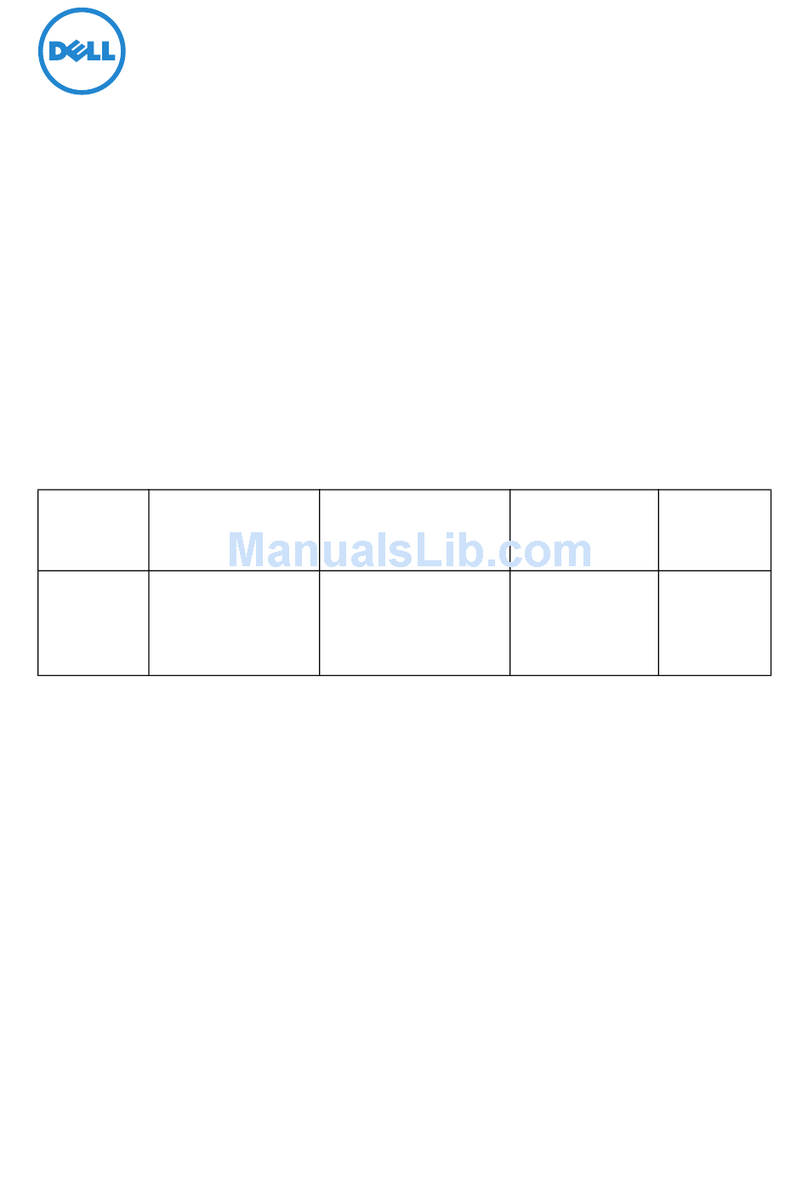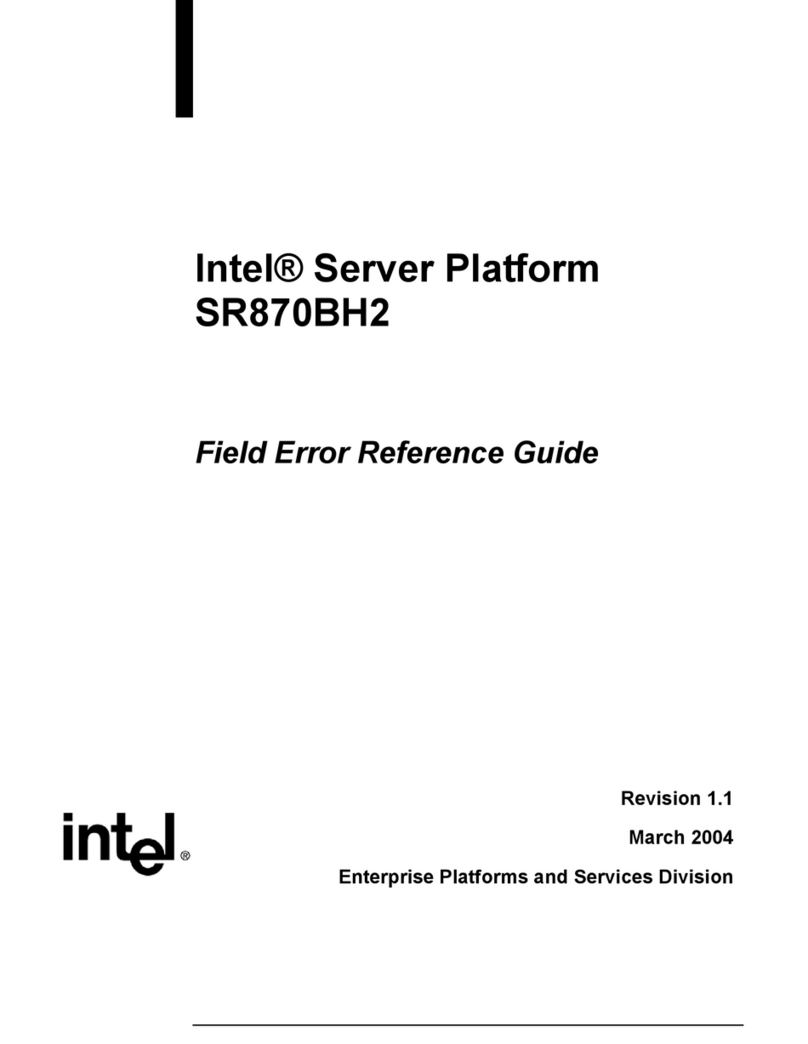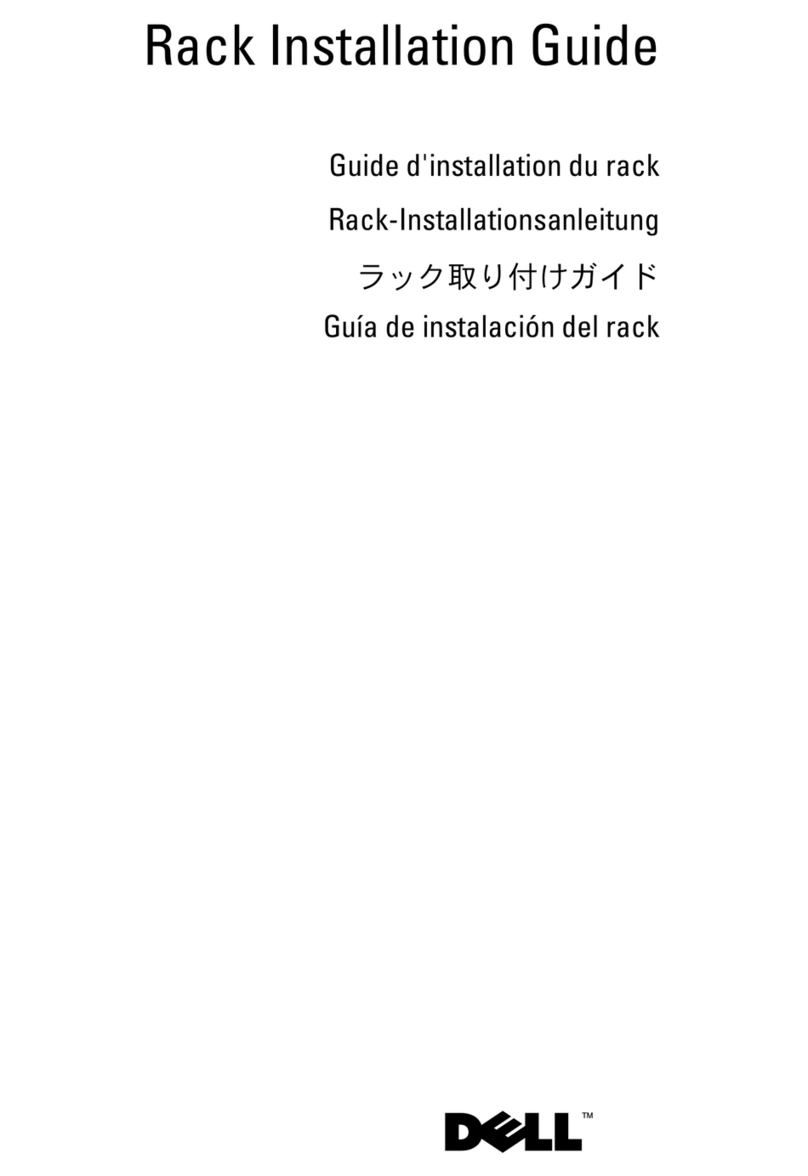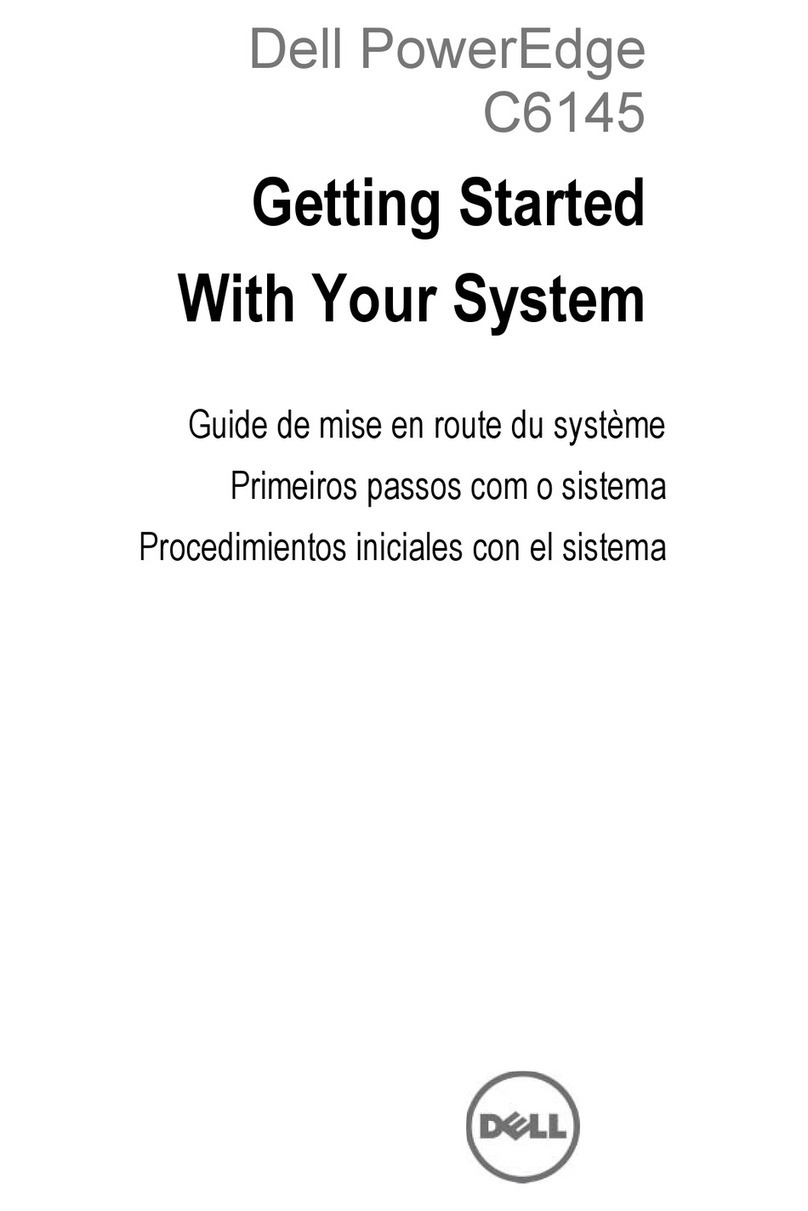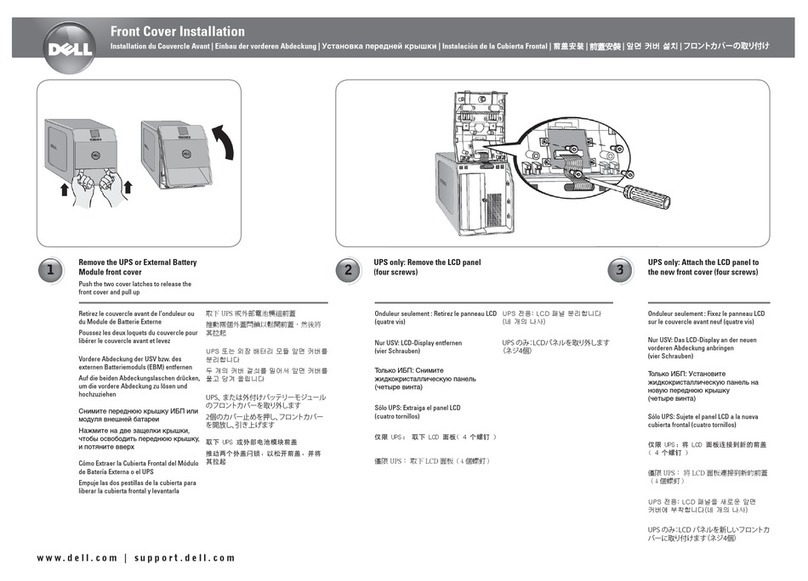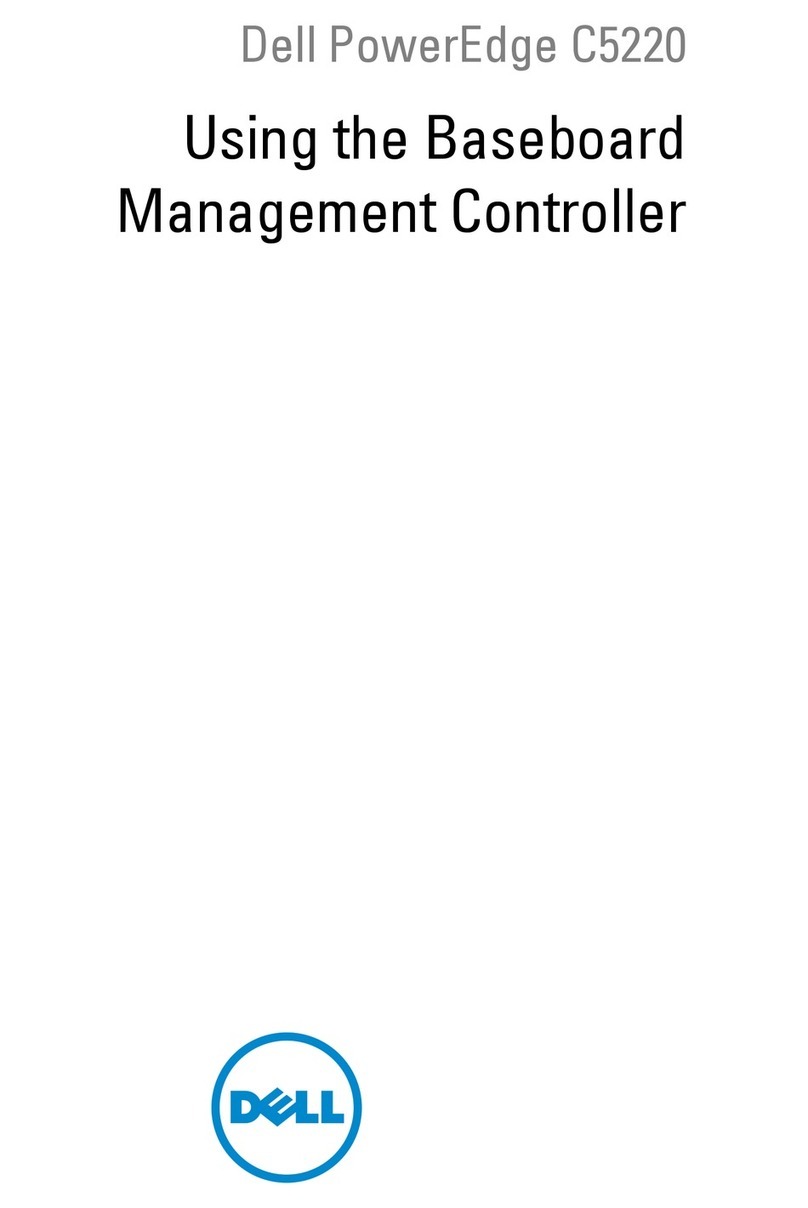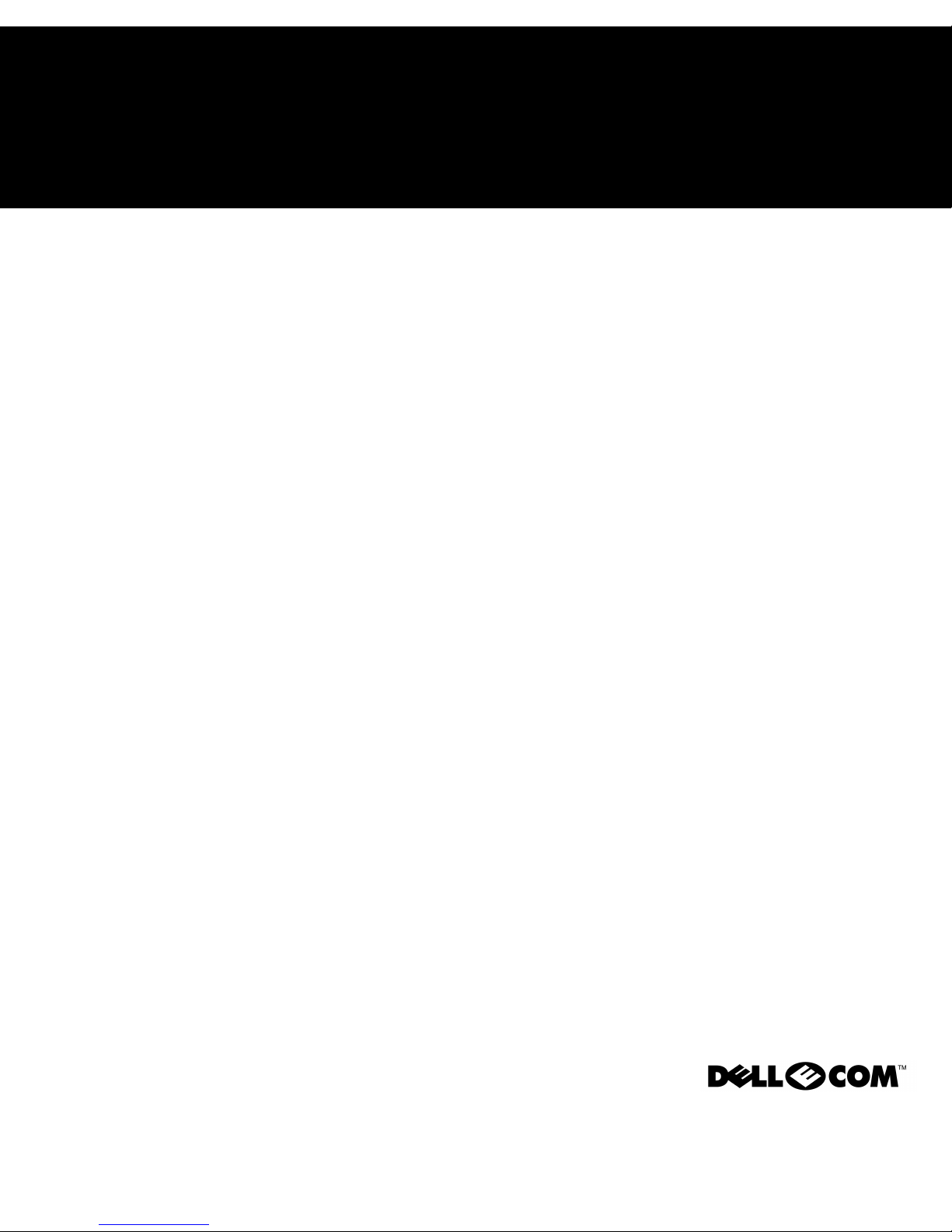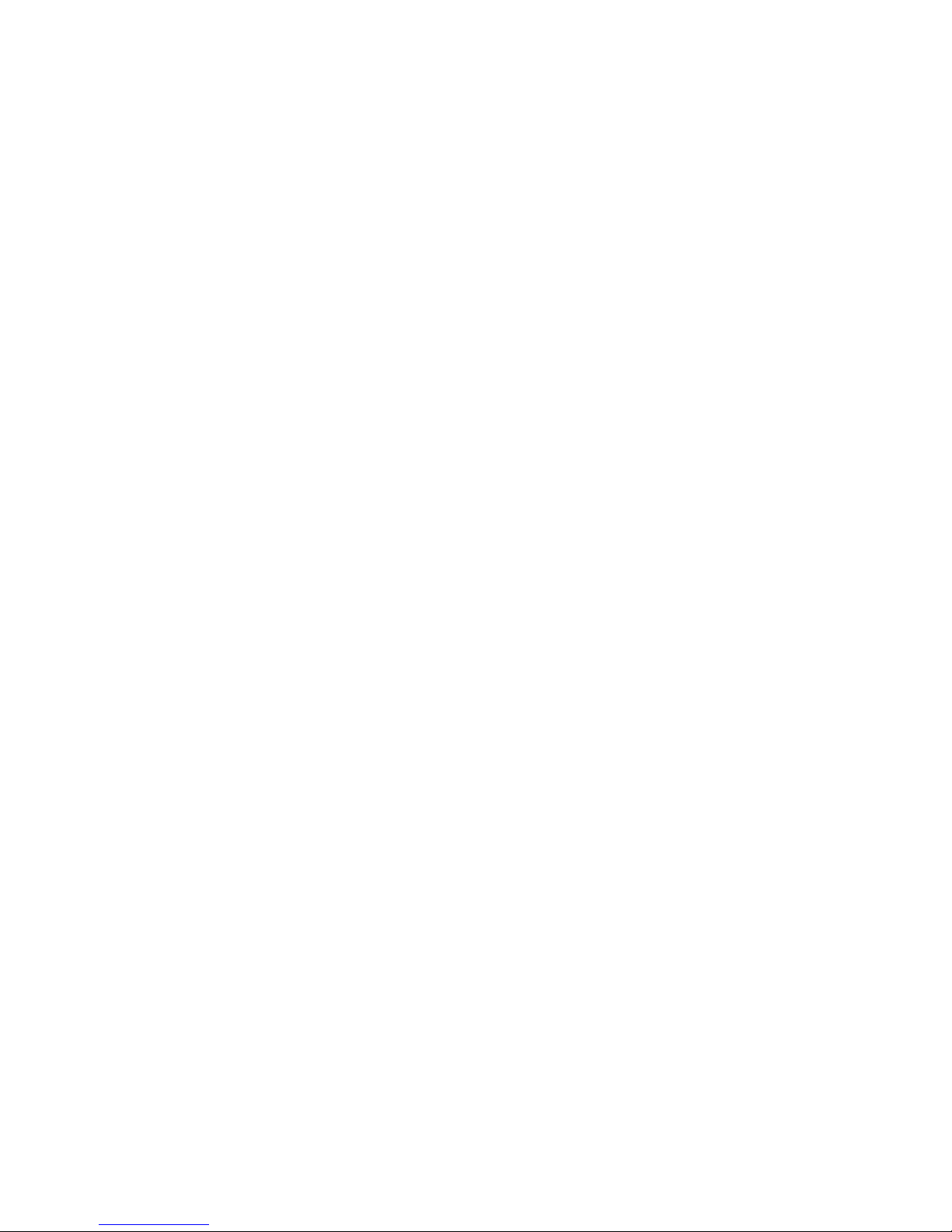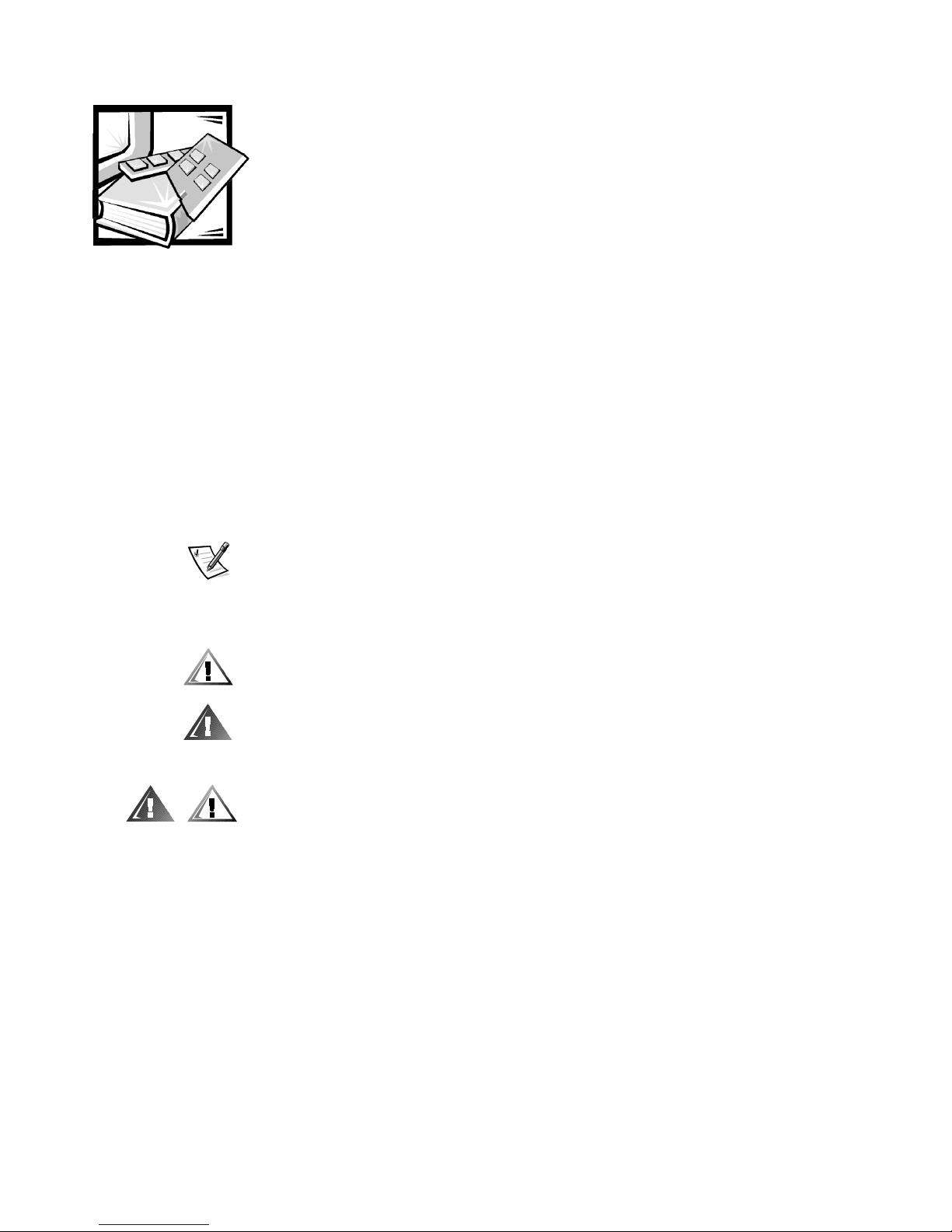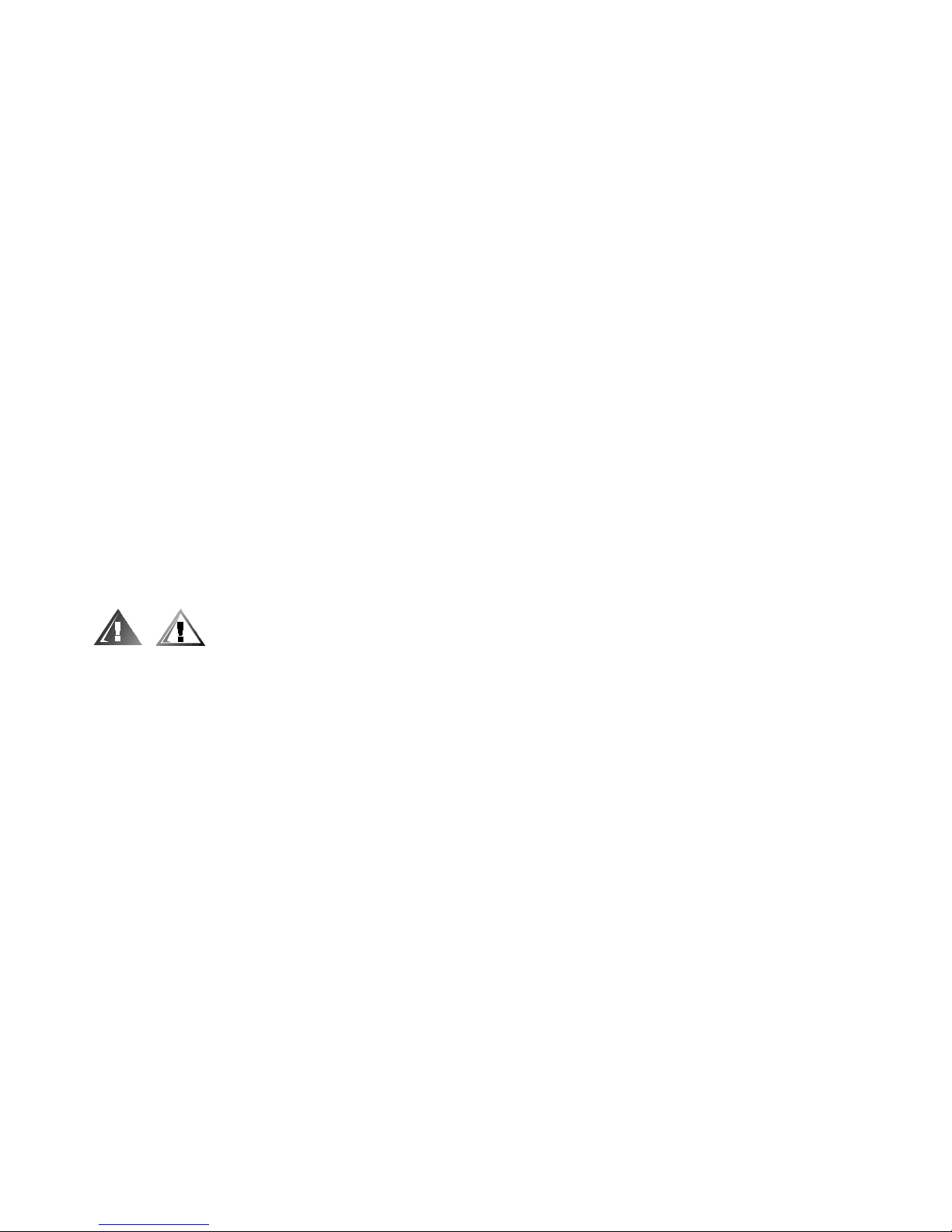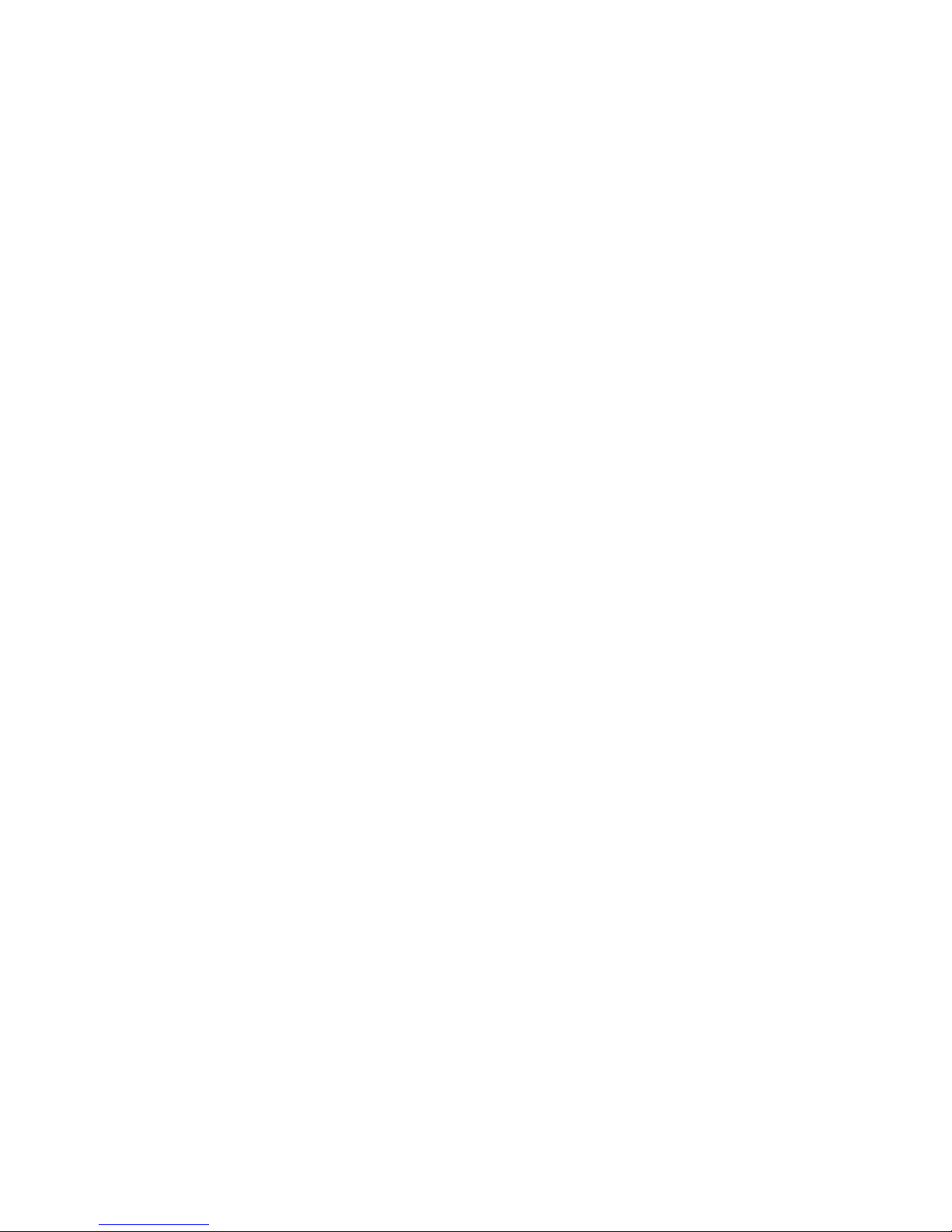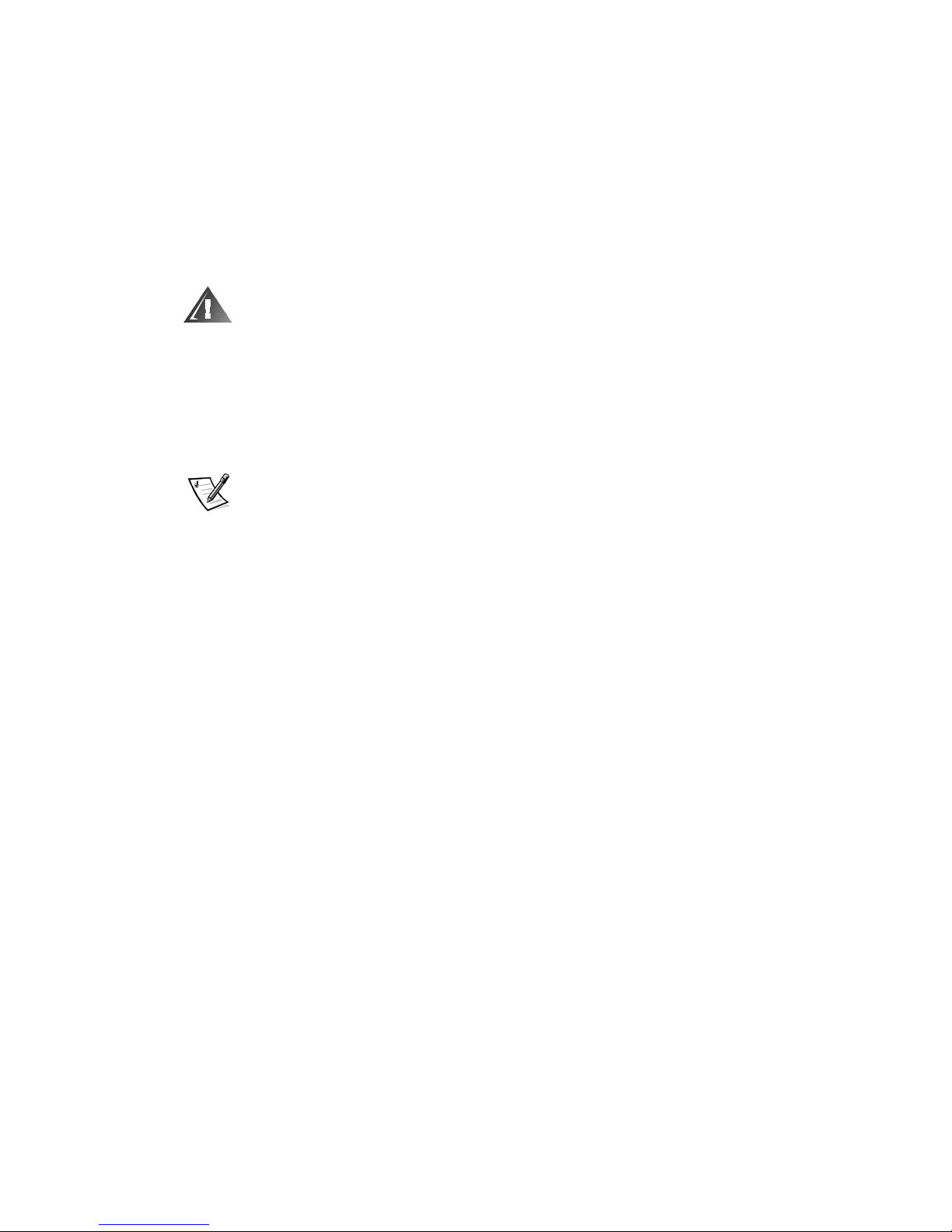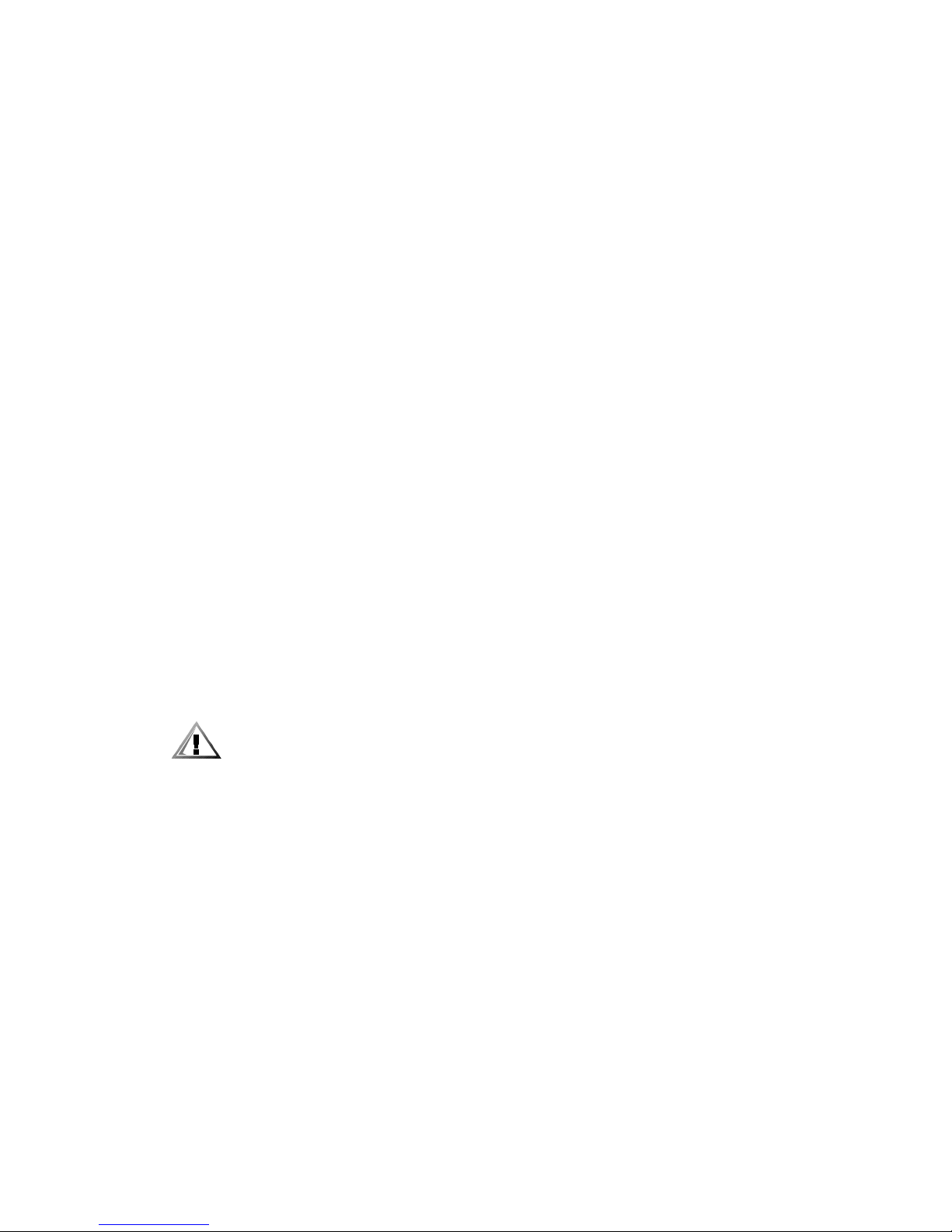vi
*-%./*,0,1
,,,0"0,,
,0,"0
-% .22#2#22,,#.2)
,3,2,,3
,,,##2#2
!"#$%&$'
(#) $#* "
"$)'
5657+89+:#+7#0% &', +' + (;&
,+#,8*,%!* 7+ !*<01!*,0 !* 9<'.&%*9 #<.
9,%+% &', +' + !9+&80=<,!*,,!*,,%'>$+%
&=.>+(
*-%./4*50
60,,6,0)
006
-%&*,2,3,,
6,2,33,,
3,,3
To reduce the risk of bodily injury, electrical shock, fire, and damage to the equipment,
observe the following precautions.
Observe the following general precautions for using and working with your system:
Observe and follow service markings. Do not service any Dell product except as
explained in your Dell system documentation. Opening or removing covers that
are marked with the triangular symbol with a lightning bolt may expose you to
electrical shock. Components inside these compartments should be serviced
only by a Dell authorized service technician.
If any of the following conditions occur, unplug the product from the electrical
outlet and replace the part or contact your Dell authorized service provider:
— The power cable, extension cable, or plug is damaged.
— An object has fallen into the product.
— The product has been exposed to water.
— The product has been dropped or damaged.
— The product does not operate correctly when you follow the operating
instructions.