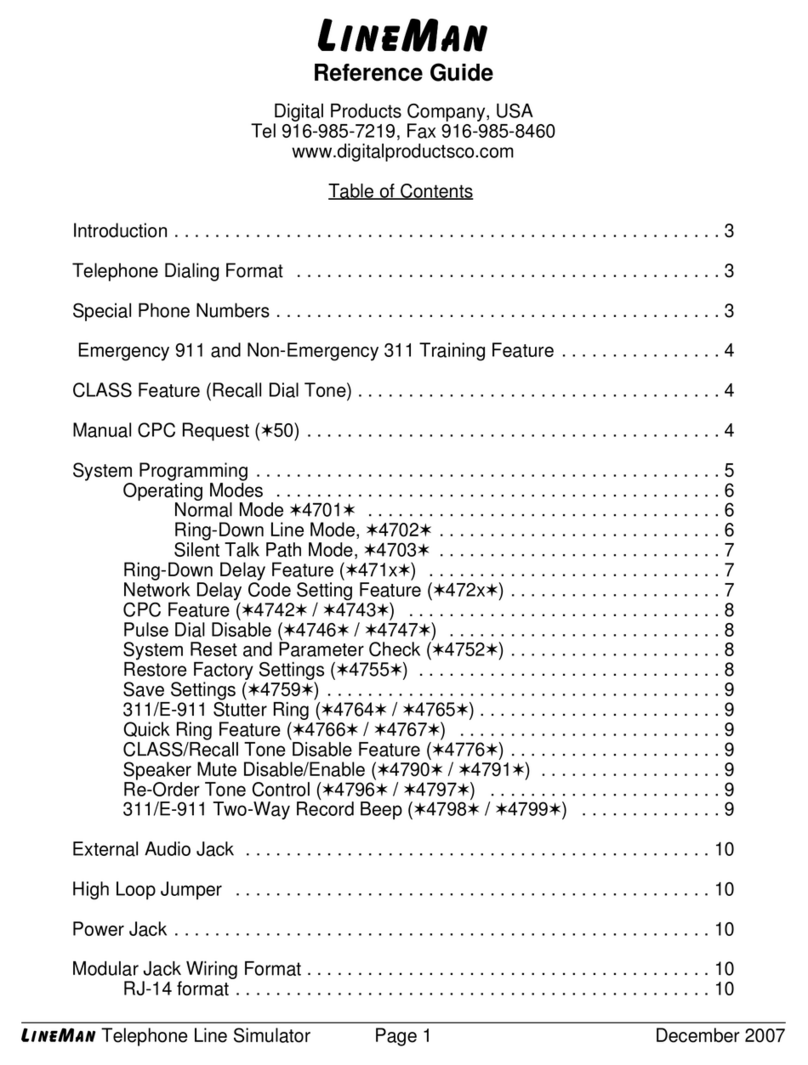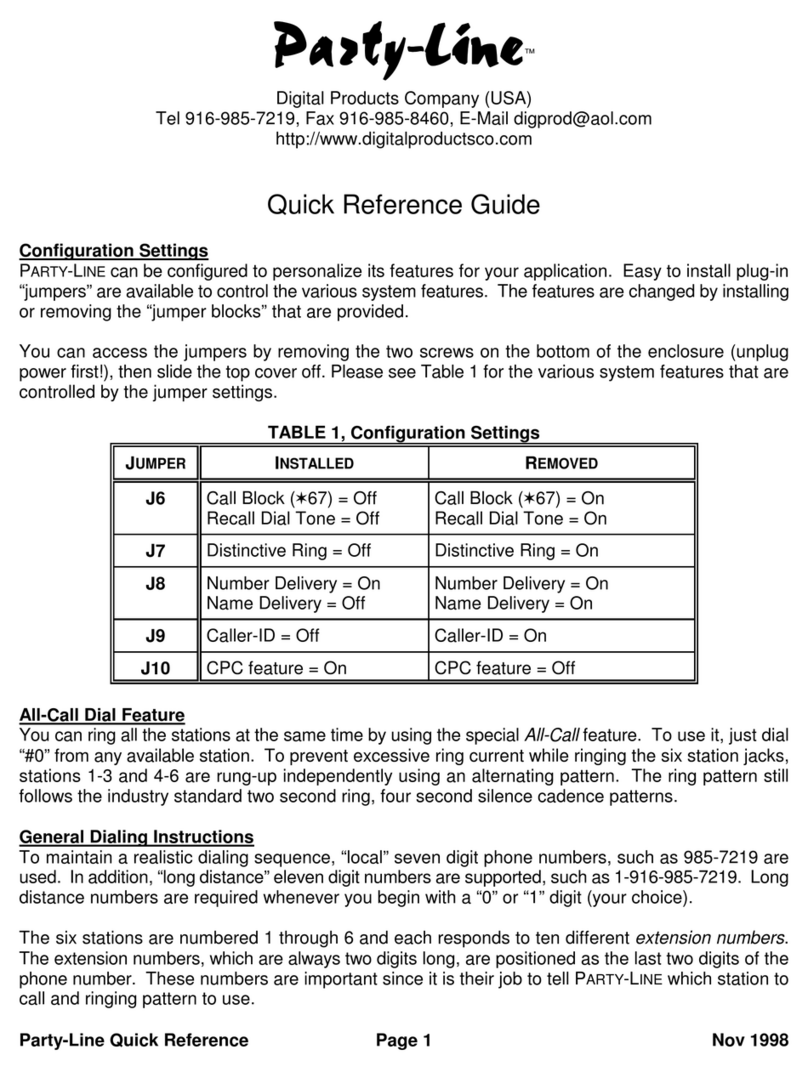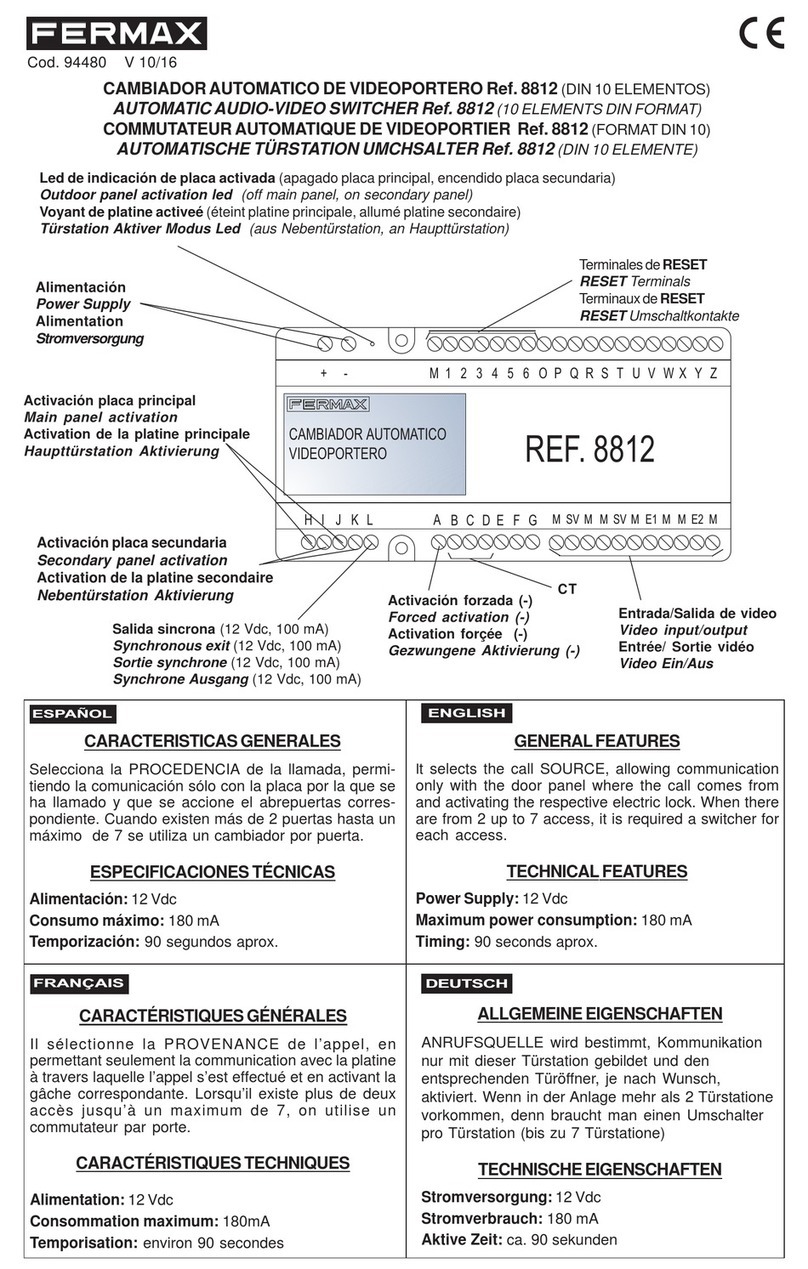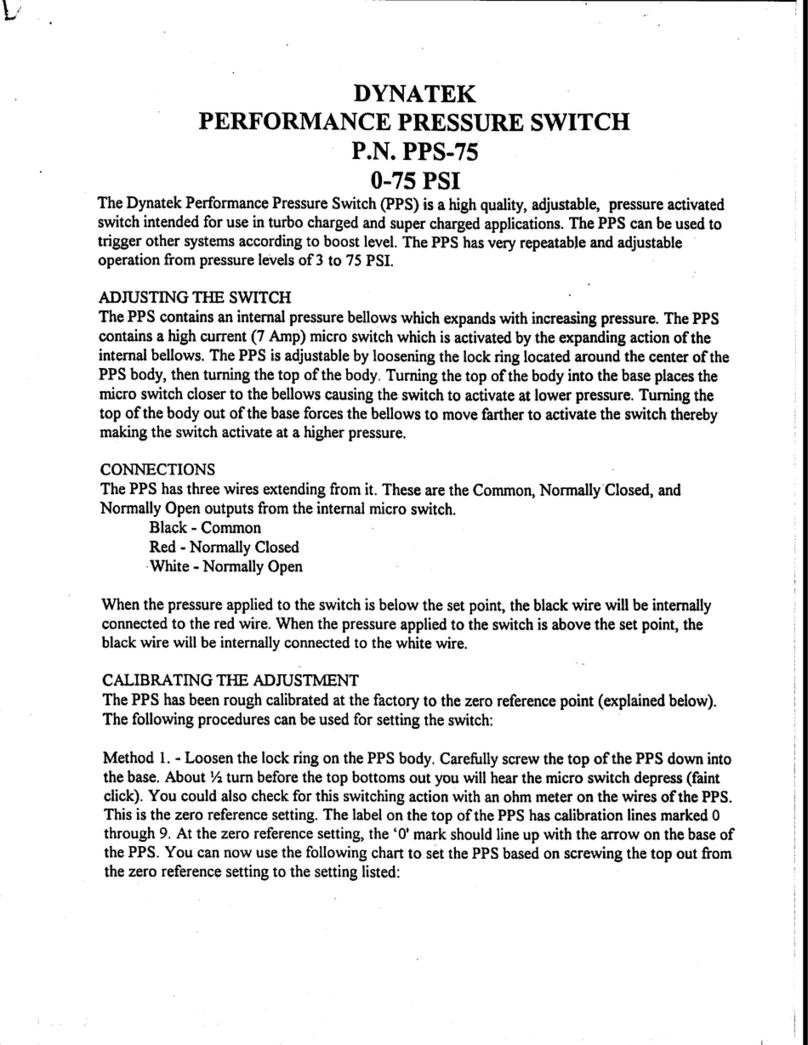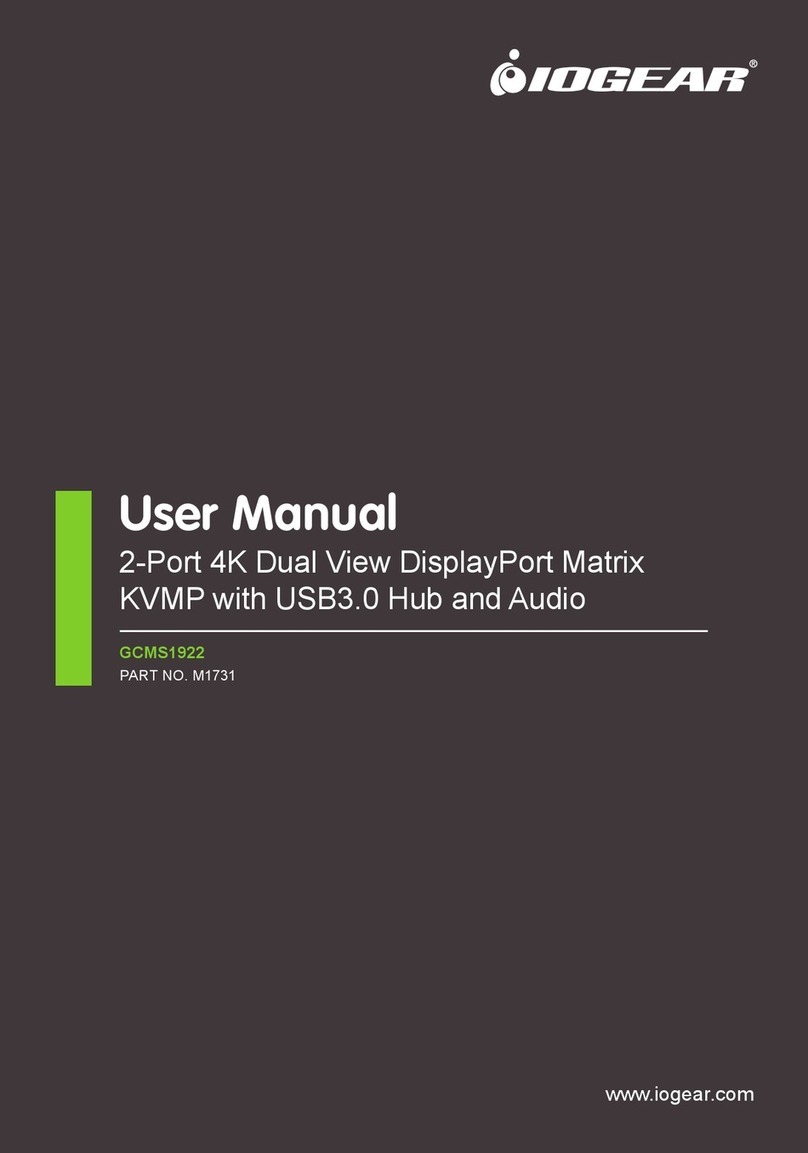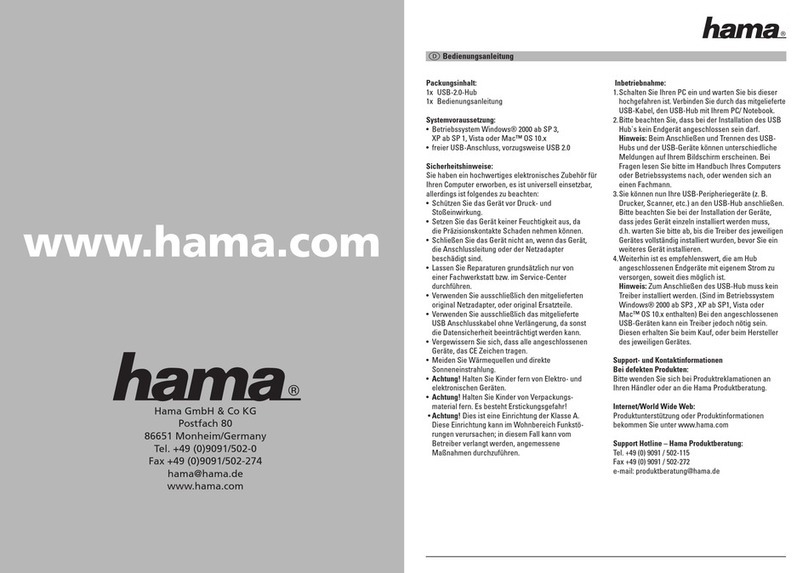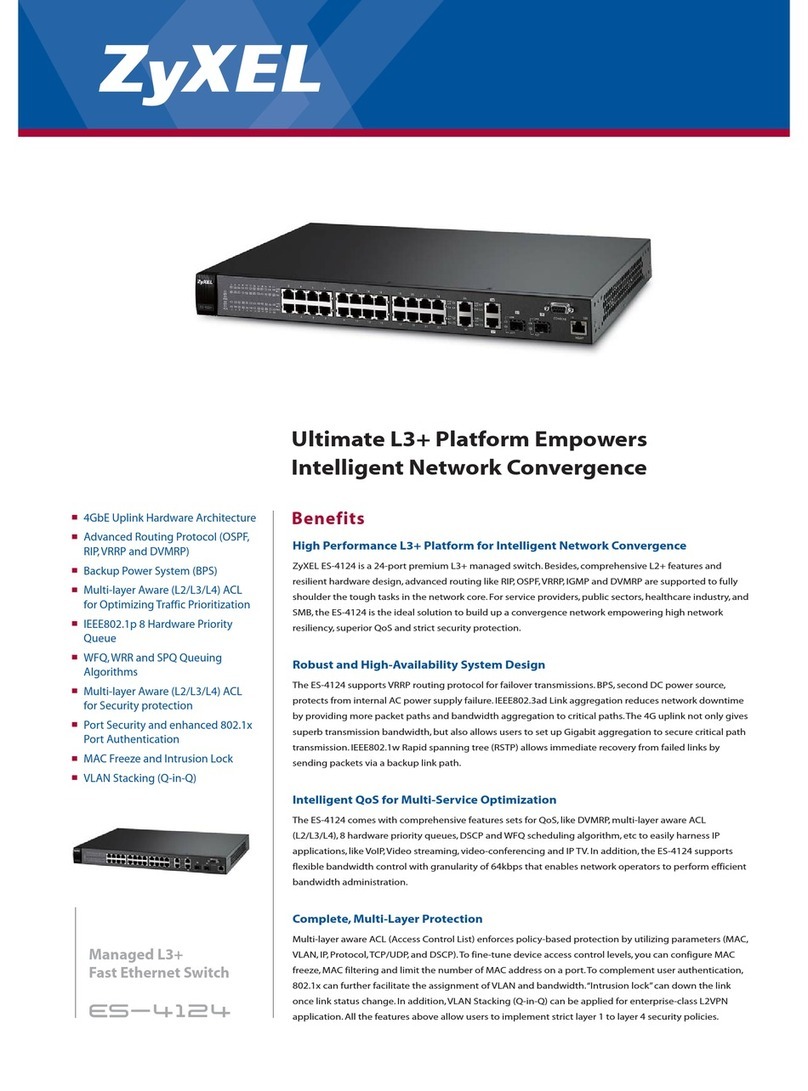Digital Products Party-line User manual

Party-Line Quick Reference Page 1 © Jan 2004
@Qbdi<Y^U™
Digital Products Company (USA)
Tel 916-985-7219, Fax 916-985-8460
e-mail: info@digitalproductsco.com
http://www.digitalproductsco.com
Quick Reference Guide
Version 2 Software Option
© 1998-2004
This reference guide summarizes all of PARTY-LINE’s features, including the latest additions. We
highly recommend that you review this booklet before using your unit.
Summary
Configuration switches, page 1.
Dialing instructions, pages 2-3.
Distinctive ring patterns, pages 3-4.
Caller-ID operation, pages 4-5.
Special Features, page 6.
Message waiting support, page 6.
Configuration Switch Settings
There are several user configured features that can be used to personalize PARTY-LINE for your
application. To change the unit’s features, easy-to-set switches, labeled J6, J7, J8, and J9, are
available at the rear panel. Normally all the various features are enabled, as provided by all the
switches set in their “UP” position. Please see Table 1 for the various settings.
TABLE 1, Configuration Settings
Switch Switch “UP” Switch “DOWN”
J6 Enable Recall Dial Tone Disable Recall Dial Tone
Enable “L” Features Disable “L” Features
J7 Enable Distinctive Ring Disable Distinctive Ring
J8 Name and Number Number Only Delivery
Delivery
J9 Enable Caller-ID Disable Caller-ID
Jumper Settings
Two system feature settings are available as plug-in “jumpers.” These jumpers are located inside the
unit and are labeled J1 and J10. You can access the jumpers by removing the two screws on the
bottom of the enclosure (unplug power first!), then slide the top cover off. See Table 2 for the various
jumper settings.

Party-Line Quick Reference Page 2 © Jan 2004
J1 Loop Current Jumper
Jumper J1 adds about 25% more talk path (loop) current and its use may be necessary when
using old or specialized phone equipment. It is highly unlikely that you will ever need to use
the J1 feature and is normally not installed (we do not supply a jumper either). We
recommend that you do not install a jumper when using laptop PC (PCMCIA) modems or other
sensitive equipment that may be damaged by excess phoneline current.
J10 CPC Jumper
Whenever a telephone or other phone device is hung up, a momentary interruption of the
phone line current occurs to simulate the central office’s Calling/Called Party Control (CPC)
feature. Youcan turn the CPC feature on or off by the J10 jumper setting. We recommend that
you leave the jumper installed (CPC on).
TABLE 2, Jumper Settings
Jumper Internal Jumper Removed Internal Jumper Installed
J1 Normal Loop Current High Loop Current
(Jumper Removed) (Special Applications Only)
J10 CPC Disabled CPC Enabled
(Special Applications Only) (Jumper Installed)
All-Call Dial Feature
You can ring all the stations at the same time by using the special
All-Call
feature. To use it, just dial
“#0” from any available station. To prevent excessive ring current while ringing the six station jacks,
stations 1-3 and 4-6 are rung-up independently using an alternating pattern. The ring pattern still
follows the industry two second ring, four second silence cadence patterns.
General Dialing Instructions
To maintain a realistic dialing sequence, “local” seven digit phone numbers, such as 985-7219 are
used. In addition, “long distance” eleven digit numbers are supported, such as 1-916-985-7219. Long
distance numbers are required whenever you begin with a “0” or “1” digit (your choice).
The sixstations are numbered 1through 6 and each responds to ten different
extension numbers
. The
extension numbers, which are always two digits long, are positioned as the last two digits of the phone
number. These numbers are important since it is their job to tell PARTY-LINE which station to call and
ringing pattern to use.
For example, station one responds to extension numbers “10" through “19.” The first digit corresponds
to the station number, and the second number is used to set the ring pattern (see distinctive ringing
section). So to call station one, just use any familiar local or long distance number, but substitute the
last two digits with the 10 through 19 extension codes. For example, if you dial 985-7210 you will ring
station number one using a standard ring pattern. Dial 985-7211 and you will ring station one using
the “long-long” distinctive ring pattern.
Refer to Table 3 for the Extension Number Assignments and Table 4 for the Ring Patterns.

Party-Line Quick Reference Page 3 © Jan 2004
TABLE 3, Extension Number Assignments
STATION NO.E
XTENSION NO.RANGE REMARKS
None 00 - 09 Always “busy”
1 10 - 19
2 20 - 29
3 30 - 39
4 40 - 49
5 50 - 59
6 60 - 69
None 70 - 99 Always “busy”
Quick Dial Feature
You can also dial the different stations by using just the two digit extension number. This
quick dial
method
is perfect for small office or home intercom applications since less digits have to be dialed.
To use the quick dial method, just press the “ # ” digit, then follow with the two digit extension number.
For example, “ #50 ” will ring station five.
Dial Tone Silence Feature (# #)
When you take a phone off-hook you can immediately disable the dial tone just by dialing “# #.” This
feature can be used to remove the dial tone if two stations are merely taken off-hook and you want
to hold a conversation. Hanging up the phones will restore the dial tone operation.
Distinctive Ringing Feature
PARTY-LINE can ring your telephone using the industry standard two second ring and four second
silence cadence patterns. In addition, it can emulate the Distinctive Ringing feature, as offered by
some phone companies. With Distinctive Ringing, the ring pattern can be one of four different
patterns.
The Distinctive Ring feature used by PARTY-LINE is controlled by the two digit extension numbers. As
explained earlier, within the two digit code, the first digit is the station number and the second digit
selects the ring pattern. Refer to Table 3 for the extension numbers used to create the various rings.
You should consult Table 1 for the Distinctive Ring configuration setting (jumper J7). You can even
override the Distinctive Ring feature on a per-call basis by using the Z62 feature described on page 6.

Party-Line Quick Reference Page 4 © Jan 2004
TABLE 4, Distinctive Ring Patterns
EXTENSION CODE EXAMPLE RING PATTERN REMARKS
10, 15-19 Standard Station 1, Normal Ring
11 Long-Long Station 1, Type 1 Ring
12 Short-Short-Long Station 1, Type 2 Ring
13 Short-Long-Short Station 1, Type 3 Ring
14 Med-Med-Long Station 1, Type 4 Ring
. . . . . . . . .
60, 65-69 Standard Station 6, Normal Ring
61 Long-Long Station 6, Type 1 Ring
62 Short-Short-Long Station 6, Type 2 Ring
63 Short-Long-Short Station 6, Type 3 Ring
64 Med-Med-Long Station 6, Type 4 Ring
Caller-ID Feature
PARTY-LINE supports the
number only
and the
name and number
Caller-ID signaling methods. You
can choose which method is used through the J8 and J9 configuration jumpers.
You have total control over the Caller-ID directory number that is used. PARTY-LINE transmits the
phone number that you dialed when you placed the call. However, one minor change occurs to the
number - the second to last digit is substituted with the calling station’s ID (1-6). This digit substitution
allows PARTY-LINE to work with Caller-ID based “
call back
” dialers. All Caller-ID directory numbers are
shown as ten digits.
Here is an example. Place a call from Station 1 to a Caller-ID equipped phone on Station 3 by dialing
1-916-555-1230. The two last digits indicate that you want to ring Station 3 using a standard ring
pattern. At the end of the first ring, the directory number that is sent to your Caller-ID display is
916-555-1210. Please note that the second-to-last digit has been changed to “
1
" since
Station 1
placed the call.
If you are using the name and number delivery mode, the name shown is one of six pre-stored names
and is dependant on which station made the call. The name is only shown if you dial phone numbers
that have seven digits or any eleven digit number that begins with “0” or “1”. See Table 4 for the six
names that are used when calls are from the corresponding station.

Party-Line Quick Reference Page 5 © Jan 2004
TABLE 4, Caller-ID Messages
STATION NAME OR MESSAGE SENT
1 “YOUR NAME HERE”
2“MOTHER-IN-LAW”
3 “JOHN SMITH JR.”
4 “ROSIE PORTER”
5 “ACME COMPUTERS”
6 “ABBY THOMPSON”
If you use the special two digit Quick Dial mode, the names shown in Table 4 are not used. Instead,
they are substituted with “STATION x” where x is a number from 1-6 that represents the station
number that placed the call. This message format is perfect for use in the Personal Intercom
application to announce the caller's location.
Caller-ID Time Set (# Z) Feature
The Caller-ID feature requires time-of-day information for marking incoming call time. A telephone is
used to set the clock from any of the six stations. In brief, the time set entry format is as follows: # Z
MM DD hh mm Z
To change the time, follow these instructions:
Step Description Legal values
(1) Enter Time Set command (# Z)“#Z”
(2) Enter the Month (MM) “ 01 ” to “ 12 ”
(3) Enter the Day (DD) “ 01 ” to “ 31 ”
(4) Enter the Hour (hh) “ 00 ” to “ 23 ”
(5) Enter the Minutes (mm) “ 00 ” to “ 59 ”
(6) Enter the Exit command (Z)“
Z”
If you have successfully entered the time, you will receive dial tone after entering the exit command
digit. Incorrect time settings will result in a busy signal.
The internal clock is used to simulate the time that is sent in a Caller-ID broadcast. It is not meant to
be an accurate timepiece and may gain or lose a few seconds each day. The date information is not
updated automatically; you must manually set the date after midnight.
Recall Dial Tone
Whenever you begin a new dial sequence with “Z”, followed by two digits (00-99), you will hear three
short beeps followed by dial tone. This tone sequence is called
Recall Dial Tone
and is similar to the
beeps heard on some phone systems during special dialing modes.

Party-Line Quick Reference Page 6 © Jan 2004
PARTY-LINE has reserved Z60, Z61, Z62, Z67, Z90, and Z91 for special operational modes (the
remaining codes are unused). The Recall Dial Tone feature can be disabled using jumper J6 (see
Table 1).
Distinctive Ring Override (Z62) Feature
If you dial “Z62”, followed by the phone number, the call will use a standard ring instead of the
distinctive ring pattern. This command (Z62) is not a typical telephone company provided feature and
is unique to PARTY-LINE. It can be disabled using jumper J6 (see Table 1).
Special Caller-ID Dialing Modes
Whenever you begin a new dial sequence with “Z”, followed by 60, 61, or 67, you will activate special
Caller-ID dialing features. These features are:
Caller-ID Corrupt Checksum (Z60) Feature
PARTY-LINE offers a special feature that allows you to simulate Caller-ID (CLASS/FSK)
broadcast errors. This feature is perfect for use by hardware and software developers so that
they can test their Caller-ID based products under simulated noisy line conditions. To use the
corrupt checksum
feature, dial “Z60” before your local or long distance number (this code must
be repeated for each call). Your display box will show an error message or will remain blank.
Out-of-Area (Z61) Feature
If you dial “Z61” before your local or long distance number, the “Out-of-Area,” “Number
Unknown,” or related message, will appear on your Caller-ID display box. This code must be
repeated for each call, and can be canceled by hangingup and re-dialingthe number. The Out-
of-Area command (Z61) is not a typical telephone company provided feature and is unique to
PARTY-LINE. It can be disabled using jumper J6 (see Table 1).
Caller-ID Call Block (Z67) Dial Feature
If you dial “Z67” before your local or long distance number, the “Number Blocked” or “Private”
message will appear on your Caller-ID display box. As with the phone company feature, the
Z67 code must be repeated for each call, and can be canceled by hanging up and re-dialing
the number. It can be disabled using jumper J6 (see Table 1).
Visual and Audible Message Waiting Indicator Feature
PARTY-LINE can operate the popular “Illuminated Message Waiting” feature that is found in
CLASS/FSK central office areas. Some agencies call this
Visual Message Waiting Indication (VMWI)
.
Party-Line sends the BELLCORE CLASS/FSK specified
single data message formatted
VMWI signal.
The
stutter dial tone
method is also provided to ensure compatibility with older indicator systems.
Controlling your indicator unit is performed using the Z90 and Z91 commands. You won’t hear the
telephone ring - just hang up after all the dialed digits are entered.
Your handset beeps if the request is accepted or provides a busy tone if the FSK signal can’t be sent.
There are two busy signal situations. A normal busysignal is heard if you dialed an incorrect extension
number and
high tone
busy is heard if the extension is in use (try again when the station is available).
Although the high tone busy indicates that the FSK signal was not sent, the stutter feature will work
normally.

Party-Line Quick Reference Page 7 © Jan 2004
Message Waiting Indicator Off (Z90) Feature
If you dial “Z90” followed by the phone number, the FSK based Message Waiting light (MWL)
“light off” signalis sent. The actual phone numbermay be formatted as a quick dial, seven digit,
or eleven digit number.
For example, to turn off your message light that is connected to station number six, pick up a
phone on anyother station and dial “Z90 #60”. This example used the quick dial numberformat
where the #60 indicates station six.
Message Waiting Indicator On (Z91) Feature
If you dial “Z91” followed by the phone number, the FSK based Message Waiting light (MWL)
“light on” signal is sent. The actual phonenumber may be formatted as a quick dial, seven digit,
or eleven digit number.
For example, to turn on your message light that is connected to station number one, pick up
a phone on any other station and dial “Z91#10”. This example used the quick dial number
format where the #10 indicates station one
*OMOZGR6XUJ[IZY
&RPSDQ\
Folsom, CA USA
Tel 916-985-7219, Fax 916-985-8460
e-mail: info@digitalproductsco.com
http://www.digitalproductsco.com

Another extraordinary product from Digital Products Company. © 1998-2002, All rights reserved.
Table of contents
Other Digital Products Switch manuals