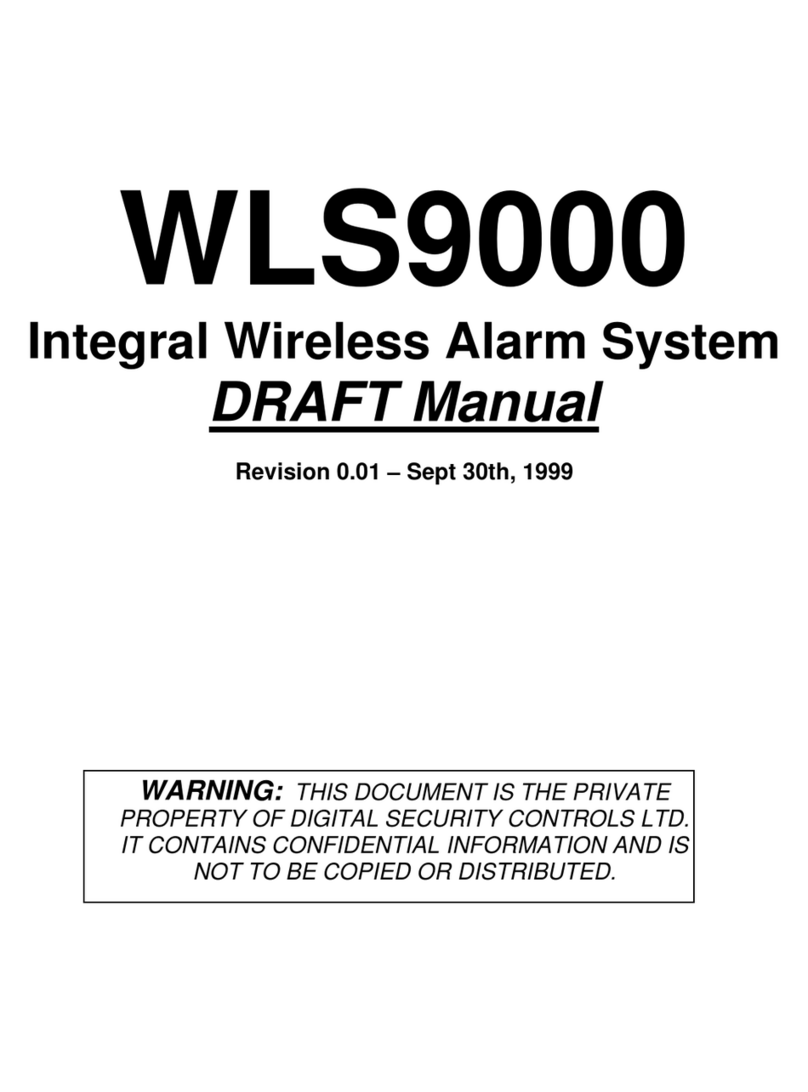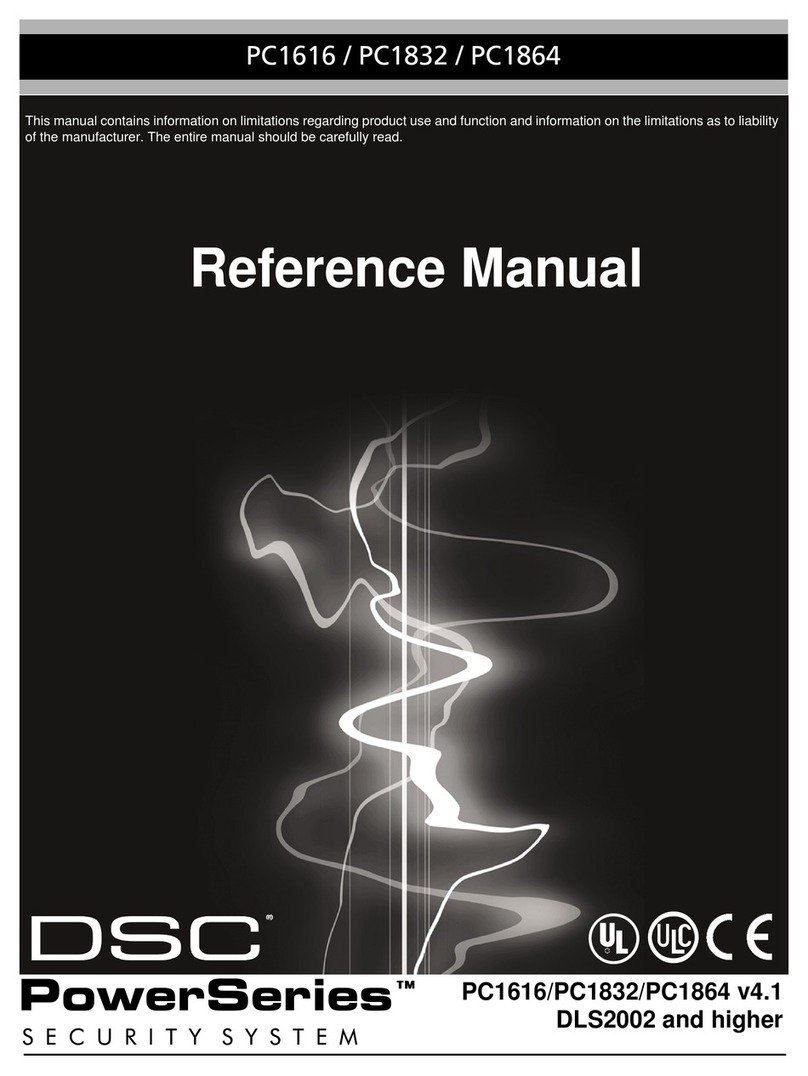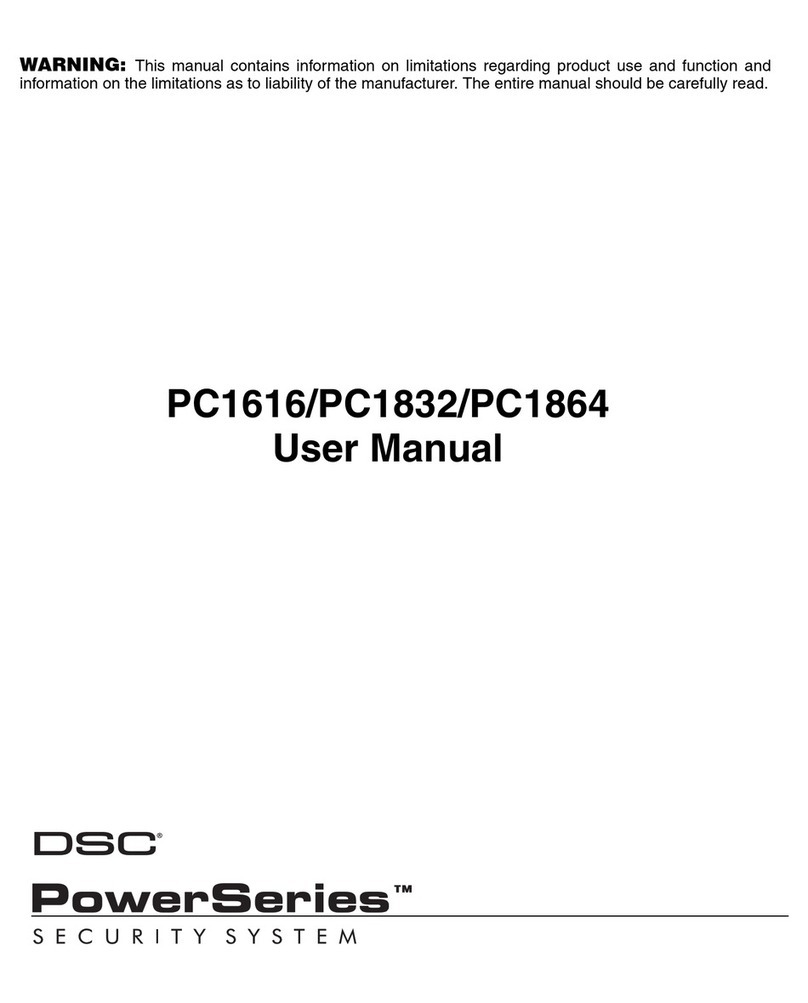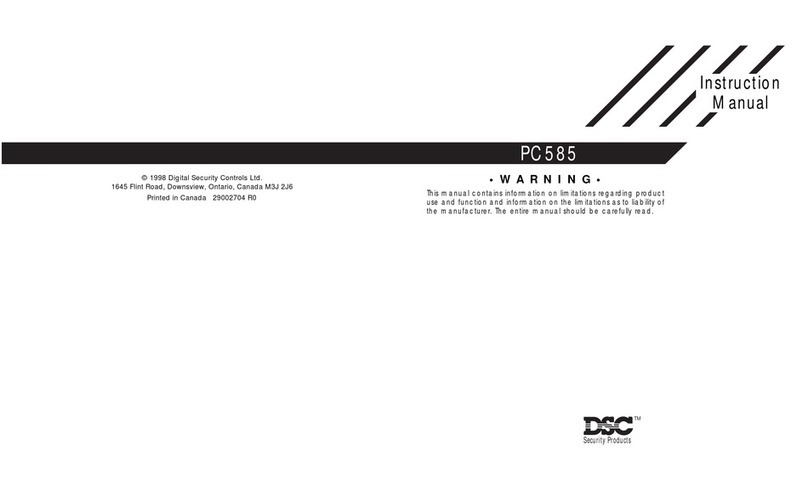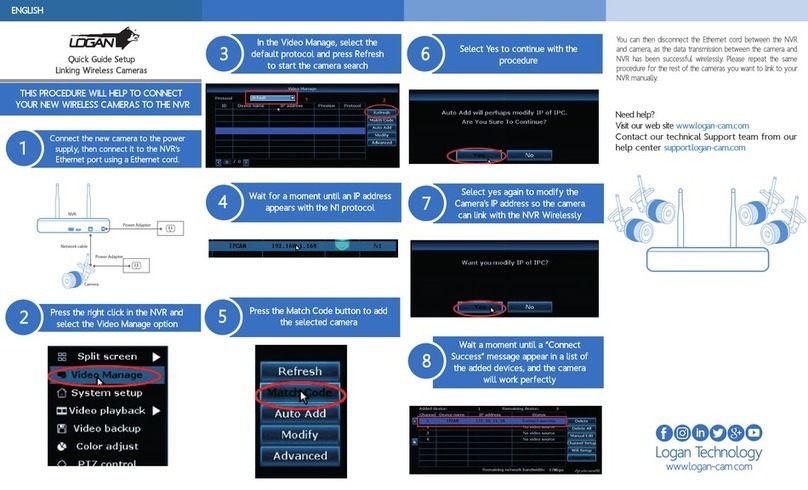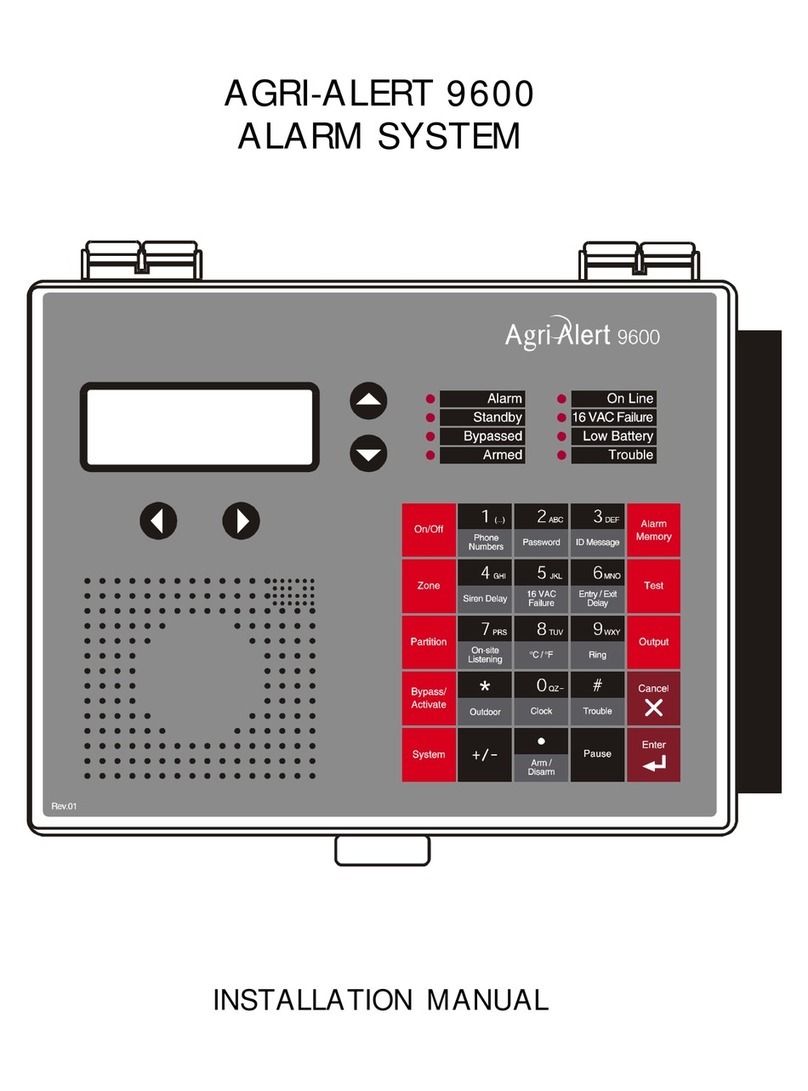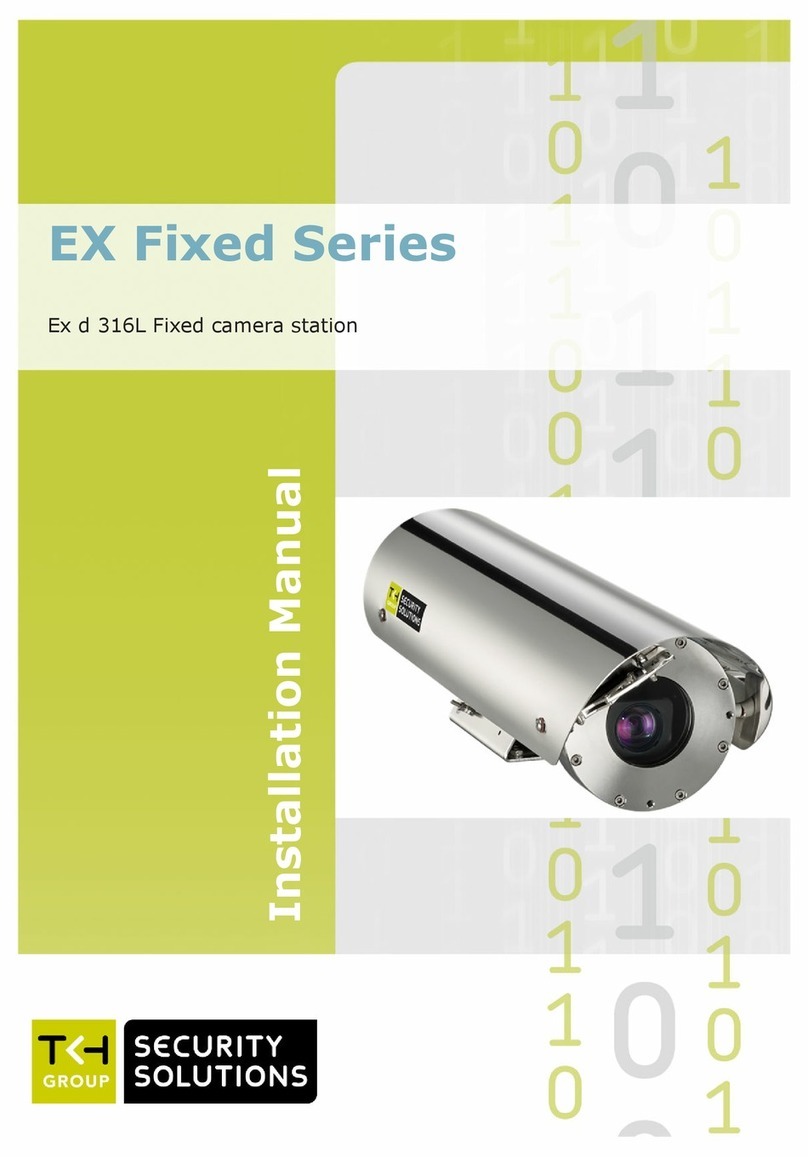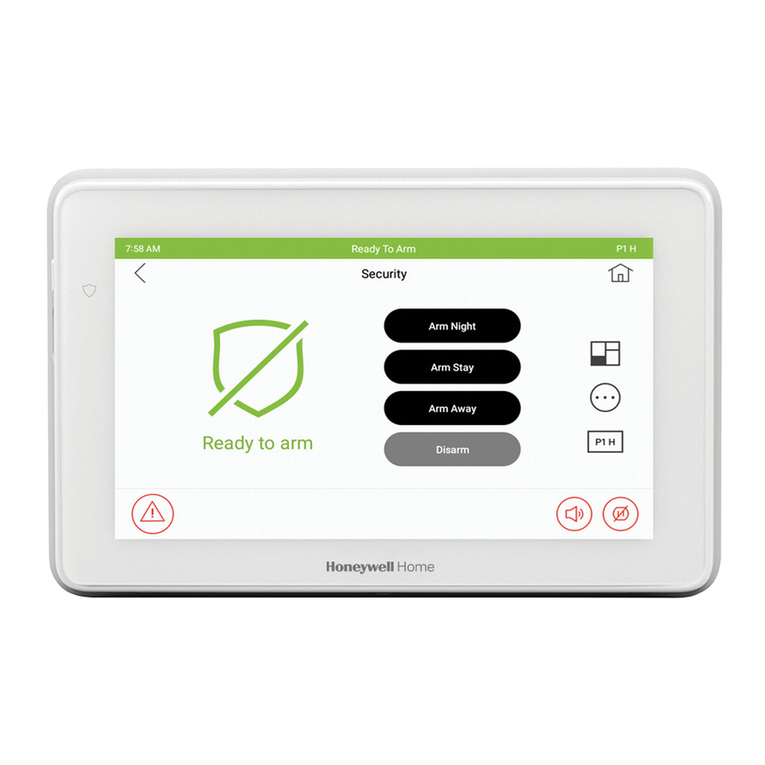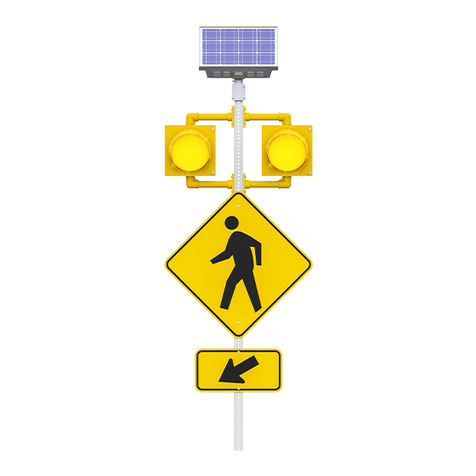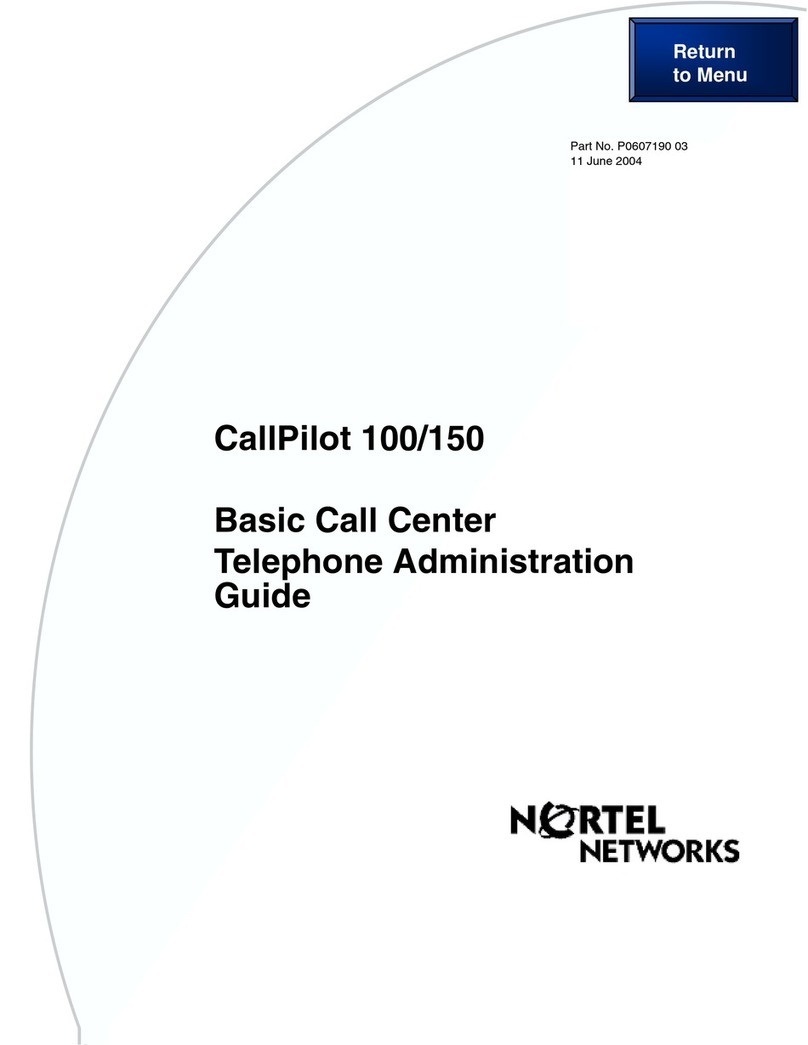Digital Security Controls PC1575 User manual

1
1.1 Specifications
Control Panel Specifications
PC1575 (standard option): one low current PGM output
and one low current PGM output/input.
PC1575 (2-wire smoke option): one low current PGM
output and one high current PGM output/input.
Flexible Zone Configuration:
• Six fully programmable zones
• Seven Access Codes: five User, one Master and a
second Master code
• Normally Closed, Single EOL, Double EOL
• 2-wire Smoke Zone or Auxiliary Zone
• 21 Zone Types, 6 Programmable Zone Options
Audible Alarm Output:
• Supervised Bell Output (current limited at 3 amps), 12VDC
• Steady or Pulsed Output
EEPROM Memory:
• Does not lose programming or system status on
complete AC and Battery failure
Programmable Outputs:
• One programmable voltage output and one
programmable voltage output/input; 30 programmable
options
• PC1575 (standard option):
PGM1 = one low current (50mA) PGM output
PGM2 = one low current (50mA) PGM output/input.
• PC1575 (2-wire smoke option):
PGM1 = one low current (50mA) PGM output
PGM2 = one high current (300mA) PGM output/input
with 2-wire smoke detector capability
Please read Appendix D “PGM Output Options”
carefully for important information.
Powerful 1 Amp Regulated Power Supply:
• 550 mA Auxiliary Supply, 12 VDC
• Positive Temperature Coefficient (PTC) components
replace fuses
• Supervision for loss of AC Power, Low Battery
• Internal Clock Locked to AC Power Frequency
Power Requirements:
• Transformer = 16.5 VAC, 40VA
• Battery = 12 volt 4 Ah minimum rechargeable sealed
lead acid
Remote Keypad Specifications:
• Three Different Keypads Available:
- PC5506 six zone LED keypad
- LCD5500 Alphanumeric keypad
- PC1575RK six zone LED keypad
- SL-75 six zone LED keypad
• The PC5506 and LCD5500 keypads have 5 Fully
Programmable Function Keys
• Connect up to 8 Keypads
• Four Wire (Quad) Connection to KEYBUS
• Built in Piezoelectric Buzzer
SECTION1
Digital Communicator Specifications:
• Supports Major Formats including SIA and Contact ID
• Event Initiated Personal Paging
• Three Programmable Phone Numbers
• Two Account numbers
• Supports LINKS 1000 Cellular Communication
• DTMF and Pulse Dialing
• DPDT Line Seizure
• Anti-jam Feature
• Split Reporting of Selected Transmissions to Each
Telephone Number
System Supervision Features:
The PC1575 continuously monitors a number of possible
trouble conditions including:
• AC Power Failure
• Trouble by Zone
• Tamper by Zone
• Fire Trouble
• Telephone Line Trouble
• Failure to Communicate
• Low Battery Condition
• Bell Output Trouble
• Module Fault (Supervisory or Loss of Internal Clock
AUX Power Supply Fault Tamper)
False Alarm Prevention Features:
• Audible Exit Delay
• Audible Exit Fault
• Communication Delay
• Urgency on Entry Delay
• Quick Exit
Additional Features:
• Auto Arm at Specified Time
• Keypad Activated Alarm Output and Communicator
Test
• All modules connect to the system via a four wire
KEYBUS up to 1000’/300m from main panel
• Event Buffer can be printed using PC5400 RS232 Serial
Interface module
• Supports the ESCORT 5580 Voice Prompt Module with
Automation/Lighting Control
• An Event Buffer which records the past 100 events with
both the time and date at which they occurred
• Uploading and Downloading capability
• Local Downloading capability through the use of the
PC-LINK Adaptor
UL Installation
This equipment is UL Listed in accordance with UL1023
(HouseholdBurglarAlarmSystemUnits),UL985(Household
FireWarningSystemUnits),UL1635(DigitalAlarmAnnunciator
System Units), UL365 (Police Station Connected Burglar
AlarmUnitsandSystems),UL609(LocalBurglarAlarmUnits
and Systems), UL1610 (Central Station Burglar Alarm Units).
This equipment has the capability of being programmed for
operationalfeaturesthatarenotallowedforULListedSystems
or being connected to accessories not permitted.
Refer toRefer to
Refer toRefer to
Refer to
Appendix E for summary of requirements.Appendix E for summary of requirements.
Appendix E for summary of requirements.Appendix E for summary of requirements.
Appendix E for summary of requirements.
PC1575 System Introduction

SYSTEMVINTRODUCTION
2
1.2 Additional Devices
1.2.1 Keypads
A maximum of eight keypads can be connected to the
control panel and can be any combination of the following
listed.
• PC5506 6 zone LED keypad with function keys
• LCD5500 LCD keypad with function keys
• PC1575RK 6 zone LED keypad
• SL-75 6 zone Slimline LED keypad
1.2.2 ESCORT5580 Module
There are many benefits to
addingtheESCORT5580module
to a security system. The
ESCORT5580 module will turn
anytouchtonephoneintheworld
into a fully functional keypad.
Imagine the security a customer would feel if they had the
ability to arm, disarm and check status of their alarm system
while at the office or on vacation.
All touch tone phones in the home also become system
keypads. For example, atbedtime, the phonebeside the bed
can be used to arm the system. The addition of the
ESCORT5580 may reduce the cost of the overall installation,
eliminating the need for additional keypads andthe labour of
running wires.
The ESCORT5580 will also act as a tutor for the system. By
usingclear,easytounderstandsentences,thevoicemodule
helps guide the user through functions they may otherwise
find difficult to navigate. Programmable zone labels (up to
6 words each from our library of over 240 words) makes the
system even easier to use.
The module also has a built-in power line control interface
and can control up to 32 power line control devices for
lighting and temperature control, giving you the power to
add home automation in a very cost effective manner.
Devices can be activated individually, as a group, by
schedule or can be activated when an event occurs on the
system, such as an alarm.
These are just a few of the applications available with the
addition of the ESCORT5580 module. For more information,
please refer to the ESCORT5580 Installation Manual.
1.2.3 PC5400 Printer Module
This module will give you the
added advantage for the
commercial customers who
like the idea of a permanent
record of openings and
closing but are put off by the
additional monthly monitoring
charge. In addition, as reports are generated in real-time,
the customer will not have to wait for a monthly report form
the monitoring station.
The PC5400 Printer Module will allow the panel to print out
all events that occur on the system to any serial printer. The
printoutwillcontainthetime,dateandtheeventthatoccurred
(see Section – 5.24 “On-site Printer”).(see Section – 5.24 “On-site Printer”).
(see Section – 5.24 “On-site Printer”).(see Section – 5.24 “On-site Printer”).
(see Section – 5.24 “On-site Printer”).
1.2.4 Downlook Video Transmission Module
TheDownlookStill-FrameVideoTransmissionModule(DLM-
1/DLM-4)istheidealsolutionforallbusinessandresidential
environments which require visual surveillance but where
the presence of on-site security personnel is impossible,
undesirable or unaffordable.
Downlook is the smart and inexpensive way to add visual
backup to your regular remote alarm signalling system,
meeting your demand for tighter security on a tight budget.
The added visual protection will reduce the incidence of
false alarms as well as surveillance costs, thus improving
overall security protection.
For more information regarding the Downlook Video
Transmission Module, please consult the DLM-1/DLM-4
Installation Manuals.
1.2.5 LINKS 1000 Cellular Communicator
TheLINKS1000CellularCommunicatorprovidesanefficient,
cost-effective method for adding cellular back up to the
security system. The LINKS 1000 Cellular Communicator
canbeusedthree different ways: as the sole communicator
forthe panel, as abackup for either orbothphone numbers
or as a redundant back up to the land line communicator
wherethepanelwillcallboththelandlineandviatheLINKS.
Theunitcomesinits own cabinet with antenna and requires
a separate battery and transformer
(see Section 5.23(see Section 5.23
(see Section 5.23(see Section 5.23
(see Section 5.23
“LINKS 1000 Cellular Communicator”).“LINKS 1000 Cellular Communicator”).
“LINKS 1000 Cellular Communicator”).“LINKS 1000 Cellular Communicator”).
“LINKS 1000 Cellular Communicator”).
1.2.6 Cabinets
Several different cabinets are available for the PC1575
modules. They are as follows:
PC5003C Cabinet
MaincontrolcabinetforthePC1575mainpanel.Dimensions
288mmx298mmx78mm/11.3”x11.7”x3”approximately.
PC5004C Cabinet
Cabinet to house the PC5580 ESCORT Module or the
PC5400 Printer Module. Dimensions 229mm x 178mm x
65mm / 9” x 7” x 2.6” approximately.
1.3 Out of the Box
Please verify that each of the following components is
included in your system:
• one PC1575 main control cabinet
• one PC1575 main control circuit board
• one PC1575 keypad (LED keypad or LCD keypad)
• one Installation Manual including Programming
Worksheets
• one Instruction Manual for the end user
• one hardware pack consisting of:
- four plastic circuit board standoffs
- twelve 5600Ω(5.6K) resistors
- one 2200Ω(2.2K) resistors
- one 1000Ω(1K) resistor
- EGND Assembly
- one cabinet door plug

3
SECTION2
The following Sections provide a thorough description of how to
wire and configure devices and zones.
2.1 Installation Steps
The following steps are provided to assist you with installing
the panel. We suggest that you read this section completely
beforeyoubegin.Onceyouhaveanoverallunderstandingof
the installation process, carefully work through each step.
Workinginthismannerwillreducethenumberofproblemsas
wellastheamountoftimerequiredforacompleteinstallation.
Step 1 Create a Layout
Drawaroughsketchofthebuildingtogetanideaofwhere
all alarm detection devices, keypads and other modules
are to be located.
Step 2 Mounting the Panel
Locate the panel in a dry area close to an unswitched AC
power source and the incoming telephone line. Before
attaching the cabinet to the wall, be sure to press the four
circuitboardmountingstuds into the cabinet from the back.
After you have attached the cabinet to the wall, stick the
provided DSC logo sticker on the front of the cabinet.
You must complete all wiring before applying AC or
connecting the battery to the panel
.
Step 3 Wiring the KEYBUS
(Section 2.3)
Wire the KEYBUS to each of the modules following the
guidelines provided in Section 2.3 of this manual.
Step 4 Zone Wiring
(Section 2.8)
You must power down the control panel to complete all
zone wiring. Please refer to Section 2.8 when connecting
zones using normally closed loops, single EOL resistors,
double EOL resistors, Fire zones and Keyswitch Arming
zones.
Step 5 Complete Wiring
(Section 2.2)
Complete all other wiring including bells or sirens, phone
line connections, and ground connections following the
guidelines provided in Section 2.2 (“Terminal
Descriptions”).
Step 6 Power up the Control
Once all zone and KEYBUS wiring is complete, power up
the control panel.
The panel will not power up on the battery
connection alone.
Step 7 Keypad Assignment
(Section 2.5)
Inorderforkeypadstobeproperlysupervised,eachmust
beassignedtoadifferentslot.Pleasefollowtheguidelines
provided in Section 2.5 when assigning keypads.
Step 8 Supervision
(Section 2.6)
The supervision of every module by the panel is
automatically enabled upon power up. Please verify that
all modules appear on the system according to the
instructions in Section 2.6.
Step 9 Programming the System
(Sections 4 and 5)
Section 4 explains how to program the panel. Section 5
contains a complete description of the various
programmable features, which options are available and
how they function. The Programming Worksheets (pages
25-33) should be filled out completely before attempting
to program the system.
Step 10 Testing the System
The panel must be thoroughly tested to ensure that all
features and functions are operating as programmed.
2.2 Terminal Descriptions
AC Terminals – AC
The panel requires a 16.5 volt, 40 VA transformer. Connect
the transformer to an unswitched AC source and connect
the transformer to these terminals.
Do not connect the transformer until all other wiring
is complete
.
Battery Connection
A12V4Ahrechargable gel-cellbattery isusedasaback up
source of power in the event of an AC power failure. The
battery also provides additional current when the panel’s
demands exceed the power output of the transformer, such
as when the panel is in alarm.
Do not connect the battery until all other wiring is
complete
.
ConnecttheREDbatteryleadtothepositivebatteryterminal;
connect the BLACK lead to negative.
Auxiliary Power Terminals – AUX+ and AUX-
These terminals provide up to 500mA of additional current
at 12 VDC for devices requiring power. Connect the positive
sideofanydevicerequiringpowertotheAUX+terminal,the
negativesidetoAUX-(ground).TheAUXoutputisprotected.
This means that if too much current is drawn from these
terminals (such as a wiring short), the panel will temporarily
shut off the output until the problem is corrected.
Bell Output Terminals – BELL+ and BELL-
(Section 3.4)
Theseterminalsprovideup to 700 mA of continuous current
at12VDC forpoweringbells,sirens,strobesorotherwarning-
type equipment. Connect the positive side of any alarm
warning device to BELL+, the negative side to BELL–.
Please note that the Bell output is protected: if too much
current is drawn from these terminals (such as a wiring
short), the Bell fuse will open. Three Amps can be drawn for
short periods only.
The Bell output is supervised. If no alarm warning devices
are in use, connect a 1000Ωresistor across BELL+ and
BELL– to prevent the panel from displaying a trouble
condition. For more information, please refer to Section 3.4
(“[✱] [2] Trouble Display”).
The bell is programmed by default to terminate after four
minutes. The Bell Cutoff time can be adjusted in
programming section [02] (“System Times”).
KEYBUSTerminals–AUX+,AUX-,YEL,GRN
(Section2.3)
The KEYBUS is used by the panel to communicate with
modules and vice versa. Each module has four KEYBUS
terminals that must be connected to the four KEYBUS
terminals on the panel. For more information, see
SectionSection
SectionSection
Section
2.3 (“KEYBUS Operation and Wiring”).2.3 (“KEYBUS Operation and Wiring”).
2.3 (“KEYBUS Operation and Wiring”).2.3 (“KEYBUS Operation and Wiring”).
2.3 (“KEYBUS Operation and Wiring”).
Getting Started

G E T T I N G S T A R T E D
4
Programmable Output Terminals – PGM1 and PGM2
Please refer to
Appendix D “PGM Output Options”Appendix D “PGM Output Options”
Appendix D “PGM Output Options”Appendix D “PGM Output Options”
Appendix D “PGM Output Options”
for
output hookup and descriptions.
Zone Input Terminals – Z1 to Z6
Each detection device must be connected to a zone on the
control panel. We suggest that one detection device be
connected to each zone; wiring multiple detection devices
to a single zone, however, is possible. For zone wiring
specifics, please see
Section 2.8 (“Zone Wiring”).Section 2.8 (“Zone Wiring”).
Section 2.8 (“Zone Wiring”).Section 2.8 (“Zone Wiring”).
Section 2.8 (“Zone Wiring”).
Telephone Connection Terminals – TIP, RING, T-1, R-1
If a telephone line is
required for central
station communication
ordownloading,connect
an RJ-31X telephone
jack in the following
manner:
• TIP - Green Wire incoming line from
• RING - Red Wire telephone company
• T-1 - Grey Wire outgoing line to
• R-1 - Brown Wire house telephone(s)
Please ensure that all plugs and jacks meet the dimen-
sion, tolerance and metallic plating requirements of 47
C.F.R. Part 68, SubPart F
.
For proper operation,no other
telephone equipment should be connected between the
control panel and the telephone company facilities
.
Do
not connect the alarm panel communicator to tel-
ephone lines intended for use with a fax machine.
These lines may incorporate a voice filter which
disconnects the line if anything other than fax signals
are detected, resulting in incomplete transmissions
.
2.3 KEYBUS Operation and Wiring
The KEYBUS is used by the panel to communicate with all
connected modules and vice versa. The red (AUX+) and
black (AUX-) terminals are used to provide power, while the
yellow (YEL) and green (GRN) terminals are clock and data
respectively.
The four KEYBUS terminals of the panel must be
connected to the four KEYBUS terminals or wires of
all modules.
The following restrictions apply to KEYBUS wiring:
• KEYBUS should be run in minimum 22 gauge quad
(0.5mm); two pair twist is preferred.
• The modules should be home-run to the panel but can
be connected in series or T-tapped.
• Any module can be connected anywhere along the
KEYBUS. You do not need to run a separate KEYBUS
wire for keypads, etc.
• No module can be more than 1,000'/300m (in wire
length) from the panel.
• Shielded wire should not be used unless wires are run
in an area that presents excessive RF noise or other
such interference.
Example of KEYBUS Wiring. NOTE:
Module (A) is correctly
wired within 1,000'/330m
of wire from the panel.
Module (B) is correctly
wired within 1,000'/330m
of wire from the panel.
Module (C) is NOT wired
correctly as it is further
than 1,000'/330m from the panel, in wire distance.
2.4 CurrentRatings–ModulesandAccessories
In order for the PC1575 system to operate properly, the
power output capabilities of the main control and the
expansion devices must not be exceeded. Use the data
presented below to ensure that no part of the system is
overloaded and cannot function properly.
PC1575 (12 VDC)
VAUX: 500mA. Includes one keypad. Subtract for each
additional keypad, expansion module and acces-
sory connected to VAUX or KEYBUS.
BELL: 700 mA. Continuous Rating. 3.0 A. Short Term.
Available only with stand-by battery connected.
PC1575 Device Ratings (@ 12 VDC)
• LCD5500 Keypad: 50 mA
• PC5400 Serial Module: 65 mA
• PC5506 Keypad: 45 mA
• PC1575RK Keypad: 50 mA
• DLM-4: 160 mA standby / 180 mA on-line
• Escort: 65mA standby / 130 mA on-line
Other Devices
Pleasereadthemanufacturer’sliteraturecarefullytodetermine
the maximum current requirements for each device—during
activationoralarm—andincludethepropervaluesforloading
calculations. Connected devices must not exceed system
capabilities during any possible operational mode.
2.5 Keypad Assignment
Thereareeightavailableslotsforkeypads.LEDkeypadsby
defaultarealwaysassignedtoslot1;theLCD5500isalways
assigned to slot 8. Whereas the PC1575 LED keypad must
always be assigned to slot 1, the PC5506 and LCD5500
keypads can each be assigned to a different slot (1 to 8).
Keypad enrollment is required since the panel must know
which slots are occupied in order to generate a fault when
a supervisory is not present.
How to Assign Keypads
Each keypad must be assigned one at a time. After
assigning all keypads, a supervisory reset should
be performed.
To assign a keypad to a slot, enter the following:
1. Enter Installer Programming
2. Press [00] for Keypad Programming
3. Press [0] for Slot Assignment
4. Enter a two digit number (11-18) to specify which
supervisory slot the keypad will occupy.
Press the [#] key twice to exit programming. Continue this
procedureateachkeypaduntilthey haveall beenassigned
to the correct slot.
When using more than one LCD keypad, be sure
that only one is assigned to slot number 8.
B
C
A
PANEL
500’
500’
150’
150’
B
C
A
PANEL
500’
500’
150’
150’

G E T T I N G S T A R T E D
5
2.6 Supervision
By default, all modules are supervised upon installation.
Supervision is enabled at all times so that the panel can
indicate a trouble if a module is removed from the system.
A connected module which does not show as being present
will appear as a trouble condition and the Trouble light on the
keypadwillturnON. This condition may be due to one ormore
of the following reasons:
• the module is not connected to the KEYBUS
• there is a KEYBUS wiring problem
• the module is more than 1,000'/300m from the panel
• the module does not have enough power
Formoreinformationregardingmodulesupervisiontroubles,
please refer to
Section 3.4 (“[Section 3.4 (“[
Section 3.4 (“[Section 3.4 (“[
Section 3.4 (“[
✱✱
✱✱
✱
] [2] Trouble Conditions”).] [2] Trouble Conditions”).
] [2] Trouble Conditions”).] [2] Trouble Conditions”).
] [2] Trouble Conditions”).
Modules will not be automatically supervised if
connected while in installers mode.
2.7 Removing Modules
The panel must be instructed to no longer supervise a
module being removed from the system. To remove the
module, disconnect it from the KEYBUS and reset the
supervision field by entering [92] in the installer’s
programming
.
The panel will be reset to recognize and
supervise all existing modules on the system.
2.8 Zone Wiring
For a complete description of the operation of all zone types,
please refer to Section 5.2 (“Zone Definitions”).Section 5.2 (“Zone Definitions”).
Section 5.2 (“Zone Definitions”).Section 5.2 (“Zone Definitions”).
Section 5.2 (“Zone Definitions”).
There are several different ways in which zones may be
wired, depending on which programming options have
been selected. Please refer to the following diagrams to
study each type of individually supervised zone wiring.
Any zone defined as Fire or 24 Hour Links Supervisory
will automatically require a single End of Line (EOL)
resistor regardless of which type of zone wiring
supervision is selected
.
(See Section 5.2 “Zone
Definitions”)
Reconfiguring the zone supervision from
a non-default setting—from DEOL to EOL or from NC
to DEOL—may disable zones 1-6 while open or in
trouble.To prevent this situation, the system should be
powered down completely and powered up again.
2.8.1 Normally Closed (NC) Loops
This option should only be selected if Normally Closed
(NC) detection devices or contacts are being used
.
2.8.2 Single End Of Line (EOL) Resistors (5600Ω)
This option should be selected if either Normally
Closed (NC) or Normally Open (NO) detection
devices or contacts are being used
.
2.8.3 Double End of Line (DEOL) Resistors
Double End of Line resistors allow the panel to determine if
the zone is in alarm, tampered or faulted.
This option can only be selected if Normally Closed
(NC) detection devices or contacts are being used
(ie: Do not use DEOL resistors for Fire zones or
LINKS Supervisory zones).
Only one NC contact can be connected to each
zone. Multiple detection devices or contacts on a
single loop is not allowed
.
The following chart shows zone status under certain
conditions:
• Loop Resistance ............................... Loop Status
• 0Ω(shorted wire, loop shorted) ....... Fault
• 5600Ω(contact closed).................... Secure
• Infinite (broken wire, loop open) ...... Tamper
• 11200Ω(contact open) .................... Violated
2.8.4 Fire Zone Wiring — 4-Wire Smoke Detectors

G E T T I N G S T A R T E D
6
All fire zones must be wired according to the following
diagram:
2.8.5 Fire Zone Wiring – 2-Wire Smoke Detectors
This option is for PC1575 (2-wire smoke option) only. If
PGM2 has been programmed for a 2-wire Smoke Detector
connection
,
the detectors must be wired according to the
following diagram:
2-wire smoke is only available for PC1575 with the 2-
wire smoke option because it has a 300mA PGM2.
Please refer to Appendix D “PGM Output Options” to
verify whether you have the correct output type.
If a PC1575 (2-wire smoke option) 300mA PGM2 is
programmed for 2-wire smoke support, the connec-
tor CON1 on the main board must be removed.
2.8.6 Keyswitch Zone Wiring (PGM2)
ThisoptionisavailableforeitherofeitheraPC1575(standard
option)or PC1575 (2-wire smoke option). If PGM2has been
programmed for keyswitch operation (momentary or
maintained) or 24 hour operation, the keyswitches must be
wired according to the following diagram:
2.8.7 LINKS Support
When using the LINKS 1000
cellular communicator, the
connection must be made
accordingtotheaccompanying
diagram.
2.8.8 LINKS Supervisory
When using the LINKS 1000
cellular communicator, any
zone may be configured for
LINKS Supervisory.
With a LINKS Supervisory
zone, if the LINKS 1000
experiences a trouble, the
zone will be violated, causing
thepaneltoreporttheeventto
thecentralstation.Thistypeof
zone
always
requires a single
EOL resistor (5600Ω).
TheLINKSSupervisoryzonemustbewiredaccordingtothe
accompanying diagram.
2.8.9 LINKS Answer
When using the LINKS 1000
cellular communicator, PGM2
of either a PC1575 (standard
option) or PC1575 (2-wire
smoke option) may be
configured for LINKS Answer
(see Appendix D).(see Appendix D).
(see Appendix D).(see Appendix D).
(see Appendix D).
A PGM configured for LINKS
Answerallowsdownloading to
be performed in the event of
phone line failure. When the
LINKS receives a phone call, it will activate the RING
terminal on the LINKS circuit board. The PGM programmed
as LINKS Answer
always
requires a single EOL resistor
(2200Ω).
The LINKS Answer zone must be wired according to the
accompanying diagram.
The LINKS Answer zone is only required for down-
loading to the panel via the LINKS.
If PGM2 is programmed for LINKS Answer, Jumper
CON1 on the main board of a PC1575 (2-wire smoke
option) must be removed. If your PC1575 is the
standard option, then connector CON1 is already
removed (please see Appendix D“PGM Output
Options” for more information).
When using the LINKS, Busy Tone Detection must
not be used.

7
SECTION3
The PC1575 alarm panel can be accessed, controlled and
completely programmed via any keypad on the system. The LED
keypaduses functionandzoneindicatorlights torepresentalarm
functions and status. The LCD keypad provides a written
descriptionontheliquidcrystaldisplayandusesfunctionindicator
lights to communicate alarm status to the user.
The following sections describe how to arm and disarm the
system from each type of keypad, and how to perform other
keypad functions.
3.1 Arming and Disarming
The system cannot be armed unless the Ready light is ON. In
order for the system to be in the Ready state, all protected
doors and windows must be secured and all movement in
areas covered by motion detectors must cease. When the
Ready light is ON, enter any valid access code. As each digit
ispressed, thekeypad willbeep.Ifthecorrect codeisentered
whenthesystem is not in theReadystate,the panel will sound
six quick beeps followed by a long two second beep.
Ifan incorrectcodeis entered,thekeypad willemita steady
twosecondbeepto indicate the invalid access code. When
the correct code is entered and the system is Ready, the
panel will emit six short beeps and the Armed light will turn
ON. Exit the premises through the designated entry/exit
door. For other methods of arming,
please refer to sectionplease refer to section
please refer to sectionplease refer to section
please refer to section
3.4(“[3.4(“[
3.4(“[3.4(“[
3.4(“[
✱✱
✱✱
✱
][0]QuickExit”and“[][0]QuickExit”and“[
][0]QuickExit”and“[][0]QuickExit”and“[
][0]QuickExit”and“[
✱✱
✱✱
✱
][9]ArmingWithoutEntry][9]ArmingWithoutEntry
][9]ArmingWithoutEntry][9]ArmingWithoutEntry
][9]ArmingWithoutEntry
Delay”)Delay”)
Delay”)Delay”)
Delay”)
and
section 3.5 (“Function Keys”).section 3.5 (“Function Keys”).
section 3.5 (“Function Keys”).section 3.5 (“Function Keys”).
section 3.5 (“Function Keys”).
Inanattempttopreventfalsealarms,the AudibleExitFault
is designed to notify the user of an improper exit when they
arm their system. If a non force-arming Delay 1 or Delay 2
type zone is left open at the end of the exit delay, the entry
delay will begin immediately and the bell or siren will sound
a steady alarm for the entry delay period. At the end of the
entry delay period, if the system has not been disarmed it
will go into alarm.
When you enter the premises through a designated entry/
exit door while the system is armed, the keypad will emit a
steady beep to remind you to disarm the system. Enter a
valid access code from any keypad to disarm the system. If
anerrorismade,pressthe[#]keyandenterthecodeagain.
When a correct code is entered, the Armed light will turn
OFF and the keypad will stop beeping. During the last 10
seconds of entry delay, the panel will pulse the keypad
beeper ON and OFF rapidly to warn you that the entry delay
is about to expire.
Ifanalarmoccurredwhilethepanelwasarmed,theMemory
light and the zone indicator lights corresponding to the
zoneswhich caused the alarm will be flashing. Pressthe[#]
key to return the keypad to the Ready state.
3.2 Auto Bypass – Stay Arming
Stay arming allows the user to arm the system without
leavingthe premises.Allinteriorzonescan beprogrammed
tobebypassedduringStayarmingsothattheuserdoesnot
have to bypass interior zones manually.
When the system is armed using a valid user code, if any
zones on the system have been programmed as Stay/Away
zones, the Bypass light will turn ON. The panel will then
monitor all zones programmed as Delay 1 and Delay 2
zones,suchasdesignated entry/exit doors. If no delay type
zone is violated by the end of the exit delay, the panel will
bypass all Stay/Away type zones. The Bypass light will
remain ON to inform the user that the interior protection has
been automatically bypassed by the panel. If a delay zone
isviolated during theexitdelay, the Stay/Awayzoneswill be
active after the exit delay expires.
TheusercanaddtheStay/Awayzonesbackintothesystem
at any time by entering the [✱]
[1] keypad command
(see(see
(see(see
(see
section 3.4 “[section 3.4 “[
section 3.4 “[section 3.4 “[
section 3.4 “[
✱✱
✱✱
✱
] [1] Zone Bypass”).] [1] Zone Bypass”).
] [1] Zone Bypass”).] [1] Zone Bypass”).
] [1] Zone Bypass”).
Stay arming can also be initiated by pressing and holding
the Stay function key for two seconds on the PC5506 and
LCD5500keypads,ifprogrammedbytheinstaller.Formore
information regarding Stay arming, please see section 3.5
(“Function Keys”).
3.3 Automatic Arming
The system can be programmed to Auto-Arm at a specific
time every day if it is in the disarmed condition.
In order for the Auto-Arm function to work properly, the
correctTimeofDaymustbeprogrammed.Forprogramming
theclockand Auto-Armtimes,seeSection3.4(“[✱]
[6]User
Functions”).
When the system’s internal clock matches the Auto-Arm
Time, the panel will check the system status. If the system is
armed,thepanelwilldonothinguntilthenextdayattheAuto-
Arm Time, when it will check the system again. If disarmed,
thepanelwillsoundthebuzzerofallkeypadsforoneminute.
If a valid User Code is entered, Auto-Arming will be aborted.
If no code is entered, the panel will Auto-Arm. If a zone is
violated,thepanelwilltransmitaPartialClosingReporting
Code–ifprogrammed–toindicatetothecentralstationthat
the system is not secure. If the zone is restored, the panel
will add the zone back into the system
(see Section 5.7(see Section 5.7
(see Section 5.7(see Section 5.7
(see Section 5.7
“Communicator – Reporting Codes”).“Communicator – Reporting Codes”).
“Communicator – Reporting Codes”).“Communicator – Reporting Codes”).
“Communicator – Reporting Codes”).
3.4 [✱]
Commands
The [✱]
key commands provide an easy way for the user to
access basic system programming – such as entering user
codes or bypassing zones. The user can also use the [✱]
key commands to check on the system’s status, including
viewing trouble conditions and displaying the event buffer
on the LCD keypad.
The [✱]
key commands can be performed from both LCD
and LED keypads. The LED keypad uses the zone indicator
lights to display command information. The LCD display
provides written information, guiding the user through each
command. The commands in this section are explained as
viewed from an LED keypad. When using an LCD keypad,
use the arrow keys (< >) to scroll through information
provided.Otherwise,thefunctionsremainthesameforboth
keypad types.
[✱]
[1] Bypassing and Reactivating Stay/Away
Zones
The [✱]
[1] keypad command can be used to bypass
individual zones. A bypassed zone will not cause an alarm.
The user can bypass zones to gain access to an area while
arming the rest of the system or to override a defective
Keypad Commands

KEYPADVCOMMANDS
8
zone—due to a bad contact or damaged wiring—until
service can be provided.
If the Code Required for Bypass option is enabled, only
user codes with the bypass attribute will be able to bypass
zones (see Section 5.1 “Programming Security Codes”).
If the Bypass Status Displayed While Armed option is
chosen, the Bypass light will be ON while the system is
armed to indicate any bypassed zones
(see Section 5.15(see Section 5.15
(see Section 5.15(see Section 5.15
(see Section 5.15
“Arming / Disarming Options”).“Arming / Disarming Options”).
“Arming / Disarming Options”).“Arming / Disarming Options”).
“Arming / Disarming Options”).
Zones can only be bypassed when the system is
disarmed.
To bypass a zone:
1.Enter [✱]
[1] (and an access code, if required).
2.The keypad will flash the Bypass light. The zone
indicator lights corresponding to any zones already
bypassed will turn ON.
3.Enter the number corresponding to the zone you wish
to bypass. The corresponding zone indicator light will
turn ON.
4.Press [#] to exit the function.
All zones whose indicator lights are ON when the [#]
key is pressed will be bypassed. The Bypass light will
turn ON, indicating that one or more zones are
bypassed.
To reactivate a bypassed zone:
1.Enter [✱]
[1] (and an access code if required).
2.The keypad will flash the Bypass light. The zone
indicator lights corresponding to any zones already
bypassed will turn ON.
3.Enter the number corresponding to the bypassed zone
you wish to reactivate. The corresponding zone
indicator light will turn OFF.
4.Press [#] to exit the function.
All zones whose indicator lights are ON when the [#]
key is pressed will be bypassed. If no zone indicator
lights were ON, the Bypass light will be OFF and no
zones will be bypassed.
When the system is disarmed, all manually-by-
passed zones will be unbypassed.
Reactivate Interior
If the system is armed in the Stay mode
,
the [✱]
[1] command
can be used to reactivate the Stay/Away zones.
[
✱✱
✱✱
✱
]
[1] Reactivate Stay/Away cannot be used with an
alarm in memory.
Please ensure all force-armed zones are restored
before reactivating the Stay/Away zones (See
Section 5.3 “Zone Attributes”).
[✱]
[2] Trouble Display
The panel constantly monitors itself for several different
trouble conditions. If a trouble condition is present, the
Trouble light will be ON and the keypad will beep twice
every 10 seconds. The trouble beep can be silenced by
pressing any key on any keypad.
To view trouble conditions from an LED keypad:
1.Press [✱]
[2].
2.The keypad will flash the Trouble light. The zone
indicator lights corresponding to the present trouble
conditions will be ON.
When using an LCD keypad, the trouble conditions will be
listed on the display; the user must simply use the arrow (<
>)keystoscrollthroughthelistofpresenttroubleconditions.
The various troubles are described below:
Trouble [1] – Service Required
If zone indicator light [1] is ON, a “service required” trouble
is present. Press [1] to determine the specific trouble. The
following is a list of “service required” trouble conditions:
• Light [1] – Low Battery
The main panel backup battery is low. The trouble will
be generated if the battery drops below 11.5 volts
under load and will be restored when the battery
charges over 12.5 volts.
• Light [2] – Bell Circuit Trouble
The panel will indicate this trouble if the Bell fuse is
blown or if the panel senses an open condition on the
bell circuit
(see Section 5.12 “Siren Supervision”).(see Section 5.12 “Siren Supervision”).
(see Section 5.12 “Siren Supervision”).(see Section 5.12 “Siren Supervision”).
(see Section 5.12 “Siren Supervision”).
• Light [3] – General System Trouble
This trouble will be present if the printer connected to
the PC5400 Printer module has a fault and is off-line, or
if the ESCORT module does not detect the Power Line
Interface Module.
• Light [4] – General System Tamper
This trouble will be indicated if any peripheral module
tamper is detected.
• Light [5] – General System Supervisory
This trouble will be indicated if the panel loses
communication with any module connected to the
KEYBUS
(see Section 2.(see Section 2.
(see Section 2.(see Section 2.
(see Section 2.66
66
6“Supervision”).“Supervision”).
“Supervision”).“Supervision”).
“Supervision”).
The event
buffer will log a detailed description of the event.
Trouble [2] – AC Failure
This trouble indicates that AC power is no longer being
supplied to the control unit. The reporting codes in sections
[43] and [44] can be programmed to communicate a power
failure to the monitoring station. To avoid reporting short
power failures, an AC Failure Communication Delay from
000-255 minutes can be programmed in section [62].
Trouble [3] – Communication Troubles
Thereare two typesoftelephoneline trouble conditions.Press
[3] to display which type of trouble is present:
• [1] – Telephone Line Monitoring Trouble (TLM)
The telephone connection to the control unit is
monitored every 10 seconds. If the voltage drops below
one to three volts for the number of consecutive checks
programmed in section [62], a telephone line trouble is
generated. If the system has a LINKS 1000, this trouble
can be reported to a monitoring station by
programming reporting codes in sections [43] and [44].
• [2] – Failure to Communicate (FTC)
This trouble will be generated if the communicator fails
to communicate with any of the programmed telephone
numbers. If a later attempt is successful, the FTC

KEYPADVCOMMANDS
9
reporting code(s) programmed in section [45] will be
transmitted along with the unreported events from an
earlier unsuccessful communication.
Trouble [4] – Zone Fault (including Fire Zone)
This trouble will be generated if any zone on the system is
experiencingtrouble,meaningthatazonecouldnotprovide
an alarm to the panel if required to do so. When a zone fault
trouble condition occurs, the keypad(s) on the system will
start to beep.
Press [4] while in Trouble mode to view the affected zones.
If 2-wire smoke detectors are being used, a trouble on that
zone will be indicated by the “Fire” LED.
A Fire zone trouble will be generated and displayed
in the armed state. A Fire zone trouble will also
restart the trouble beeps from all keypads.
Trouble [5] – Zone Tamper
This trouble is only generated by zones configured for
Double End Of Line resistor supervision when a tamper
condition is present. When a tamper condition occurs, the
keypad(s) will start to beep. Press [5] while in the Trouble
mode to view the affected zones.
Trouble [6] – Loss of System Time
Thistroubleoccurswhenthe control unit is powered up and
theinternalclockhasnotbeenset.SettingthetimewithUser
Function [✱][6][Master Code][1] will clear this trouble.
[✱]
[3] Alarm Memory
The‘Memory’lightwillbeonifanyalarmoccurredduringthe
last armed period or – in the case of 24 hour zones – if an
alarm occurred while the panel was disarmed.
To view alarm memory:
Press[✱]
[3].The keypadwillflash theMemorylight andthe
zone indicator lights corresponding to the alarm or tamper
conditions which occurred during or since the last armed
period. To clear the Memory light, arm and disarm the
system.
[✱]
[4] Door Chime On/Off
The door chime feature is used to sound a tone from the
keypad whenever a zone programmed as a chime zone is
activated (see Section 5.3 – “Zone Attributes”). If the door
chime feature is enabled, the keypad will emit five short
beeps whenever a chime zone is activated. Designated
entry/exit doors are often defined as chime zones; when the
featureisenabled,the keypadswillsoundwhenanentry/exit
door is opened.
To turn Door Chime ON or OFF:
1. Press [✱]
[4].
2. The keypad will emit three short beeps if the Door
Chime feature is enabled and one long beep when
disabled.
Thefunction can alsobepeformed by pressingandholding
the Chime function key for two seconds on any PC5506 or
LCD5500 keypad.
[✱]
[5] Programming Access Codes
There are 6 access codes available to the user. They are as
follows:
Access code (1) ............................ One Master Code
Access codes (2) to (6)................. Five User Codes
All access codes have the ability to arm or disarm the
system and can activate the PGM Outputs using the [✱]
[7]
[1] [Access Code] and [✱]
[7] [2] commands.
Master Code – Access Code (1)
By default, the Master Code is enabled to perform any
keypadfunction. Thiscodecan beusedto programallUser
Codes. If the Master Code Not Changeable option is
enabled, the Master Code can only be changed by the
Installer.
User Codes – Access Codes (2) to (6)
User codes can arm and disarm the system. By selecting
the No Code Required for Bypassing option, each user
can also have the ability to bypass zones without entering
an access code.
Duress Code – Access Code (6)
If the Sixth Code is Duress Code option is enabled, the
sixth code can be programmed by the user as a Duress
Codewhichwillsenda Duress reporting code to the central
station when entered.
Formoreinformationregardingaccesscodeoptions,please
see Section 5.1 – “Programming Security Codes.”
How to program User Codes:
1.Enter [✱]
[5] [Master Code]. The keypad will flash the
Program light. The zone indicator lights corresponding
to access codes already programmed will turn ON.
2.Enter the number corresponding to the code you wish
to program. The corresponding zone light will flash.
3.Enter a 4 digit code. The zone light will turn ON.
4.Continue from step 2 until all codes are programmed.
Once the process is complete, press the [#] key to
return to the Ready state.
Do not press [
✱
] or [#] when programming the 4 digit
code.
How to erase an Access Code:
Enter [✱]
[5] [Master Code], select the code to be
erased and press [✱].
[✱]
[6] User Functions
This keypad command can be used to program several
different functions. The programmable items are listed and
described below.
To program User Functions:
1.Press [✱]
[6] [Master Code]. The Program light will
flash.
2.Press the number [0] to [9] for the item to be
programmed.
• [1] – Time and Date
The time and date must be accurate for the Auto-Arm
or Test Transmission functions to work properly and for
the event buffer to time and date stamp all events.
- Enter the time (hour and minute) using military format
[HH MM] from 00:00 to 23:59.
- Enter the date by month, day and year [MM DD YY].

KEYPADVCOMMANDS
10
• [2] – Auto-Arm Enable/Disable
Auto-Arming will not work unless it is enabled for the
system. To enable or disable auto-arming, press [2]. The
keypad will emit three short beeps if the Auto-Arm feature
is enabled and one long beep when disabled. For more
information, see Section 3.3 – “Auto-Arming”.
• [3] – Auto-Arm Time
The system can be programmed to Auto-Arm at a
certain time. When programming the auto-arming time,
enter the time (hour and minute) using military format
[HH MM]. For more information, see Section 3.3 –
“Auto-Arming”.
• [4] – System Test
When [4] is pressed the panel will test the bell output,
keypad lights and the communicator for two seconds.
The panel will also send a System Test Reporting
code, if programmed
(see Section 5.7 – “Communi-(see Section 5.7 – “Communi-
(see Section 5.7 – “Communi-(see Section 5.7 – “Communi-
(see Section 5.7 – “Communi-
cator – Reporcator – Repor
cator – Reporcator – Repor
cator – Reporting Codes”).ting Codes”).
ting Codes”).ting Codes”).
ting Codes”).
• [5] – Enable DLS (Downloading)
When [5] is pressed, the panel will enable the down-
loading option for one hour. During this time, the panel
will answer incoming downloading calls
(see Section(see Section
(see Section(see Section
(see Section
5.9 “Downloading”).5.9 “Downloading”).
5.9 “Downloading”).5.9 “Downloading”).
5.9 “Downloading”).
• [6] – User Initiated Call-Up
When [6] is pressed, the panel will initiate call-out to
the downloading computer.
• [7] and [9] – Last Code to Disarm and Arm
Pressing [7] will display the last code to disarm the
system and then pressing [9] will display the last code
to arm the system.
• [0] – Walk Test Enable / Disable
The Installer Walk Test can be used to verify that each
zone of the panel is functioning properly. Any zone
violated during a walk test will cause the panel to
activate the Bell Output for two seconds, log the event
to the Event Buffer and communicate the alarm to
central station.
Additional Features using the LCD Keypad
Additionalfeatures,includingaccesstotheEventBuffer, are
available using the LCD keypad. Use the arrow keys (< >) to
scrollthroughthe[
✱
]
[6]menuandpressthe[
✱
]
keytoselect
the following commands:
Viewing the Event Buffer from an LCD Keypad
Select “View Event Buffer” from the [✱] [6] menu. The
keypad will display the event, event number, time and date
along with the zone number and user code, if applicable.
Press [✱] to toggle between this information and the event
itself. Use the arrow keys (<>) to scroll through the events
in the buffer. When you have finished viewing the Event
Buffer, press the [#] key to exit.
Brightness Control
The LCD keypad will allow you to select from 10 different
backlighting levels. Use the arrow keys (< >) to scroll to the
desired backlighting level and press the [#] key to exit.
Contrast Control
The LCD keypad will allow you to select from 10 different
display contrast levels. Use the arrow keys (< >) to scroll to
the desired contrast level and press the [#] key to exit.
Keypad Beeper Control
The LCD keypad will allow you to select from 21 different
keypad beeper tones. Use the arrow keys (< >) to scroll to
the desired keypad beeper level and press the [#] key to
exit. This featured can be accessed on LED keypads by
holding the [✱]
key.
[✱]
[7] Output Functions
There are two output functions available to the user: Utility
Output and Sensor Reset.
To activate Utility Output:
Press [✱]
[7] [1] [Access Code]. The panel will activate all
PGMOutputsprogrammedasutilityoutputsforfiveseconds
(see Appendix D – “PGM Output Options”).(see Appendix D – “PGM Output Options”).
(see Appendix D – “PGM Output Options”).(see Appendix D – “PGM Output Options”).
(see Appendix D – “PGM Output Options”).
To activate Sensor Reset:
Press [✱]
[7] [2]. The panel will activate all PGM Outputs
programmed as Sensor Reset for five seconds. This
commandwillalsoreset2-wiresmokedetectorsconnected
to PGM2 if programmed to do so
(see Appendix D – “PGM(see Appendix D – “PGM
(see Appendix D – “PGM(see Appendix D – “PGM
(see Appendix D – “PGM
Output Options”).Output Options”).
Output Options”).Output Options”).
Output Options”).
This function can also be performed by pressing and
holding the Reset function key for two seconds on any
PC5506 or LCD5500 keypad.
[✱]
[8] Installer’s Programming
Enter [✱]
[8] followed by the Installer’s Code to enter this
function. Installer’s Programming is outlined in detail in
Sections 4 and 5 of this manual.
[✱]
[9] Arming Without Entry Delay
When the system is armed with the [✱]
[9] command, the
panel will cancel the entry delay. Once the exit delay has
expired, Delay 1 and Delay 2 type zones will be instant and
Stay/Away zones will be bypassed
(see Section 5.2 –(see Section 5.2 –
(see Section 5.2 –(see Section 5.2 –
(see Section 5.2 –
“Zone Definitions”)“Zone Definitions”)
“Zone Definitions”)“Zone Definitions”)
“Zone Definitions”)
. A valid access code must be entered
after pressing [✱]
[9].
[✱]
[0] Quick Arm
If the Quick Arm option is enabled, the panel can be armed
without a user code by entering [✱]
[0] (See Section 5.15
“Arming / Disarming Options”).
Quick Arm cannot be used to cancel auto arm.
Quick Exit
The Quick Exit function, if enabled, will allow someone to
leaveanarmedpremises througha Delaytypezonewithout
having to disarm and rearm the system
(See Section 5.15(See Section 5.15
(See Section 5.15(See Section 5.15
(See Section 5.15
“Arming / Disarming Options”).“Arming / Disarming Options”).
“Arming / Disarming Options”).“Arming / Disarming Options”).
“Arming / Disarming Options”).
When [✱]
[0] is entered, the panel will provide a two minute
windowfortheusertoexitthepremises.Duringthistime,the
panel will ignore
only one
activation of a Delay zone. When
the Delay zone is secured, the panel will end the two minute
quick exit delay.
If a second Delay zone is tripped, or if the zone is not
restored after two minutes, the panel will begin the entry
delay.
If the Exit Delay is in progress, performing a Quick
Exit will not extend the Exit Delay.

KEYPADVCOMMANDS
11
3.5 Function Keys
The function keys only appear on the PC5506 and
LCD5500 keypads
There are five function keys on the PC5506 and LCD5500
keypads located to the right of the number pad labelled
Stay, Away, Chime, Reset and Exit. Each of these keys is
programmed by default to perform one of the functions
described below. A function is activated by pressing and
holding the appropriate key for two seconds.
“Stay” – Stay Arm
Pressing this key will arm the system in the Stay mode,
meaning that all Stay/Away type zones will be automatically
bypassed. Delay type zones will provide entry and exit
delay. The Quick Arm feature must be enabled in order for
this key to function (programming section [10], option [6]).
“Away” – Away Arm
Pressing this key will arm the system in the Away mode. All
Stay/Away type zones and all other non-bypassed zones
will be active at the end of the exit delay. Delay type zones
willprovideentryandexitdelay.TheQuickArmfeaturemust
be enabled in order for this key to function.
“Chime” – Door Chime On / Off
PressingthiskeywilltoggletheDoorChimefeatureONorOFF.
Onesolid beep means that thefeaturehas been disabled and
three short beeps means that it has been enabled
(see(see
(see(see
(see
Section 3.4 – “[Section 3.4 – “[
Section 3.4 – “[Section 3.4 – “[
Section 3.4 – “[
✱✱
✱✱
✱
] [4] Door Chime”).] [4] Door Chime”).
] [4] Door Chime”).] [4] Door Chime”).
] [4] Door Chime”).
“Reset” – Reset Smoke Detectors
Pressing this key will cause the panel to activate for five
seconds all PGM outputs programmed as Sensor Reset. In
addition, 2-wire smoke detectors connected to PGM2 will
alsobereset(SeeSection3.4–“[✱][7][2]OutputFunctions”).
“Exit” – Activate Quick Exit
Pressingthis keywillcausethepanel toactivatethe QuickExit
feature (See Section 3.4 – “[✱] [0] Quick Exit”).
3.5.1 Function Key Options
The following is a list of Function Key options available.
Each option is listed according to their programming code,
followedbytheircorresponding[✱]keycommand.Formore
information regarding each function, please refer to the
appropriate segment in section 3.4 (“[✱] Commands”)
[00] – Null Key
The key is not used and will perform no function when
pressed.
[01]-[02]– Not Used
[03] – Stay Arm
Same as described in Function Keys – Section 3.5.
[04] – Away Arm
Same as described in Function Keys – Section 3.5.
[05] – [✱✱
✱✱
✱]
[9] No-Entry Delay Arm
Oncethisfunctionkeyispressed theuser mustenter avalid
user code. The system will arm and remove the entry delay
from the system when the exit delay expires
(see Section(see Section
(see Section(see Section
(see Section
3.4 – “[3.4 – “[
3.4 – “[3.4 – “[
3.4 – “[
✱✱
✱✱
✱
] [9] Arming Without Entry Delay”).] [9] Arming Without Entry Delay”).
] [9] Arming Without Entry Delay”).] [9] Arming Without Entry Delay”).
] [9] Arming Without Entry Delay”).
[06] – [✱✱
✱✱
✱]
[4] Door Chime On / Off
Same as described in Function Keys – Section 3.5.
[07] – [✱✱
✱✱
✱]
[6] [----] [4] System Test
Thisfunctionkeyprovidesthe user with a simple method for
testing the system.
[08] – [✱✱
✱✱
✱]
[1] Bypass Mode
Thisfunctionkeyprovidesthe user with a simple method for
enteringtheBypassMode. Ifausercodeisrequired,itmust
be entered before zone bypassing can be performed.
[09] – [✱✱
✱✱
✱]
[2] Trouble Display
Thisfunctionkeyprovidesthe user with a simple method for
entering the Trouble Display Mode.
[10] – [✱✱
✱✱
✱]
[3] Alarm Memory
Thisfunctionkeyprovidesthe user with a simple method for
entering the Alarm Memory Display Mode.
[11] – [✱✱
✱✱
✱]
[5] Programming Access Codes
This function key provides the user with a simple method for
programming user codes. Once this key is pressed, a valid
master code must be entered before the panel will allow
programming to be performed.
[12] – [✱✱
✱✱
✱]
[6] User Functions
This function key provides the user with a simple method for
programming user functions. Once this key is pressed, the
Master code must be entered before the panel will allow user
functions to be performed.
[13] – [✱✱
✱✱
✱]
[7] [1] Utility Output
This function key provides the user with a simple method for
activating a PGM Output programmed as utility output
(see(see
(see(see
(see
Appendix D – “PGM Output OptionsAppendix D – “PGM Output Options
Appendix D – “PGM Output OptionsAppendix D – “PGM Output Options
Appendix D – “PGM Output Options”).”).
”).”).
”).
Once this key is
pressed, a valid user code must be entered.
[14] – [✱✱
✱✱
✱]
[7] [2] Sensor Reset
Same as described in Function Keys – Section 3.5.
[15] – Not Used
[16] – [✱✱
✱✱
✱]
[0] Quick Exit
Same as described in Function Keys – Section 3.5.
[17] – [✱✱
✱✱
✱]
[1] Reactivate Stay/Away Zones
Thisfunctionkeyprovidesthe user with a simple method for
adding Stay/Away zones back into the system at night-time
(see Section 3.4 – “[(see Section 3.4 – “[
(see Section 3.4 – “[(see Section 3.4 – “[
(see Section 3.4 – “[
✱✱
✱✱
✱
] [1] Bypassing and Reactivating] [1] Bypassing and Reactivating
] [1] Bypassing and Reactivating] [1] Bypassing and Reactivating
] [1] Bypassing and Reactivating
Stay/Away Zones”).Stay/Away Zones”).
Stay/Away Zones”).Stay/Away Zones”).
Stay/Away Zones”).

12
SECTION4
The following section of the manual describes the Installer’s
Programming function and how to program the various sections.
You must read the following section of the manual
very carefully before you begin programming.We
also recommend filling out the Programming
Worksheets section before you program the panel.
○○○○○○○○○○○○○○○○○○○○○○○○○○○○○○○○○
For your reference, the corresponding programming sections for
○○○○○○○○○○○○○○○○○○○○○○○○○○○○○○○○○
the functions listed are highlighted in text boxes such as this one.
4.1 Installer’s Programming
Installer’s Programmingisusedtoprogramallcommunicator
andpaneloptions.TheInstaller’s Codeis[1575]bydefault
but may be changed to prevent unauthorized access to
programming.
○○○○○○○○○○○○○○○○○○○○○○○○○○○○○○○○○
○○○○○○○○○○○○○○○○○○○○○○○○○○○○○○○○○
Installer Code.................................................... Section [03]
From an LED Keypad:
Step 1 Enter [✱] [8] [Installer’s Code].
• The Program light (if present) will flash to
indicate that you are in programming mode.
• The Armed light will turn ON to indicate that the
panel is waiting for the two digit programming
section number.
Step 2 Enter the two digit Section number corresponding
to the section you wish to program.
• The Armed light will turn OFF.
• The Ready light will turn ON to indicate that the
panel is waiting for the information required to
complete programming the selected section.
Step 3 Enter the information required to complete
section programming (ie: numbers, HEX data, or
ON/OFF options).
If the two digit Section numbered entered is invalid,
or if the module which pertains to the section is not
present, the keypad will sound a two second error
tone.
From an LCD Keypad:
Step 1 From any keypad, enter [✱] [8] [Installer’s
Code]. The Keypad will display ‘Enter
Section’ followed by two dashes.
Step 2 Enter the two digit number corresponding to
the programming section number you wish to
program. The keypad will now display the
information required to complete
programming the selected section.
Step 3 Enter the information required to complete
section programming (ie: numbers, HEX
data, or ON/OFF options).
If you enter information into a section and make a mistake,
pressthe[#]keytoexitthesection.Selectthatsectionagain
and re-enter the information correctly.
4.2 Programming Decimal Data
A set number of programming boxes are allotted for each
section requiring decimal data (e.g.: codes, telephone
numbers). If a digit is entered for each program box, the
panelwillautomatically exit from the selected programming
section. The Ready light will turn OFF and the Armed light
will turn ON.
Youcanalsopressthe[#]keytoexitaprogrammingsection
without entering data for every box. This is handy if you only
need to change digits in the first few programming boxes.
All other digits in the programming section will remain
unchanged.
4.3 Programming HEX Data
Onoccasion,hexadecimal(HEX)digitsmayberequired.To
program a HEX digit press the [✱] key. The panel will enter
HEX programming and Ready light will begin to flash.
The following are the numbers which should be pressed to
enter the appropriate HEX digit:
1 = A 2 = B 3 = C 4 = D 5 = E 6= F
Once the correct HEX digit has been entered, the Ready
light will continue to flash. If another HEX digit is required,
press the corresponding number. If a decimal digit is
required, press the [✱] key again. The Ready light will turn
ONandthepanelwillreturntoregulardecimalprogramming.
Example:
To enter ‘C1’ for a closing by user 1, you would enter
[✱] [3] [✱] , [1]
[✱] to enter Hexadecimal mode (Ready light flashes)
[3] to enter C
[✱] to return to decimal mode (Ready light is solid)
[1] to enter digit 1
If Ready light is flashing, any number you enter will
be programmed as the HEX equivalent.
If you are using a pulse format, a decimal zero [0] does not
transmit.Programmingazero[0]tellsthepanelnottosendany
pulsesforthatdigit.Decimalzero [0]is afiller digit.Totransmit
a zero [0], it must be programmed as a Hexadecimal ‘A’.
Example:
For the three digit account number ‘403’, you would enter
[4], [✱] [1] [✱] [3], [0].
[4] to enter the digit 4
[✱] to enter Hexadecimal mode (Ready light flashes)
[1] to enter A; [✱] to return to decimal mode (Ready light
is solid)
[3] to enter the digit 3
[0] to enter the digit 0 as a filler digit.
4.4 Programming Toggle Option Sections
Some Sections contain several toggle options. The panel
will use zone lights 1 through 6 to indicate if the different
options are enabled or disabled. Press the number
correspondingtotheoptiontoturnitONorOFF.Onceallthe
toggle options have been selected correctly, press the [#]
key to exit the section and save the changes. The Ready
light will turn OFF and the Armed light will turn ON.
How to Program

13
HOWVTOVPROGRAM
Refer to Section 5 in this manual to determine what each
option represents and whether the light should be ON or
OFF for your application.
4.5 Viewing Programming
LED Keypads
Any programming section can be viewed from an LED
keypad.Whenaprogrammingsectionisentered,thekeypad
will immediately display the first digit of information
programmed in that section.
The keypad displays the information using a binary format,
where Zone Light 1 = 1 Zone Light 2 = 2
Zone Light 3 = 4 Zone Light 4 = 8
Add up the values for the zone lights to determine the
number displayed (for example, no zone lights = 0, all 4
zone lights = 15 HEX ‘F’).
Press any of the Emergency Keys (Fire, Auxiliary or Panic)
to advance to the next digit. When all the digits in a section
have been viewed, the panel will exit the section; the Ready
Light will turn OFF and the Armed light will turn ON, waiting
for the next two digit programming section number to be
entered. Press the [#] key to exit the section
LCD Keypad
When a programming section is entered, the keypad will
immediately display all the information programmed in that
section.
Use the arrow keys (< >) to scroll through the data being
displayed.
Scrollpast theendofthedata displayedorpress the[#] key
to exit the section.

14
The following section explains the operation of all programmable
featuresandoptionsandprovidesasummaryofallcorresponding
programming locations.
5.1 Programming Security Codes
There are three codes which can be programmed by the
installer in the Installer’s Programming function: the Master
Code, a Second Master Code, and the Installer’s Code. All
otheraccess codescan beprogrammedthroughthe[✱] [5]
command
(see Section 3.4).(see Section 3.4).
(see Section 3.4).(see Section 3.4).
(see Section 3.4).
The Master Code can also be programmed by the user as
access code (1). If the Master Code Not Changeable
option is enabled, the System Master Code can only be
changed by the Installer.
User codes can arm and disarm the system. By selecting
the No Code Required for Bypassing option, each user
code can also have the ability to bypass zones without
entering the Master Code.
If the Sixth Code is Duress Code option is enabled, the
sixth code can be programmed by the user as a Duress
Code which will send a Duress Reporting Code to the
central station when entered.
○○○○○○○○○○○○○○○○○○○○○○○○○○○○○○○○○
Installer’s Code.................................................. Section [03]
Master Code ....................................................... Section [04]
Second Master Code......................................... Section [05]
Master Code Not Changeable ........Section [09], option [1]
No Code Required for Bypassing.. Section [09], option [2
]
○○○○○○○○○○○○○○○○○○○○○○○○○○○○○○○○○
Sixth Code is Duress Code ............Section [09], option [3]
5.2 Zone Definitions
These sections will allow you to select how each of the 6
zones will operate. Each zone requires a two digit entry. In
addition to zone definitions, six different attributes may be
programmed by zone (see Section 5.3 – “Zone Attributes”).
[00] Null Zone
The zone is vacant. Unused zones should be programmed
as Null zones.
[01] Delay 1
This zone type, normally used for entry/exit doors, can be
violatedduring theexitdelay timewithoutcausing analarm.
Once the exit delay has expired, opening the zone will start
the entry delay timer. During the entry delay time, the
keypadbuzzerwillsoundsteadily toadvisetheuserthatthe
system should be disarmed. If the panel is disarmed before
the entry time expires, no alarm will be generated.
[02] Delay 2
The Delay 2 entry delay time can be set independent of Delay
1 in programming section [02] (System Times).
[03] Instant Zone
This zone type will cause an instant alarm if it is violated
when the panel is armed. Typically, this zone is used for
windows, patio doors or other perimeter zones.
[04] Interior Zone
This zone will not cause an alarm if violated during the entry
delay. If the zone is violated before the entry delay has
SECTION5
begun, it will cause an instant alarm. Typically, this zone is
usedforinteriorprotectiondevices,suchasmotiondetectors.
[05] Interior Stay/Away Zone
Thiszone type works similar to the Interior zonetypeexcept
that it will be automatically bypassed under the following
conditions:
• When the panel is armed in the Stay Mode
(see(see
(see(see
(see
Section 3.5 – “Function Keys”).Section 3.5 – “Function Keys”).
Section 3.5 – “Function Keys”).Section 3.5 – “Function Keys”).
Section 3.5 – “Function Keys”).
• When the panel is armed without entry delay
(see(see
(see(see
(see
Section 3.4 – “[Section 3.4 – “[
Section 3.4 – “[Section 3.4 – “[
Section 3.4 – “[
✱✱
✱✱
✱
] [9] Arming Without Entry Delay”] [9] Arming Without Entry Delay”
] [9] Arming Without Entry Delay”] [9] Arming Without Entry Delay”
] [9] Arming Without Entry Delay”
).
• When the panel is armed with a user code and a Delay
type zone is NOT tripped during the exit delay.
The automatic bypass prevents the user from having to
manually bypass interior type zones when arming at home.
This zone is typically used for interior protection devices,
such as motion detectors.
[06] Delay Stay/Away Zone
This zone type will operate similar to Interior Stay/Away
zones except that it will always provide an entry delay.
Typically, this zone is used for interior protection devices,
suchasmotion detectors. This zone optionwillhelpprevent
false alarms since it always provides an entry delay time for
the user to turn off the panel.
[07] Delayed 24 Hour Fire Zone
When this zone is violated, the alarm output will be
immediatelyactivatedbutthecommunicatorwillbedelayed
for 30 seconds. If the user presses any key on any keypad
during this delay, the alarm output and the communicator
will be delayed an additional 90 seconds, giving the user
time to correct the problem. If the zone is still violated after
the 90 second delay, the panel will sound the alarm output
and delay the communicator for 30 seconds.
Iftheuser does not press a key during the 30 second delay,
the alarm output will latch and the panel will communicate
the alarm to the central station. The alarm will sound for the
Bell Cutoff time programmed in Section [02] (“System
Times”).
If a second Fire type zone is violated or if the Fire
keys are pressed during the delay period, the panel
will latch the alarm output and will immediately
communicate the alarm.
A violated Fire zone will be displayed on all keypads and
can be delayed at any keypad. Typically this zone is used
for latching smoke detectors.
[08] Standard 24 Hour Fire Zone
When this zone is violated, the panel will immediately latch
the alarm output and communicate to the central station.
The alarm will sound for the Bell Cutoff time programmed in
Section [02] (“System Times”).
A violated Fire zone will be displayed on all keypads.
Typically this zone is used for pull stations.
[09] 24 Hour Supervisory Zone (with LINKS)
If this zone is violated when the system is either armed or
disarmed,the panelwillreport tothecentral station,andwill
log the zone fault to the Event Buffer.
Program Descriptions

15
P R O G R A M D E S C R I P T I O N S
[10] 24 Hour Supervisory Buzzer Zone
If this zone is violated when the system is either armed or
disarmed, the panel will immediately latch the keypad
buzzeruntilavalidusercodeisenteredandwillimmediately
communicate to the central station.
[11] 24 Hour Burglary Zone
If this zone is violated when the system is either armed or
disarmed, the panel will immediately latch the alarm output
and communicate to the central station. The alarm will
sound for the Bell Cutoff time programmed in Section [02]
(“System Times”) or until a valid user code is entered.
[12] -[20]
Thefollowingzonedefinitionsoperatesimilartothe24Hour
Burglary except for the System Event output type and the
SIA identifier:
[12] 24 Hour Heat Zone [17] 24 Hour Intrusion
[13]
Not Used
Emergency Zone
[14] 24 Hour Holdup Zone [18] 24 Hour Sprinkler Zone
[15] 24 Hour Auxiliary Zone [19] 24 Hour Water Flow Zone
[16] 24 Hour Panic Zone [20] 24 Hour Freezer Zone
[21] 24 Hour Latching Tamper
If this zone is violated, the installer must enter Installer’s
Programming before the system can be armed.
5.35.3
5.35.3
5.3 Zone AttributesZone Attributes
Zone AttributesZone Attributes
Zone Attributes
All zones, with the exception of 24 Hour and Fire,
have an exit delay. When the system is armed, the
zones may be violated during the exit delay without
causing an alarm.
Attributes for Fire Zones should not be changed
from the default settings.
Additionalzoneattributescanbeprogrammedtocustomize
the operation of a zone for a specific application. The
following attributes are programmable for each zone:
• Audible/Silent–Thisattributedetermineswhetherornot
the zone will activate the alarm output.
• Pulsed / Steady – This attribute determines whether the
alarmoutputwillbesteadyorwillpulseONandOFFevery
second.
• Activate Chime – This attribute determines whether or
not the zone will activate the chime feature
(see Section(see Section
(see Section(see Section
(see Section
3.4 – “[3.4 – “[
3.4 – “[3.4 – “[
3.4 – “[
✱✱
✱✱
✱
] [4] Door Chime On/Off”).] [4] Door Chime On/Off”).
] [4] Door Chime On/Off”).] [4] Door Chime On/Off”).
] [4] Door Chime On/Off”).
• BypassEnable–Thisattributedetermineswhetherornot
the zone can be manually bypassed
(see Section 3.4 –(see Section 3.4 –
(see Section 3.4 –(see Section 3.4 –
(see Section 3.4 –
“[“[
“[“[
“[
✱✱
✱✱
✱
][1]BypassingandReactivatingStay/AwayZones”).][1]BypassingandReactivatingStay/AwayZones”).
][1]BypassingandReactivatingStay/AwayZones”).][1]BypassingandReactivatingStay/AwayZones”).
][1]BypassingandReactivatingStay/AwayZones”).
• Force Arm Enable – This attribute determines whether or
not the system can be armed while a zone is violated. At
the end of the exit delay, if this type of zone is violated, it
will be ignored by the panel. Once the zone is secured, it
will be monitored by the system. This zone attribute, for
example, will allow the user to arm the system with the
garagedooropen.Later,whenthedoorisclosed,itwillbe
armed along with the rest of the system.
• Downlook Activation Option (Video) – If enabled, this
attribute will activate the DLM-1/DLM-4 Downlook module.
When a given zone goes into alarm, it will activate the DLM
to take a picture of that zone.
○○○○○○○○○○○○○○○○○○○○○○○○○○○○○○○○○
○○○○○○○○○○○○○○○○○○○○○○○○○○○○○○○○○
Zones Attributes....... Sections [21] - [26], Options [1] - [6]
5.4 Communicator – Dialing
If the Communicator Disable option is selected, the panel
will not attempt to call central station. If communication is
enabled, the panel will attempt to call central station when
an event with a valid Reporting Code occurs
(See Section(See Section
(See Section(See Section
(See Section
5.7 “Communicator – Reporting Code”).5.7 “Communicator – Reporting Code”).
5.7 “Communicator – Reporting Code”).5.7 “Communicator – Reporting Code”).
5.7 “Communicator – Reporting Code”).
The Communicator Call Direction Options are used to
select which phone number the panel will dial when an
event occurs.
If the DTMF Dialing option is enabled, the panel will dial
using DTMF (touch tone). If the Switch to Pulse Dial option
is enabled, the panel will switch to pulse dialing on the fifth
attempt to call the central station. When this option is
disabled, the panel will always dial using DTMF. If DTMF
Dialing is disabled, the panel will always pulse dial.
Ifthe Busy Tone Detection option isenabled,thepanel will
hangupandredial60secondsafterhavingdetectedabusy
tone for four seconds.
The panel will attempt to send a signal to central station
eight times before indicating a Failure to Communicate
(FTC) trouble condition. The Third Phone Number can be
used as a back up for the first number in this situation
(see(see
(see(see
(see
Section 5.6 “Communicator – Phone Numbers”).Section 5.6 “Communicator – Phone Numbers”).
Section 5.6 “Communicator – Phone Numbers”).Section 5.6 “Communicator – Phone Numbers”).
Section 5.6 “Communicator – Phone Numbers”).
○○○○○○○○○○○○○○○○○○○○○○○○○○○○○○○○○
DTMF or Pulse Dialing ................... Section [60], Option [2]
Switch to Pulse Dialing on 5th attemptSection [60], Option [3]
Communicator Enable/Disable ..... Section [60], Option [1]
Communicator Call Direction Options Section [51] to [55]
○○○○○○○○○○○○○○○○○○○○○○○○○○○○○○○○○
Busy Tone Detection ...................... Section [61], Option [4]
5.5 Communicator – Account Numbers
The account number is used by the central station to
distinguishbetweenpanels.Therearetwoaccountnumbers
programmable for the PC1575.
○○○○○○○○○○○○○○○○○○○○○○○○○○○○○○○○○
First Account Code (4 digits)........................... Section [34]
○○○○○○○○○○○○○○○○○○○○○○○○○○○○○○○○○
Second Account Code (4 digits) ..................... Section [35]
5.6 Communicator – Phone Numbers
The panel can use three different phone numbers for
communicating with the central station. The First Phone
Numberistheprimarynumber,theSecondPhoneNumber
is the secondary number and the Third Phone Number will
back up the First phone number if enabled.
TheThird Phone Number will NOT back up the
Second Phone Number.
IftheAlternateDialoptionisenabled,thepanelwillalternate
betweenthe firstandthirdphonenumbers whenattempting
to call the central station. If the option is disabled, the panel
will only attempt to call the Third phone number after failing
to communicate with the first phone number.
In order for Alternate Dialing to work properly, the
Third Phone Number must be enabled.

16
P R O G R A M D E S C R I P T I O N S
Phone numbers can be up to 32 digits which will allow you
to add special digits if required. To program the phone
number, enter the numbers 0 through 9 as required. The
following is a list of programmable HEX digits and the
function they perform:
HEX (B) - simulates the [✱] key on a touch tone phone
HEX (E) - forces the panel to pause for 2 seconds
HEX (C) - simulates the [#] key on a touch tone phone
HEX (F) - marks the end of the phone number
HEX (D) - forces the panel to search for dial tone
○○○○○○○○○○○○○○○○○○○○○○○○○○○○○○○○○
First Phone Number ......................................... Section [31]
Second Phone Number.................................... Section [32]
Third Phone Number......................................... Section [33]
Third Phone Number Enable......... Section [60], Option [4]
○○○○○○○○○○○○○○○○○○○○○○○○○○○○○○○○○
Alternate Dial .................................. Section [60], Option [5]
If no DialTone Detect (HEX D) is used in the phone
number, a 2-second pause (HEX E) should be
inserted.
5.7 Communicator – Reporting Codes
The panel can be programmed to report events to the
centralstationbysendingtheReportingCodeprogrammed
for a particular event.
Reporting codes can be one or two digits and can use HEX
digits (A through F). The following is a description of the
different Reporting Codes that can be programmed and
when the events will be reported to central station.
○○○○○○○○○○○○○○○○○○○○○○○○○○○○○○○○○
○○○○○○○○○○○○○○○○○○○○○○○○○○○○○○○○○
Reporting Codes ................................... Section [36] to [46]
5.7.1 Zone Alarm
The panel will transmit the Zone Alarm Reporting Code
whenazonegoes into alarm. 24 hour type zones will gointo
alarm whether the panel is armed or disarmed and report to
the central station. All other types of zones will only go into
alarmifthepanelisarmed.ThePoliceCode reportingcode
will be sent after 2 zones have gone into alarm within the
same armed period.
○○○○○○○○○○○○○○○○○○○○○○○○○○○○○○○○○
Zone Alarm Reporting Codes .......................... Section [36]
○○○○○○○○○○○○○○○○○○○○○○○○○○○○○○○○○
Police Code Reporting Code ........................... Section [36]
Only Zone Alarms will count towards the Police Code
5.7.2 Zone Restoral
If the Restoral on Bell Time-out option is selected, the
panel will send the Zone Restoral Reporting Code for the
zone if the alarm output times out
and
the zone is secured.
If the zone is not secured when the alarm output times out,
the panel will send the restoral immediately once the zone
is secured.
If the Restoral on Bell Time-out option is not selected, the
panel will immediately send the Zone Restoral Reporting
Codewhenthezone is secured, regardless of whether or not
the alarm output is active.
24 Hour type zones will report the restoral immedi-
ately once the zone is secured.
○○○○○○○○○○○○○○○○○○○○○○○○○○○○○○○○○
Zone Restoral Reporting Codes... Section [37], Option [6]
○○○○○○○○○○○○○○○○○○○○○○○○○○○○○○○○○
Restoral on BellTime-out .............. Section [60], Option [6]
5.7.3 Closings (Arming Codes)
The panel will transmit a Closing Reporting Code to indicate
that the system is armed. A different Reporting Code can be
transmitted for each User Code and Master Code to identify
who has armed the system.
If programmed, a Partial Closing Reporting Code will be
sent along with the Closing Reporting Code if one or more
zonesweremanuallybypassedwhen the system was armed
to warn the monitoring station of a security compromise.
If the Closing Confirmation option is enabled, the keypad
will sound a series of eight beeps to confirm to the user that
theclosingcodewassentandreceivedbythecentralstation.
○○○○○○○○○○○○○○○○○○○○○○○○○○○○○○○○○
Closing (Arming) Reporting CodesSection [41], Option [6]
Partial Closing Reporting Code....................... Section [41]
○○○○○○○○○○○○○○○○○○○○○○○○○○○○○○○○○
Closing Confirmation..................... Section [61], Option [1]
5.7.4 Openings (Disarming Codes)
The panel will transmit an Opening Reporting Code to
indicate that the system has been disarmed. A different
ReportingCode canbe transmittedforeachUserCode and
the Master Code to identify who has disarmed the system.
If the Opening After Alarm Keypad RingbackOpening After Alarm Keypad Ringback
Opening After Alarm Keypad RingbackOpening After Alarm Keypad Ringback
Opening After Alarm Keypad Ringback option is
enabled, the keypad will emit a series of eight beeps after
an Opening Reporting Code was sent and received by the
monitoringstation.IftheOpeningAfterAlarmBellRingback
optionisenabled, the bell will squawk eighttimesinsteadof
the keypad to notify the user of a successful transmission.
The Opening After Alarm code
must
be programmed
when theTransmission Delay is being used. See
Section 5.17 “Transmission Delay”.
○○○○○○○○○○○○○○○○○○○○○○○○○○○○○○○○○
Opening (Disarming) Reporting Codes . Section [42], Option [6]
Opening After Alarm Keypad Ringback . Section [61], Option [2]
○○○○○○○○○○○○○○○○○○○○○○○○○○○○○○○○○
Opening After Alarm Bell Ringback....... Section [61], Option [3]
5.7.5 Tampers
If the panel is programmed for Double EOL zones
(see(see
(see(see
(see
Section 2.8 – “Zone Wiring”)Section 2.8 – “Zone Wiring”)
Section 2.8 – “Zone Wiring”)Section 2.8 – “Zone Wiring”)
Section 2.8 – “Zone Wiring”)
, the panel will report a Zone
Tamper Alarm Reporting Code if an open condition is
present. A different Reporting Code can be programmed to
identify each zone. The Zone Tamper Restoral Reporting
Code will be transmitted immediately when the tamper
condition is restored.
AGeneralSystemTamperReportingCodewillbetransmitted
whenthetamperzoneonanymoduleisviolated.TheGeneral
SystemTamperRestoralReportingCodewillbetransmitted
when the tamper zone on the module is restored.
○○○○○○○○○○○○○○○○○○○○○○○○○○○○○○○○○
Tamper Alarm Reporting Codes ...................... Section [38]
General System Tamper Alarm ........................ Section [38]
Tamper Restoral Reporting Codes.................. Section [39]
○○○○○○○○○○○○○○○○○○○○○○○○○○○○○○○○○
General SystemTamper Restoral .................... Section [39]
5.7.6 Priority/Emergency
The panel will transmit a Keypad Fire Alarm Reporting
Code
and
the Keypad Fire Restoral Reporting Code when

17
P R O G R A M D E S C R I P T I O N S
the Fire Keys on any keypad are pressed for two seconds.
ThepanelwilltransmitaKeypadAuxiliaryAlarmReporting
Code
and
the Keypad Auxiliary Restoral Reporting Code
when the Auxiliary Keys on any keypad are pressed for two
seconds.
The panel will transmit a Keypad Panic Alarm Reporting
Code
and
theKeypad Panic RestoralReportingCodewhen
the Panic Keys on any keypad are pressed for two seconds.
The panel will transmit a Duress Reporting Code any time
the Duress Code is entered at any keypad.
IfPGM2 is beingusedfor 2-wire smokedetectorsor 24 hour
operation, the panel will send a PGM2 Alarm Reporting
Code if the zone goes into alarm
(see(see
(see(see
(see Appendix D – “PGMAppendix D – “PGM
Appendix D – “PGMAppendix D – “PGM
Appendix D – “PGM
OutputOptionsOutputOptions
OutputOptionsOutputOptions
OutputOptions”)”)
”)”)
”)
.ThepanelwilltransmitthePGM2 Restoral
Reporting Code when the zone is restored.
The above is only applicable to pulse format.
○○○○○○○○○○○○○○○○○○○○○○○○○○○○○○○○○
○○○○○○○○○○○○○○○○○○○○○○○○○○○○○○○○○
Priority Alarm and Restoral Reporting Codes Section [40]
5.7.7 Maintenance
The panel will transmit a Battery Trouble Alarm Reporting
Code when the backup battery charge drops below 11.5
VDC. The Battery Trouble Restoral Reporting Code will not
be transmitted until the battery has been charged to over
12.5 VDC.
To prevent the panel from transmitting an AC Failure Trouble
Alarm ReportingCode during short power outages, the panel
will not send the signal unless AC power is lost for the amount
of minutes programmed for the AC Failure Communication
Delay. The AC Failure Trouble Restoral Reporting Code will
be transmitted as soon as AC power is restored.
A Bell Circuit Trouble Alarm Reporting Code will be
transmittedimmediatelywhenanopenconditionismeasured
for the Bell Output of the main panel. The Bell Circuit
Trouble Restoral Reporting Code will be transmitted as
soon as the problem is corrected.
A Fire Trouble Alarm Reporting Code will be immediately
transmittedwhenanopenconditionismeasuredonanyFire
typezone
(see Section 5.2 – “Zone Definitions”).(see Section 5.2 – “Zone Definitions”).
(see Section 5.2 – “Zone Definitions”).(see Section 5.2 – “Zone Definitions”).
(see Section 5.2 – “Zone Definitions”).
TheFire
Trouble Restoral Reporting Code will be transmitted as
soon as the problem is corrected.
The Auxiliary Power Supply Trouble Alarm Reporting
CodewillbetransmittediftheAUXoutputisshortedout.The
AUX output of the control incorporates a fuseless design.
Whenexcessivecurrentisdrawn,thepanelwillautomatically
shut off the output. The panel will constantly check the AUX
output; when the excessive current draw is removed, the
panel will reset the output and transmit an Auxiliary Power
Supply Trouble Restoral Reporting Code.
A TLM Trouble Reporting Code can only be transmitted if a
LINKS 1000 Cellular Communicator is being used
(see(see
(see(see
(see
Section 5.23 “LINKS 1000 Cellular Communicator”)Section 5.23 “LINKS 1000 Cellular Communicator”)
Section 5.23 “LINKS 1000 Cellular Communicator”)Section 5.23 “LINKS 1000 Cellular Communicator”)
Section 5.23 “LINKS 1000 Cellular Communicator”)
. The
panelwillonlytransmitthesignalafterthetimeprogrammed
for the TLM Trouble Delay. The TLM Restoral Reporting
Code will be transmitted within 10 seconds of the problem
being corrected.
A General System Supervisory Trouble Reporting Code
will be transmitted if any module goes missing from the
KEYBUS.ThepanelwillsendaGeneralSystemSupervisory
Restoral Reporting Code when the problem is corrected.
○○○○○○○○○○○○○○○○○○○○○○○○○○○○○○○○○
Maintenance Alarm Reporting Codes............. Section [43]
Maintenance Restoral Reporting Codes ........ Section [44]
○○○○○○○○○○○○○○○○○○○○○○○○○○○○○○○○○
AC Failure Communication Delay ................... Section [62]
5.7.8 Test Transmissions
The panel can be programmed to transmit a Periodic Test
Transmission Reporting Code
(see Section 5.13 – “Test(see Section 5.13 – “Test
(see Section 5.13 – “Test(see Section 5.13 – “Test
(see Section 5.13 – “Test
Transmissions”)Transmissions”)
Transmissions”)Transmissions”)
Transmissions”)
, a System Test Reporting Code
(see(see
(see(see
(see
Section 3.4 – “[Section 3.4 – “[
Section 3.4 – “[Section 3.4 – “[
Section 3.4 – “[
✱✱
✱✱
✱
] [6] User Functions”] [6] User Functions”
] [6] User Functions”] [6] User Functions”
] [6] User Functions”
) or a LINKS 1000
Test Transmission Reporting Code
(see Section 5.23 –(see Section 5.23 –
(see Section 5.23 –(see Section 5.23 –
(see Section 5.23 –
“LINKS 1000 Cellular Communicator”).“LINKS 1000 Cellular Communicator”).
“LINKS 1000 Cellular Communicator”).“LINKS 1000 Cellular Communicator”).
“LINKS 1000 Cellular Communicator”).
○○○○○○○○○○○○○○○○○○○○○○○○○○○○○○○○○
○○○○○○○○○○○○○○○○○○○○○○○○○○○○○○○○○
Test Transmission Reporting Codes............... Section [46]
5.7.9 Miscellaneous
Ifthe panelfailstotransmitinformation tothecentral station,
it will display a Failure To Communicate (FTC) trouble
condition.ThepanelwilltransmitaPhoneNumber1Failure
to Communicate Reporting Code or a Phone Number 2
Failure to Communicate Reporting Code the next time it
calls the central station. The panel will transmit the old
events, followed by the FTC message, followed by the new
events. This will allow central station to determine which
events are old or new.
If the Event Buffer is uploaded or printed on-site on a regular
basis, an Event Buffer 75% Full Reporting Code can be
transmitted to warn that the buffer is almost full. This code is
good for use with the PC5400 Printer Module.
The General Zone Fault Alarm Reporting Code is sent
whenever a DEOL hardwired zone is shorted out. The
faulted zone will also be displayed in the Trouble section.
The General Zone Fault Restoral Reporting Code will be
sent when the problem zone is repaired.
The Delinquency Reporting Code is sent whenever the
panel is not armed within the number of days programmed
for the Delinquency Transmission Delay.
○○○○○○○○○○○○○○○○○○○○○○○○○○○○○○○○○
Miscellaneous Maintenance Reporting CodesSection [45]
○○○○○○○○○○○○○○○○○○○○○○○○○○○○○○○○○
Delinquency Transmission Delay .................... Section [62]
If the DelinquencyTx Delay is set for 1 day, there
must be 24 hours of no arming or disarming before
the Delinquency Code will be sent.
After a Delinquency Code has been transmitted, it
will not send again until the system has been armed
and disarmed.
5.8 Communicator – Reporting Formats
Each central station communication phone number can be
programmed to report using any one of the 4 formats
available. A 20 BPS pulse format is supported in addition to
Contact ID, SIA and a Pager format.
○○○○○○○○○○○○○○○○○○○○○○○○○○○○○○○○○
Communicator Format Options....................... Section [50]
○○○○○○○○○○○○○○○○○○○○○○○○○○○○○○○○○
Communicator Call Directions ............ Section [51] to [55]
The following is a description of each reporting format:
5.8.1 Pulse Formats
Depending on which pulse format is selected, the panel will
communicate using the following specifications:

18
P R O G R A M D E S C R I P T I O N S
• 3/1, 3/2, 4/1 or 4/2 • 1400 or 2300 Hz handshake
• 20 bits per second • non-extended
Additional Notes on Pulse Formats
1.The digit ‘0’ will send no pulses and is used as a filler
digit.
2.When programming account numbers, enter four digits.
When programming a three digit account number, the
fourth digit must be programmed as ‘0’.
• 3 digit account number [123] - program [1230]
3.If an account number has a ‘0’ in it, substitute a HEX
digit ‘A’ for the ‘0’. For example:
• 3 digit account number [502] - program [5A20]
• 4 digit account number [4079] - program [4A79]
4.Reporting codes are two digits. When programming
single-digit Reporting Codes, the second digit must be
programmed as a ‘0’. If a ‘0’ is to be transmitted,
substitute HEX digit ‘A’. For example:
• 1 digit Reporting Code [3] - program [30]
• 2 digit Reporting Code [30] - program [3A]
5.To prevent the panel from reporting an event, the
Reporting Code should be programmed as [00] or [FF].
5.8.2 Contact ID
Contact ID is a specialized format that will communicate
information using tones rather than pulses. This format
allowsmore information to be sentfasterthan other formats.
For example, in addition to reporting an alarm in zone one,
theContact ID format will also report thetype of alarm, such
as an Entry/Exit alarm.
To program Contact ID, a two digit number from Appendix
Amustbeenteredinorder forevery eventto betransmitted.
The two digit number determines the type of alarm. The
panel will automatically generate all other information,
including the zone number.
Additional Notes on Contact ID
1. Account Numbers must be four digits.
2. All Reporting Codes must be two digits.
3. Substitute the HEX digit ‘A’ for the ‘0’.
4.To prevent the panel from reporting an event, the
Reporting Code should be programmed as [00] or [FF].
Pleaserefer to AppendixAfora list ofContactID Identifiers.
5.8.3 SIA
SIA is a specialized format that will communicate information
quickly using Frequency Shift Keying (FSK) rather than
pulses.TheSIA format will automatically generatethetypeof
signal being transmitted, such as Burglary, Fire, Panic etc.
The two digit Reporting Code is used to identify the zone or
user code number.
If the SIA format is selected, the panel can be
programmed to automatically generate all zone and
user code numbers, thus eliminating the need to
program these items.
If the SIA Sends Automatic Reporting Codes option is
enabled, the panel will operate as follows:
1.If an event’s Reporting Code is programmed as [00], the
panel will not attempt to call the central station.
2.If the Reporting Code for an event is programmed as
anything from [01] to [FF], the panel will
automatically
generate the zone or user code number.
The Communicator Call Direction options can be used to
disable the reporting of events such as Openings and
Closings.If allofthe OpeningandClosing ReportingCodes
are programmed as [00], the panel will not report.
If the SIA Sends Automatic Reporting Codes option is
disabled, the panel will operate as follows:
1.If an event’s Reporting Code is programmed as [00] or
[FF], the panel will not attempt to call central station.
2.If the Reporting Code for an event is programmed as
anything from [01] to [FE], the panel will send the
programmed Reporting Code.
Please refer to Appendix B for a list of SIA identifiers.
○○○○○○○○○○○○○○○○○○○○○○○○○○○○○○○○○
○○○○○○○○○○○○○○○○○○○○○○○○○○○○○○○○○
SIA Sends Automatic Reporting Codes. Section [61], Option [6]
5.8.4 Pager Format
TheCommunicatorFormatoptionforeitherphonenumber
canbeprogrammedasthePagerFormat.Ifaneventoccurs
and the Communicator Call Direction options direct the
call to a phone number with the Pager Format selected, the
panel will attempt to page.
When calling a pager, extra digits will be required in order
for the format to function properly. The following is a list of
Hex digits and the functions they perform:
Hex [B] - simulates the [✱] key on a touch tone phone
Hex [E] - two second pause
Hex [C] - simulates the [#] key on a touch tone phone
Hex [F] - marks the end of the phone number
Hex [D] - forces the panel to search for dial tone
The panel will attempt to call the pager once. Once the
appropriatephonenumber is dialed, the panel will send the
account number and Reporting Code followed by the [#]
key (Hex [C]).
The panel has no way of confirming if the pager was called
successfully; a Failure To Communicate trouble will thus
never be generated.
The Pager Format cannot be used with the LINKS
1000 cellular communicator.
It is recommended not to use the digit C in a
reporting code when using Pager Format. In most
cases, the digit C will be interpreted as a [#], which
will terminate the page before it has finished.
Pager Format will not force dial, but will check for
busy tone regardless of the busy tone detect option.
5.9 Downloading
Downloadingallowsyoutoprogramtheentirecontrolpanel
viaa computer, a modemanda telephone line. Allfunctions
andfeatures andtheirchangesandstatus –suchas trouble
conditionsandopenzones–canbeviewedorprogrammed
through downloading.

19
P R O G R A M D E S C R I P T I O N S
When power is applied to the panel, downloading
will be enabled for six hours.This will allow you to
perform downloading without having to do any
keypad programming.
IftheDownloading Answer optionisenabled,orduringthe
first six hours after power up, the panel will answer calls for
downloading when the programmed Number of Rings is
heard by the panel.
If the Answering Machine Override option is enabled (or
during the first six hours after power up), the panel will
answer incoming calls for downloading in the following
manner:
1. The panel hears one or two rings then misses a ring.
2. At this point the panel will start a timer.
3. If the panel hears another ring before the
Answering Machine Double-Call Timer expires, it
will answer on the first ring of the second call.
Thepanelwillimmediatelygoonlineandbegindownloading.
IftheCall-Backoptionisenabled,thepanelandthecomputer
will both hang up. The panel will then call the Downloading
Computer’s Telephone Number and wait for the computer
to answer. Once the computer answers, downloading will
begin.
If the User Enabled DLS Window for One Hour option is
ON, the user can activate the downloading feature for one
hour by entering [✱] [6] [Master Code] [5]. After one hour,
the panel will not answer incoming calls unless the
Downloading Answer option is enabled.
The Download Access Code and Panel Identifier Code are
for security and proper identification. Both the panel and the
computerfileshouldcontainthesameinformationprogrammed
before attempting to download.
The time to complete a successful download can be
significantly reduced with the use of the PC-LINK. This
adaptorwillallowon-sitedownloadingofsupportedpanelsto
occur. To Initiate Local Downloading via the PC-LINK,
enter [✱] [8] [Installer’s Code] [77] [Installer’s Code] [77].
DownloadingcanalsobeperformedthroughtheLINKS1000
cellular communicator if the phone line is disconnected. If
CallBackisbeingused,youmayhavetoprogramtheLINKS
1000Preambletohavethepanelcallthecomputercorrectly.
When a Zone Status Upload is performed through
PC-Link, the information uploaded may not be
accurate. For more information refer to the Download
Manual included with the computer software.
○○○○○○○○○○○○○○○○○○○○○○○○○○○○○○○○○
Downloading Answer ..................... Section [71], Option [1]
Number of Rings ................................................Section [70
]
Answering Machine Override........ Section [71], Option [6]
User Enable DLS Window for One Hour ........ Section [71],
Option [2]
Call-Back ........................................ Section [71], Option [3]
Answering Machine Double CallTimer .......... Section [75]
Download Computer Telephone Number....... Section [72]
Download Access Code .................................. Section [73]
Panel Identification Code ................................ Section [74]
Initiate Local Downloading (PC-LINK) ............ Section [77]
○○○○○○○○○○○○○○○○○○○○○○○○○○○○○○○○○
LINKS 1000 Preamble (Downloading)............. Section [79]
5.10 Telephone Line Monitor (TLM)
The panel will supervise the presence of the phone line and
will indicate a trouble condition if the phone line is
disconnected. If the TLM Enabled option is selected, the
panelwillwaitfortheTLM TroubleDelay timeperiodbefore
indicatingthetroublesothatamomentaryinterruptionofthe
phone line will not cause a trouble condition.
If the TLM Trouble Only option is enabled, the panel will
indicate a TLM trouble only at the keypad if the system is
armed. To activate the bell output in the case of a TLM
trouble while the system is armed, the Audible When
Armed option must be selected.
When the trouble condition is restored, the panel can send
a TLM Restoral Reporting Code. Any events which occur
while the phone line is down will also be communicated.
If the LINKS 1000 Cellular Communicator is being used, the
panel can be programmed to report a TLM Trouble
Reporting Code.
○○○○○○○○○○○○○○○○○○○○○○○○○○○○○○○○○
TLM Enable/Disable ....................... Section [08], Option [5]
TLMTrouble Only or
Audible When Armed .................... Section [08], Option [6]
TLMTrouble Reporting Code .......................... Section [43]
TLM Restoral Reporting Code ......................... Section [44]
○○○○○○○○○○○○○○○○○○○○○○○○○○○○○○○○○
TLMTrouble Delay .......................... Section [62], Option [1]
5.11 Siren Supervision
Thepanel supervises the Bell output. If an openconditionis
detected or if the fuse is blown, the panel will immediately
indicate a trouble condition by beeping the keypad twice
every 10 seconds to alert the owner of the problem. The
panel can send a Bell Circuit Trouble Reporting Code
immediately. Once the problem is corrected, the panel can
send a Bell Circuit Trouble Restoral Reporting Code.
○○○○○○○○○○○○○○○○○○○○○○○○○○○○○○○○○
Bell CircuitTrouble Reporting Code ............... Section [43]
○○○○○○○○○○○○○○○○○○○○○○○○○○○○○○○○○
Bell CircuitTrouble Restoral Reporting Code Section [44]
5.12 Test Transmission
To ensure that the communication link with the central
stationisfunctioningproperly,thepanelcanbeprogrammed
to send a test transmission signal on a regular basis.
The panel can send a Periodic Test Transmission
Reporting Code at the programmed Test Transmission
TimeofDay.TheTestTransmissionCycledeterminesthe
number of days (001 to 255) between tests. If the test
transmission cycle being programmed is of a lesser value
than the previous value, the system will wait the original
period before the next test transmission is sent, and then
begin reporting with the new interval.
The panel can also send a test for the LINKS 1000 Cellular
Communicator, if being used. If the LINKS 1000 Test
Transmission Code is programmed, the panel will send a
cellulartestatthesametimeasthelandlinetesttransmission.
The end user can generate a communicator test. If the
System Test Reporting Code is programmed, the panel
willsendthesignalwhentheSystemTestkeypadcommand
isentered
(seeSection 3.4–“[(seeSection 3.4–“[
(seeSection 3.4–“[(seeSection 3.4–“[
(seeSection 3.4–“[
✱✱
✱✱
✱
]Commands; []Commands; [
]Commands; []Commands; [
]Commands; [
✱✱
✱✱
✱
][6] User][6] User
][6] User][6] User
][6] User
Functions”).Functions”).
Functions”).Functions”).
Functions”).

20
P R O G R A M D E S C R I P T I O N S
○○○○○○○○○○○○○○○○○○○○○○○○○○○○○○○○○
Periodic Test Transmission Reporting Code.. Section [46]
Test Transmission Time of Day........................ Section [63]
Test Transmission Cycle.................................. Section [62]
LINKS 1000TestTransmission Reporting Code Section [46]
○○○○○○○○○○○○○○○○○○○○○○○○○○○○○○○○○
System Test Reporting Code ........................... Section [46]
5.13 Fire, Auxiliary and Panic Keys – [F], [A], [P]
The emergency keys are available on all keypads. These
keysmust be pressed and heldfortwo seconds before they
will activate. This two second delay is designed to help
prevent accidental activation.
If the [F] Key option is enabled, when the Fire keys are
pressed and held for two seconds, the panel
willactivatethealarmoutput,pulsingonesecondON,one
second OFF. The alarm output will sound until a code is
enteredoruntilthealarmoutputtimesout.Communication
of the signal to central station is immediate.
If the [A] Key is pressed and held for two seconds, the
panel will sound the keypad beeper
three times to verify activation. The panel will beep the
keypad ten times rapidly to verify communication to the
central station.
If the [P] Key is pressed and held for two seconds, the
panel will immediately communicate the
signal to central station. If [P] Key Audible Bell and
Buzzer option is enabled, the panel will beep the
keypad three times upon activation and activate the
alarm output until a code is entered or the alarm output
timesout.Otherwisethe alarm will be completely silent.
The Fire, Auxiliary, Panic keys will operate even if
Keypad Blanking is active (See Section 5.20 “Key-
pad Blanking”).
○○○○○○○○○○○○○○○○○○○○○○○○○○○○○○○○○
[F] Key Enable................................. Section [08], Option [3]
○○○○○○○○○○○○○○○○○○○○○○○○○○○○○○○○○
[P] Key Audible Bell and Buzzer.. Section [08], Option [4]
5.14 Arming /Disarming Options
If the Quick Arm optionisenabled,thepanel can be armed
without a user code by entering [✱]
[0] or by pressing the
Stay or Away key on the LCD5500 or PC5506 keypads.
The Quick Exit option, if enabled, will allow someone to
leaveanarmedpremises througha Delaytypezonewithout
having to disarm and rearm the system.
IftheArm/DisarmBellSquawkoptionisenabled,thepanel
will squawk the alarm output once upon arming and twice
upon disarming. The Opening After Alarm Keypad
Ringback optionwill give youtheabilityto beep thekeypad
10 times rapidly if the panel is disarmed after an alarm
occurred. The Opening After Alarm Bell Squawk
option
will give you the ability to squawk the bell output 10 times
rapidly if the panel is disarmed after an alarm occurred.
Closing Confirmation, if enabled, will cause the keypad to
beep 10 times rapidly after the closing Reporting Code has
been transmitted to central station.
If the Bypass Status Displayed While Armed is chosen,
the Bypass light will be ON while the system is armed to
indicate any bypassed zones.
○○○○○○○○○○○○○○○○○○○○○○○○○○○○○○○○○
Quick Arm Enable ......................... Section [10], Option [6]
Quick Exit Enable ........................... Section [09], Option [4]
Arm/Disarm Bell Squawk............... Section [10], Option [1]
Closing Confirmation..................... Section [61], Option [1]
Opening After Alarm Keypad Ringback . Section [61], Option [2]
Opening After Alarm Bell Ringback . Section [61], Option [3]
○○○○○○○○○○○○○○○○○○○○○○○○○○○○○○○○○
Bypass Status DisplayedWhile Armed . Section [09], Option [5]
With Arm/Disarm Bell Squawk enabled, when a
[
✱✱
✱✱
✱
][9] arming is performed, no squawk will sound.
5.15 Entry/Exit Delay Options
Upon arming, the panel will begin the exit delay. If the
Audible Exit Delay with Urgency option is enabled, the
keypad will beep at one second intervals until the exit delay
expires.Thekeypadwillbeeprapidlyforthelast10seconds
ofexit delaytowarn theuserthat thesystemis about toarm.
For commercial applications, the Bell Squawk on Exit
Delay option may be enabled. The panel will squawk the
alarm output once every second when the exit delay is
initiated and three times per second for the last 10 seconds
until the exit delay expires.
Upon entry, if a Delay type zone is violated, the panel will
begin the entry delay. The keypad will emit a steady tone.
Thekeypadwillpulsethekeypadsounder duringthe last10
seconds to warn the user the system is about to go into
alarm. If there was an alarm during the armed period, the
keypad will pulse for the entire entry delay to warn the user
of the previous alarm.
For commercial applications Bell Squawk on Entry Delay
may be enabled. The panel will squawk the alarm output
once every second until the entry delay expires or the
system is disarmed.
Since two Delay zones – and therefore two different
Entry Delays – are programmable, when the panel is
armed, the Entry Delay will begin when the first
delay zone violated.
If the Bell Squawk During Auto Arm option is enabled, the
bell will squawk when the system is auto-armed in order to
notify anyone on the premises that the system is being
armed.
If the Exit Delay Termination option is enabled, the panel
will monitor the Delay zones during exit delay. During the
exitdelay, if a Delay typezoneis violated and then secured,
theexitdelaywillbeterminatedandthepanelwillbearmed
immediately.
○○○○○○○○○○○○○○○○○○○○○○○○○○○○○○○○○
Entry Delay 1 and 2 (SystemTimes) ............... Section [02]
Exit Delay (SystemTimes)................................ Section [02]
Bell Squawk Options......................................... Section [10]
Audible Exit Delay .......................... Section [10], Option [5]
○○○○○○○○○○○○○○○○○○○○○○○○○○○○○○○○○
Exit Delay Termination .................. Section [11], Option [4]
5.16 Swinger Shutdown
The Swinger Shutdown feature is designed to prevent a
runaway communicator from tying up the central station.
Afterthepanelhascommunicatedtheprogrammednumber
of transmissions for an event, it will no longer report that
event until the Swinger Shutdown is reset.
Table of contents
Other Digital Security Controls Security System manuals