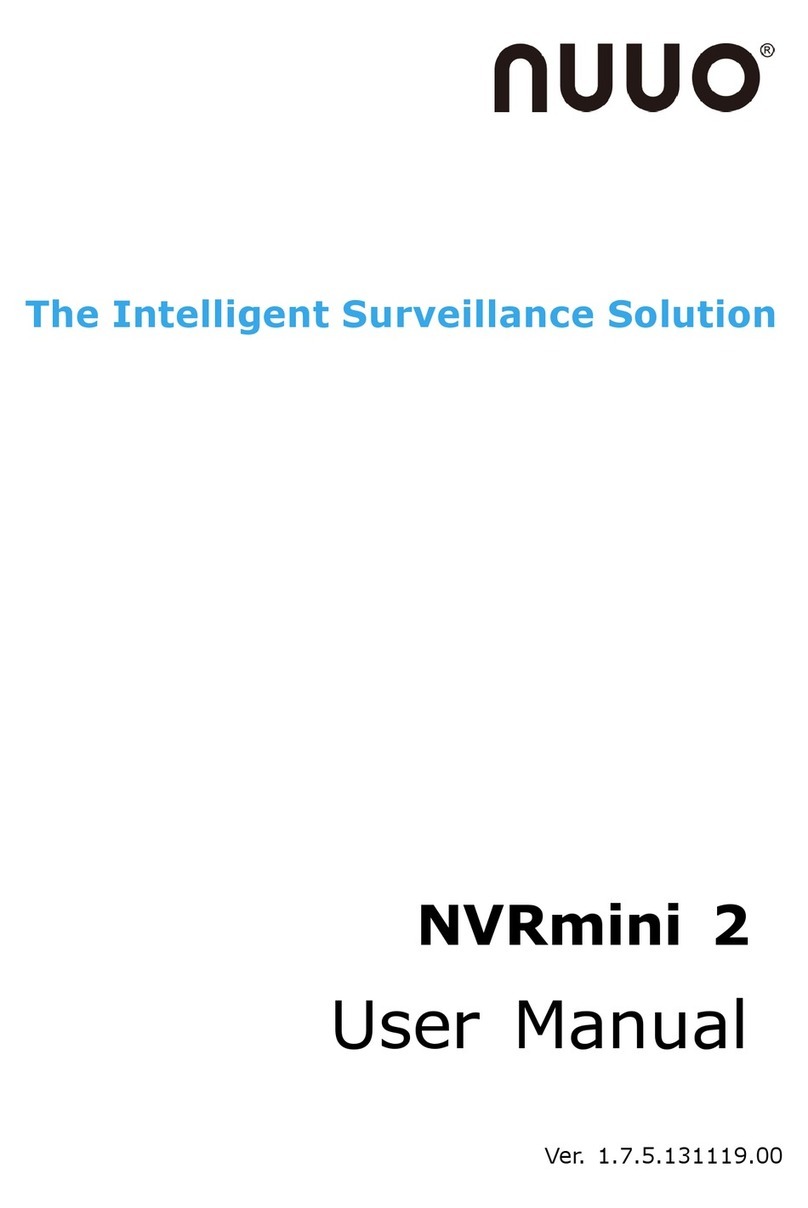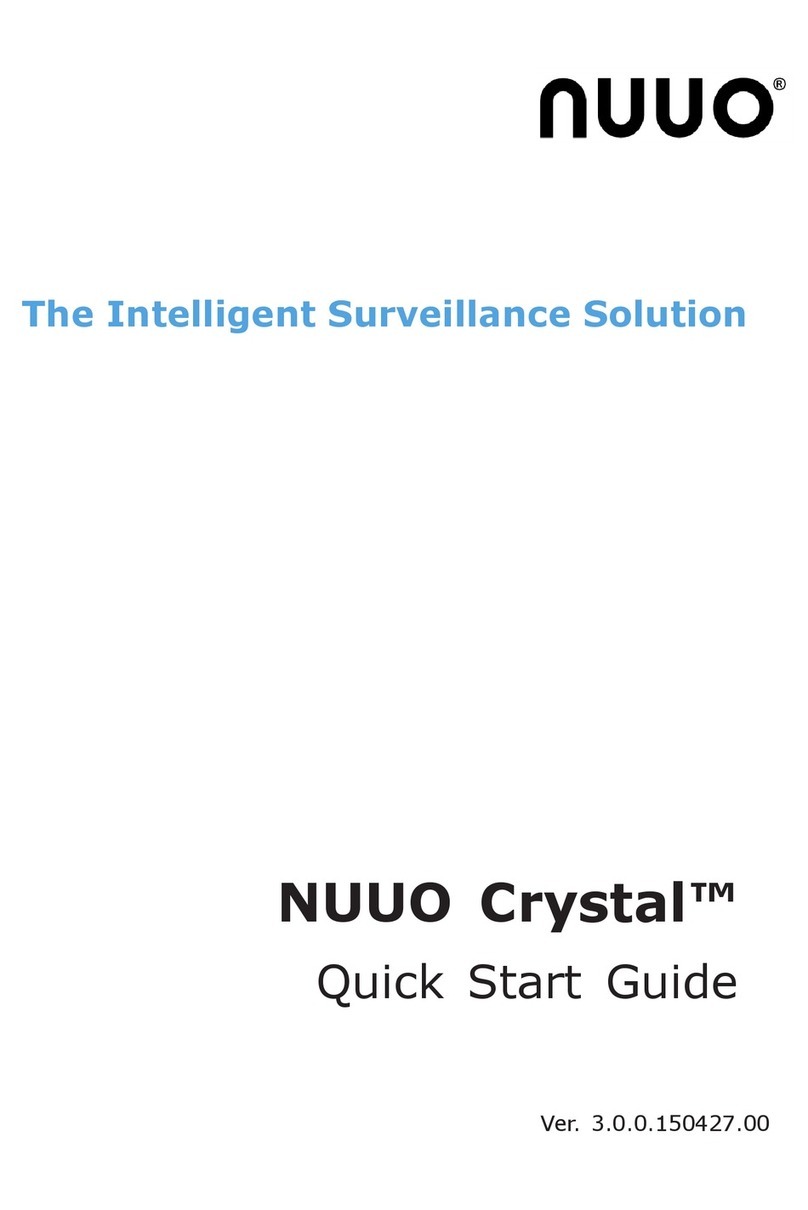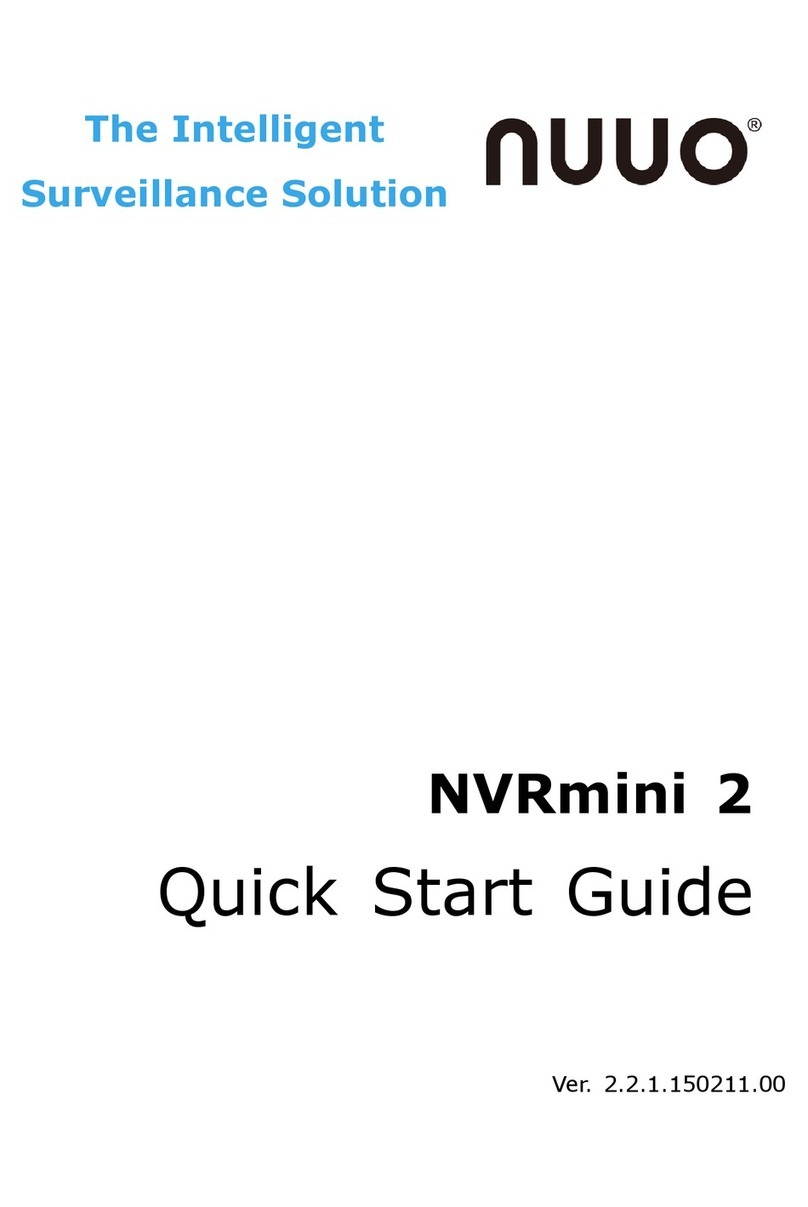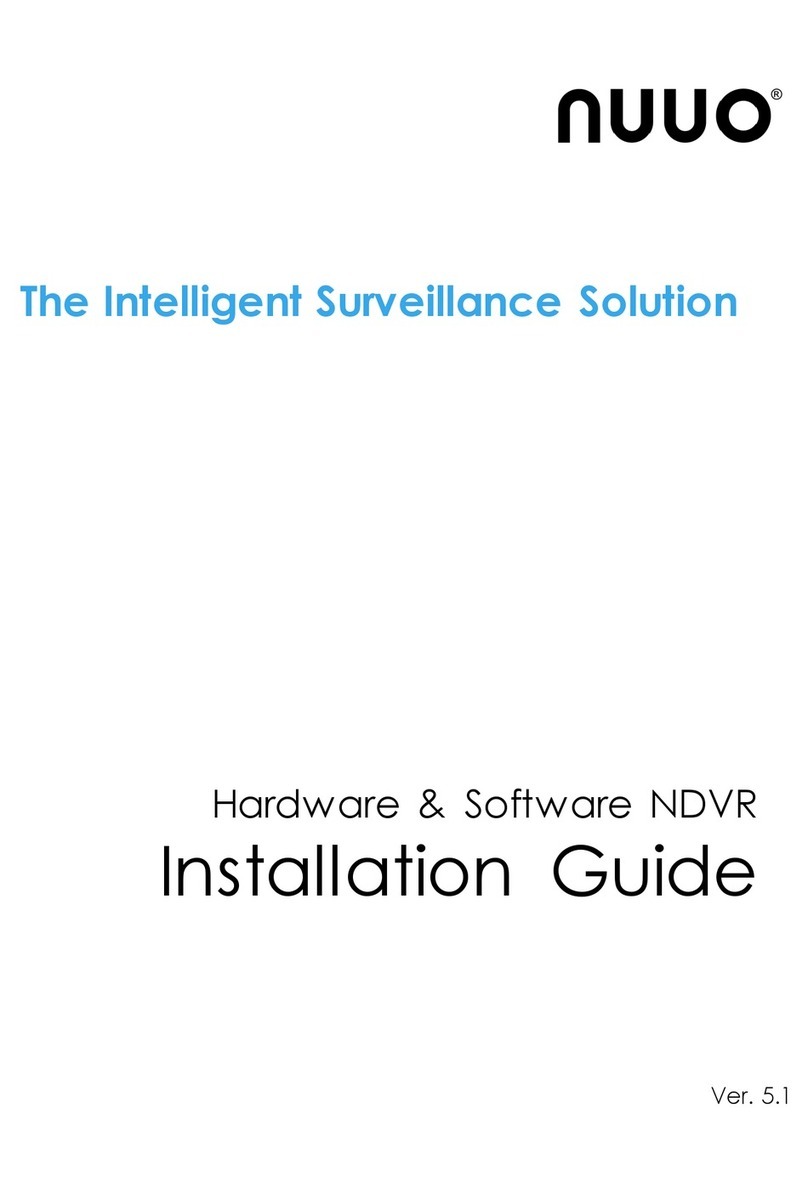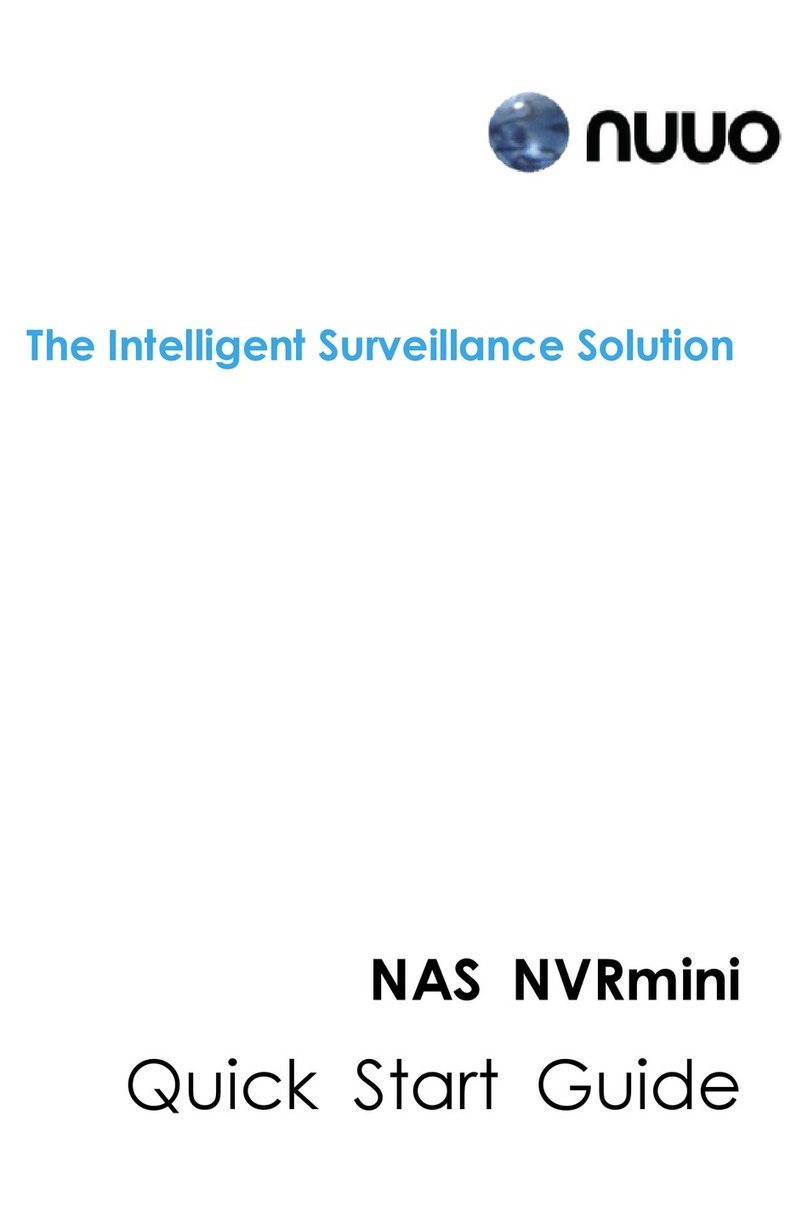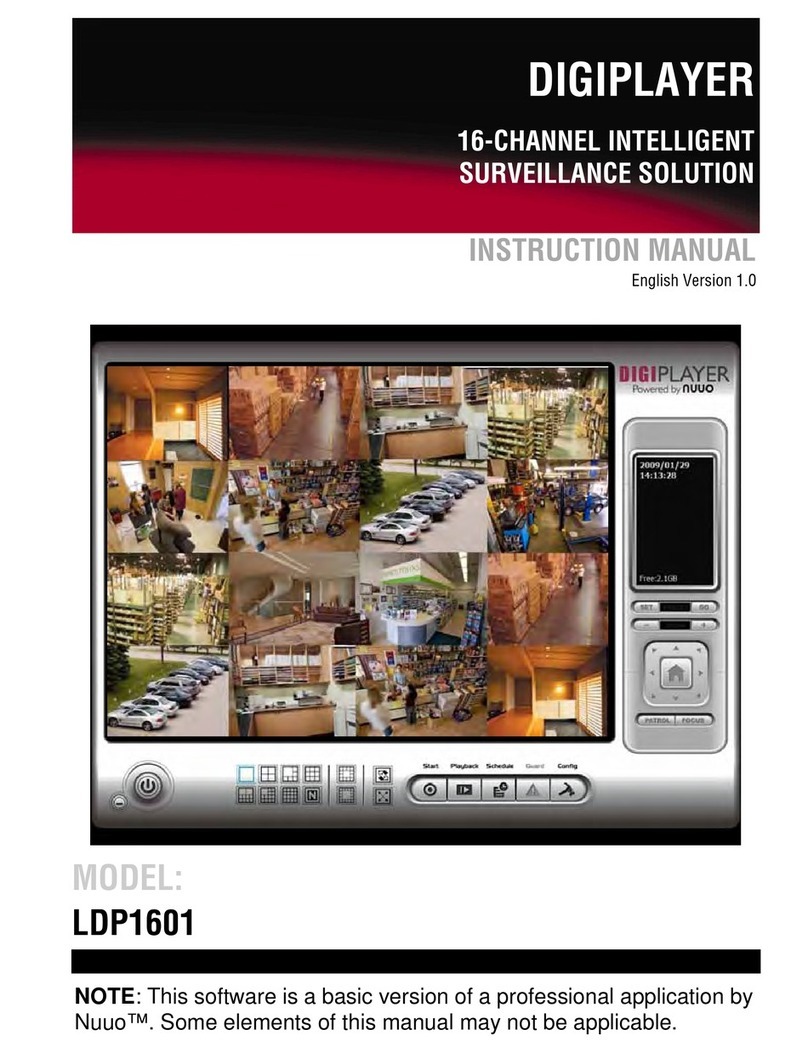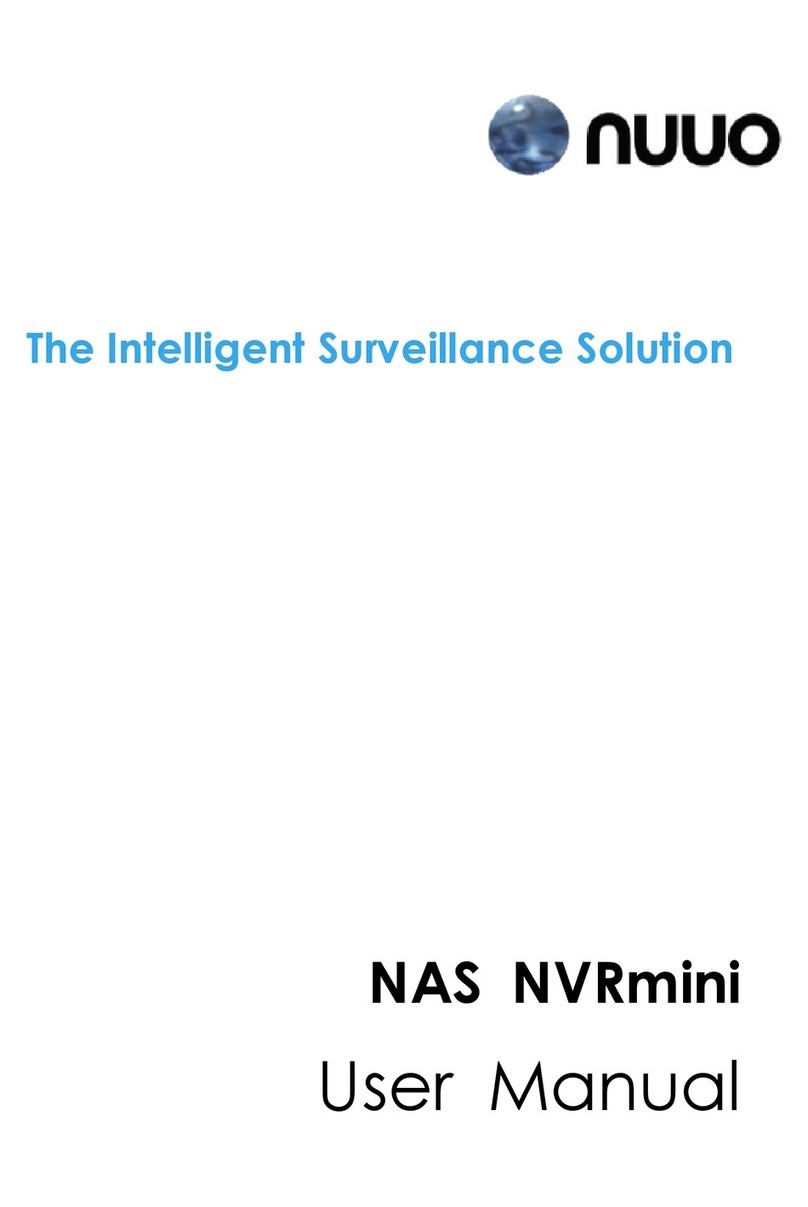2.5.3 Auto Port-Forwarding............................................................50
2.5.4 Network Service Setup.........................................................52
2.5.5 CMS Service Setup ..............................................................53
2.6 Management.................................................................................54
2.6.1 View the List of Users...........................................................54
2.6.2 Create New Users ................................................................54
2.6.3 Modify User Information........................................................55
2.6.4 Change a User’s Password ..................................................56
2.6.5 Delete Users.........................................................................56
2.6.6 Online License Activation......................................................57
2.6.7 Offline License Activation......................................................58
2.6.8 View the Event Log...............................................................60
2.6.9 Save Unit Configuration........................................................60
2.6.10 Load Unit Configuration / Default Settings........................61
2.7 System..........................................................................................63
2.7.1 View System Information......................................................63
2.7.2 View Enclosure Information..................................................63
2.7.3 Upgrade the System.............................................................64
2.7.4 System Date and Time Setup...............................................65
2.7.5 Daylight Saving Time Setup..................................................66
2.7.6 Enable and Disable the Buzzer ............................................66
2.7.7 View UPS Status...................................................................67
2.7.8 UPS Setup............................................................................68
2.7.9 Auto Power On .....................................................................68
2.7.10 Restart the Unit.................................................................69
2.7.11 Shut Down the Unit ..........................................................70
3. POS........................................................................................................71
3.1 Introduction...................................................................................71
3.1.1 System Introduction..............................................................71
3.1.2 Hardware Installation –SCB-C31A.......................................72
3.1.3 Software Installation –SCB-C31A........................................73
3.1.4 Connection via TCP Client....................................................75
3.2 Software Setup..............................................................................75
3.2.1 Activate POS License...........................................................75
3.2.2 NVR POS Setting .................................................................75
3.2.3 Insert POS Setting................................................................77
3.2.4 Delete POS Device...............................................................79
3.2.5 Configure POS Setting .........................................................79