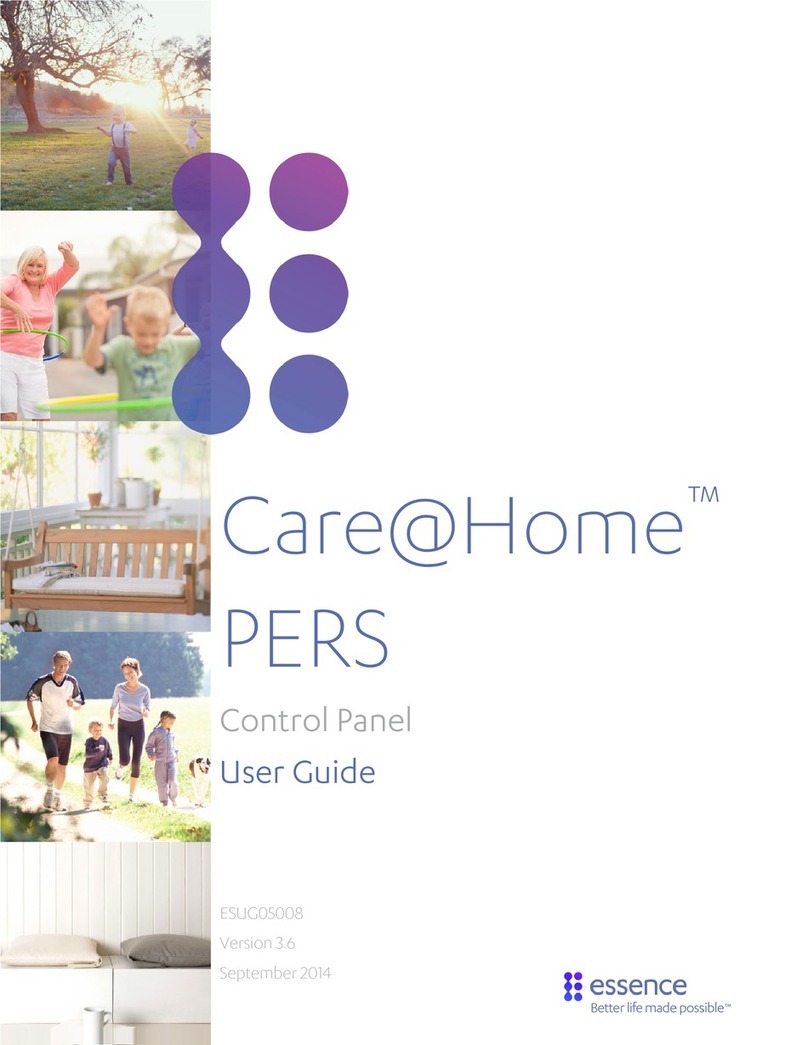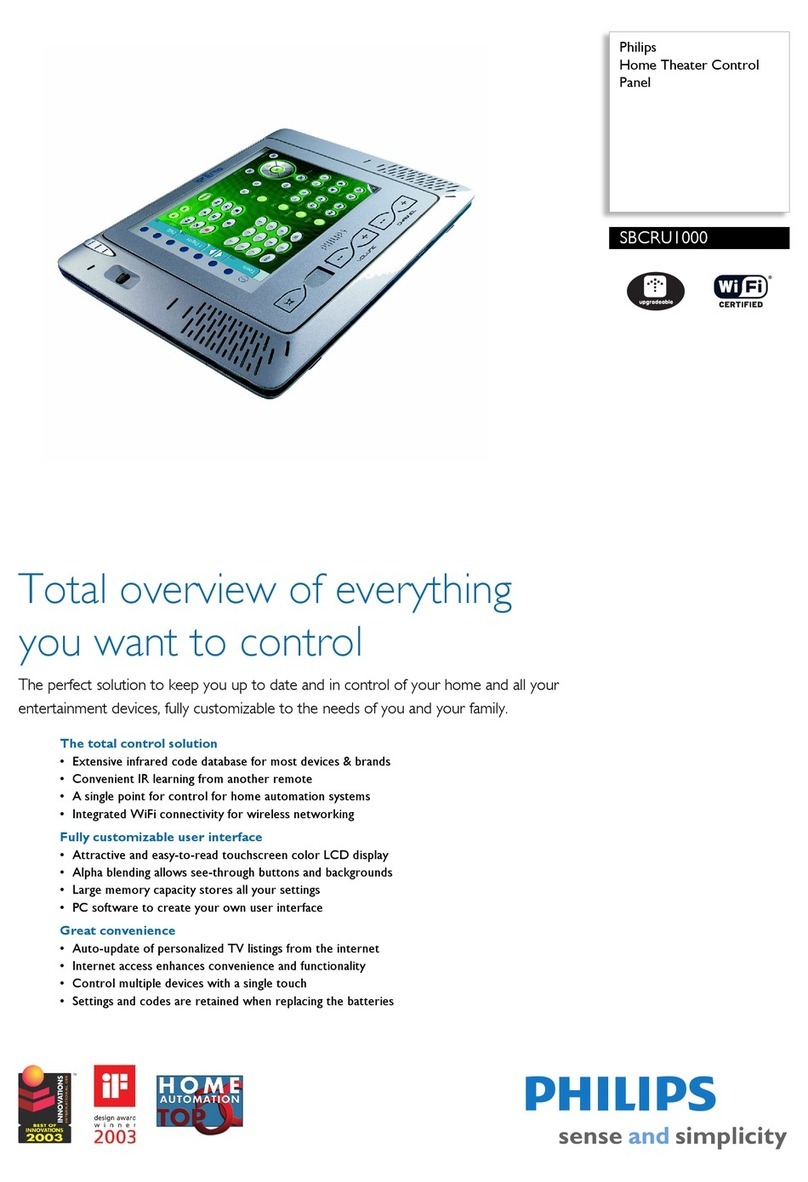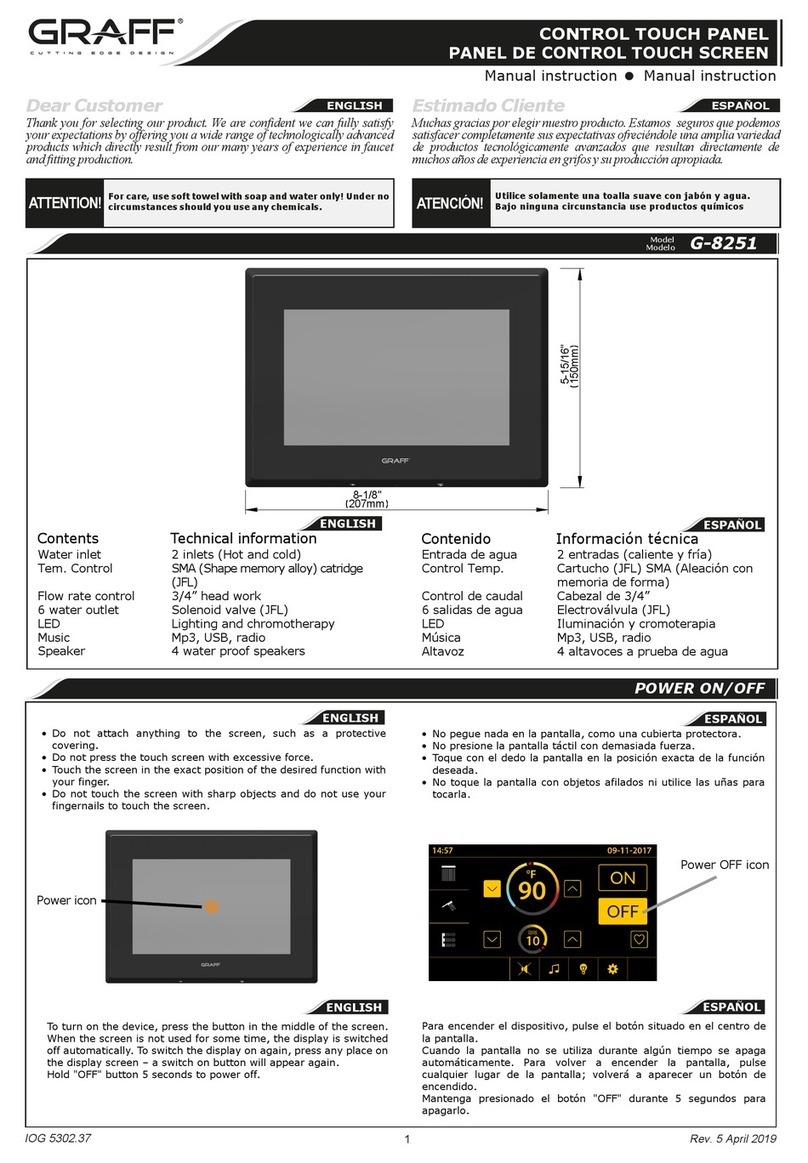Digital Vision element User manual

A
www.digitalvision.tv
Panel guide Nucoda and Phoenix 2018.2

AB
AB
A B
AB
AB
Encoder Panel (Kb) Buon Panel (Bt1) Trackball Panel (Tk) Buon Panel (Bt2) Navigaon Panel (Mf)
Available commands
Not all available acons in Nucoda and Phoenix are currently mapped, but most of the important funcons are
available for mapping. In the CC layer, the Mae and RGBM Curves tools are not currently mapped. All the DVO
Tools have been mapped, for some of the complex tools not all parameters are mapped, especially where “Basic”
sengs are available.
This guide only shows the commands needed for general operaon - the commands for the colour tools should
match their GUI counterparts and will be mapped to Kb, Bt1 and Tk - using dierent banks.
Installaon of the Panels
Installaon of the Element Panels is according to the instrucons included with the panels.
For use with Nucoda or Phoenix, be sure to select the Element Control Panel opon in the installer..
Once installed, please use the sengs tab in the Mapper to select the opon for each panel to switch it’s
own banks only.
User Preferences
When new modes and commands are added they will available in the mapper, but not always mapped.
The user will have the choice of mapping them manually to their exisng modied layout, or choose to use the
updated Defaults, which will of course ot have any custom preferences.
Control Sensivity
Except for menu selecons and the ball and ring for moving shapes, all controls are set to obey the global
sensivity contronls in the Mapper. File/Control Map Sengs... to change the sensivity of RIngs, Balls, Knobs
and the Jog dial, please do this here. You can also set it per control if desired
The default layout aempts put the most commonly used funcons and controls within easy reach of the user at
all mes. It is also designed to keep those controls available at all mes, to minimise menu switching. These are
persistent funcons and controls.
Eects are referred to in the Element Mapper as a Mode - you will see that each mode is mapped separately in the
mapper and the menus on some panels will change for every mode. The MF and Br-1 panels do not change when
modes are switched, these are persistent menus. The Tk, Kb and Bt2 panels have menus that will move down in the
bank order when modes are entered, wit the selected mode command at the top of the bank order.
The panels layouts are editable using the Tangent Mapper ulity and mulple users are managed by changing the
mapping seng in the Tangent Mapper. Changes to the mapper take immediate eect in the Nucoda or Phoenix
applicaon.
In the case where the Fake Key opon is used in the Tangent Mapper, ensure that the mapped hotkeys are updated
in the Mapper if they are changed in the Phoenix or Nucoda applicaon, there is a list of Hotkeys that are mapped at
the end of the document.
The default setup uses mulple banks for each panel. Move through dierent banks by pressing the (B) key on each
panel the (A) buon will sll access the “Alternate” funcons.
The dierence between the “Alternate” funcon and the banks, is that switching to another bank will leave the
panel display on that bank, while the “Alternate” funcon requires the user to hold the (A) buon down and the
make selecons.
The only panel that deviates from the (A) and (B) behaviour is the Trackball Panel (Tk), on this panel, the (B) buon
will step forward through available tools on the current layer. Holding down (A) while pressing (B) will step backwards
through the tools.
The numaric order for the tools can be changed in the TangentOrder.prefs le, in Root/Panel/Tangent. A value of zero
will mean the tool is ignored. The trackball panel (Tk) and navigaon panel (Mf) has dedicated Ball and Ring resets
above the balls and rings.
Tangent Overview

Buon Panel (Bt2)
A B
A B
Mf - Bank 1 of 2 - Available in all modes
Add CC Add FX Add To FX
<-Layer Layer-> Del Layer
Mas Reset Lyr Reset FX Reset
Reset All Undo <-Shapes->
Layer navigaon. Adding and removing layers.
Reseng Layers and Eects. Undo. Shape select
Mf - Bank 2 of 2 - Press B
Add Dyn Del Dyn Fit
Add Cut Del Cut Zoom 1:1
Set Thumb Exp Still ShowK
Add IO Library Mems View
Timeline commands
Mf - Bank 1 of 1 - Hold A
Head A Mark In Mark Out
Head B Cue Head Loop
Head C Mark Sel Clear I/O
Head D Clear In Clear Out
Playhead navigaon - Marks
<- Play Stop Play >
(A) <- Frame (A) Frame ->
<- Play Play >
(A) <- Last Frame Prev (A) Last Frame current->
Bt2 - Bank 1 of 2
Compare Mem Src Comp Type
Src Sel - Src Display Src Sel +
Cue Event BypassAll Save Note
Loop Recall Append
Comparison - Memory Sources - Comparison Types
Event Cue - Saving and Recalling notes
Bt2 - Bank 2 of 2 - Press B
Add 1 5
Recall 2 6
Append 3 7
Delete 4 8
Quick memories - Select acon on le - choose memory slot
Bt2 - Bank 1 of 1 - Hold A
->InputFX ->Base ->Master
Pan+Scan Router Shapes
Balance BrightCon BrightReg
Hue Curve Keyer Soft Clip
Quick Navigaon between Base, Master and InputFX and Modes
The Jog wheel on the MF panel is mapped
to Jog, the ball is mapped to move shapes
in Xand Y
A B
AB
Buon Panel (Bt2)
These menus are persistent and will always be available
Navigaon (Mf)
These menus are persistent and will always be available

Buon Panel (Bt-1)
AB
Encoder Panel (Kb)
AB
Bt1 - Bank 1 of 2 - Mode specic
Ellipse Rectangle Auto-Bezr
Shape Shp Inver Delete
Vari Soft Invert All ShowK
<-Track <-Reset-> Track->
Access to relevant shape mode commands
Bt1 - Bank 2 of 2 - Press B - available in all modes
Autokey Add KF Del KF
<-KFrame Shapes KFrame ->
Balance BrightReg Hue Curve
Soft Clip Router Pan+Scan
In some modes this menu could move to Bank 3 or 4
This menu allows quick access to Autokey, a
Adding Keyframes, shapes menu and trimming modes.
Bt1 - Bank 1 of 2 - Mode specic
Out Soft In Soft Blur
Opacity Shp Oper Soft Fall
Comb Opty Comb Oper
Flexibilty Tightness TrackType
Access to relevant Shape mode menus
Bt1 - Bank 2 of 2 - Press B - available in all modes
PL Red PL Green PL Blue
Rot Wipe Density Alpha Out
Opacity Src Input BlendMode
Blur Size Sat In Sat Out
In some modes this menu could move to Bank 3 or 4
Sat In and Sat Out, and Printer Lights
Layer blur, Layer Opacity, Inter layer blend modes
Shape mode Shape mode
This example is the Shapes mode - Most modes use only one bank, but there are modes
that use 2 or 3 banks. Use the (B) key on the panel to cycle through the banks to reach
the pesistent menus for these panels. They will be moved to the back of the banks
The encoders must be pressed down to reset the values. Sensivity can be set in the
Tangent mapper applicaon.
Buon Panel (Bt1) Menu example
Mode specic menus, they will update depending on the mode
Knob Panel (Kn) Menu example
Mode specic menus, they will update depending on the mode

AB
Sensivity sengs in Tangent Mapper applicaon
The trackballs and rings are automacally acve when a relevant tool is selected.
Their use is not only limited to colour tools.
In the shape tool, with a selected shape, they are mapped
Le Ball - Shape posion
Le Ring - Soness
Middle Ball - Scale X and Y
Ring - Scale
Right Ball- Not mapped
Right Ring - Rotate
In the Pan & Scan tool you can use the trackballs for posioning, rotaon and scaling.
Le Ball - Pan and Tilt
Le Ring - Scale image
Middle Ball - Scale X and Y
Ring - Rotate
Right Ball- Soness X and Y
Right Ring - Soness
Use the two reset keys to reset the ball and the ring.
Sensivity can be set in the Tangent mapper applicaon or each control
they are not mapped to .global sensivity.
The following seng are available in the general.prefs le
C:\Nucoda\Root\Users\All Users\general.prefs
tangent
{
trackballCoarseSpeed 50.000000
trackballFineSpeed 10.000000
trackRingCoarseSpeed 50.000000
trackRingFineSpeed 10.000000
}
Changing these values will change the amount a colour control will change inside Nucoda
when the ball or wheel is used.
The defaults wil change values by .002
Changing the value from 50.000 to 100.0000 will cause the values to be changed by .004
Trackballs and Rings - Tk

Mf - Bank 1 of 2 - Available in all modes
Add CC Add FX Add To FX
<-Layer Layer-> Del Layer
Mas Reset Lyr Reset FX Reset
Reset All Undo <-Shapes->
Add CC - Add a new colour correcon layer aer the current layer
Add FX - Add selected eect as user FX layer
Add to FX - Add selected eect as input FX layer
<-Layer-> and Layer-> Navigate between Colour and FX layers
Del Layer - Delete current layer
Mas Reset - Reset all layers on the current or selected shots
Lyr Reset - Reset the current colour or fx layer
FX Reset - Reset only the selected colour eect
Reset All - Will reset all layers in shot, including Input FX Layers
Undo
<-Shapes-> Cycle vailable shapes in current layer
Mf - Bank 2 of 2 - Press B - available in all modes
Add Dyn Del Dyn Fit
Add Cut Del Cut Zoom 1:1
Set Thumb Snapshot ShowK
Add IO Library Mems
Add Dyn - go to desired in pont and press - goto out point and press to create dynamic
Del Dyn - posion over dynamic and select to delete dynamic
Fit - Scale to t (Focus sensive - for meline and viewer image)
Scale - Full size scale (Focus sensive - for meline and viewer image)
Set Thumb - Select new image reference for event view
Snapshot - Save sll image of current frame (setup in preferences)
ShowK - Show key image (use to see shape and keyer alpha)
Add IO - Add new layer with inverted mae of previous layer
Library - Mems - Switch between library and mems views
Mf - Bank 1 of 1- Hold A - available in all modes
Head A Mark In Mark Out
Head B Cue Head Loop
Head C Mark Sel Clear I/O
Head D Clear In Clear Out
Select Head A B C D - press cue to move selected playhead to posion of acve head
Mark In / Out to set In and Out points
Mark Sel to set I/O points on current clip
Loop to select playback mode
Clear I/O to clear marks
Clear in and Clear out
Bt2 - Bank 1 of 2 - Available in all modes
Compare Mem Src Comp Type
Src Sel - Src Display Src Sel +
Cue Edit Bypass All Save Note
Loop Recall Append
Compare - Turns on compare mode
Mem Src - Chooses the comparison source from Memories
Comp Type - Selects between the available compare opons
Src Sel + and - Choose a mems source (event, track, note)
Cue to - Cue to selected event in events view (yellow square)
Bypass All - Bypass all eects or correcons on clip
Save note - Save current correcons as a note
Loop - Set playback mode for meline playback
Recall - Recall selected layers to current selected shot
Append - Append selected presets to current note
Bt2 - Bank 2 of 2 - Press B - available in all modes
Add 1 5
Recall 2 6
Append 3 7
Delete 4 8
Add - Press 1 to 8 to store the mem
Recall - Press 1 to 8 to recall the Mem
Append - Press 1 to 8 to append the Mem
Delete - Press 1 to 8 to delete the Mem
Bt-2 - Bank 1 of 1 - Hold A - available in all modes
->InputFX ->Base ->Master
Pan+Scan Router Shapes
Balance BrightCon BrightReg
Hue Curve Keyer Soft Clip
Navigate to the selected layer (Input FX, Base, Master)
Navigate to the selected Mode.

Bt1 - Bank 1 of 2 - mode specic - Shapes
Ellipse Rectangle Auto-Bezr
Shape Invert Delete
Vari Soft Invert All ShowK
<-Track <-Reset-> Track->
Ellipse - create ellipse and go to shape mode
Rectangle - create rectangle and go to shape mode
AutoBez - create auto bezier - use mouse or pen to complete
Shape - Press to select shape or press again to cycle through available shapes
Invert - Invert current shape
Delete - Delete selected shape
Vari So - Turn on variable soness for selected shape
Invert All - Invert all shapes on layer
ShowK - Show alpha for shapes
<- Track - Track selected shape backward
Track->- Track selected shape forward
<-Reset- > - Delete all keyframes
Bt1 - Bank 2 of 2 - Press B - available in all modes
Autokey Add KF Del KF
<-KFrame Shapes KFrame ->
Balance BrightReg Hue Curve
Soft Clip Router Pan+Scan
In some eect modes this menu could move to Bank 3 or 4
Autokey - Turn on Autokey - keyframe is set on parameter change
automacally turn o when mving to a new event
Add KF - add keyframe
Del KF - delete Keyframe at current posion
<- KF - previous keyframe
Shapes - goto shapes mode in current layer
KF-> - next keyframe
Trim - Trim on - press again to cycle to segment and meline modes
Slip - slip mode
Slide - slide mode
SceneEdit - Select scene cuts on meline and press to convert to cuts.
Trim- Frame oset for trim/slip and slide
Trim+ Frame oset for trim/slip and slide
Bt1 - Bank 1 of 2 - mode specic -Shapes
Outer Sft Inner Sft Blur Size
Shp Opty Shp Oper Soft Fall
Comb Opty Comb Oper
Flexibilty Tightness TrackType
Outer S - Set outer soness on shape
Inner S - Set inner soness
Blur size - Set blur size
Shp Opty - Set shape opacity
Shp Oper - Boolean operaon for selected shape
So Fall - Change soness fall o for selected shape
Comb Opty - set opacity for all shapes on layer
Comb Oper - Boolean operaon for all shapes
Flexibility - Set exibility for Deform tracker
Tightness - Set ghtness for Deform tracker
Tracktype - Select Deform or Transform
Bt1 - Bank 2 of 2 - Press B - available in all modes
PL Red PL Green PL Blue
Wipe Rot PLDensity Alpha Out
Opacity Src Input BlendMode
Blur Size Sat In Sat Out
In some eect modes this menu could move to Bank 3 or 4
R G B Printer light controls
WipeRot - Compare mode wipe rotaon
Printer Lghts density control
Alpha out - Set to this layer to export current layer alpha or composing
Opacity - set layer opacity
Src Input - select layer source
BlendMode - Set layer blend mode
Blur - Set layer blur
Sat in - Saturaon tool
Sat out - Satuaon tool in HSL

Bt1 - Bank 1 of 2
Enable ShowK Graphs On
Hue Sat Lightness
Red Green Blue
Hue Sat Value
Enable - Enable and diable the keyer - use the picker on the GUI to pick key
ShowK - Show the Alpha channel for the slelcted
Graphs On - Graph for I-Keyer
Hue Sat Lightness - Enable or disable - remove the eect form key result
Red Green Blue - Enable or disable - remove the eect form key result
Hue Sat Value - Enable or disable - remove the eect form key result
Bt1 - Bank 2 of 2 - Press B - available in all modes
Autokey Add KF Del KF
<-KFrame Shapes KFrame ->
Balance BrightReg Hue Curve
Soft Clip Router Pan+Scan
In some eect modes this menu could move to Bank 3 or 4
Autokey - Turn on Autokey - keyframe is set on parameter change
automacally turn o when mving to a new event
Add KF - add keyframe
Del KF - delete Keyframe at current posion
<- KF - previous keyframe
Shapes - goto shapes mode in current layer
KF-> - next keyframe
Trim - Trim on - press again to cycle to segment and meline modes
Slip - slip mode
Slide - slide mode
SceneEdit - Select scene cuts on meline and press to convert to cuts.
Trim- Frame oset for trim/slip and slide
Trim+ Frame oset for trim/slip and slide
Buon Panel (Bt1) - Keyer Mode
The keyer the largest menu with 5 banks - each keyer type has it's
own bank and you have to switch to the required bank manually.

Kn - Bank 4 of 6 - Press B - HSV Values
Hue High Sat High Val High
HHighSoft SHighSoft VHighSoft
HLowSoft LLowSoft SLowSoft
<-Hue-> <-Light-> <-Sat->
Hue High / Sat High / Val High - Adjust high value for Hue Sat Value
HHighSo / SHighSo / VHighSo - Adjust soness param for high values
HLowSo / SLowSo / VlowSo - Adjust soness param for low values
<-Hue-> <-Sat-> <-Value-> - Rotate values
Kn - Bank 4 of 6 - Press B - I-Keyer
Def Soft Scale GraphOpc
FilterTyp MedianSiz
KInFilter MedianStr
Def So - Default Soness
Scale - Scale soness
GraphOpc - Ovelay graph opacity
FilterTyp - FIlter type for the Pre-Key foilter
MedianSiz - Media lter Size
KInFilter - Key in lter value
MedianStr - Media lter strength
Kn - Bank 6 of 6 Press B - Default menu page
PL Red PL Green PL Blue
Rot Wipe Density Alpha Out
Opacity Src Input BlendMode
Blur Size Sat In Sat Out
Sat In and Sat Out, and Printer Lights
Layer blur, Layer Opacity, Inter layer blend modes
Kn - Bank 1 of 6 - Keyer main page
Keyer FilterTyp MedianSiz
KInFilter MedianStr
DespecSiz Grow Mode BlurMode
Despecle Grow Softness
Keyer - Pick keyer to use HLS, RGB, HSV or Ikeyer
FilterTyp - FIlter type for the Pre-Key lter
KInFilter - Key in lter value
MedianStr - Media lter strength
DespecSiz - Despecle lter Size
Grow - Grow mae
Soness - Soen mae
Kn - Bank 2 of 6 - Press B - HLS Values
Hue High Light Hi Sat High
HHighSoft LHighSoft AHighSoft
HLowSoft LLowSoft SLowSoft
<-Hue-> <-Light-> <-Sat->
HueHigh / LightHi Sat / Hi - Adjust high value for Hue Lightness Sat
HHighSo / LHighSo / AHighSo - Adjust soness param for high values
HLowSo / LlowSo / SlowSo - Adjust soness param for low values
<-Hue-> <Light-> <-Sat-> - Rotate values
Kn - Bank 3 of 6 - Press B - RGB Values
Red High Green Hi Blue Hi
RHighSoft GHighSoft BHighSoft
RLowSoft RLowSoft RLow Soft
<-Red-> <-Green-> <-Blue->
Red High / Green Hi / Blue Hi - Adjust high values for Red Green and Blue
RHighSo / GHighSo / BHighSo - Adjust soness param for high values
BLowSo / BlowSo / BlowSo - Adjust soness param for low values
<-Red-> <Green-> <-Blue-> - Rotate values
Knob Panel (Kn) - Keyer Knob Panel (Kn) - Keyer

www.digitalvision.tv
Digital Vision (UK)
110 Wapping High Street
Wapping
London
E1W 2NE
United Kingdom
Tel +44(0)20 7734 8282
Fax+44(0)20 7734 8282
Digital Vision Development AB
Sankt Eriksgatan 48 C
112 34
Stockholm
Sweden
Tel:+46 (0)8 546 18200
Fax:+46 (0)8 546 18209
Digital Vision (US)
6464 Sunset Blvd.
Suite 830
Hollywood
CA 90028
USA
Tel:+1 818 769 8111
Fax:+1 818 769 1888
Popular Control Panel manuals by other brands

marklin
marklin 72720 quick start guide

Hornby
Hornby 'Select' Unit Operator's manual

Global Fire Equipment
Global Fire Equipment JUNIOR MINI-REP installation manual

Eaton
Eaton Crouse-Hinds SynergEX EZFlex Series Installation & maintenance information

Satel
Satel PERFECTA Quick user manual
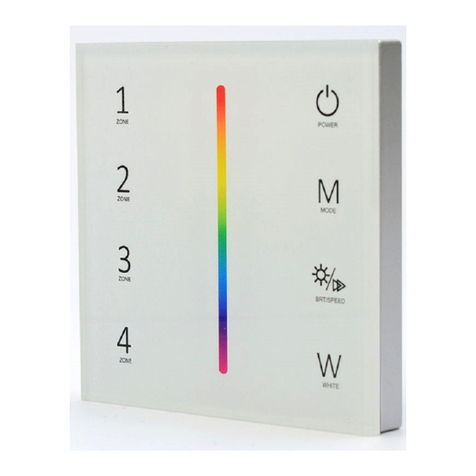
INTALED
INTALED WP-4RGBWN quick start guide

Cooper Menvier
Cooper Menvier Scantronic 9751 Installation and programming guide

Sunricher
Sunricher SR-2831DMX quick start guide
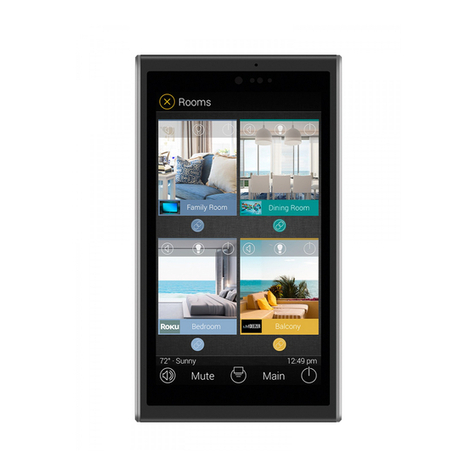
URC
URC TKP-5500 owner's manual

Bosch
Bosch Rexroth IndraControl VDP 08.3 manual

Yanmar
Yanmar CANplus 600 Operation and Troubleshooting
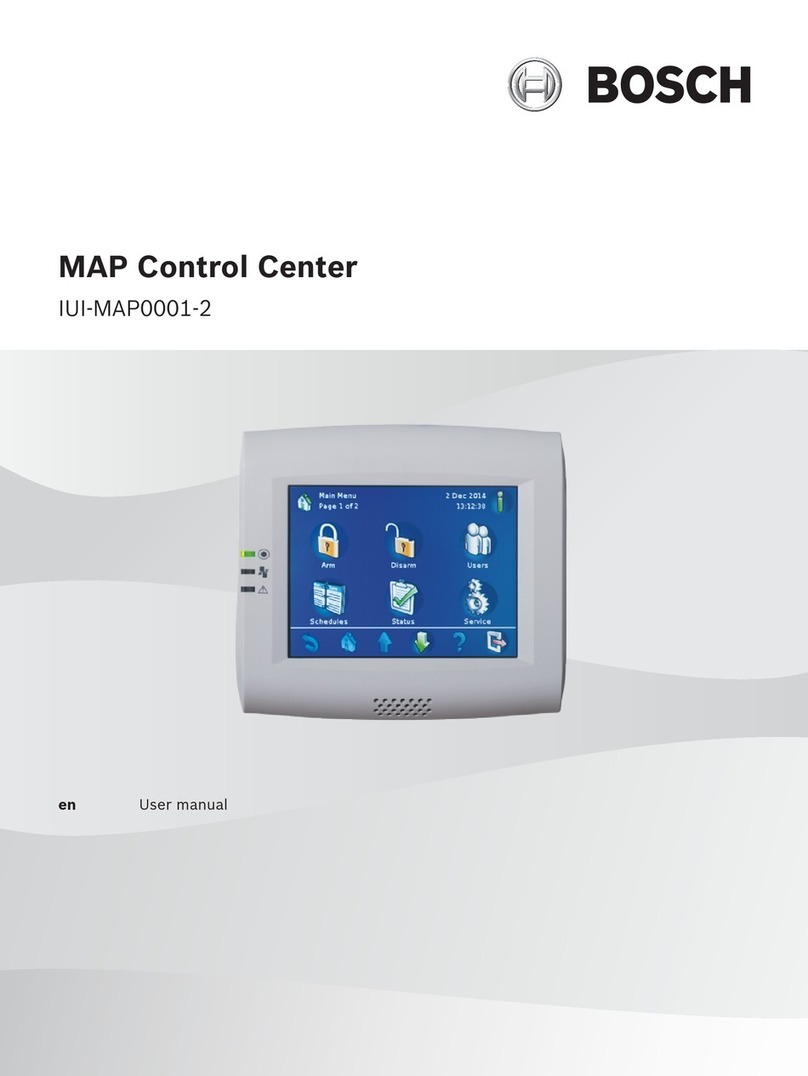
Bosch
Bosch MAP Control Center IUI-MAP0001-2 user manual