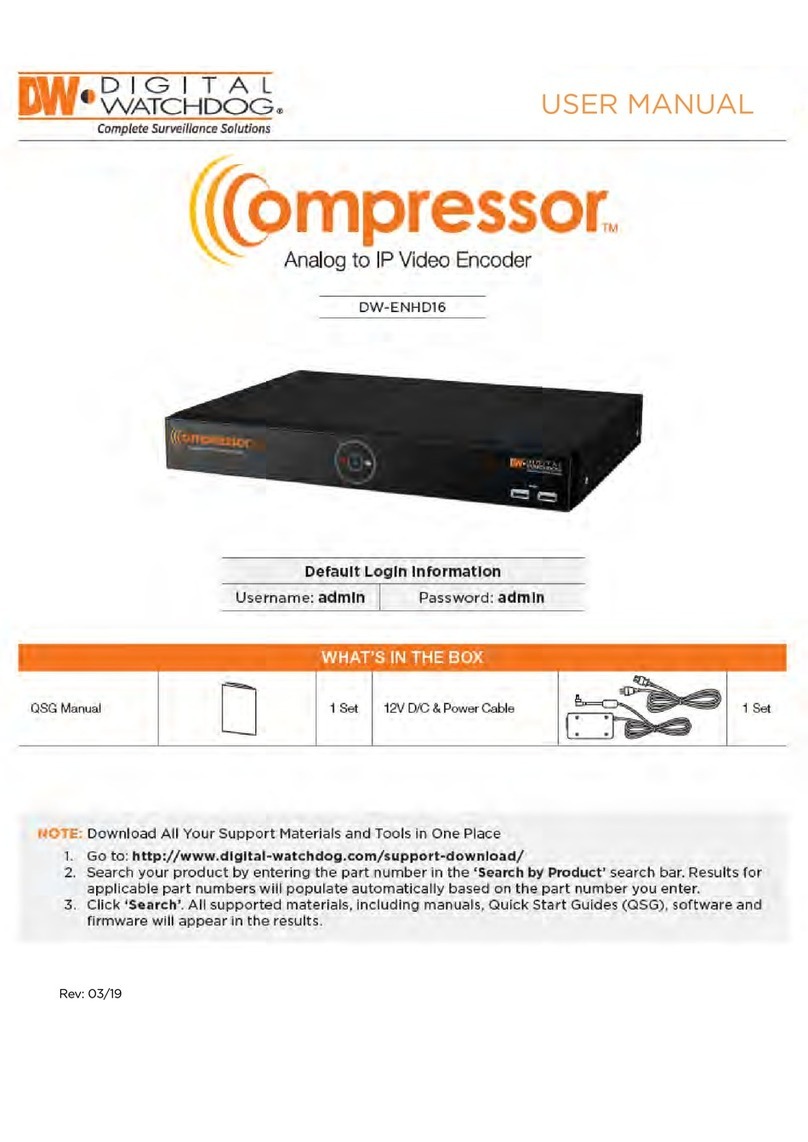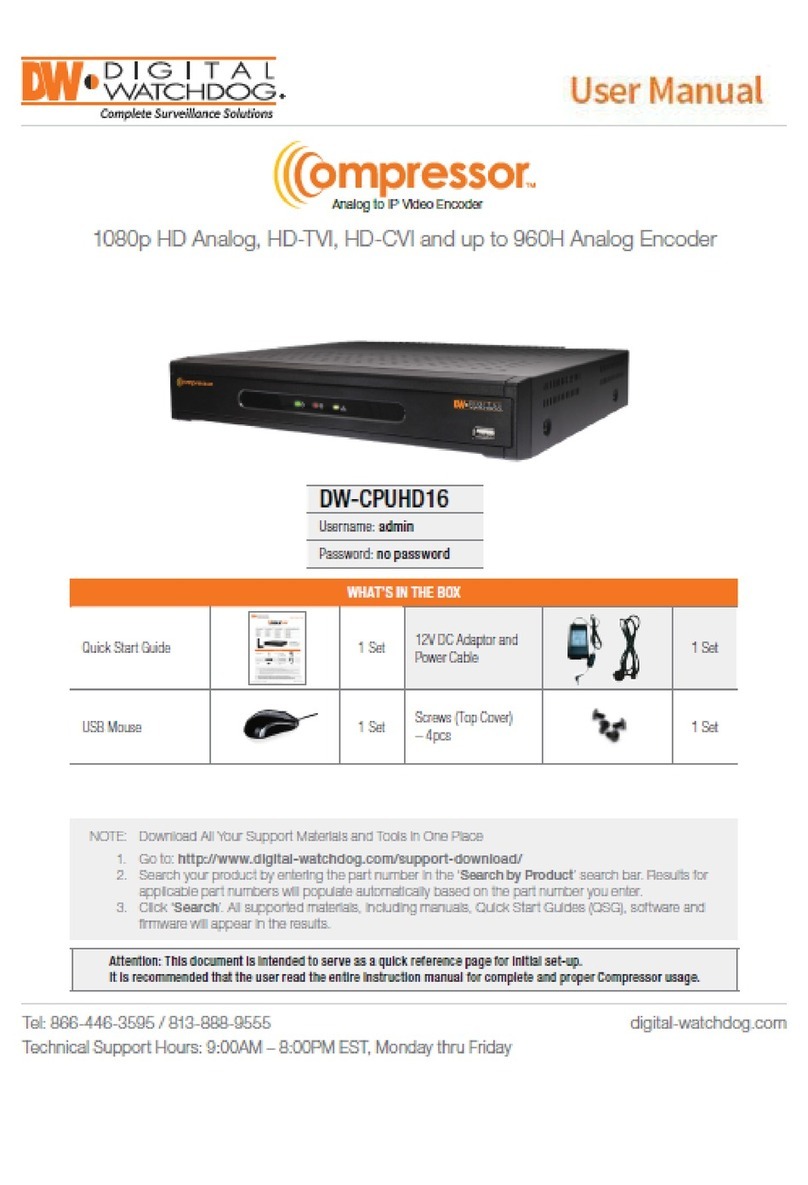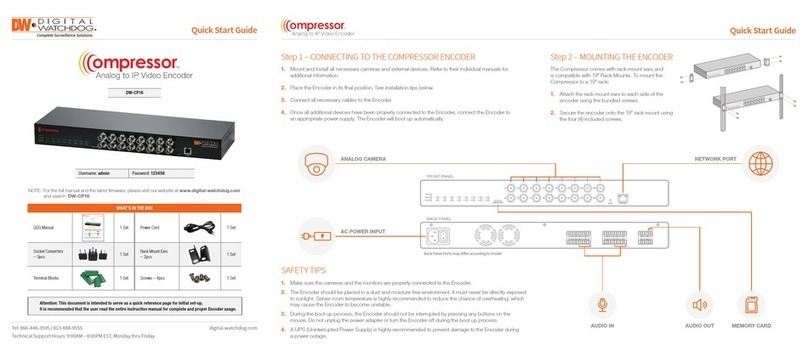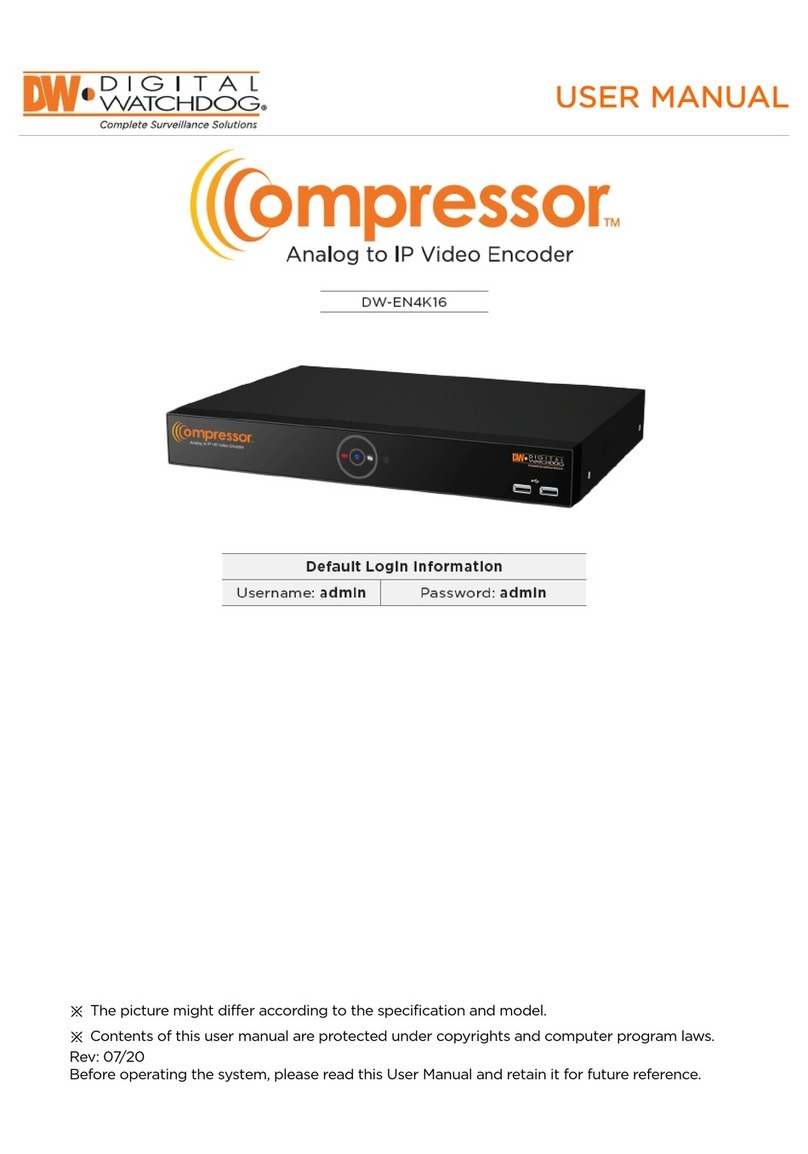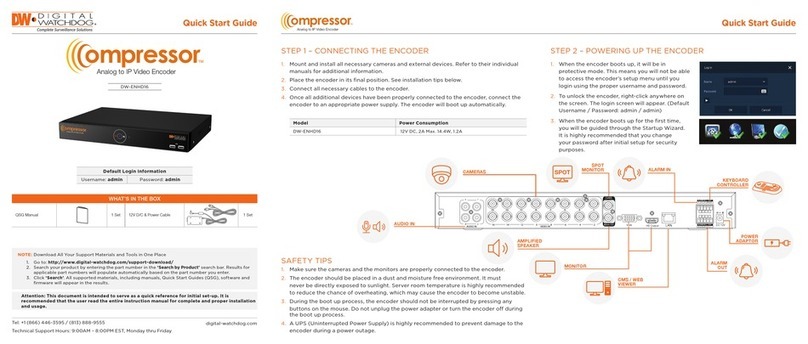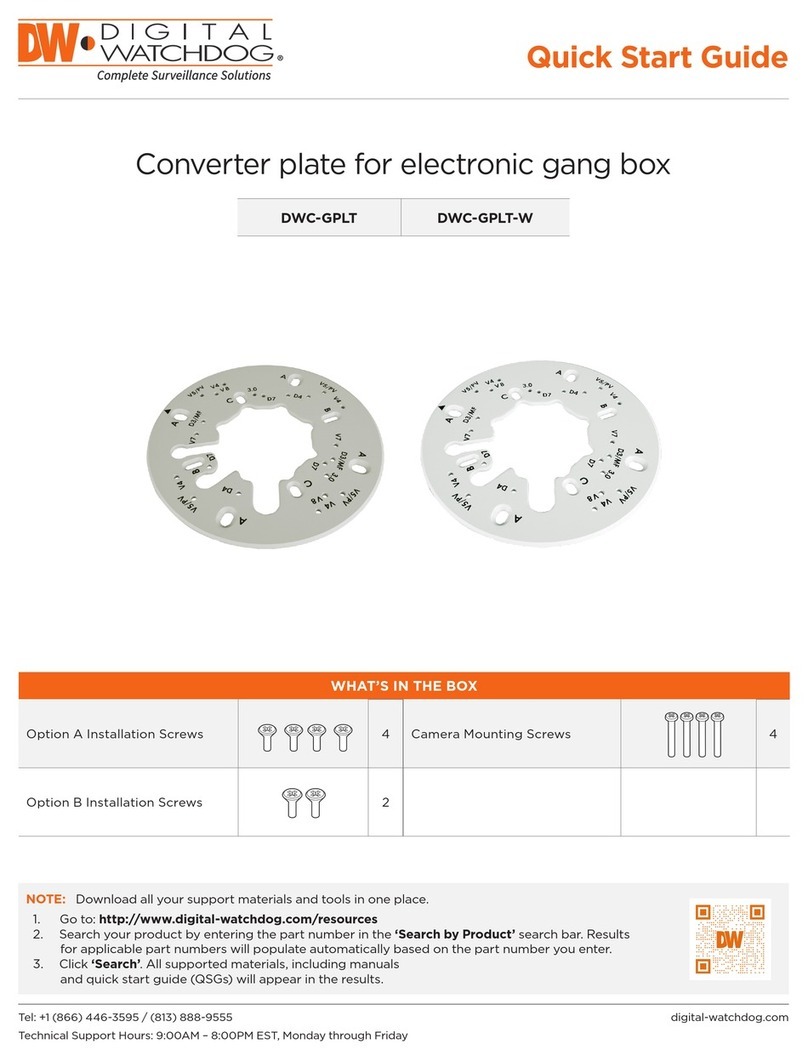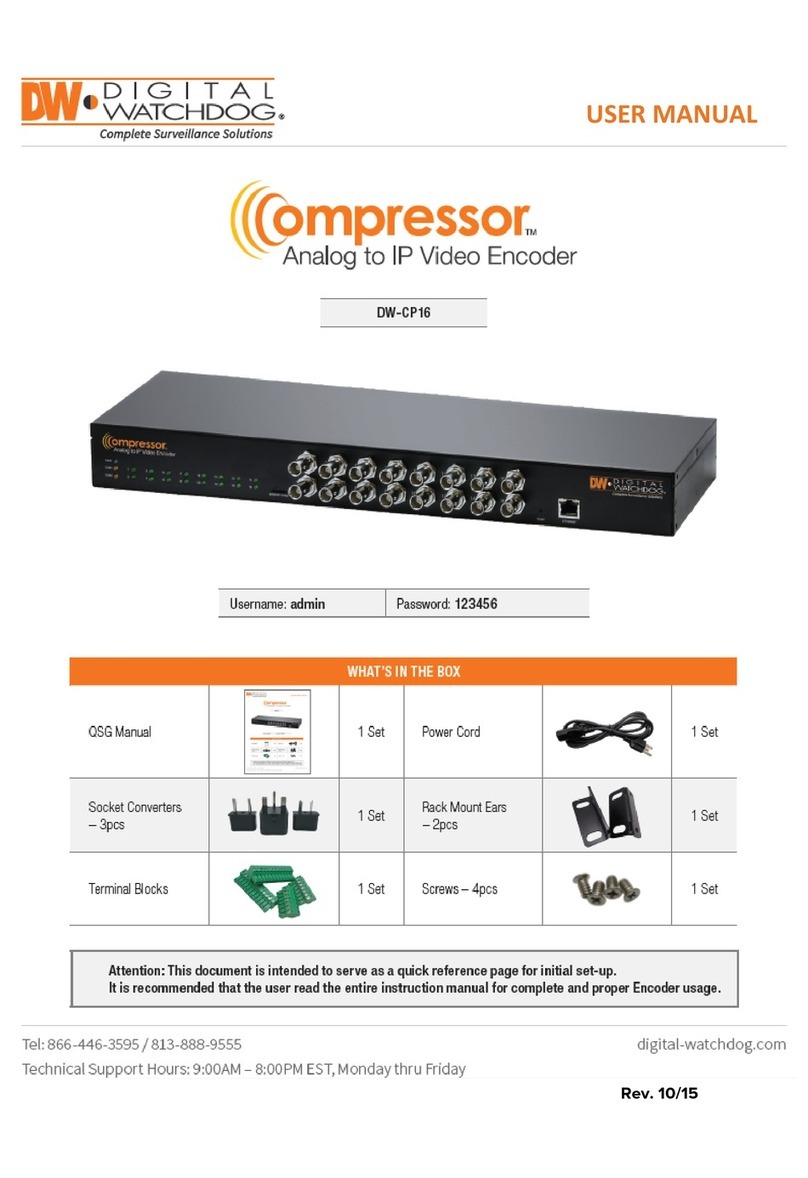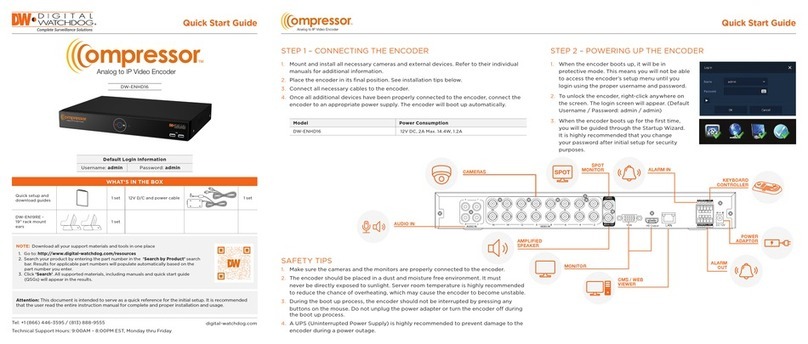NOTE: Download All Your Support Materials and Tools in One Place
1. Go to: http://www.digital-watchdog.com/support-download/
2. Search your product by entering the part number in the ‘Search by Product’ search bar. Results for
applicable part numbers will populate automatically based on the part number you enter.
3. Click ‘Search’. All supported materials, including manuals, Quick Start Guides (QSG), software and
firmware will appear in the results.
RS-485 RELAY ALARMIN
+–C NC NO G 1
CH1
CH9
CH2 CH3 CH4 CH5 CH6 CH7 CH8
CH10 CH11 CH12 CH13 CH14 CH15 CH16
VGA
HD OUTPUTPOWER AUDIO OUT
AUDIO IN
USB 3.0 ETHERNE T
SPOT OUT
12V 5Ama x
POWER SUPPLY
(MAX 12V)
VGA MONITORANALOG CAMERA (UP TO 960H)
UNIVERSAL HD CAMERA (HD-Analog, HD-TVI, HD-CVI)
USB MOUSEAUDIO IN/OUT TRUE HD
OUTPUT (4K)
NETWORK
PORT
ALARM
INPUT/OUTPUT
PTZ CAMERA
CONTROL
VGA
HD
Quick Start Guide
WHAT’S IN THE BOX
Quick Start Guide 1 Set 12V DC Adaptor and
Power Cable 1 Set
USB Mouse 1 Set Screws (Top Cover)
– 4pcs 1 Set
Attention: This document is intended to serve as a quick reference page for initial set-up.
It is recommended that the user read the entire instruction manual for complete and proper Compressor usage.
Tel: 866-446-3595 / 813-888-9555
Technical Support Hours: 9:00AM – 8:00PM EST, Monday thru Friday
digital-watchdog.com
Quick Start Guide
Step 1 – CONNECTING THE COMPRESSOR
Step 2 – POWERING UP THE COMPRESSOR
1. Mount and install all necessary cameras and external devices. Refer to their individual manuals for
additional information.
2. Place the Compressor in its final position. See installation tips below.
3. Connect all necessary cables to the Compressor.
4. Once all additional devices have been properly connected to the Compressor, connect the
Compressor to an appropriate power supply. The Compressor will boot up automatically.
1. When the Compressor boots up, it will be in
protective mode. This means you will not be able
to access the Compressor’s setup menu until you
enter the proper username and password.
2. To unlock the Compressor, right-click anywhere on
the screen. The login screen will appear. (Default
Username / Password: admin / no password)
3. When the Compressor boots up for the first time,
you will be guided through the Startup Wizard.
SAFETY TIPS
1. Make sure the cameras and the monitors are properly connected to the Compressor.
2. The Compressor should be placed in a dust and moisture free environment. It must never be directly
exposed to sunlight. Server room temperature is highly recommended to reduce the chance of
overheating, which may cause the Compressor to become unstable.
3. During the boot up process, the Compressor should not be interrupted by pressing any buttons on the
mouse. Do not unplug the power adapter or turn the Compressor off during the boot up process.
4. A UPS (Uninterrupted Power Supply) is highly recommended to prevent damage to the Compressor
during a power outage.
DW-CPUHD16
Username: admin
Password: no password
NOTE: 16-Channel Compressor supports all HD Analog Formats (HD-Analog, HD-TVI, HD-CVI
1080p, 3MP and 4MP via Coax), and up to 960H analog resolutions.
1080p HD Analog, HD-TVI, HD-CVI and up to 960H Analog Encoder
Analog to IP Video Encoder
Analog to IP Video Encoder