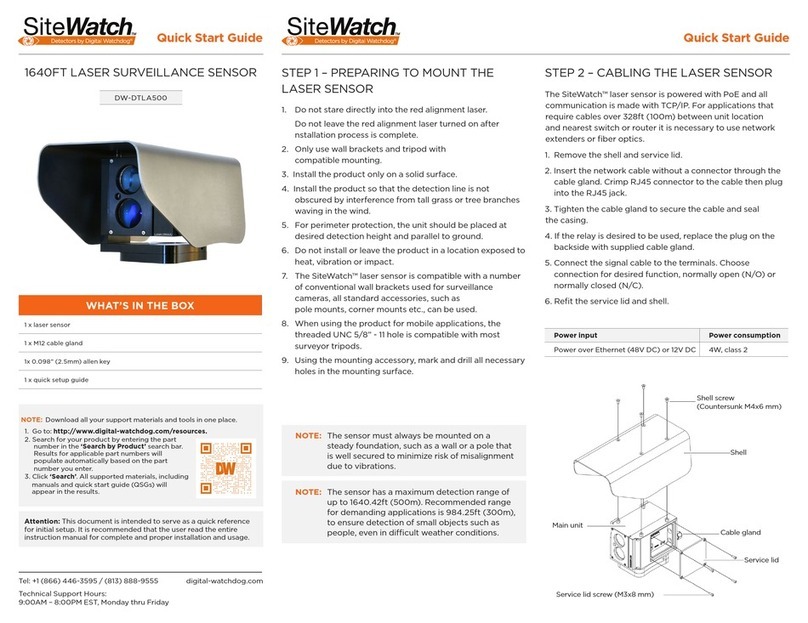Step 4 – CONNECT THE MONITOR ON SITE
4. Search and register all supported devices with the module. You can search for ONVIF conformant IP
Cameras, VMAX AHD Core™DVRs and VMAX IP Plus™NVRs.
5. The module’s Registration screen allows you to detect all the cameras in your network and automatically
add them to the NVR. Select one of the following options:
a. DVR/NVR Search – To search for VMAX AHD Core™DVRs and VMAX IP Plus™ NVRs:
•Press the ‘SEARCH (DVR/NVR)’ Button. The system will scan the network automatically. You can
also press the SEARCH button to scan the network again.
•Select the DVR/NVR you wish to register from the search results and press the ‘GET INFO’ button
to obtain the device’s streaming prole. DETAIL INFO allows you to get more information on the
device’s individual streams.
•If necessary, enter the user ID and password for the device you are registering.
•You can also select which channels from the DVR/NVR you wish to register.
•Click ‘APPLY’ to register your device.
b. Camera Search – To search for any ONVIF conformant IP camera:
•Press the ‘SEARCH (CAM)’ Button. The system will scan the network automatically. You can also
press the SEARCH button to scan the network again.
•Select the camera you wish to register from the search results and press the ‘GET INFO’ button
to obtain the device’s streaming prole. DETAIL INFO allows you to get more information on the
device’s individual streams and setup each of the camera’s streams remotely.
•You can select multiple cameras by checking the ‘CAMERA MULTI SELECT’ button. Cameras
selected will be highlighted in orange.
•If necessary, select the which stream from the camera to view (depend on camera’s capabilities).
•If needed, enter the user ID and password for the device you are registering.
•Click ‘APPLY’ to register your device. Cameras will be registered in the order in which they appear.
Cameras that are already registered will be shown in gray.
Once all the setup for the module is completed off site:
1. Install the module in its permanent location.
2. Connect the module to a proper power supply.
3. Connect the module to an HD or VGA monitor.
4. Power up the module, and make sure the display setup is correct.
Quick Start Guide
Rev Date: 10/15 © 2015 Digital Watchdog. All rights reser ved.
Step 5 – SYSTEM OPERATIONS
Menu Bar
You can view the Spot Monitoring Module’s menu bar by moving the cursor of a USB mouse over the
bottom of the module’s screen. The following options will appear:
• Open the System Menu.
• View a selected channel in full screen mode.
• Switch to 4-channel view mode.
• Start/Stop sequence.
• Select a specic channel from the 16 registered channels.
• Power down the Spot Monitoring Module.
• Pin the menu bar to keep it in view.
Pop-Up Menu
When right-clicking on the module’s display, the following options will appear:
• DISPLAY MODE: Select the display option.
• CHANGE NEXT CH: Show the next channel.
• SEQUENCE: Start/Stop sequence view.
• FREEZE: Freeze the current view.
• SYSTEM STATUS: Show the system status in real time.
• MENU: Open the setup menu screen.
Display Icons
For DVRs and NVRs, the Spot Monitoring Module can show each channel’s current status based on the
settings in the DVR or NVR. When supported, some of the following icons may appear on the channel’s
display.
Step 3 – STARTUP WIZARD
1. Follow the startup wizard’s instructions to setup the module’s
basic settings, including language, network and device
search and registration. At any time you can skip steps, go
back, or exit the wizard and setup the module manually.
2. Language – Select the appropriate language from the drop-
down menu options. Press Apply to Save and Next to move
to the next step.
3. Set the module’s network settings to match your network’s
requirements. It is recommended to set the network type to
DHCP and let the module auto-detect the network’s settings,
then change the type to Static. Please contact your Network
Administrator for additional information. Press Apply to Save
and Next to move to the next step.
NOTE: Screen shots are for reference only. Actual GUI may differ.
Icon on Each Channel Screen Icon on Main Screen
Continuous Recording No HDD or HDD Failure
Motion Recording Emergency Recording
Sensor Recording PTZ Mode
Continuous & Motion Recording Warning for Overheated Temp
Continuous & Sensor Recording Sequence Mode
Motion & Sensor Recording Digital Zoom Mode
Sensor Activated
Motion Activated
Audio Channel
PTZ Camera