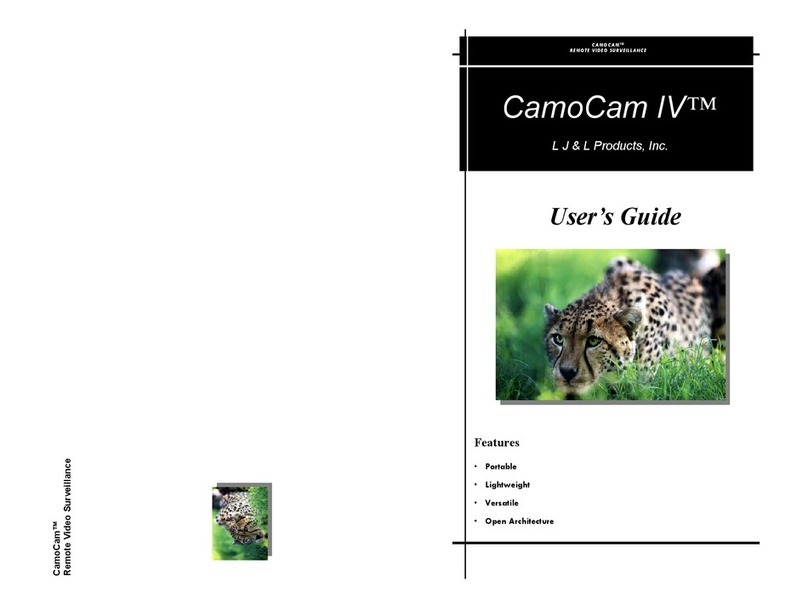Help Line 1-318-894-9490
PAGE 12
Seismic Sensor
The seismic sensor can be used to pick up seismic vibrations on the ground. Things
such as automobiles, ATV’s,or even footsteps cause these vibrations.
1. Install the two 9 volt batteries in the green sensor head. The batteries
will last approximately 45 days.
2. Detailed instructions are included with the sensors and should be read
to become familiar with the different settings. The sensitivity setting is
located on the outside of the box and has 5 different settings. Setting 1
is less sensitive and setting 5 is more sensitive. Adjust as needed.
3. The sensor transmitter plugs into the cable coming from the processor
box. The transmitter in the camouflage bag should not be buried, and
should be hung up from the loop to keep rain from entering into the bag
and short circuiting the transmitter. The transmitter must be above
ground so that it can communicate with the system receiver.
4. The sensor head should be buried and packed in the ground for optimum
performance. Do not hammer the spike into the ground as damage to
the head will occur.
CamoCam™
Remote Video Surveillance
PAGE 5
Connecting—Continued
*NOTE* The system receiver must be
connected for the system to recognize a
signal from one of the sensors.
Figure C
4. After connecting the receiver cable,
find the light sensor cable and plug it into
the port labeled LIGHT SENSOR. This
cable is approximately 12 inches long
with a Lemo connector on one end and a
light sensor on the other. The system uses this sensor to determine the ambient
light level so that the proper camera mode can record the images. The camera will
automatically go to the night-shot mode when light levels below 1 lux are de-
tected. Also, this works in conjunction with the programming switch, forcing the
system to sleep in program modes 1 through 6 when light levels are below 1 lux.
5. If needed, connect the bullet camera and setup monitor (optional) as shown in
Figure D to the external camera cable. This is a very simple procedure that most
people make difficult due to the number of connections that need to be made.
Let’s examine the photo. The external camera cable has 4 connections; on one
end, a power and two video RCA connectors (one male and one female) , and on
the other end, a Lemo connector (yellow ). To connect the monitor all you need to
do is plug in the RCA cable into the female RCA receptacle on the External Cam-
era Cable. The monitor has a power switch that needs to be turned on and that’s
it. The monitor unit has it’s own battery source that will need recharging once in
a while. The cables are all marked accordingly. All we have left is the bullet
camera. You will notice that it
only has two plugs on it, power
and video. The power connector
(red) plugs into the power plug on
the external camera cable, and the
video RCA connector (yellow)
plugs into the male video plug on
the external camera cable.
Figure D