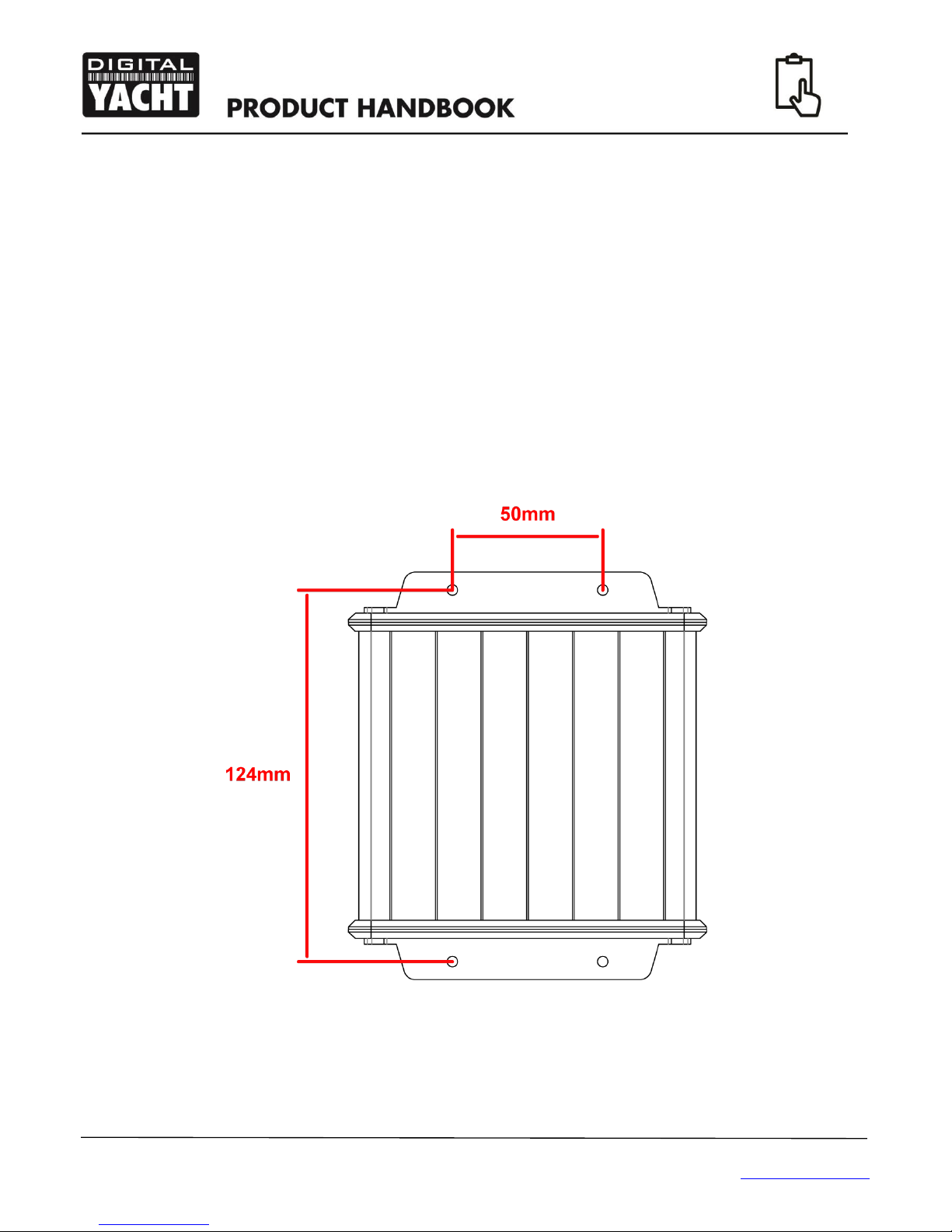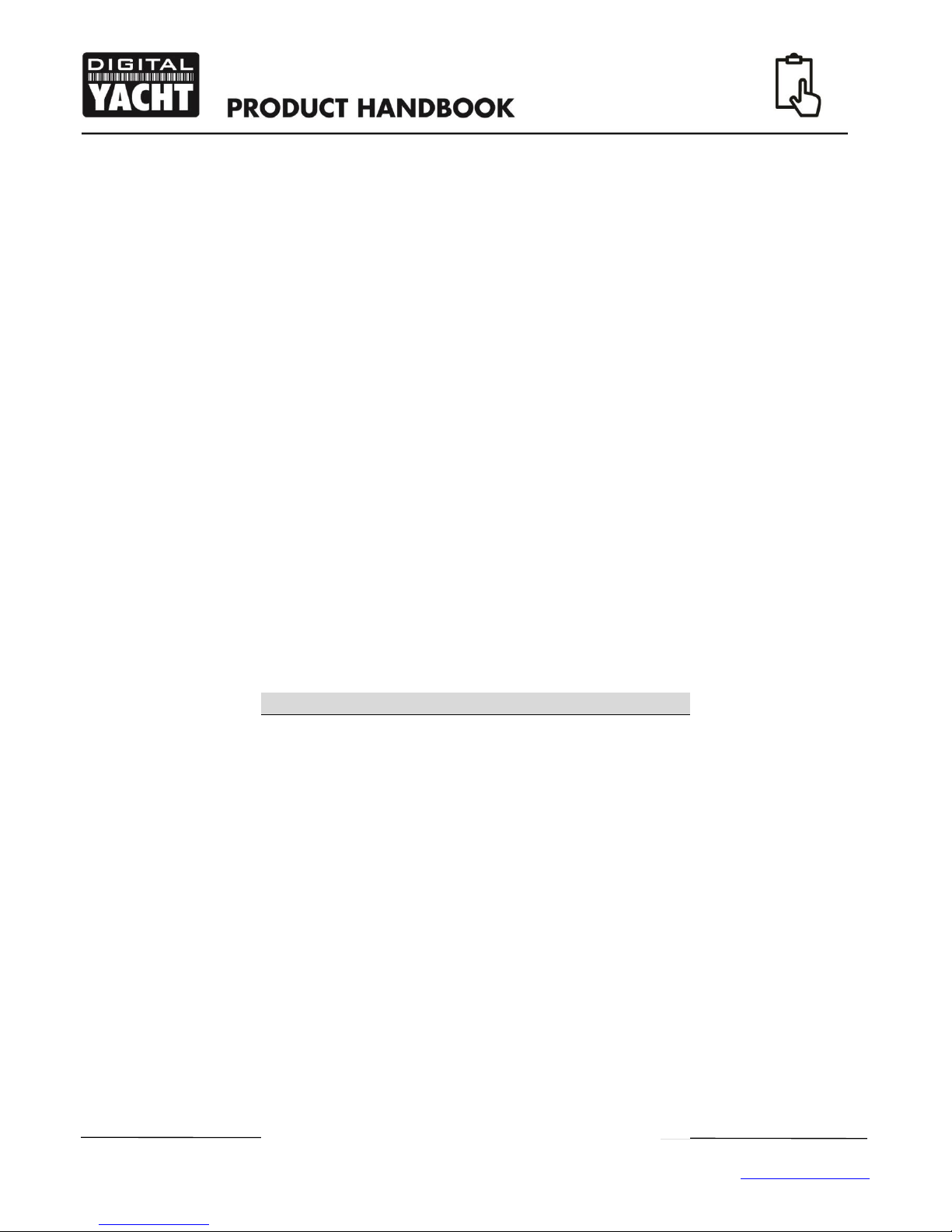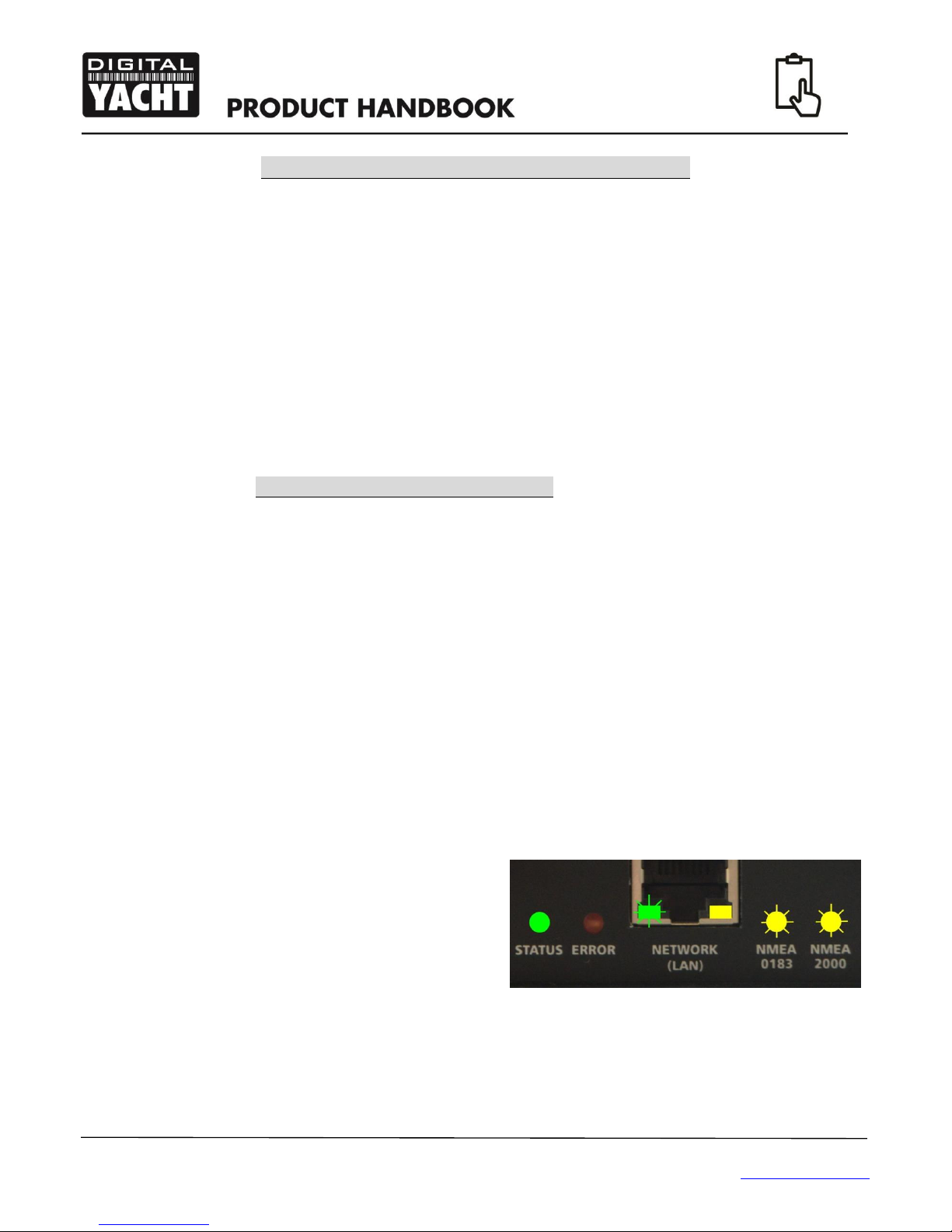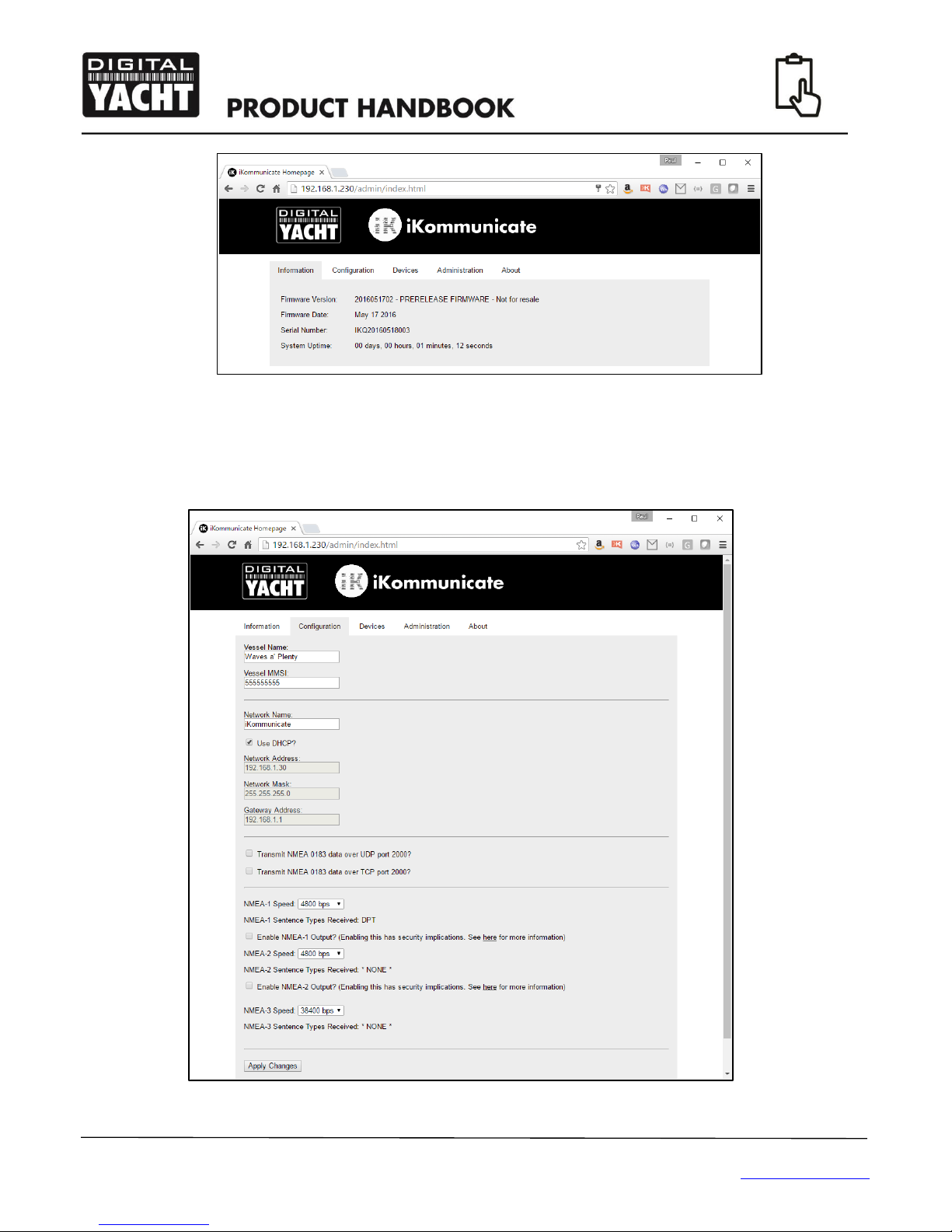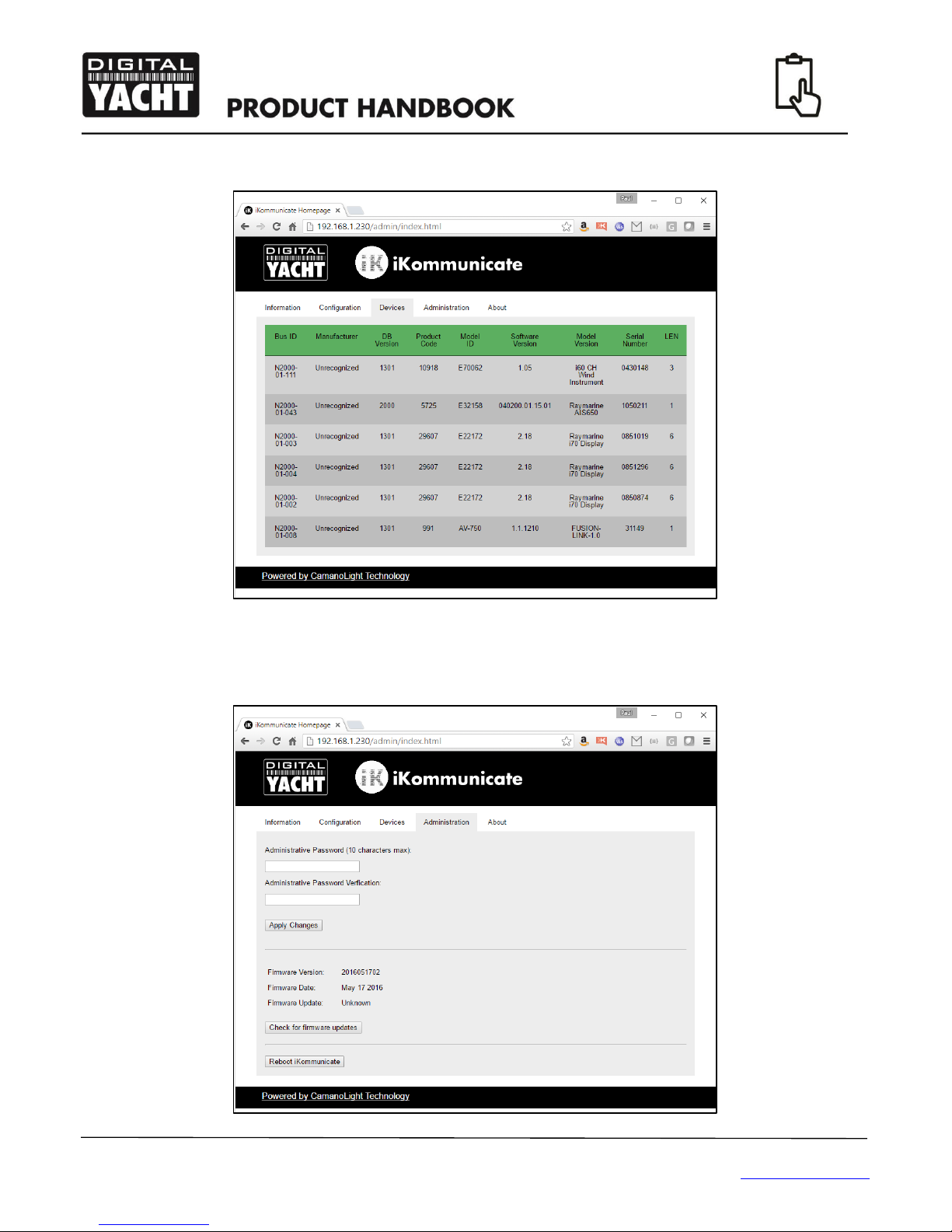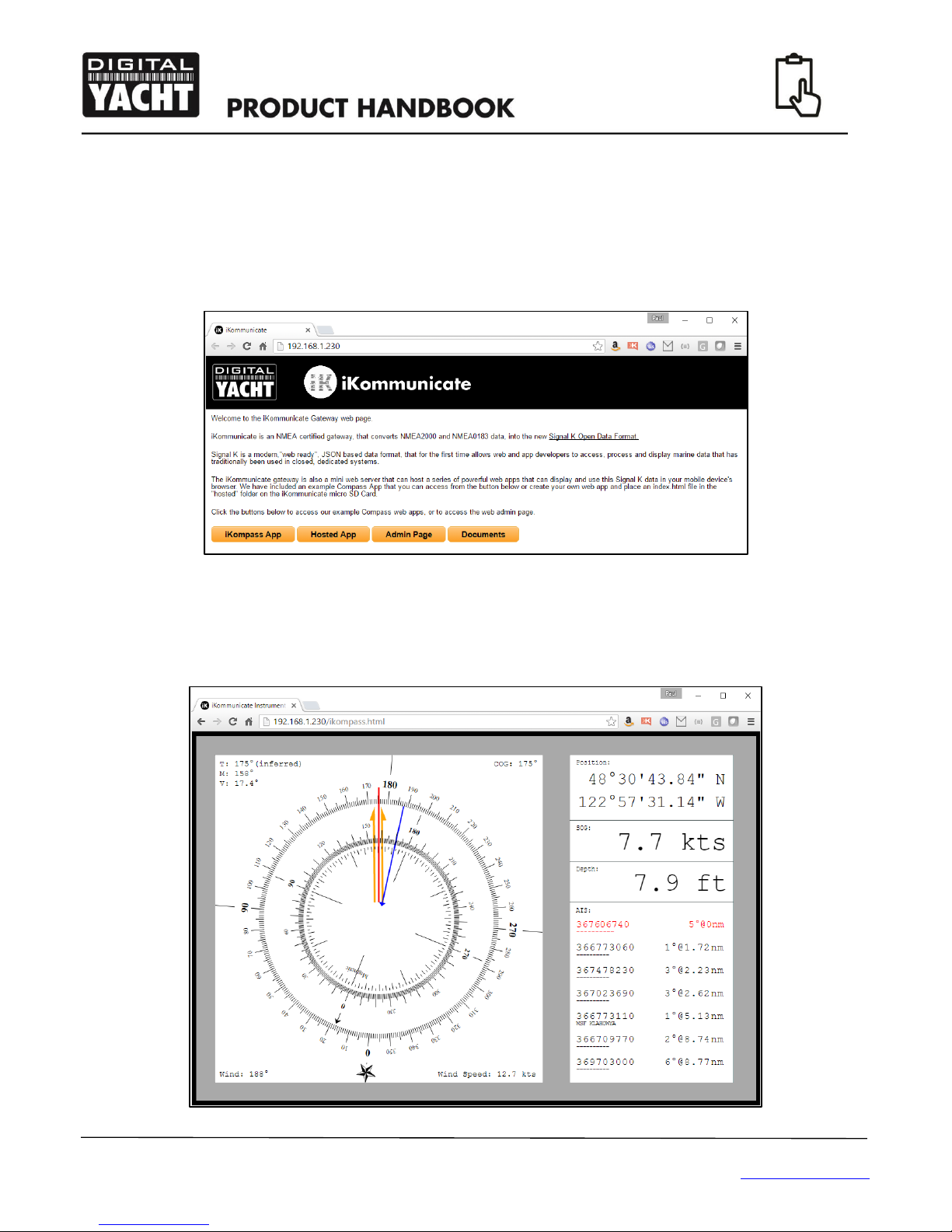Quick Start Guide for iKommunicate V1.01
TEL + 44 1179 554474 www.digitalyacht.co.uk sales@digitalyacht.co.uk
1. Introduction
Congratulations on the purchase of your iKommunicate Gateway. It is recommended that your gateway is installed by a
professional installer. If iKommunicate is to be connected to the internet via a long range Wi-Fi, 3G/4G or satellite
connection, it is recommended that this installation/configuration is carried out by someone with suitable IT experience
and knowledge of Ethernet networks.
The iKommunicate can be used in the following configurations;
1) Directly connected to a PC or Mac via its supplied network cable in an Ad-Hoc network
2) In conjunction with a Digital Yacht iKConnect or iNavConnect wireless router if you do not already have an
Ethernet network on your boat
3) Connected to the boat’s existing Ethernet network via the supplied network cable
Before operating the unit you should familiarise yourself with this Quick Start manual and any manuals
for the equipment you intend to interface with iKConnect.
2. Before you start
You will need the following items and tools to complete the installation:
The iKommunicate Gateway
RJ45 Cat 5 cable to connect between the iKommunicate and your Ethernet network (supplied)
A connection to the boat’s 12v DC supply where the unit is to be installed.
Four screws for fixing the iKommunicate in a suitable mounting location.
To test and configure the iKommunicate you will need:
A PC, Mac, iPhone/iPad or other wireless device that has a web browser such as IE, Chrome, Firefox, etc.
To connect the iKommunicate to the internet to check and download firmware updates, you will need:
Your boat’s Ethernet network to have a long range Wi-Fi, 3G/4G or satellite connection to the internet
A standard RJ45 Network cable (supplied)
To update the iKommunicate firmware when you do not have an internet connection on the boat you will need:
A cross head screw driver to remove the iKommunicate plain end cap
A computer with an SD card slot or USB Card Reader and if required the micro SD adaptor (supplied)
To interface the iKommunicate to your boat’s navigation systems, then you will need;
A spare “T Piece” connection to the NMEA2000 network
An adaptor cable if connecting to SeaTalkNG (Raymarine P/No A06045) or Simnet (Simrad P/No 24006199)
Additional multi-core cable (Alarm/Signal Cable is suitable) for NMEA0183 connections
3. Installation
Before starting installation select a suitable location for the iKommunicate Gateway. The unit is designed for below deck
mounting on board a boat and is not water resistant. It should be installed in a cool, dry location and can be mounted on a
vertical or horizontal surface. When locating the unit you should consider:
Routing of power, data and network cables to the unit.
Provision of sufficient space around the unit for cable connections.
Maintaining the compass safe distance of 0.5m.
Visibility of status LEDs