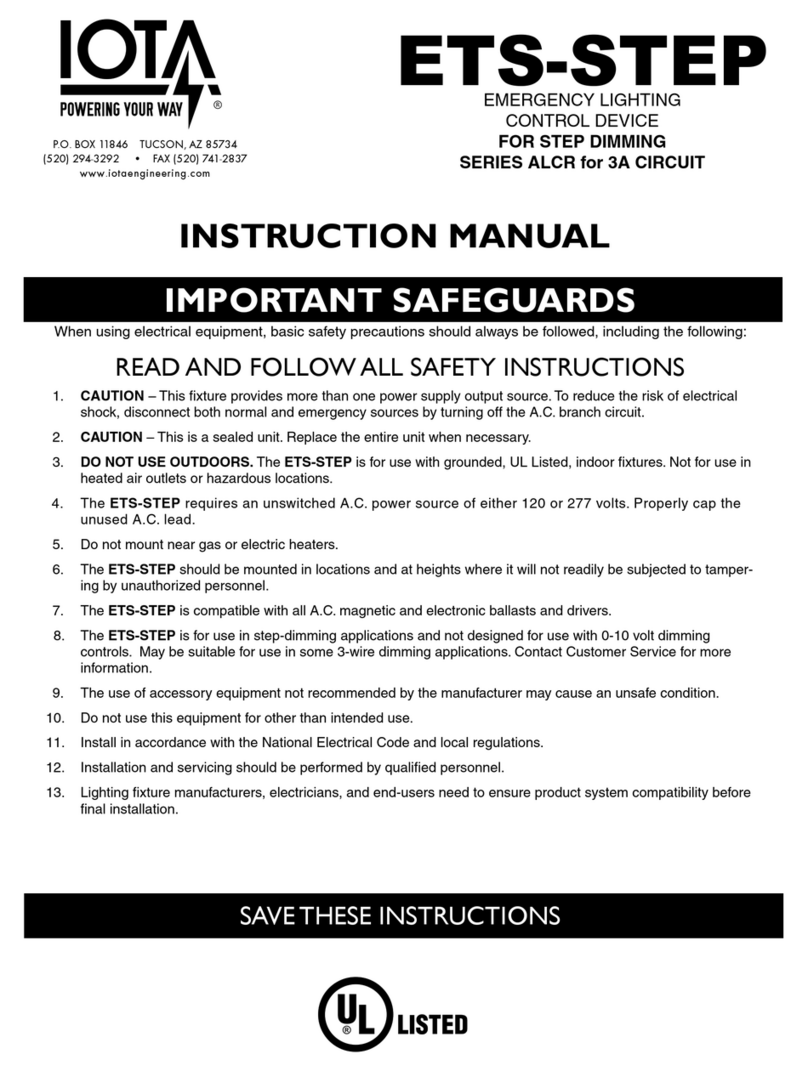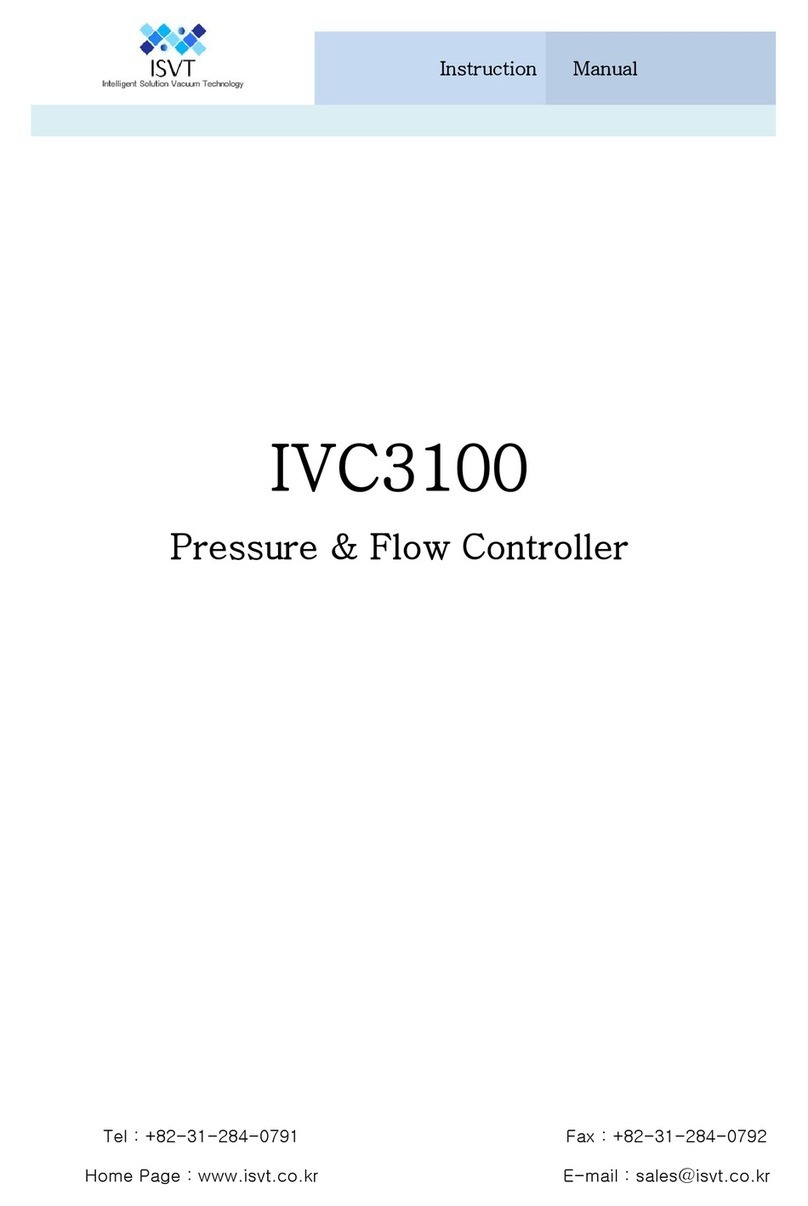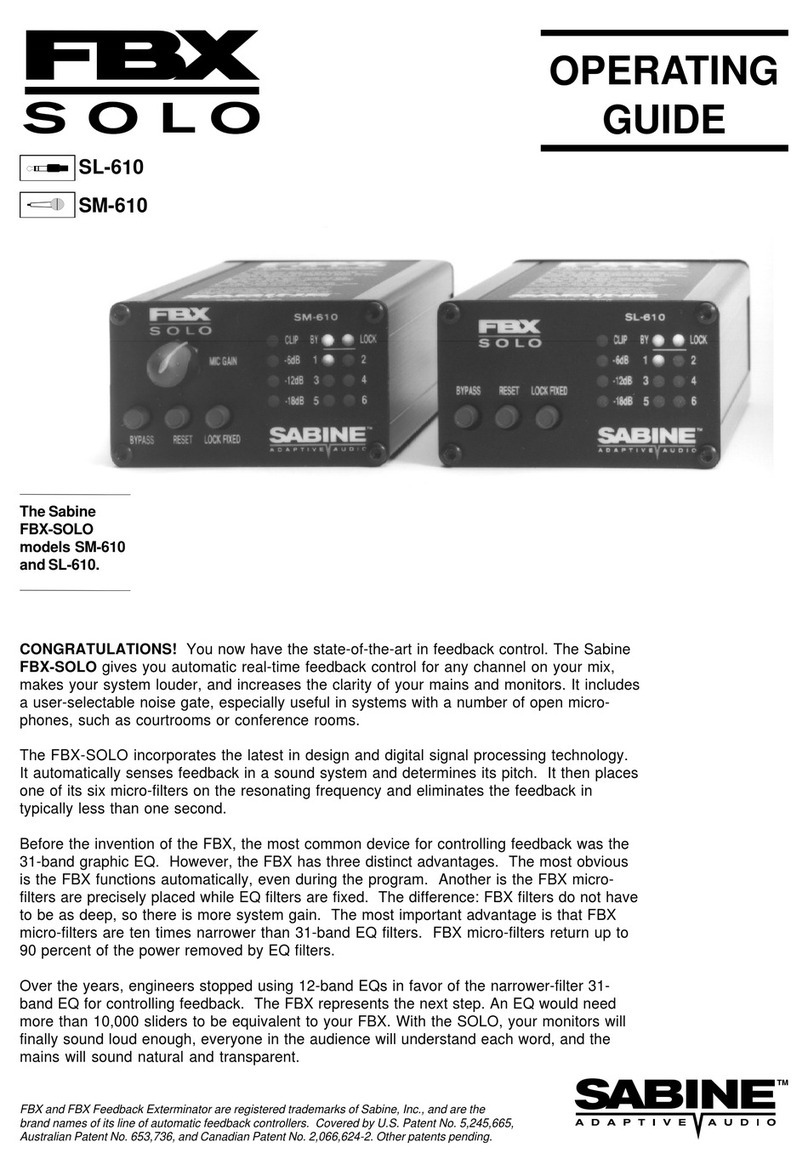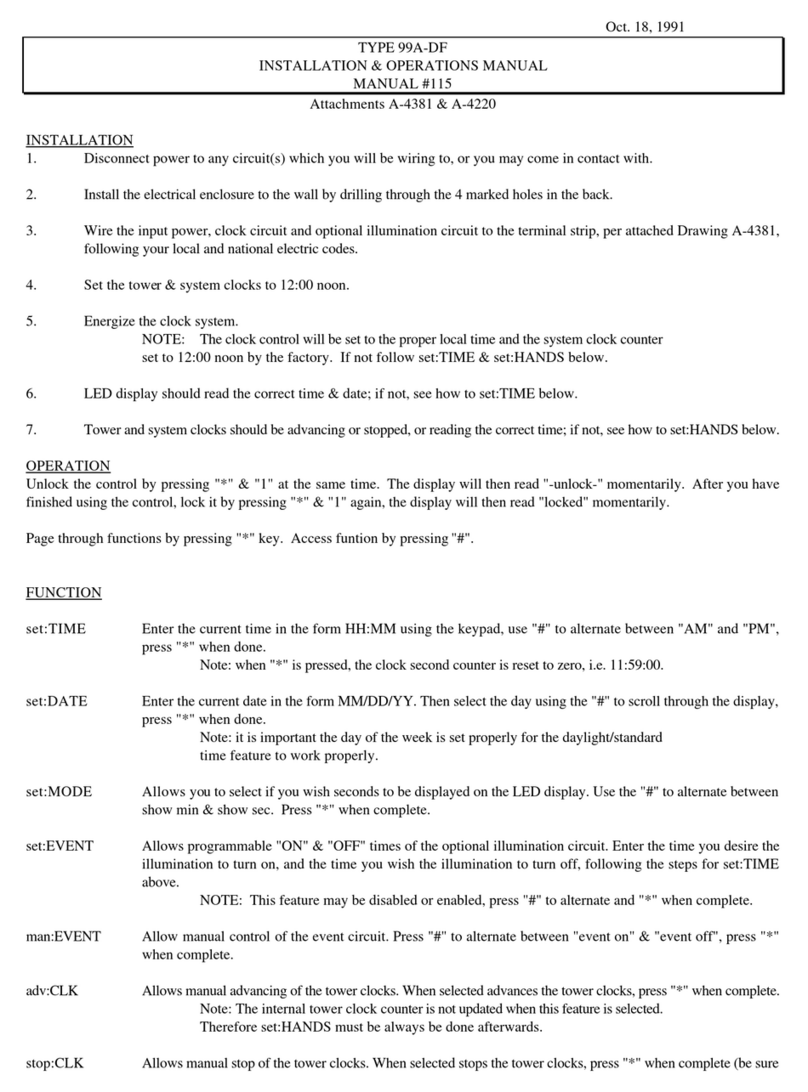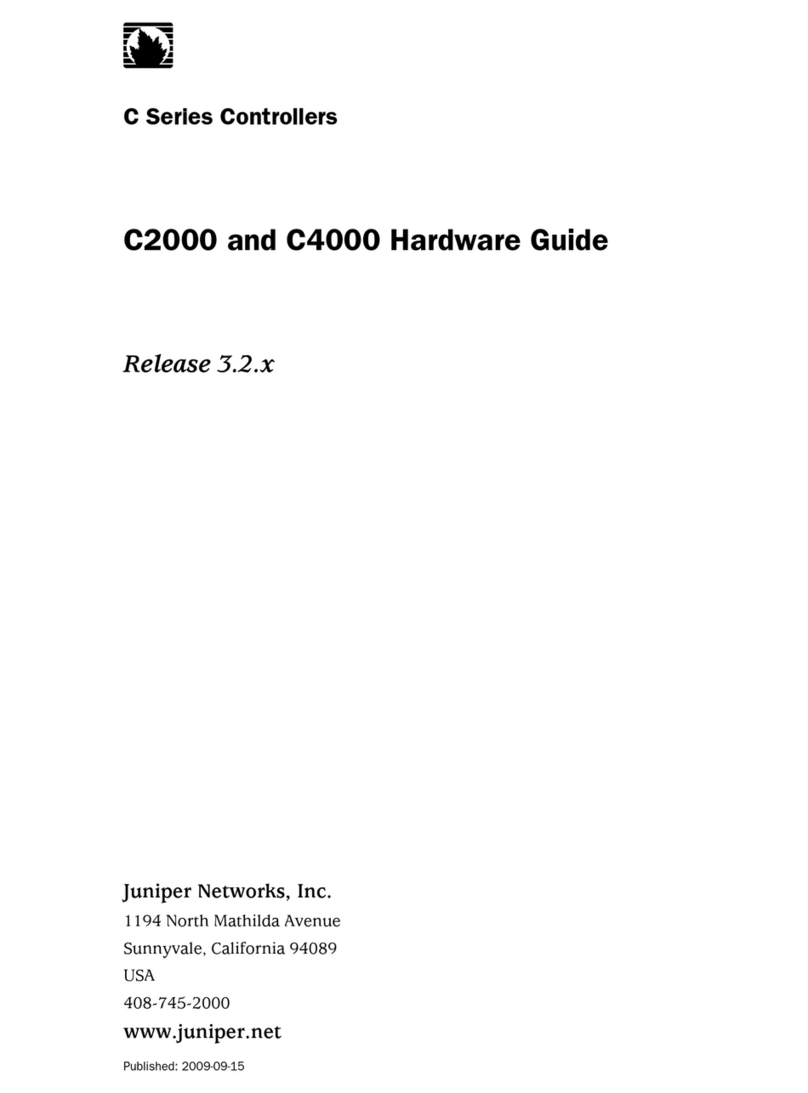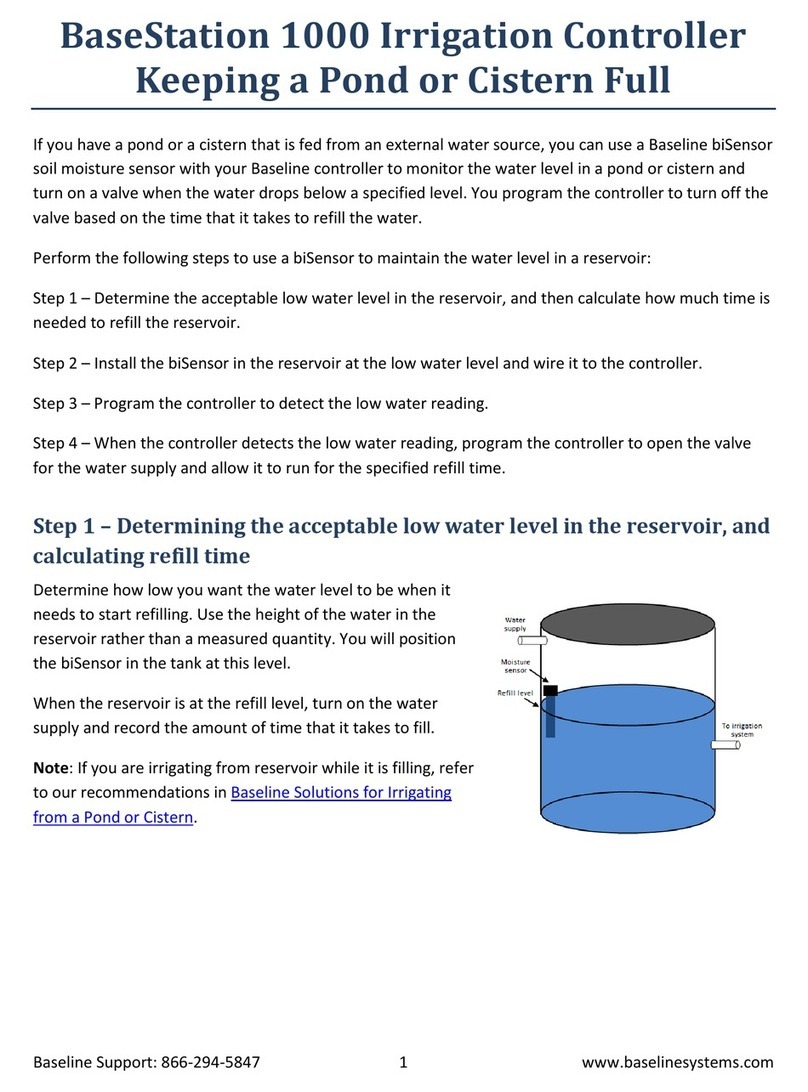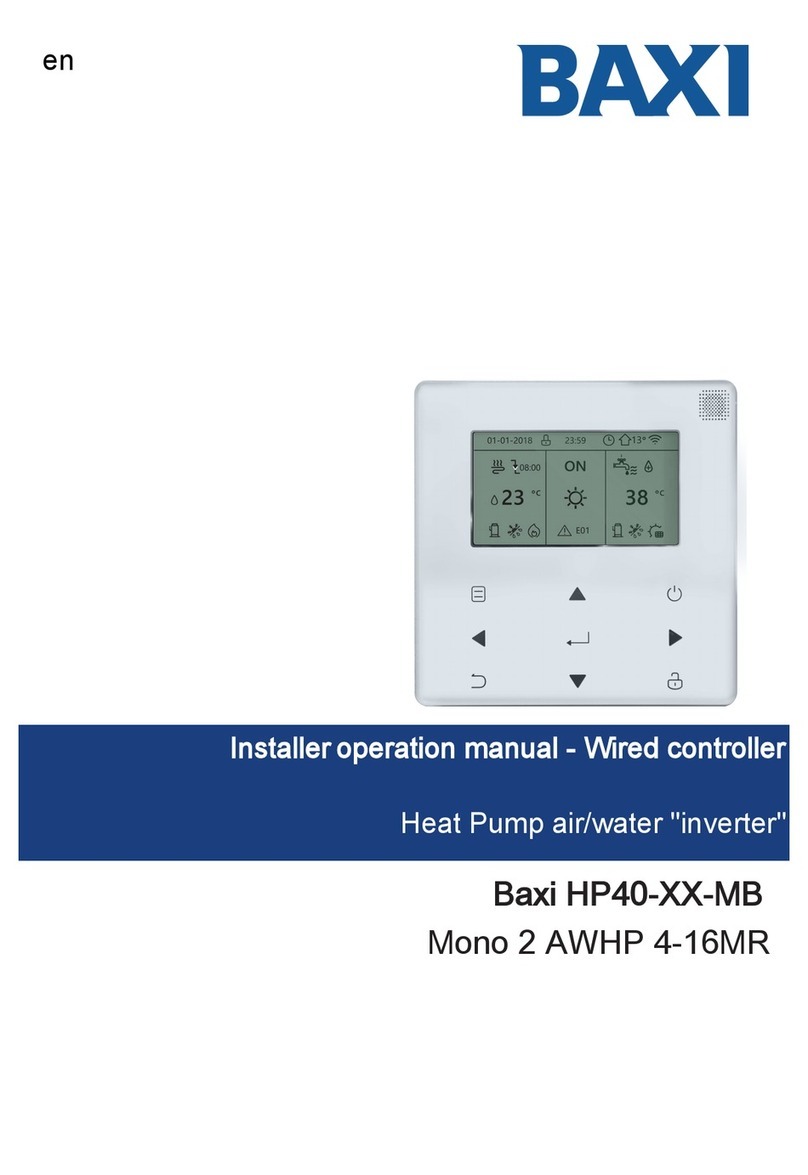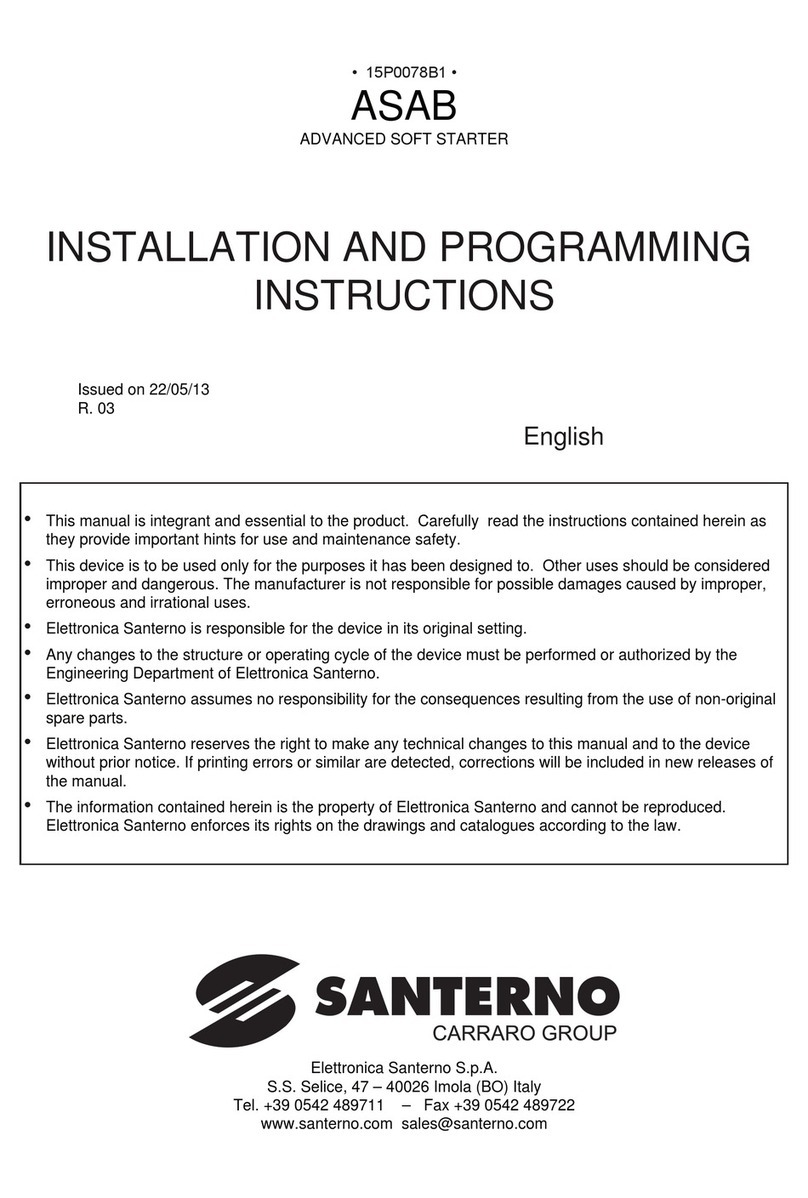Digitax DT400 Series User manual

RDigitrax
Command
Control
L
o
c
o
N
e
t
R
DT400
Series
Digitrax Super Throttle
Users Manual
Includes:
DT400 Series Throttles,
IR Operation with UR90, &
Radio Operation with UR91
Digitrax, Inc.
450 Cemetery ST #206
Norcross, GA 30071 USA
(770) 441-7992 Fax (770)441-0759
www.digitrax.com
Digitrax Manuals & Instructions are updated periodically.
Please visit www.digitrax.com for the latest version of all manuals.
This manual was updated 11/03.

1
1.0 Introduction 4
2.0 DT400 Features and Specifications 5
3.0 Plug N’ Play with your DT400 7
3.1 Turn track power on and off 8
3.2 DT400 Display Basics 9
3.3 Select & Run An Analog Loco on Address “00” 10
3.4 Decoder Address Basics 12
3.5 How To Select & Run A DCC Equipped Loco 12
4.0 DT400 Series Throttle Control Panel 16
4.1 General Information 16
4.2 L (Left) & R (Right) Throttle Knobs 16
4.3 Liquid Crystal Display (LCD) 17
4.3.1 Loco Icon 17
4.3.2 Direction Indicators 17
4.3.3 Smoke Icon 18
4.3.4 Mode Indicator 19
4.3.5 L (Left) & R (Right) Throttle Display 20
4.3.6 Text Area 20
4.3.7 L & R Bar Graph 20
4.3.8 Function Display 21
4.3.9 Track Power Indicator 22
4.3.10 Tetherless Indicator 22
4.3.11 L & R Semaphores-Cab Signaling 22
4.4 FUNC Key 23
4.5 MU Key 23
4.6 LOCO Key 23
4.7 SWCH Key 23
4.8 L & R Reverse Keys 23
4.9 Y + & N - Keys 23
4.10 DISP Key 24
4.11 PROG Key 24
4.12 EDIT Key 24
4.13 FIND Key 24
4.14 BACK Key 24
4.15 PWR Key 24
4.16 OPTN t Key 25
4.17 CLOC c Key 25
4.18 EXIT Key 25
4.19 ENTER Key 25
4.20 EMRG STOP Key 25
Digitrax DT400 Series Throttle Users Manual
Includes DT400 Series Throttles,
IR Operation with UR90 & Radio Operation with UR91
Table of Contents

4.21 Full Numeric Keypad 26
4.22 Infrared Emitters 27
5.0 Track Power On/Off 27
5.1 Track Power On 27
5.2 Track Power Off 28
6.0 How To Select and Run Trains 28
6.1 The SEL Message 28
6.2 DCC Address Ranges & Display 28
6.3 Selecting An Address On A Throttle 29
6.4 Recall a Loco 31
6.5 Stealing: Forcing An Address Selection 32
6.5.1 Slot Following 33
6.6 “slot=max” Message 33
7.0 Locomotive Speed Control 34
8.0 Stop 34
8.1 Setting A Loco to Zero Speed 34
8.2 Emergency Stop 34
9.0 Locomotive Direction Control 36
10.0 Controlling Functions 36
10.1 Controlling F0-F12 36
10.1.1 Function 0 (F0) 37
10.1.2 Function 1, 3, 4, 5, 6, 7, 8, 9, 10, 11, & 12 37
10.1.3 Function 2 (F2) 37
10.2 Controlling Functions On Consisted Locomotives 38
11.0 Multiple Unit Operations 39
11.1 Adding a Locomotive To A Consist 39
11.2 Removing A Loco From A Consist 41
11.3 Nested Consisting 41
11.4 MU of Mismatched Locomotives 41
12.0 Releasing An Address From A Throttle 42
12.1 Dispatching addresses or consists 42
13.0 Programming and Configuration 43
13.1 Using the DT400’s key pad in Progamming Mode 44
13.2 Programming Mobile Decoder Addresses 45
13.3 How to Program Other Configuration Variables 47
13.3.1 Hex Display & Decimal Display 47
13.3.2 Programming CVs Other Than Addresses 48
13.4 Operations Mode Programming 50
13.5 Busy or Fail Message 51
13.5 Reading Back CV Values Programmed 52
14.0 How Your Command Station Manages Addresses 53
15.0 Decoder Status 54
15.1 Status Editing a Decoder 54
15.2 Note for Non-Digitrax Decoder Users 55
2

16.0 Sw (Switch) Mode 55
17.0 Edit Fast Clock, Routes, etc. 57
17.1 Fast Clock Basics 57
17.2 Stop the Fast Clock 58
17.3 Edit Fast Clock Time, Rate & Alarm 58
17.4 Route Basics 59
17.4.1 Enabling Routes 60
17.4.2 DS54 Cascaded Routes 60
17.5 Edit Routes 61
18.0 FIND Key & Digitrax Transponding 63
19.0 Shut Down and Resume Procedures 64
20.0 Troubleshooting Throttle Problems 65
20.1 I’m lost! 65
20.2 Emergency Stop 65
20.3 Nothing is responding 65
20.4 Can’t select a loco on my throttle 65
20.5 “Strange” Locomotive Lights 66
21.0 Tetherless Operation of DT400/R 66
21.1 LocoNet ID Change 68
21.2 Tetherless Operation 69
21.2.1 Control Lock 71
22.0 DT400 Battery 71
22.1 Battery Installation 71
22.2 Low Power Indicator 72
22.3 Battery Replacement 73
23.0 Customizing Your DT400 73
23.1 DT400 Option #1 75
23.1.1 Ballistic or Straight Line Tracking 75
23.1.2 Key & Knob Clicks On/Off 75
23.1.3 Local/Global Stop 75
23.2 DT400 Option #2 76
23.2.1 Throttle Default Decoder Operation 76
23.2.2 Tetherless Operation Mode 76
23.3 DT400 Option #3 78
23.3.1 LCD Backlight Brightness Setting 78
23.3.2 Fast Clock Format 78
23.3.3 Recall Stack Depth 78
23.3.4 Tetherless Release 78
23.4 DT400 Option #4 80
23.5 DT400 Option #F 80
23.6 DT400 Option #6 80
24.0 FCC Information 81
25.0 Warranty and Repair Information 82
3

1.0 Introduction
Congratulations on your purchase of a Digitrax DT400 Series Super Throttle!
The design of the Digitrax Command Control system lets you operate your lay-
out your way. With LocoNet you simply connect system components to build
the layout control system you’ve always wanted! The DT400 Series Super
Throttle is just one of many different Digitrax Command Control components
available.
Your Digitrax Command Control System has several components:
Command Station-Generates the DCC packets that tell the decoders
what to do.
DCC Booster- Boosters receive DCC signals from the command station,
amplify them and put them on the track along with the power from
the transformer to run the locomotives. You can have several boost-
ers on your layout to provide additional power to run more locos.
Throttle-the handheld you use to tell the command station what you
want the decoders to do. You will probably have several throttles on
your layout if you have more than one person running trains at a
time. The DT400 is one of our most advanced throttles.
Universal Panels or Infrared or Radio Receiver Panels - memory
walkaround operation or tetherless infrared or radio operation.
Mobile Decoders-installed in the locomotives to control the operation of
the motor, lights and other functions of the loco.
This manual contains information about using your DT400 to run your layout
with infrared and/or radio tetherless operation.
There are many different combinations of Digitrax components that you can
use to set up a layout control system that is just right for you. You can com-
bine Digitrax products with compatible decoders, boosters and computer soft-
ware made by other DCC companies.
4
Digitrax, the Digitrax Train Logos, LocoNet, Empire Builder, Chief II, Chief,
Super Chief, Super Cool, Find, Super Find, Zephyr and others are trademarks
of Digitrax, Inc. This manual may not be reproduced in any form without the
permission of Digitrax, Inc.
©Digitrax, Inc. All Rights Reserved. Printed in USA REV 11/01

Your success with and enjoyment of our products are very important to us.
After all, this is a hobby and it is FUN!!! Please read this manual carefully
before you install your system. We have included lots of hints and operating
ideas based on our experience with the Digitrax system. If you have questions
not covered by this manual please contact your dealer.
2.0 DT400 Features and Specifications
DT400 is designed to maintain a close similarity in function & feel with
Digitrax DT300, DT200, & DT100 series throttles. This family resemblance
makes it easy to add new throttles to your Digitrax Command Control System
and be able to use them in ways similar to the existing throttles that you are
already used to.
DT400 can be used with any Digitrax LocoNet System or other LocoNet com-
patible DCC system.
User friendly Multi-line Backlit LCD with easy to read icons and messages.
Prompts in the display guide you every step of the way. To make operation
easy and intuitive.
Dual throttle controls let you run two trains at the same time, set up and break
down consists and operate prototypical helper service.
Click encoders give extra fine speed control and let you reverse the direction of
the loco from a single control.
Full numeric keypad makes loco selection, programming and other functions
simple.
Direct access to functions 0-12 (when used with a DCS50 or DCS100
Command Station. Functions 0-8 with DB150 Command Station.
Single key access to most common throttle operation tasks.
InfraReady! Just add UR90 IR receivers and you are ready to run tetherless.
Find Key for use with transponder equipped locos and layouts.
Built in flashlight for reading paperwork and loco/car numbers in darkened lay-
out rooms.
No throttle display “time outs.”
5

Diagram 1: DT400 Hook Up
LocoNet Network
(6 Conductor
Flat Phone Cable)
To
Transformer
R
DCS100
TRACK
STATUS
POWER
ON
OFF LINE
O/G
N
HO
MODE
O
RUN
LOCONET
A B
SCALE
SLEEPP
R
R
Power District (Double Gapped)
Notes:
1. This example shows a DCS100
Command Station.
Any Digitrax Command
Station can be used.
2. The DT400 throttle can be
plugged in any LocoNet jack
on the system.
3. DT400 can also be operated
tetherless with UR90 Infrared
Receiver or UR91 Radio Receive
r.
PROG B
RAIL B
POWER IN
PROG A
RAIL A
POWER IN
GROUND
LOCONET
UNIVERSAL PANEL UP-3
R
R
TRACK
STATUS
LocoNet Cable from
Port A or B
plugs into either
jack in
rear of UP3 or
UR90 (IR Receiver) or
U
R91(Radio/IR Receiver)
R
R
FUNC MU
MU
SWCH
R
c
LOCO
Y +
L
t
CBABACK
OPTN CLOCPWR
10 11 12
1 2 3
4 5 6
ENTER0EXIT
7 8 9
DISP
PROG
EDIT
FIND
_
R
L
DT400
N
EMRG
STOP
6

3.0 Plug N’ Play with your DT400
1. Plug the DT400 series throttle into any functioning Digitrax
LocoNet System or other LocoNet compatible system and you are
ready to go! You can use any LocoNet jack on your system.
2. First, you will see the DT400 version number screen:
This screen shows the DT400’s
software version number. It is
displayed for a few seconds
each time you power on the
DT400.
3. Next you will see the power indicator screen:
This screen indicates the
power available to the throttle.
When you are plugged in to
LocoNet, this value will be
between 9 & 15 volts. when
you insert a battery or unplug from LocoNet, the value displayed
will be the battery power available. When this number is less than
6.2 volts it’s time to consider replacing or recharging your battery.
See section 22 for more information about using batteries with your
DT400.
4. Then you will hear the throttle beep and you will see a screen
similar to the following. If your throttle is a DT400R or if there is
a UR90 or UR91 connected to your system see section 21 for addi-
tional information about radio &/or infrared operation of your throt-
tles. This screen displays current
addresses selected on the L & R
throttles along with their current
speed and direction. The func-
tions that are turned ON for the
active throttle (the one with the
blinking smoke icon) are dis-
played across the top of the dis-
play.
5. To begin operations, simply turn or single click either throttle
knob or press any key to initiate any throttle task.
7

6. If you unplug the DT400 from LocoNet the LCD will go off while
it is unplugged. It will come on again when you plug in to LocoNet
again.
3.1 Turn track power on and off
The track power indicator on your DT400 shows whether track power is
on or off. If the track power indicator is lit then track power is on.
If it is not lit, turn track power on as follows:The throttle will
prompt you with a screen similar to this:
How To Turn Track Power On and Off
1. Turn track power on:
Press the PWR Key , the DT400 will prompt you with a screen simi-
lar to this:
Press the Y + Key and the Track Power Indicator on your DT400
display and on your command station will come on.
2. Turn track power off:
Press the PWR Key , then press the N - Key . The Track
Power Indicator on your DT400 and on your command station will
go off.
3. Exit PWR mode by pressing the PWR Key again or by press-
ing any other key on the throttle to initiate the next throttle task.
PWR
N
PWR
Y +
This display shows a DT400 in PWR mode.
1. Track power is currently on.
2. The L throttle does not have a loco selected.
3. The R throttle is running address 25 in the
forward direction at 50% speed.
4. Press theY+ Key to turn track power on.
Track Power Indicator
PWR
8

3.2 DT400 Display Basics
1. The DT400 handheld has two throttles called the left throttle (L) and
the right throttle (R).
2. There are two direction indicators on the DT400. One for the L
throttle and one for the R Throttle. If the direction indicator is lit,
and there is smoke over the loco icon there is an address
selected on that throttle.
3. The direction indicator with blinking smoke indicates which
throttle is currently active. The active throttle is the one for which
function and text information is currently displayed on the LCD
screen. Also, keypad entries control functions for the active throttle.
4. The direction indicator shows the direction of travel of a DCC
equipped loco selected on that throttle, for reverse and for
forward. If you are running an analog loco, the direction indicator
will only indicate change in track polarity and will not necessarily
match the direction of travel of an analog loco.
5. The current mode of operation is shown in center of the bottom line of
the display. The normal operating mode is Fn or Function Mode for
running trains. In this mode, the throttle knobs and direction keys
control the speed and direction of the locos. The Y + & N- Keys
can also be used to increase or decrease speed. The numeric keypad
is used for direct access to functions.
LThrottle
Speed
Address
Direction
RThrottle
Speed
Address
Direction
LR
Blinking Smoke Icon indicates
that the R Throttle is active.
Functions displayed
correspond to the active throttle
9

For example, in Fn mode, to increase speed you can either turn the throt-
tle knob clockwise or press the Y + Key. To change the loco’s
direction you can either double click the throttle knob or you can
press the reverse key associated with the throttle you are using. To
access functions on the active address you are controlling, simply
press the numeric key that corresponds to the function you want to
activate or deactivate. When you are in switch mode, the keypad is
used for entering switch commands while the throttle knobs and
direction keys continue to run the trains. Note: F9-F12 not available
with DB150 Command Stations.
The following examples will help you learn about your new DT400. The
first example shows how to select and run an analog loco, the second
example shows how to select and run a DCC equipped locomotive. Once
both locos are selected on your throttle, you can run them both at the same
time.
3.3 Select & Run An Analog Loco on Address “00”
1. Place an analog locomotive (one without a decoder) on your layout.
While the analog loco is sitting still, you will hear the characteristic
“singing” caused by the DCC track signal when it is applied to ana-
log locomotives. Once the analog loco is moving, this sound will
change and be less noticeable. (Digitrax recommends that analog
locos not be left sitting on DCC powered track for long periods of
time when they are not running.)
2. Check the track power indicator on your DT400’s LCD to be sure that
track power is turned on.
3. Activate the DT400’s right throttle knob “R” by turning it a 1/4 turn
in either direction or by pressing down on the R Throttle knob once.
The R Address will start flashing. If nothing is selected on this
throttle it will flash “SEL”.
4. Press the LOCO Key . The LCD will show the last address used
and the current decoder status of that address. The DT400 gives you
two options for choosing the address you want to run: throttle knobs
or direct keypad entry. Either use the R Throttle knob to dial up
“00” in the R Address display or press 00 on your keypad. Press the
LOCO Key again to select address 00 on the throttle. The
icon and the address will be blinking until you complete your selec-
tion by pressing the LOCO Key the second time or exit the loco
LOCO
LOCO
10

selection mode by pressing another key to begin another throttle
task. The EXIT Key can be used at any time to return to Fn mode
for normal loco operation. This illustration shows
what will be on your LCD
when you press the LOCO
Key to select an address on
the R Throttle if address
“00” was the last address
selected on the R Throttle
and where no address has
been previously selected for
the L Throttle.
As you browse through
decoder addresses, their
current status will display
on the screen.
This illustration shows the
LCD after pressing the
LOCO Key to complete the
selection process. Loco
address 00 is selected on
the R Throttle and is not
moving.
5. Turn the R Throttle Knob clockwise slowly to increase the speed of
the analog locomotive. As the speed increases, the locomotive on
the track will begin to move. Your command station’s TRACK STA-
TUS indicator should change color as you change the speed setting.
6. Press the R Reverse Key on the right side of the DT400 or dou-
ble click* the R Throttle knob to reverse the direction of the analog
loco. The R direction indicator will toggle between and
The indicator will change each time you press the direction key but,
in the case of the analog loco the indicator only indicates a change
in track polarity-NOT THE ANALOG LOCO’S DIRECTION.
*To double click the throttle knob, quickly press down on the throttle
knob twice within about 1/2 second. You will hear a click each time
you press down on the throttle knob.
7. Turn the R Throttle knob counterclockwise to 0% speed to stop the
analog loco.
R
11

3.4 Decoder Address Basics
Each DCC decoder has an address that is used by the system to send com-
mands to that decoder. To select a DCC locomotive and run it on either throt-
tle, you must know its address. Digitrax decoders are set up at the factory with
the “default” 03. This means that when you take a Digitrax decoder out of the
package and install it in your loco, you can select address 03 on your throttle
and run the decoder. The first CV programmed by most DCC users is the
decoder’s address since it is not very useful to have all of your locos run on
address “03.” If you do not know the address of the DCC locomotive you
want to run, you can simply program the decoder’s address and select it to run
using the new, known address. With some command stations, it is possible to
read back the decoder’s address. See your Digitrax Starter Set Manual for
information about reading back addresses and see your Digitrax Decoder Users
Manual for a complete discussion of decoder addressing.
3.5 How To Select & Run A DCC Equipped Loco
1. Activate the DT400’s left throttle knob “L” by turning it a 1/4 turn in
either direction or by clicking the throttle knob once. The left side
address will begin flashing. If nothing is selected on this throttle it
will flash “SEL”.
2. Press the LOCO Key
. The left side
of the display will
begin flashing.
The illustration above shows the LCD display just after you press the
LOCO Key to select an address on the L Throttle when nothing has
been selected on that throttle before and where address “00” is
selected to run on the R Throttle.
3. Use the numeric keypad to enter 03 or use the R Throttle knob to
select Address “03” in the left side of the display. (The R Throttle
knob changes 1s and 10s, The L Throttle knob changes 100s and
1000s.) The display will show the current status of the address.
LOCO
12

4. Press the LOCO Key to select address 03 on the L throttle.
5. The left loco icon will appear in the display with a direction arrow
and “blinking smoke” . The “blinking smoke” indicates which
side of the throttle is displaying function information on the top line
of the LCD.
The illustration above shows the LCD after address “00” is selected on
the R Throttle and address “03” is selected on the L Throttle, We
see the Power On Indicator in the top line, the speed bar graphs at 0
speed and the text area also at 0 speed for both throttles.
6. Use the L Throttle knob to run the DCC equipped locomotive on
address 03. As the value in the left display increases, the locomo-
tive with decoder address 03 on the track will begin to move. Press
the L Reverse Key on the left side of the DT400 or double
click the L Throttle Knob to reverse the direction of the locomotive.
7. Turn the L Throttle knob counterclockwise to 0 speed to stop the
loco.
8. Use the R Throttle knob and R Reverse Key to control the ana-
log loco and the L Throttle knob and L Reverse Key to control
the DCC equipped loco. You can control both at the same time.
L
R
L
LOCO
13

Notice as you use each throttle knob or direction key that the loco with
the “blinking smoke” will change to that side of the throttle. The
side with the “blinking smoke” indicator is the active throttle. To
control the headlight or other functions, the locomotive must be on
the active throttle.
By now you are running two locomotives (one analog and one DCC) and you
have learned some of the key concepts of using the DT400! Please read the
following sections for more in depth information about other features & capa-
bilities of the DT400 throttle.
2 digit address 03
Selected on the
L Throttle
Running at 20% speed
In reverse
Function 0, 1, & 3 on.
An analog loco address 00
Selected on the
R Throttle
Running at 25% speed
The direction arrow below
the Loco Icon does not
indicate actual direction
for Analog locos.
Track Power
Indicator ON
Throttle in normal operations
mode indicated by Fn.
In Function (Fn) Mode
Throttle knobs control Loco's
Speed & Direction
Keypad entries control functions
14

Diagram 2: DT400 Throttle Controls
R
R
FUNC MU
MU
SWCH
R
c
LOCO
Y +
L
t
CBABACK
OPTN CLOCPWR
10 11 12
1 2 3
4 5 6
ENTER0EXIT
7 8 9
DISP
PROG
EDIT
FIND
_
R
L
DT400
N
EMRG
STOP
FUNC Key
Press once to change
to Fn (function) mode
LOCO Key
Press to enter
address
selection mode.
Press again to
select address.
LCD Display
press to reverse
direction of the
L throttle knob
MU Key
Press to enter
consist mode
LThrottle
Knob RThrottle
Knob
Y + Key
Yes/Increase Key
N - Key
No/Decrease Key
EMERGENCY
STOP Key
Press to reverse
direction of the
R throttle knob
L Reverse Key
R Reverse Key
SWCH Key
Press to enter
switch mode.
DISP Key
Display/Dispatch
PROG Key
Enter programming
mode & scroll thru
programming modes
available
EDIT Key
Use to edit clock,
routes, etc.& to
status edit decoders
FIND Key
Used to locate
transponders
on the layout
BACK Key
Backs up a step EXIT Key
Returns you to
Fn mode for norma
l
loco opertions.
ENTER Key
Completes current
action and returns t
o
Fn mode.
OPTN t Key
Lets you set
DT400 options
&
Sets switches
to t (thrown)
CLOC c Key
Displays fast
clock time
&
Sets switches
to c (closed)
PWR Key
Turns track
power
On or Off
&
FLASHLIGHT
Numeric Key Pad
0-12. Keys for bell,
horn, copuler, light.
Direct access
to addresses,
functions
& switches.
Remember, the EXIT Key will take you back to the
Fn Mode for Normal Loco Operations.
Flashlight
LED
Infrared
LEDs
15

4.0 DT400 Series Throttle Control Panel
4.1 General Information
The DT400 and DT400R are full function hand held throttles that
include 2 independent throttles and a common keypad to control, up
to 13 functions (0-12), turnouts and programming. The DT400 does
not require a battery in normal walkaround operation. If you do not
install a battery, the throttle display will be off while you are
unplugged from the system. The DT400 requires a 9 volt battery for
infrared operation. The DT400R requires a 9 volt battery for radio
operation.
4.2 L (Left) & R (Right) Throttle Knobs
Throughout this manual we refer to the throttle knob on the left side as
the L Throttle and the throttle knob on the right side as the R
Throttle. This corresponds to the L & R that appears on the throttle.
The throttle knobs on the DT400 use “encoders.” They give very
smooth, fine speed control. In 128 speed step mode it takes four
complete rotations of the knob to go from stop to full speed. When
you select a locomotive that is already moving on either throttle
knob, that throttle will continue to run the locomotive at the same
speed and in the same direction in which it was traveling before
being selected to the throttle.
As you turn the DT400 throttle knobs you will feel a mechanical detent
(and hear a beep if your throttle is set up for beeps and clicks). Each
time you move the knob, the system processes information. In some
cases, the LCD display will not change each time you feel the
detent. In the case of increasing and decreasing loco speed, this is
because each detent does not equal an increase of 1% speed. If
your DT400 is set up for ballistic tracking, the speed with which you
move the encoder will affect how the display changes.
You can customize the tracking characteristics of these knobs for either
straight line (normal) tracking or ballistic tracking. With straight
line tracking each movement of the knob causes a fixed rate of
change. With ballistic tracking, the faster you increase or decrease
the the throttle knob, the faster the data changes in the throttle. Your
DT400 was shipped with ballistic tracking as the factory default set-
ting. To change this setting see Section 23.1.1.
16

The throttle knobs on the DT400 can also be used to access the recall
stack and select a locomotive to run on a throttle or to reverse the
direction of the locomotive currently selected on that throttle.
When dialing up numbers with the throttle knobs, the R Throttle knob
changes 1s and 10s and the L Throttle knob changes 100s and
1000s. This makes the throttle knobs easy to use when dialing up
four digit addresses.
If you prefer larger throttle knobs, simply remove the 1/2” knobs that
come standard with the DT400 by pulling gently and replace them
with larger knobs (up to 1.25”).
4.3 Liquid Crystal Display (LCD)
Diagram 3: DT400 LCD
4.3.1 Loco Icon
The L & R Loco Icons are used to indicate whether an address is
available for selection. A blinking loco icon means that the address
is available for selection and a steady loco icon means that the loco
address is currently selected or in use by another throttle.
4.3.2 Direction Indicators
The direction indicators are located in the LCD Display of the
DT400 directly below the Loco Icon. There are separate indicators
for the L (left) and R (right) throttles. If the arrow points to the
front of the loco, the throttle is in the forward direction. If the arrow
R Throttle Direction
Indicators
L Throtte Direction
Indicators
Text Area
Mode
Indicator
L Throttle
Address R Throttle
Address
R Loco Icon
L Loco Icon
L Smoke Icon R Smoke Icon
Functions 0-12
(Active Throttle)
Tetherless Indicator Track Power
Indicator
R Semaphore
L Semaphore
R Bar GraghL Bar Graph
Diagram 3a: DT400 LCD Display
17

points to the back of the loco, then the throttle is in the reverse
direction. If there is not a locomotive selected on a throttle the loco
icon will not appear.
= Forward Direction = Reverse Direction
Note: These direction indicators are for DCC equipped locos only. They
will indicate direction based on the normal direction of travel that
you set up for your DCC equipped loco. If you are using an analog
loco, the direction indicator may or may not match the actual direc-
tion of the analog loco.
4.3.3 Smoke Icon
The Smoke Icon is located just above the Loco Icon. Both the L & R
Throttles have a smoke icon. If a loco is selected on either throttle,
the Loco icon will appear beside the address of that loco. If nothing
is selected, there will be no Loco icon and the address area will
show SEL. The blinking smoke icon indicates which throttle is cur-
rently active (having its function states displayed in the top line of
the LCD). Since both throttles must share the keypad, only one at a
time can have access to the keypad and function controls. The
active throttle has access to the function controls and the status of
the functions for the active throttle are displayed in the top line of
the LCD. To make either throttle the active throttle simply click it
once or turn the Throttle knob a little.
No Loco Icon = nothing selected on this side of the throttle
Loco with steady smoke = Keypad and function display not active
for locomotive address selected on this throttle.
Loco with flashing smoke = Keypad and function display active for
the locomotive address selected on this throttle.
18

4.3.4 Mode Indicator
The mode indicator, located at the bottom center of the LCD, shows the
DT400’s current mode of operations.
Table I: DT400 Mode Indicator Display
Display
Mode
Used For
Fn
Function
Normal locomotive operation
functions available on keypad
Lo
Loco Selection
Locomotive Address Selection
Mode
Mu
MU
Multiple unit (consist) operation set
up and break up
Sw
Switch
Accessory decoder control
(turnouts, etc.) or option switch
control
Pw
Power
Turn track power on and off
SE
Status Edit
Change locomotive speed steps to
14, 28, or 128 as needed
Pg
Programming
Paged-Digitrax preferred method
Ph
Programming
Physical Register
Pd
Programming
Direct
Po
Programming
Operations Mode (Ops Mode)
programming on the mainline.
RE
Recall
Recall one of the last 4, 8, or 16
locomotive addresses used
Fd
Find
Find command issued for active
loco, results displayed in text area.
Ec
Edit fast clock
Edit the time shown on the fast
clock
EF
Edit fast clock
rate
Edit the fast clock rate
EA
Edit alarm
Edit the alarm time set for the
throttle
Er
Edit routes
Edit routes-shows when your
system is running with a DCS100
with routes enabled
E1
Change
LocoNet ID
Change LocoNet ID for Infrared or
Radio Operation
E?
Other edit
modes
Show when your system is running
with a LocoNet component that is
enabled for additional functionality
such as signaling.
19
Table of contents
Other Digitax Controllers manuals