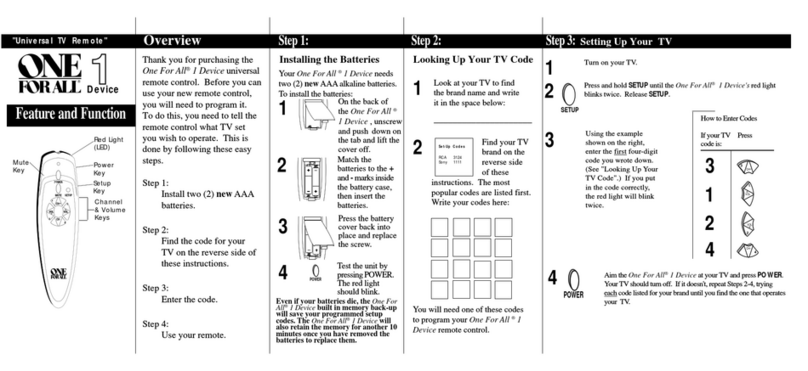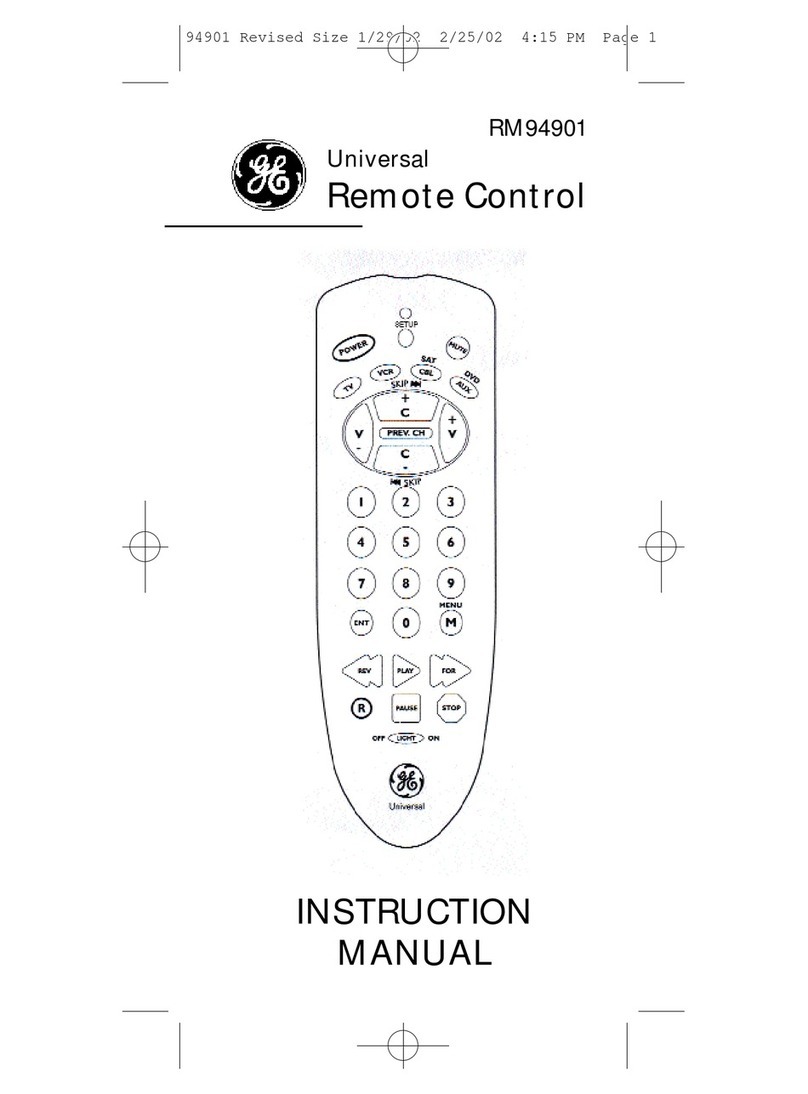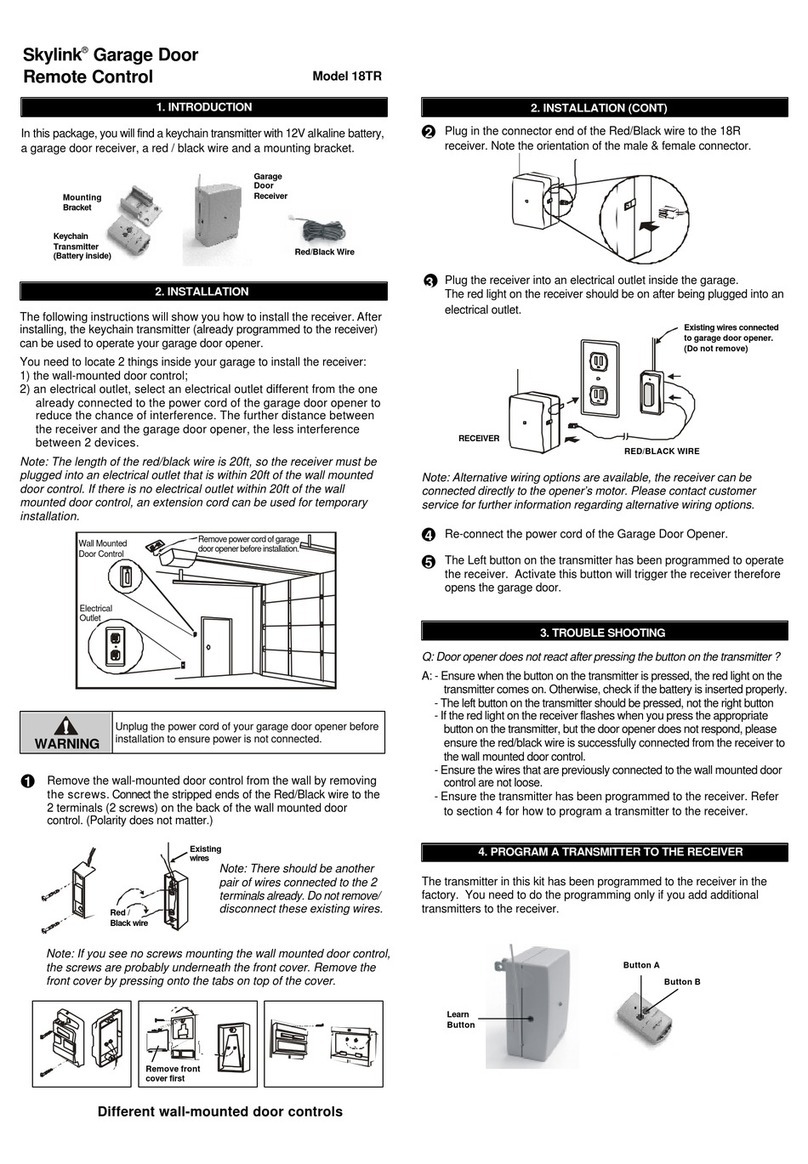Digitec Smart User manual

The manual for Digitec Smart
Preface:
Thanks for choosing Digitec Smart, when you use the product,
please read the manual firstly!
Product description:
Digitec Smart is a universal IR remote control for iphone, ipad and

ipod touch. It’s smart design, no need battery, only use the earphone
jack to power on, the product can learn and storage difference IR
remote controls. We can use it to control TV, DVD, STB and other
product easily.
Four steps to use Digitec Smart:
How to use Digitec Smart:
【1】.Download the App:Open the safari on iphone, and visit to
https://itunes.apple.com/app/id575106568
or open APP Store search Digitec Smart
【2】.Install the App:If you download the “Digitec Smart”, the
program will install to iphone automatically.
【3】.Start to use Digitec Smart:
【3.1】Run the App
【3.1.1】Set your iphone to the highest volume, then insert
the Digitec Smart into earphone jack, then run the App. the
screen show as follow:
Download
app from
app store
Install app
to iphone
Learn the
source
remote
control
Start to
use
Digitec
Smart

Start screen 1
Start screen 2
The App will do the verification with hardware, if the hardware is
the correct Digitec Smart, then pass the verification, show as follow:
Then we can use Digitec Smart now.
【3.1.2】When users run the App,

If users do not insert Digitec Smart into earphone jack, or insert a
wrong hardware, then the program show as follow, and indicate
users to buy a Digitec Smart.
If users insert the correct hardware into the earphone jack, App
also passes the verification. Then we can use Digitec Smart.
【3.2】Add Device
【3.2.1】If you use Digitec Smart for the first time,

program show as follow:
Touch the “menu”button on the top right.
Show here:
Then we can see the whole menu function, there are four
functions show as here, Add, Edit, Delete, Simulate. Only Add
button is bright, we can use this function, the other three buttons all
are grey, they can’t be used yet! Because no device in the program
yet.

【3.2.2】Touch the Add button,we can use this function to add
devices into the program, then we use these devices to control TV,
DVD, STB or other devices.
【3.2.3】Input the device name, then touch the “save”
button.
then the screen show as follow:

The device for TV.
The device for DVD.
The device for music player.
【3.3】Edit buttons
【3.3.1】Touch the “menu”button.

Touch here.
The four buttons are all bright now, because there are already
devices in the program. We can use all of these functions.
【3.3.2】Touch the “Edit”button, then show as follow,
we can use these functions to add buttons and edit buttons.
【3.3.3】The center indicates device name, and “add
button”in the left, we can use this function to add more
buttons into the device. Touch “add button”, show as follow:

We can use the left and right arrow to choose different buttons,
we can also use the icon button to choose different button names, if
users want to use different names which can’t be found in icon, then
we can touch Text button and input the button name. Users can
change the color for button as they like. When everything is ok,
touch “save”button, a new button added into the device.
Please use the preset icon for the first choice, refer to【3.3.4】
【3.3.4】The App already design some ico for the buttons,
when we use the “Edit”function, then touch the “Icon”
button, the color of “Icon”button changes to yellow.

The ico show following the “Icon”button. we can choose the
correct ico,then touch the “save”button, App return to the device
automatically. But the button is grey, if you want to use it, need learn
the IR signal firstly.
【3.3.5】Use the Edit function, then touch the right Edit button,
show as follow:
use this function, we can Edit or Delete buttons.
【3.3.6】in Edit function, touch any button, we can see
Edit and Delete button, if we touch Edit, we can edit the
button; if we touch Delete , we can delete this button.
【3.3.7】Touch the Edit button,we can edit this button, we can
choose the button type, change the size and color. Refer to【3.3.3】

【3.3.4】
【3.3.8】If touch the Delete button,a window shows as follow,
indicate users to confirm delete or not.
Touch ok to confirm, if you don’t delete, touch cancel.
【3.4】Learn the IR signal
【3.4.1】Touch the “Menu”button.
Show as follow:

【3.4.2】Touch the Simulate button,we can use this function to
learn IR signal, if we don’t learn signal into device, all the buttons
are grey.
【3.4.3】touch the target button, show as follow:
Four steps to learn IR signal:
a. Touch the target button.
b. The App shows to learn IR signal, wait for
0.5s.

c. Click the source button, and let the IR led
near the receiver window and hold about 1s.
d. If the indication window closed, then learn
successfully.
If some buttons fail to learn, we can touch cancel, and
relearn.
If learn successfully, the button will change to bright.
【3.4.4】We can learn more buttons as the same method, or
relearn any button, if every button is ok, we can touch save
button to save the changes. Now we can use Digitec Smart
to control device instead of the original remote control.
【3.5】Delete Device.
【3.5.1】When we open the Menu function,

Touch the Delete button,as follow:
【3.5.2】Choose the device which we want to delete, then
touch Done button.
【3.5.3】Touch ok to confirm, and touch cancel to return.
【3.5.4】We can add many devices in one iphone, and use
one iphone to control different devices. If we want to delete
some device.

choose the device which need delete. Same as
【4】.Support IR chipset.
6121 serries:
D6121G001; D6122; D6122G001; PT2222; SC6121; HS6222;
HS6221.
7461 serries:
LC7461; LC7461-8103; LC7462.
9012 serries:
TC9012; TC9012-011; TC9012F-011; TC9028-012; TC9028-023;
TC9028P-012; BU2483-13; TC9243; SC9012; SC9028; SC9243;
HS9012
PHILIPS series
SAA3010; SAA3010/9028; SAA3010T; HS3010; SC3010; RC6.
TIANBAO series:
M50560-001; M50560-003; M34280; PT2560; SC50560; HS50560.
SONY series:
D6C6; D7C6; D7C8

【5】.F & Q
【5.1】Q: Why users can not control several appliances at
the same time?
A: First of all, use the original remote control to learn and
save code to your iphone, then, you should convert to the
operation interface of different devices accordingly.
【5.2】Q: Why Digitec Smart is not sensitive enough?
A: Digitec Smart transmit code through infra-red, which is
easily absorbed by walls or other obstacles. Try to make the
front end of remote control point straightly to the receiver
window, as well as not far from the appliance.
【6】.Attentions:
【6.1】Digitec Smart powered by iphone, Please make
sure there is enough power in your phone.
【6.2】Digitec Smart is not water-proof , please keep it dry,
avoid using in humid ,corrode or other harsh environments.
【6.3】Please make sure the controlled device is not too
close to other infrared devices in order to avoid error code.
【6.4】Digitec Smart does not belong to Children’s toy,
please keep it away from children to prevent them from eating
or other injures.
This manual suits for next models
1
Popular Remote Control manuals by other brands

Norvado
Norvado Millennium user guide

STARLANE
STARLANE RID LAMBDA Installation and operation manual

Hama
Hama 179806 operating instructions

KRAMBLE INDUSTRIES
KRAMBLE INDUSTRIES S6 Installation and operating manual
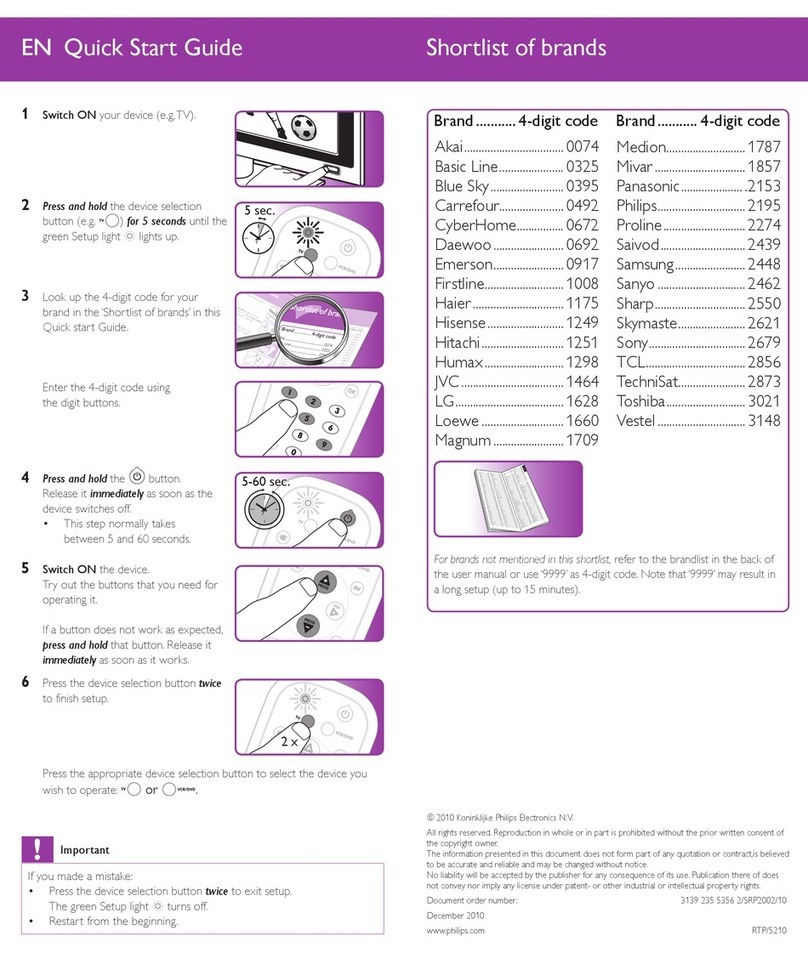
Philips
Philips SRP2002/10 quick start guide

Viessmann
Viessmann VITOTROL 300A Installation and service instructions