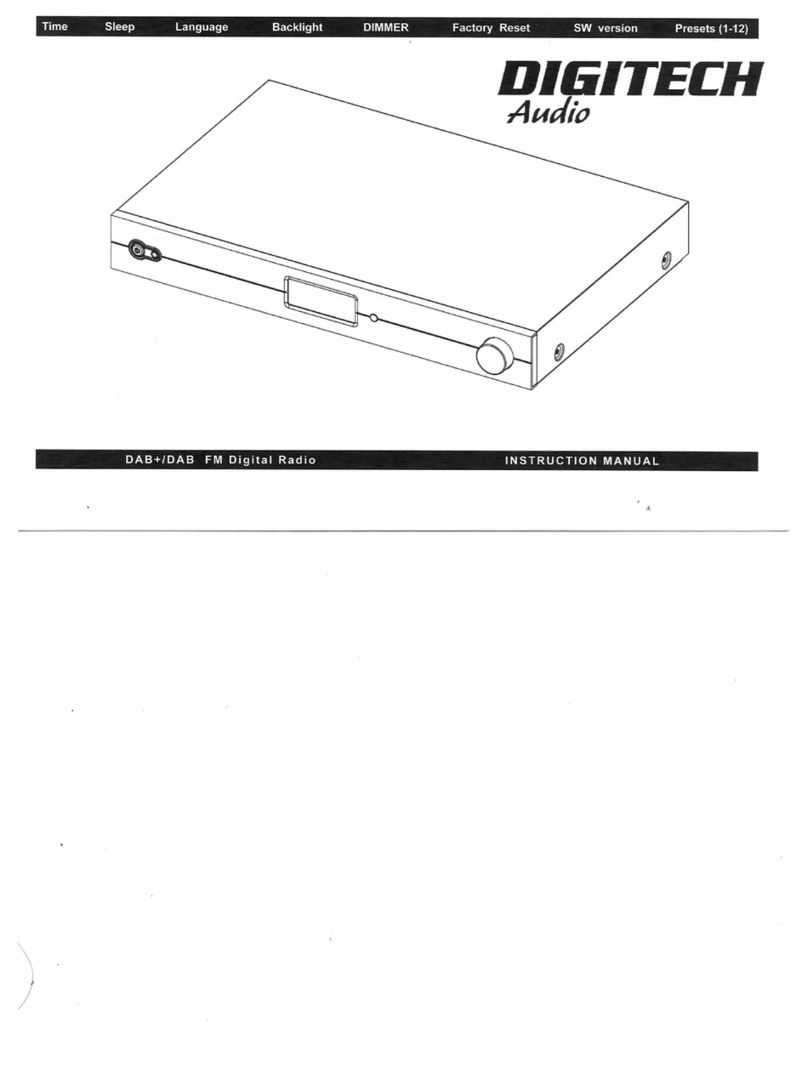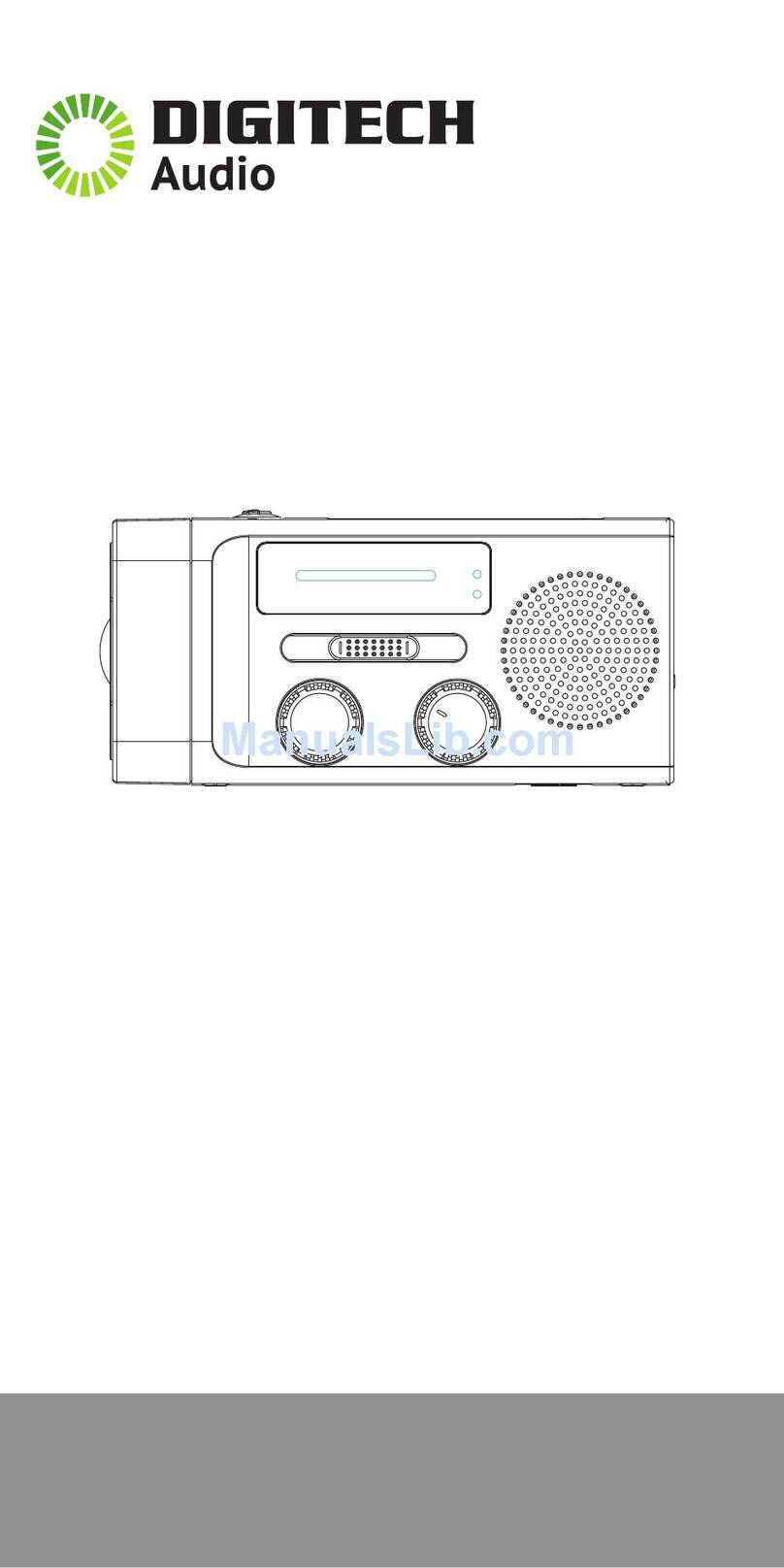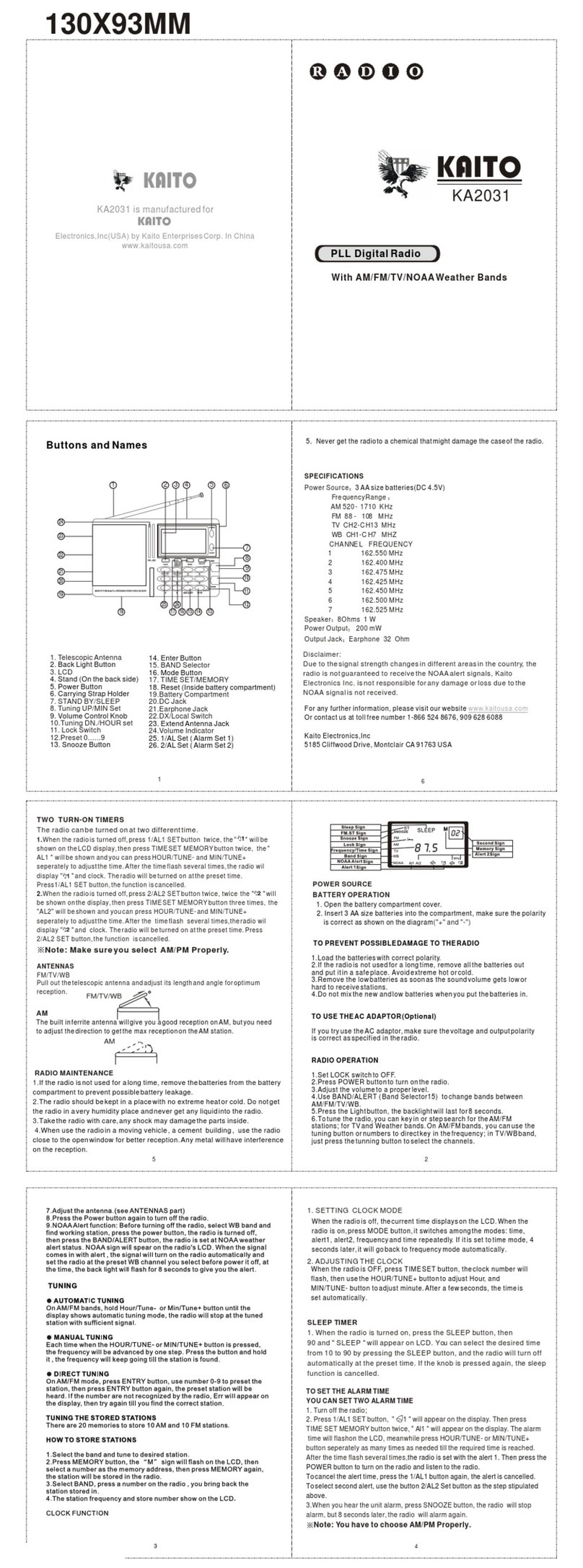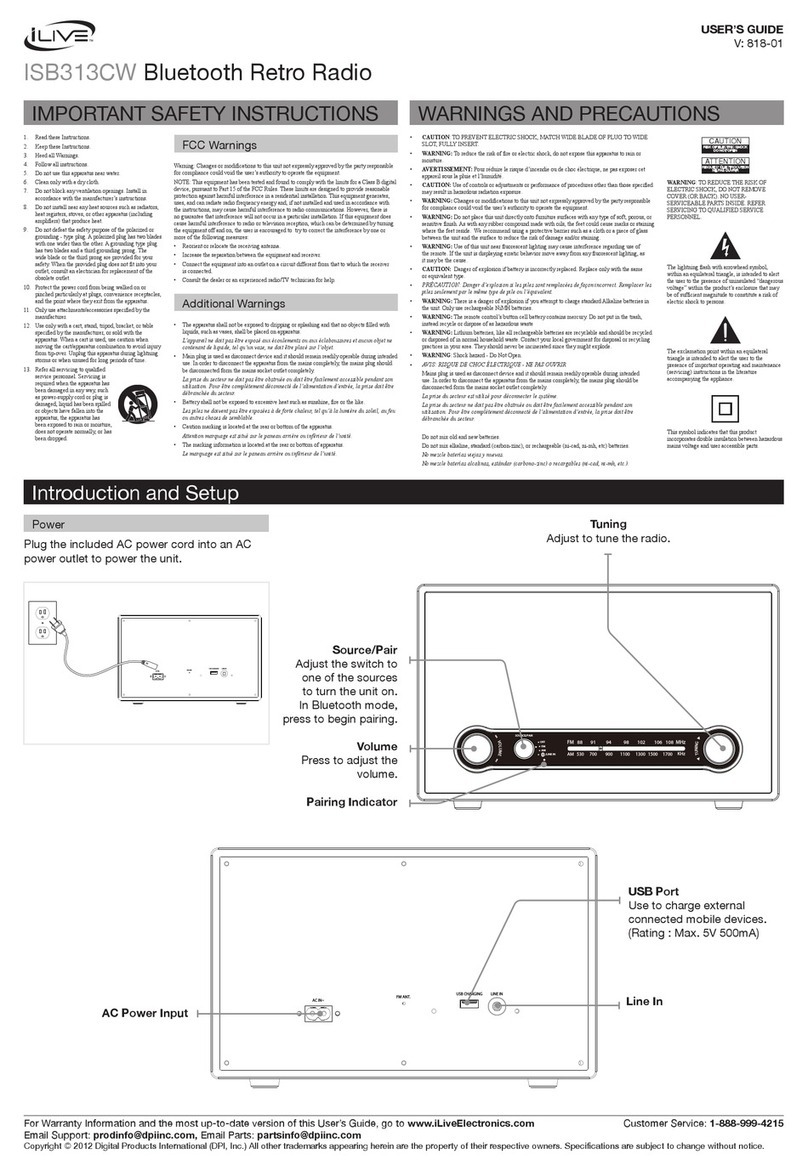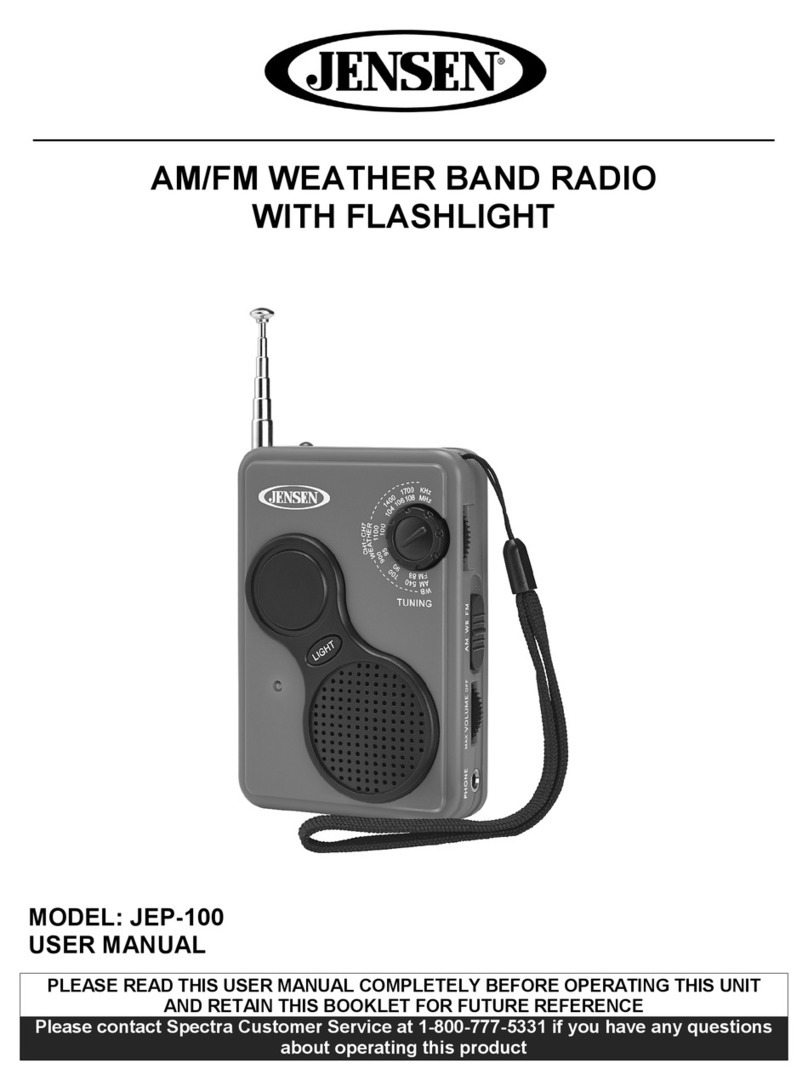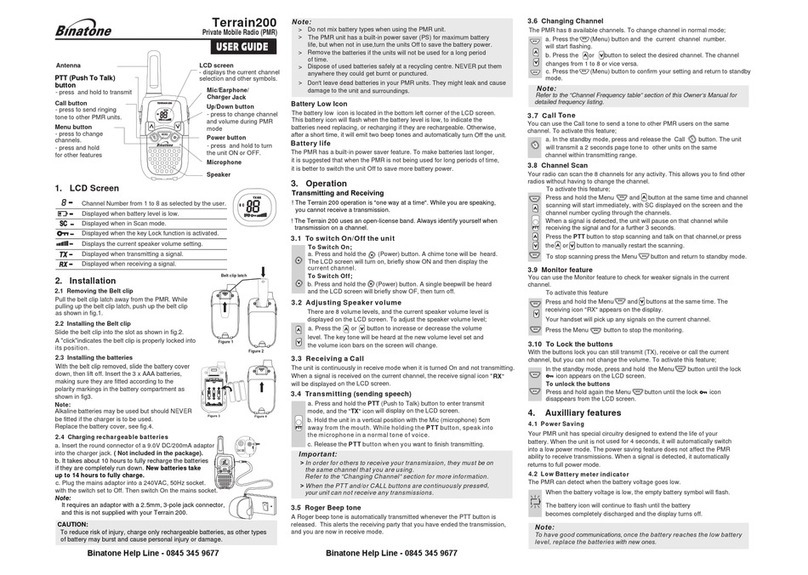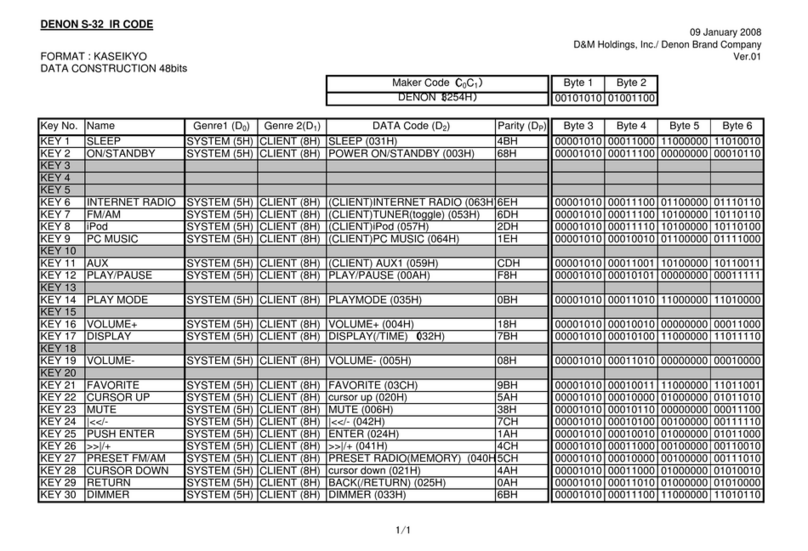DIGITECH Audio AR1756 User manual
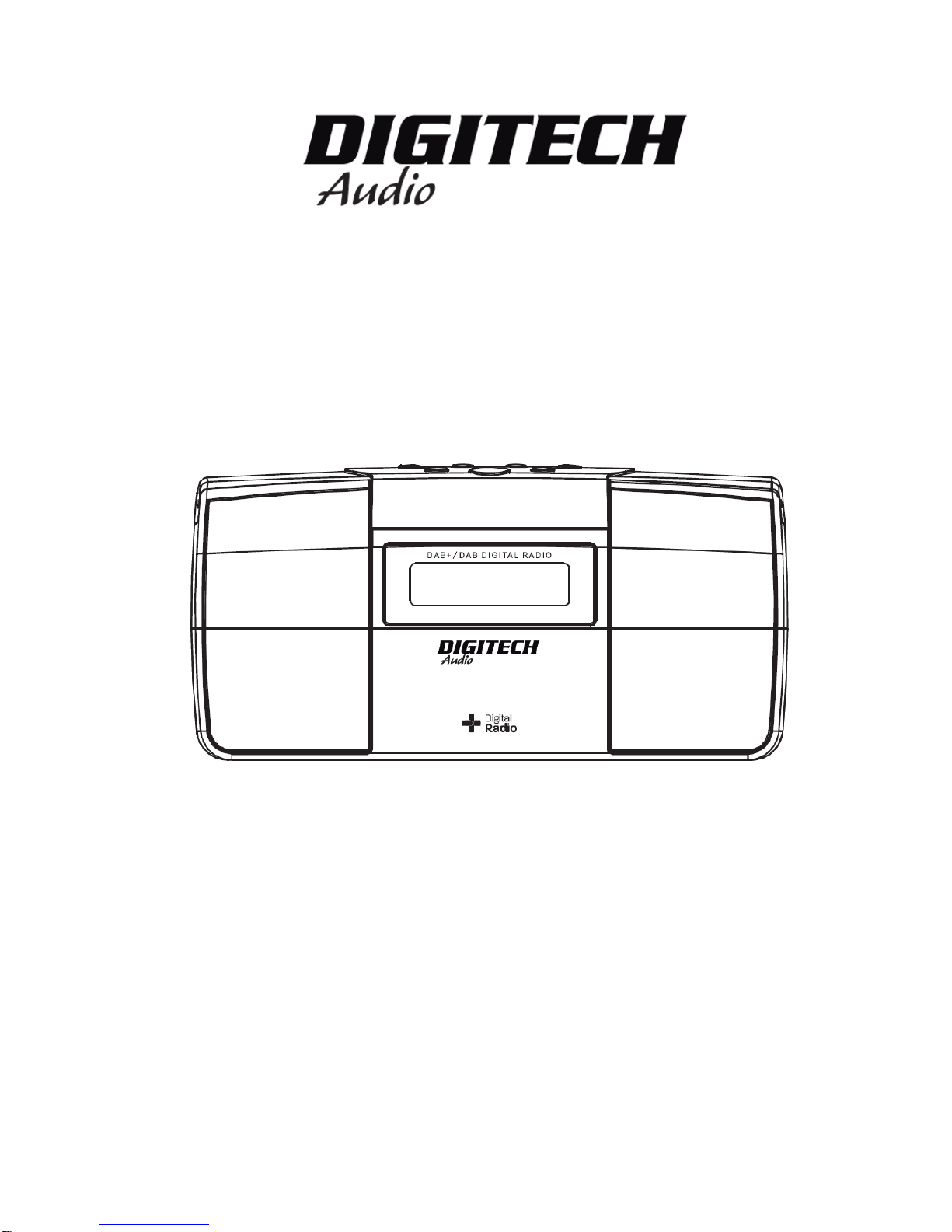
DIGITAL RADIO
INCLUDING FM, DAB AND DAB+
INSTRUCTION MANUAL

ii
Safety Precautions
To achieve the utmost in enjoyment and performance, and in order to become familiar with its
features, please read this manual carefully before attempting to operate the unit, this will assure
you years of faithful, trouble free performance and listening pleasure.
Important Notes
•This safety and operating instruction should be retained for future reference.
•The apparatus shall not be exposed to dripping or splashing and that no objects filled
with liquids, such as vases, shall be placed on apparatus.
•Avoid installing the unit in locations described below:
oPlaces exposed to direct sunlight or close to heat radiating appliances such as
electric heaters.
oOn top of other stereo equipment that radiate too much heat.
oPlaces blocking ventilation or dusty places.
oPlaces subject to constant vibration.
oHumid or moist places.
•No naked flame sources such as lighted candles should be placed on or near the unit.
•The use of apparatus in moderate climates.
•Operate turning controls and switches as instructed in the manual.
•Before turning on the power for the first time, make sure the power cord is properly
installed.
For safety reasons, do not remove any covers or attempt to gain access to the inside of the
product. Refer any servicing to qualified personnel.
Do not attempt to remove any screws, or open the casing of the unit; there are no user
serviceable parts inside, refer all servicing to qualified service personnel.
CAUTION: TO REDUCE THE RISK OF ELECTRIC SHOCK DO NOT REMOVE COVER (OR
BACK), NO USER SERVICEABLE PARTS INSIDE, REFER SERVICING TO QUALIFIED
SERVICE PERSONNEL.
DANGEROUS VOLTAGE
Dangerous Voltages, that may be of sufficient magnitude to constitute a risk
of electric shock to persons is present within this product’s enclosure.
ATTENTION
The owner’s manual contains important operating and maintenance
instructions, for your safety, it is necessary to refer to the manual.
WARNING: TO PREVENT FIRE OR SHOCK HAZARD, DO NOT EXPOSE THIS APPLIANCE
TO DRIPPING OR SPLASHING.
NOTE: This unit will become warm when used for a long period of time. This is normal and
does not indicate a problem with the unit.
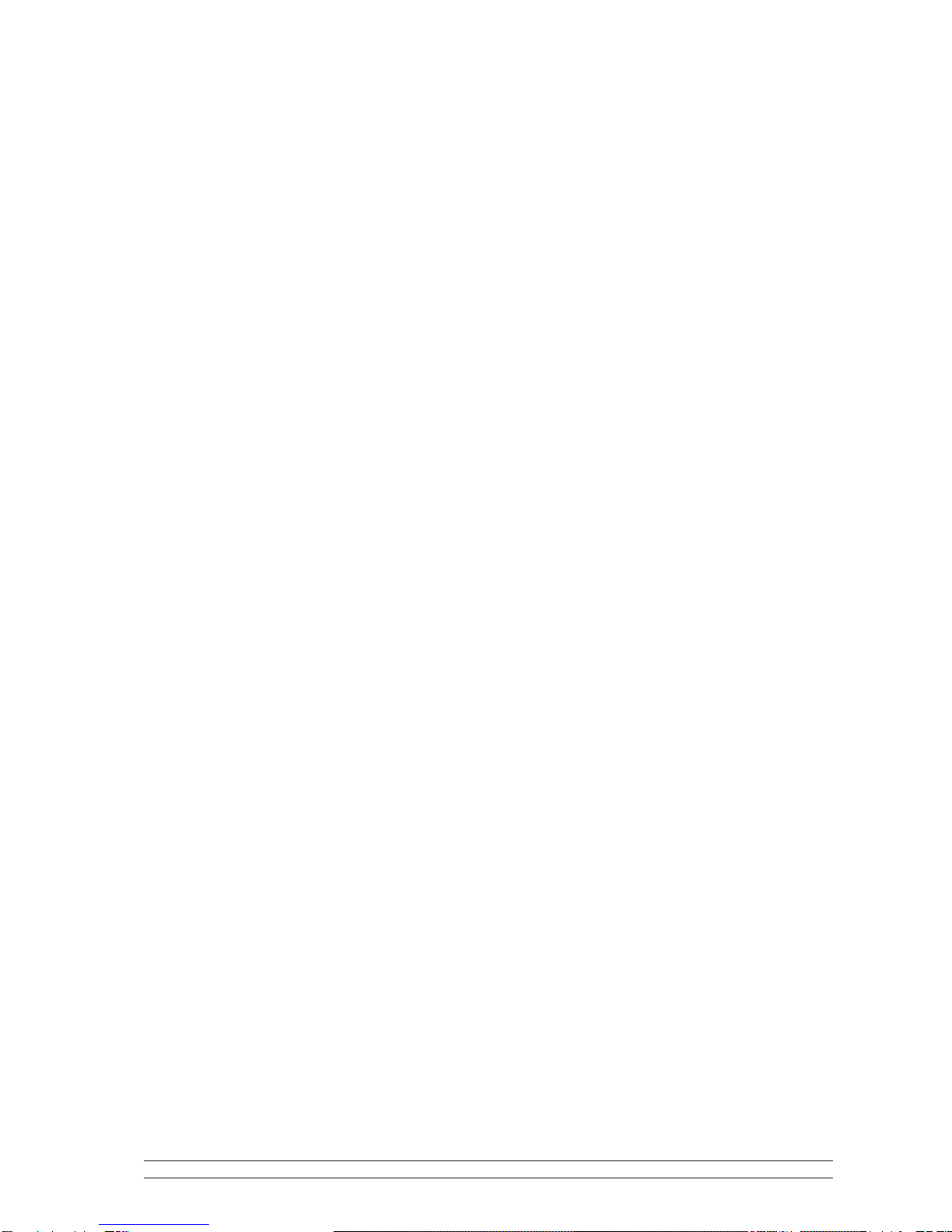
iii
Safety Information
Some Do’s And Don’ts On the Safe Use Of Equipment
This equipment has been designed and manufactured to meet international safety standards
but, like any electrical equipment, care must be taken if you are to obtain the best results and
safety is to be assured.
DO read the operating instructions before you attempt to use the equipment.
DO ensure that all electrical connections (including the mains plug, extension leads and inter-
connections between the pieces of equipment) are properly made and in accordance with the
manufacturer’s instructions. Switch off and withdraw the mains plug before making or changing
connections.
DO consult your dealer if you are ever in doubt about the installation, operation or safety of your
equipment.
DON’T remove any fixed cover as this may expose dangerous voltages.
Overheating will cause damage and shorten the life of the equipment.
DON’T allow electrical equipment to be exposed to dripping or splashing, or objects filled with
liquids, such as vases, to be placed on the equipment.
DON’T place hot objects or naked flame sources such as lighted candles or nightlights on, or
close to equipment. High temperatures can melt plastic and lead to fires.
DON’T use equipment such as personal stereos or radios so that you are distracted from the
requirements of traffic safety.
DON’T listen to headphones at high volume, as such use can permanently damage your
hearing.
DON’T leave equipment switched on when it is unattended unless it is specifically stated that it
is designed for unattended operation. Switch off using the switch on the equipment and make
sure that your family knows how to do this. Special arrangements may need to be made for
infirm or handicapped people.
DON’T continue to operate the equipment if you are in any doubt about if it’s working normally
or if it’s damaged in any way. Switch it off and withdraw the mains plug and consult your dealer.
ESD Remark: In case of malfunction due to electrostatic discharge just reset the product
(reconnection of power source may be required) to resume normal operation.
NOTE: Do not open any covers and do not repair by yourself. Qualified personnel must carry
out repair work.
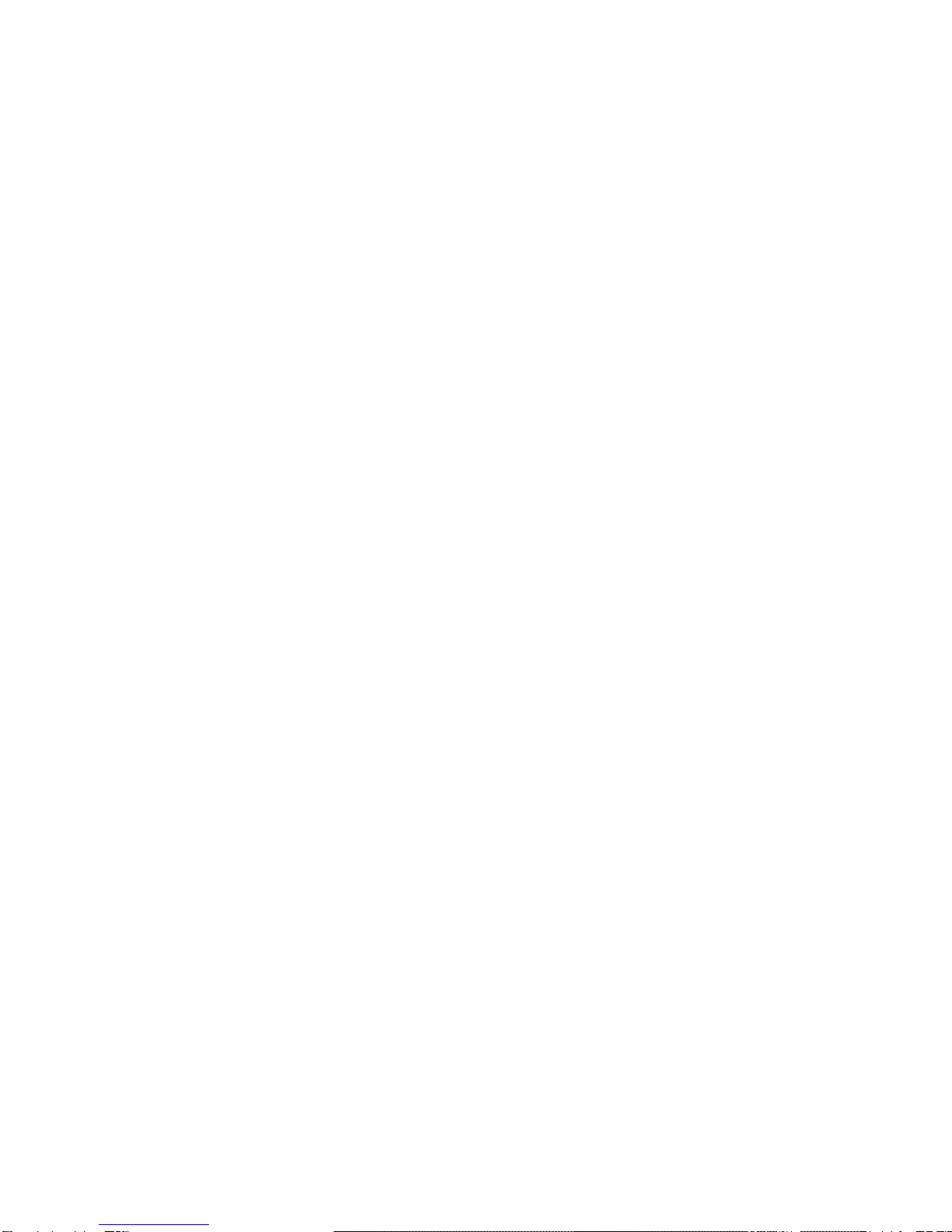
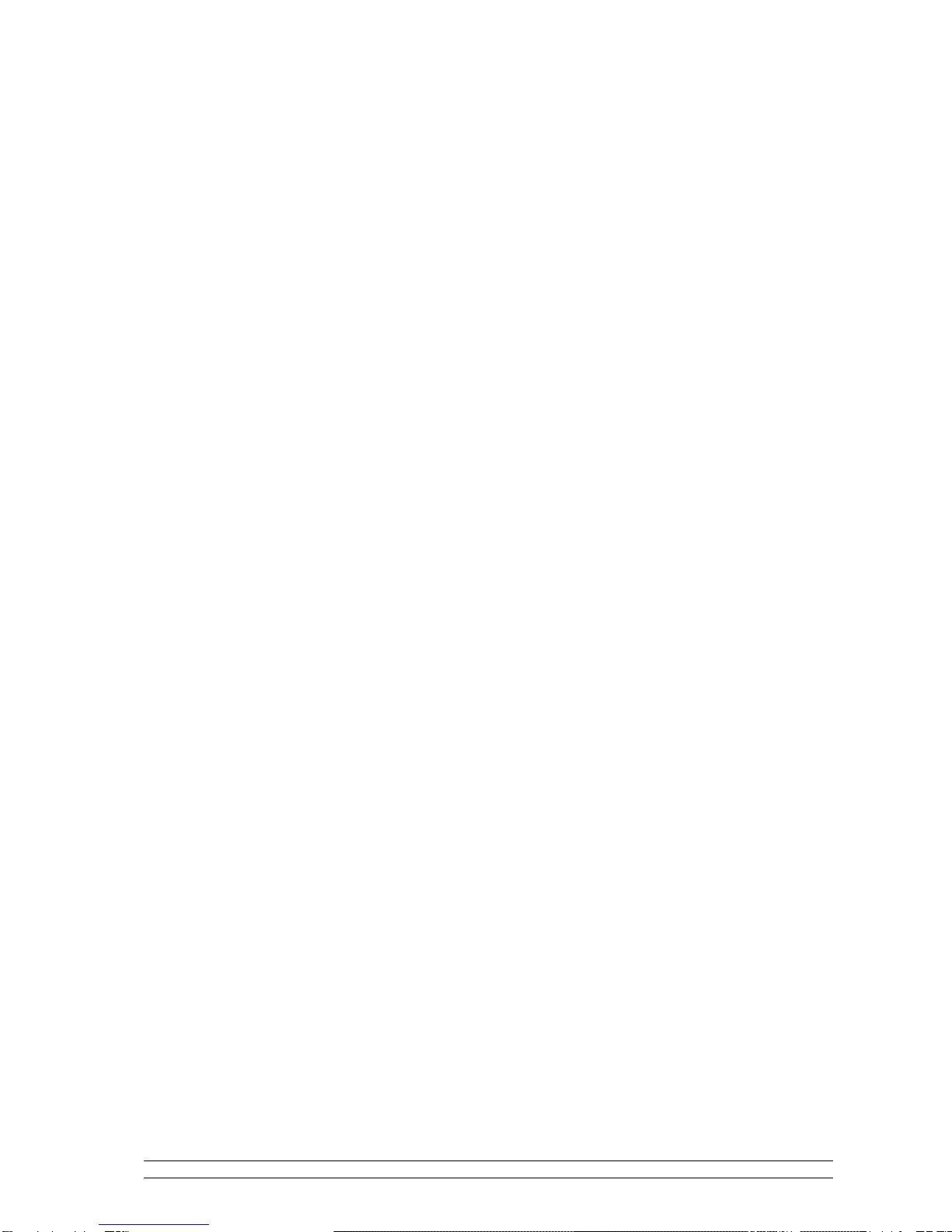
Contents page
Contents
Safety Precautions ii
Safety Information iii
Contents i
Package Content 2
Controls Overview (a) .........................................................................................................3
Controls Overview (b).........................................................................................................4
DAB+, DAB mode 5
How to Get Start? ................................................................................................................5
How to Show the Signal Strength?......................................................................................5
DAB+/DAB Menu Tree ......................................................................................................6
How to Update Station list?.................................................................................................6
How to Set DRC (Dynamic Range Control) Value? ...........................................................7
How to Shift the DAB Station Information? .......................................................................8
FM Mode 9
How to Switch to FM Mode? ..............................................................................................9
FM Menu Tree.....................................................................................................................9
How to Display FM Station Information? .........................................................................10
How to Set Scan to only Strong Stations available?..........................................................10
Common Operation 11
Setting Station Presets .......................................................................................................11
Selecting a Preset station ...................................................................................................11
Volume Control.................................................................................................................11
System setup 12
How to Enter System Setup?.............................................................................................12
How to Set Sleep?..............................................................................................................12
How to Set Time?..............................................................................................................13
How to Setting Alarm?......................................................................................................14
How to Set Backlight?.......................................................................................................15
How to do Factory Reset?..................................................................................................16
How to Get SW Version? ..................................................................................................16
Specification 17
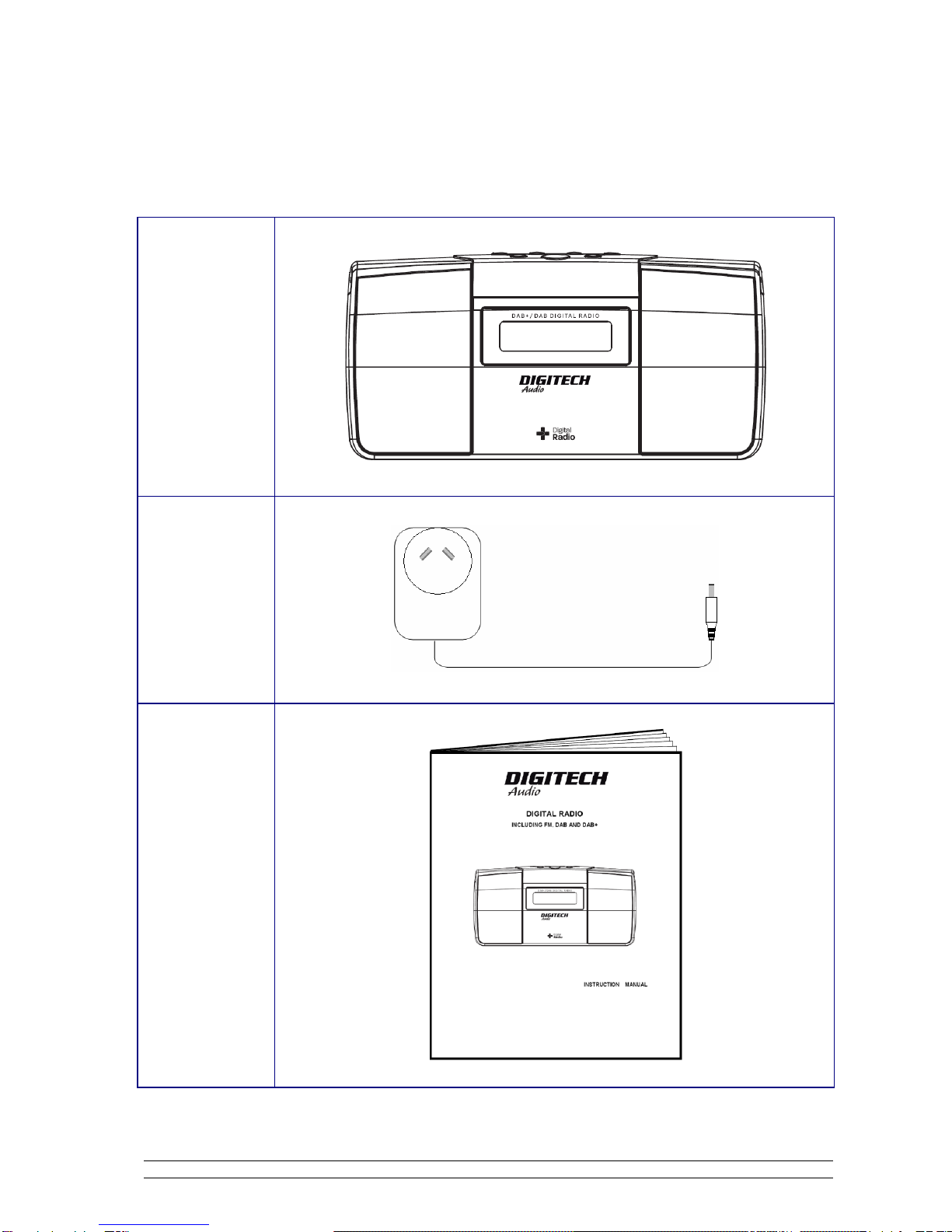
2
Package Content
Digital Radio
DC Adapter
Instruction
manual

3
Controls Overview (a)
DIGITAL RADIO FRONT VIEW
DIGITAL RADIO BACK VIEW
Note
: For operate Software Program Jack, only limited to its original manufacturer.
•Battery Operation (Batteries Not Included)
Note: a. Before installing batteries, ensure that the radio is disconnected from the mains supply. Please do not
mix old and new batteries.
1. Remove the battery door at the back of the radio, refer to above DIGITAL RADIO BACK VIEW.
2. Referring to the markings inside the battery compartment, fit 6 pcs new 1.5V UM3/SIZE AA batteries,
remember position the red riband under batteries, and have this riband end exposing, this red riband
is designed for you to easy draw old batteries out.
3. Replace the battery door to cover the batteries and red riband.
4. Switch off the mains supply and remove the cable from the power socket. Battery operation will be
selected automatically.
5. If you are not going to use the radio for an extended period, please remove the batteries to avoid
damage.
Battery Door
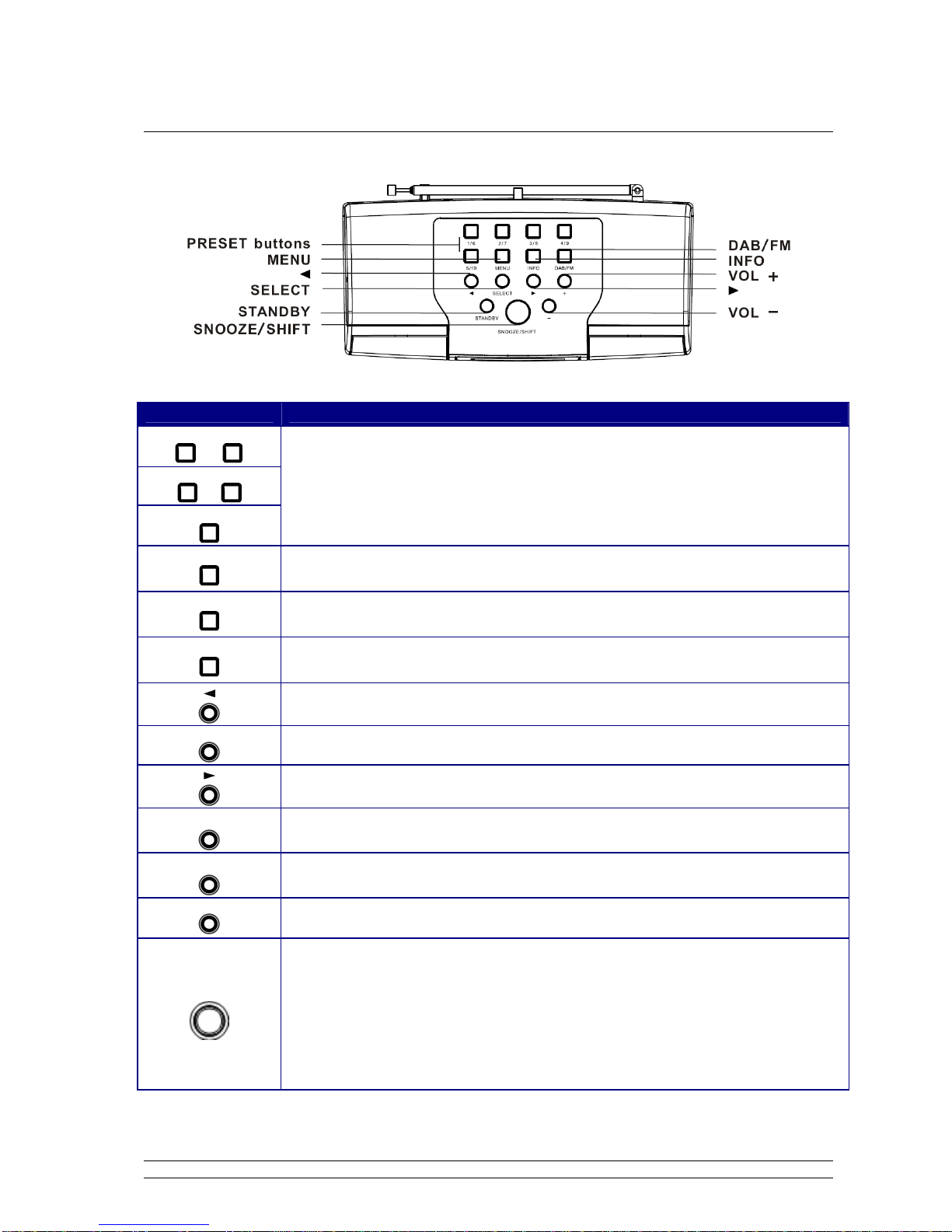
4
Controls Overview (b)
DIGITAL RADIO TOP VIEW
Control DAB +, DAB and FM mode
1/6 2/7
3/8 4/9
5/10
Press and hold to save Preset station
1-5;
Press to load Preset station
1-5
MENU
Press to main menu and other options
INFO
Display queue information
DAB/FM
Press to convert between DAB and FM mode
Press to scroll up
SELECT
Press to select
Press to scroll down
+
Press to increase volume
-
Press to decrease volume
STANDBY
Press to turn on/off the digital radio
SNOOZE/SHIFT
a.
It is designed for save your favourite programs to preset 6-10.
b. It is also designed for playing your preset programs which you have
saved to 6-10.
c. When alarm is coming, press it as SNOOZE to postpone alarm for
5minutes.

5
DAB+, DAB mode
How to Get Start?
1. Extend the antenna on the rear of radio, press the STANDBY button to switch it on.
2. For initial use, it will automatically conduct a full scan and save the detected stations in its memory,
perhaps it will need your little patience.
Note: in use, it may be automatically running to your last listening mode, if it isn’t DAB mode, you can switch to DAB mode
by pressing the DAB/FM button.
3. Once the scanning is completed, the DAB stations will be displayed in alphanumeric order. The first
station in the list would be selected.
4. If there is no station detected, press the MENU button, and then press or button to ‘Full scan’,
and then press the SELECT button to confirm.
5. Once the scanning is completed or while playing a DAB+/DAB program, you can cycle through
stations list by pressing or button, and press the SELECT to confirm your selecting program.
Note: a. if no DAB signal is found in your area, relocate your radio may be necessary.
How to Show the Signal Strength?
1. Press the INFO button repeatedly until display shows a signal bar with strength of the current station.
The indicator on the signal bar shows the minimum acceptable signal level.
Note: Stations with signal strength below the minimum signal level will not provide a stable streaming of audio.
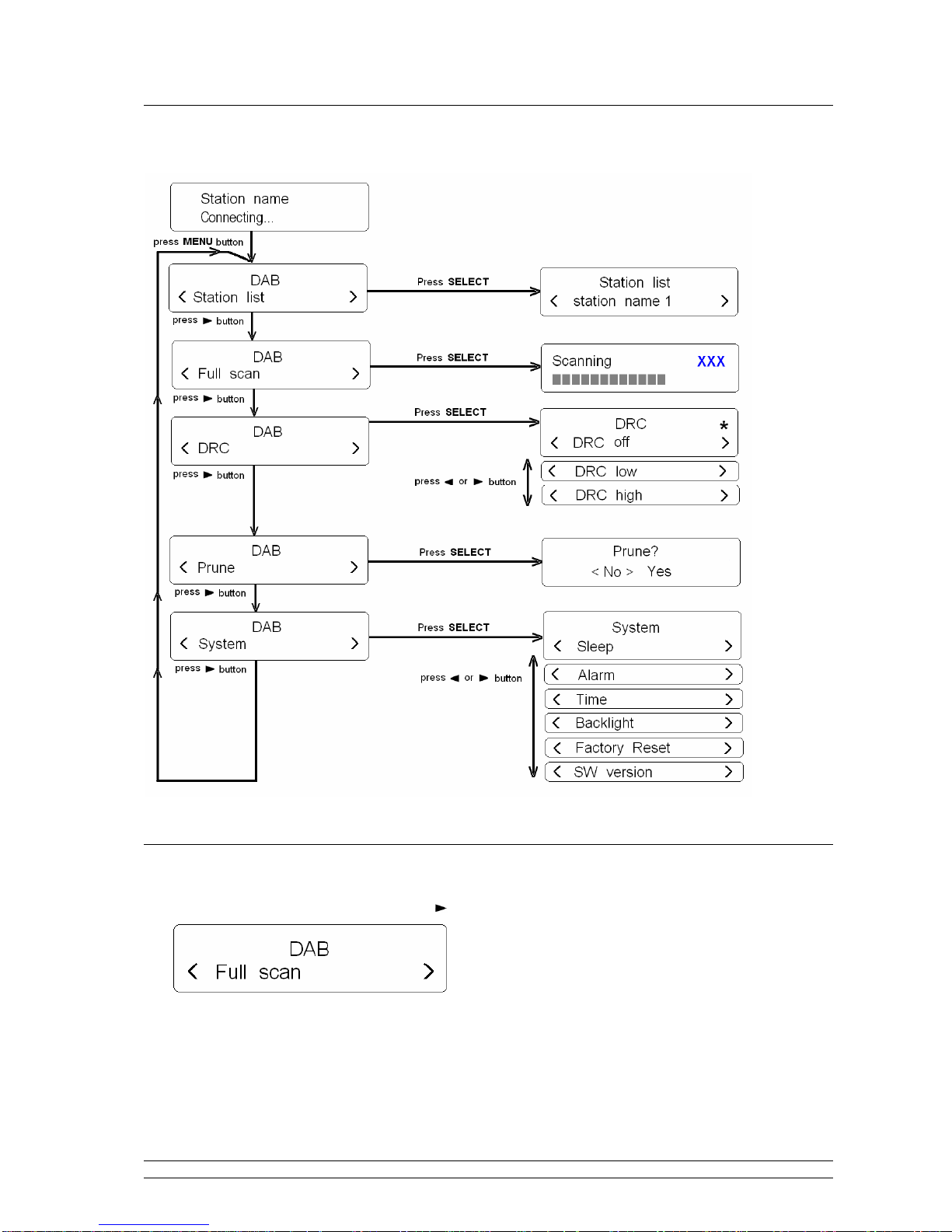
6
DAB+/DAB Menu Tree
How to Update Station list?
1. Press the MENU
button, and then press button to ‘Full scan’.
2. Press SELECT to confirm.
The radio will scan all the DAB channels and add any new stations available into the station list.
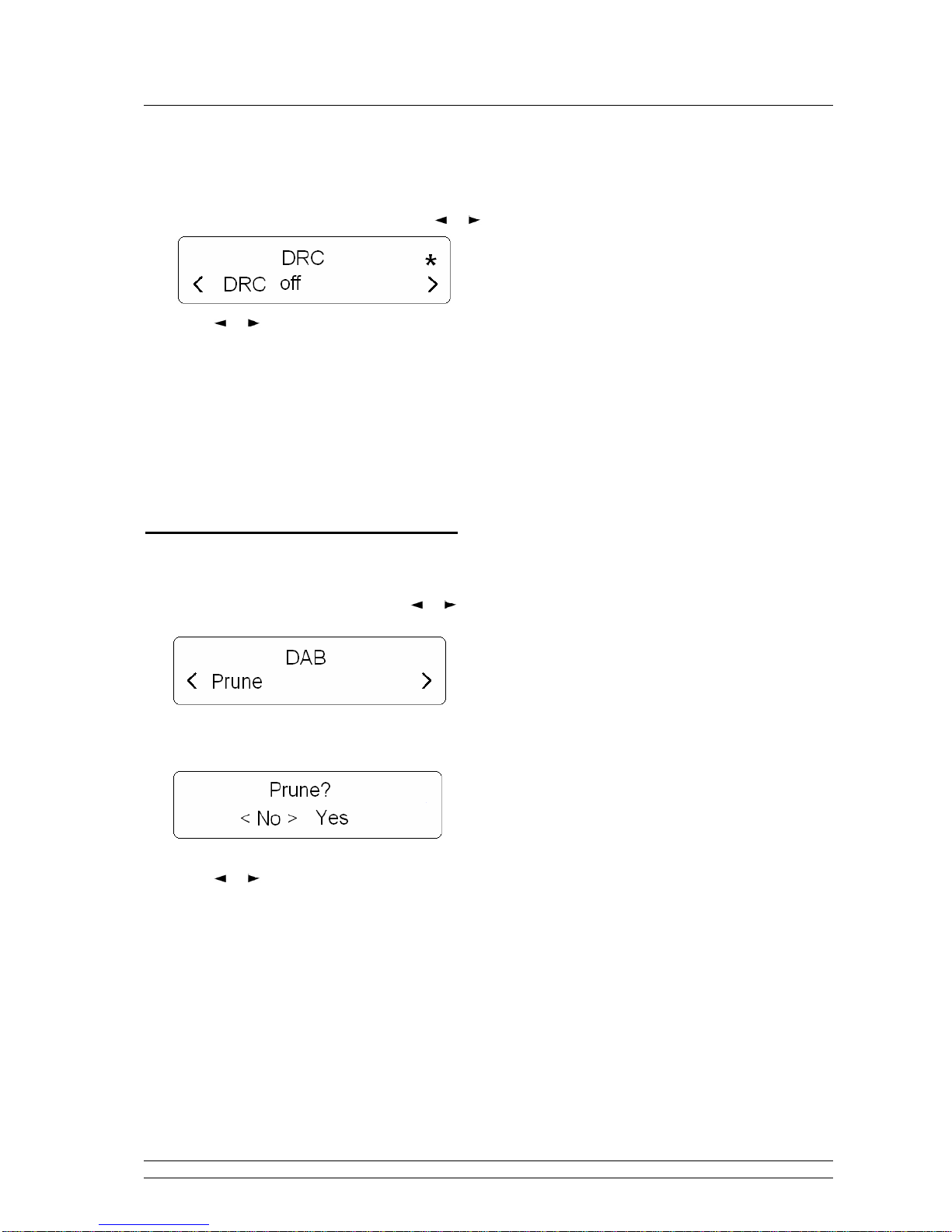
7
How to Set DRC (Dynamic Range Control) Value?
You can set the level of compression stations to eliminate the differences in dynamic range or sound level
between radio stations.
1. Press the MENU button, and then press or button to ‘DRC’, Press SELECT to confirm.
2. Press or button to browse options: off/low/high.
Note: a. Set DRC to off means no compression;
b. Set DRC to low indicates little compression;
c. Set DRC to high shows maximum compression.
3. Press SELECT to confirm your preferred option, and it is done!
How to Prune Inactive Stations?
Note: doing this, can remove inactive stations from the station list.
1. Press MENU button, and then press or button to ‘Prune’.
2. Press SELECT to confirm.
3. Press or button to ‘Yes’, press SELECT to confirm, then it is done!

8
How to Shift the DAB Station Information?
To shift the information displayed by pressing the INFO button repeatedly.
Dynamic Label Segment (DLS)
This is scrolling text information supplied by the DAB station or
by broadcaster.
Program Type (PTY):
This is a description of the type of program provided by the DAB
station or by broadcaster.
Signal Strength:
Show a signal bar with the strength of the current station.
Multiplex Name:
This will show the multiplex that is broadcasting the program
you are listening to.
Frequency:
This displays station transmission frequency.
Signal Error:
This displays the signal error rate being received from 0 to 100.
a. 0 means no error signal being detected,
b. while 100 means it is a bad signal.
Signal Information:
This shows the digital bit rate and the signal mode.
Time:
This displays the time which is provided by the broadcaster so
will be accurate.
Date:
This displays the date which is provided by the broadcaster so
will be accurate.

9
FM Mode
How to Switch to FM Mode?
1. Switch radio on and then press the DAB/FM button if currently it isn’t in FM mode.
2. For initial use, it will start at the beginning of the FM frequency range (87.50MHz). Otherwise, the
last FM station you were listening to will be selected.
3. Press or button to downward or upward adjust the frequency by 0.05MHz per step;
4. To automatically ‘SEEK’ active station, press and hold or button, or simply press the
SELECT button.
Note: a. To automatically scan the next active station, repeat above step (4), the unit will display the
frequency changing until it stops on the next station.
b. After it running to the end of the frequency range, it will restart searching.
FM Menu Tree

10
How to Display FM Station Information?
To change the type of displayed information by pressing the INFO button repeatedly, the display will cycle
through the follow display modes.
Radio text
This is scrolling text information supplied by the FM station. It
may comprise information on music titles or details of the
program which is provided by the broadcaster.
Program Type:
This is a description of the type of program provided by the FM
station and is provided by the broadcaster.
Station name:
This displays the transmission station name of current listening
to.
Audio type:
There are ‘Stereo allowed’ and ‘Forced mono’ two options.
Time:
This displays the time which is provided by the broadcaster.
Date:
This displays the date which is provided by the broadcaster.
How to Set Scan to only Strong Stations available?
Note: You may want only strong stations available during your radio scanning a FM program, or all station
available, this setting is pretty easy.
1. Press the MENU button, your radio will say ‘Scan setting’, press SELECT to confirm.
2. Press or button to browse options: ‘All stations’ and ‘Strong stations only’, and then press
SELECT to confirm, it is done!

11
Common Operation
Setting Station Presets
Your radio can store 10 DAB/DAB+ and 10 FM presets.
To store the current station:
1. Press and hold either one of the preset buttons 1/6,2/7,3/8,4/9 or 5/10 button to preset station 1-5,
or
2. Press and hold the SNOOZE/SHIFT button until it say “Preset <6-10>”, and then press and hold
relative preset buttons to preset Station 6-10, be quick, and it will display:
xx stands for the preset station number.
Selecting a Preset station
To select a stored DAB+, DAB or FM station:
1. Enter corresponding mode by pressing the DAB/FM button.
2. Simply press the relative preset button to load preset station1-5, or
3. Press and hold the SNOOZE/SHIFT button until it say “Preset <6-10>”, and then press relative preset
button to load preset station 6-10.
Note: do not hold the button down - if you do then the station currently playing will overwrite the one stored in the preset,
be careful!
Volume Control
Adjust the radio volume to the desired level by pressing +or -.
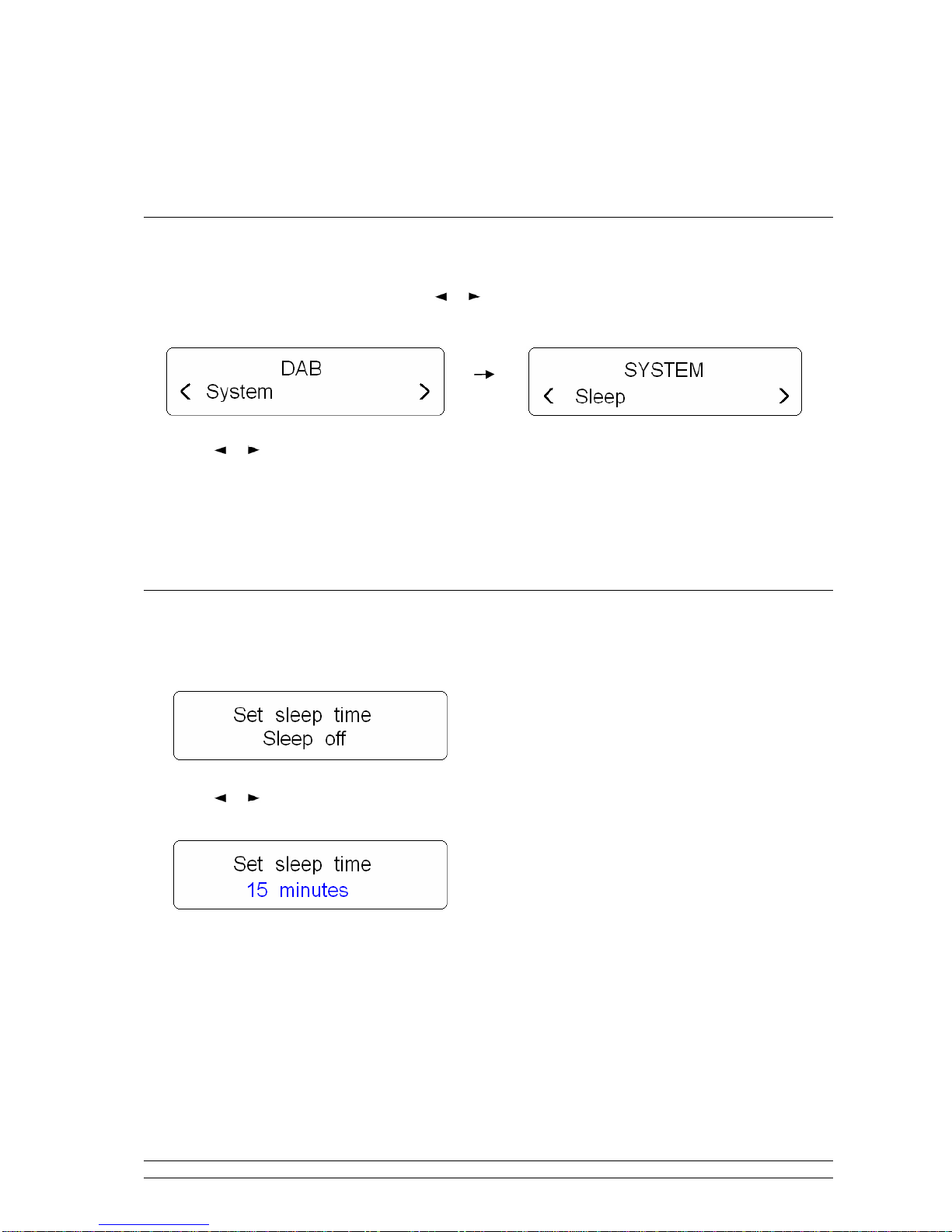
12
System setup
How to Enter System Setup?
1. Press the MENU button, and then press or button to < System >, press the SELECT button to
confirm.
2. Press or button to cycle through options, in which you can find ‘Sleep’, ‘Alarm’, ‘Time’,
‘Backlight’, ‘Factory Reset’, ‘SW version’ available.
☺
The following will provide you more details.
How to Set Sleep?
1. While cursor point to ‘sleep’, press SELECT to confirm.
2. Press or button to define the sleep period: off/15/30/45/60/90 minutes, press SELECT to confirm
your expecting option.
4 Select <Sleep> option again, and then press SELECT to check how long it will be elapsed.
5 Radio will automatically put itself into standby mode after reached the sleep time.
6 To continue enjoying your program, press STANDBY button.
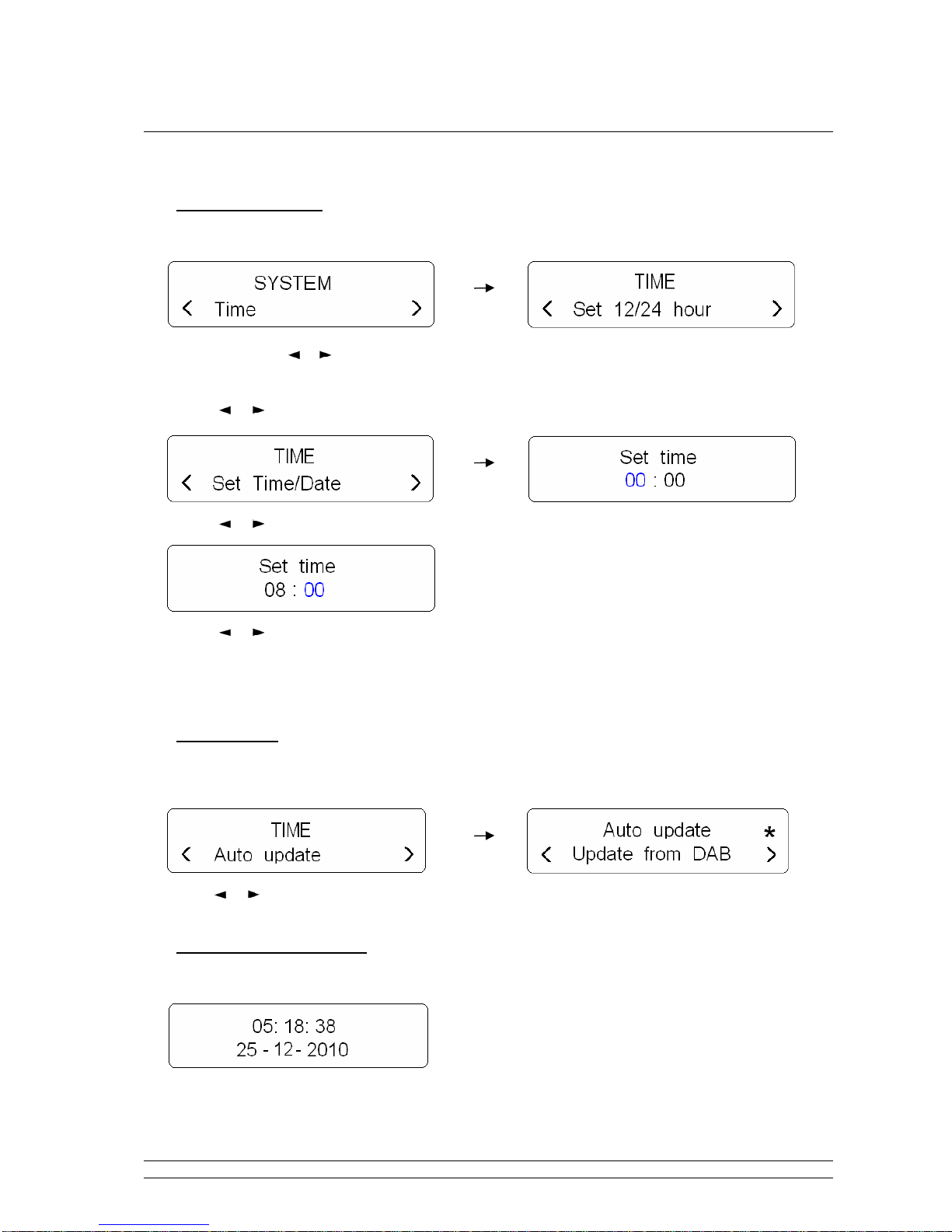
13
How to Set Time?
•Manually set time
1. It can be activated from < System > < Time >, and then press SELECT to confirm.
Note: here, press or , which you can browse <Set 12/24 hour format>, <Set Time/date>, <Auto update>,
and <Set date format>.
2. Press or button to ‘Set Time/Date’, press SELECT to confirm.
3. Press or button to change the hour, press SELECT to confirm.
4. Press or button to change the minutes, press SELECT to confirm.
5. Now radio will ask you to set the date, month and year in turn, step by step to set them, the Time
setting should be done in a minute!
•Auto update
1. It can be activated from < System > < Time > < Auto update >, press SELECT to confirm
2. Press or button to ‘Update from DAB’, press SELECT to confirm, then it is done!
•To browse time setting
1. Simply press STANDBY button.
Or alternatively, during playing a station program, press INFO button to browse current time.

14
How to Setting Alarm?
Note: Setting Alarm, make sure Setting Time at first.
1. It can be active from < System > < Alarm >, press SELECT to confirm.
2. Press or button to view ‘Alarm 1 Setup’ or ‘Alarm 2 Setup’, press SELECT to confirm.
3. Press or button to ‘Alarm On’, press SELECT to confirm.
4. Press or button to alter hours, press SELECT to confirm.
Note: Alter minutes by using the same way, and then it will ask you to set the duration time, in which 15, 30, 45,
60 and 90 minutes in turn.
5. Press or button to your favour duration time, press SELECT to confirm.
Note: while alarm come, if you don’t press any button, it will be sounds until it reaches this pre-defined period
you’ve set.
6. Press or button to your selecting alarm source
,
in which Buzzer/DAB/FM,
press SELECT to
confirm
.
7. Now, radio will ask you to set the frequency of alarm, press or button to your expecting alarm
frequency: Once/Daily/Weekdays/weekends, press SELECT to confirm
.
8. Now press or button to adjust alarm volume level, and then press SELECT to confirm
.
☺Until now, the alarm setting is done!

15
In standby mode, the Alarm icon ( ) will be shown on screen.
•To cancel Alarm temporarily
When alarm come, press STANDBY to cancel it, or press SNOOZE to postpone it for 5minutes.
Note: a. The alarm will be sound again after the pre-defined period of time elapsed.
b. Want to continue enjoying your program? Press STANDBY to have alarm cancelled.
To cancel Alarm permanently
Except perform a ‘factory reset’, you also can:
Enter alarm setting mode, and then convert alarm status from ‘On’ to ‘Off’, steps by steps until your
setting is saved.
How to Set Backlight?
A. For ‘Power On’ condition
1. It can be activated from < System > < Backlight >, press SELECT to confirm.
2. Press or button to ‘Power On’,
press SELECT to confirm.
3. Press or button to cycle through options:
‘High’, ‘Medium’ and ‘low’
three options, then press
SELECT to confirm the one you want.
B. For ‘Standby’ condition
1. Continue above step1, while cursor point to ‘Standby’, and then press SELECT to confirm.
2. Press or button to your expecting one, ‘High’, ‘Medium’ or ‘low’, press SELECT to confirm.

16
How to do Factory Reset?
You can delete all of the preset stations and return the radio to its factory settings as following:
1. It can be activated from < System > < Factory Reset >, press SELECT to confirm.
2. Press or button to < Yes >, press SELECT to confirm.
How to Get SW Version?
1. It can be activated from < System > < SW version >, press SELECT to confirm.
Table of contents
Other DIGITECH Audio Radio manuals