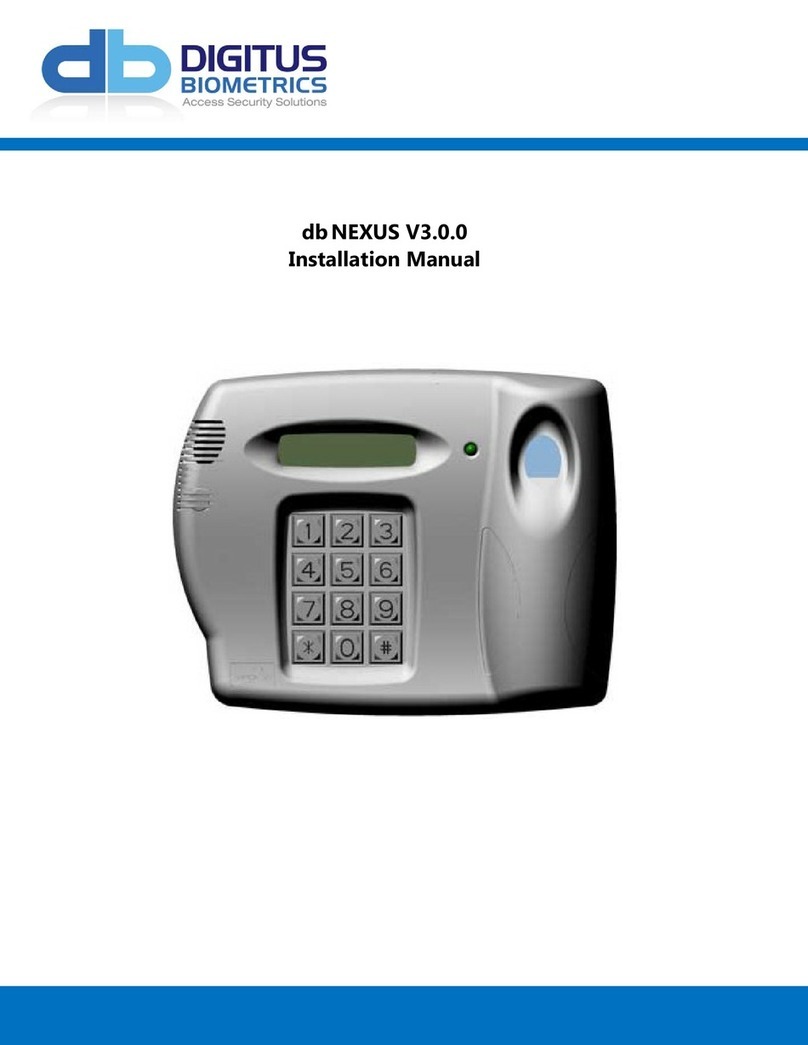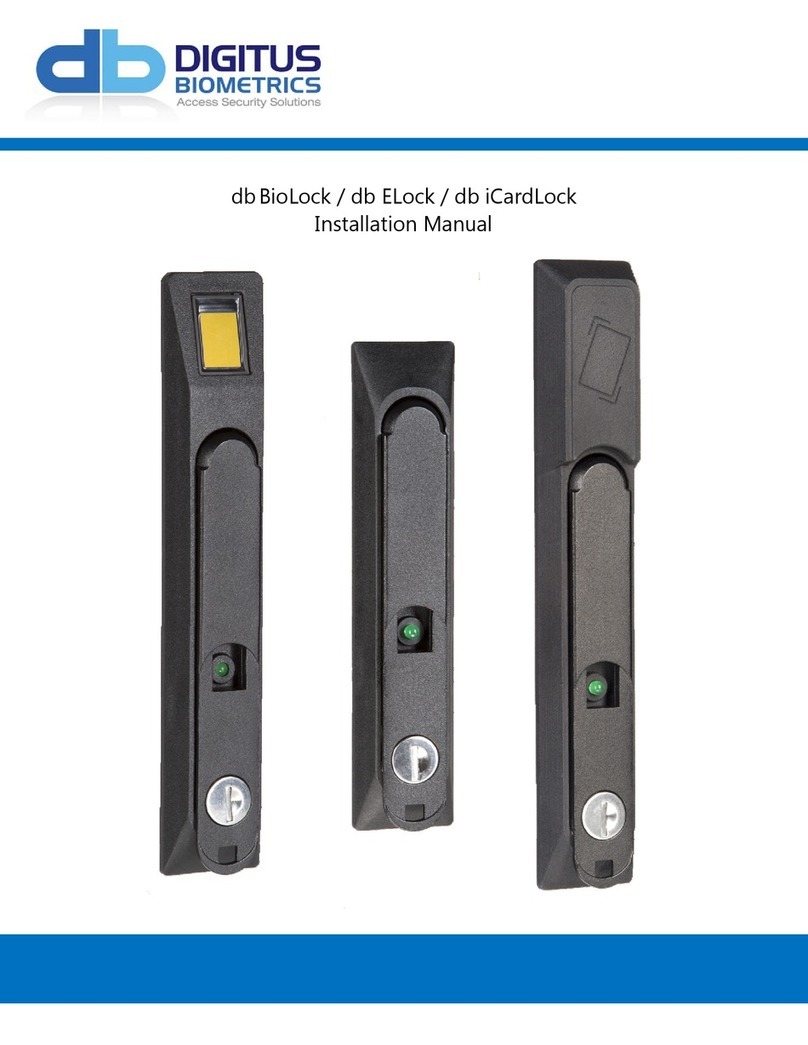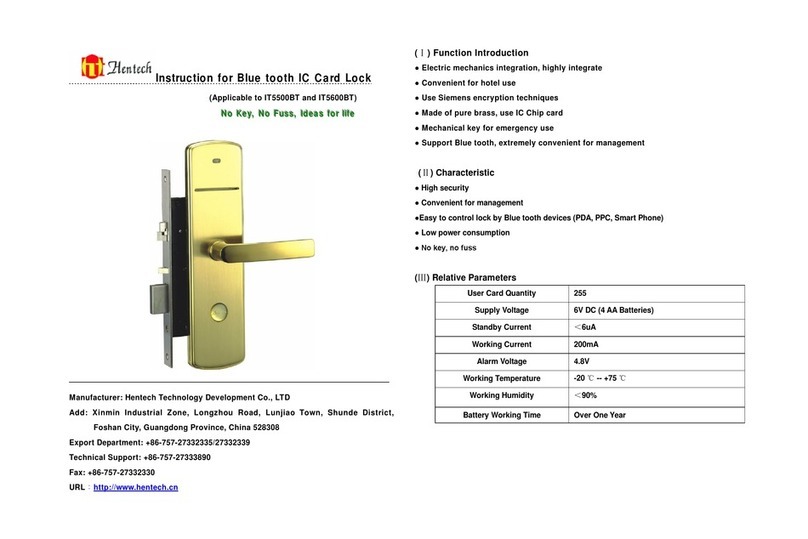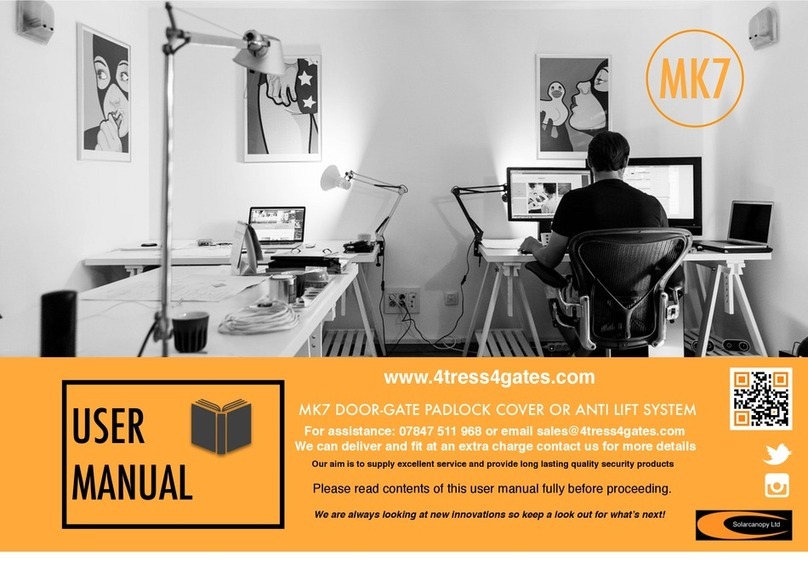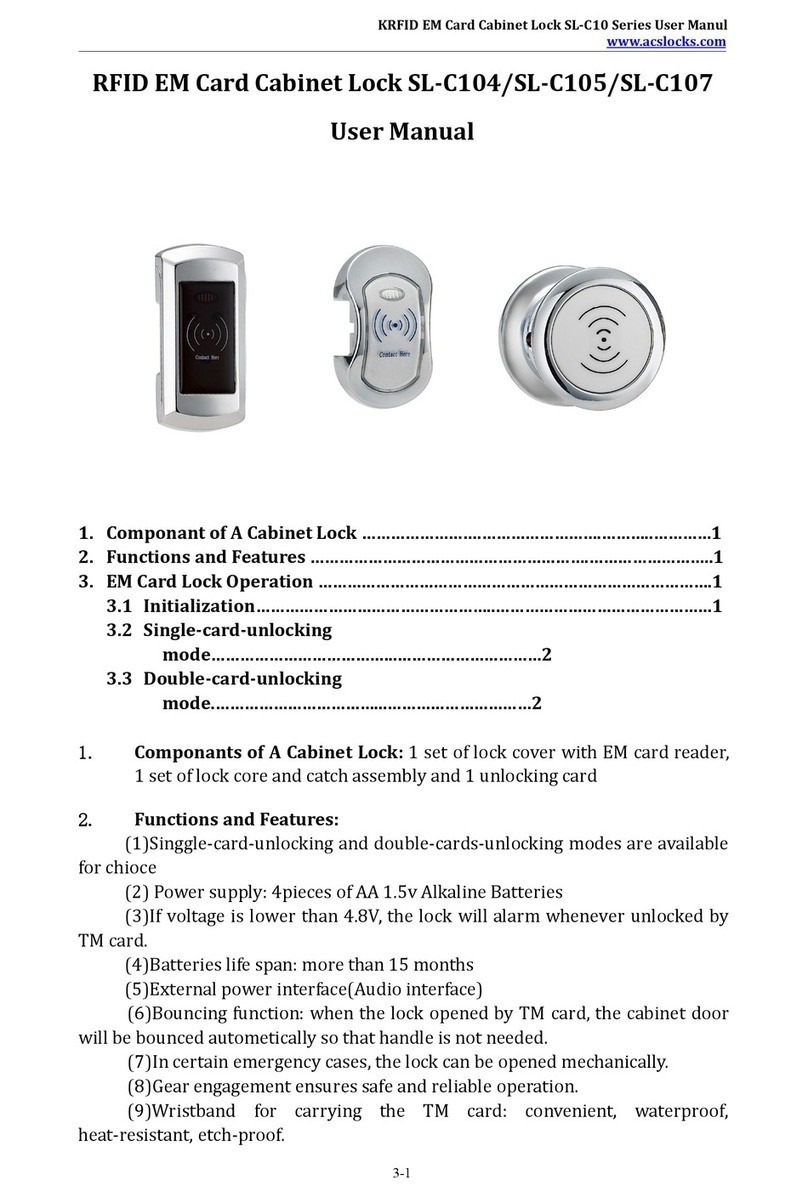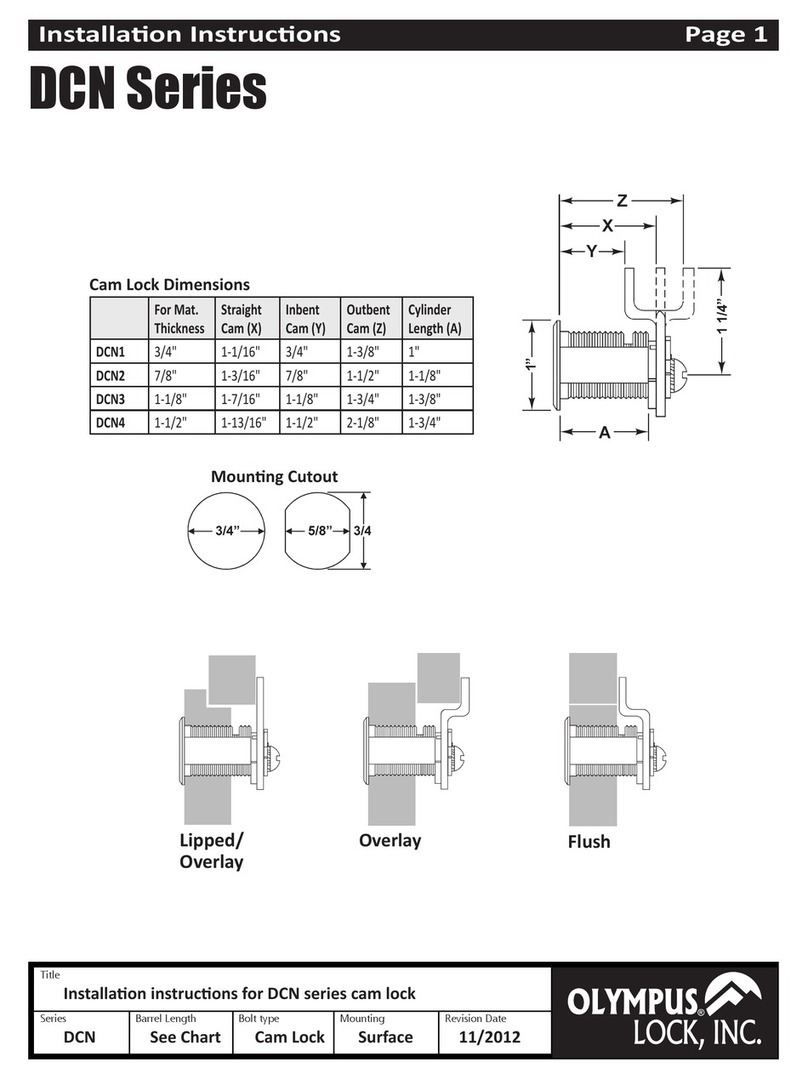Digitus Biometrics db Enline User manual

db Enline
Installation and User Manual

Model: db Enline
P a g e | 1
TABLE OF CONTENTS
db ENLINE OVERVIEW ....................................................................................... 2
INSTALLATION THE db ENLINE UNIT...................................................................... 3
SUGGESTED WIRING CONFIGURATION .................................................................. 6
USING THE db ENLINE UNIT ................................................................................ 7

Model: db Enline
P a g e | 2
db ENLINE OVERVIEW
The db Enline unit is a device used ith the db Bus architecture. The db Enline unit is used in the
db ServerRack – End-of-ro solution, as a user input device. The unit allo s a user to specify
hich door they are attempting to access, and then allo s them to authenticate their credentials
(PIN/Fingerprint/RFID). If the user enters a valid door number and has access to the door at the
time of requesting access, the door ill unlock.

Model: db Enline
P a g e | 3
INSTALLATION THE db ENLINE UNIT
The Enline unit comes in t o parts, the front section and the back section.
Front Section
Back Section
Locate a suitable mounting surface for the db Enline unit. This ould typically be on the end of a
ro of cabinets. A person using the db Enline unit should be able to stand directly in front of the
unit ithout obstruction.
• Use the enclosed mounting template to mark the location for the mounting and cable
pass-through holes. Ensure the template is level prior to marking by using a torpedo level.
• Drill the cabinet here the 4 mounting scre s are to be fixed.
It’s important to record the serial number and location of each db Enline Unit installed The db
Enline’s serial number is used to identify it within the Digitus DAS-SQL software
There is no limit to the number of db Enline units that can be installed on a db Bus, as long as:
(db Enline Units + Remote Nodes <= 32)
Typically one db Enline Unit would be installed at the end of each row of cabinets
It is highly recommended that the side panel be removed from the cabinet and the drilling be done
outside of the data center This will prevent the possibility of any metal shavings being drawn into
electrical equipment

Model: db Enline
P a g e | 4
• Drill the cabinet here you have marked the cable passage ay, so that the cables can be
passed directly into the rear of the db Enline unit.
• Mount the back plate of the db Enline unit to the cabinet using the supplied mounting
hard are.
• The Enline unit attaches directly to the Digitus db Bus. Pass the db Bus cables from the
inside of the cabinet, through the cable pass-through hole.

Model: db Enline
P a g e | 5
• Connect the db Bus cables to the RJ-45 sockets as sho n in Figure 1.
Figure 1
• Route the cables as sho n in Figure 2.
Figure 2
• Insert the 4 mounting lugs on the front section of the db Enline unit into the 4 mounting
holes on back section of the db Enline unit.
• Secure the db Enline unit ith the 4 supplied scre s.

Model: db Enline
P a g e | 6
SUGGESTED WIRING CONFIGURATION
In order to prevent any individual cable-length from being too long, please follo the suggested
iring configuration:
The diagram below shows a top down view of a row of server cabinets. The db Bus Controller is located in
the far left cabinet, with a Remote Node, and all other cabinets contain just a Remote Node. The db Enline
Unit is installed on the outside of the far right cabinet.
Figure 3
Refer to the db ServerRack Bus Controller manual for db Bus Controller and Remote Node
installation.

Model: db Enline
P a g e | 7
USING THE db ENLINE UNIT
The configuration of the db Enline unit is done via the DAS-SQL Management Soft are.
Door Identification
The user is first prompted to identify hich door they are attempting to open.
There are three possible criteria that can be used to identify the door a user is attempting to
access:
• Ro Number
• Cabinet Number
• Door Number
Ro Number and Cabinet Number are optional, hereas a Door Number is al ays required. Thus
the options available are:
• Ro Number + Cabinet Number + Door Number
• Ro Number + Door Number
• Cabinet Number + Door Number
• Door Number only
The number is digits required for each item is set through the DAS-SQL Management Soft are.
The [ ] (square brackets) indicate the number of digits required. Leading zeros are required to
ensure the correct number of digits, e.g. If the requested Ro # is “3” and the required number of
digits is t o, the ro number should be entered as “03”.
# Key Requirement
The db Enline can be configured to either require a # key to be pressed after each piece of data
entered, or to automatically proceed to the next menu item, once the required number of digits
has been entered. This is also set through the DAS-SQL Management Soft are.
Waiting for #key #key not require, automatically
proceeds to next menu item
/05/1 11:06
Row# [ ]
/05/1 11:06
Row# [ 06 ]
/05/1 11:06
Cabinet# [ ]

Model: db Enline
P a g e | 8
Incorrect Selection
If an incorrect parameter is entered, a message ill indicate this on the db Enline unit.
User Authentication
Once the door identification parameters have been correctly entered, the user must then
authenticate. This ill determine hether the user has access to the specified door. The db Enline
II unit allo s up to t o credentials to be used for authentication, PIN and fingerprint. The db
Enline III unit allo s up to three credentials to be used for authentication, PIN, RFID card and
fingerprint. The required credentials are configured through the DAS-SQL Management Soft are.
The user must provide the credentials as requested by the db Enline unit:
User is required to enter User is required to place
a 4-digit PIN number. finger on the scanner.
Access Granted/Denied
Based on verification of the credentials, access is either granted or denied.
Access Granted Access Denied
Follo ing a successful access, the specified door ill unlock.
ime Restriction
It’s also possible to restrict hat times a user has access to each door. The db Enline unit ill
check that the user is attempting access ithin their permitted times. If access is attempted
outside a user’s permitted times, the follo ing message ill be displayed.
/05/1 11:06
ENTER ID: [ ]
/05/1 11:06
PLACE FINGER
Access Granted Access Denied
OUTSIDE VALID
TIME CODE
Row not found

Model: db Enline
P a g e | 9
Digitus Biometrics, Inc.
2 East Bryan Street, Suite 502
Savannah, GA 31401 USA
Phone: 912-231-8175
Fax: 912.629.9478
.digitus-biometrics.com
support@digitus-biometrics.com
Table of contents
Other Digitus Biometrics Door Lock manuals
Popular Door Lock manuals by other brands
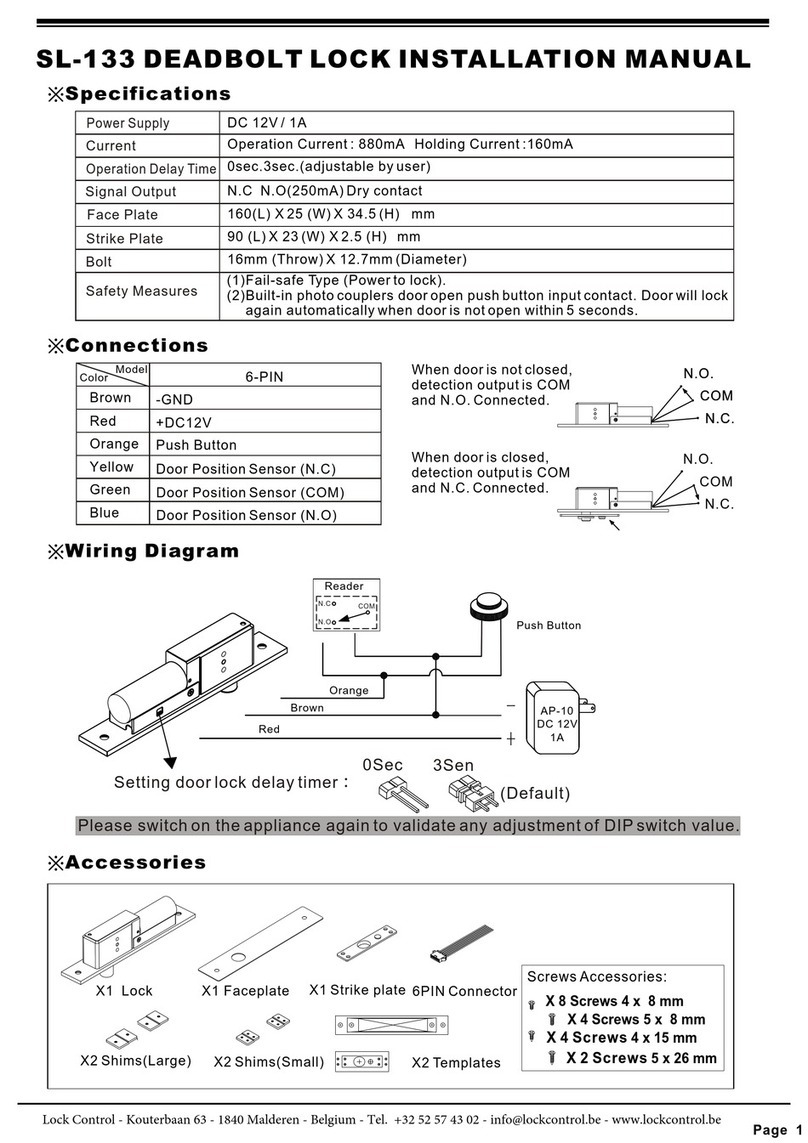
Lock Control
Lock Control SL-133 installation manual

Assa Abloy
Assa Abloy Yale Assure Lock SL Installation and programming instructions

The RITE Door
The RITE Door D3676 owner's manual
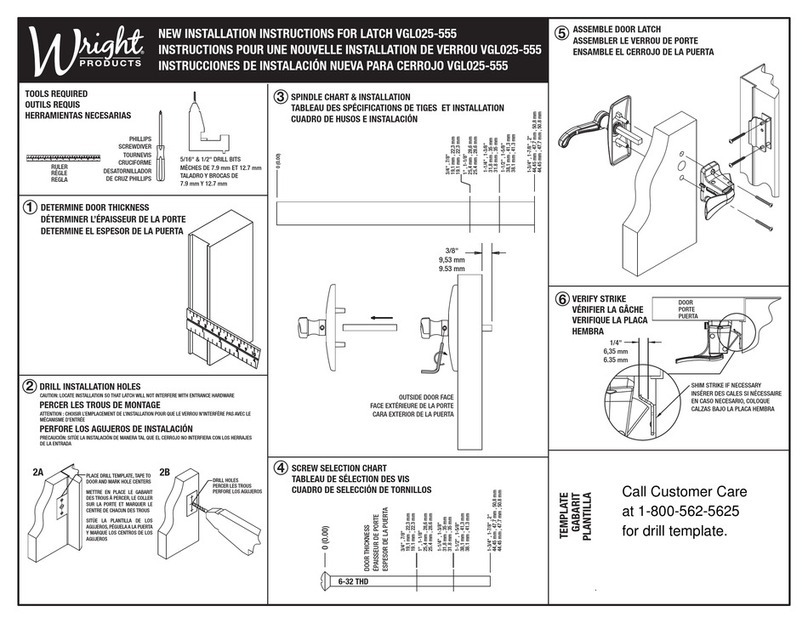
WRIGHT
WRIGHT VGL025-555 installation instructions

SDC
SDC PD2090A installation instructions
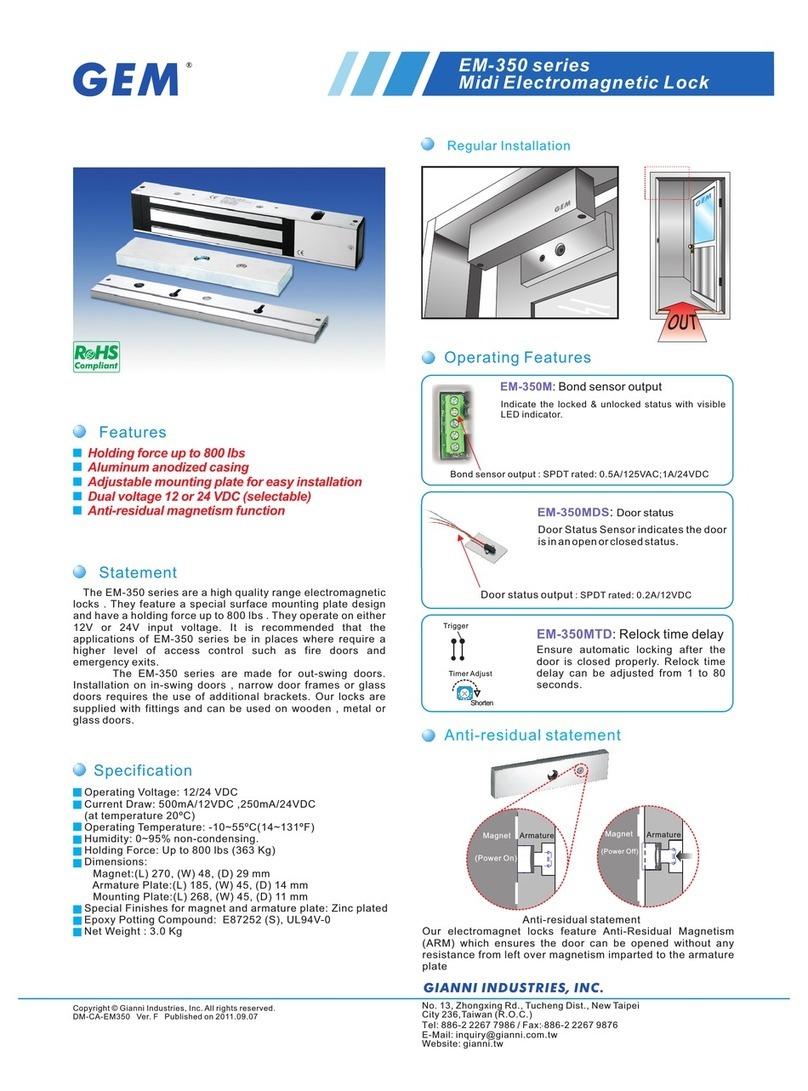
GEM
GEM EM-350 series Specifications