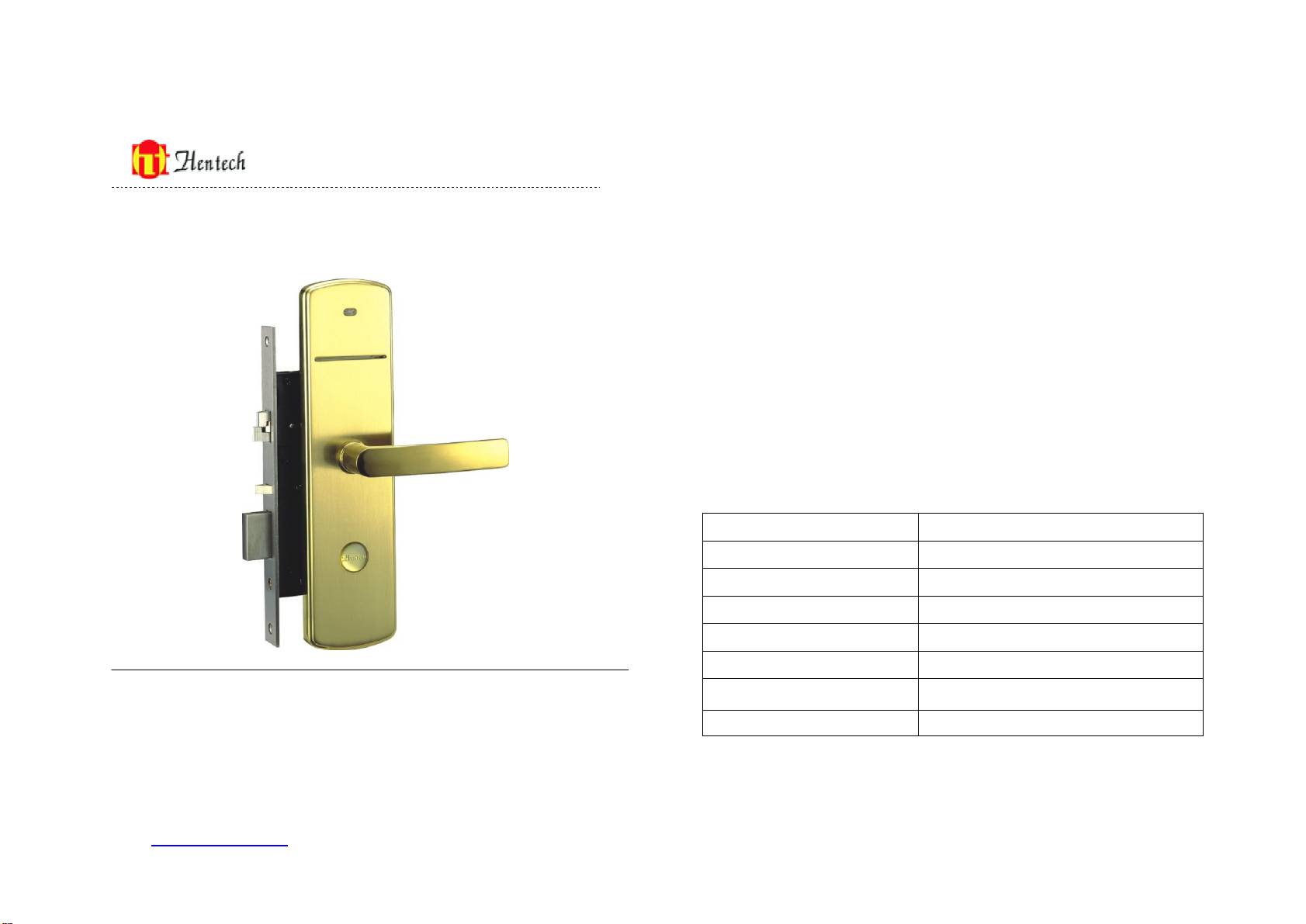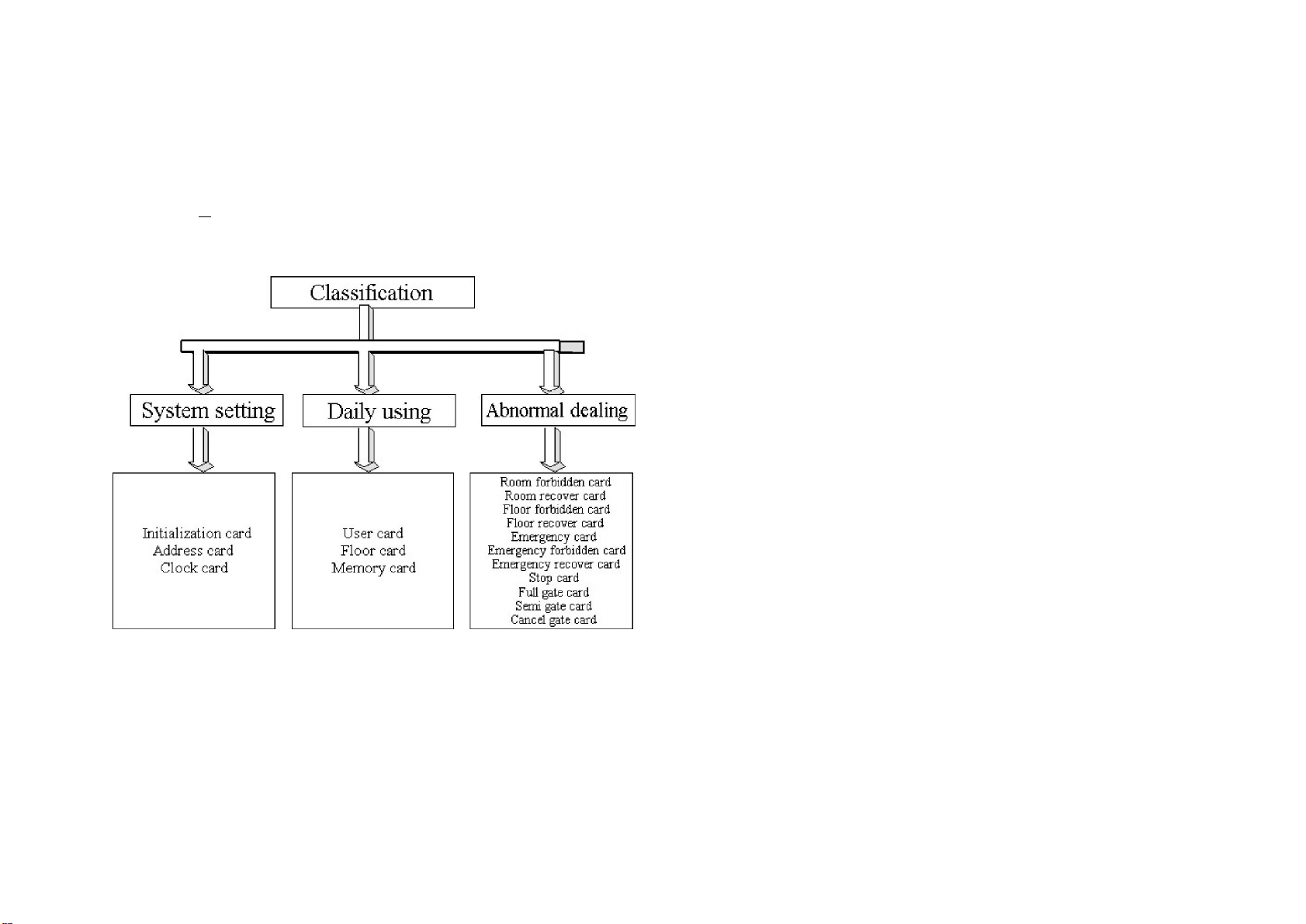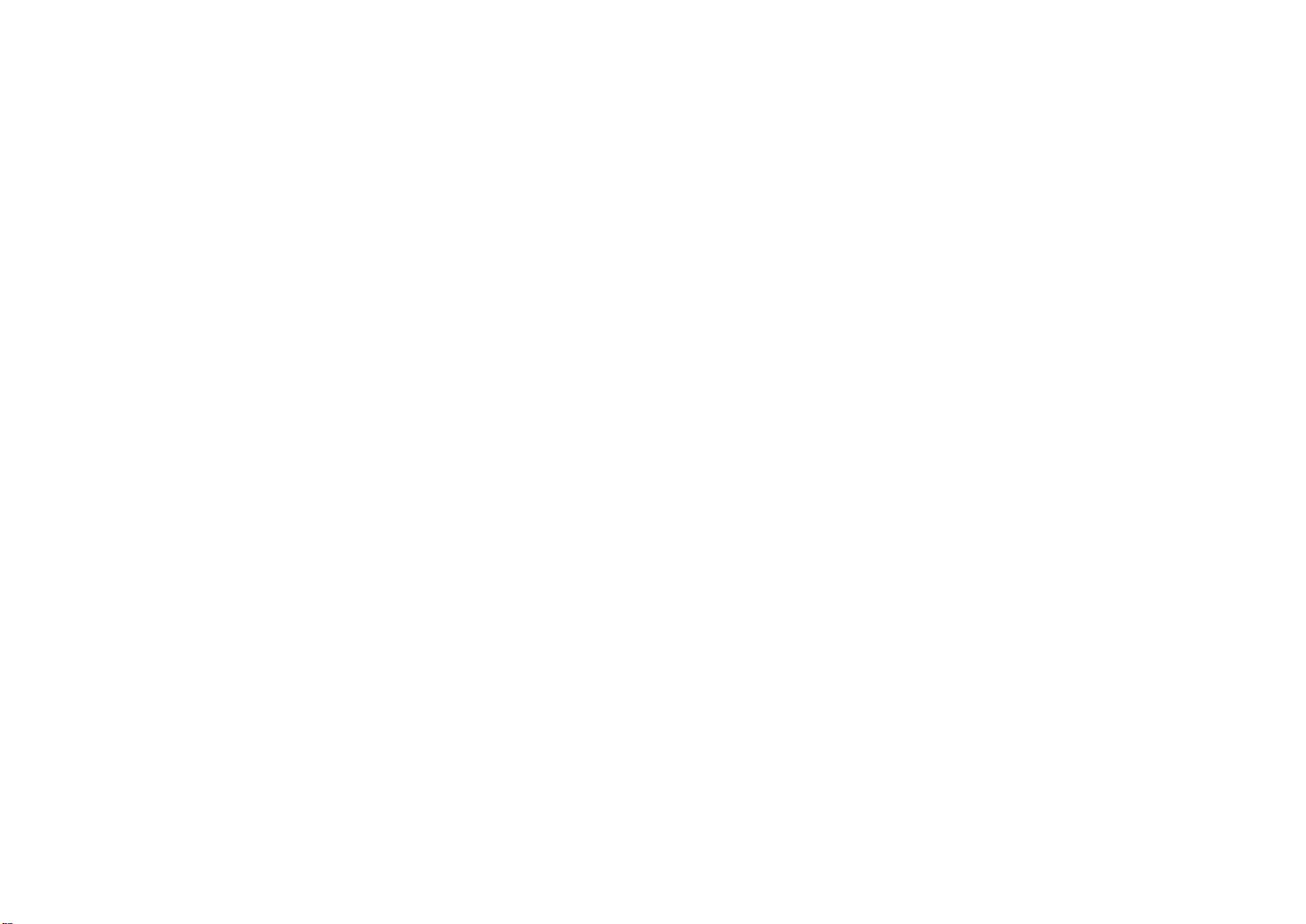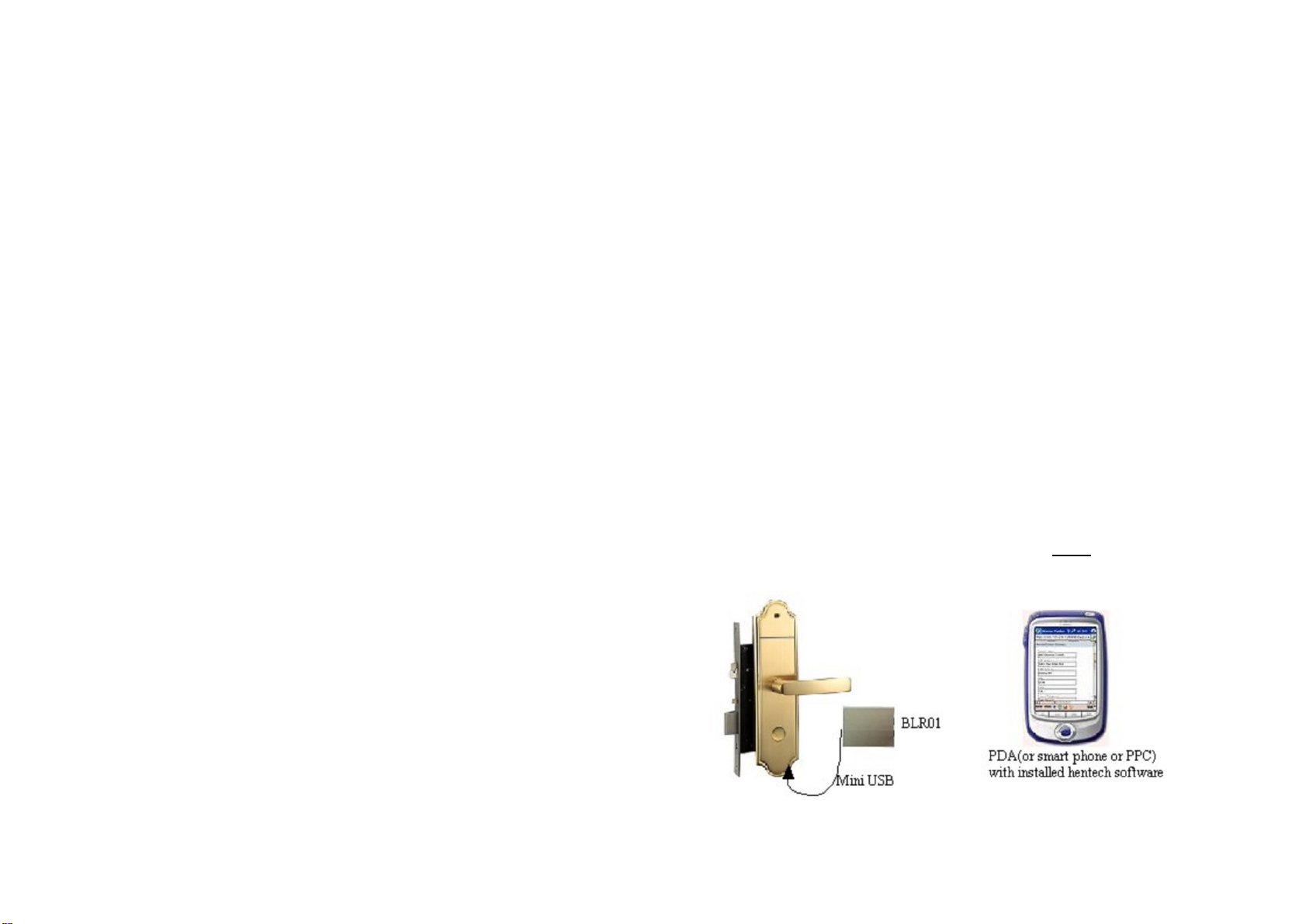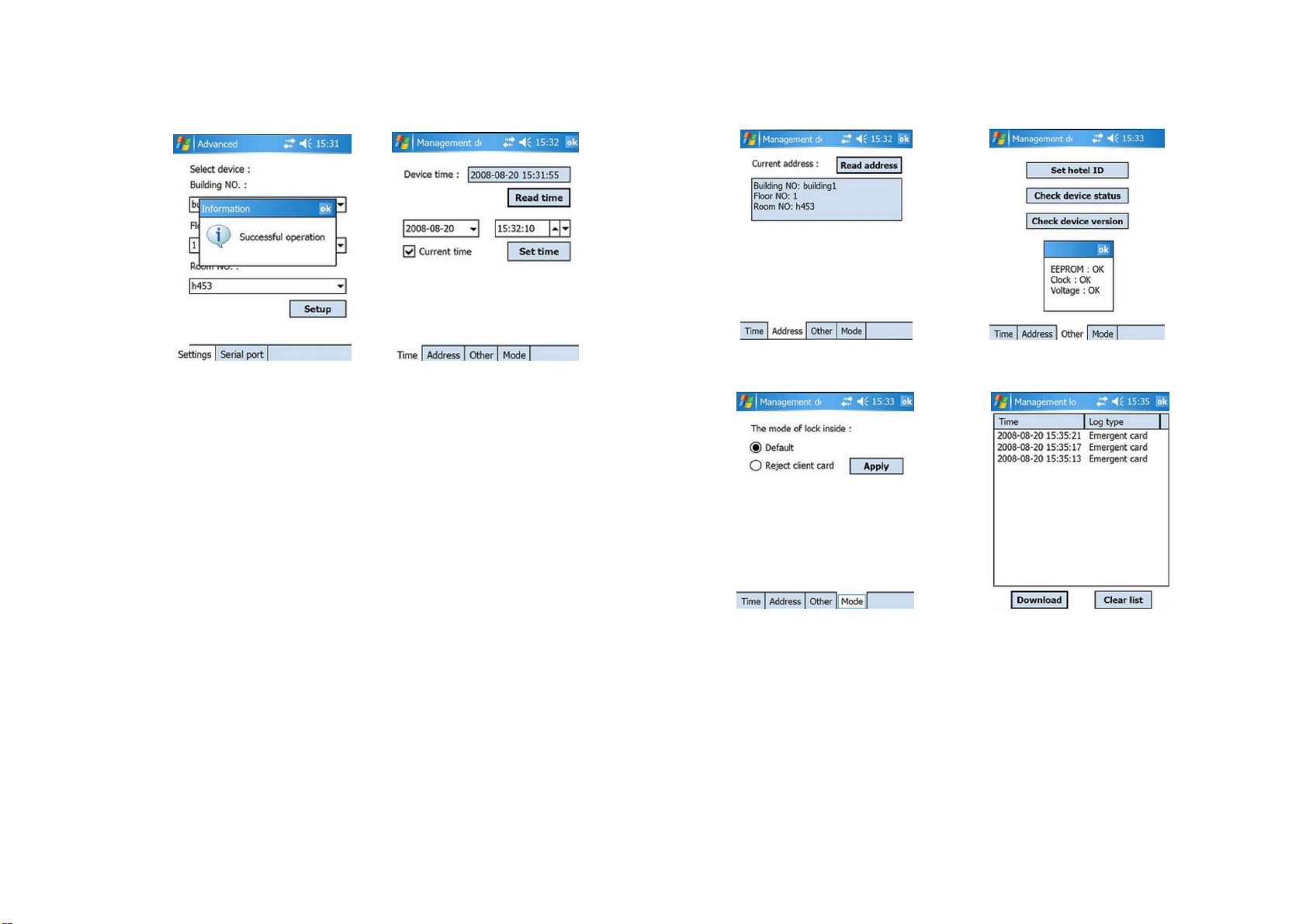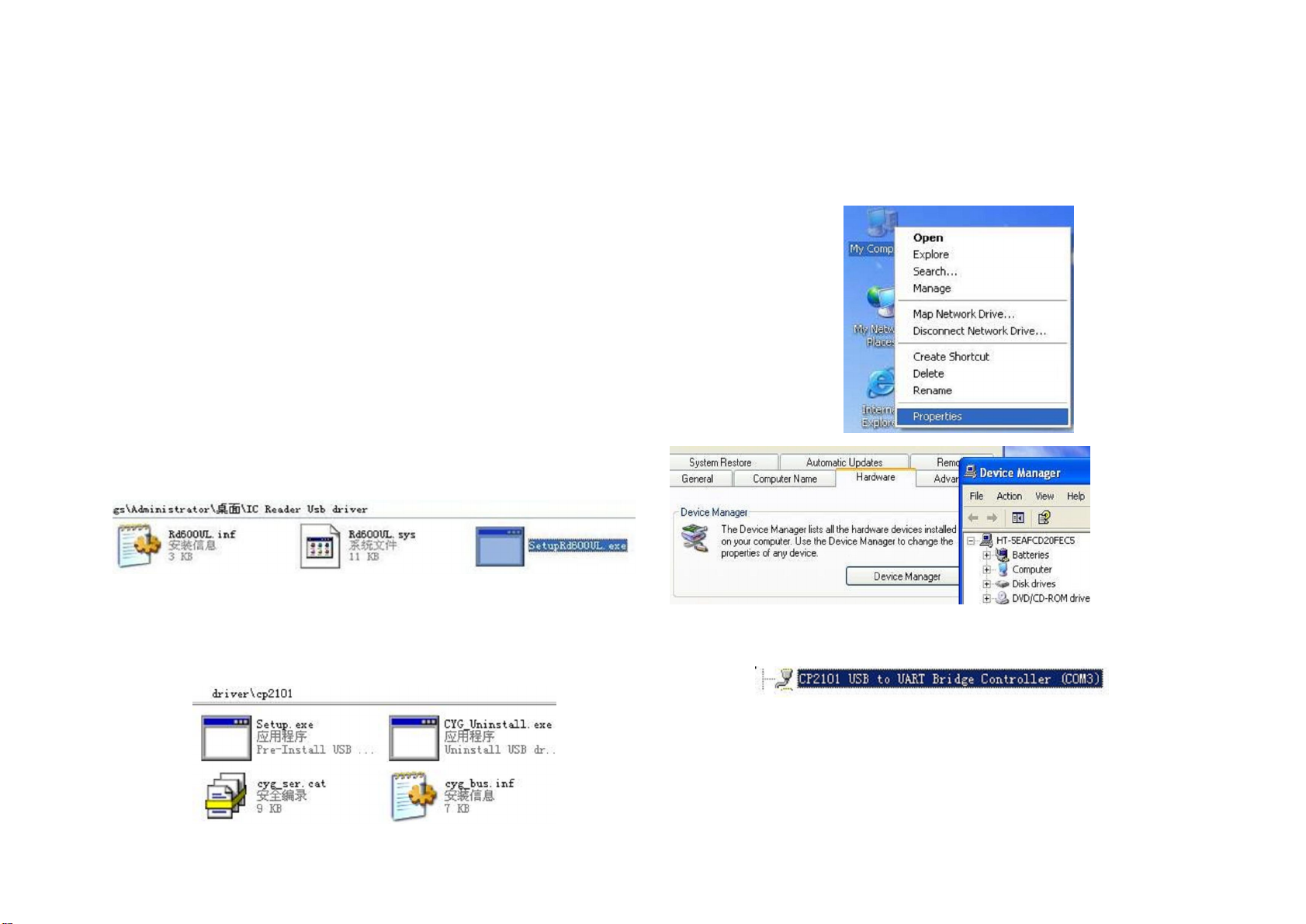3. To Set the Clock Card
Clock card is held by the administrator of the hotel, it is used to set the clock of the
lock, and make the time setting of the lock accord with the time setting of the
management software. Insert an IC card into the card reader first, and then input the delay
time that you want in the management software so as to set a clock card. Insert the clock
card into the target lock, when hearing one sound ¡ di¡ ¡ with the green light on the lock
panel turns on, it means the operation of setting the clock of lock successes. If the
operation fails, you will hear ¡di¡ , di¡ , di¡ ¡ and the red light is on. Insert the clock card
again and again; the time will be changed to the clock that is set to the card.
4. To Set the User (Guest, Client) Card
The desk clerk issues the user card and distributes the cards to the guests and
allows them to open the door with the cards during the setting time, used by the guests of
hotel. First, insert the IC card into the card reader, select one room from the software, and
input the hours and days that he/she is going to stay in the hotel. Insert the user card into
the corresponding lock and you will hear one sound ¡di¡ ¡ with the green light on the
lock panel turns on, at this time, the lock is unlocking. Draw the user card out, turn the
lock handle, and then the door will be open. Guests must open the door before the green
light turns off. If they did not draw out the card within 3 seconds, the lock will be
automatically locked again. You will hear the alarm sound ¡di¡ , di¡ ¡ with the red light
flashing two times when the operation fails. Please draw out the card and check it.
If you want to make user card to open other room, choose other rooms you want and set
it in the software. If you want to learn more information about this please refer to the
instruction of our software. PS: one user card could be set to open five rooms at the
most.
The lock is in default status when initialized, which means you could use user card to
open the door even the lock is locked inside. But if you want to set the lock to the other
state ¡Reject client card¡, you should set it by PDA, please refer to Pic6.12.
5. To Set the Room Forbidden (Block) Card
Room forbidden card is used to forbid any user card and floor card to open the lock
of the prohibited room. Insert an IC card into the card reader, select the target room
icon from the software and set a room forbidden card. Insert it into the lock slot; you
will hear one sound ¡di¡ ¡with the green light on the lock panel turns on. It means that
the operation is successful.
6. To Set the Room Renewable (Recover) Card
Insert an IC card into the card reader, select target room icon form the software and
set a room renewable card. Insert it into the card slot; you will hear a sound ¡di¡ ¡ with
the green light on the lock panel turns on. It means that the operation is successful and
those guest cards and floor cards that belong to this room can open the door of the
room again.
7. To Set the Floor (House keeping, Cleaner) Card
In order to maintain the daily cleaning for convenience, floor card is often issued
and distributed to dustmen to let them enter the rooms smoothly. The floor card can
open all the doors of the appointed floor in the valid period and valid time so as not to
avoid disturbing the guests.
If the lock is locked inside, the floor cards cannot open it at any time, and if you
insert the floor card to the lock, you will see the red light is on and lasts for about two
seconds. If the lock is in the status of locked-inside, you can use the emergency card
to open the lock.
8. To Set the Floor Forbidden (Block) Card
Floor forbidden card is used to forbid any floor card to open the lock in the floor.
Insert an IC card into the card reader, select the target floor icon from the software and
set a floor forbidden card. Insert it into the card slot; you will hear one sound
¡di¡ ¡with the green light on the lock panel turns on. It means that the operation is
successful.
9. To Set the Floor Renewable (Recover) Card
Insert an IC card into the card reader, select target floor icon form the software and
set a floor renewable card. Insert it into the card slot; you will hear one sound
¡di¡ ¡with the green light on the lock panel turning on. It means that the operation is
successful and those floor cards that belong to that lock can open the door.
10. The Memory (Data) Card