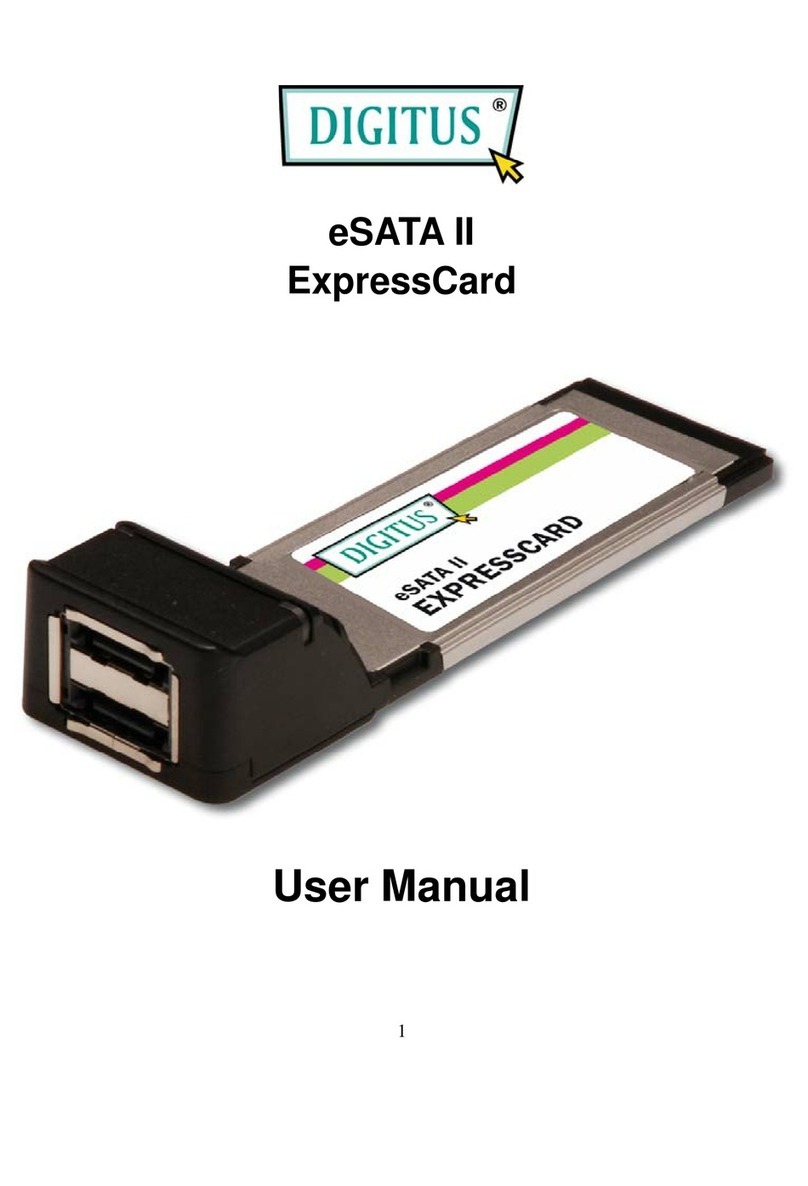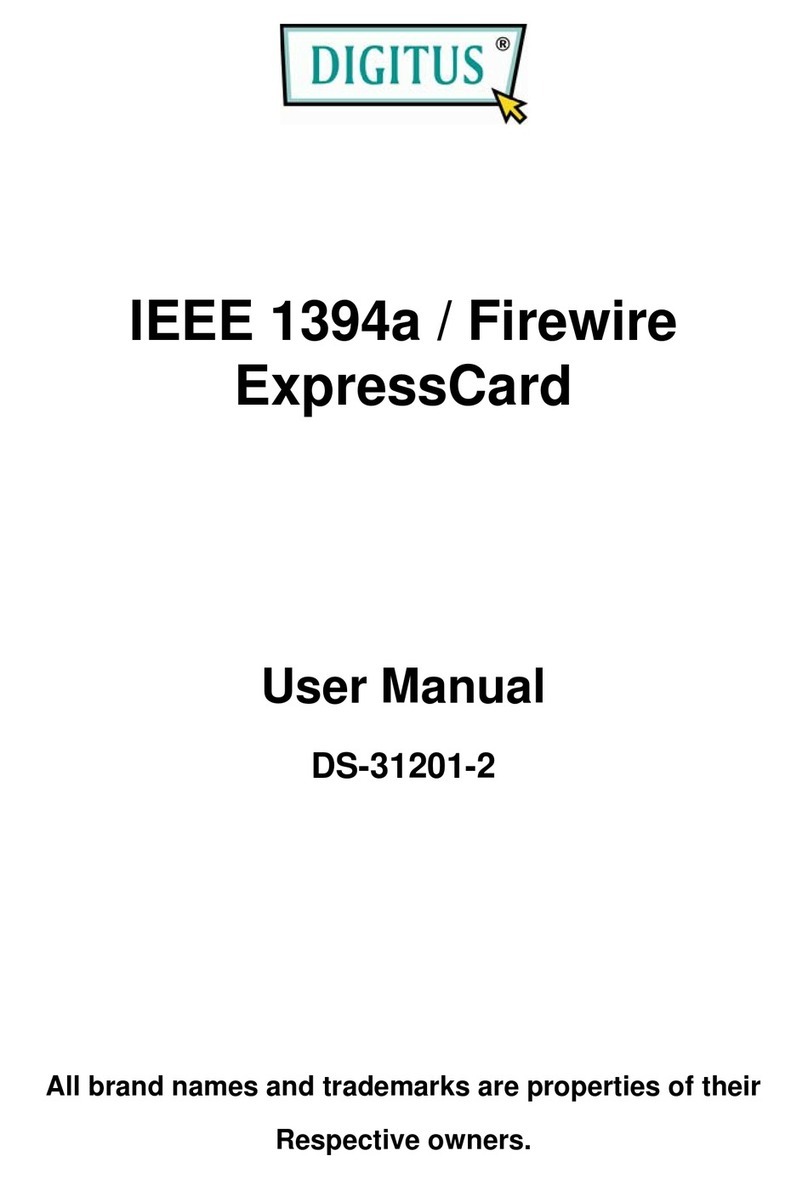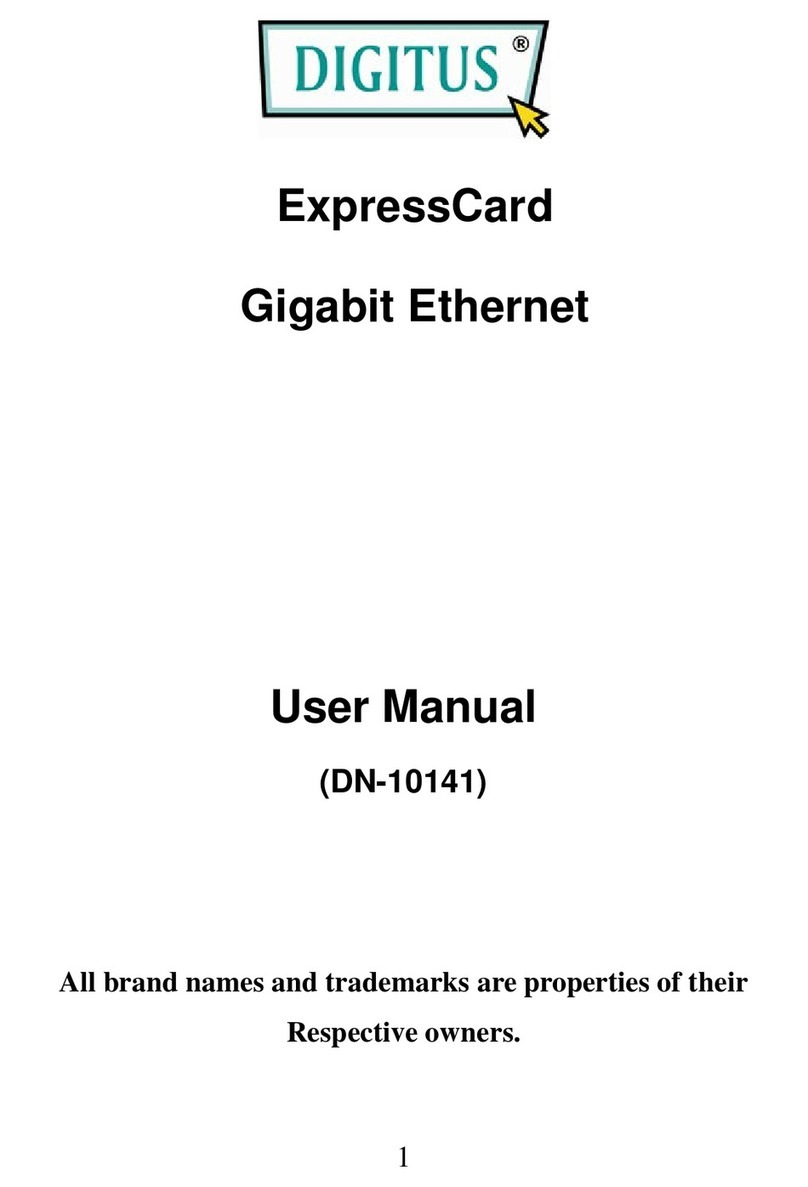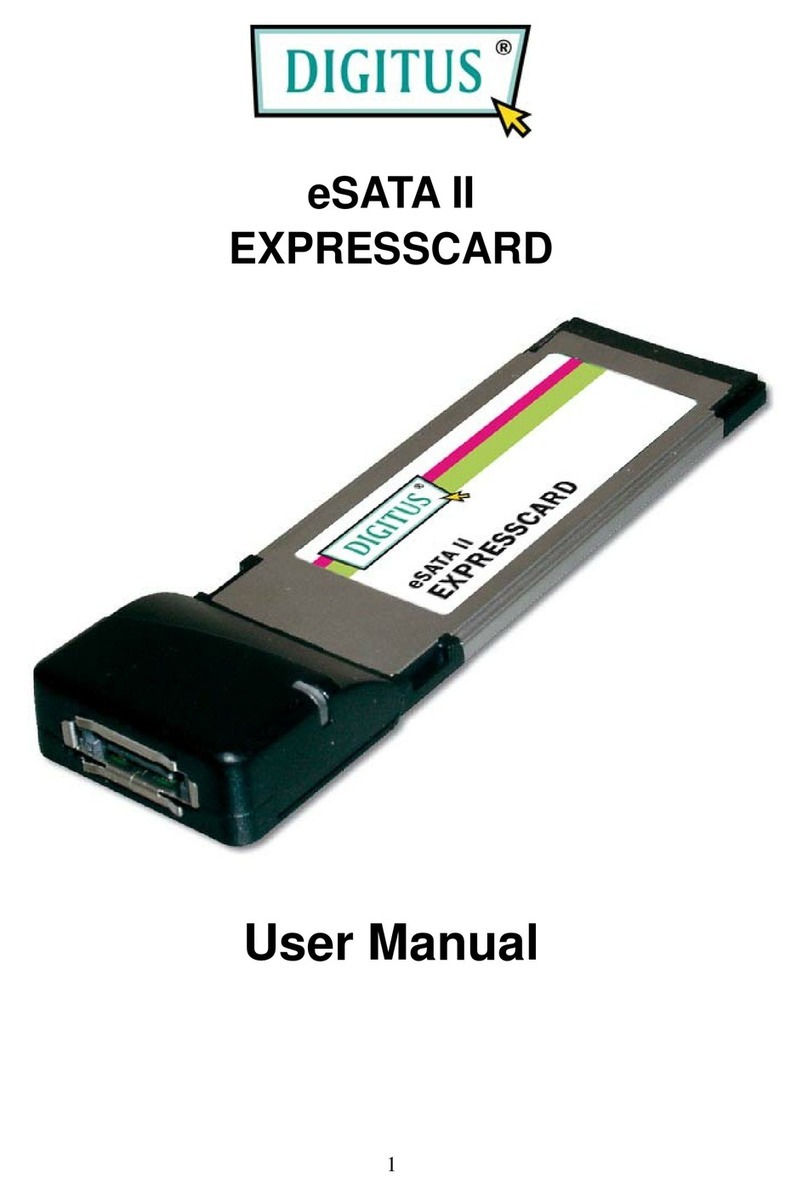2-PORT GIGABIT ETHENET
MINI PCI EXPRESS KARTE
Benutzerhandbuch
DN-10134
Produkteinführung
Diese 2-Port Gigabit Ethenet Mini PCI Express Karte ist ein
hochleistungsfähiger 10/100/1000 BASE-T Ethernet LAN Controller, er
unterstützt die IEEE802.3u Spezifikation für 10/100Mbps Ethernet und
die IEEE802.3ab Spezifikation für 1000Mbps Ethernet, er unterstützt
auch eine automatische Hilfsspannungs-Erkennungsfunktion und
konfiguriert automatisch die entsprechenden Bits der PCI Power
Management Register im PCI Konfigurationsbereich.
Beschreibung
Unterstützung der vorhandenen CAT-5 UTP-Verkabelung mit
automatischer Crossover-Erkennung
Vollständig konform mit der PCI-Express Base Specification
Revision1.1
Single-Lane(x1)PCI-Express mit einem Durchsatz von bis zu
2.5Gbps
Kompatibel mit PCI-E MINI-Karte Elektromechanische
Spezifikation Revision1.2
Kompatibel mit Full Size MINI Kartentyp Formfaktor
Vollständig Plug and Play kompatibel
Unterstützt Dual-Port-Netzwerk
Eine leistungsstarke 1000BASE-T Ethernet-Steuerkarte
Abwärtskompatibel zu 10/100BASE-T-Netzwerken
10/100/1000Mbps Datenrate Auto-Negotiation-Betrieb
Vollständig konform mit IEEE802.3, 802.3u und 802.3ab
Unterstützt Vollduplex-Flusskontrolle (IEEE802.3x)
Unterstützung von IEEE802.1P Layer 2 Prioritätskodierung
Unterstützung von IEEE802.Q VLAN-Tagging
Unterstützung von Jumbo-Frames bis 9K Bytes
Crossover-Erkennung und Auto-Korrektur
Packungsinhalt
1 x 2-Port Gigabit Ethernet Mini PCI Express Karte - Hauptkarte
1 x 2-Port Gigabit Ethernet Mini PCI Express Karte - Tochterkarte
2 x 10-Pin Netzwerkkabel
1 x 4-poliges LED-Kabel
1 x Benutzerhandbuch
1 x CD
1 x Niedrigprofil-Halterung
Systemvoraussetzungen
Windows ME, 98SE, 2000, XP, Vista, 7, 8 und 10 (32/64bit)
Windows Server 2003, 2008 und 2012 (32/64bit)
Linux, DOS , MAC OS X10.4.X oder höher
Ein verfügbarer MINI PCIe-Steckplatz
Hardware-Installation
1. Schalten Sie Ihren Computer und alle daran angeschlossenen externen
Geräte aus.
2. Öffnen Sie das Gehäuse des Computers. Weitere Informationen finden Sie
im Benutzerhandbuch Ihres Computers.
3. Suchen Sie einen freien Mini-PCIe-Steckplatz und entfernen Sie das
Slotblech. Bewahren Sie die Schraube des Slotblechs für den späteren
Gebrauch auf.
4. Stecken Sie die Hauptkarte fest und gleichmäßig in den Mini-PCIe-
Steckplatz. Achten Sie darauf, dass sie nicht mit Gewalt in den Steckplatz
eingeführt wird. Wenn Sie die Hauptkarte richtig in den Steckplatz
eingesetzt haben, sichern Sie sie mit der soeben gesicherten Schraube.
5. Verbinden Sie das Netzwerkkabel und das LED-Kabel zwischen der Haupt-
und der Tochterkarte. Die Ausrichtung des Kabelanschlusses muss mit den
unten abgebildeten Positionen übereinstimmen:
Die Kabelbuchse sollte immer mit der gleichen Ausrichtung auf die
Stiftleiste gesteckt werden, wobei die Dreiecksbrücke auf der Platine Pin 1
des Kabels und der Stiftleiste zeigt.
6. Suchen Sie einen leeren Erweiterungssteckplatz auf der Rückseite des
Computergehäuses und entfernen Sie die Metallklammer. Bewahren Sie
die Halterung für den späteren Gebrauch auf.
7. Setzen Sie das Bracket der Tochterkarte auf den Erweiterungssteckplatz an
der Rückwand und sichern Sie es mit der soeben gesicherten
Bracketschraube.
8. Schließen Sie das System an ein Netzwerk an, indem Sie das CAT-5 oder
höher Kabel in den RJ45-Port der Tochterkarte stecken.
9. Sichern Sie das Computergehäuse und schalten Sie den Computer ein.
Installieren der Treiber
Windows® Operating Systems
1. Bitte legen Sie den CD-Treiber gebunden in Ihr CD-ROM-Laufwerk ein.
2. Klicken Sie auf dem Windows-Desktop auf Start, Ausführen.
2.1. Für Windows® WIN98SE, WinME,
Geben Sie
"RTL8168,RTL8111C,RTL8111E\Windows\WIN98SE,WINME\PCIE_I
nstall_5708_1119\setup. exe" ein,
Doppelklicken Sie darauf.
2.2. Für Windows® WIN2K, XP, Server 2003 (32/64 Bit)
Geben Sie
"RTL8168,RTL8111C,RTL8111E\Windows\WIN2K,XP,2003\PCIE_In
stall_5790_11182011\setup.exe " ein,
Doppelklicken Sie darauf.
2.3. Für Windows® Vista, WIN2008 (32/64 Bit)
Geben Sie
"RTL8168,RTL8111C,RTL8111E\Windows\VISTA,WIN2008\Install_
Vista_6250_11182011\setup.exe" ein,
Doppelklicken Sie darauf.
2.4. Für Windows® Win7, WIN2008 (32/64 Bit)
Geben Sie
"RTL8168,RTL8111C,RTL8111E\Windows\WIN7,WIN2008\Install_
Win7_7049_11182011\setup.exe" ein,
Doppelklicken Sie darauf.
2.5. Für Windows® Win8, Win8.1 (32/64 Bit)
Geben Sie
"RTL8168,RTL8111C,RTL8111E\Windows\Win8,Win8.1\Install_Wi
n8_8.1_8020_09182013\setup.exe" ein,
Doppelklicken Sie darauf.
2.6. Für Windows® Win10 (32/64 Bit)
Geben Sie
"RTL8168,RTL8111C,RTL8111E\Windows\Win10\Install_Win10_1
0003_08202015\setup.exe" ein,
Doppelklicken Sie darauf.
3. Folgen Sie den Anweisungen auf dem Bildschirm, um die Installation
abzuschließen.
Support:
Wenn Sie weitere Fragen haben, wenden Sie sich bitte an unseren
Kundensupport. Weitere Informationen finden Sie auf unserer Homepage:
www.assmann.com
Erläuterung:
Hiermit erklärt die Assmann Electronic GmbH, dass die gedruckte
Konformitätserklärung dem Produkt beiliegt. Sollte die Konformitätserklärung
fehlen, kann diese postalisch unter der unten genannten Herstelleradresse
angefordert werden.
www.assmann.com
Assmann Electronic GmbH
Auf dem Schüffel 3
58513 Lüdenscheid, Germany