Digitus DS-55129 User manual
Other Digitus Extender manuals

Digitus
Digitus DS-51201 User manual

Digitus
Digitus DS-55507 User manual

Digitus
Digitus DN-82060 User manual

Digitus
Digitus DS-55204 User manual

Digitus
Digitus DS-51200 User manual

Digitus
Digitus DS-55508 User manual

Digitus
Digitus DC-52101 User manual

Digitus
Digitus DS-55318 User manual

Digitus
Digitus DS-56200 User manual

Digitus
Digitus DS-55520 User manual
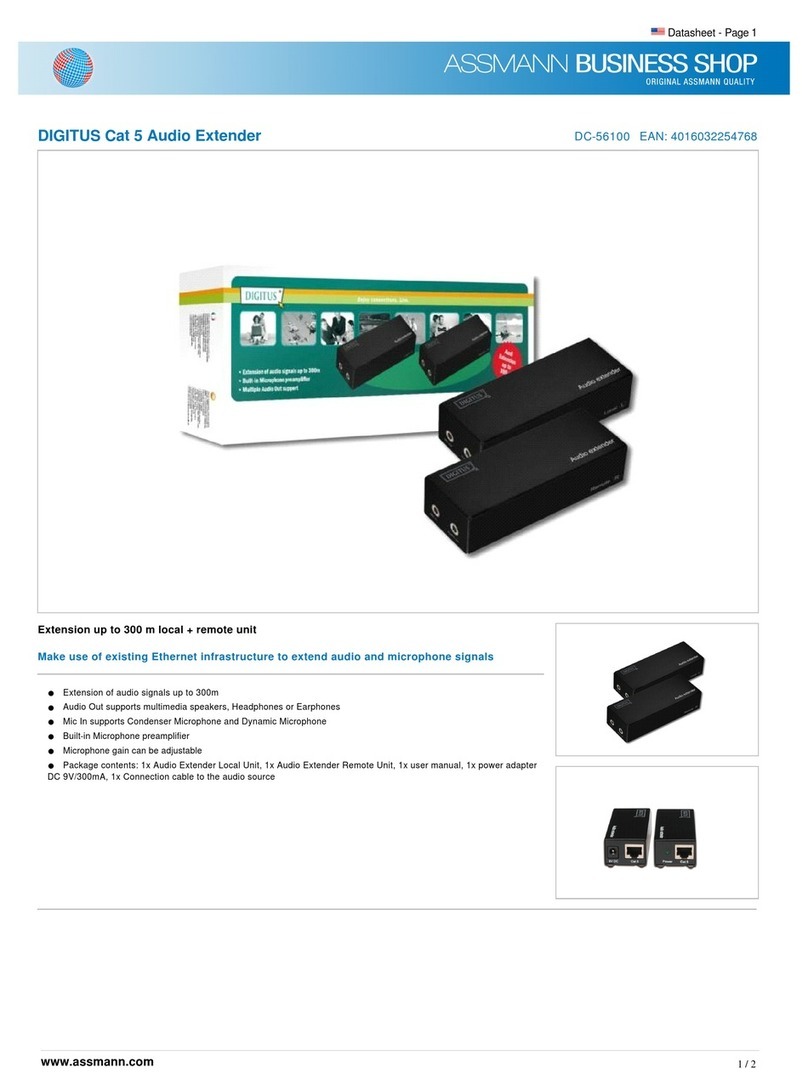
Digitus
Digitus DC-56100 User manual

Digitus
Digitus DN-95129 User manual

Digitus
Digitus DN-95128-1 User manual

Digitus
Digitus DS-54901 User manual

Digitus
Digitus DS-55508 User manual

Digitus
Digitus DN-82040 User manual

Digitus
Digitus DS-55202 User manual

Digitus
Digitus DS-55517 User manual

Digitus
Digitus DS-55200 User manual

Digitus
Digitus DS-55529 User manual
Popular Extender manuals by other brands

foxunhd
foxunhd SX-AEX01 operating instructions

TERK Technologies
TERK Technologies LFIRX2 owner's manual

Devolo
Devolo Audio Extender supplementary guide

Edimax
Edimax EW-7438RPn V2 instructions

Shinybow USA
Shinybow USA SB-6335T5 instruction manual

SECO-LARM
SECO-LARM ENFORCER EVT-PB1-V1TGQ installation manual

























