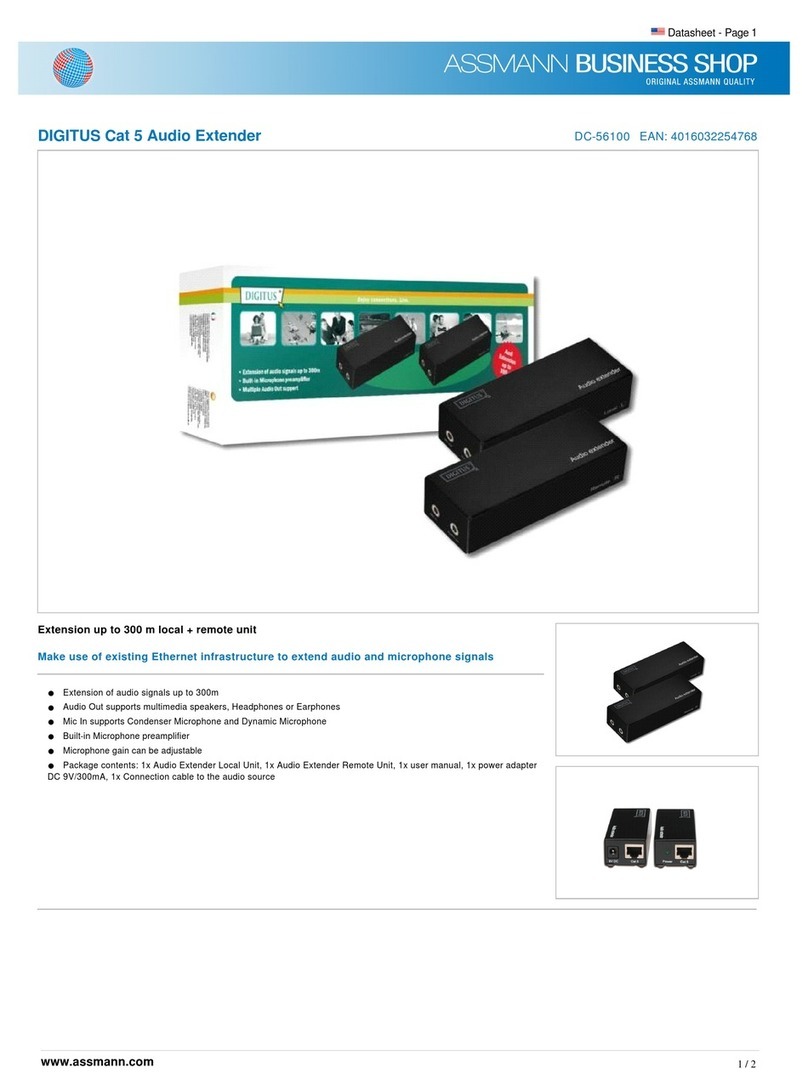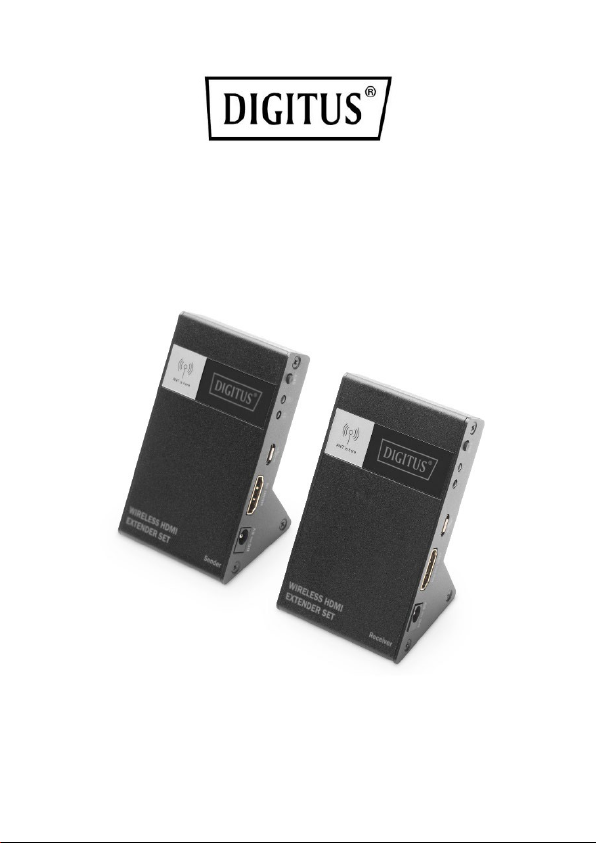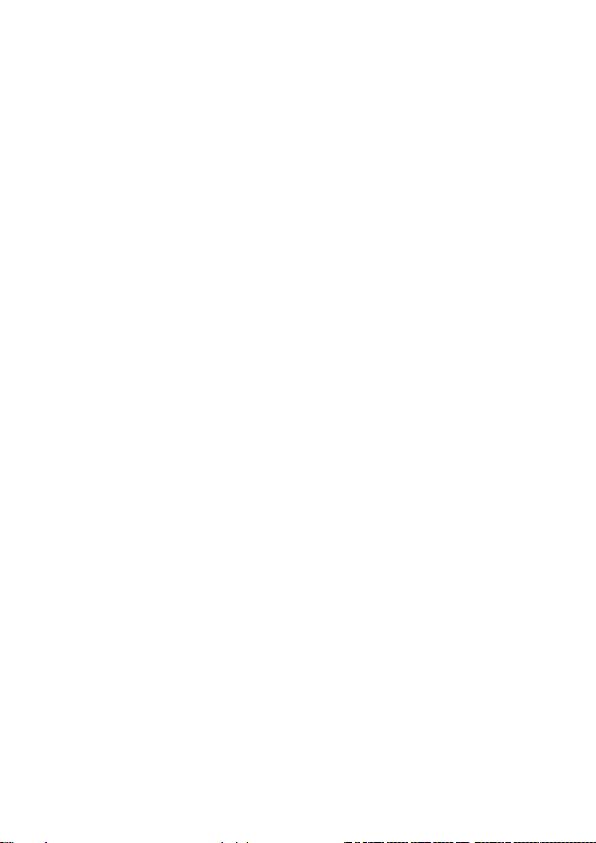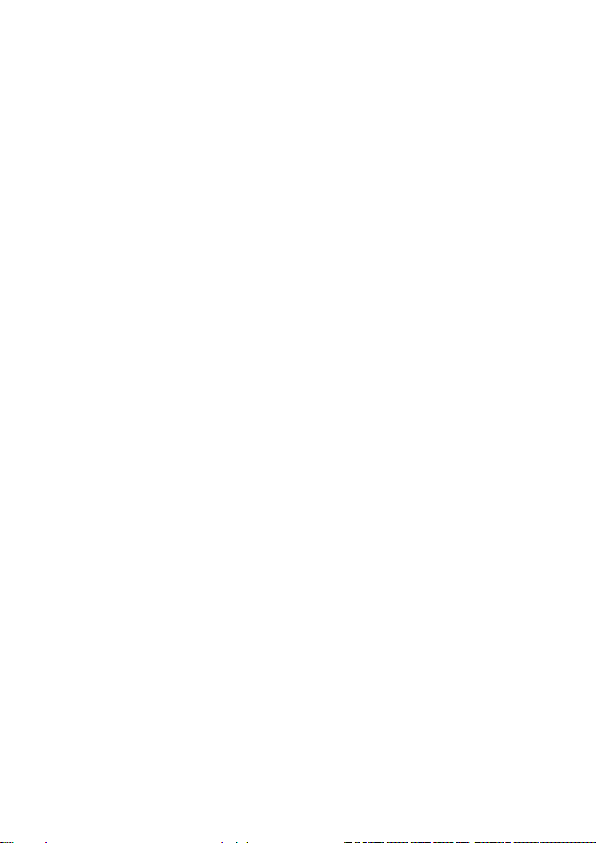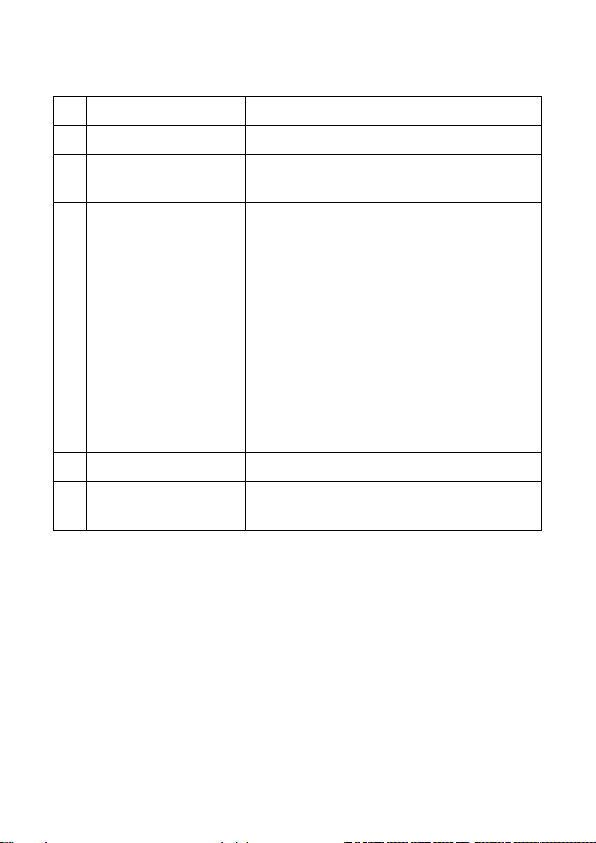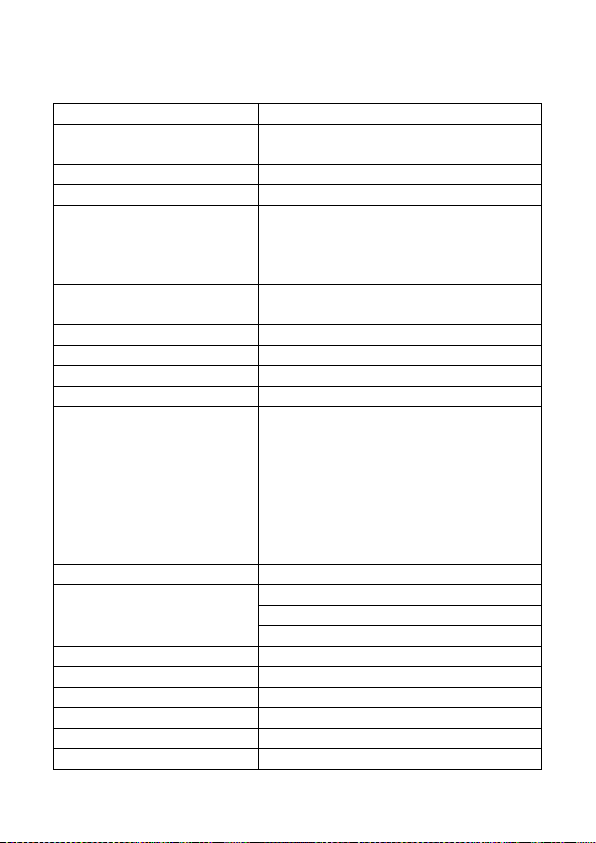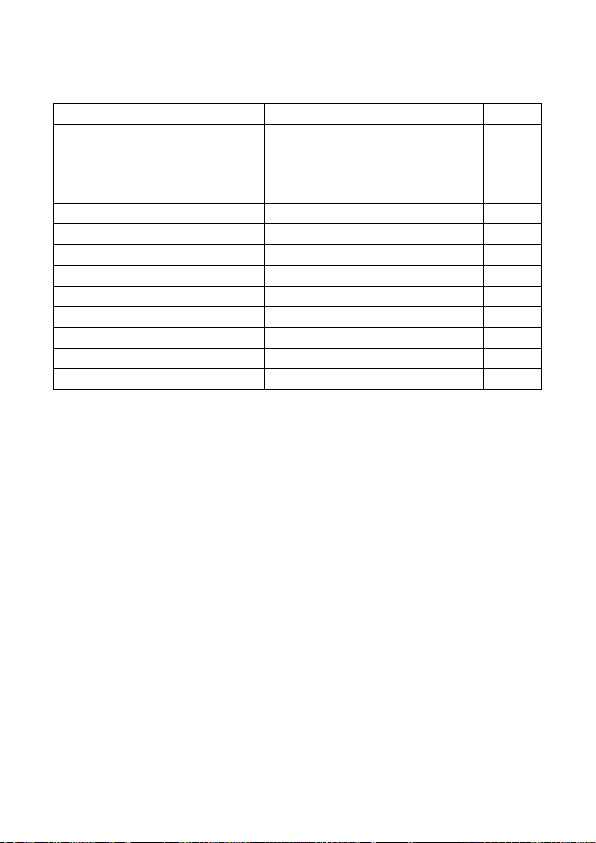Digitus DS-55316 User manual
Other Digitus Extender manuals

Digitus
Digitus DS-55400 User manual

Digitus
Digitus DA-70139-2 User manual

Digitus
Digitus DS-55101 User manual

Digitus
Digitus DS-55529 User manual

Digitus
Digitus DS-55510 User manual

Digitus
Digitus DN-95129 User manual

Digitus
Digitus DS-55204 User manual

Digitus
Digitus DS-55505 User manual

Digitus
Digitus DS-55100 User manual

Digitus
Digitus DN-95126 User manual

Digitus
Digitus DS-55500 User manual

Digitus
Digitus DS-55508 User manual

Digitus
Digitus DS-55300 User manual

Digitus
Digitus DC-51101-LOCAL User manual

Digitus
Digitus DS-55519 User manual

Digitus
Digitus DS-55100 User manual

Digitus
Digitus DS-55302 User manual

Digitus
Digitus DN-82040 User manual

Digitus
Digitus DS-55200 User manual

Digitus
Digitus DS-55516 User manual
Popular Extender manuals by other brands

foxunhd
foxunhd SX-AEX01 operating instructions

TERK Technologies
TERK Technologies LFIRX2 owner's manual

Devolo
Devolo Audio Extender supplementary guide

Edimax
Edimax EW-7438RPn V2 instructions

Shinybow USA
Shinybow USA SB-6335T5 instruction manual

SECO-LARM
SECO-LARM ENFORCER EVT-PB1-V1TGQ installation manual