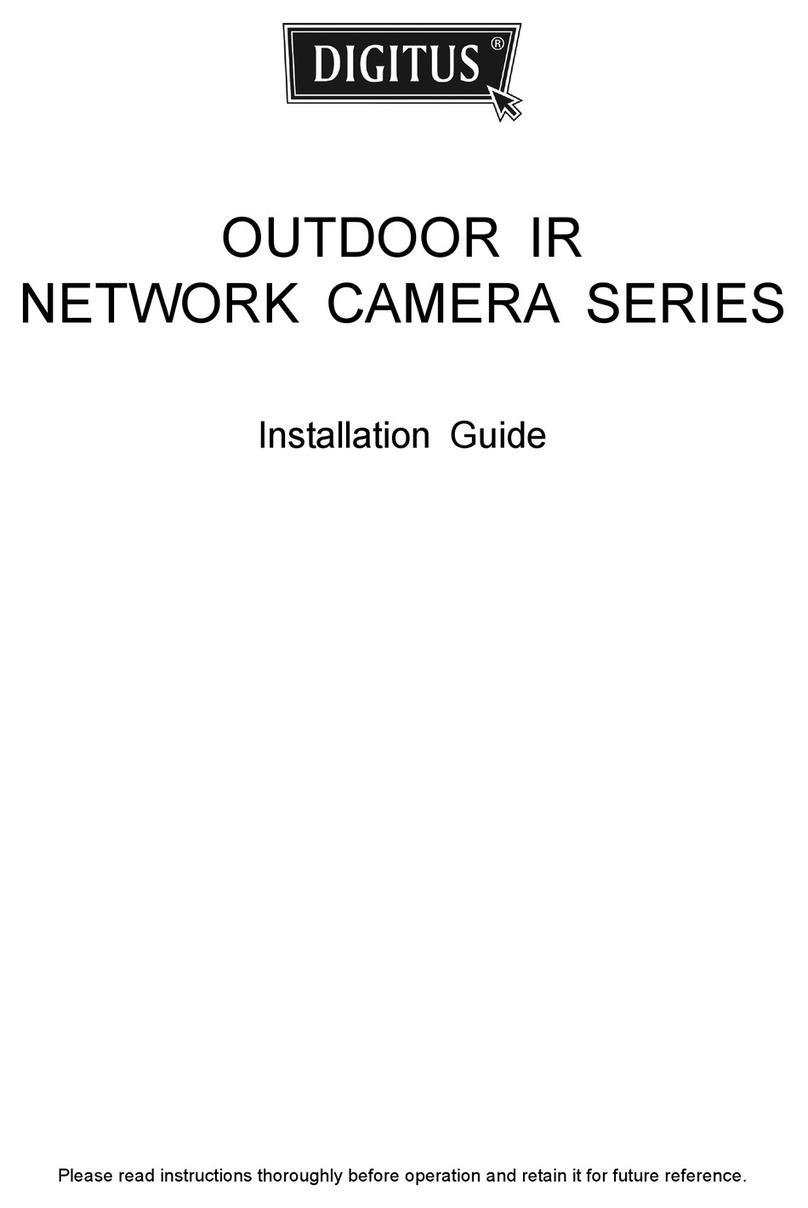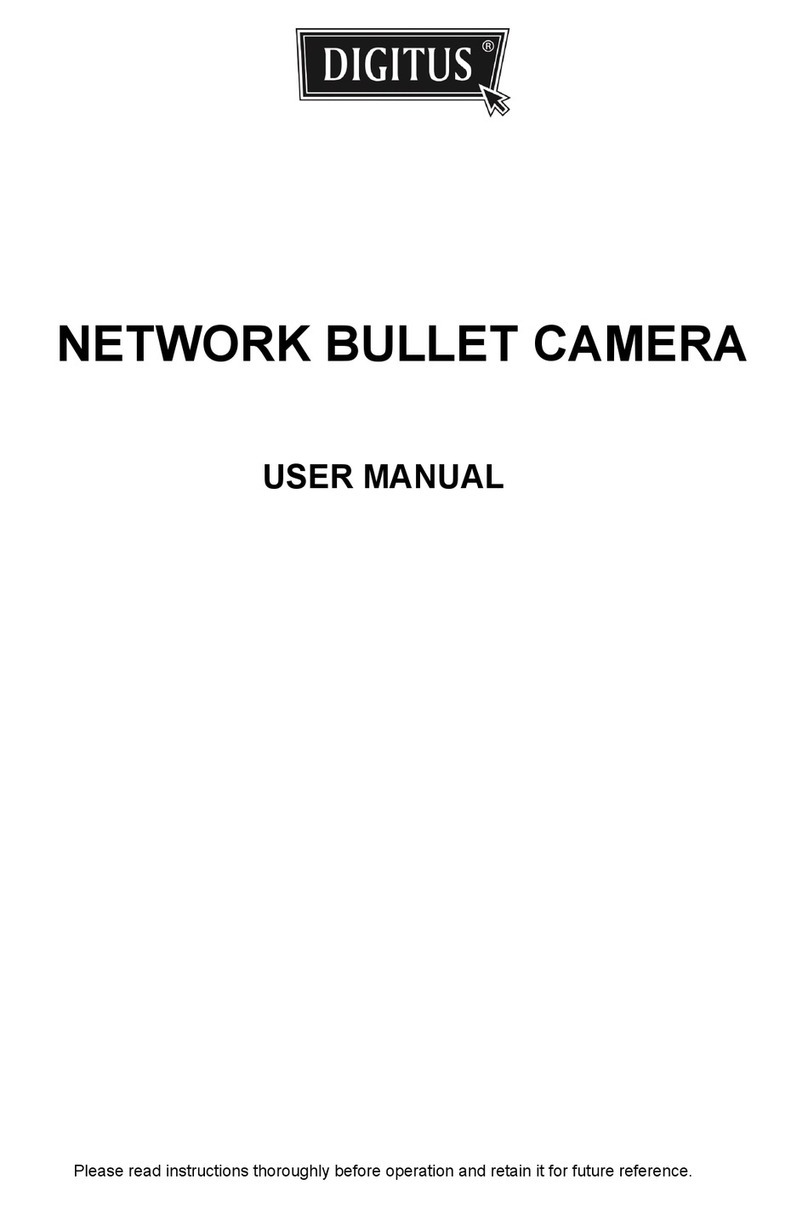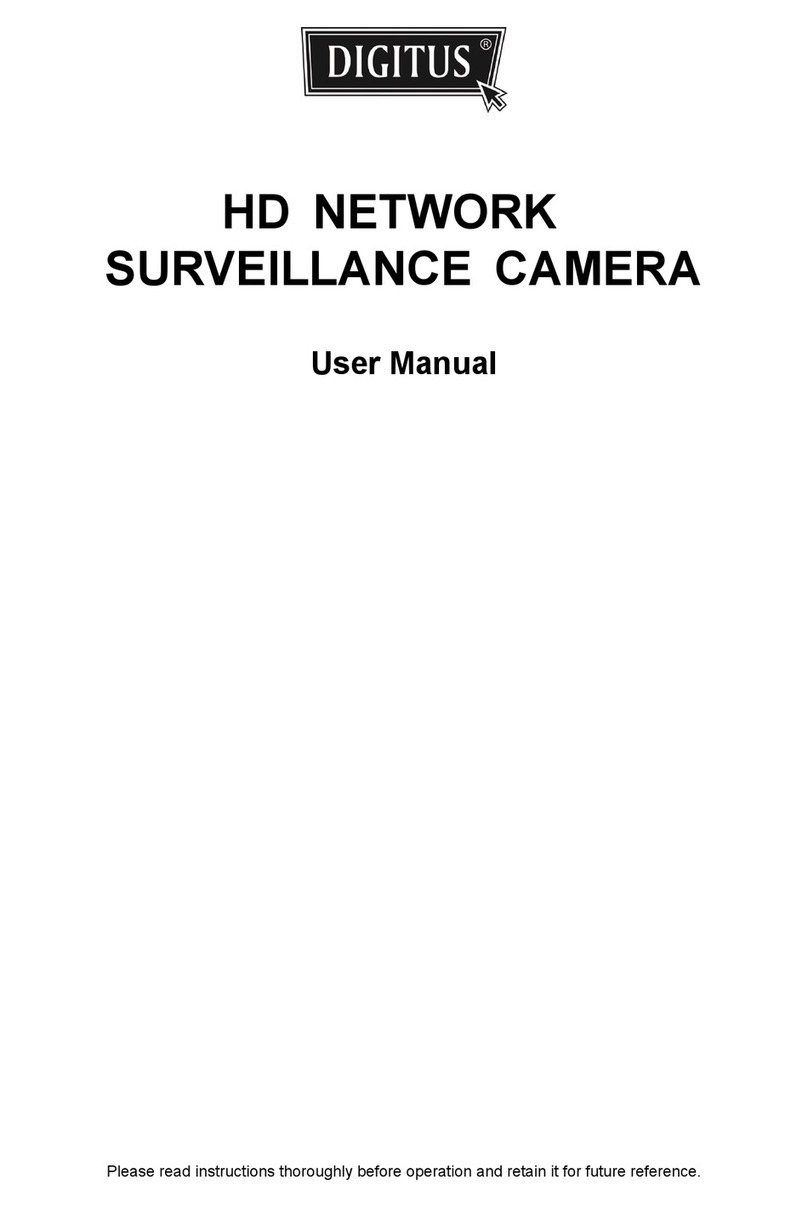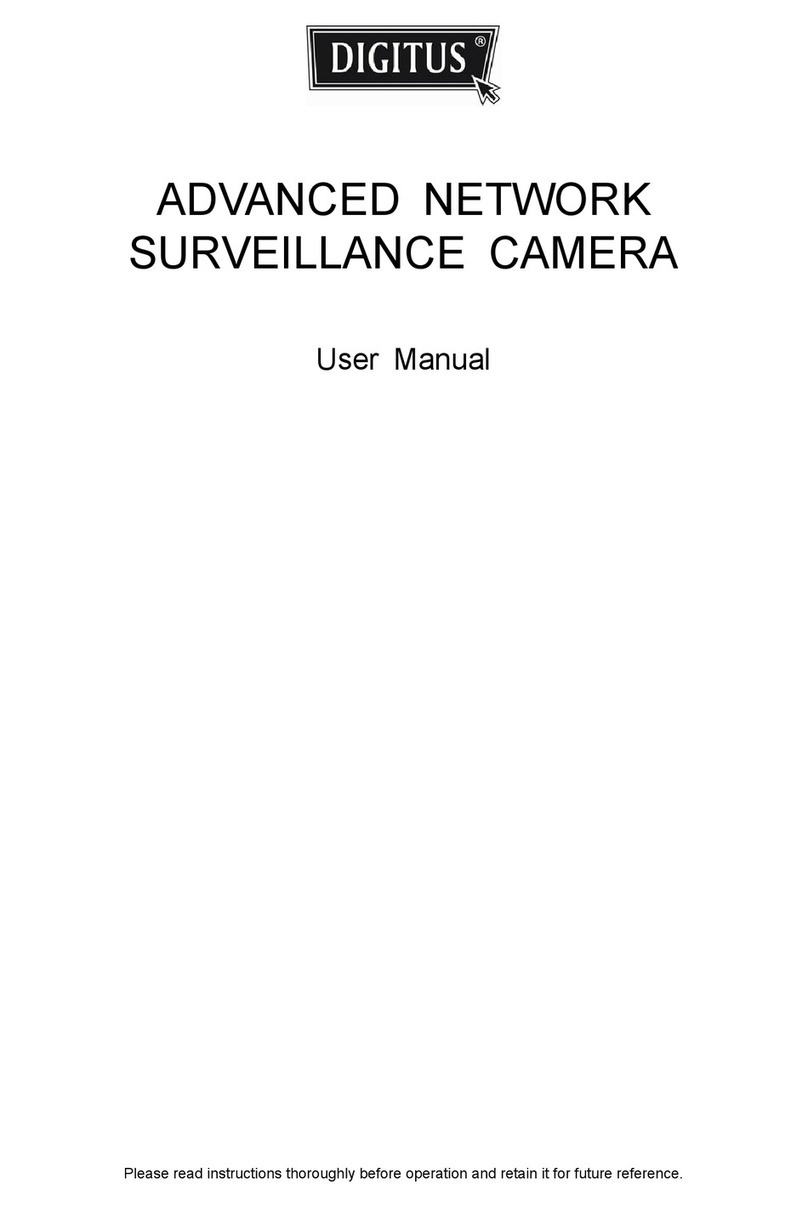Installation (Continued)
Step6: Slightly secure the camera and the bracket as indicated below.
screw
hole
Step7: Fasten the camera to the bracket with the M4 screw as indicated below.
Step8: Replace the upper cover of the bracket back, and fasten it with a Philips screw or a hex socket
screw, and put the cap on it to finish the installation.
Upper cover
OR
Cable Overview Camera Configuration
Power cable
RJ45 network cabl
RESET (Orange)
GND (Black)
Alarm-out (Purple)
Alarm-in (Blue)
GND (Black)
Step1: Connect PC to the HUB connected to your camera(s)
with RJ45 network cable.
Step2: Install the “IPScan.exe” from the CD on your computer and
use this utility to find the IP address of the camera.
Color Cable Description
-- Power cable DC12V power supply.
-- RJ45 network cable* Connect it to a RJ45 cable.
Black & Brown GND Ground wire
Yel low Alarm-in Reserved for external alarm device connection
Pink Alarm-out Reserved for external alarm device connection
Red RESET Remove the insulating coating of wire, and twist it with
a ground wire together to reset default camera
* For PoE (IEEE802.3af) installation, make sure your network cable has the maximum cable resistance of 20
Ω, such as CAT.5e or CAT.6 cables, to conform to the standard of IEEE802.3af.
Step3: After searching, set your PC in the same network segment as the specific camera you want to
access, such as “192.168.30.xxx” (xxx could be 0~255) in our example
Step4: Note down the IP address and port number of the camera you want to access, such as
“192.168.30.1” and “88” in our example.
Step5: Open Internet Explorer on the PC, and enter the IP address and port number in the URL column to
access the camera. The format is http://ipaddress:portnum, such as http://192.168.30.1:88 in our
example.
Step6: Enter the default user name (admin) and password (admin) to access the camera. Then, go to
“Config” on the top right corner for more advanced configurations.