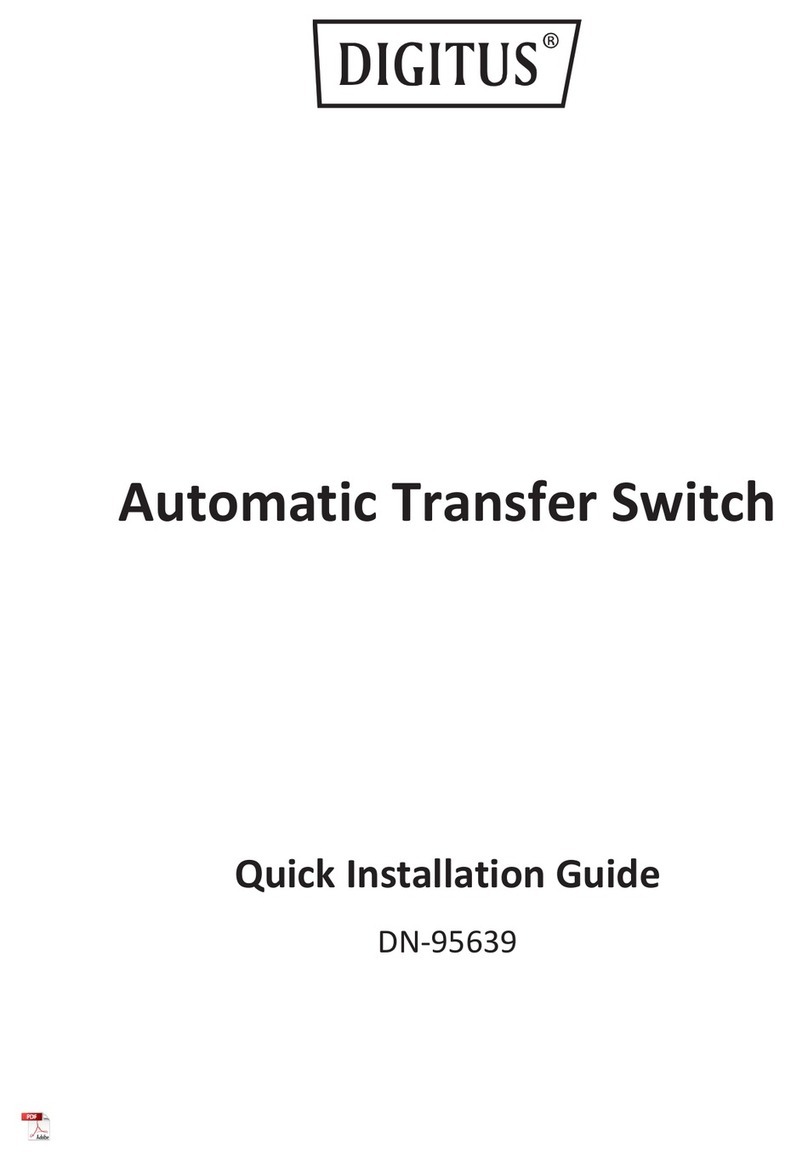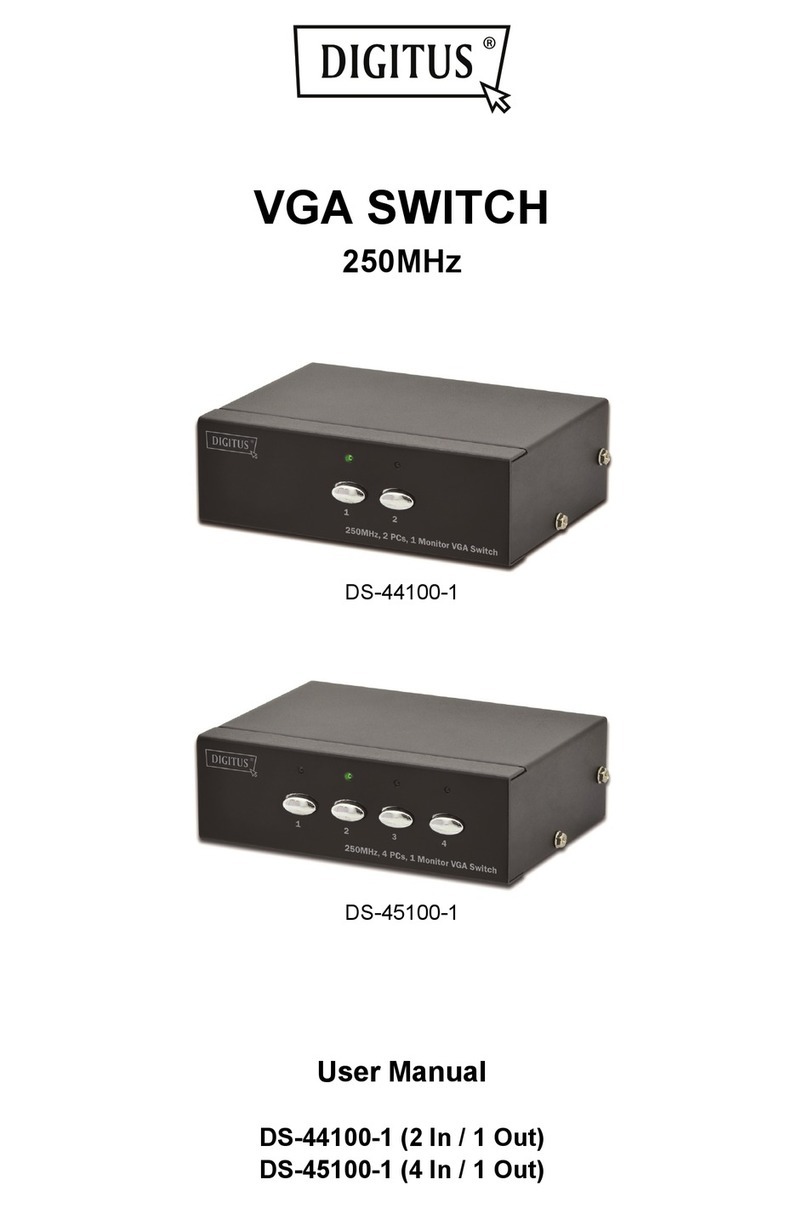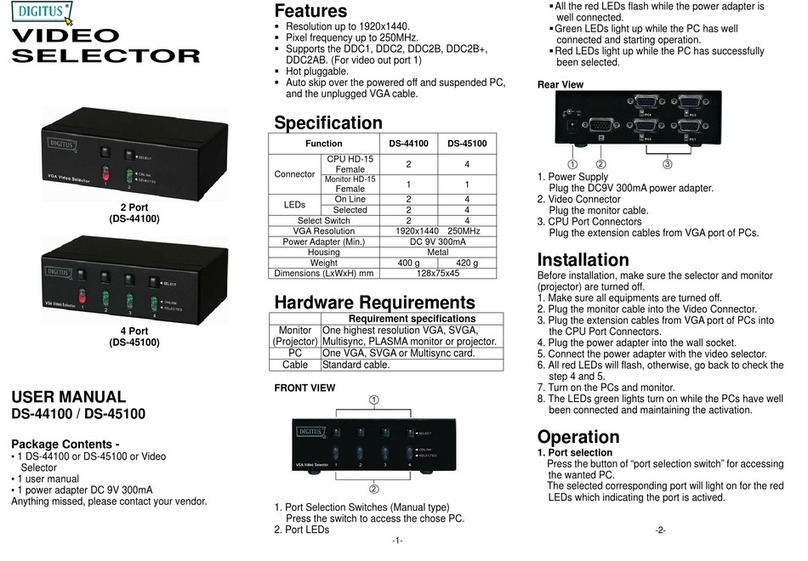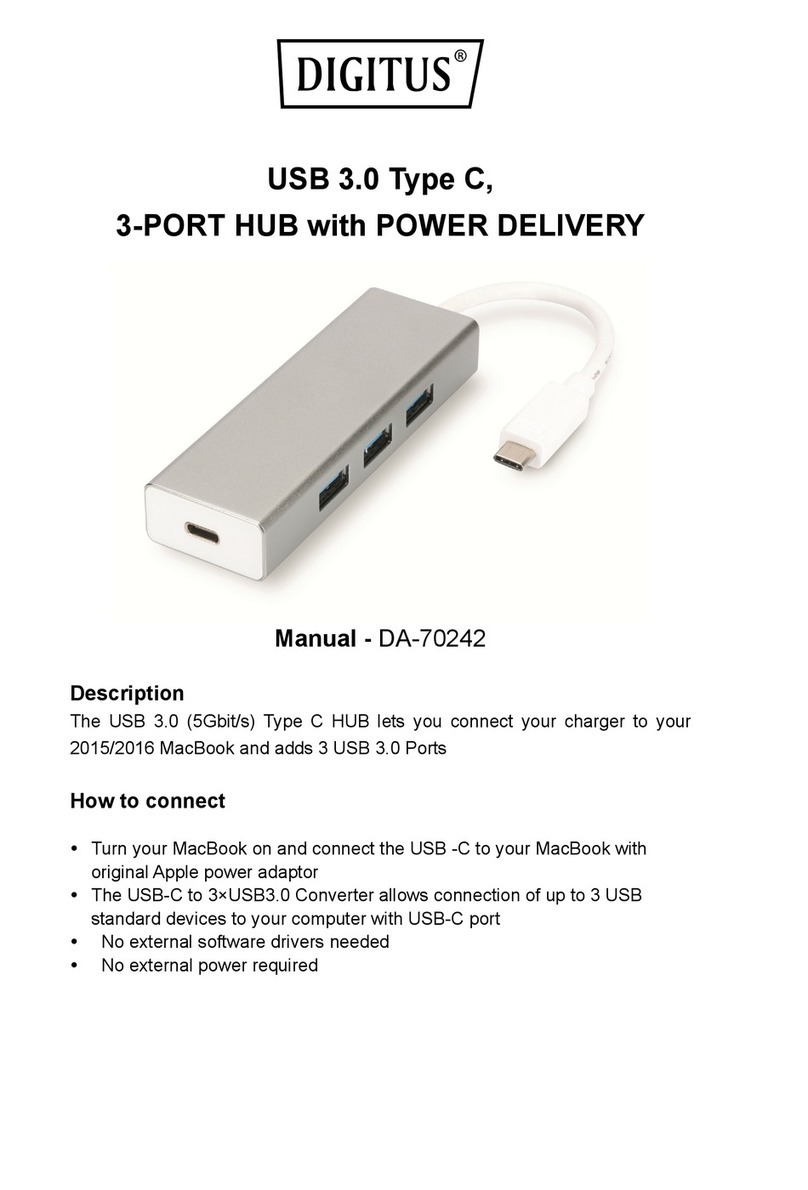Installation
Before the installation, make sure the peripherals of all PCs are
grounded properly and turned off.
1. Connect the monitor, keyboard and mouse with the Console
Port Connectors.
2. Use the recommended extension cables to connect the
PCs with the CPU Ports of KVM Switch.
3. Turn on the PCs.
Operation
1.The function of LED display:
LED DISPLAY DESCRIPTION
Light off PC power off
Green light on PC power on and connected
Green light on & Red light
flashing PC power on, connected and
selected
Note: It occurs occasionally that the green light of LED display is
on and the red light of LED display keeps flashing after
shutting down the PC because of the PC default. The
condition will not affect the regular operation of KVM switch.
2. 3 ways for PC selection – Push-button switch, hot key or
mouse clicking
2-1 Push-button switch (Manual Type)
Press the button on front panel to switch the CPU ports.
The red light of LED indicates which PC is selected.
2-2 Mouse clicking
Item Operation Function
2-port [Middle button] + [Left Button] or
[Middle button] + [Right Button] Access between
two PCs.
4 port / or
higher [Middle button] + [Left Button] Switch to the
previous PC.
4 port / or
higher [Middle button] + [Right Button] Switch to the next
PC.
Note: 2-Key Mouse is NOT applicable.
2-3 Hot Key option
Hot Key Navigation allows you to select PC from the
keyboard directly.
Options for Hot Key Navigation:
Select PC by Hot Key
Command mode
Auto scan mode
Beep sound on/off option: Press [Right Shift] key
twice to turn on or off the beep sound when needed.
-3-
Select PC by Hot Key:
Press either left or right [Ctrl] key twice.
Item Hot Key Operation Function
2-port [L Ctrl] + [L Ctrl] or
[R Ctrl] + [R Ctrl] Access between two PCs.
4 port / or
higher [L Ctrl] + [L Ctrl] Switch to the previous PC.
4 port / or
higher [R Ctrl] + [R Ctrl] Switch to the next PC.
Command Mode:
Press [Num Lock] key twice, and the 3 keys [Num
Lock], [Caps Lock] and [Scroll Lock] will flash to access
the Command Mode.
a). Directly press the function key [F1] ~ [Fn] for n=number of
the ports to select PC.
b). Press [Left Ctrl] key to disable [Ctrl] and [Shift] hot key
function.
c). Press [Right Ctrl] key to enable [Ctrl] and [Shift] hot key
function.
d). Press [Left Shift] key to turn off the beep sound.
e). Press [Right Shift] key to turn on the beep sound.
f). Press [Left Win] key or mouse [Middle button] + [Left
Button] to disable Mouse clicking function.
g). Press [Right Win] key or mouse [Middle button] + [Right
Button] to enable Mouse clicking function.
h). Press [Left Alt] key to disable Auto skip function.
i). Press [Right Alt] key to enable Auto skip function.
j). Press [Esc] or [Enter] key to quit the mode.
Note: [Ctrl] Hot Key function – Selecting PC ports.
[Shift] Hot Key function – Beep sound on/off.
Auto Scan Mode:
Press [Scroll Lock] key twice to activate the Auto Scan Mode.
The time scale of Auto Scan ranges from 5 to 30 seconds,
and it can be recognized by the lights of the 3 keys [Num
Lock], [Caps Lock] and [Scroll Lock] as the timetable
below.
a). Press the right number key [+] to increase time scale.
b). Press the right number key [-] to decrease time scale.
c). Press [Esc] key to quit the mode.
Note: Light(s) corresponding timetable
Seconds Num Lock Caps Lock Scroll Lock
5 seconds Off Off On
10 seconds On Off Off
15 seconds On Off On
20 seconds Off On Off
25 seconds Off On On
30 seconds On On Off
-4-
3.The boot-up default of KVM Switch is connected to your
first activated PC.
4.When the PC is shut down under the function of “Auto
skips over the power-off PC”, it cannot be turned on again
by keyboard.
Safety Information:
This device may only be operated in enclosed, dry
rooms. To prevent the risk of fire or electrical shock, the
device must be protected from moisture. In the event of
a defective power plug, please contact an authorized
retailer. In the event of damage to the housing or the
power plug, do not operate. Do not open the device.
Repairs may only be performed by an authorized
retailer.
Note:
In the event of incorrect installation and improper use
in a residential area, the device may cause disruptions
in radio devices and other electronic devices. Proper
use means that the device is operated with shielded
connector cables as far as possible, for network
products also with shielded cables of category 5e and
higher. The device was tested and lies within the limits
for computer accessories of class A according to the
requirements of EN 55022.
Warning:
This is a classA device. This device can cause radio
interference in residential areas; in this case, the
operator may be required to perform and bear the
costs for appropriate measures.
Conformity Declaration:
Trademarks:
All company, brand and product names used in these
instructions are trademarks or registered marks of the
corresponding companies.
-5-