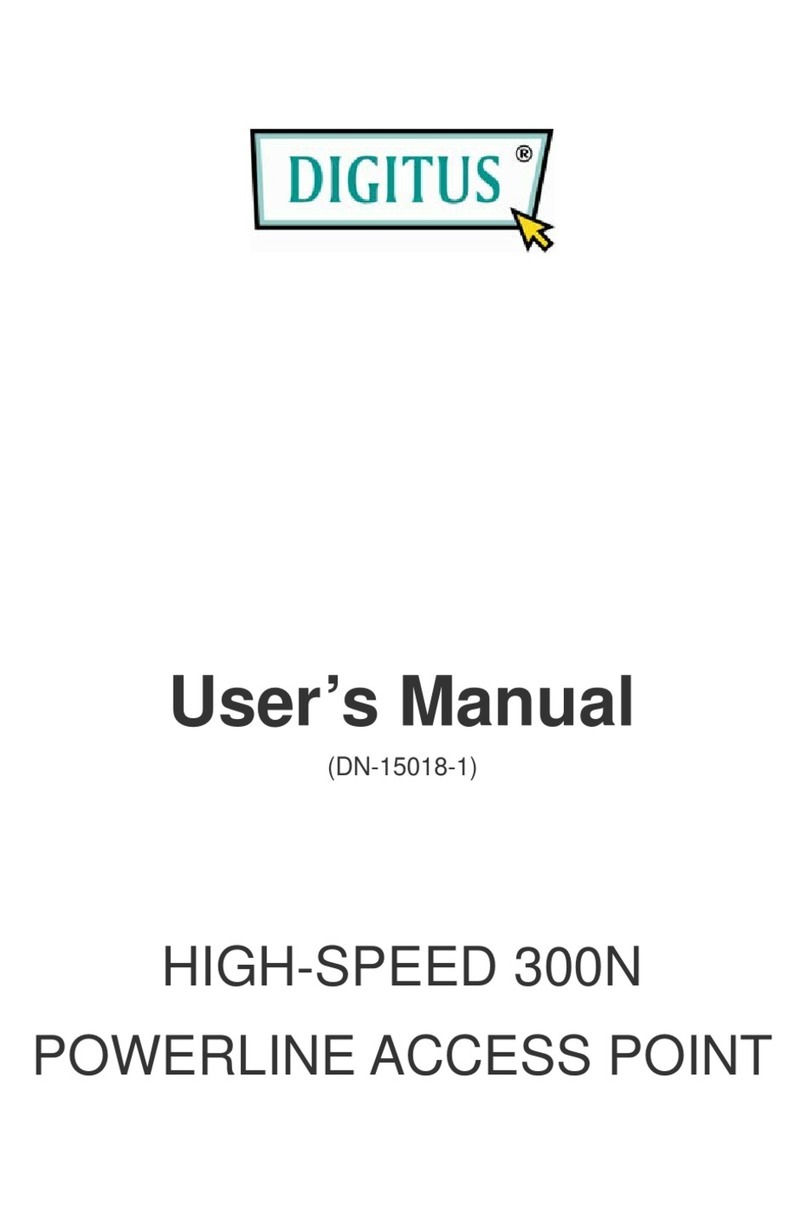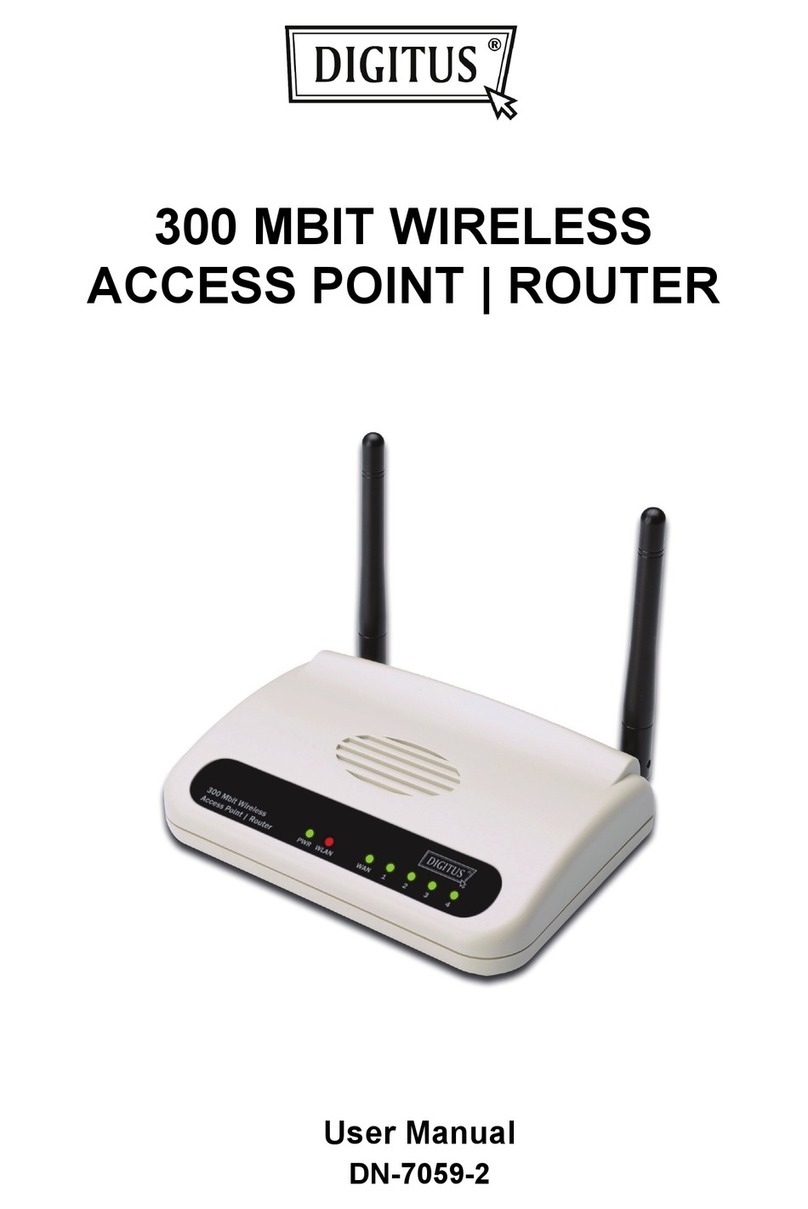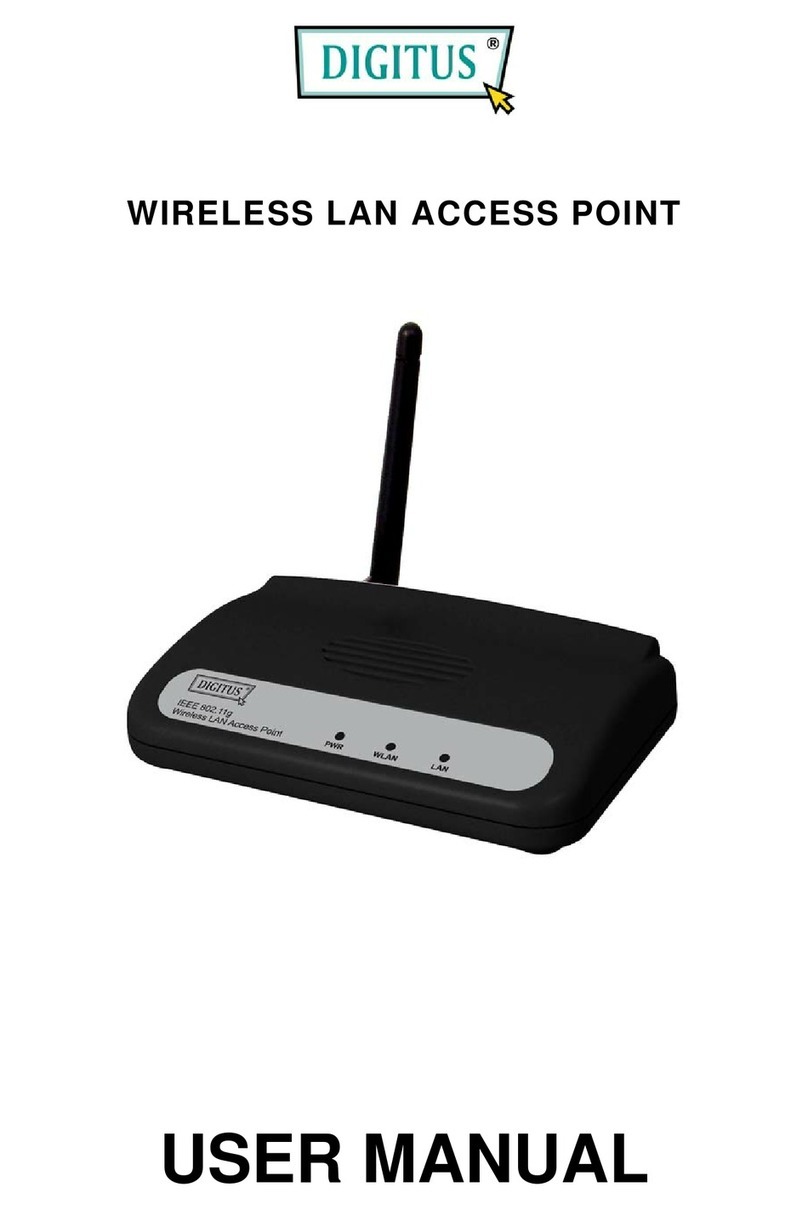2
Content
1. Hardware and AP installation Instruction ............................... 3
2. Login AP system .................................................................... 7
3. Wireless................................................................................ 8
3.1. General Setting................................................................... 8
3.2. WALN Setting...................................................................... 9
3.3. WLAN Clients .................................................................... 10
4. Micro AC ..............................................................................10
4.1. AP List ............................................................................... 10
4.2. SSID List ............................................................................ 11
4.3. Client List .......................................................................... 11
4.4. Statistics ........................................................................... 12
5. Statistics ..............................................................................12
5.1. Routing table .................................................................... 12
5.2. System Log........................................................................ 13
5.3. Kernel Log ......................................................................... 13
5.4. Real-time information ...................................................... 13
6. System.................................................................................13
6.1. General setting................................................................. 13
6.2. Wired LAN Setting ............................................................ 14
6.3. Diagnose........................................................................... 14
6.4. System upgrade................................................................ 14
6.5. Reboot .............................................................................. 15
6.6. Registration ...................................................................... 15