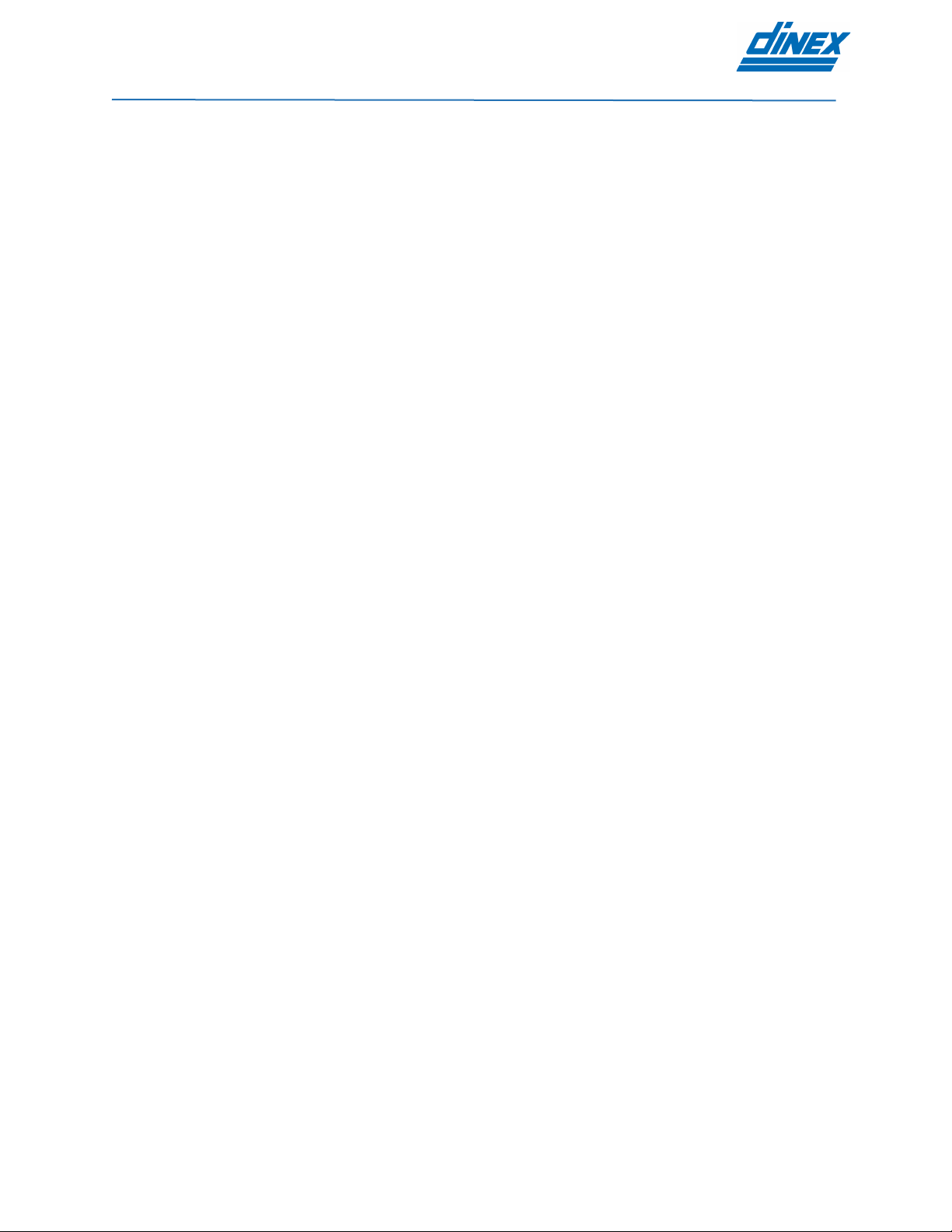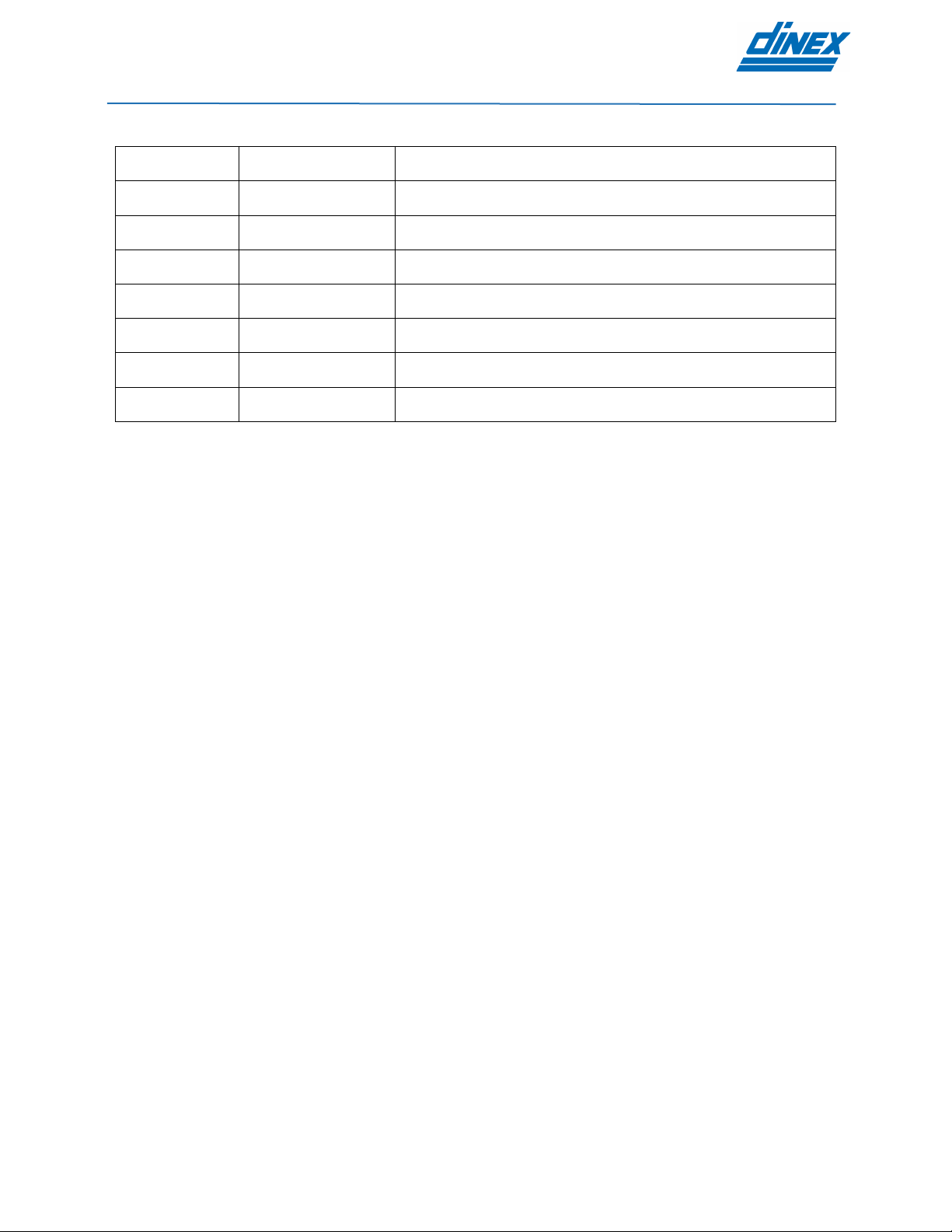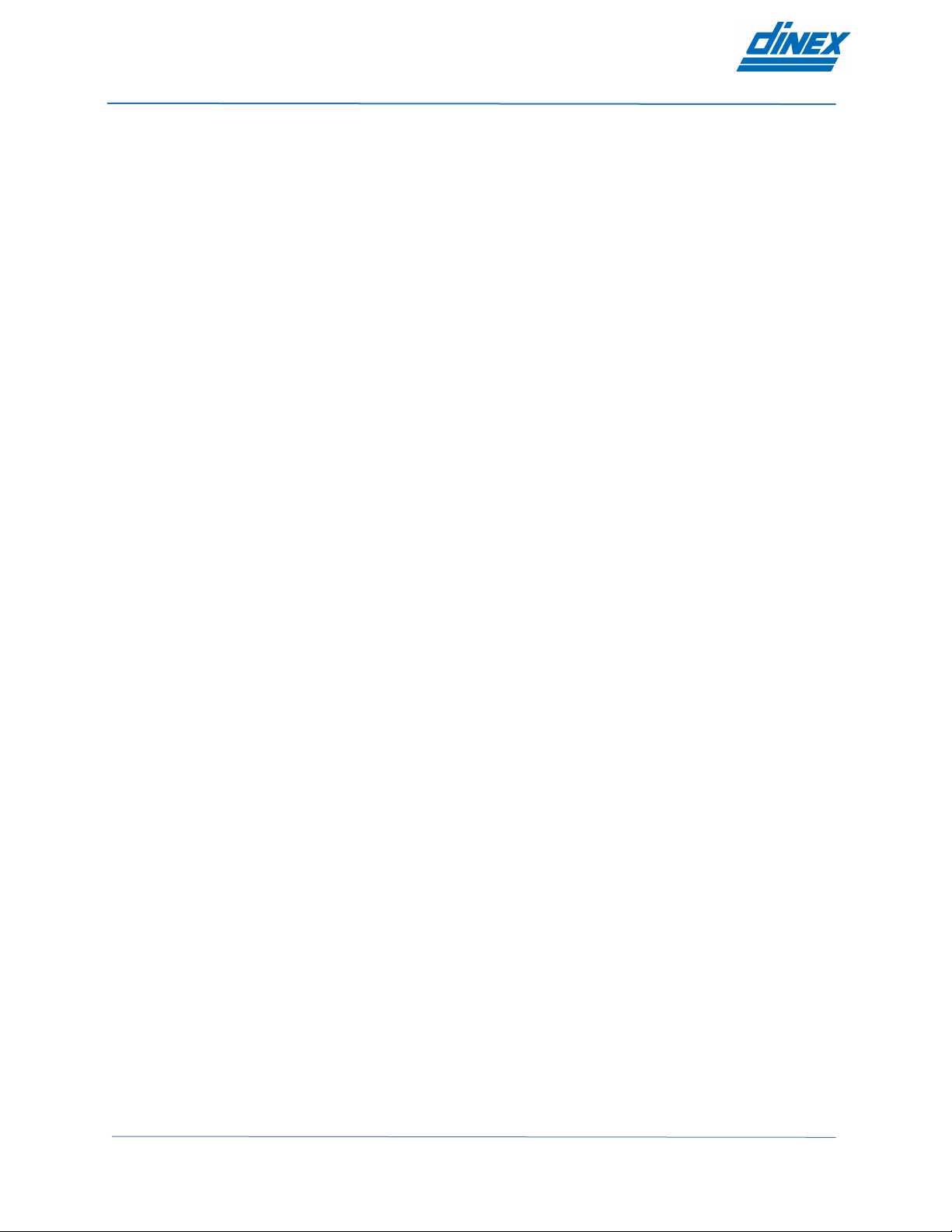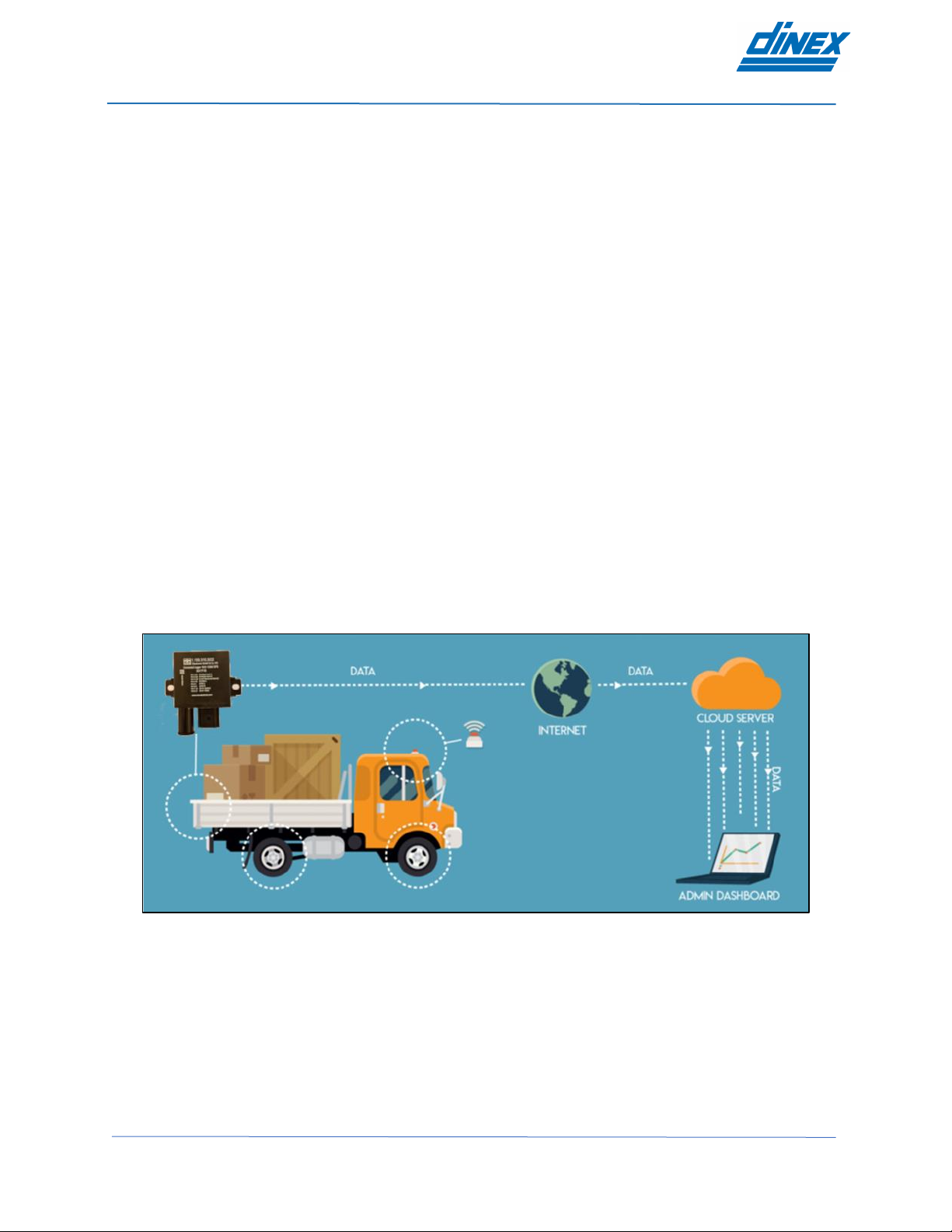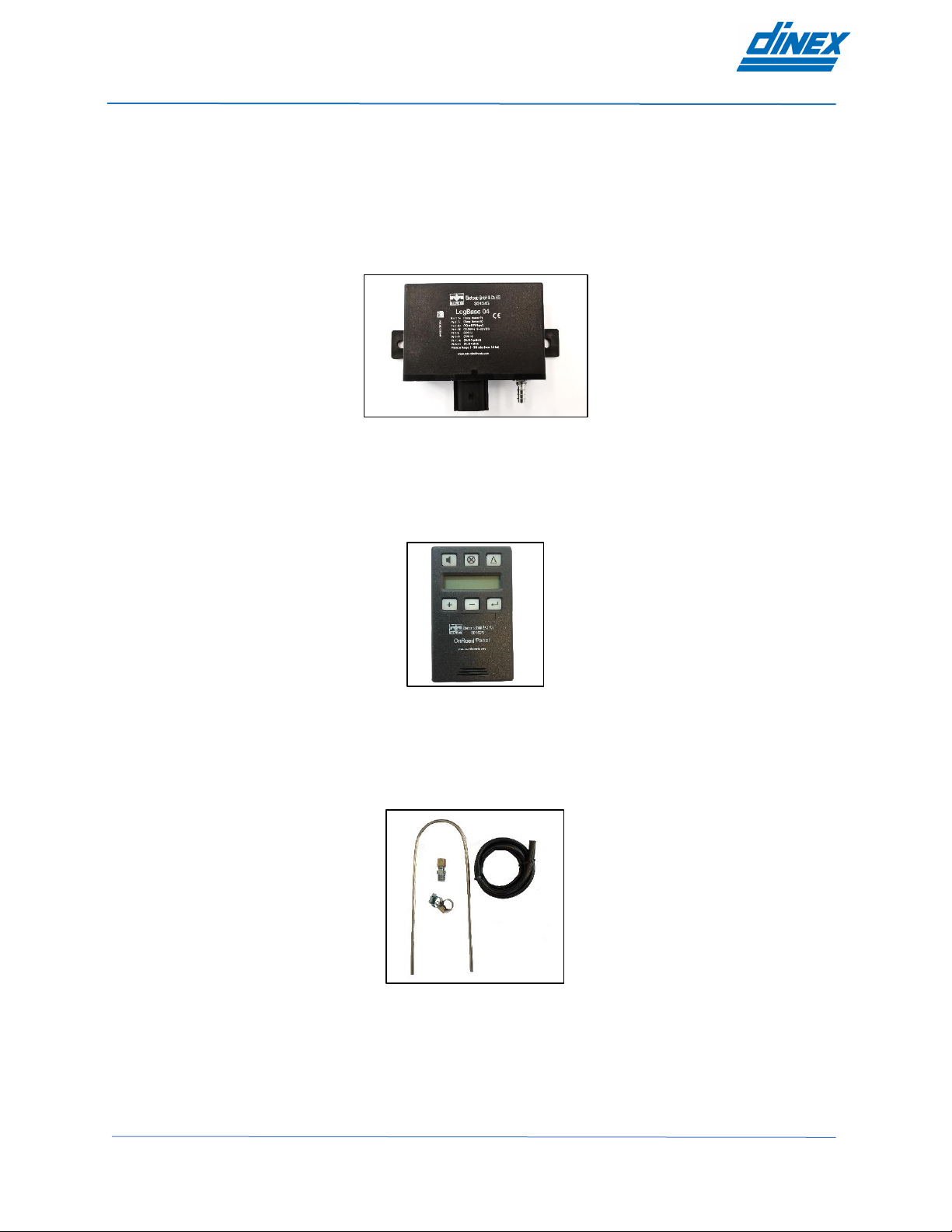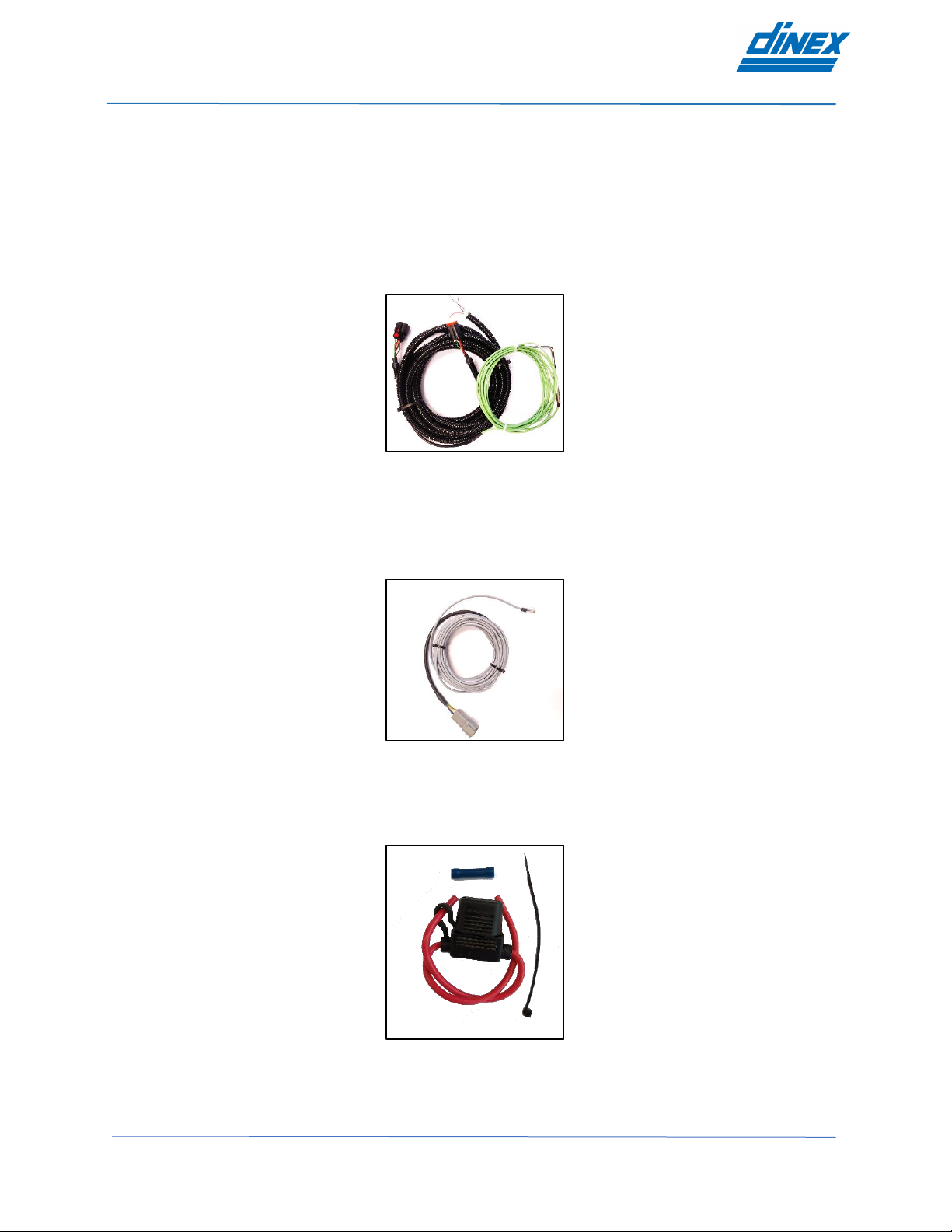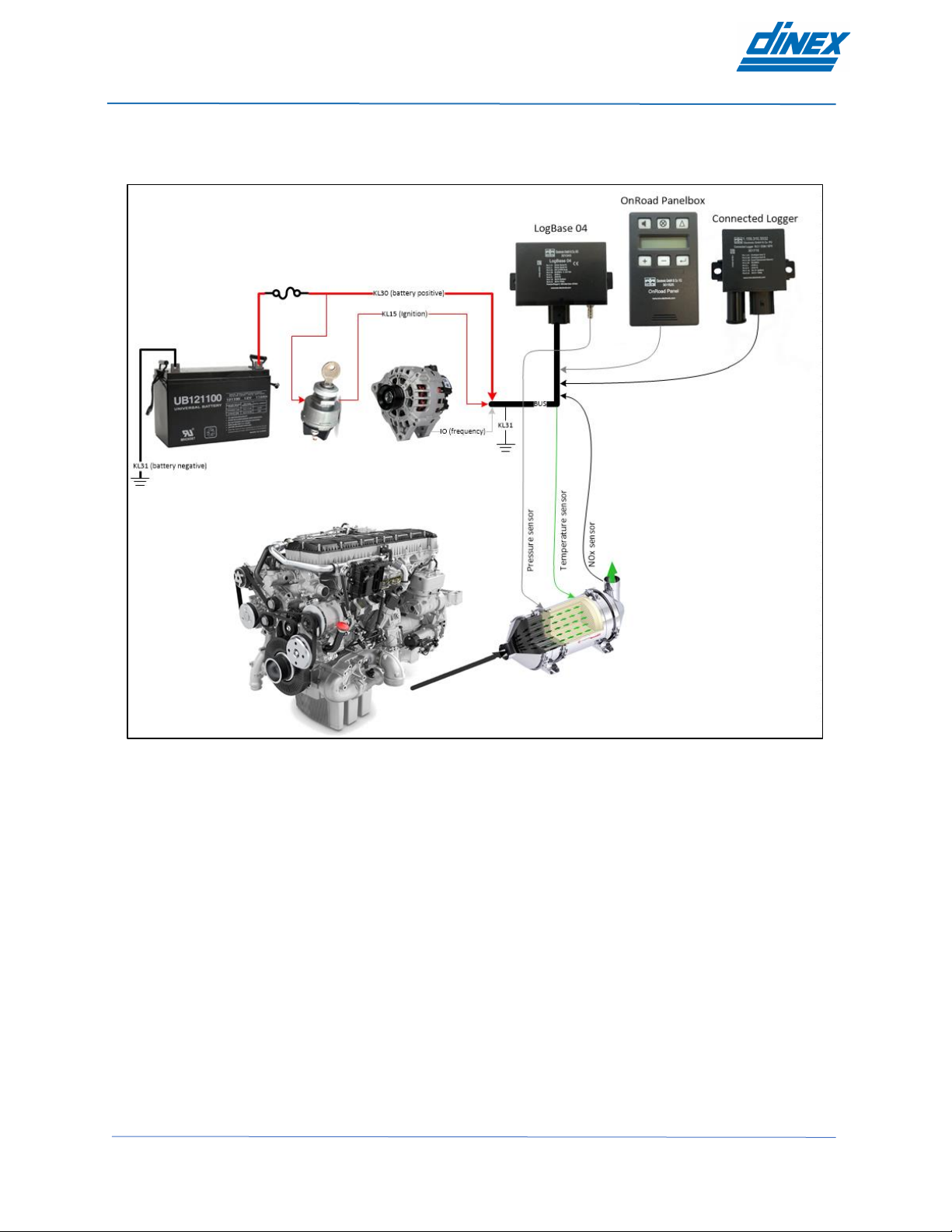DinLOG –User Manual
Page | 3 Rev 1.6
Table of Contents
DOCUMENT REVISION HISTORY..............................................................................................................2
1. GENERAL.............................................................................................................................................4
1.1. System description........................................................................................................................4
2. INSTALLATION.....................................................................................................................................5
2.1. Unpacking the box ........................................................................................................................5
2.2. System components......................................................................................................................6
2.3. Schematic overview ......................................................................................................................9
2.4. Installation instructions................................................................................................................10
2.4.1. LogBase 04 installation.......................................................................................................10
2.4.2. OnRoad Panelbox...............................................................................................................11
2.4.3. Pressure sensor..................................................................................................................11
2.4.4. Temperature sensor............................................................................................................12
2.4.5. Cable harness.....................................................................................................................12
2.5. Initial setup..................................................................................................................................13
3. OPERATING THE SYSTEM...............................................................................................................14
3.1. OnRoad Panelbox.......................................................................................................................14
3.1.1. Buttons ................................................................................................................................14
3.1.2. Operating modes.................................................................................................................14
3.1.3. Logger configuration (maintenance mode) .........................................................................15
4. ALARM CODES..................................................................................................................................19
5. MAINTENANCE..................................................................................................................................20
5.1. Temperature sensor maintenance..............................................................................................20
5.2. Pressure sensor connection kit maintenance .............................................................................20
6. TROUBLESHOOTING........................................................................................................................21
6.1. Symptoms and solutions.............................................................................................................21
7. TECHNICAL SPECIFICATIONS.........................................................................................................22
7.1. DiNLOG LogBase 04..................................................................................................................22
7.2. OnRoad Panelbox ......................................................................................................................23
7.3. Temperature sensor probe..........................................................................................................24
7.4. Pressure sensor..........................................................................................................................25
7.5. Cable harness.............................................................................................................................26