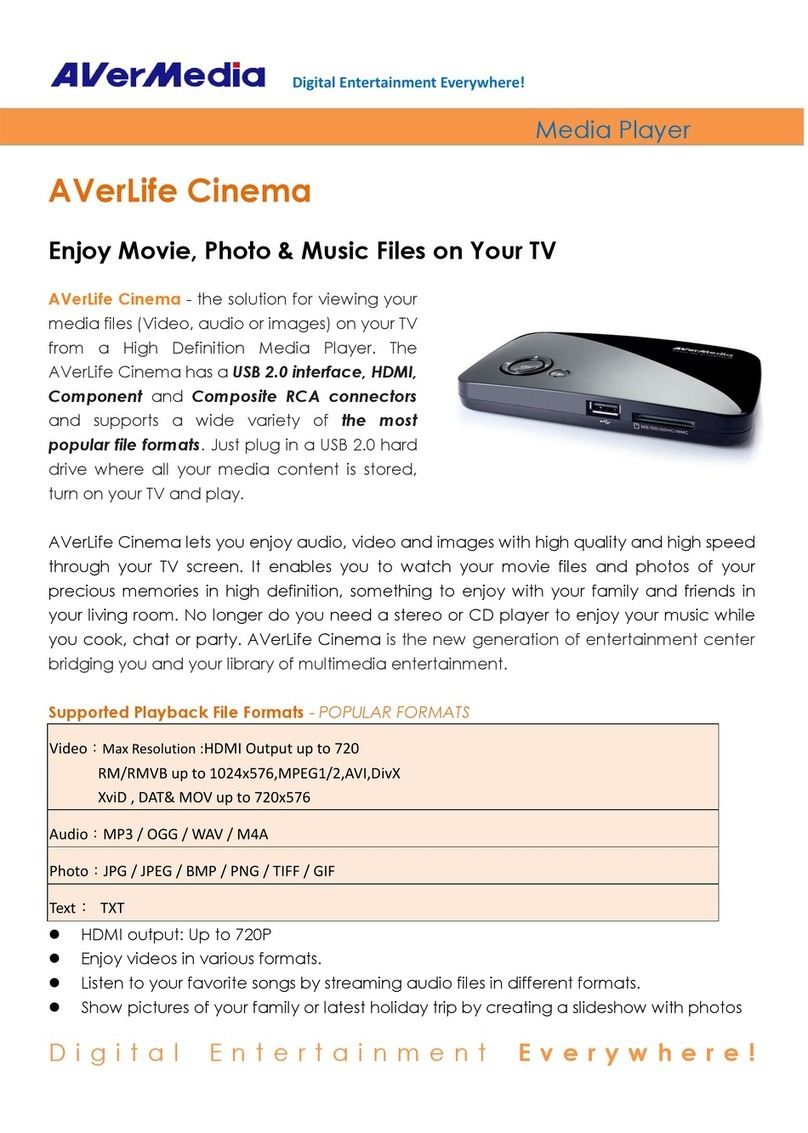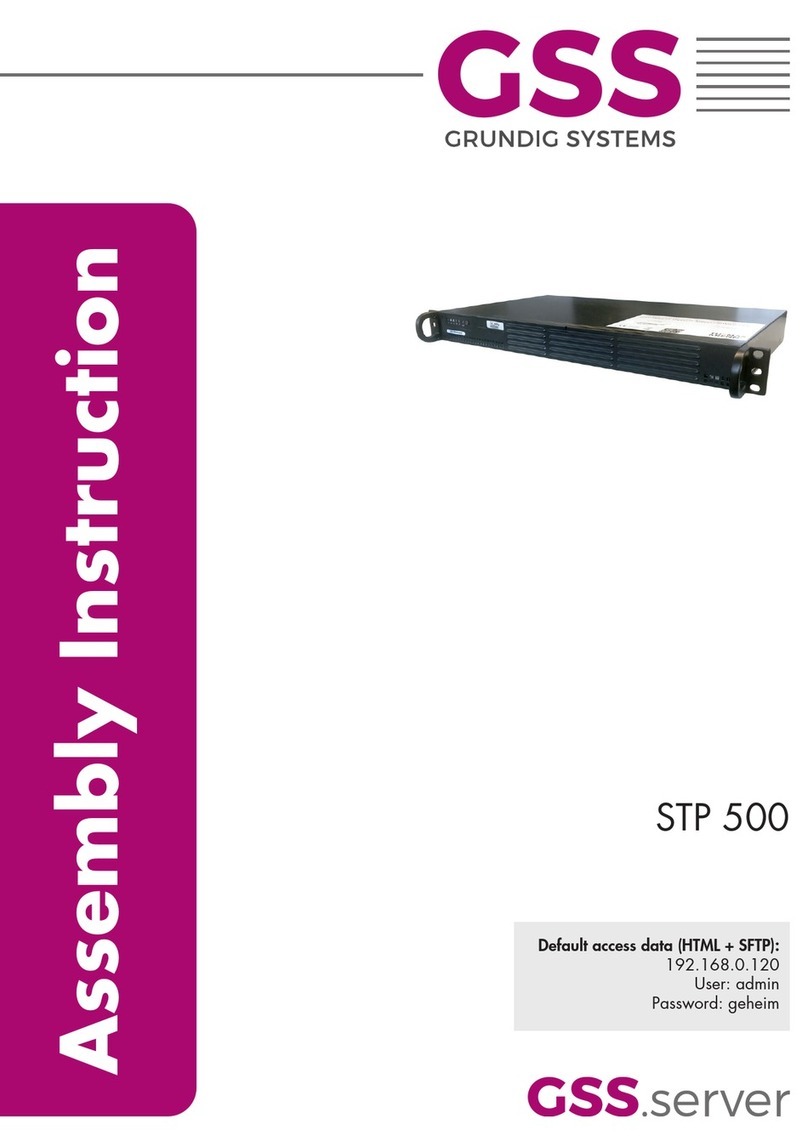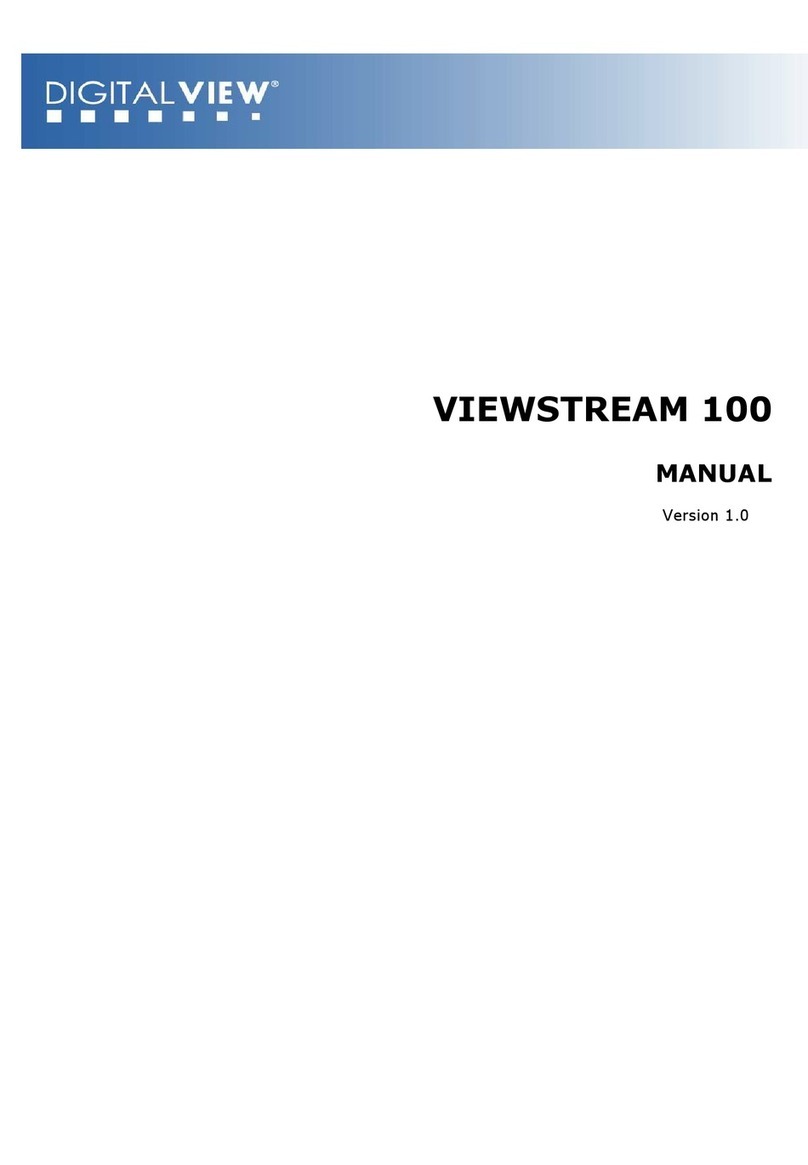Dino-Lite WF-10 Dino-Lite CONNECT User manual

WF-10 Dino-Lite CONNECT
Instruction Manual
Contents
FCC Statement
Package Contents
Product Overview and Function
LED Indicators
Tips to use Battery with WF-10
Using the WF-10 with Dino-Lite
Specifications of WF-10
2
3
4
5
6
7
8
www.dino-lite.com

DECLARATION OF CONFORMITY WITH FCC RULES FOR
ELECTROMAGNETIC COMPATIBILITY
We, Anmo Electronics Corporation, of 5F-1, No. 76, Sec. 2,
Tung-Da Rd., Hsinchu 300, Taiwan,
declare under our sole responsibility that the product,
WF-10
to which this declaration relates, complies with Part 15 of the FCC
Rules. Operation is subject to the following two conditions:
(1) this device may not cause harmful interference, and (2) this
device must accept any interference received, including
interference that may cause undesired operation.
Caution: Exposure to Radio Frequency Radiation.
The radiated output power of this device is far below the FCC radio frequency
exposure limits. Nevertheless, the device shall be used in such manner that
the potential for human contact normal operation is minimized. When
connecting an external antenna to the device, the antenna shall be placed in
such a manner to minimize the potential for human contact during normal
operation. In order to avoid the possibility of exceeding the FCC radio
frequency exposure limits, human proximity to the antenna shall not be less
than 20cm (8 inches) during normal operation.
Federal Communications Commission Notice
This equipment has been tested and found to comply with the limits for a
Class B digital device, pursuant to Part 15 of the FCC Rules. These limits are
designed to provide reasonable protection against harmful interference in a
residential installation.
This equipment generates, uses, and can radiate radio frequency energy. If
this equipment does cause harmful interference to radio or television
reception, which can be determined by turning the equipment off and on, the
user is encouraged to try and correct the interference by one or more of the
following measures:
● Reorient or relocate the receiving antenna.
● Increase the distance between the equipment and receiver.
● Connect the equipment into an outlet on a circuit different from that to which
the receiver is connected.
● Consult the dealer or an experienced radio/TV technician for help.
2

Operating System
● iOS 6.x or later
● Android 4.1.1 or later
Compatible Dino-Lite Digital Microscope
● Dino-Lite Edge series with USB interface
● Dino-Lite Premier (R4) series with USB interface
Note:
Few above-mentioned models may not be compatible with WF-10, for
example AM3715TB, please consult with your dealer if you have questions.
Package Contents
System Requirement
WF-10 Dino-Lite CONNECT
Power Adapter (5V, DC 2A) NP120 Rechargeable Li-ion Battery
3

1. Battery Holder – A chamber for battery access and installation
2. Battery Cover - This cover protects the battery falling from WF-10 device.
3. 5V DC Input Jack – This is used for the DC power input. Plug in ONLY the included
power adapter for power supplied or battery powered.
4. USB Interface – A dedicated USB interface for connecting Dino-Lite microscope
5. Power Switch – This power switch turns ON and OFF the power supply and if set to
the OFF position the power indicator for the WF-10 will not work.
6. Mini USB port – This allows to be connected a mini USB cable carrying power from
the computer or mini USB port charger.
Note: The mini USB cable is excluded from our package contents.
7. Power Indicator - Read the information in the “LED Indicators” section of this manual
8. Wi-Fi Indicator – Read the information in the “LED Indicators” section of this manual
9. Battery Indicator – Indicate the charge level of the battery. Read more information in
the “LED Indicators” section of this manual.
Product Overview and Function
1
2
5
7
4
6
3
8
9
4
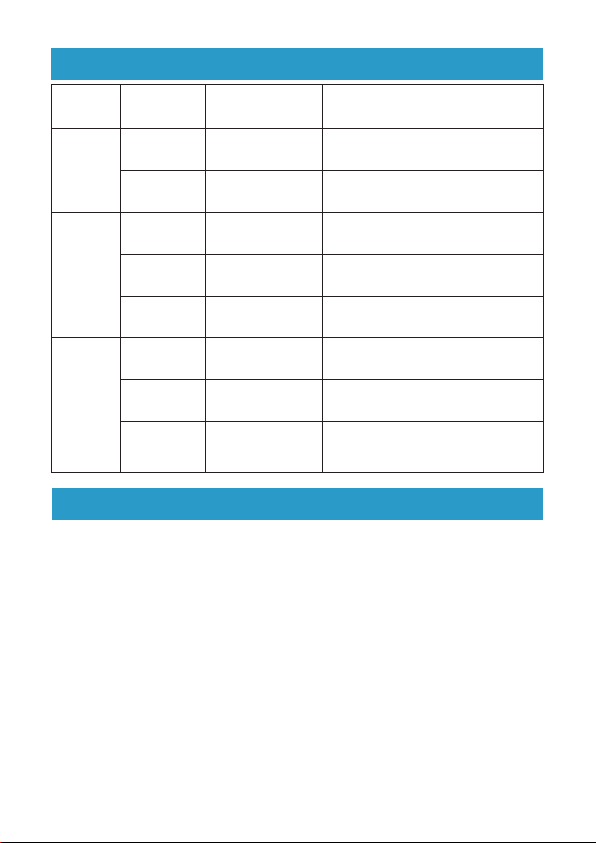
LED Indicators
Tips to use Battery with WF-10
Power
Indicator
No light
Green
No light
Green
Green
No light
Green
Green
Off
Solid
Off; and the Power
Indicator is also off
Solid
Blinking
Off
Solid
Pulsing
The device is powered off
or otherwise is not getting power.
The device is powered on
and fully charged.
The device is powered off
or otherwise is not getting power.
The device is powered on
but is not transmitting or receiving data.
The device is transmitting
or receiving data.
The device is powered off
or otherwise is not getting power.
When the battery is fully charged,
the battery LED is solid.
While the battery is charging
the battery LED is in pulsing position.
Wi-Fi
Indicator
Battery
Indicator
Status DescriptionLED Color
● Insert the battery straight into the battery holder. Be sure the side with label should
be facing down.
● Make sure to completely charge your battery for at least 8 hours before using the
WF-10 for the first time or when it has not been used in the last 12 months.
● The battery delivers up to 105 minutes of continuous use on a single charge.
● There are two ways to charge your WF-10's battery, through your wall outlet or a
USB connection. Charging the battery through the USB port is slower than charging
it with wall power.
● The WF-10 can work from its battery as portable mode without the need of a
connection to an outlet.
● When the battery voltage decreases, the power source is cutoff and the LED will go
out. When this happens, charge battery again for continued use.
● Remove the battery from the WF-10 if you plan long time to have the power adapter
plugged in and not to use it for portability. This will help with the battery life.
● The battery can be fully re-charged at least 500 times, but after long-term
use the battery performance will begin to decline.
5
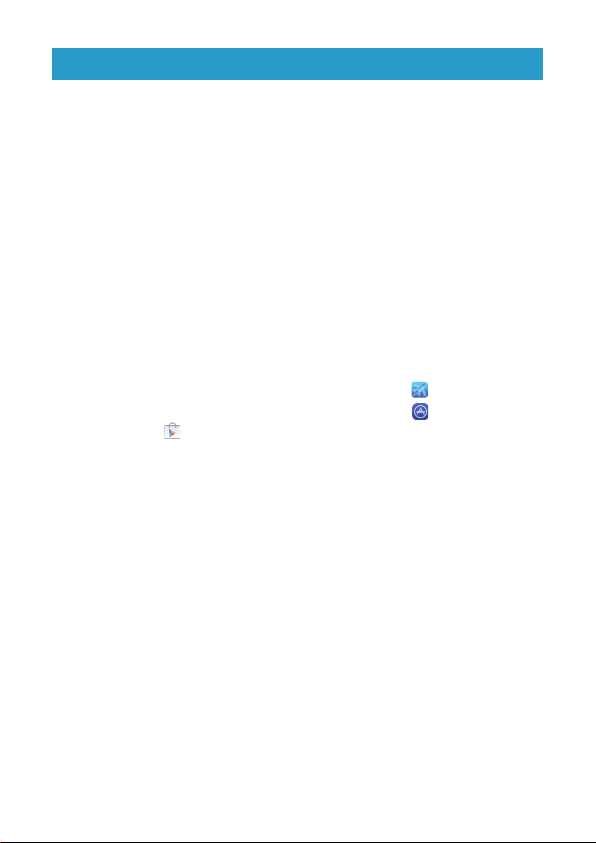
Using the WF-10 with Dino-Lite
Preparation before use
1. Insert the small end of the adapter into the connector labeled 5V DC on the
side of the WF-10.
2. Connect the Dino-Lite to the USB port labeled Dino-Lite.
3. Slide the power switch to the ON position, the LED indicators of WF-10 and
Dino-Lite will light up.
4. Do not access the DinoConnect Application until all LED indicators of
WF-10 and Dino-Lite light up.
5.
In order to avoid the possibility of exceeding the FCC radio frequency exposure
limits, human proximity to the WF-10 shall not be less than 20cm (8 inches)
during normal operation.
Network Configuration
1. The FREE Dino-Lite mobile application “DinoConnect” is available to
download for your wireless devices through App Store for iOS version
or Google Play for Android version.
2. To configure your Wi-Fi network setting for use with the Dino-Lite, choose
“Settings” on your device and turn Wi-Fi On.
3. Selecting Network Name (SSID) “Dino-Lite WiFi Streamer” from wireless
network menu which opens a new screen and then input Password
12345678.
4. Pressing the Home button on your device to exit Settings.
6

Network Configuration
1. The FREE Dino-Lite mobile application “DinoConnect” is available to
download for your wireless devices through App Store for iOS version
or Google Play for Android version.
2. To configure your Wi-Fi network setting for use with the Dino-Lite, choose
“Settings” on your device and turn Wi-Fi On.
3. Selecting Network Name (SSID) “Dino-Lite WiFi Streamer” from wireless
network menu which opens a new screen and then input Password
12345678.
4. Pressing the Home button on your device to exit Settings.
DinoConnect App Operation
1LED On/Off Switch Tapping this button to turn on/off Dino-Lite’s LED light.
2Exposure
Control
Simply provide an exposure time scale allowing additional
exposure by dragging the scale rightward.
3Capture Button To capture an image, tap this button in the lower right hand
corner of the screen.
Tapping the Video Capture Button to either start or
stop capture video.
4Video Capture Button
5Photos Library Captured images are stored in the Photos Library on your
device.
6Resolution Setting The default resolution is VGA (640X480) but can be changed
to 320x240 (QVGA) or 1280x1024 (WXGA).
SSID This setup allows the default network name
“Dino-Lite WiFi Streamer” can be changed.
Max connections (1-10)
This setting allows WF-10 to share the connection with up to
10 devices simultaneously.
Microtouch Snapshot
The Microtouch Snapshot turns on/off microtouch of Dino-Lite.
No. Function Description
With the Dino-Lite plug in and wireless network configured correctly, launch
the DinoConnect App on your wireless devises, it will start displaying a live
image.
6
1
7
34
5
2
7
7SETUP
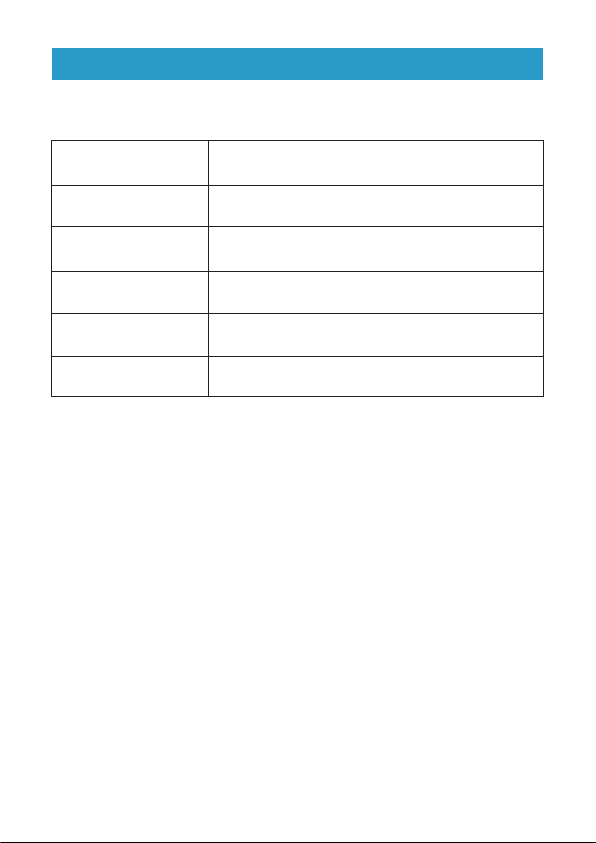
Network Configuration
1. The FREE Dino-Lite mobile application “DinoConnect” is available to
download for your wireless devices through App Store for iOS version
or Google Play for Android version.
2. To configure your Wi-Fi network setting for use with the Dino-Lite, choose
“Settings” on your device and turn Wi-Fi On.
3. Selecting Network Name (SSID) “Dino-Lite WiFi Streamer” from wireless
network menu which opens a new screen and then input Password
12345678.
4. Pressing the Home button on your device to exit Settings.
Specifications of WF-10
8
Operation Temperature 0°C ~ 40°C
Frequency 2.4G Hz band width
Unit Dimensions 120mm (L) x 55.5mm (W) x 16mm (H)
Unit Weight
74g (without battery)
114g (with battery)
Package Dimensions 16cm (L) x 16cm (W) x 6cm (H)
﹡Specifications subject to change without notice
P/N: WF10101
Table of contents
Other Dino-Lite Media Player manuals