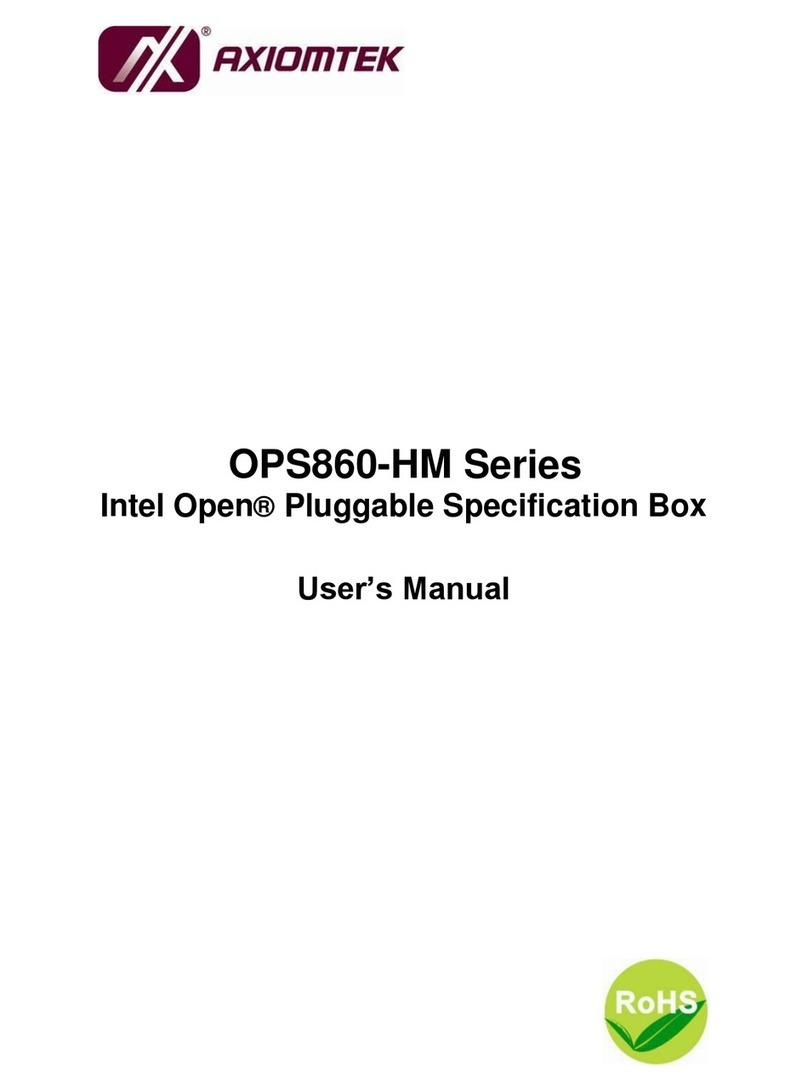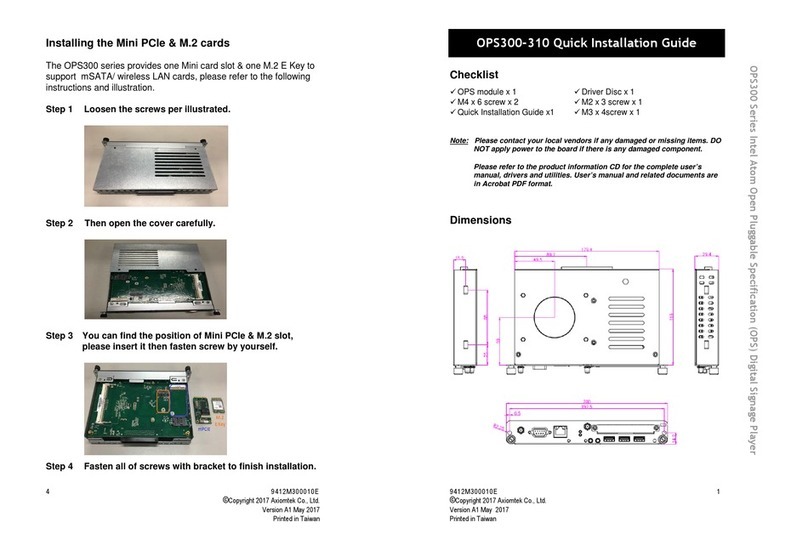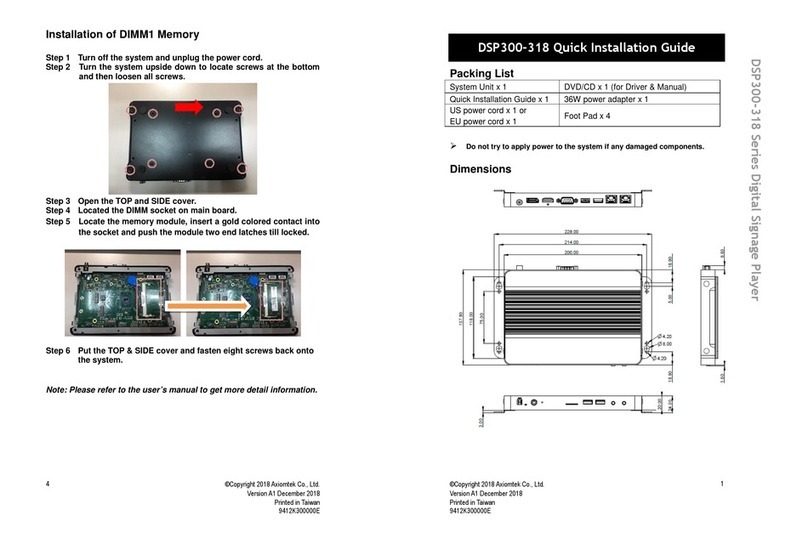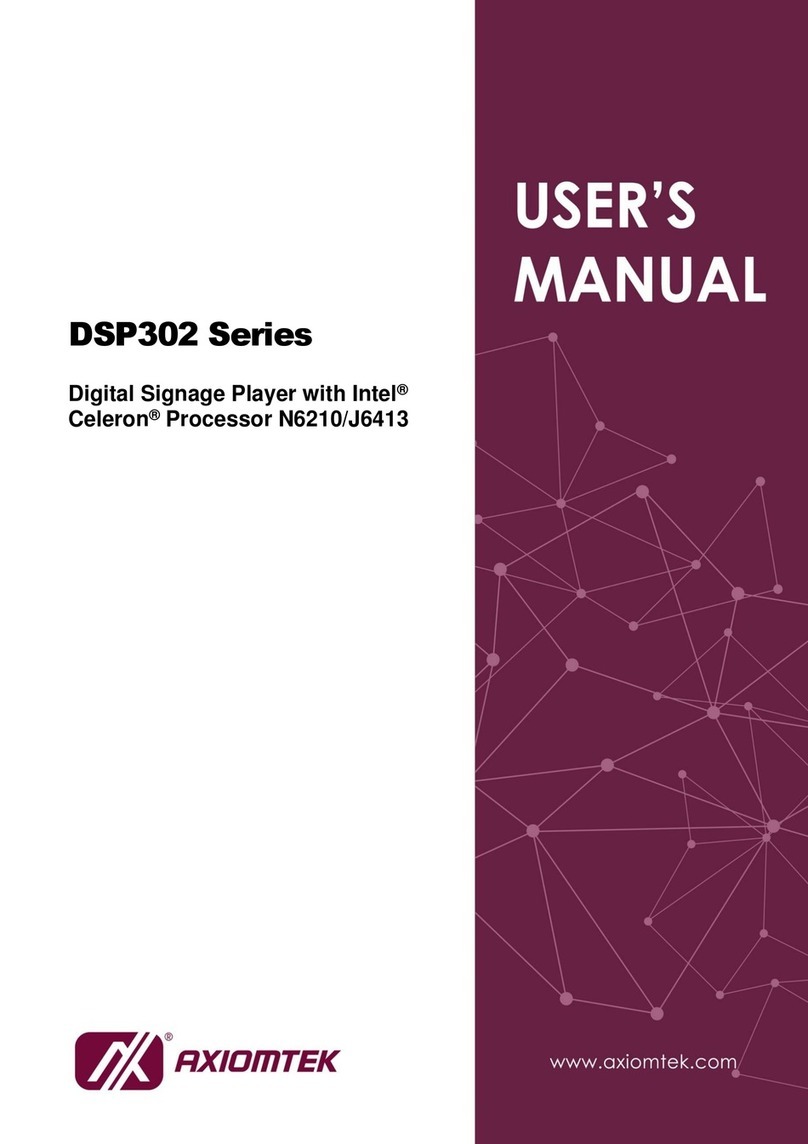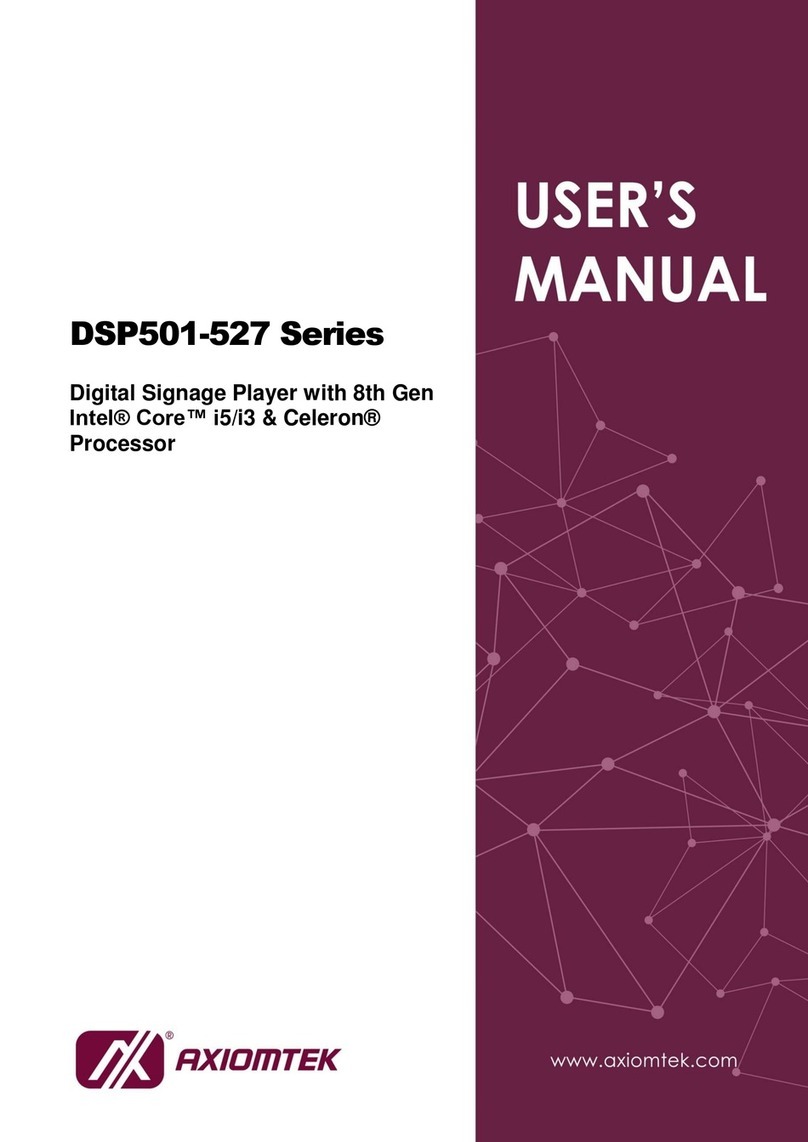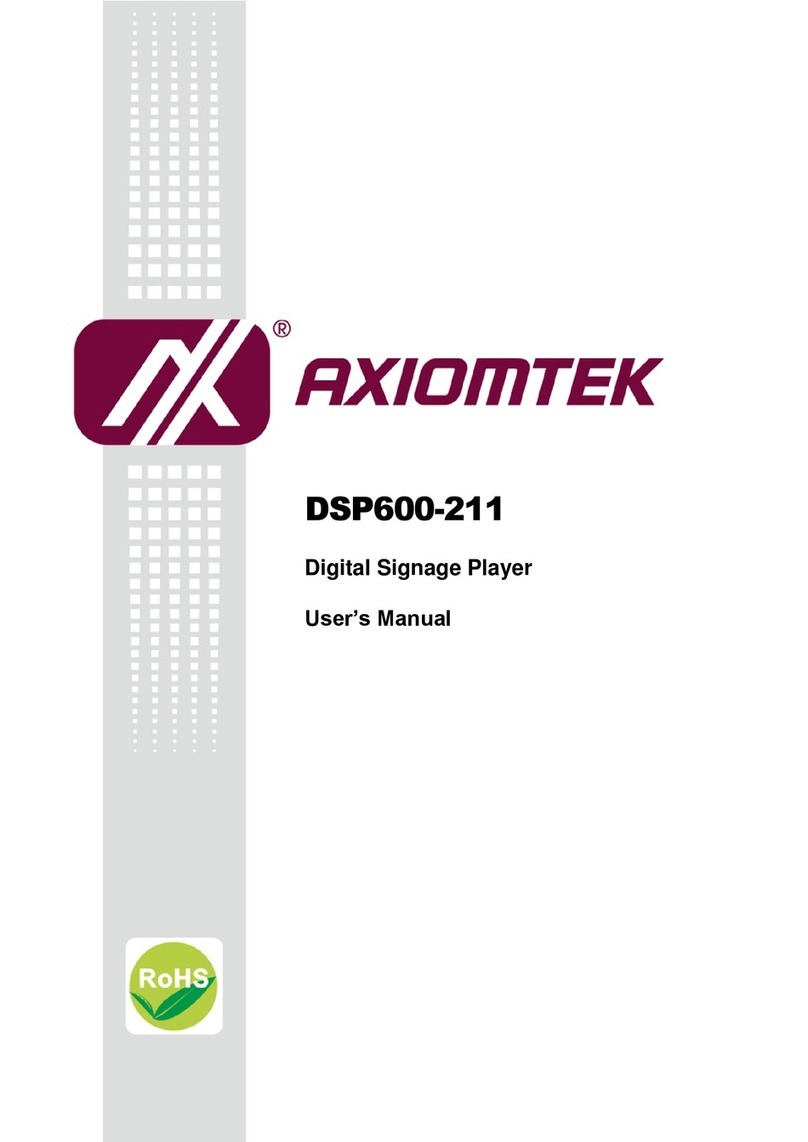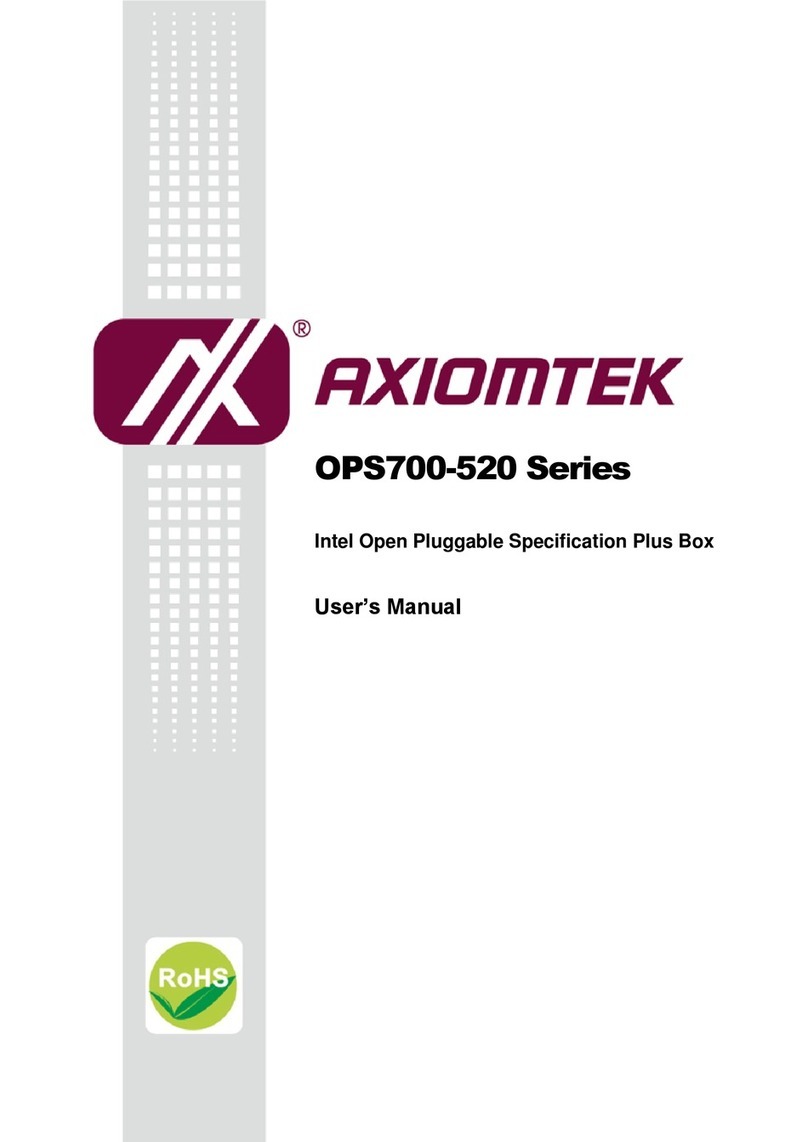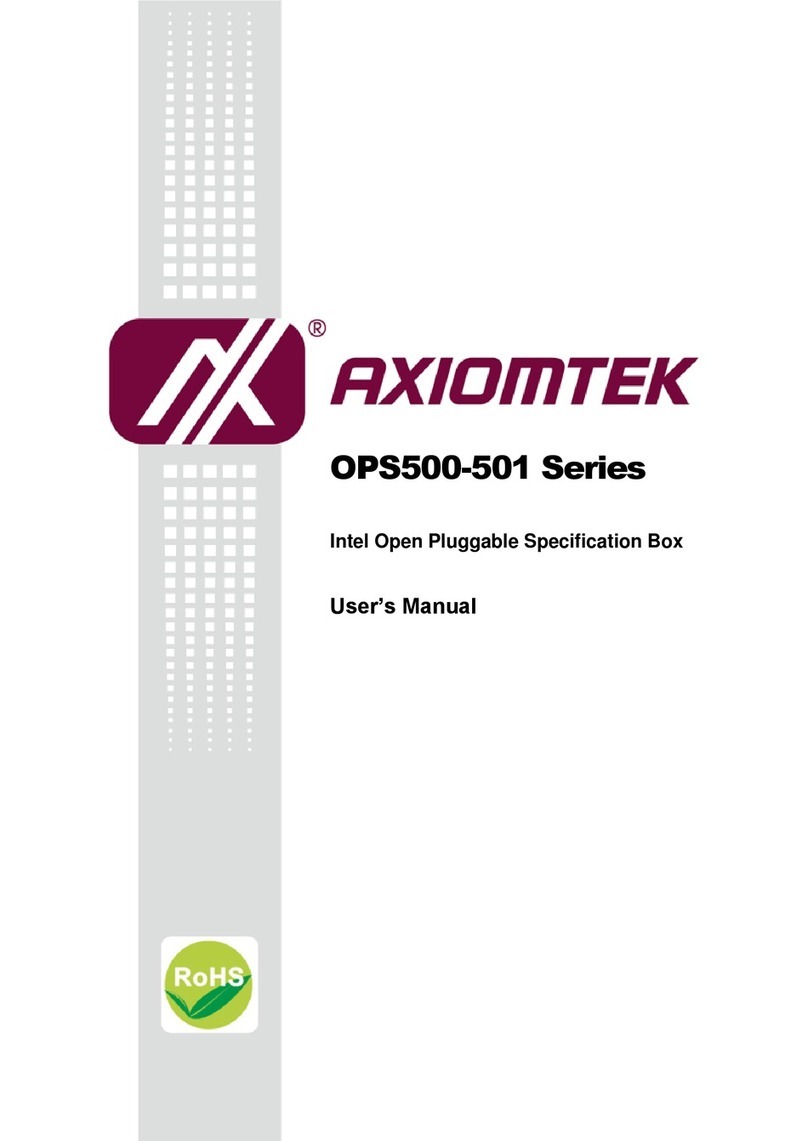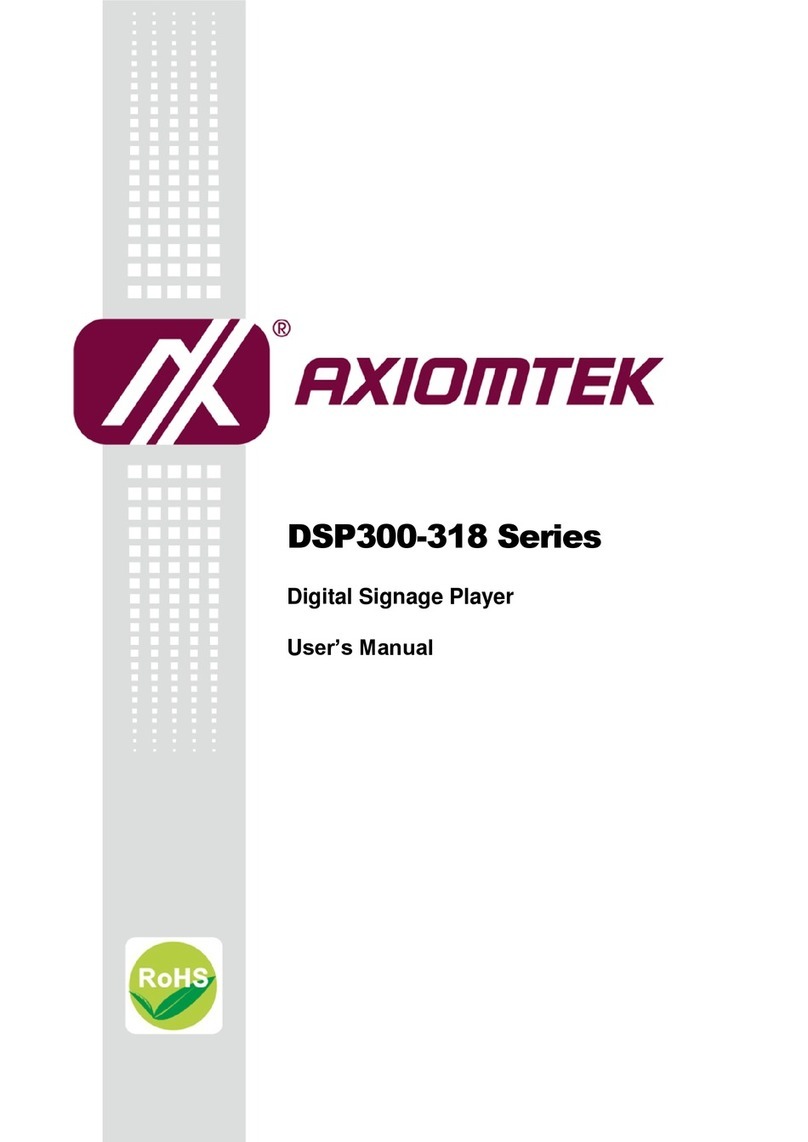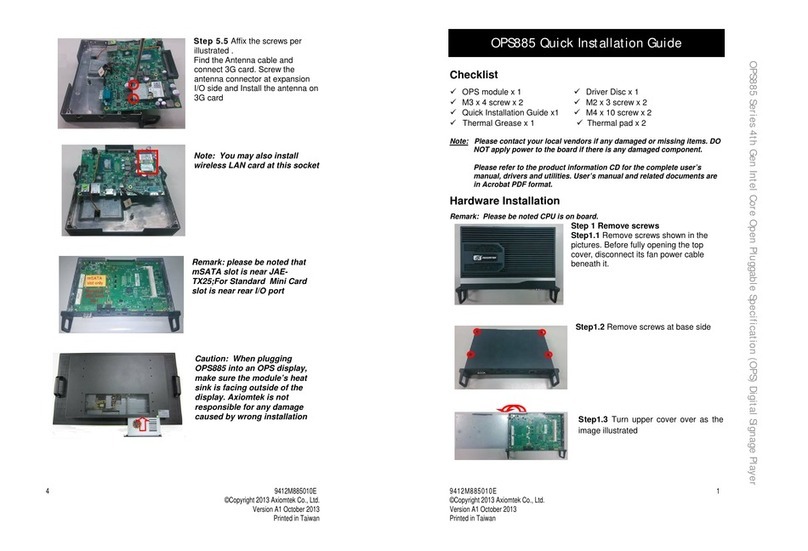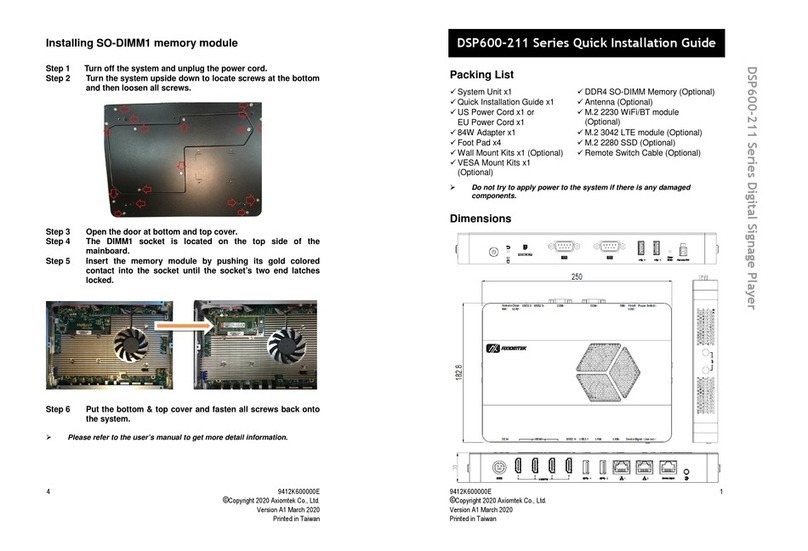iv
Safety Precautions
Before getting started, please read the following important safety precautions.
1. The DSB320-842 series does not come equipped with an operating system. An
operating system must be loaded first before installing any software into the
computer.
2. Be sure to ground yourself to prevent static charge when installing the internal
components. Use a grounding wrist strap and place all electronic components
in any static-shielded devices. Most electronic components are sensitive to
static electrical charge.
3. Disconnect the power cord from the DSB320-842 series before any installation.
Be sure both the system and external devices are turned OFF. A sudden surge
of power could ruin sensitive components that the DSB320-842 series must be
properly grounded.
4. Make sure it is the correct voltage of the power source before connecting the
equipment to the power outlet.
5. The brightness of the flat panel display will be getting weaker as a result of
frequent usage. However, the operating period varies depending on the
application environment.
6. The digital signage player is not susceptible to shock or vibration. When
assembling the DSB320-842 series, make sure it is securely installed.
7. Do not leave this equipment in an uncontrolled environment where the storage
temperature is below 0℃or above 40℃. It may damage the equipment.
8. External equipment intended for connection to signal input/out or other
connectors shall comply with relevant UL/IEC standard.
9. Do not open the back cover of the system. If opening the cover for
maintenance is a must, only a trained technician is allowed to do so. Integrated
circuits on computer boards are sensitive to static electricity. To avoid
damaging chips from electrostatic discharge, observe the following precautions:
Before handling a board or integrated circuit, touch an unpainted portion of
the system unit chassis for a few seconds. This will help to discharge any
static electricity on your body.
When handling boards and components, wear a wrist-grounding strap,
available from most electronic component stores.