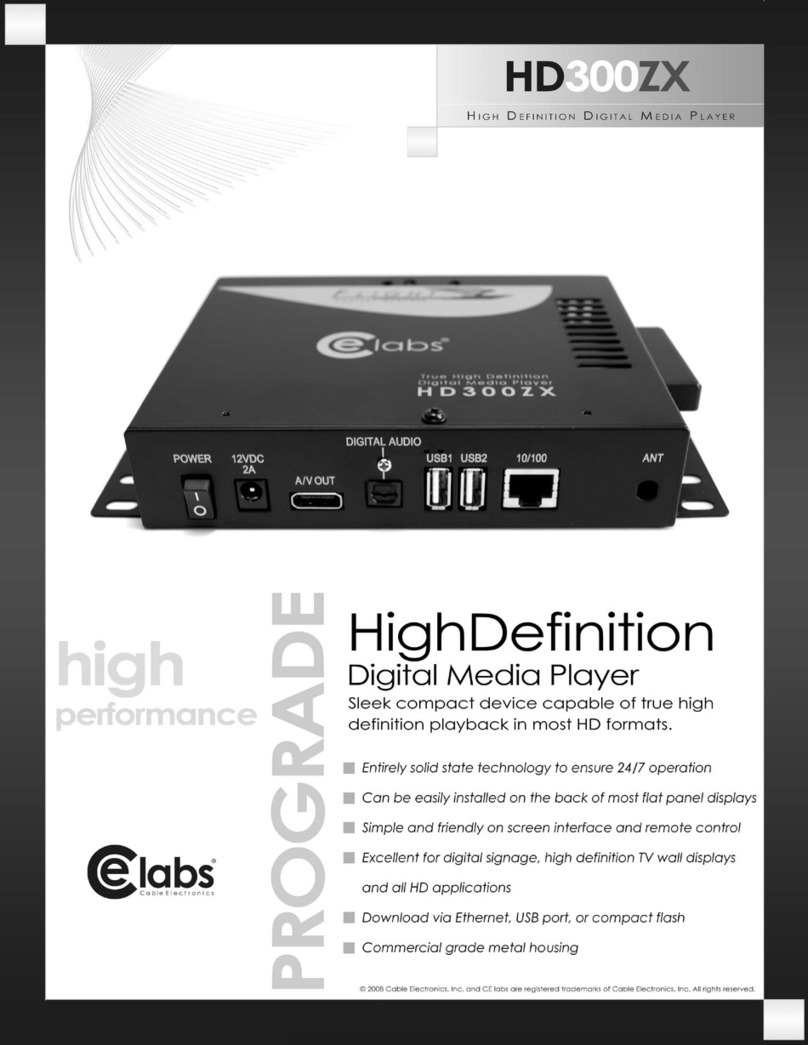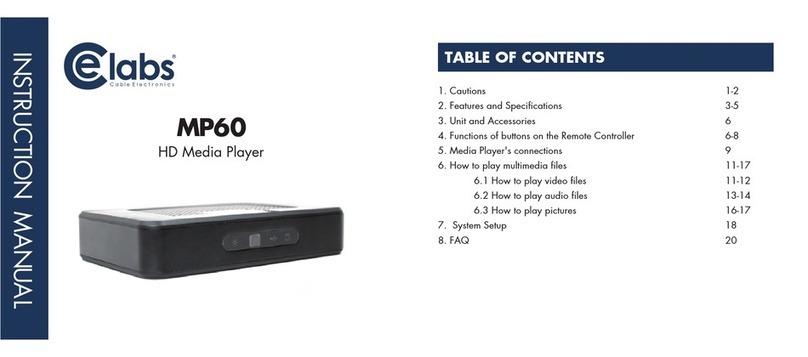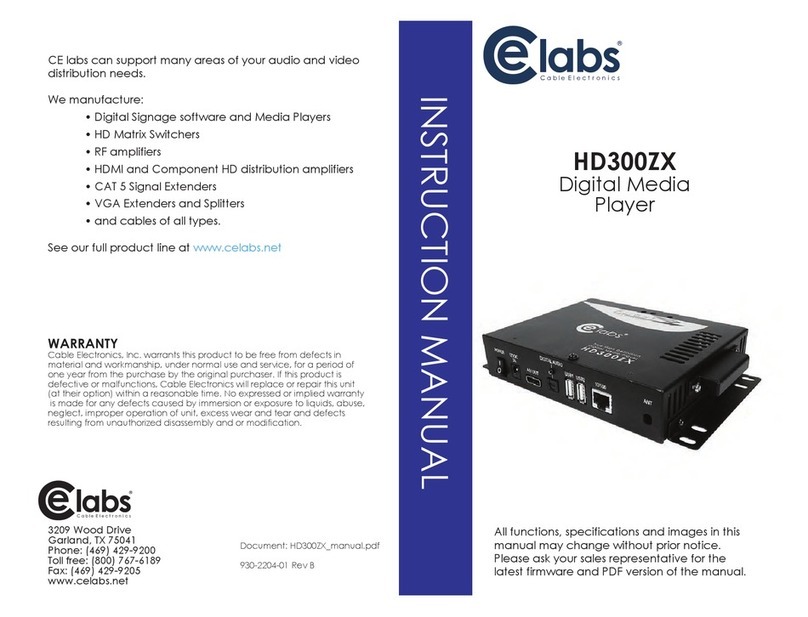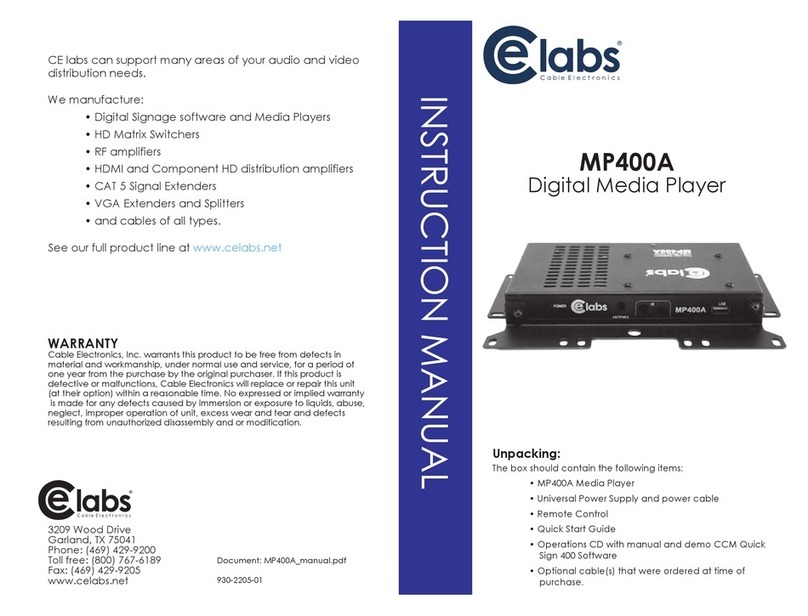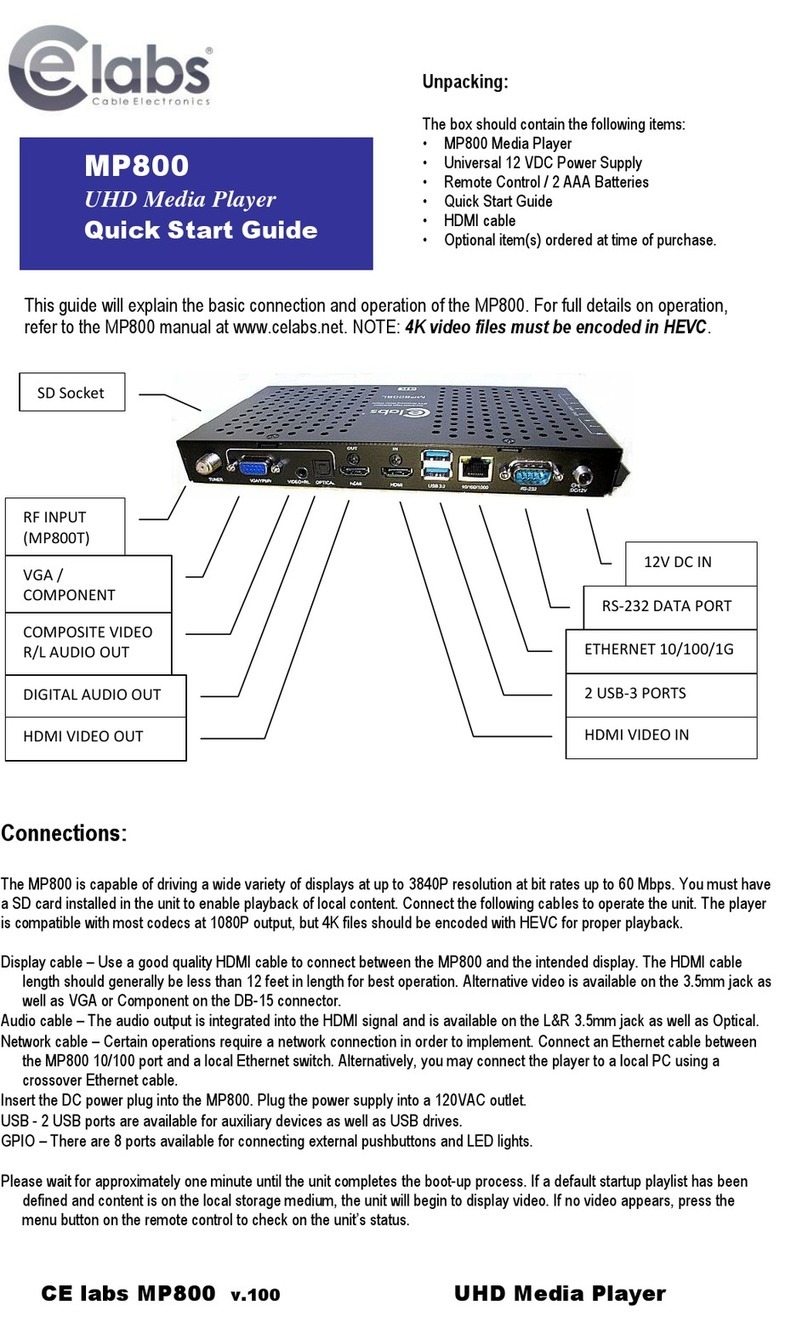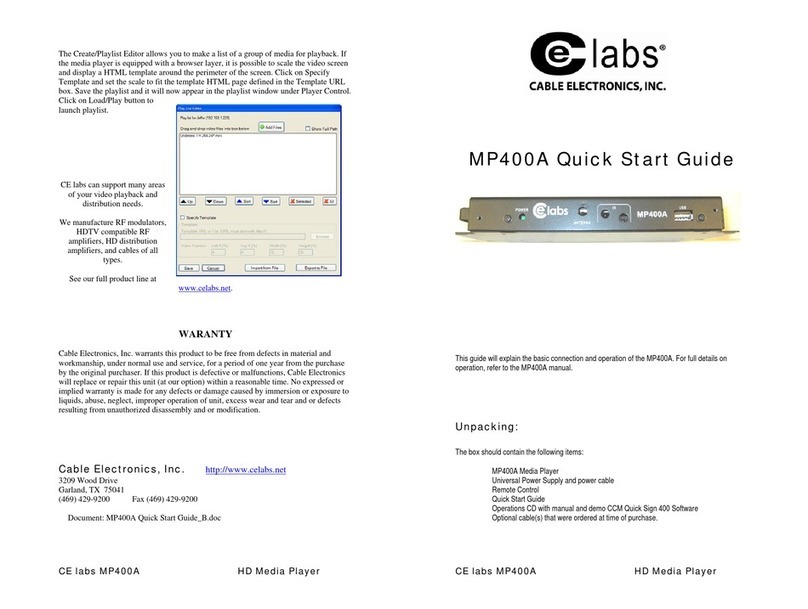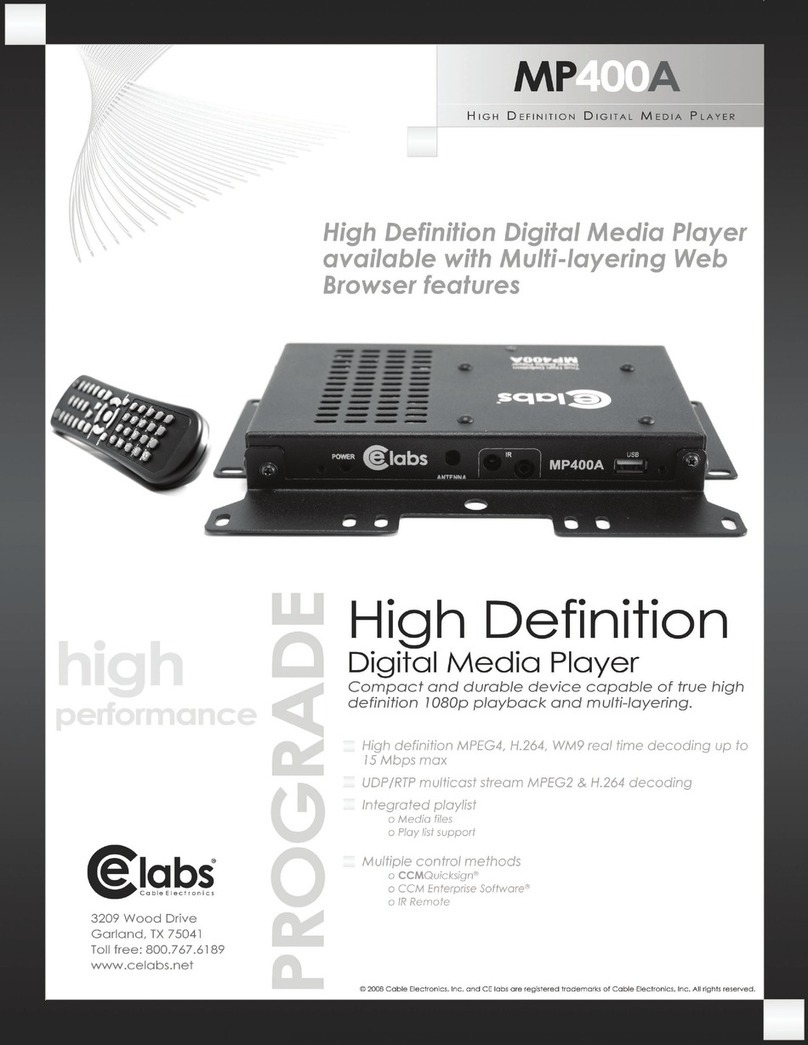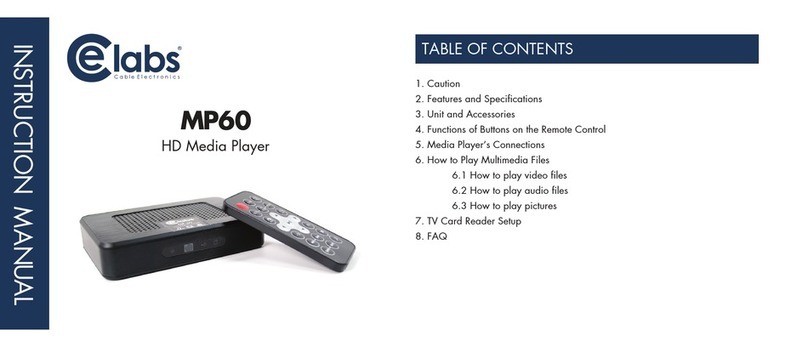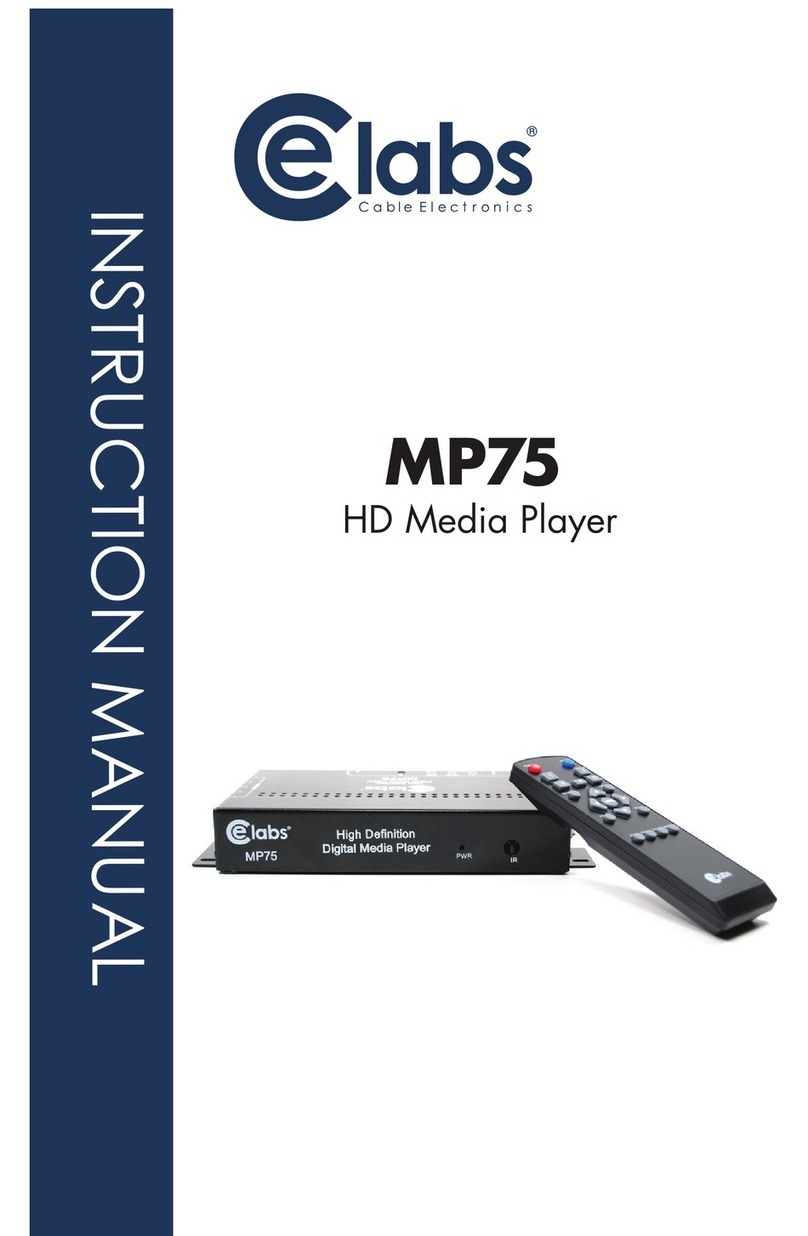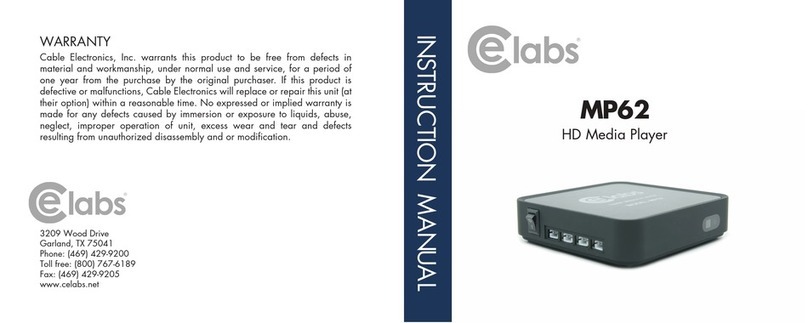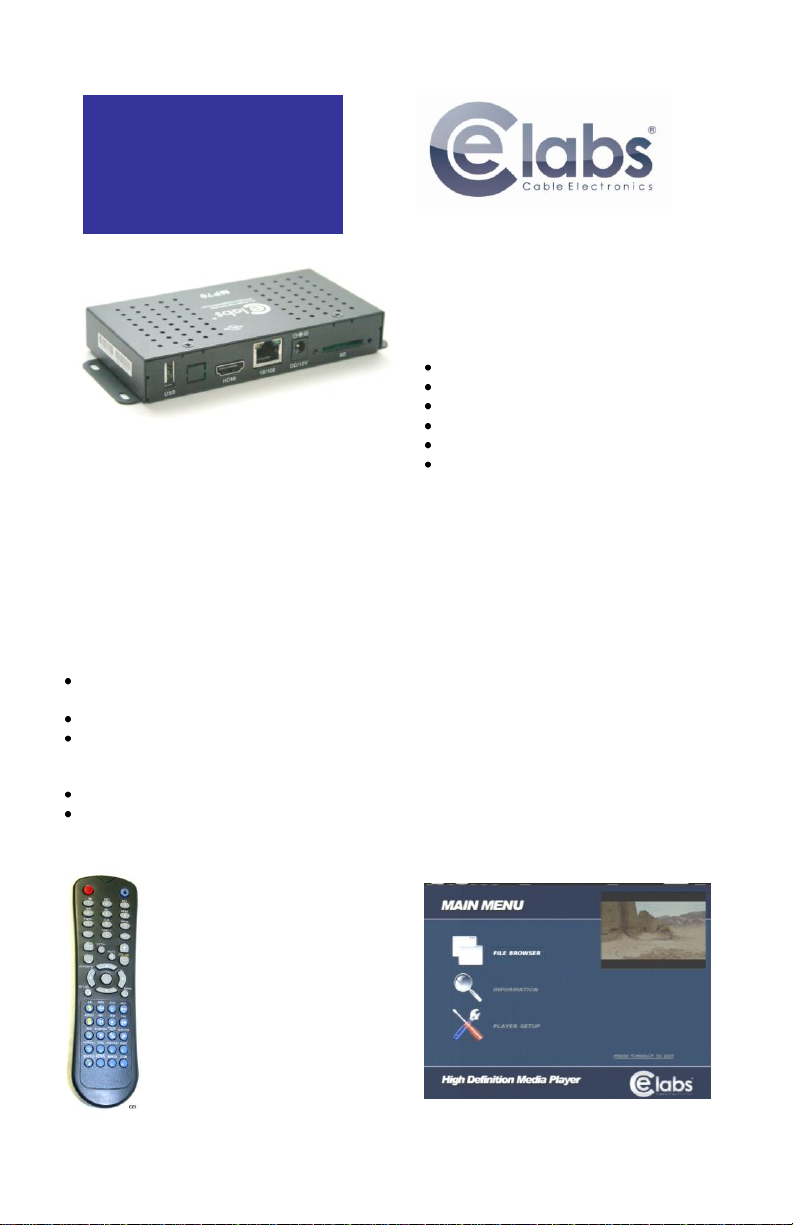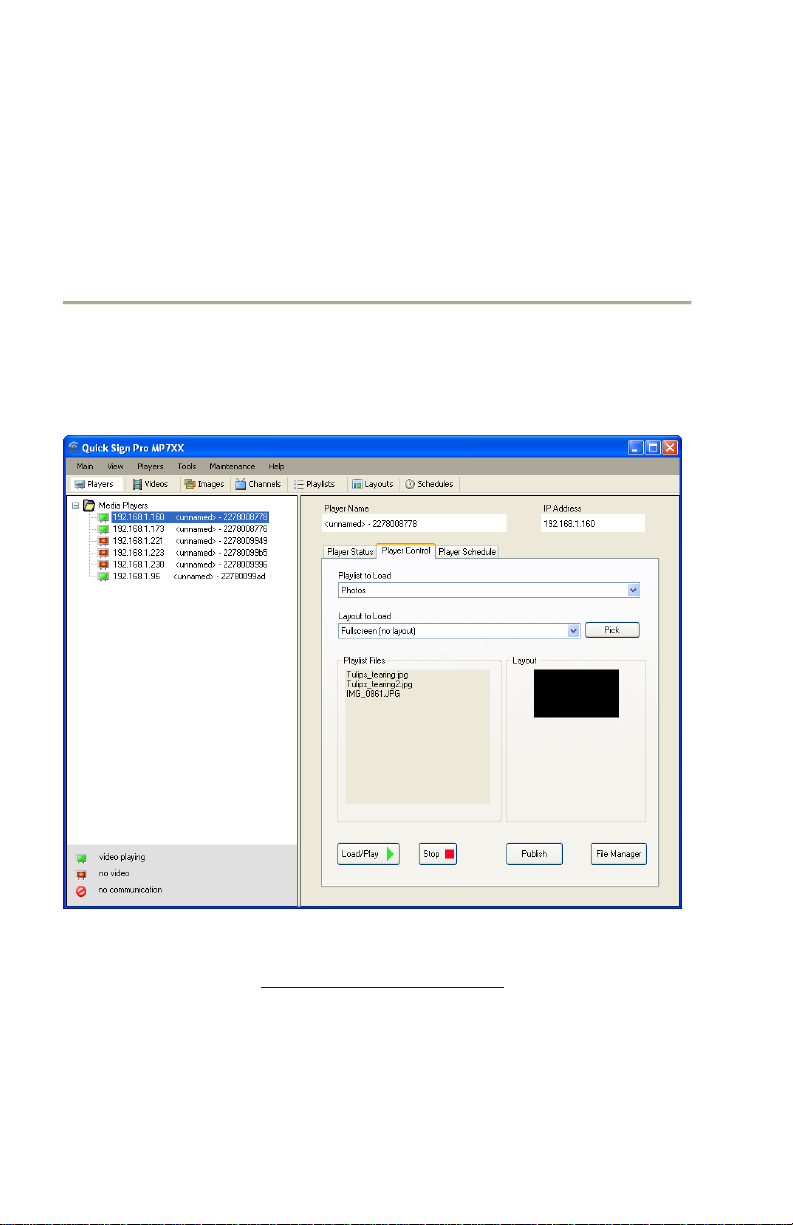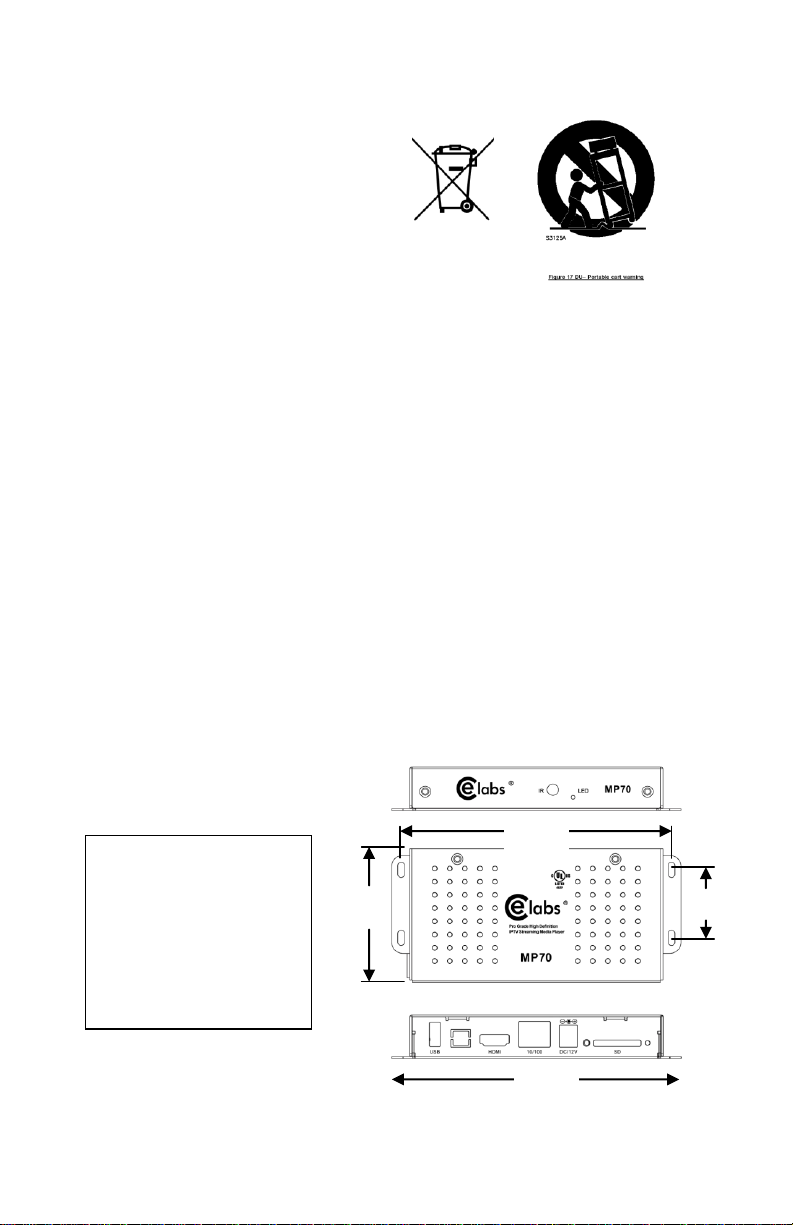CE labs MP70 HD Media Player
FAQ / Troubleshooting Tips:
1. I do not have a network connection to the player. How do I get files and playlists installed?
a. Use Quick Sign Pro 700 to create your content package and playlist. Press the “Publish” button
in the Player Control window. This allows you to send your videos, pictures, layouts, etc. to a SD
card plugged into your computer. The proper folders will be created on the SD card. Remove the
SD card from the PC and insert into the MP70. The new content published to the SD card will
begin to play automatically.
2. There is no video or audio on the monitor.
a. Make certain the unit’s Green power LED is on.
b. Check video cable connections and input settings on monitor.
c. Use QuickSign Pro 700 to determine the unit’s current video resolution. Verify the monitor is
capable of this resolution.
d. Use the remote to browse to the video folder and select the desired video manually. The video
will only play one time using this method.
3. QuickSign Pro 700 player scan does not find my unit on the network.
a. Check the Ethernet RJ-45 LEDs to see if they are active. Verify network cables are securely
inserted.
b. Verify with the on screen menu that the unit has an IP address that is in the sub-net you are
using. DHCP may be disabled.
c. If you are plugging directly into the unit from a computer, a crossover cable is required.
d. QuickSign only works within the same subnet on which the MP70 resides.
4. How do I change video resolution?
a. You will need to have the MP70 connected to a computer via Ethernet. Use the Set Resolution
tab under Tools in Quick Sign to change video output type and resolution. There is also a button
for retrieving the current video setting on the unit.
5. Why does writing files to my player via Quick Sign Pro 700 fail?
a. Verify that the write protect tab on the SD card is in the off position.
b. Verify that there are no spaces in the file names. Use underscores instead of spaces.
CE labs can support many areas of your video playback and distribution needs. We
manufacture HD media players, Digital Signage Solutions, HDTV compatible Video Scalers,
HD distribution amplifiers, and cables of all types.
See our full product line at www.celabs.net.
WARRANTY
Cable Electronics, Inc. warrants this product to be free from defects in material and workmanship, under normal use and
service, for a period of one year from the purchase by the original purchaser. If this product is defective or malfunctions,
Cable Electronics will replace or repair this unit (at our option) within a reasonable time. No expressed or implied warranty
is made for any defects or damage caused by immersion or exposure to liquids, abuse, neglect, improper operation of
unit, acts of nature (including but not limited to flood, wind, and lightning), excess wear and tear and or defects resulting
from unauthorized disassembly and or modification.
Cable Electronics, Inc.
3209 Wood Drive
Garland, TX 75041 Ph:(469) 429-9200 Fax (469) 429-9205
Document: MP70_Quick_Start_Guide_R102.doc