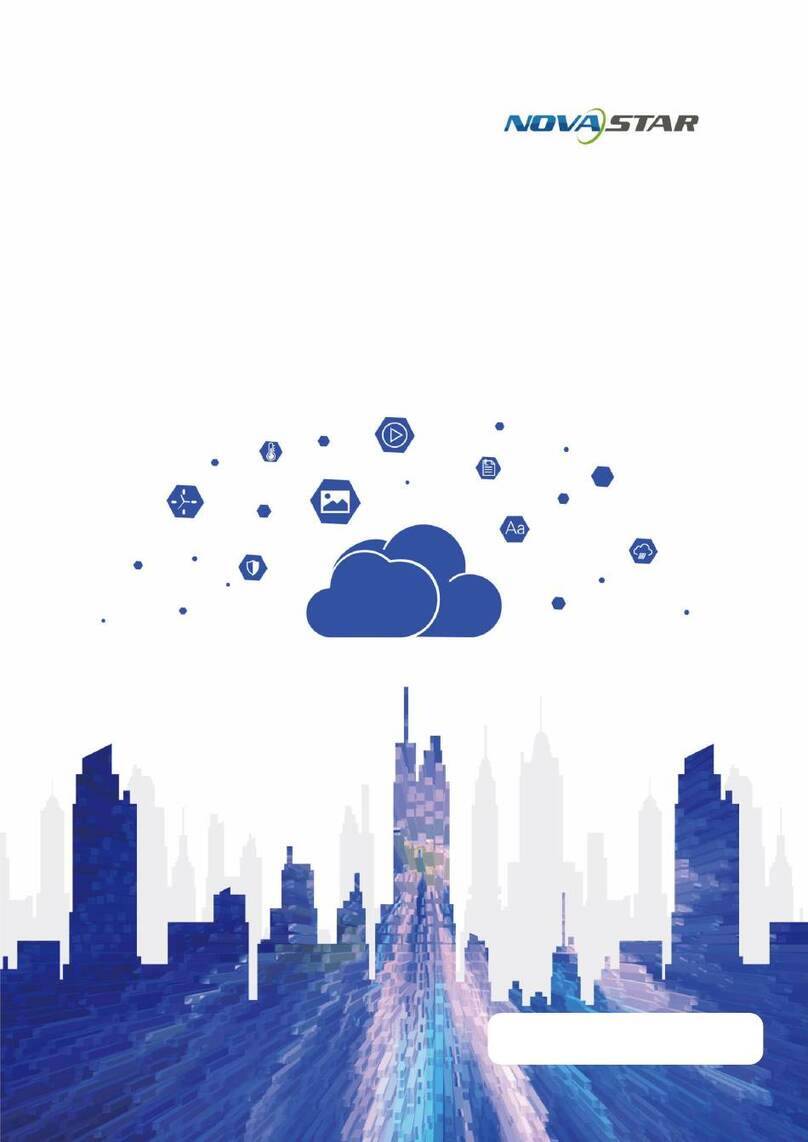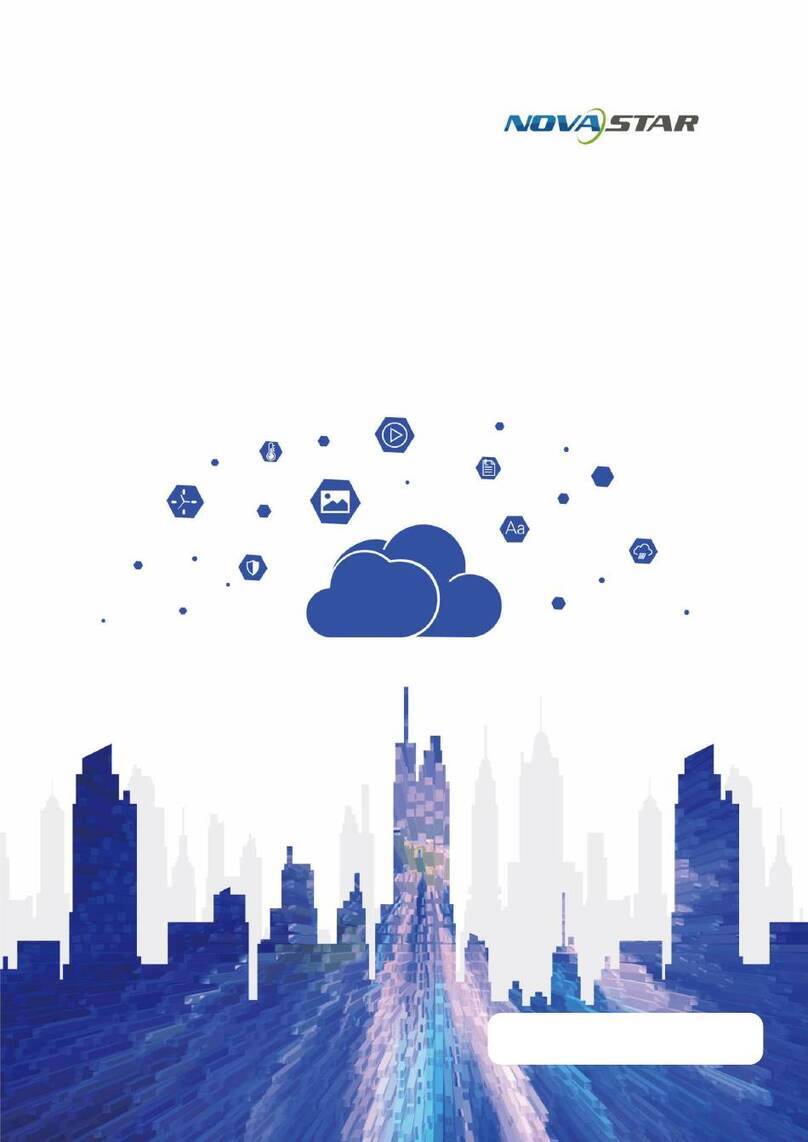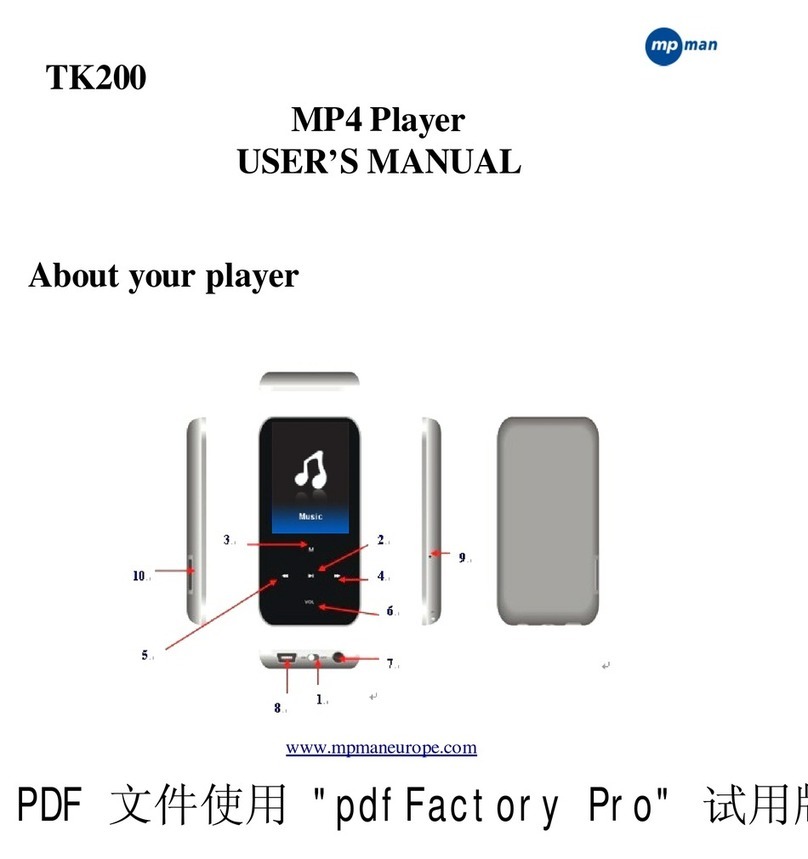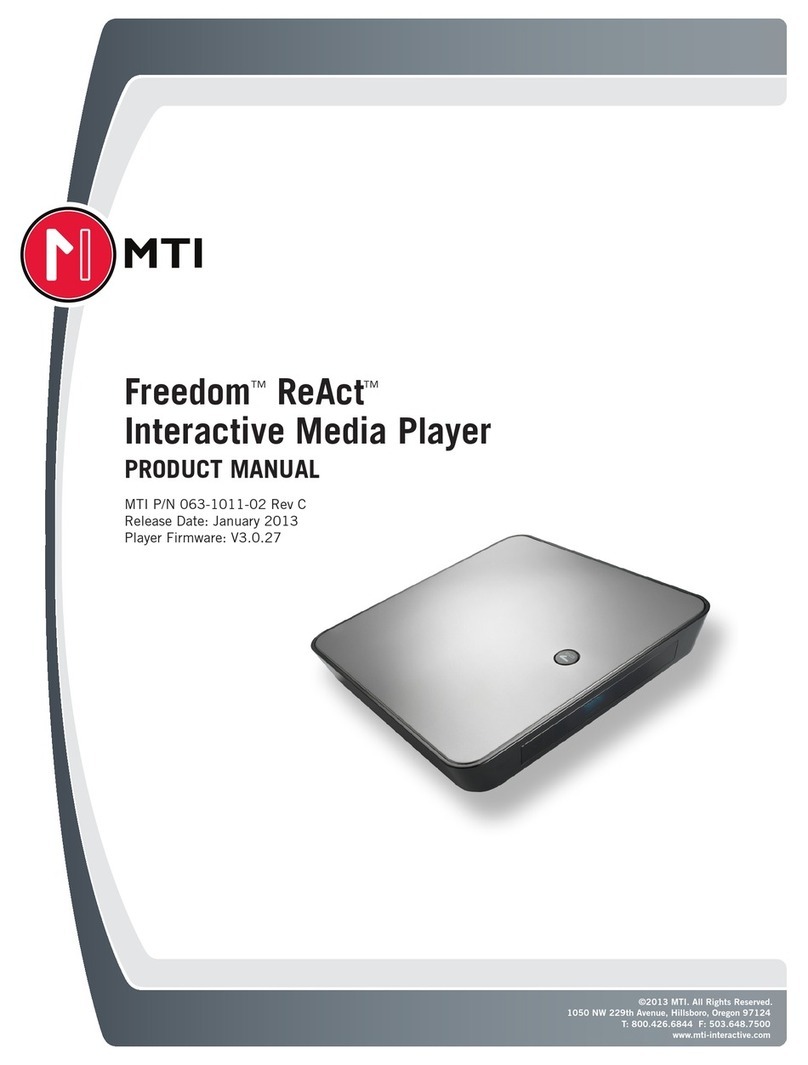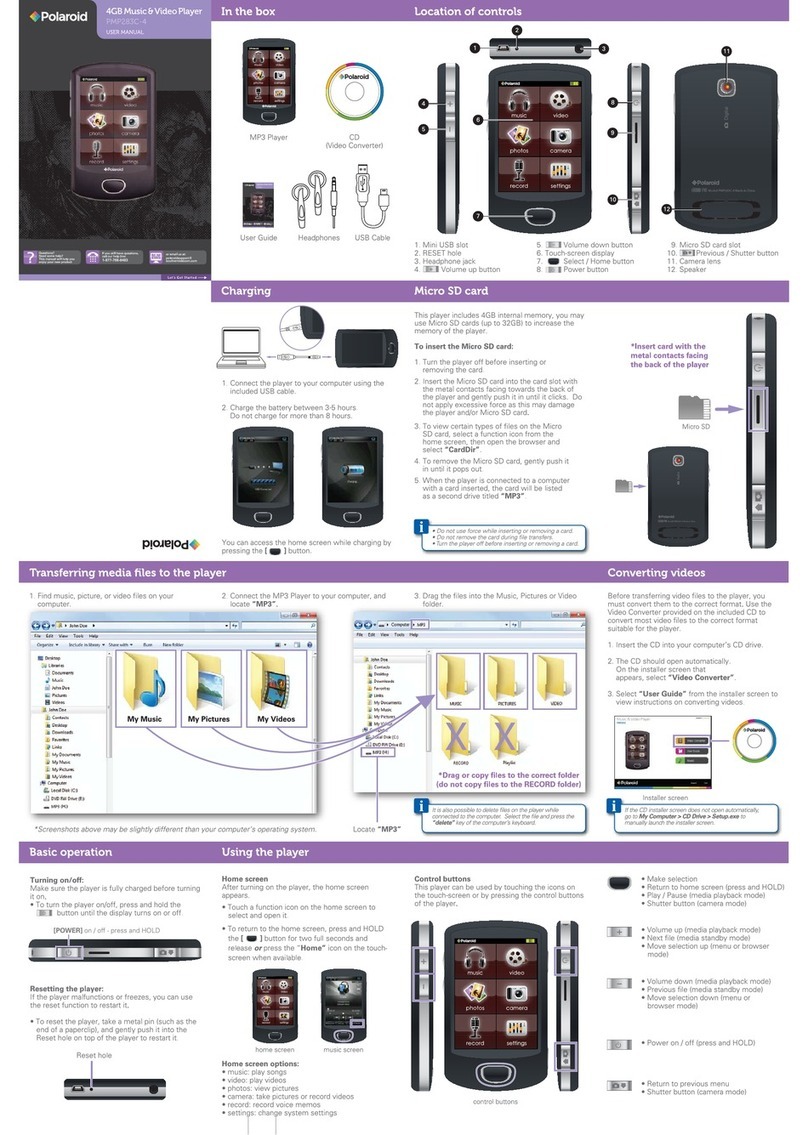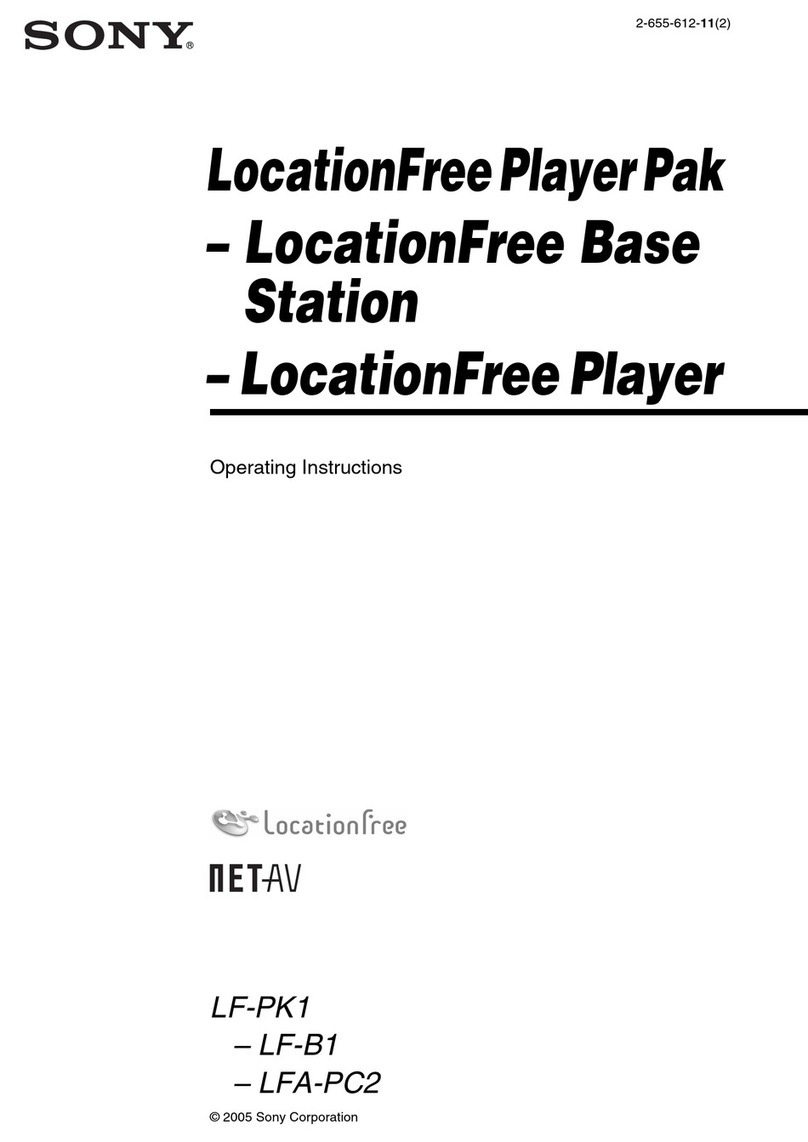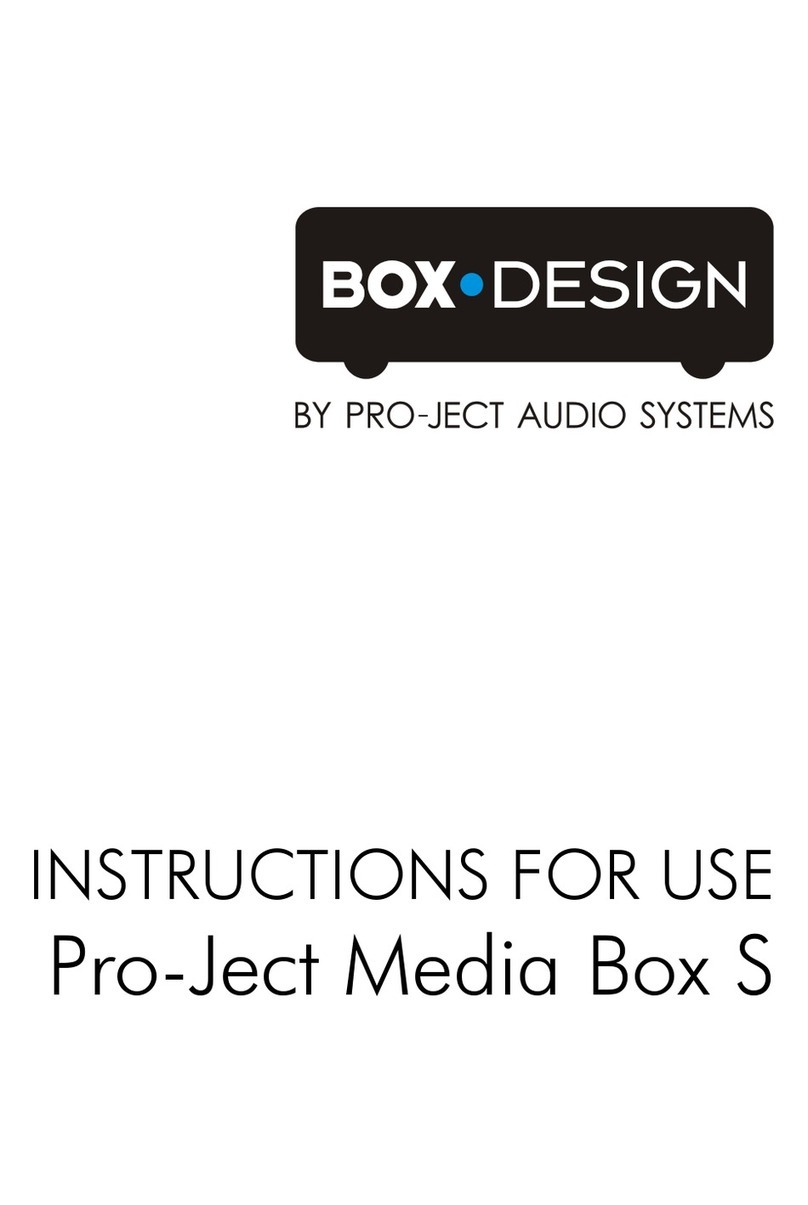NovaStar taurus series User manual

Taurus Series
Multimedia Players
Quick Start Guide
Version:
V1.0.0
Doc. ID:
NS120100144
XI'AN NOVASTAR TECH CO.,LTD.

Taurus Series Multimedia Players
Quick Start Guide
www.novastar.tech
V1.0.0
i
Change History
Version
Release Date
Description
V1.0.0
2017-07-20
First release.
XI'AN NOVASTAR TECH CO.,LTD.

Taurus Series Multimedia Players
Quick Start Guide
www.novastar.tech
V1.0.0
ii
Table of Contents
Change History ...................................................................................................................i
Table of Contents................................................................................................................i
1 Overview..........................................................................................................................1
1.1 Scenario....................................................................................................................................................... 1
1.2 Procedures .................................................................................................................................................. 1
2 Preparation......................................................................................................................2
2.1 Getting and Installing Software.................................................................................................................... 2
2.2 Getting Documents...................................................................................................................................... 3
2.3 Getting Required Account Information ........................................................................................................ 3
3 Taurus Connections.......................................................................................................4
3.1 Connecting via Ethernet Cable.................................................................................................................... 4
3.2 Connecting via Local Area Network (LAN).................................................................................................. 4
3.3 Connecting via Wi-Fi.................................................................................................................................... 5
3.3.1 Wi-Fi AP Mode.......................................................................................................................................... 5
3.3.2 WiFi Sta Mode.......................................................................................................................................... 6
3.3.3 WiFi AP+Sta Mode................................................................................................................................... 6
4 Receiving Card Parameter Configuration.....................................................................8
4.1 Loading Configuration File or Configuring the Parameters Manually Through NovaLCT-Taurus .............. 8
4.2 Loading the Configuration File Through ViPlex Handy ............................................................................... 9
5 Screen Configuration ...................................................................................................10
5.1 Configuring a Screen Through ViPlex Handy............................................................................................ 10
6 General Operations.......................................................................................................11
6.1 Taurus Login with ViPlex Handy (Android and iOS).................................................................................. 11
6.2 Taurus Login with ViPlex Express (Windows)........................................................................................... 11
XI'AN NOVASTAR TECH CO.,LTD.

Taurus Series Multimedia Players
Quick Start Guide
www.novastar.tech
V1.0.0
1
1 Overview
1.1 Scenario
This document introduces a quick way to use Taurus series multimedia players and
provides instructions for the first-timer.
1.2 Procedures
XI'AN NOVASTAR TECH CO.,LTD.

Taurus Series Multimedia Players
Quick Start Guide
www.novastar.tech
V1.0.0
2
2 Preparation
2.1 Getting and Installing Software
Item
Description
How to get
How to install
ViPlex Handy
It is a LAN-based
display
management
software, including
the one applicable
to Android and iOS
operating systems,
is mainly used for
display
management as
well as solution
editing and
publishing.
Scan the following
OR code to download
and install the APP.
Use the App Store on
your iPhone to get
ViPlex Handy for iOS.
Software
installation is
the same as
other
applications.
ViPlex Express
It is a LAN-based
display
management
software applicable
to the Windows
operating system,
and is mainly used
for display
management as
well as solution
editing and
publishing.
Visit
www.novastar.tech,
download and install
the required software.
NovaLCT-Taurus
Screen
configuration
software, which only
supports Windows
and is mainly used
for adjusting
screens to the
optimal display
status.
Visit
www.novastar.tech,
download and install
the required software.
XI'AN NOVASTAR TECH CO.,LTD.

Taurus Series Multimedia Players
Quick Start Guide
www.novastar.tech
V1.0.0
3
2.2 Getting Documents
Item
Description
How to get
Taurus Series
Multimedia Players
Product
Description-V1.0.0
Describing application
scenarios, features, safety
instructions, hardware
structure, software structure
and specifications of Taurus
series products.
Visit www.novastar.tech to
download the required
documents.
2.3 Getting Required Account Information
Item
Account Name
Default Password
Connect Taurus WiFi AP
AP+ last 8 digits of the SN,
For example: AP10000033
12345678
Log into the Taurus
admin
123456
XI'AN NOVASTAR TECH CO.,LTD.

Taurus Series Multimedia Players
Quick Start Guide
www.novastar.tech
V1.0.0
4
3 Taurus Connections
3.1 Connecting via Ethernet Cable
Network Diagram
Users can access the Taurus directly when it is connected via the Ethernet cable.
Configuration
Step 1 Refer to “6 General Operations” to log in to the Taurus.
Step 2 Turn off DHCP and set static IP address for the Taurus.
ViPlex Handy: Select Network Setting, Wired Network Setting in the Screen
management page.
ViPlex Express: Select Screen Control, Network configuration.
3.2 Connecting via Local Area Network (LAN)
Network Diagram
Users can access the Taurus through LAN when it is connected via LAN.
XI'AN NOVASTAR TECH CO.,LTD.

Taurus Series Multimedia Players
Quick Start Guide
www.novastar.tech
V1.0.0
5
Configuration
No need for configuration.
3.3 Connecting via Wi-Fi
The Taurus series products have dual WiFi function which can provide Wi-Fi hotspot
as well as serve as WiFi Station at the same time.
3.3.1 Wi-Fi AP Mode
Network Diagram
Users can access the Taurus directly when it is connected via WiFi AP.
Configuration
No need for configuration. Please connect the WiFi AP of the Taurus. SSID is “AP +
last 8 digits of the SN”, for example, “AP10000033”.
XI'AN NOVASTAR TECH CO.,LTD.

Taurus Series Multimedia Players
Quick Start Guide
www.novastar.tech
V1.0.0
6
3.3.2 WiFi Sta Mode
Network Diagram
Users can access Taurus through external router when it is connected via WiFi Sta.
Configuration
Step 1 Refer to “6 General Operations” to log in to the Taurus.
Step 2 Turn on Wi-Fi Sta mode. Click the Wi-Fi name of the external router and then enter
the password of the Wi-Fi.
ViPlex Handy: Select Network Setting, WiFi Setting in the Screen
management page.
ViPlex Express: Select Screen Control, Network configuration.
3.3.3 WiFi AP+Sta Mode
Network Diagram
By using WiFi AP+Sta connection, users can directly access the Taurus or access the
Internet through bridging connection.
XI'AN NOVASTAR TECH CO.,LTD.

Taurus Series Multimedia Players
Quick Start Guide
www.novastar.tech
V1.0.0
7
Configuration
Step 1 Refer to “6 General Operations” to log in to the Taurus.
Step 2 Turn on Wi-Fi Sta mode. Click the Wi-Fi name of the external router and then enter
the password of the Wi-Fi.
ViPlex Handy: Select Network Setting, WiFi Setting in the Screen
management page.
ViPlex Express: Select Screen Control, Network configuration.
Related Information
The Taurus can be connected to the Internet through following three ways. The
priority order of the three ways is from high to low.
Wired network
WiFi Sta
4G network
Models of the Taurus must have 4G module while using 4G network. Users can enter
following relevant menus to turn on the mobile network:
ViPlex Handy: Select Network Setting, Mobile Data Setting in the Screen
management page.
ViPlex Express: Select Screen Control, Network configuration.
XI'AN NOVASTAR TECH CO.,LTD.

Taurus Series Multimedia Players
Quick Start Guide
www.novastar.tech
V1.0.0
8
4 Receiving Card Parameter Confi
guration
If receiving card parameters are already configured, please skip this chapter and
perform the operations in “5 Screen Configuration”.
4.1 Loading Configuration File or Configuring the
Parameters Manually Through NovaLCT-Taurus
Step 1 Start NovaLCT-Taurus.
Step 2 Select System, Search All Display.
System will display the screen information list.
Step 3 Click screen information and click Connect System.
The gray button on the page will become normal.
Step 4 Select User, Advanced login.
Step 5 Enter password and click Login.
Default password is “admin”.
Step 6 Click to enter the Screen Config page.
Step 7 Confirm whether the local PC has the required receiving card configuration file.
Yes. Please perform Load Configuration File.
No. Please perform Manual Configuration.
Loading Configuration File
Step 1 Select Cascading scan board and Load Configuration File. Click Browse to
choose a configuration file from the local PC.
Step 2 Click Next to load the configuration file.
Manual Configuration
Step 1 Select Cascading scan board and click Next.
Step 2 Configure receiving card parameters based on actual conditions.
XI'AN NOVASTAR TECH CO.,LTD.

Taurus Series Multimedia Players
Quick Start Guide
www.novastar.tech
V1.0.0
9
Step 3 Click Send To HW.
Step 4 Set parameters based on actual conditions and click Send.
Step 5 Adjust parameters until the screen displays normally and then click Save to Screen.
Step 6 (Optional) Click Save Config File to back up the receiving card configuration file to
the local PC.
4.2 Loading the Configuration File Through ViPlex Handy
Step 1 Save the receiving card configuration file to mobile phone.
Step 2 Refer to “6 General Operations” to log in to the Taurus.
Step 3 Click screen name to enter the Screen management page.
Step 4 Select Screen Setting, Receiving card configuration to enter the Receiving card
configuration page.
Step 5 Select the receiving card configuration file and click Send.
XI'AN NOVASTAR TECH CO.,LTD.

Taurus Series Multimedia Players
Quick Start Guide
www.novastar.tech
V1.0.0
10
5 Screen Configuration
5.1 Configuring a Screen Through ViPlex Handy
Step 1 Refer to “6 General Operations” to log in to the Taurus.
Step 2 Click screen name to enter the Screen management page.
Step 3 Select Screen Setting, Screen configuration to enter the Screen configuration
page.
Step 4 Configure screen information based on actual conditions and click OK.
XI'AN NOVASTAR TECH CO.,LTD.

Taurus Series Multimedia Players
Quick Start Guide
www.novastar.tech
V1.0.0
11
6 General Operations
6.1 Taurus Login with ViPlex Handy (Android and iOS)
Before You Begin
Acquire the SSID and password of Wi-FiAP of Taurus series products. SSID is
default to be composed ofAP and the last 8 numbers of SN, and the password is
default as “12345678”.
Acquire the login password of user “admin”of which the default password is
“123456”.
Operating Procedures
ViPlex Handy can connect numerous Taurus series products.
Step 1 Connect Wi-Fi AP of the Taurus series products.
Step 2 Start ViPlex Handy.
System can automatically detect the Taurus series products and refresh Screen list.
Users can also slide down Screen list to manually refresh the list.
: denotes that Taurus is online and you can log into it.
: denotes that Taurus is offline and you cannot log into it.
: denotes that Taurus login is successful.
Step 3 Click Connect next to the screen name.
Step 4 Enter the user name and password and click Login.
6.2 Taurus Login with ViPlex Express (Windows)
Before You Begin
Acquire the SSID and password of Wi-FiAP of Taurus series products. SSID is
default to be composed ofAP and the last 8 numbers of SN, and the password is
default as “12345678”.
Acquire the login password of user “admin”of which the default password is
“123456”.
XI'AN NOVASTAR TECH CO.,LTD.

Taurus Series Multimedia Players
Quick Start Guide
www.novastar.tech
V1.0.0
12
Operating Procedures
ViPlex Express can connect numerous Taurus series products.
Step 1 Connect Wi-Fi AP of the Taurus series products.
Step 2 Start the ViPlex Express.
Step 3 Click Refresh and the screen list will be displayed on the page.
: denotes that Taurus is online and you can log into it.
: denotes that Taurus is offline and you cannot log into it.
: denotes that Taurus login is successful.
After the Taurus is found by ViPlex Express, the ViPlex express will try to log into to
the Taurus with the default account or the account used for last login.
Step 4 Taurus login is successful or not.
Yes. appears and no further operation is required.
No. appears and then perform Step 5.
Step 5 Click Connect on the right of the screen information.
Step 6 Enter the username and password, and click OK.
XI'AN NOVASTAR TECH CO.,LTD.
Other manuals for taurus series
12
Table of contents
Other NovaStar Media Player manuals

NovaStar
NovaStar taurus series User manual

NovaStar
NovaStar taurus series User manual

NovaStar
NovaStar taurus series User manual

NovaStar
NovaStar taurus series User manual

NovaStar
NovaStar taurus series User manual

NovaStar
NovaStar PBOX150 User manual

NovaStar
NovaStar taurus series User manual

NovaStar
NovaStar PBOX150 User manual

NovaStar
NovaStar taurus series User manual

NovaStar
NovaStar taurus series User manual