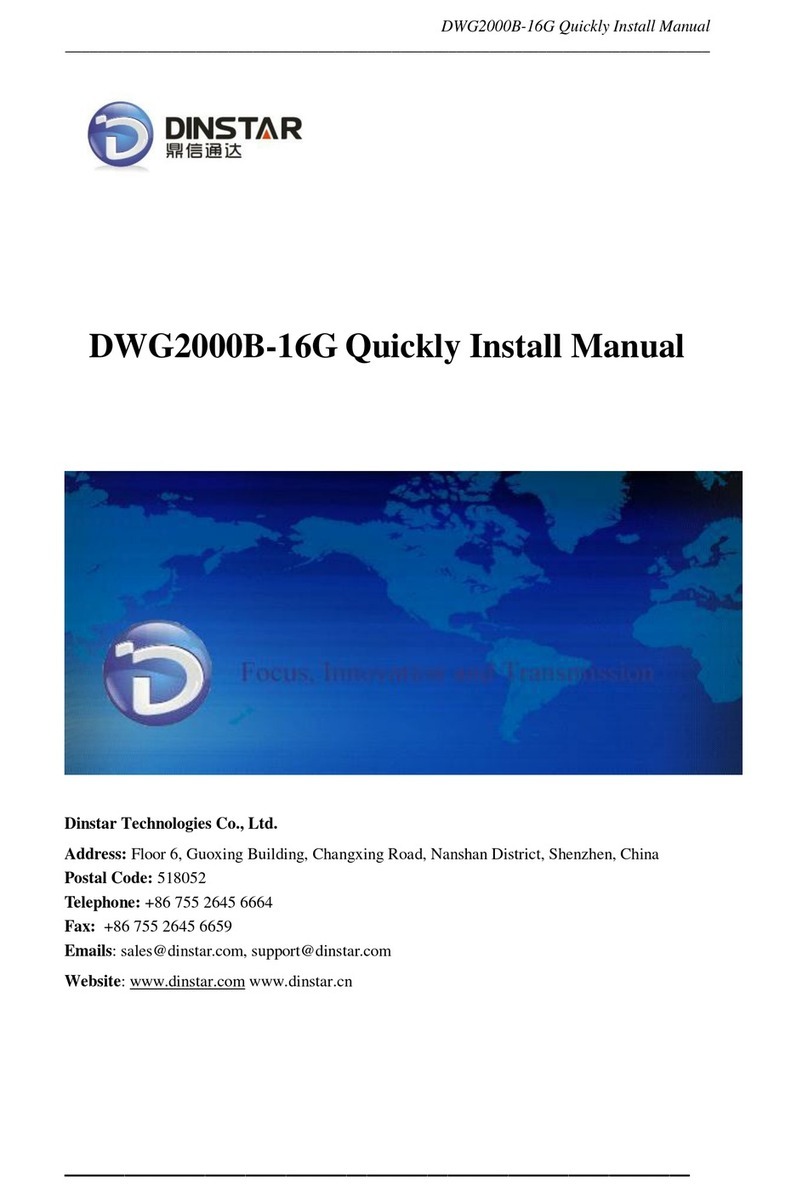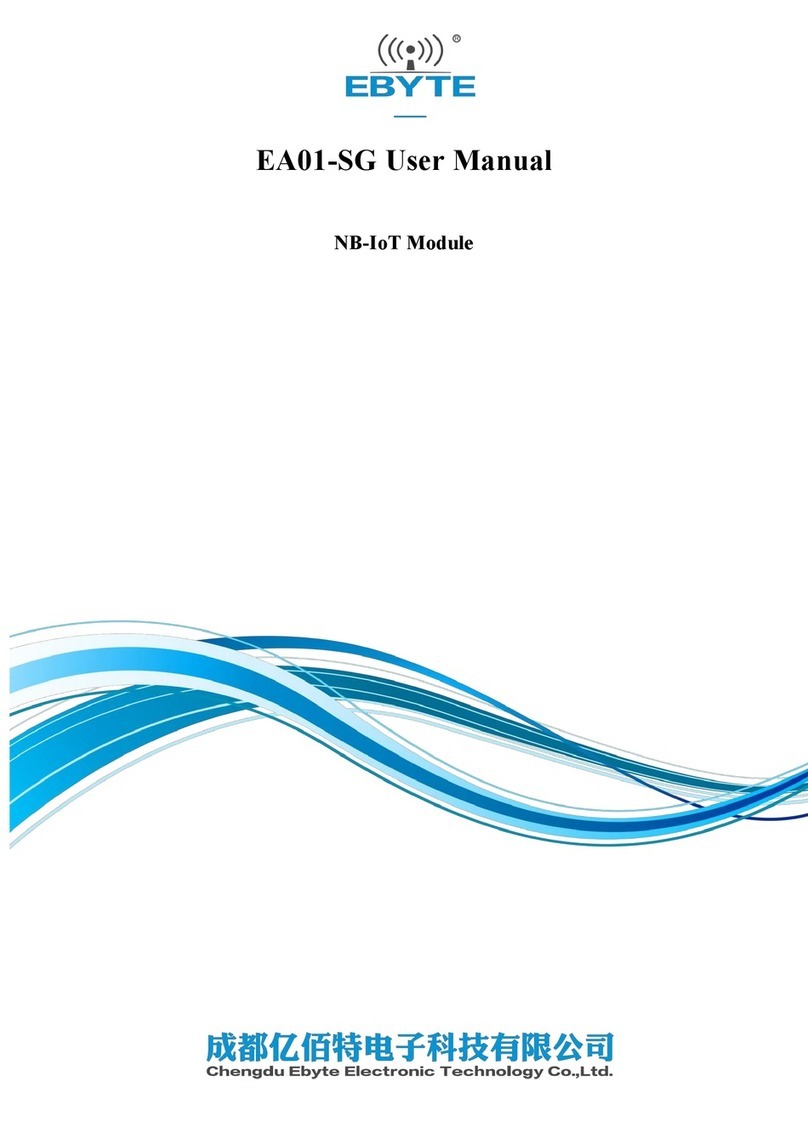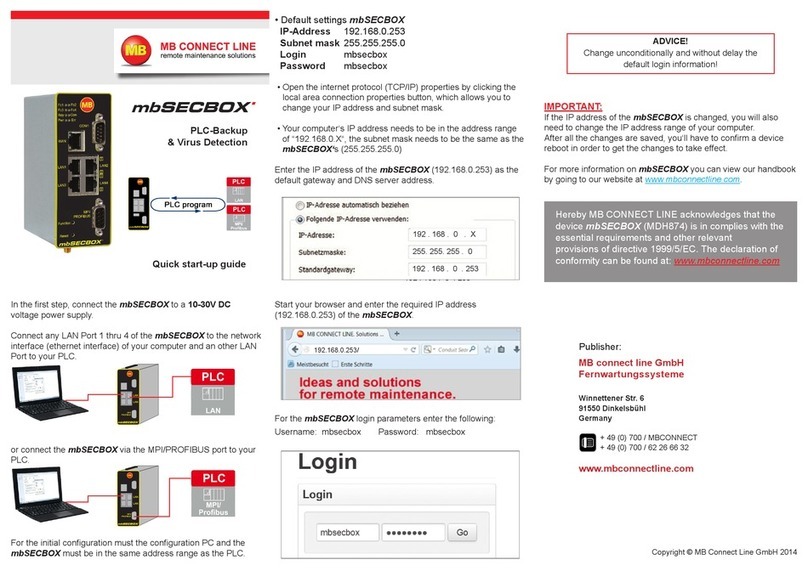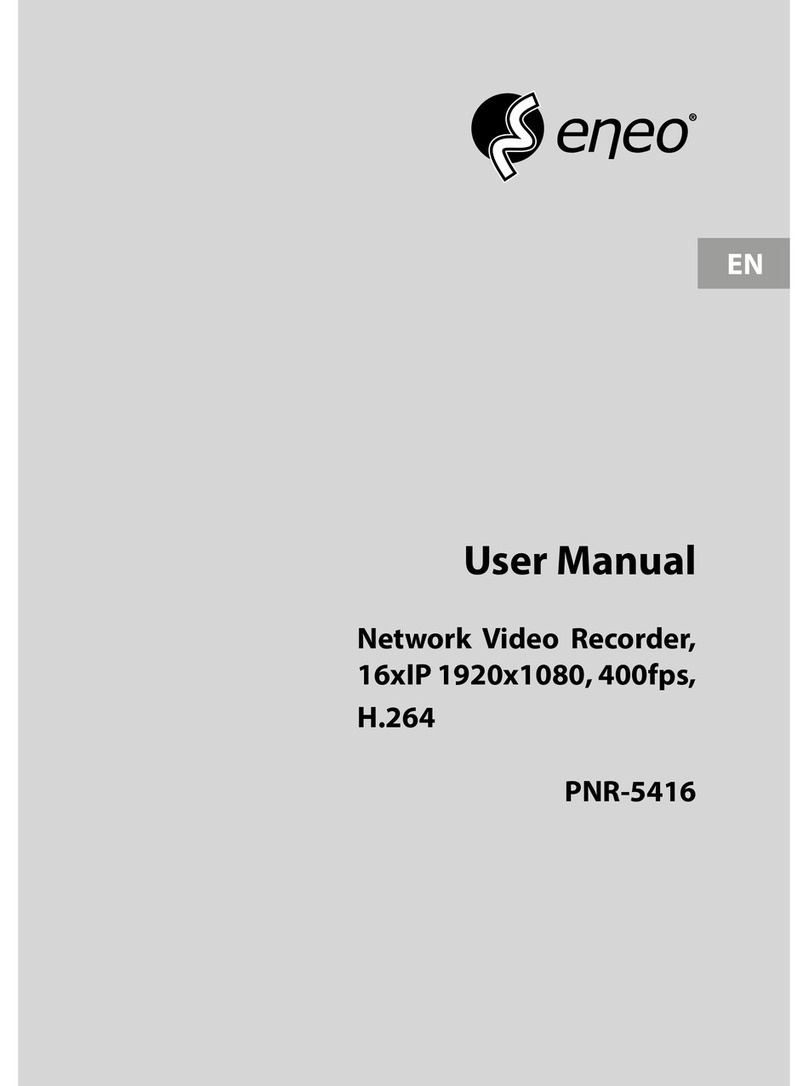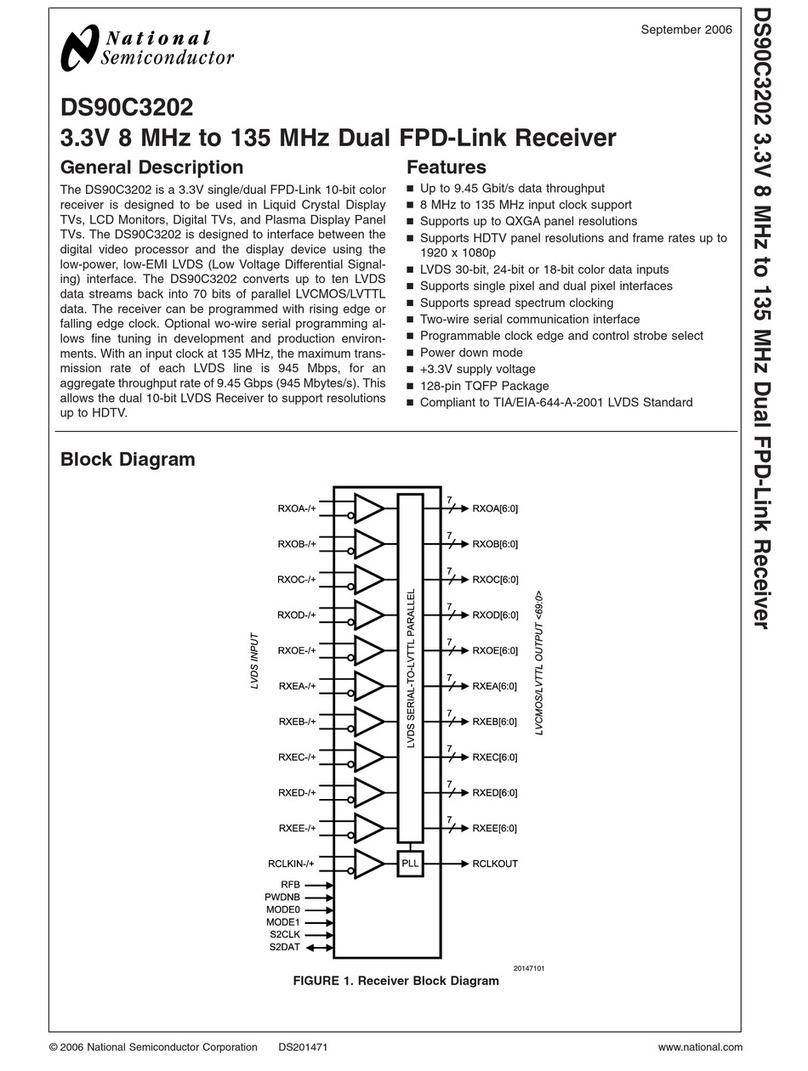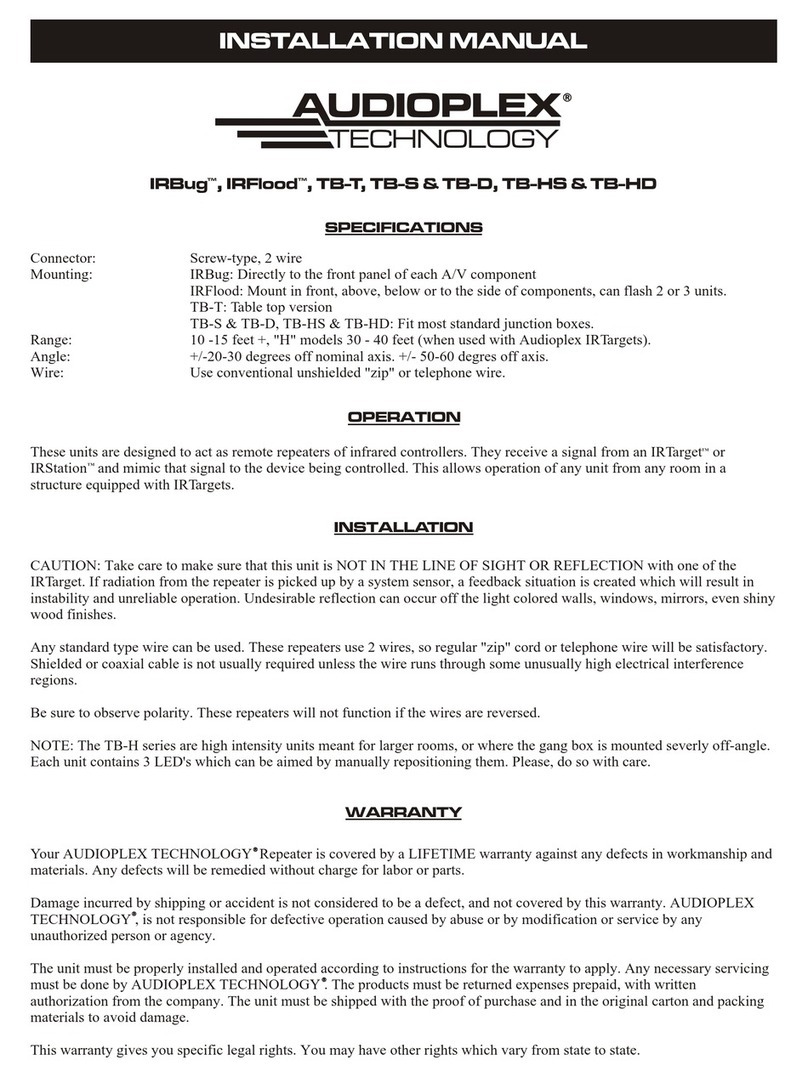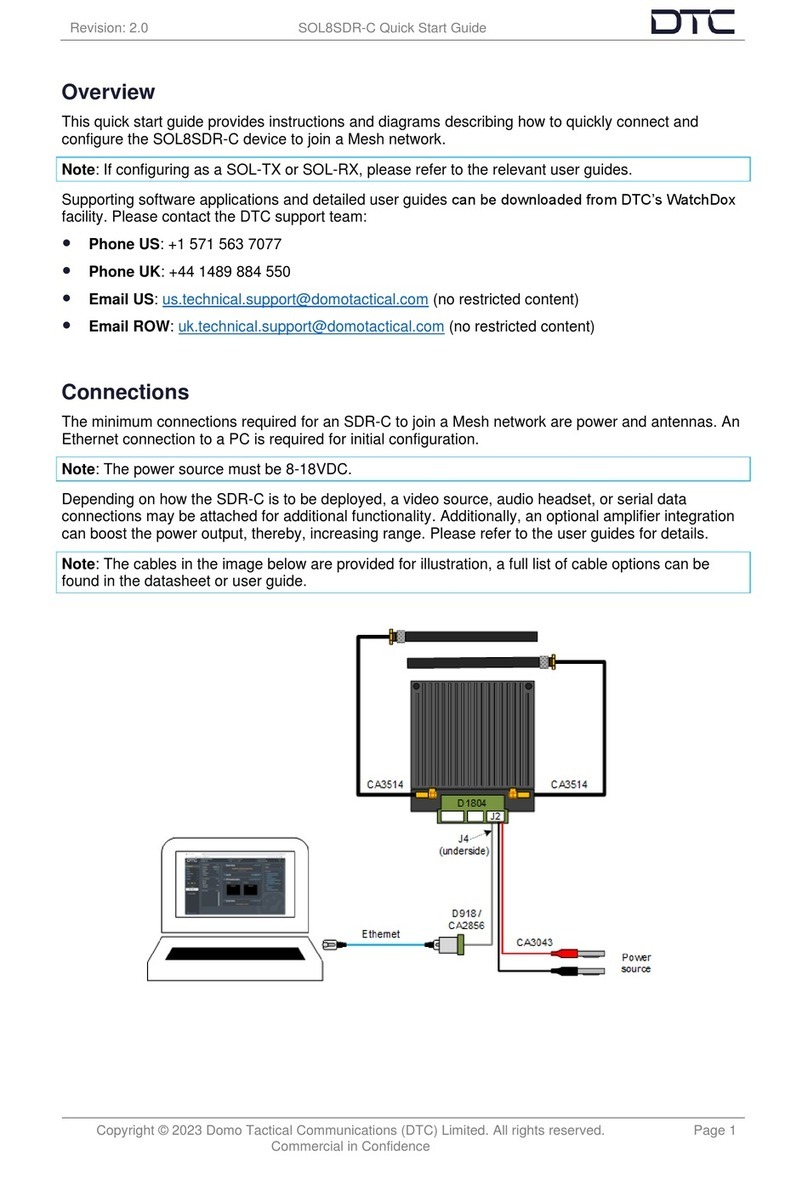Dinstar UC8000 IPPBX User manual

UC8000 IPPBX User Manual
UC8000 IPPBX User Manual
Date: Sept. 31st, 2022
Author: Jesse Dai
Shenzhen Dinstar Co., Ltd.
Address: Floor 18, Building 7A, Vanke Cloud City Phase 1, Xingke 1st Street, Xili
Sub-district, Nanshan District, Shenzhen.
Postal Code: 518052
Telephone: +86 755 2645 6664
Fax: +86 755 2645 6659
Email: sales@dinstar.com
Website: www.dinstar.com

UC8000 IPPBX User Manual
i
Preface
Welcome
Thanks for choosing the UC8000 IPPBX! We hope you will make full use of this rich-
feature product. If you need any technical support you can contact us at +86 755
2645 6664.
About This Manual
This manual provides information about the introduction of the UC8000 IPPBX, and
about how to install, configure or use the UC8000 IPPBX. Please read this document
carefully before using the UC8000 IPPBX.
Audiences
This manual is aimed primarily for the following people:
•Users
•Engineers who install, configure, and maintain the UC8000 IPPBX
Revision Record
Document Name
Document Version
Software Version
UC8000 IPPBX User Manual
V1.0
2.58.2.0
Conventions
All references to the system in this document refer to the UC8000 IPPBX. "Note"
marked in the document is what users need to pay attention to.

UC8000 IPPBX User Manual
ii
Contents
Preface..................................................................................................................................i
1 Product Introduction..........................................................................................................1
1.1 Overview.................................................................................................................1
1.2 Application Scenario...............................................................................................1
1.3 Product Form..........................................................................................................1
1.4 Features & Functions.............................................................................................1
1.4.1 Key Features................................................................................................1
1.4.2 Physical Specifications ................................................................................2
1.4.3 Voice Capabilities.........................................................................................2
1.4.4 PBX Call Service..........................................................................................2
1.4.5 Network Features.........................................................................................3
1.4.6 Maintenance.................................................................................................4
2 Installation........................................................................................................................4
2.1 Attentions before installing ....................................................................................4
2.2 Power on the System.............................................................................................4
2.3 Network Connection...............................................................................................5
2.4 Connecting devices to the network........................................................................5
2.4.1 Preparations for Login..................................................................................5
2.4.2 Log In Web...................................................................................................6
3 Basic Operation...............................................................................................................7
3.1 Phone call operation...............................................................................................7
3.2 Call Holding............................................................................................................7
3.3 Call Waiting.............................................................................................................7
3.4 Query IPAddress and Restore Default Setting......................................................8
4 Configuration Wizard.......................................................................................................9
4.1 Configuration Wizard..............................................................................................9
4.2 Register to the server as a terminal.......................................................................9
4.3 Other SIP Clients registered at UC8000..............................................................10
4.4 UC8000 Connected to PBX through Trunking.....................................................10
5 Web configuration..........................................................................................................10
5.1 Introduction to Web Interface...............................................................................10
5.2 Status....................................................................................................................11
5.2.1 Overview ....................................................................................................12

UC8000 IPPBX User Manual
iii
5.2.2 SIP.............................................................................................................12
5.2.3 Fail2ban......................................................................................................13
5.2.4 Current Call................................................................................................14
5.2.5 Conference.................................................................................................14
5.2.6 Call Queue .................................................................................................15
5.2.7 Parking Lot.................................................................................................15
5.2.8 SCA............................................................................................................15
5.2.9 CDRs..........................................................................................................16
5.2.10 Service .....................................................................................................16
5.2.11 Performance.............................................................................................17
5.2.12 About........................................................................................................17
5.3 System..................................................................................................................18
5.3.1 Setting........................................................................................................18
5.3.2 User Manager ............................................................................................20
5.3.3 Operation Log ............................................................................................21
5.3.4 Service Log................................................................................................22
5.3.5 Config Changes Log ..................................................................................22
5.3.6 Backup/Restore/Upgrade...........................................................................23
5.3.7 Voice...........................................................................................................23
5.3.8 Command Line...........................................................................................24
5.3.9 Cloud Service.............................................................................................24
5.3.10 Event Report............................................................................................26
5.3.11 Schedule Task..........................................................................................27
5.3.12 Email ........................................................................................................27
5.3.13 Disk Manager...........................................................................................28
5.3.14 Reboot......................................................................................................29
5.4 Network.................................................................................................................29
5.4.1 Floating IP Management............................................................................29
5.4.2 Access Control ...........................................................................................31
5.4.3 Firewall.......................................................................................................32
5.4.4 Diagnostics.................................................................................................34
5.4.5 DDNS.........................................................................................................35
5.4.6 Static Route................................................................................................36
5.4.7 Fail2ban......................................................................................................37

UC8000 IPPBX User Manual
iv
5.5 Profile....................................................................................................................39
5.5.1 SIP..............................................................................................................39
5.5.2 Codec.........................................................................................................44
5.5.3 Number.......................................................................................................45
5.5.4 Time............................................................................................................47
5.5.5 Manipulation...............................................................................................47
5.5.6 Speed Dial..................................................................................................49
5.5.7 Dialplan ......................................................................................................49
5.5.8 AutoCLIP....................................................................................................52
5.5.9 Recording...................................................................................................53
5.5.10 Voicemail..................................................................................................55
5.5.11 PIN List.....................................................................................................57
5.5.12Active and Standby..................................................................................58
5.6 Extension..............................................................................................................65
5.6.1 SIP..............................................................................................................65
5.6.2 Phones.......................................................................................................70
5.6.3 Ring Group.................................................................................................71
5.6.4 Paging Group.............................................................................................72
5.6.5 Call Queue .................................................................................................73
5.7 Trunk.....................................................................................................................75
5.7.1 SIP..............................................................................................................75
5.8 Call Control...........................................................................................................78
5.8.1 Setting........................................................................................................78
5.8.2 Route Group...............................................................................................79
5.8.3 Route..........................................................................................................79
5.8.4 Feature Code.............................................................................................81
5.8.5 IVR .............................................................................................................84
5.8.6 Conference.................................................................................................86
5.8.7 Emergency Number...................................................................................89
5.8.8 SCA............................................................................................................90
5.8.9 Follow Me...................................................................................................93
5.8.10 Alarm Clock..............................................................................................95
5.8.11 Diagnostics...............................................................................................96
6 Appendix........................................................................................................................97

UC8000 IPPBX User Manual
1
1 Product Introduction
1.1 Overview
UC8000 is a new generation of large capacity unified communication system. It
supports 20,000 extensions and 4,000 concurrent calls which are integrated voice,
video, paging, conference, recording and other communication functions.
The UC8000 is deployed as a software based IPPBX when loaded on an X86
Architecture. It runs in a docker and can be loaded on Linux or Centos.
1.2 Application Scenario
The application scenario of UC8000 is shown as follow:
Figure 1.2 Application Scenario of UC8000
1.3 Product Form
Dinstar UC8000 is a software-based UC solution. It can be installed on any
mainstream Linux based platform.
1.4 Features & Functions
1.4.1 Key Features
•Supports up to 20,000 extensions and 4,000 concurrent calls
•Support X86, ARM and Huawei KunPeng architecture, Docker, AWS, Google,

UC8000 IPPBX User Manual
2
Alibaba and Microsoft cloud
•Provide very flexible call routing based on time profile and number prefix
•Supports Multi-level IVR, helps to build personalized voice navigation for
enterprise
•Flexible dialing plans with routing policies based on time, number, source, IP, etc.
•Supports PBX services such as call forward, three-way conference, voice
conference, broadcast, intercom, etc.
•Support voicemail/voice recording
•User-friendly web interface, classification of web user's permission
•Support HA solution(active and standby), active and standby switch to ensure
stable operation of UC8000
1.4.2 Physical Specifications
•CPU Processor: 2 or more cores
•RAM: 2G or more
•Hard disk: 100G or more
•Ethernet interface: a 100/1000 Base-T RJ45 or more
1.4.3 Voice Capabilities
•SIP over UDP/TCP/TLS, RTP/SRTP
•SDP, RTP/RTCP, SSL
•Voice Codec:G.711a/u, G.723, G.729, G.722, G.726, Opus
•Video Codec: VP8, H261, H263, H264, H263-1998, H263-2000
•Voice Activity Detection (VAD)
•Comfort Noise Generator (CNG)
•Adaptive Dynamic Buffer
•Adjustable Gain Control
•FAX: T.38 and Pass-through
•NAT: STUN/DDNS
•DTMF: RFC2833/Signal/Inband
1.4.4 PBX Call Service
•Call Forward (Always/No Answer/Busy)
•Call Waiting

UC8000 IPPBX User Manual
3
•Call Holding
•Call Transfer
•Do-not-disturb
•Three-Way Conference
•Ring Group
•Call Queue
•Route Group
•Caller/Called Number Manipulation
•Routing Based on Time Period
•Routing Based on Caller/Called Prefixes
•Dialing Rule
•Failover Routing
•Multi-level IVR
•Auto-attendant Function
•CDRs
•Voicemail
•Voice Recording
•Up to 20,000 SIP Extensions
•Up to 4,000 Concurrent Calls
•Paging Group
•Event Report
•Email Client
•Voicemail to Email
•Broadcast/Broadcast Group
•Intercom/Intercom Group
•Emergency Number
•Blacklist/Whitelist
•Feature Code
•SCA
•Follow Me
•Alarm Clock
1.4.5 Network Features

UC8000 IPPBX User Manual
4
•Multi-service network port
•IPv4
•VALN, QoS, NAT and Fail2ban
•Double-device Hot Standby
1.4.6 Maintenance
•Web GUI Configuration
•Command line management configuration
•Configuration Restore/Backup
•Multi-language support
•HTTP/TFTP firmware upgrade
•Web password change
•Ping, Traceroute and Nslookup Test
•Network Capture
•Network Quality Test
•Call List query and export
•API interface support
2 Installation
2.1 Attentions before installing
•Users install the X86 host on their computer, then install a mainstream Linux or
Centos system on the X86 host, and install the programs required for the UC8000,
etc.
•To reduce the interference to telephone calls, please separate power cables from
telephone lines;
•To guarantee stable running of the UC8000 IPPBX, please make sure that there
is enough network bandwidth;
•The software license of UC8000 will be changed after reinstalling the docker.
2.2 Power on the System
•Plugging the host into a monitor, keyboard, mouse, etc.

UC8000 IPPBX User Manual
5
•Connect the host computer's Ethernet port to the network.
•Refer to UC8000 Installation Tutorial to install the operating system and UC8000
tar file.
2.3 Network Connection
The UC8000 uses the IP address of the server's physical machine network interface,
so the UC8000 does not require network configuration; when users need to use the
active and standby functions, they can configure a floating IP address for active and
standby management.
2.4 Connecting devices to the network
2.4.1 Preparations for Login
Connect the network interface of the host with UC8000 to Ethernet or LAN, and
configure the accessible IP address in advance, e.g. 192.168.11.1.
•Take the Windows 7 operating system as an example, set the local computer to
the same network segment address as the default IP of the system.
Figure 2.4.1 Modify the local computer address.

UC8000 IPPBX User Manual
6
•Check the connectivity between the PC and the UC8000. Click Start -> Run of
PC and enter cmd to execute ‘ping 192.168.11.1’ to check whether the IP address of
the system is normal.
2.4.2 Log In Web
Enter the IP address of UC8000 in your browser, such as: "192.168.11.1", and press
Login to enter the user login interface.
Figure 2.4.2-1 Login GUI of UC8000
Enter username and password (default is admin/admin@123#), and click Login to
enter the web interface.
Note: The host name of the mainstream version of UC8000 is UC8000, and the host
name of the neutral version of UC8000 is IPPBX.
For the security purpose, login of the web will be limited:
•If three consecutive login failures, users need to slide to validate their user
account;
•If ten consecutive login failures, the IP address of the UC8000 will be blacklisted,
and users need to reset a new IP address for the system;
•Successful login or system restart will wipe out login failure records.

UC8000 IPPBX User Manual
7
Figure 2.4.2-2 UC8000 sliding verification login interface
3 Basic Operation
There are a variety of basic call service operations in an IPPBX. The following
examples describe only a few basic telephone operations. For a complete description
of the IPPBX calling features, please refer to other sections of this document for
instructions.
3.1 Phone call operation
There are two methods to dial telephone or extension number:
•Dial the called number and wait for 4 seconds for dialing timeout, or dial the
called number directly (the system will judge whether the dialing is completed
according to Digitmap and Regular Expression dialplans).
•Press # after dialing the called number to end.
3.2 Call Holding
The current call can be held by pressing the "flash" key on the phone (if available),
and then pressing the "flash" key again to resume the held call. If there is no "flash"
key, you can use "hook flash" instead.
3.3 Call Waiting

UC8000 IPPBX User Manual
8
When call waiting is enabled, if you hear the call waiting voice during a call, it
indicates that a new call is incoming. You can switch between the incoming call and
the current call through the Flash key or hook flash.
3.4 Query IP Address and Restore Default Setting
Since UC8000 uses the IP address of the host system, and UC8000 cannot change
this IP address, users can only check the IP address by logging into the host system,
as shown in the following figure.
After logging into the web, navigate to System/Backup/Restore/Upgrade, select the
parts (system, network or service) that need to be restored in the "Restore to default
settings" option, click Reset to reboot the system, and the selected parts will be
restored to default settings.

UC8000 IPPBX User Manual
9
Figure 3.4.1 Restore default settings
Note: Restoring the factory settings does not change the IP address.
4 Configuration Wizard
4.1 Configuration Wizard
The following are the common ways to configure the UC8000 IPPBX.
4.2 Register to the server as a terminal
The UC8000 is registered to the server as a terminal.

UC8000 IPPBX User Manual
10
4.3 Other SIP Clients registered at UC8000
Under this mode, UC8000 is regarded as an SIP Server. Create an extension
account first on the Extension -> SIP interface, and configure the listening port on
the Profile -> SIP interface. Then configure the server and account on SIP client.
4.4 UC8000 Connected to PBX through SIP Trunk
5 Web configuration
5.1 Introduction to Web Interface
Enter the IP address of UC8000 in the browser, such as: "192.168.11.1", then enter
username and password (default is admin/admin@123#), click "Login" to enter the
web interface.

UC8000 IPPBX User Manual
11
Figure 5.1.1 Introduction to login GUI
Table 5.1.1 Introduction of Web Interface
Index
Item
Description
1
UC8000
Host name, web cannot be modified, users can
customize in the host.
2
Main Menu
Bar
Main Menu of UC8000.
3
Sub Menu
Bar
Specific functional items.
4
Overview
display
Display the device model, device SN, firmware version,
etc.
5
System
Status
The chart displays the status information of the system.
6
PBX Status
SIP extension, SIP trunk, Fail2ban, current call,
conference, CDRs and other statistical information.
5.2 Status
The Status menu mainly displays all kinds of status information. It includes overview,
SIP, Fail2ban, current call, conference, call queue, parking lot, SCA, CDRs, service,
performance and about etc.

UC8000 IPPBX User Manual
12
5.2.1 Overview
The Status->Overview interface mainly displays device model, device SN, hardware
ID, firmware version, local time, system status, PBX status, etc.
Figure 5.2.1 Overview
5.2.2 SIP
The Status->SIP interface displays the SIP information, including SIP Extension, SIP
Trunk and SIP Profile.
Figure 5.2.2-1 SIP Extension
Figure 5.2.2-2 SIP Trunk

UC8000 IPPBX User Manual
13
Figure 5.2.2-3 SIP Profile
Table 5.2.2 Explanation of SIP Parameters
Belong To
Parameter
Explanation
SIP
Extension
Profile
The profile that is used by the SIP extension.
Status
SIP extension is registered or not.
There are two statuses: Registered and
Unregistered.
SIP Trunk
Heartbeat
If heartbeat is enabled, option message will be sent
to peer device.
Status
Green means available, while red means abnormal,
unavailable or prohibited.
There are five states. Running, Registered/Rising,
Not Registered/Rising, Trying-Descending, Failed-
Waiting.
Profile
The profile that is used by the SIP trunk.
SIP Profile
Name
The name of the SIP profile.
Listening
Address
The current listening address and port of SIP.
State
Green means normal running, while red means
listening address and port of SIP is unavailable.
There are two states: Running and Down.
5.2.3 Fail2ban
On the Status->Fail2ban interface, users can see banned IP addresses. They can
also unblocked those IP addresses that have been blocked before.

UC8000 IPPBX User Manual
14
Fail2ban is a log-parsing application that monitors system logs for symptoms of an
automated attack on your system. When an attempted compromise is located, using
the defined parameters, Fail2ban will add a new rule to block the IP address of the
attacker, either for a set amount of time or permanently. Fail2ban can also alert you
through email that an attack is occurring.
Figure 5.2.3 Fail2ban
Note: For the explanation of parameters related to Fail2ban, please refer to the
Network ->Fail2ban section.
5.2.4 Current Call
On the Status->Current Call interface, the source, destination, caller number, called
number, start time, answer time, state and duration of the current real-time call are
displayed. If there is no current call, no information will be shown.
Figure 5.2.4 Current Call Information
5.2.5 Conference
The Status -> Conference interface displays the current conference status,
conference information, operation records, etc.

UC8000 IPPBX User Manual
15
Figure 5.2.5 Conference Information
5.2.6 Call Queue
Users can view the related information of the queue status on the Status -> Call
Queue interface, the queue configuration change will reboot the agent, and the
dynamic agent will disappear.
Click the 'Inverted triangle symbolon' on the far left to view more detailed agent
status.
Figure 5.2.6 Call Queue
5.2.7 Parking Lot
You can use the parking feature to park a call, and then retrieve the call either from
your phone or another phone.After you park a call, the call is placed on hold, you
can continue the conversation after retrieving it.
On the Status -> Parking Lot interface, the numbers that are parked and the parking
duration are shown.
Figure 5.2.7 Parking Lot
5.2.8 SCA
On the Status -> SCA interface, SCA information and SCAline status are shown.
Table of contents
Other Dinstar Network Hardware manuals
Popular Network Hardware manuals by other brands
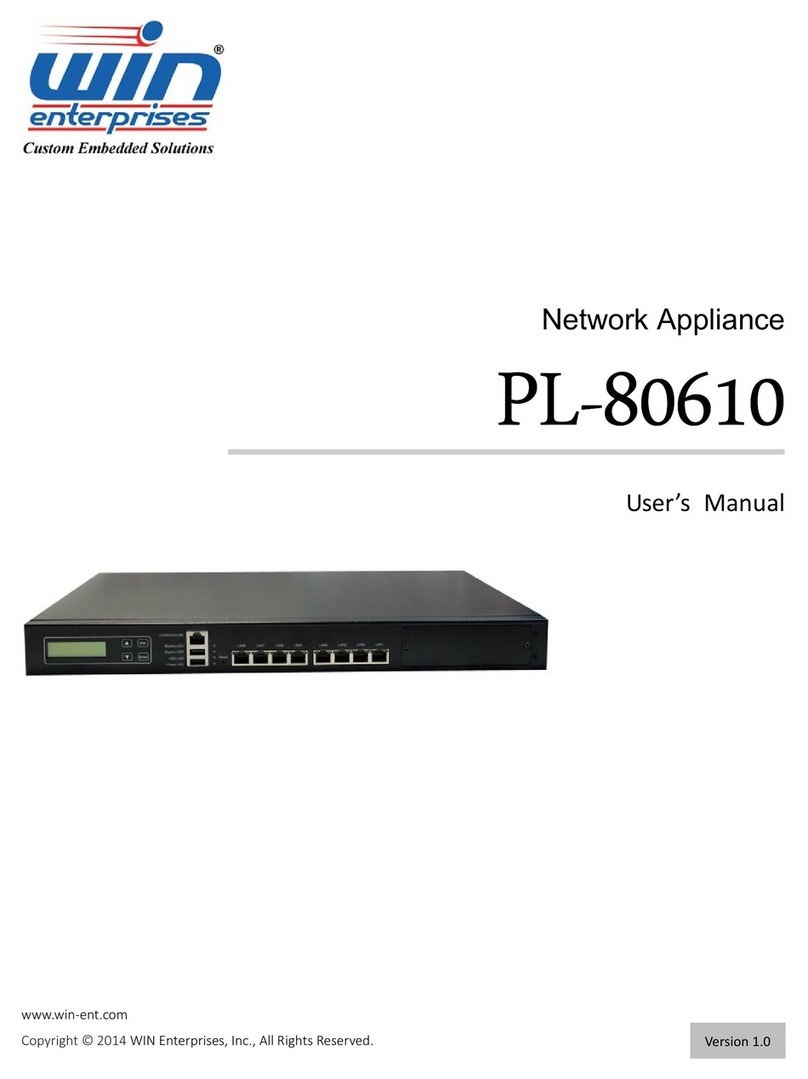
WIN Enterprises
WIN Enterprises PL-80610 user manual
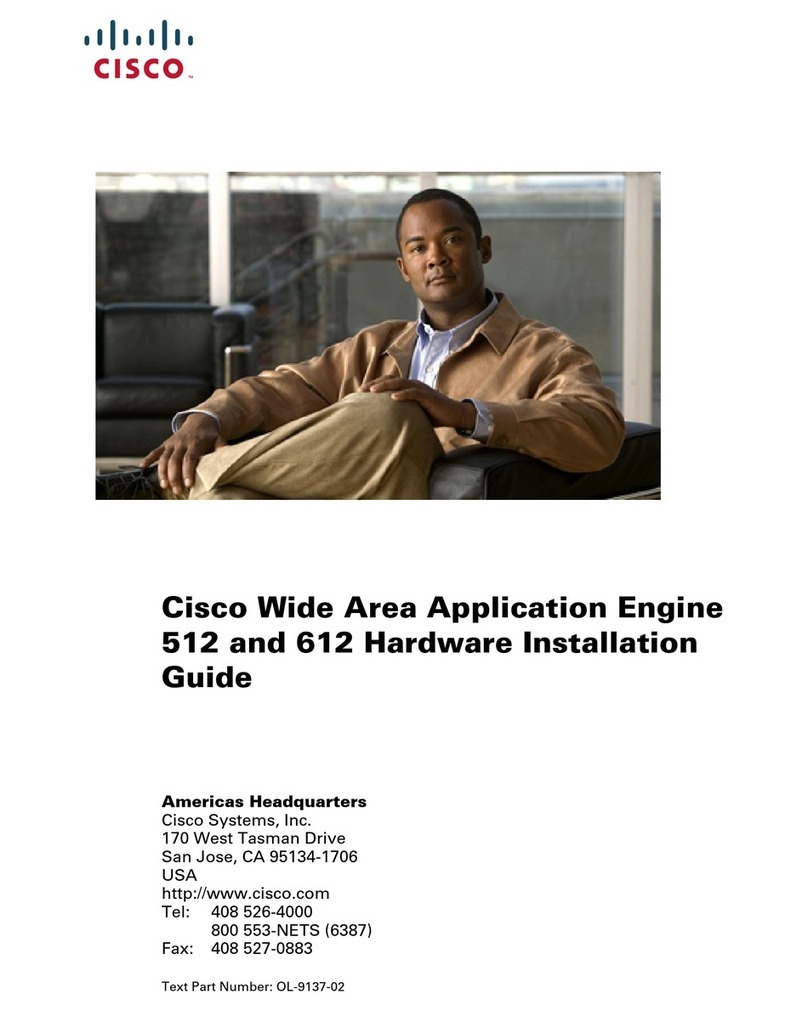
Cisco
Cisco Wide Area Application Engine 612 Hardware installation guide

Alcatel-Lucent
Alcatel-Lucent ISAM FTTN 7330 brochure
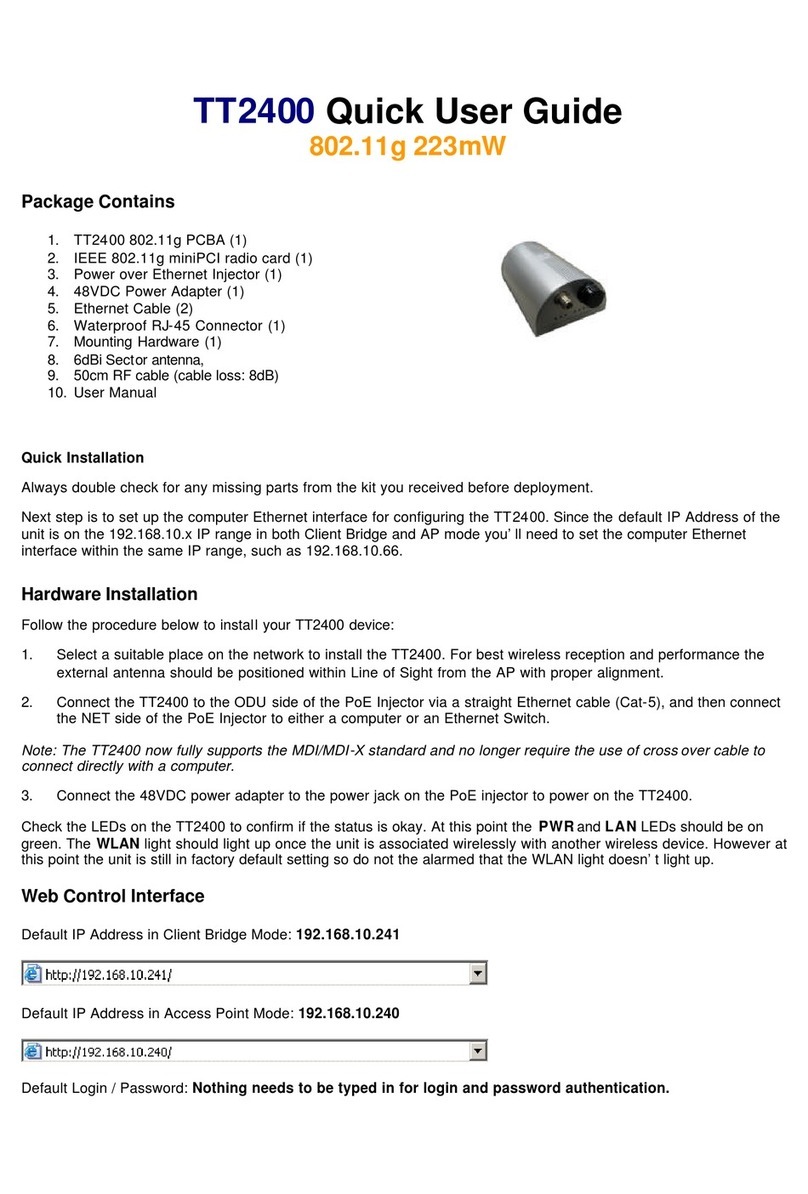
Teletronics International
Teletronics International TT2400 Quick user guide
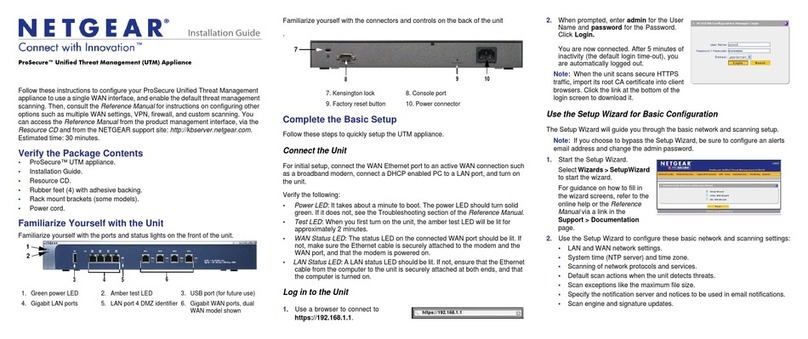
NETGEAR
NETGEAR ProSecure UTM150 installation guide
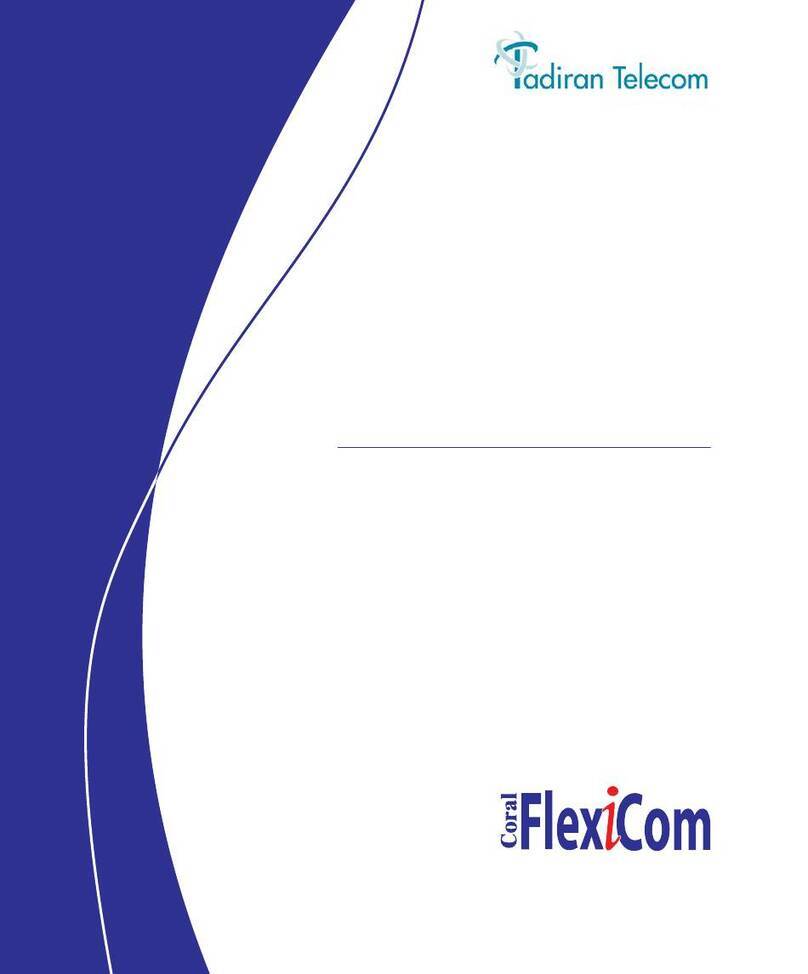
Tadiran Telecom
Tadiran Telecom Coral FlexiCom 6000 Installation Procedure and Hardware Reference Manual