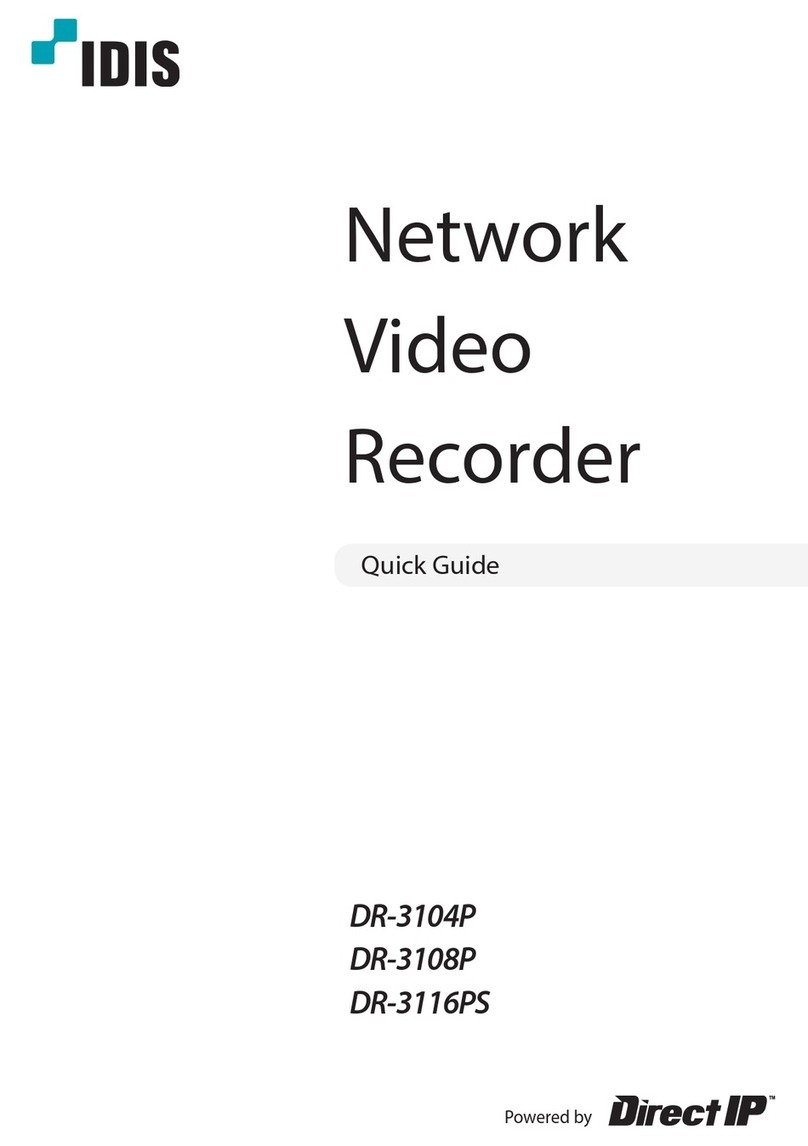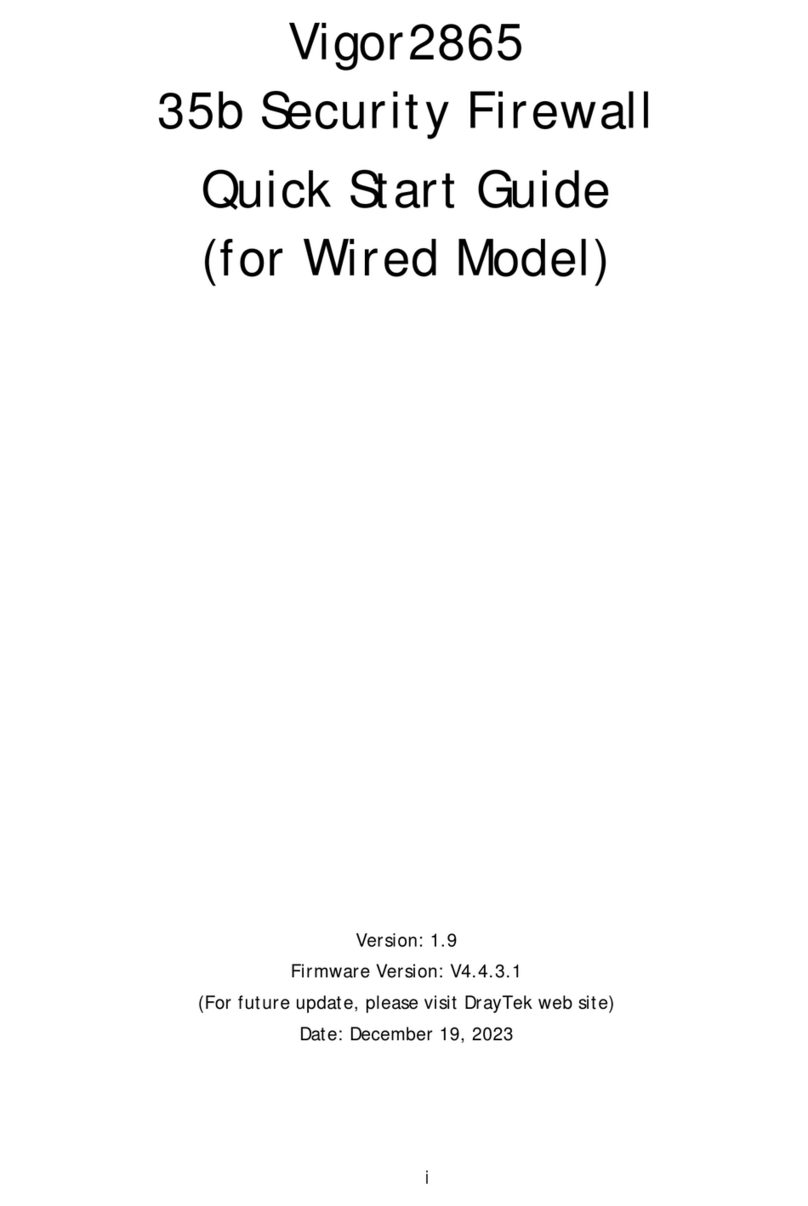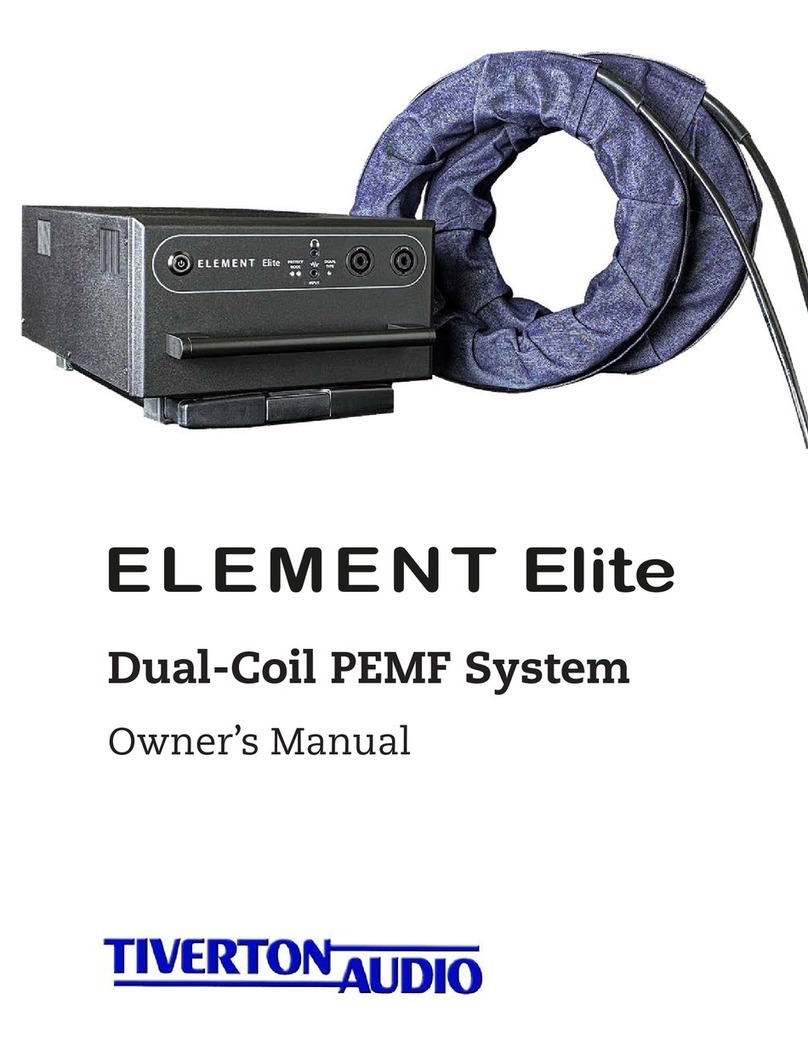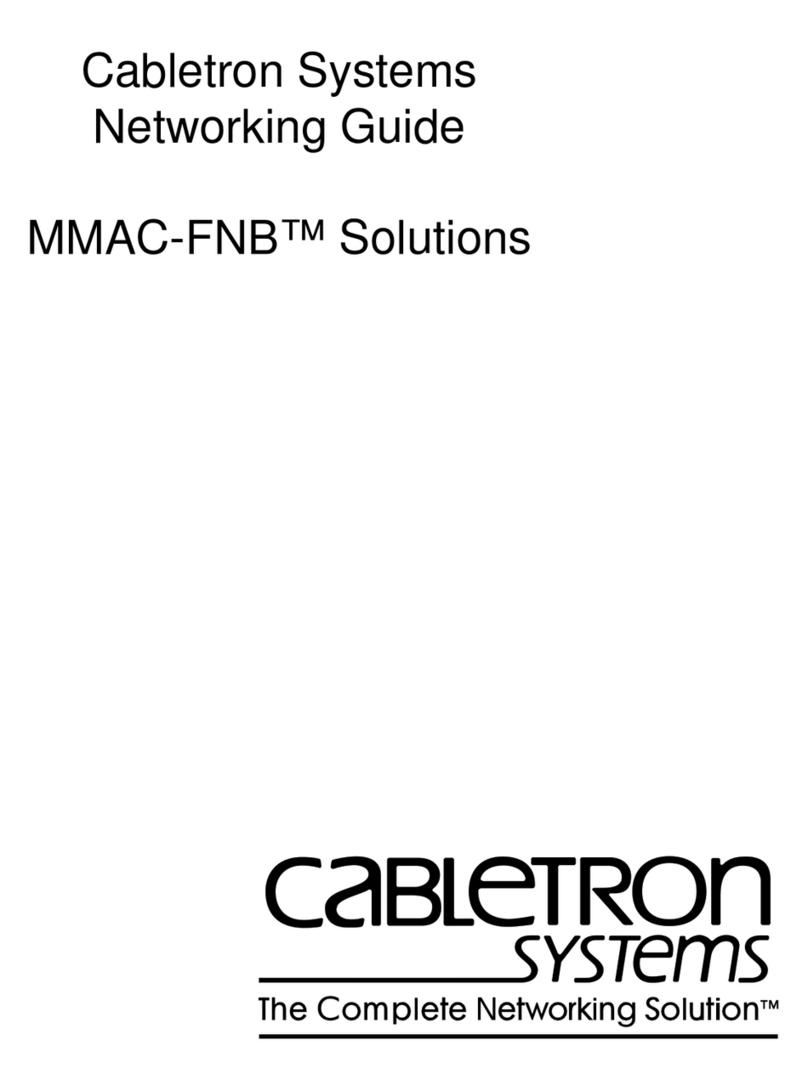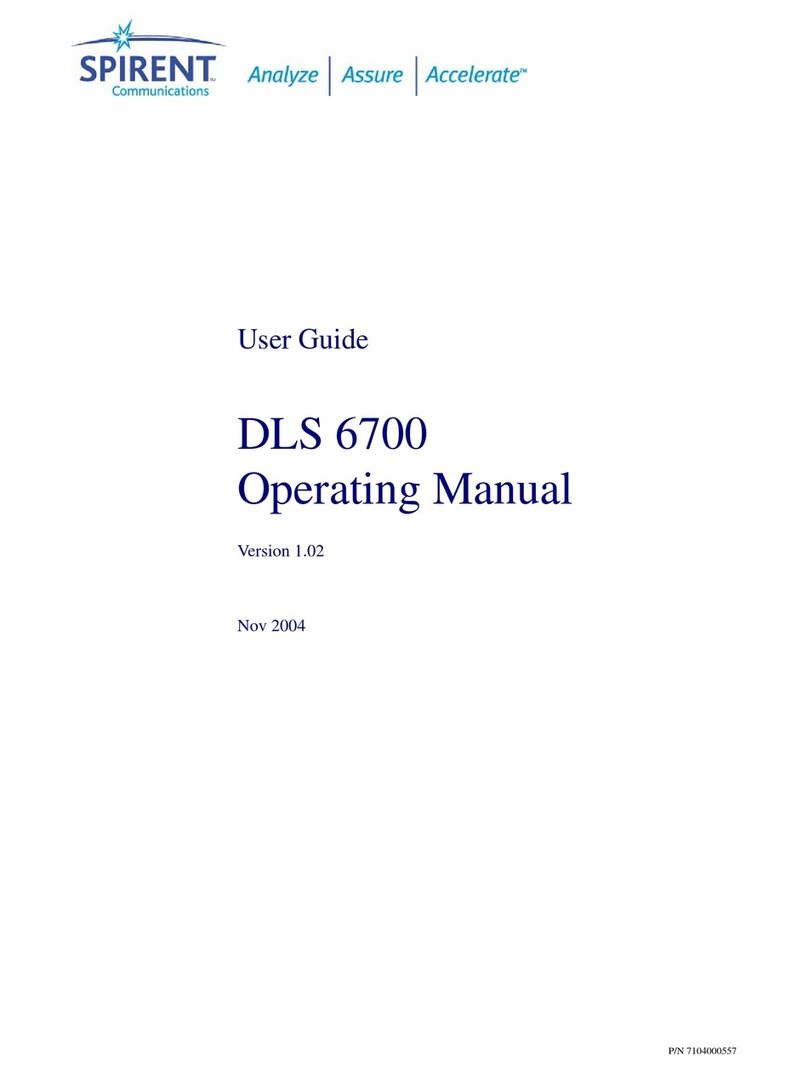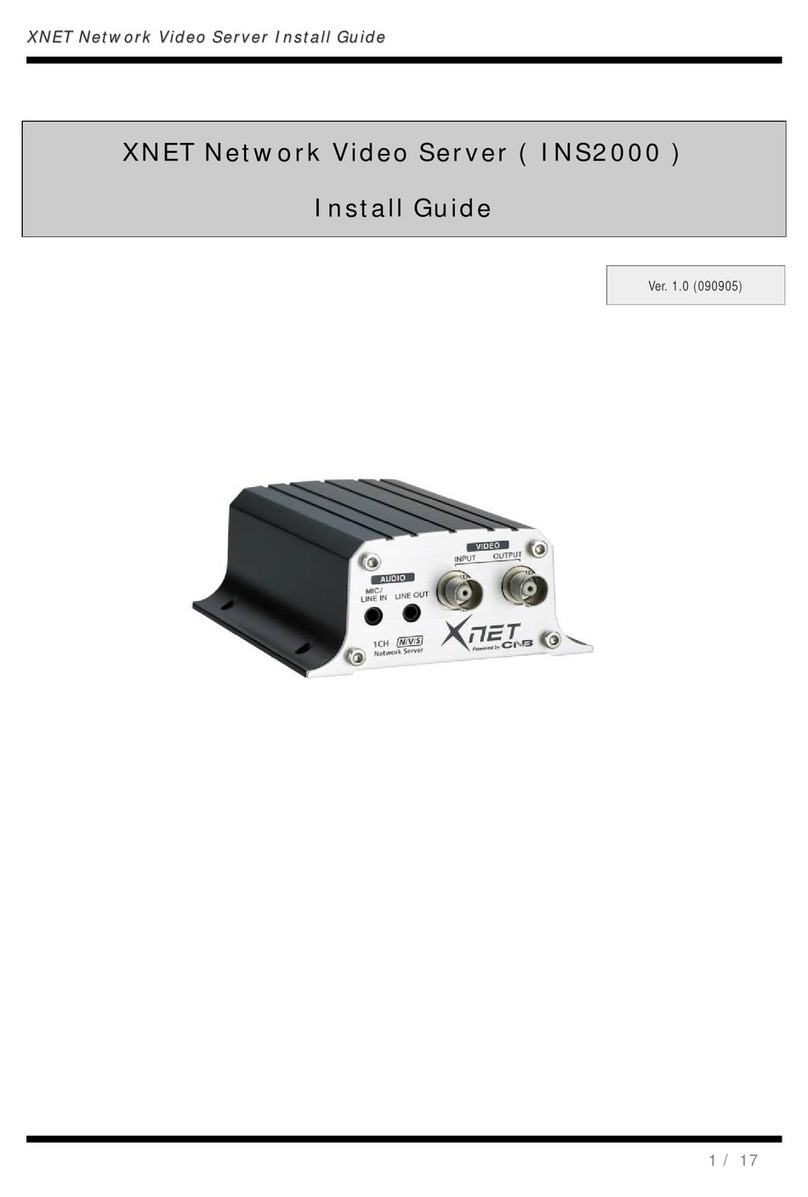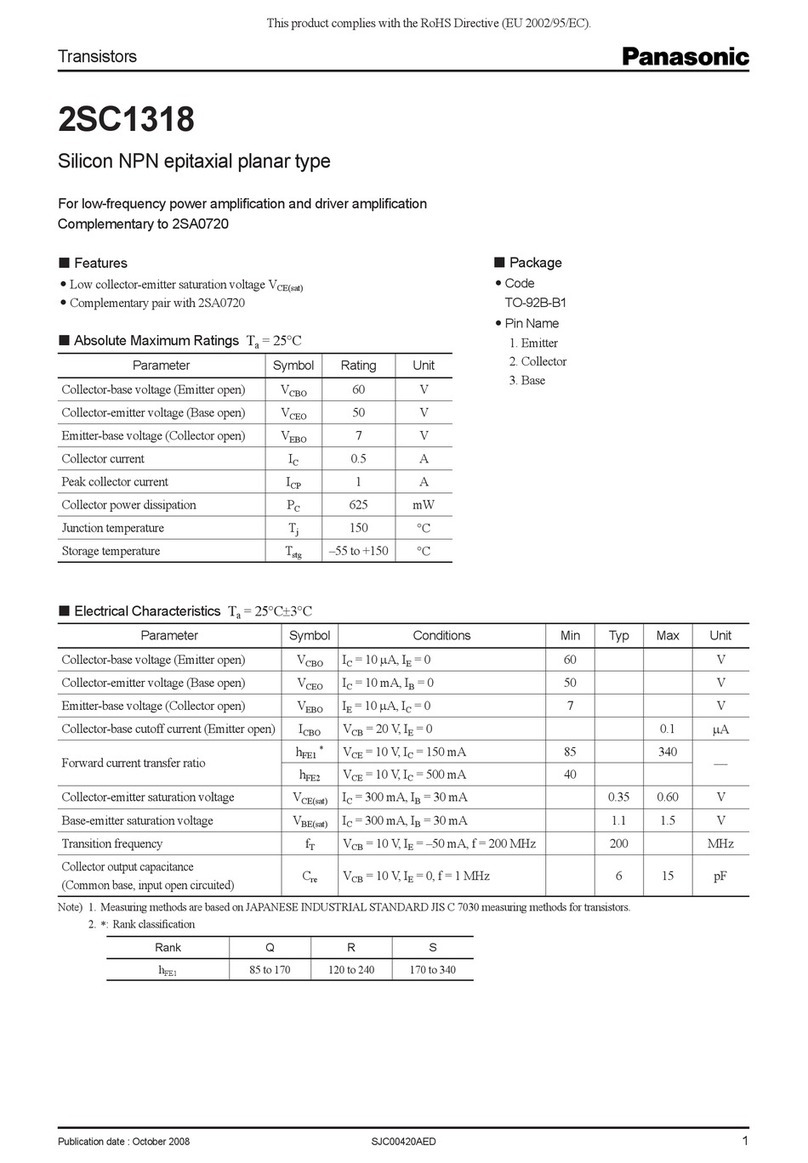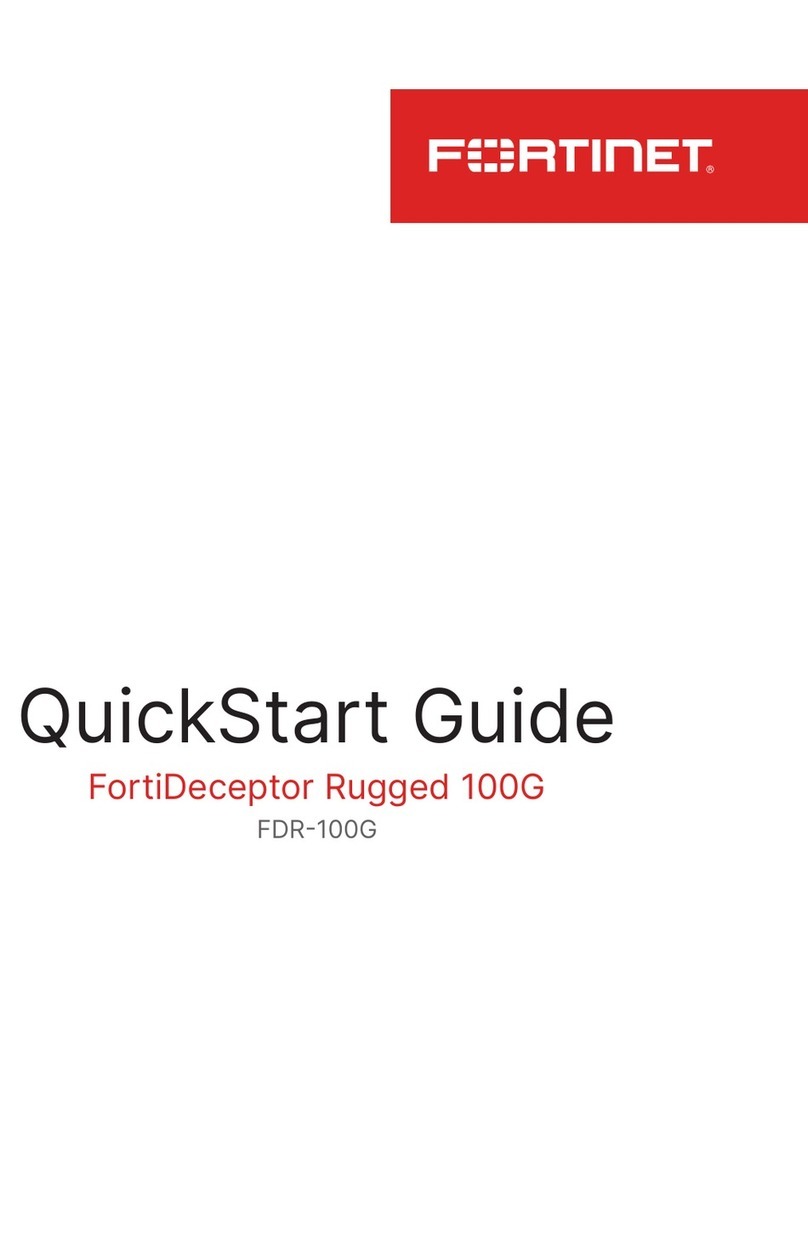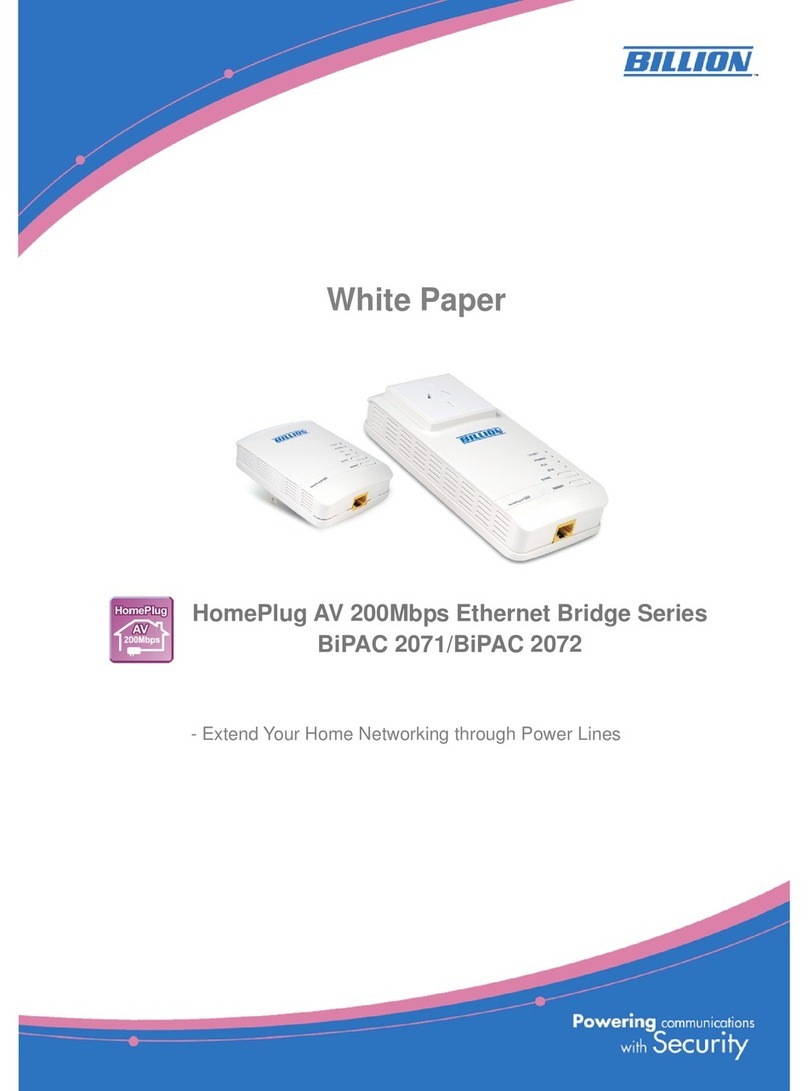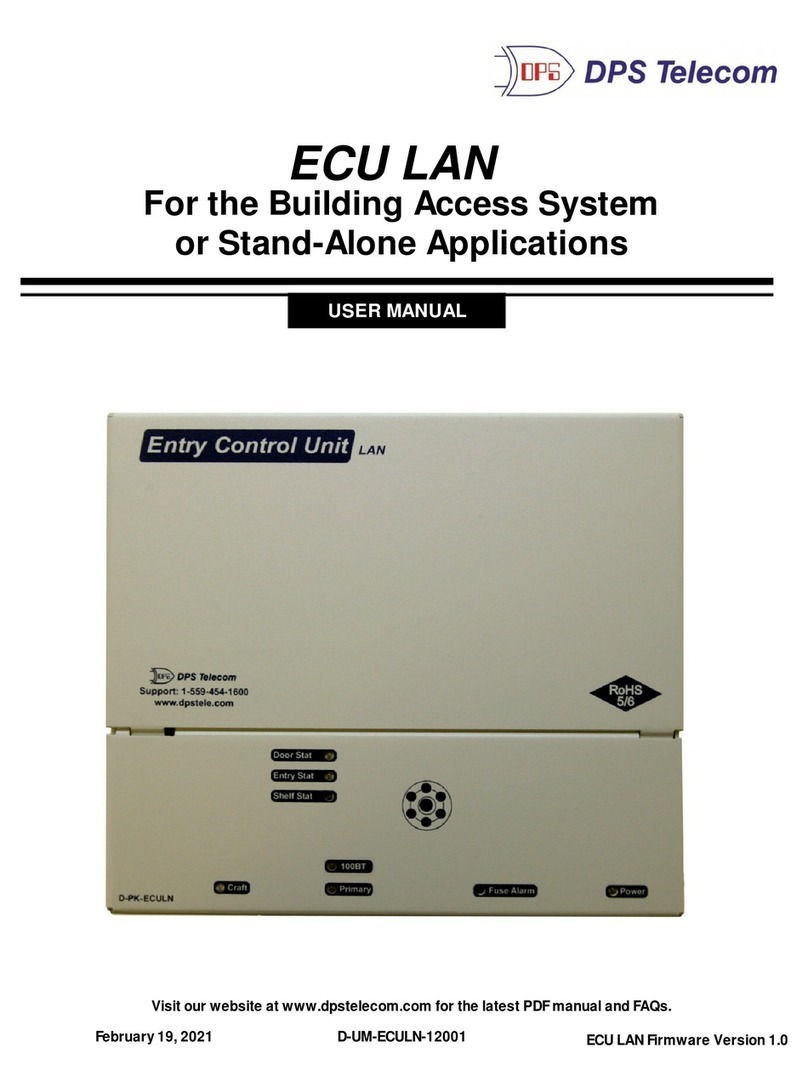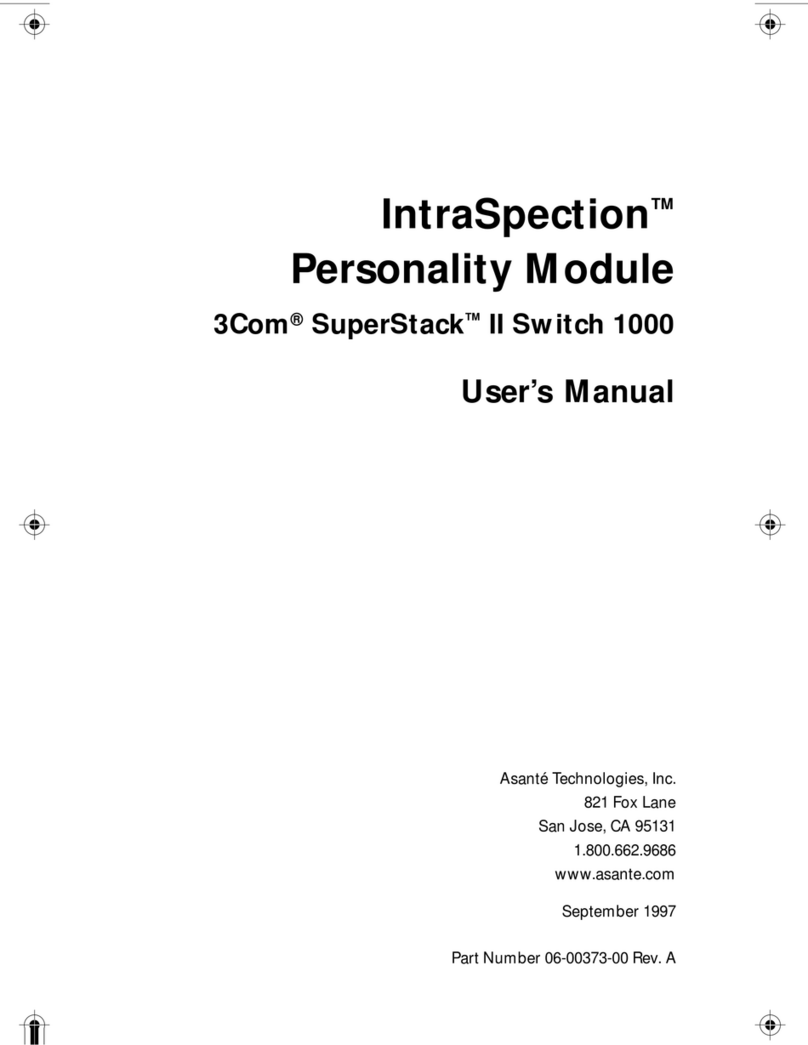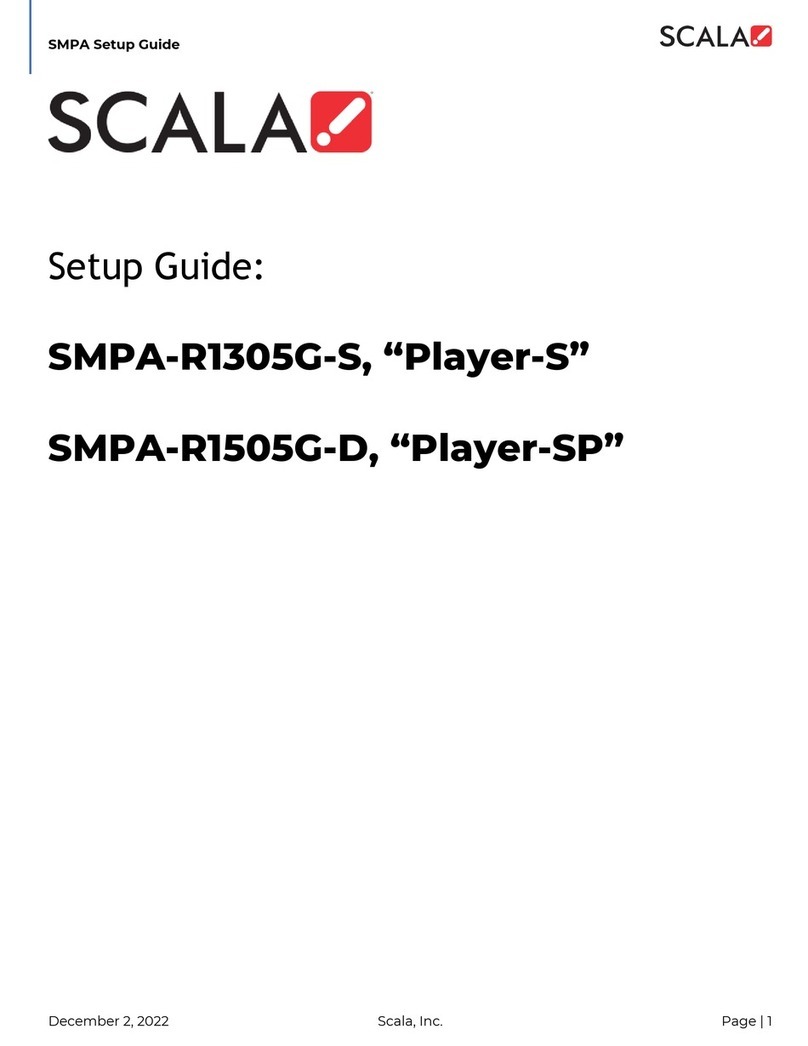Direct IP IDIS DR-1504P User manual

Powered by
Network
Video
Recorder
Installation Manual
DR-1504P

2
Before reading this manual
This manual contains basic instructions on installing and using DirectIP Network Video Recorder, an IDIS product.
Users who are using this product for the rst time, as well as users with experience using comparable products,
must read this manual carefully before use and heed to the warnings and precautions contained herein while using
the product. Safety warnings and precautions contained in this manual are intended to promote proper use of the
product and thereby prevent accidents and property damage and must be followed at all times.
Once you have read this manual, keep it at an easily accessible location for future reference.
•The manufacturer will not be held responsible for any product damage resulting from the use of unauthorized parts and
accessories or from the user's failure to comply with the instructions contained in this manual.
• It is recommended that rst-time users of DirectIP™ Network Video Recorder and individuals who are not familiar with its
use seek technical assistance from their retailer regarding product installation and use.
• If you need to disassemble the product for functionality expansion or repair purposes, you must contact your retailer and
seek professional assistance.
•Both retailers and users should be aware that this product has been certied as being electromagnetically compatible for
commercial use. If you have sold or purchased this product unintentionally, please replace with a consumer version.
Safety Precautions
CAUTION
RISK OF ELECTRIC SHOCK
DO NOT OPEN
CAUTION: TO REDUCE THE RISK OF ELECTRIC SHOCK,
DO NOT REMOVE COVER (OR BACK).
NO USER-SERVICEABLE PARTS INSIDE.
REFER SERVICING TO QUALIFIED SERVICE PERSONNEL.
The lightning ash with arrowhead symbol, within an equilateral triangle, is intended to alert the user to the
presence of uninsulated "dangerous voltage" within the product’s enclosure that may be of sucient magnitude to
constitute a risk of electric shock.
The exclamation point within an equilateral triangle is intended to alert the user to the presence of important
operating and maintenance (servicing) instructions in the literature accompanying the appliance.
Symbol Publication Description
IEC60417, No.5032 Alternating current
IEC60417, No.5031 Direct current

Before reading this manual
3
Important Safeguards
1. Read Instructions
All the safety and operating instructions should be read before the appliance
is operated.
2. Retain Instructions
The safety and operating instructions should be retained for future reference.
3. Cleaning
Unplug this equipment from the wall outlet before cleaning it. Do not use
liquid aerosol cleaners. Use a damp soft cloth for cleaning.
4. Attachments
Never add any attachments and/or equipment without the approval of the
manufacturer as such additions may result in the risk of re, electric shock or
other personal injury.
5. Water and/or Moisture
Do not use this equipment near water or in contact with water.
6. Ventilation
Place this equipment only in an upright position. This
equipment has an open-frame Switching Mode Power Supply (SMPS), which
can cause a re or electric shock if anything is inserted through the ventilation
holes on the side of the equipment.
7. Accessories
Do not place this equipment on an unstable cart, stand or table. The
equipment may fall, causing serious injury to a child or adult, and serious
damage to the equipment. Wall or shelf mounting should follow the
manufacturer's instructions, and should use a mounting kit approved by the
manufacturer.
This equipment and cart combination should be moved with care. Quick
stops, excessive force, and uneven surfaces may cause the equipment and cart
combination to overturn.
8. Power Sources
This equipment should be operated only from the type
of power source indicated on the marking label. If you are not sure of the type
of power, please consult your equipment dealer or local power company.
You may want to install a UPS (Uninterruptible Power Supply) system for
safe operation in order to prevent damage caused by an unexpected power
stoppage. Any questions concerning UPS, consult your UPS retailer.
This equipment should be remain readily operable.
9. Power Cords
Operator or installer must remove power and TNT
connections before handling the equipment.
10. Lightning
For added protection for this equipment during a lightning
storm, or when it is left unattended and unused for long periods of time,
unplug it from the wall outlet and disconnect the antenna or cable system.
This will prevent damage to the equipment due to lightning and power-line
surges.
11. Overloading
Do not overload wall outlets and extension cords as this
can result in the risk of re or electric shock.
12. Objects and Liquids
Never push objects of any kind through openings
of this equipment as they may touch dangerous voltage points or short out
parts that could result in a re or electric shock. Never spill liquid of any kind
on the equipment.
13. Servicing
Do not attempt to service this equipment yourself. Refer all
servicing to qualied service personnel.
14. Damage requiring Service
Unplug this equipment from the wall
outlet and refer servicing to qualied service personnel under the following
conditions:
A. When the power-supply cord or the plug has been damaged.
B. If liquid is spilled, or objects have fallen into the equipment.
C. If the equipment has been exposed to rain or water.
instructions, adjust only those controls that are covered by the operating
instructions as an improper adjustment of other controls may result in
damage and will often require extensive work by a qualied technician to
restore the equipment to its normal operation.
E. If the equipment has been dropped, or the cabinet damaged.
F. When the equipment exhibits a distinct change in performance this
indicates a need for service.
15. Replacement Parts
When replacement parts are required, be sure the
service technician has used replacement parts specied by the manufacturer
or that have the same characteristics as the original part. Unauthorized
substitutions may result in re, electric shock or other hazards.
16. Safety Check
Upon completion of any service or repairs to this
equipment, ask the service technician to perform safety checks to determine
that the equipment is in proper operating condition.
17. Field Installation
This installation should be made by a qualied
service person and should conform to all local codes.
18. Correct Batteries
Leaving a BATTERY in an extremely high
temperature surrounding environment that can result in an EXPLOSION or the
leakage of ammable liquid or gas. A BATTERY subjected to extremely low air
pressure that may result in an explosion or the leakage of ammable liquid
or gas.
Laisser une BATTERIE dans un environnement extrêmement chaud peut
entraîner une EXPLOSION ou une fuite de liquide ou de gaz inammable. Une
BATTERIE soumise à une pression d’air extrêmement faible peut également
entraîner une explosion ou une fuite de liquide ou de gaz inammable.
19. Tmra
A manufacturer’s maximum recommended ambient temperature
(Tmra) for the equipment must be specied so that the customer and
installer may determine a suitable maximum operating environment for the
equipment.
20. Elevated Operating Ambient Temperature
If installed in a closed
or multi-unit rack assembly, the operating ambient temperature of the rack
environment may be greater than room ambient. Therefore, consideration
should be given to installing the equipment in an environment compatible
with the manufacturer’s maximum rated ambient temperature (Tmra).
21. Reduced Air Flow
Installation of the equipment in the rack should be
such that the amount of airow required for safe operation of the equipment
is not compromised.
22. Mechanical Loading
Mounting of the equipment in the rack should be
such that a hazardous condition is not caused by uneven mechanical loading.
23. Circuit Overloading
Consideration should be given to connection of the equipment to supply
circuit and the eect that overloading of circuits might have on over current
protection and supply wiring. Appropriate consideration of equipment
nameplate ratings should be used when addressing this concern.
24. Reliable Earthing (Grounding)
Reliable grounding of rack mounted equipment should be maintained.
Particular attention should be given to supply connections other than direct
connections to the branch circuit (e.g., use of power strips).
25. Children
This equipment is not suitable for use in locations where children are likely to
be present.
Cet équipement ne convient pas à une utilisation dans des lieux pouvant
accueillir des enfants.
26. Grounding
The equipment protective earthing conductor should be connected to the
installation protective earthing conductor.
Le l de mise à la terre de protection de l’équipement
HDMI Port Precautions
• Use a certied cable marked with an HDMI logo when using HDMI.
The screen may not display or a connection error may occur if you do
not use a certied HDMI cable.
• It is recommended that you use the following HDMI cable type.
– High-speed HDMI Cable
– High-speed HDMI Cable with Ethernet

Before reading this manual
4
In-Text
Symbol Type Description
Caution Important information concerning a specic function.
Note Useful information concerning a specic function.
User’s Caution Statement
Caution: Any changes or modications to the equipment not expressly approved by the party responsible for
compliance could void your authority to operate the equipment.
FCC Compliance Statement
THIS EQUIPMENT HAS BEEN TESTED AND FOUND TO COMPLY WITH THE LIMITS FOR A CLASS A DIGITAL DEVICE, PURSUANT TO PART
15 OF THE FCC RULES. THESE LIMITS ARE DESIGNED TO PROVIDE REASONABLE PROTECTION AGAINST HARMFUL INTERFERENCE
WHEN THE EQUIPMENT IS OPERATED IN A COMMERCIAL ENVIRONMENT. THIS EQUIPMENT GENERATES, USES, AND CAN RADIATE
RADIO FREQUENCY ENERGY AND IF NOT INSTALLED AND USED IN ACCORDANCE WITH THE INSTRUCTION MANUAL, MAY CAUSE
HARMFUL INTERFERENCE TO RADIO COMMUNICATIONS. OPERATION OF THIS EQUIPMENT IN A RESIDENTIAL AREA IS LIKELY TO
CAUSE HARMFUL INTERFERENCE, IN WHICH CASE USERS WILL BE REQUIRED TO CORRECT THE INTERFERENCE AT THEIR OWN EXPENSE.
WARNING: CHANGES OR MODIFICATIONS NOT EXPRESSLY APPROVED BY THE PARTY RESPONSIBLE FOR COMPLIANCE COULD VOID
THE USER’S AUTHORITY TO OPERATE THE EQUIPMENT.
THIS CLASS OF DIGITAL APPARATUS MEETS ALL REQUIREMENTS OF THE CANADIAN INTERFERENCE CAUSING EQUIPMENT
REGULATIONS.
WEEE (Waste Electrical & Electronic Equipment)
Correct Disposal of This Product
(Applicable in the European Union and other European countries with separate collection systems)
This marking shown on the product or its literature, indicates that it should not be disposed with other household
wastes at the end of its working life. To prevent possible harm to the environment or human health from
uncontrolled waste disposal, please separate this from other types of wastes and recycle it responsibly to promote
the sustainable reuse of material resources.
Household users should contact either the retailer where they purchased this product, or their local government
oce, for details of where and how they can take this item for environmentally safe recycling.
Business users should contact their supplier and check the terms and conditions of the purchase contract. This
product should not be mixed with other commercial wastes for disposal.

Before reading this manual
5
Copyright
© 2022 IDIS Co., Ltd.
IDIS Co., Ltd. reserves all rights concerning this manual.
Use or duplication of this manual in part or whole without the prior consent of IDIS Co., Ltd. is strictly prohibited.
Contents of this manual are subject to change without prior notice.
Registered Trademarks
IDIS is a registered trademark of IDIS Co., Ltd.
Other company and product names are registered trademarks of their respective owners.
The information in this manual is believed to be accurate as of the date of publication even though explanations of some
functions may not be included. We are not responsible for any problems resulting from the use thereof. The information
contained herein is subject to change without notice. Revisions or new editions to this publication may be issued to incorporate
such changes.
The software included in this product contains some Open Sources. You may obtain the complete corresponding source code
depending on whether or not the source is publicly available under a license policy. Go to System Setup - About page for
more information. This product includes software developed by the University of California, Berkeley and its contributors, and
software developed by the OpenSSL Project for use in the OpenSSL Toolkit (http://www.oepnssl.org/). Also, this product includes
cryptographic software written by Eric Young (eay@cryptsoft.com), and software written by Tim Hudson ([email protected]).
Covered by one or more claims of the patents listed at patentlist.accessadvance.com.

6
Table of Contents
1
2
Part 1 – Introduction.........................................7
Product Features ................................................................7
Accessories. . . . . . . . . . . . . . . . . . . . . . . . . . . . . . . . . . . . . . . . . . . . . . . . . . . . . . . . . . . . . . . . . . . . . . 8
Overview .......................................................................9
Front Panel................................................................................9
Dimensions ..............................................................................10
Rear Panel ...............................................................................11
Rear Panel Connections ..................................................................12
Part 2 - Appendix ...........................................14
System Log Types ..............................................................14
Error Code Types ...............................................................15
Troubleshooting ...............................................................18
Specications ..................................................................19

7
Product Features
This is a DirectIP-enabled video recorder that supports surveillance, recording, and playback of video from network
cameras (or video encoders).
This NVR (Network Video Recorder) unit oers the following features:
• Real-time 4 channel DirectIP network surveillance
• Network camera zero conguration
• Conguration-free network camera access
• Supports up to 8MP 120ips video recording
• HDMI out (1) and VGA out (1) ports
• Fast and easy search feature (Time-Lapse, Event log)
• Simultaneously survey, record, play back, and transmit data in real-time
• Graphic User Interface(GUI) and multilingual
• Multiple recording modes (Schedule, Event, Pre-Event, and Panic)
• PoE-enabled Camera Connection
• 2 x USB 2.0 (for connecting peripherals, upgrading software, and saving recording data)
• 1 internal SATA2 HDD bay
• Self-diagnosis and automated system event alerts (industry standard S.M.A.R.T. protocol for HDD status alerts)
HDMI Monitor VGA Monitor
USB HDD
Analog
Camera Video Encoder
Mouse
Network Connection
Network Video Recorder
Flash Memory
Part 1 – Introduction
Network
Camera

Part 1 – Introduction
8
Accessories
Upon unpackaging the product, check the contents inside to ensure that all the following accessories are included.
Network Video Recorder
Power Cable / *DC Adapter
*Above image may dier slightly from
the actual product.
Quick Guide
Optical USB Mouse

Part 1 – Introduction
9
Overview
Front Panel
LEDs
• HDD LED & Power LED: Lights up while the main unit is in operation and ashes when data is being written on
the HDD or a video search is in progress.
•Access various windows and menus using a USB mouse as you would on a personal computer.
•For easier system conguration, a USB mouse is recommended.

Part 1 – Introduction
10
Dimensions
(Unit - mm)
The IDIS logo should be positioned correctly when xing the product to the wall.

Part 1 – Introduction
11
Rear Panel
1
7
6
5
4
3
2
1USB Port 2HDMI Out Port 3VGA Out Port
4Network Port 5Video In / PoE Ports 6Power In Port (48V)

Part 1 – Introduction
12
Rear Panel Connections
Monitor Connection
Connect to the VGA OUT or HDMI port.
Network Connection
This NVR is capable of connecting to networks via an
ethernet connector. Connect an RJ-45 cable (Cat5,
Cat5e, or Cat6) to the NVR's network port. It's possible to
operate and upgrade the NVR remotely over a network.
Fore more information on ethernet connection setup,
refer to Network Setup in the operation manual.
Green LED on the right will begin to turn on if
connected a 100Mbps network. Orange LED on the left
will then ash once a link has been established.
Video Connection
• Video In/PoE Port
1
7
6
5
4
3
2
Connect network cameras or video encoders to the
NVR using RJ-45 cable (Cat5, Cat5e, or Cat6). The NVR
recognizes DirectIP network cameras automatically.
• Green LED on the right will turn on when PoE comes
on line. Orange LED on the left will then ash once a
link has been established.
Power Cable Connection
1
7
6
5
4
3
2
This NVR does not feature a separate power on/o
button and will turn on the moment power is supplied.
Connect the connector(48V) of adapter to the NVR and
then connect the AC power cable of adapter to the
power outlet.
•Organize the power cable so that it will not cause
people to trip over or become damaged from chairs,
cabinets, desks, and other objects in the vicinity. Do
not run the power cable underneath a rug or carpet.
•Do not connect multiple devices to a single power
outlet.

Part 1 – Introduction
13
Connections on the Rear Panel
Power
Network
IDIS Center
Remote
Monitoring Keyboard
Camera
USB HDD
HDMI Monitor
VGA Monitor

14
Part 2 - Appendix
System Log Types
Boot Up Panic On
System Shutdown Panic O
Restart Clear All Data
Upgrade Success Clear Disk
Upgrade Error Format Disk
Power Failure Disk Full
Time Changed Auto Deletion
Time Zone Change Search Begin
Time Sync. Search End
Time Sync. Failed Clip-Copy Begin
Disk Bad Clip-Copy End
Login Clip-Copy Cancel
Logout Clip-Copy Failure
Setup Begin Clip Copy User
Setup End Clip-Copy Begin
Remote Setup Change Clip-Copy Finished
Remote Setup Failure Clip Copy Duration of Video
Setup Import Clip Copy Camera
Setup Import Failure Callback Failed
Setup Export Factory Reset
Setup Export Failure Camera Upgrade Begin
Setup Export Canceled Camera Upgrade End
Schedule On Camera Upgrade Failure
Schedule O Camera Upgrade User
Camera Upgrade Camera

Part 2 - Appendix
15
Error Code Types
Upgrade Error Codes
No. Type No. Type
0 Unknown Error 301 Remote Network Error
1Incorrect File Version 302 No Remote Upgrade Permission
2Incorrect OS Version 303 Remote Upgrade File Save Failure
3Incorrect Software Version 304 Remote Upgrade Cancelled by User
4Incorrect Kernel Version 400 USB Storage Device Mount Failure
100 Storage Device Mount Failure 401 USB Storage Device File Read Failure
101 File Not Found 402 USB Storage Device File Copy Failure
102 File Decompression Failure 403 USB Device Not Connected
103 LILO Execution Failure 404 USB Storage Device in Use
104 Reboot Failure 405 Unsupported File System
105 Improper File 500 Clip Copy in Progress: Upgrade Not Available
300 Remote Connection Failure

Part 2 - Appendix
16
Clip Copy Error Codes
No. Type No. Type
0 Unknown Error 12 Disk Error
1 Device Error 13 Clip Player Execution File Not Found
2 Device Connection Failure 14 Clip Player Execution File Access Failure
3 CD Media Not Found 15 Clip Player Execution File Save Failure
4 Incorrect Media 16 Image Generation Failure
5File Name Taken 17 Burn Failure
6 Insucient Space 18 Burn Time Overrun
7 Temporary File Generation Failure 19 Device Connection Failure
8 Disk Access Failure 20 Device in Use
9 Disk Format Failure 21 Unsupported File System
10 Database Changed 22 Data Validation Failure
11 Save Failure 23 No Saved Data within Range

Part 2 - Appendix
17
Network Error Codes
No. Type No. Type
0 Cause of Failure Unknown 20 Connection Cancelled by User
1 Normal Logout 21 No Response from Network Device Host
2 All Channels in Use - Connection Denied 22 High Network Noise Level
3 Incorrect Product Version Info 23 Transmission Queue Full
4 Incorrect User Name or Password 24 Incorrect OEM Info
5 Forced Disconnection by Admin 25 No Search Permission
6 Timeout 26 Port in Use
7Network Device Terminated 27 SSL Connection Failure
8 Unable to Connect: No Available Port 28 Network Timeout
9 Server Not in Operation: Unable to Connect 29 Network Device Host Timeout
11 Network Unavailable 30 RTP via TCP Not Supported by Network
Device Host
12 Dierent Network Zone: Unable to Access 31 Socket Error
13 Connection Timeout 100 Unknown CODEC
14 Forced Disconnection by Network Device 101 .jpeg CODEC (not supported)
15 Network Device Host Terminated 103 .mpeg4 CODEC (not supported)
16 Unable to Route to Network Device Host 400 Unsupported Resolution
17 Connection Severed -1 Normal Access

Part 2 - Appendix
18
Troubleshooting
Problem Solution
The main unit won't turn on. •Check the power cable connection status.
•Check the power outlet.
Unable to display Live video.
•Check the camera's video cable connection status.
•Check the monitor's video cable connection status.
•Check the camera's power setting.
•Check the camera lens settings.
PoE-enabled camera will not
turn on.
• Verify that the camera is actually PoE-enabled.
• Check the network cable, replace it, and try again.
• Check the PoE adapter is not defective and power adapter is properly
connected.
NVR stopped working in the
middle of a recording.
•Hard disk may be full. Delete video recordings to free up space.
•Set the NVR to Recycle mode. For more information, refer to the General in
the operation manual.
icon is shown, but video is
not being recorded.
If the Pre-Event is enabled, the and icons appears when recording is not
inprogress, or the and icons appear when an event occurs and recording
is in progress. For more information, refer to the Schedule in the operation
manual.

Part 2 - Appendix
19
Specications
These product specications may change without prior notice.
VIDEO
Video Inputs 4 IP channels
Video Outputs 1 HDMI, 1 VGA
Display Resolution 1920 x 1200 , 1920 x 1080, 1680 x 1050, 1600 x 1200
Display Speed Up to 120ips
RECORDING
Max. Throughput 20Mbps, 120ips @ 8MP
Compression H.264, H.265
Recording Mode Time-Lapse, Event, Pre-Event, Panic
PLAYBACK
Performance 4ch Full HD synchronous playback
Search Mode Time-lapse, Event log
STORAGE
HDD
SATA x 1 (Up to TB capacity for each disk)
Total Capacity
2TB=2TB x 1
Data Export Device USB HDD, USB Stick
NETWORK
Video in Connection Fast Ethernet (Video In) x 4
Client Connection Fast Ethernet (Client) x 1 , Max 20Mbps / 50Mbps (BRP Mode)
Transmission Speed 20Mbps / 50Mbps(BRP Mode)
Camera Power
PoE(IEEE 802.3at class 4) supported 4 ports, 30W
Event Notication Email (attach clip (.cbf ) .MP4), Callback to Remote S/W, Push notication (IDIS
Mobile), HTTP
INTERFACE
Audio In / Out -
Internal Buzzer No
USB USB 2.0 x 2
GENERAL
Operating System Embedded Linux
Unit Dimensions
(W x H x D) 205mm x 44.5mm x 216.4mm (8.07” x 1.75” x 8.52”)
Unit Weight
1.2kg (2.65 lb) (3.5” 2TB HDD)
Working Temperature 0°C – 40°C (32°F ~ 104°F)

Part 2 - Appendix
20
Operating Humidity 0% – 90%
Power Input
NVR Adaptor (Input : 100-240V~, 50/60Hz, 1.2A, Output : 48V , 1.0A)
Power Consumption
**NVR: 48V , 0.85A, Max. 40.8W
Approvals FCC, CE, KC
** When one HDD(2TB) is installed, the value above was measured.
Some hard disks may not function properly when mounted on to this product. Refer to the compatibility chart below before
mounting any additional hard disk on to the product. Hard disk compatibility chart is subject to change without notice.
Contact your retailer for the latest compatibility chart.
Storage Manufacturer Model Note
2.0TB SEAGATE ST2000VX003
V8.2
Other manuals for IDIS DR-1504P
1
Table of contents
Other Direct IP Network Hardware manuals
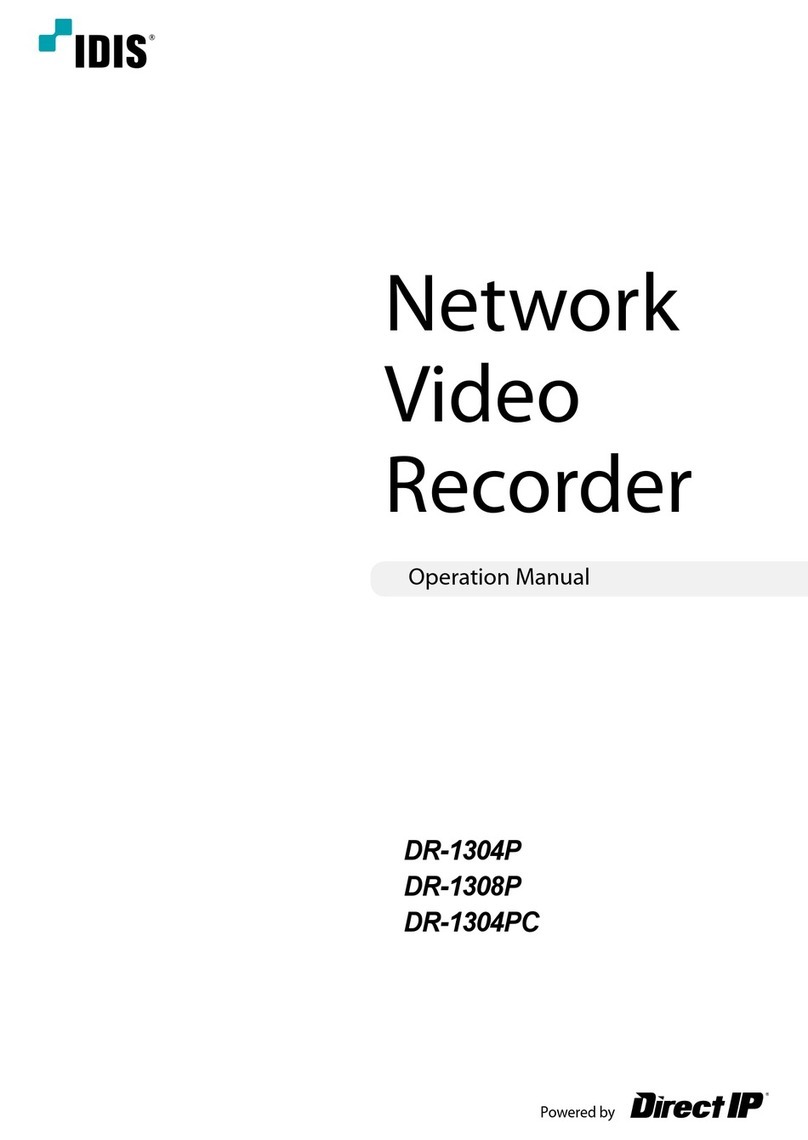
Direct IP
Direct IP IDIS DR-1304P User manual
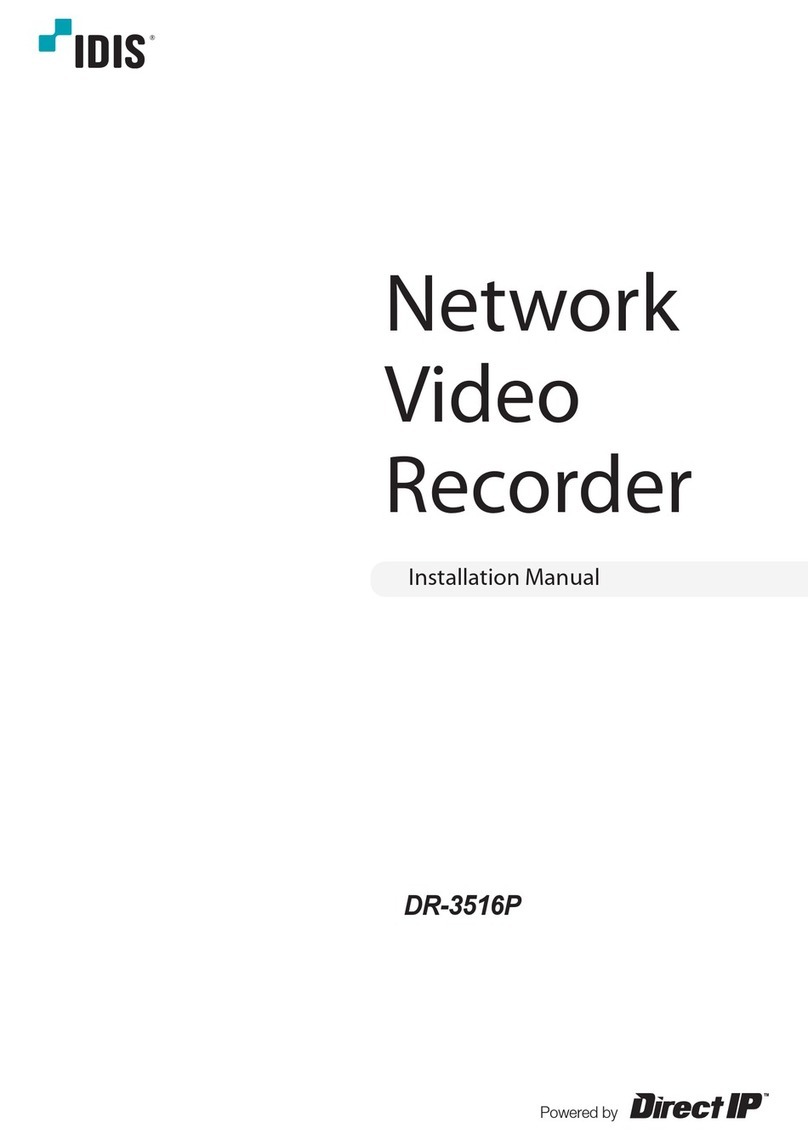
Direct IP
Direct IP IDIS DR-3516P User manual
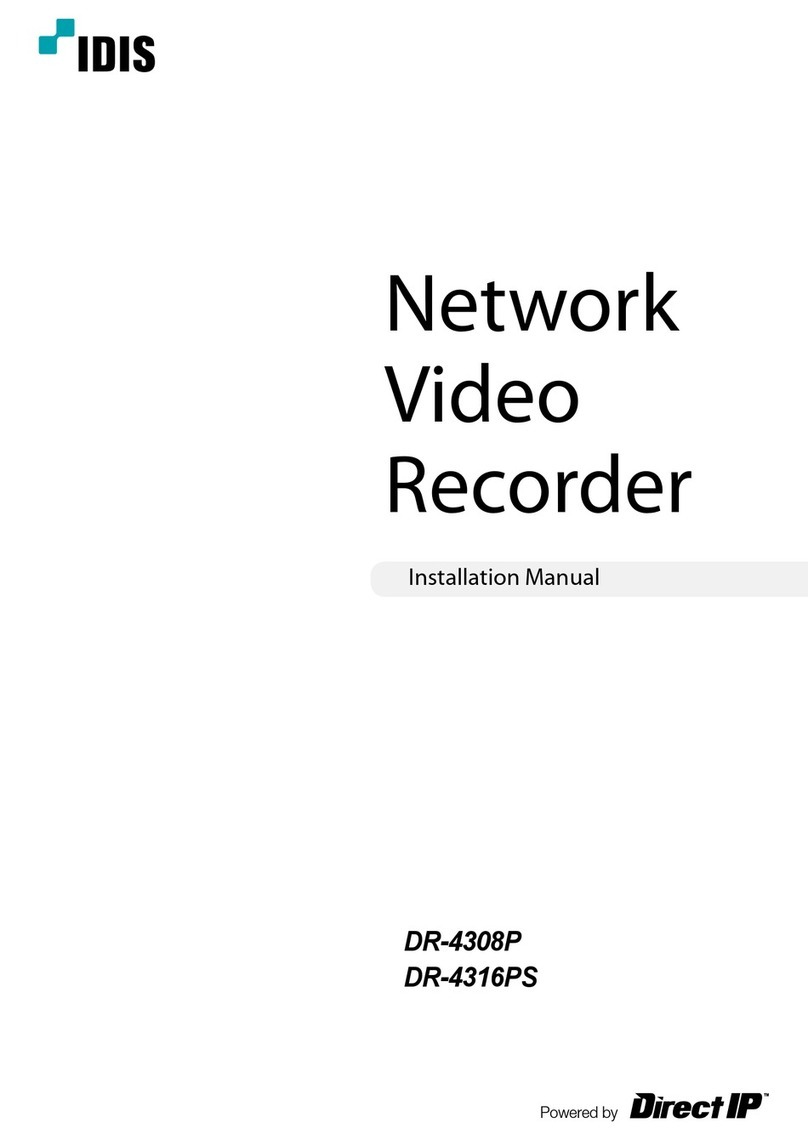
Direct IP
Direct IP Idis DR-4308P User manual

Direct IP
Direct IP IDIS DR-1300 Series User manual

Direct IP
Direct IP IDIS DR-6308P User manual
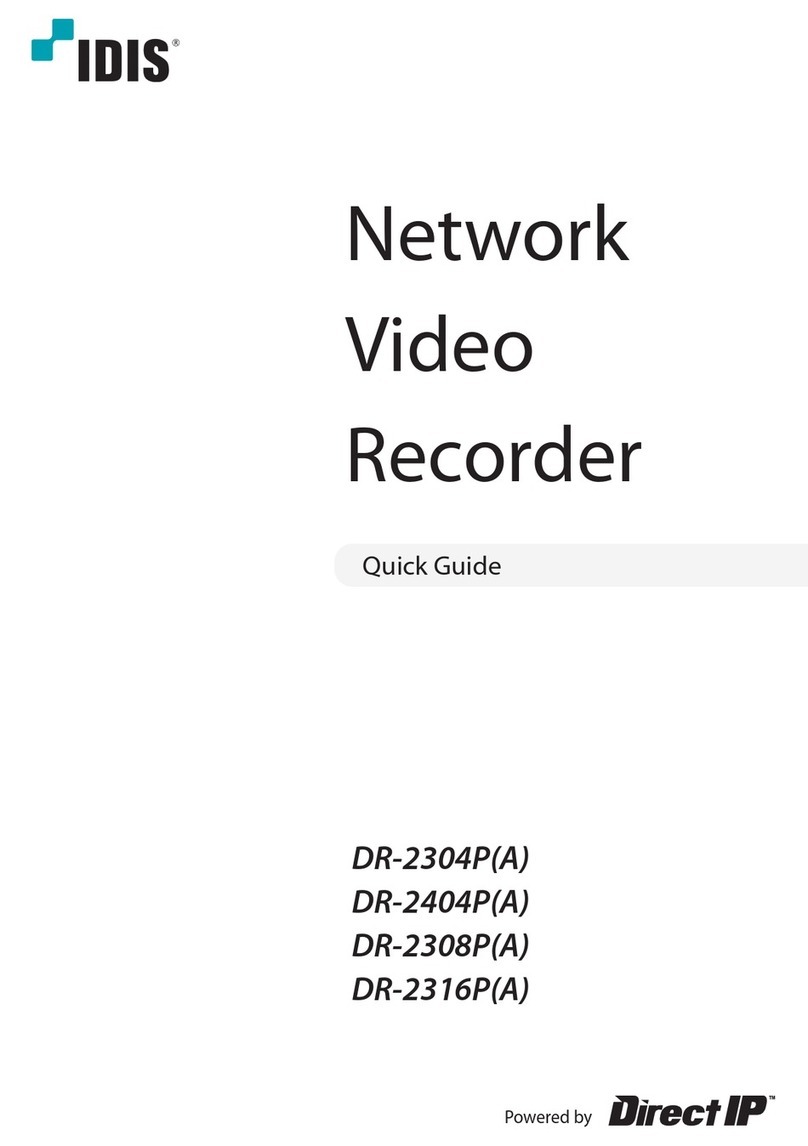
Direct IP
Direct IP IDIS DR-2300P Series User manual
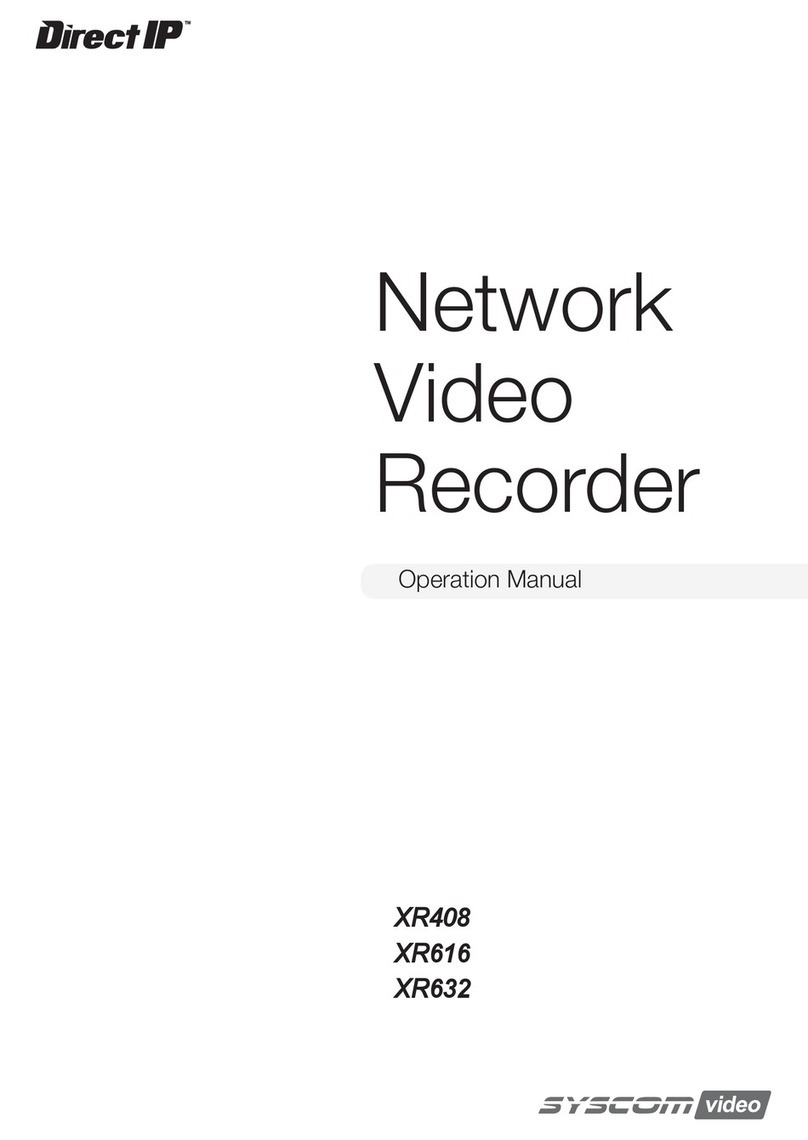
Direct IP
Direct IP XR408 User manual
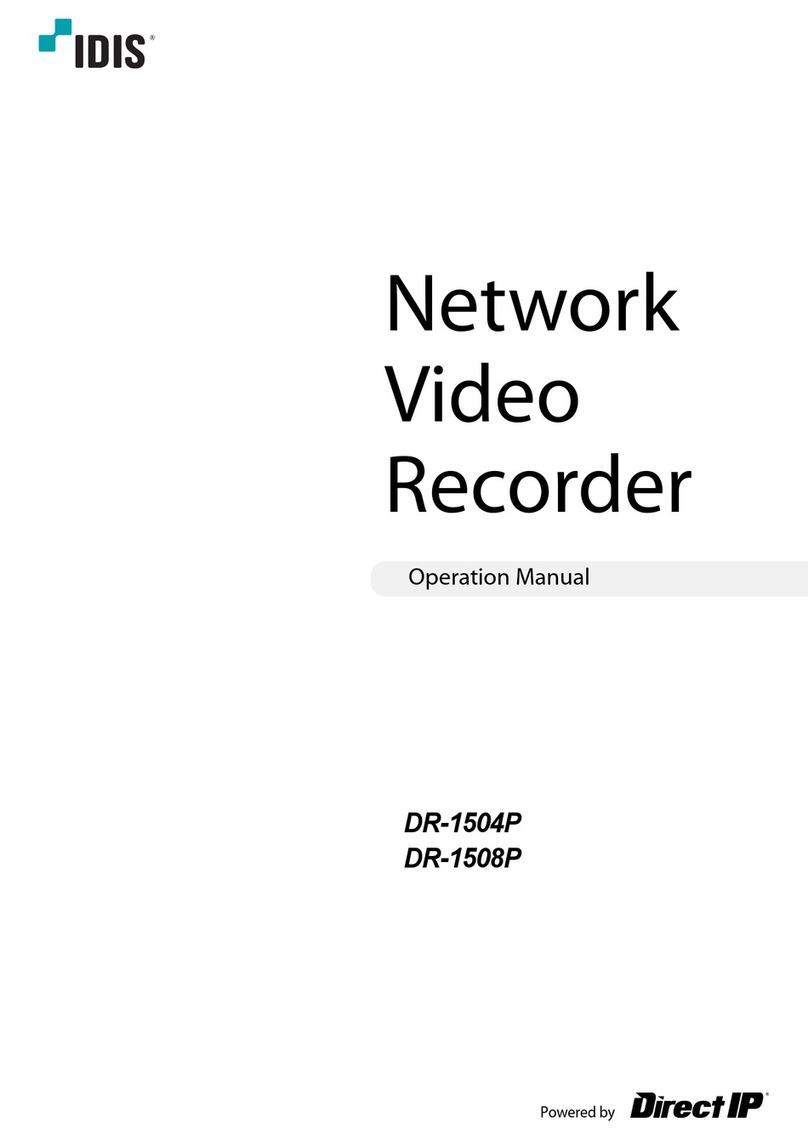
Direct IP
Direct IP IDIS DR-1508P User manual

Direct IP
Direct IP Idis DR-6100P Series User manual

Direct IP
Direct IP IDIS DR-1504P User manual