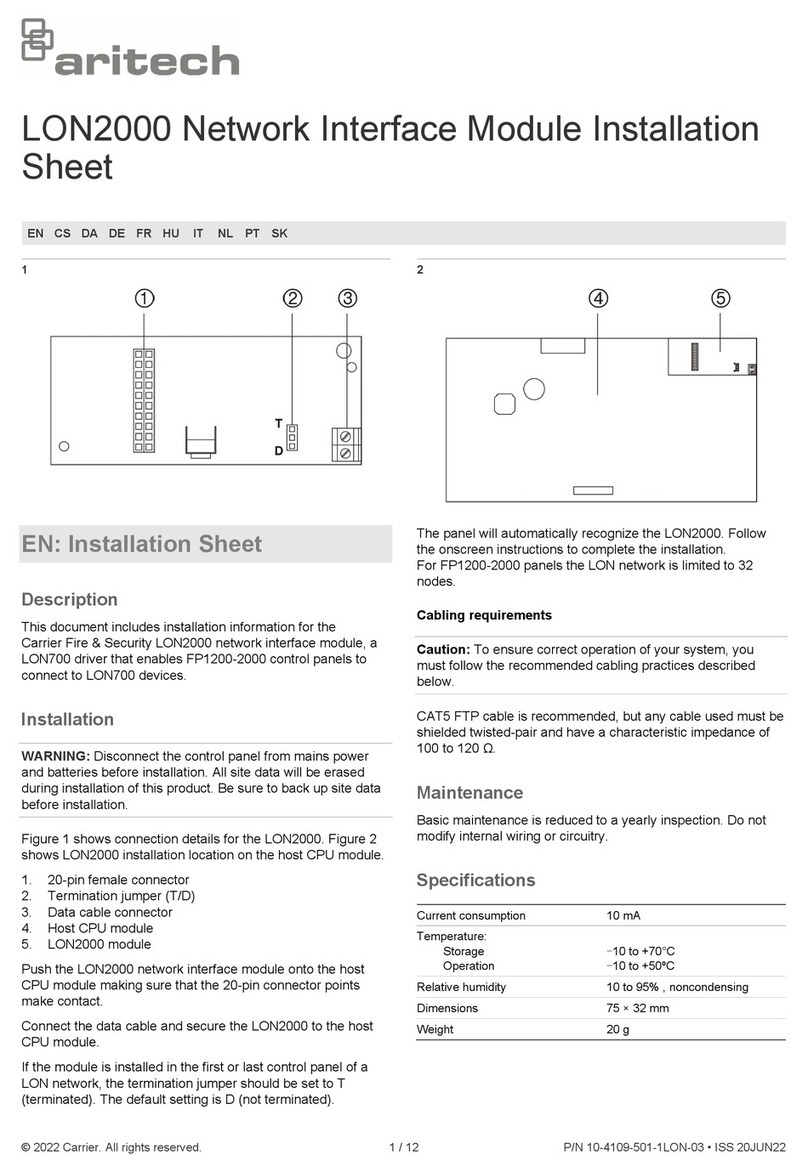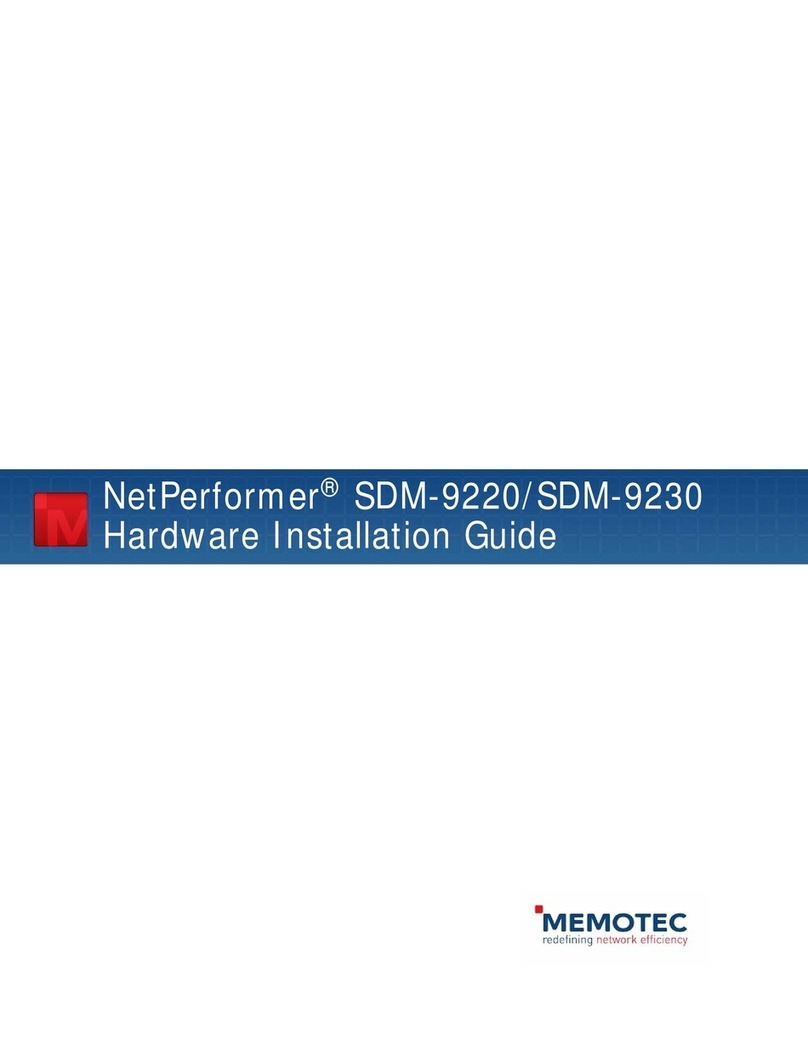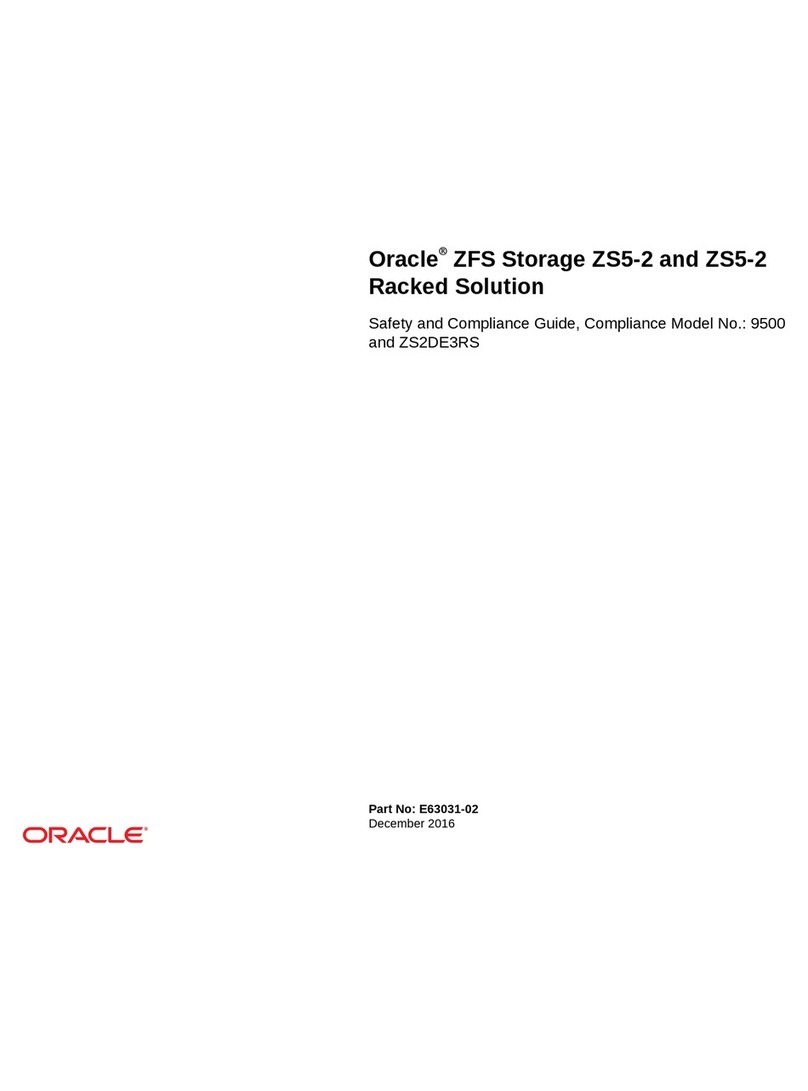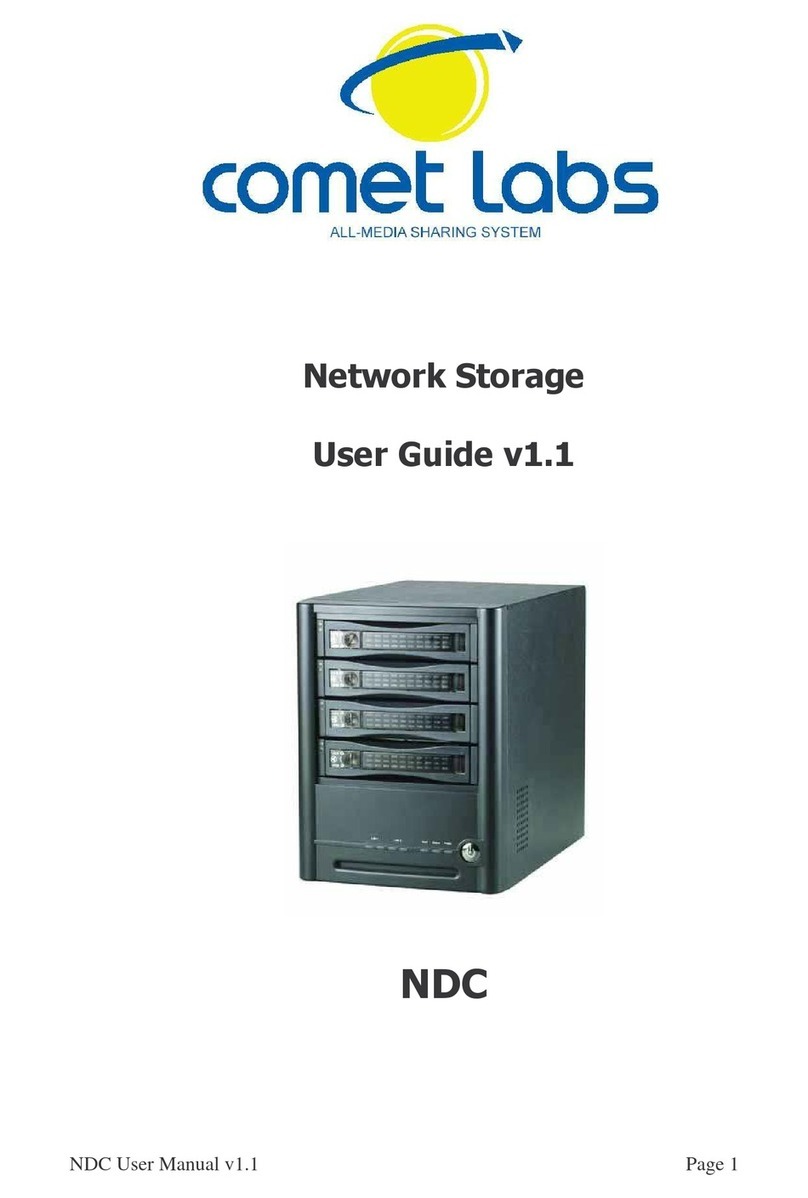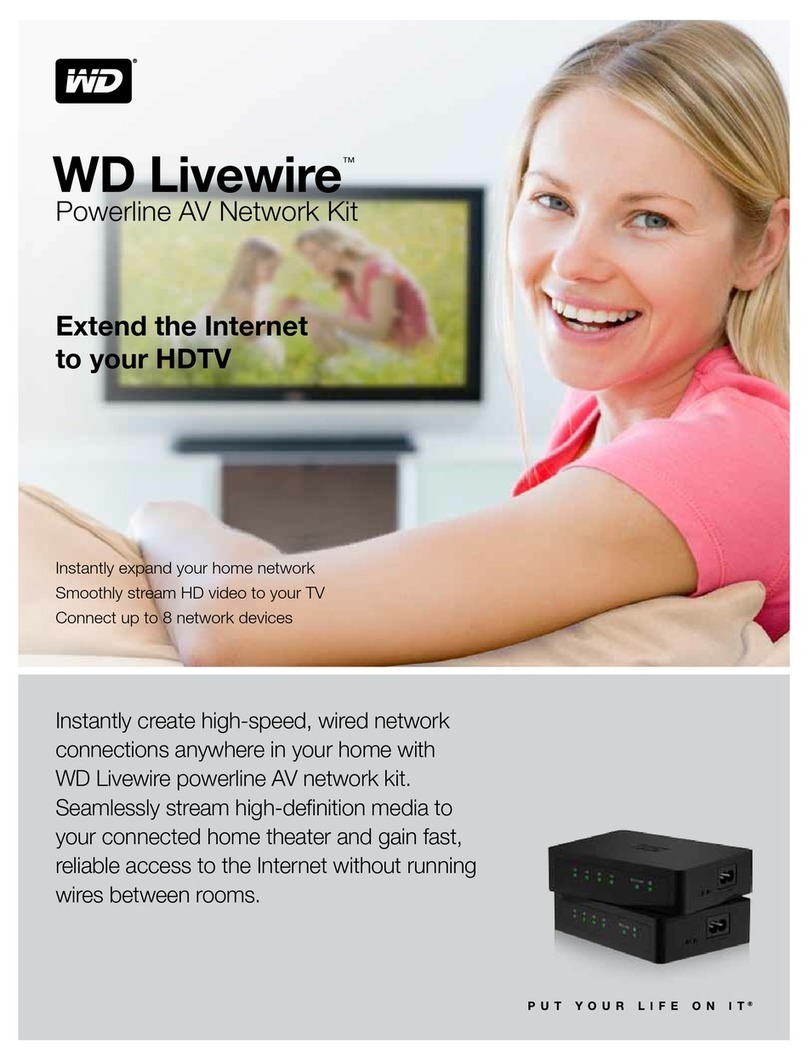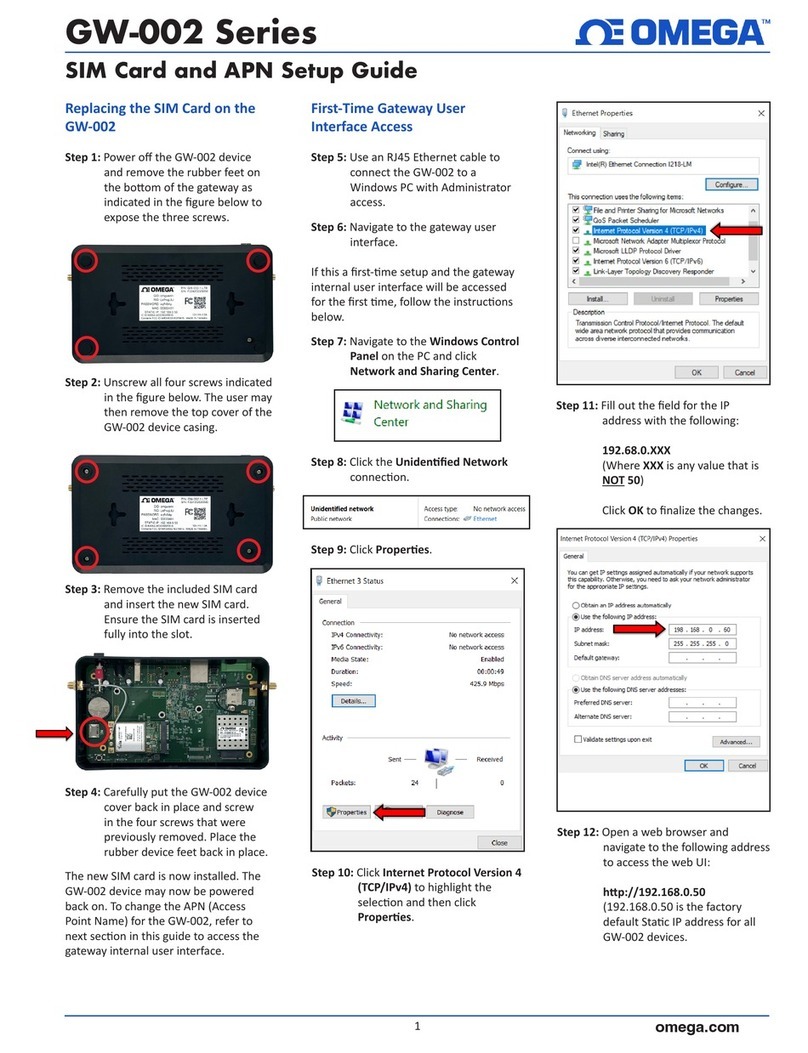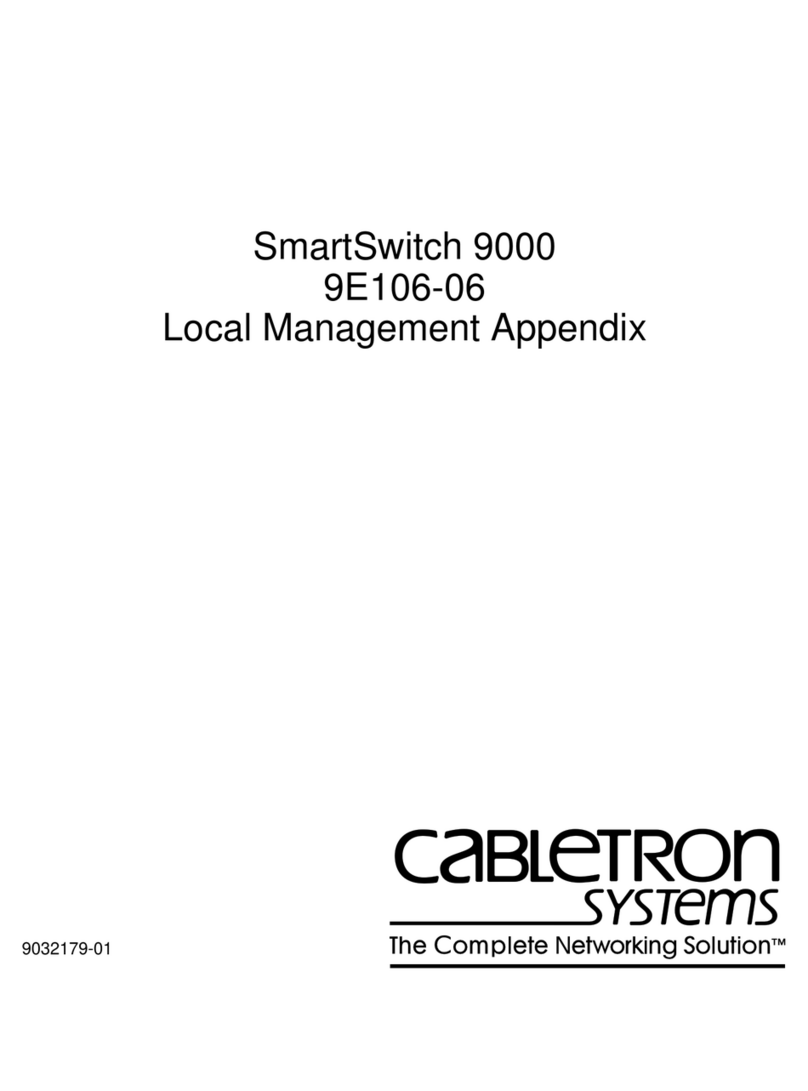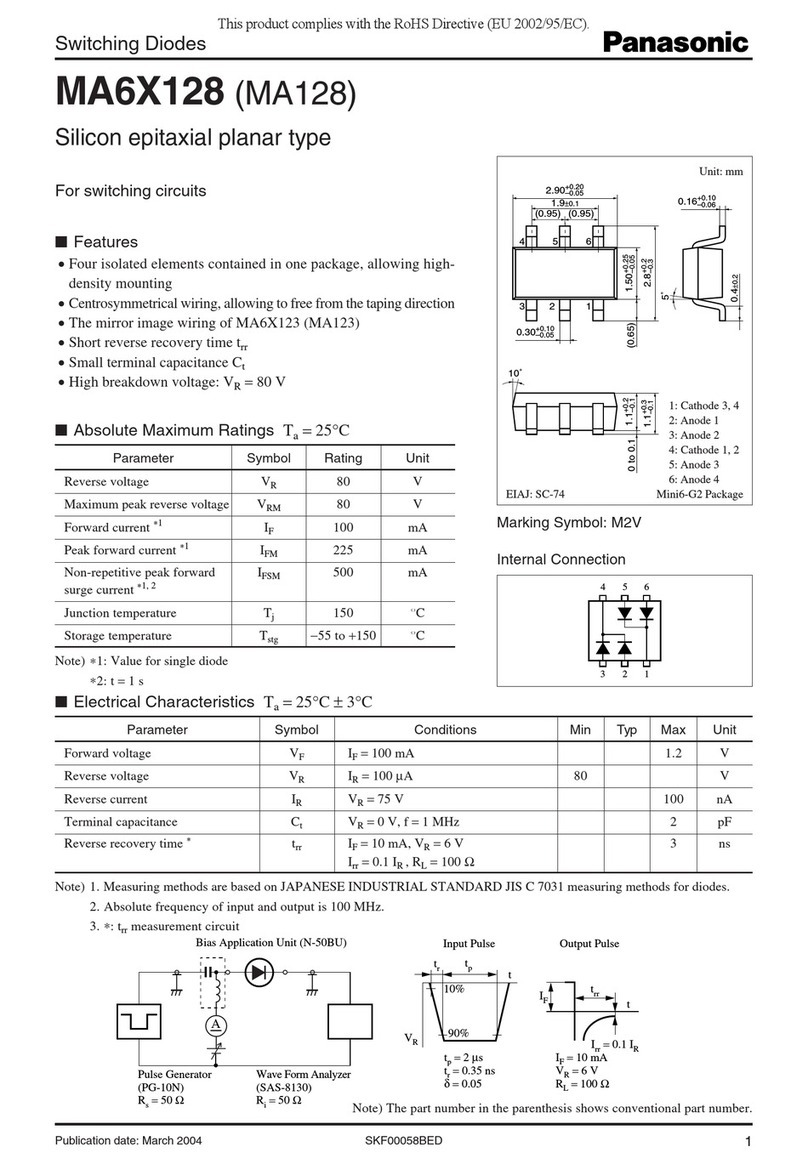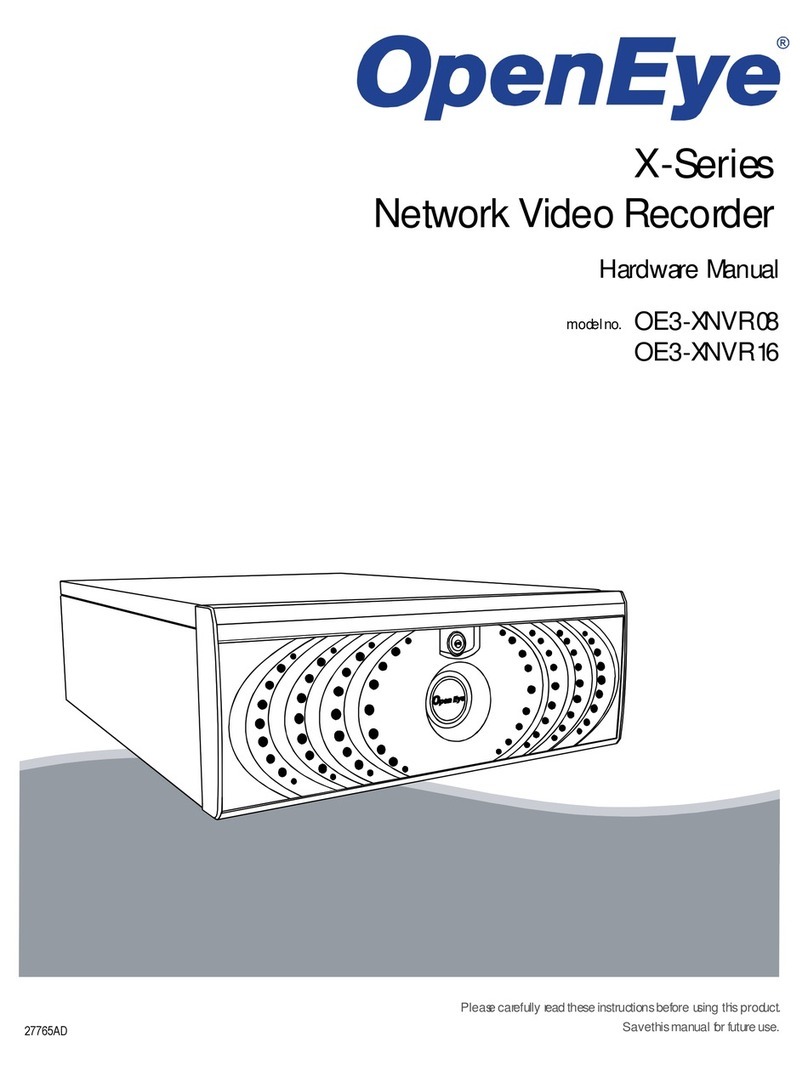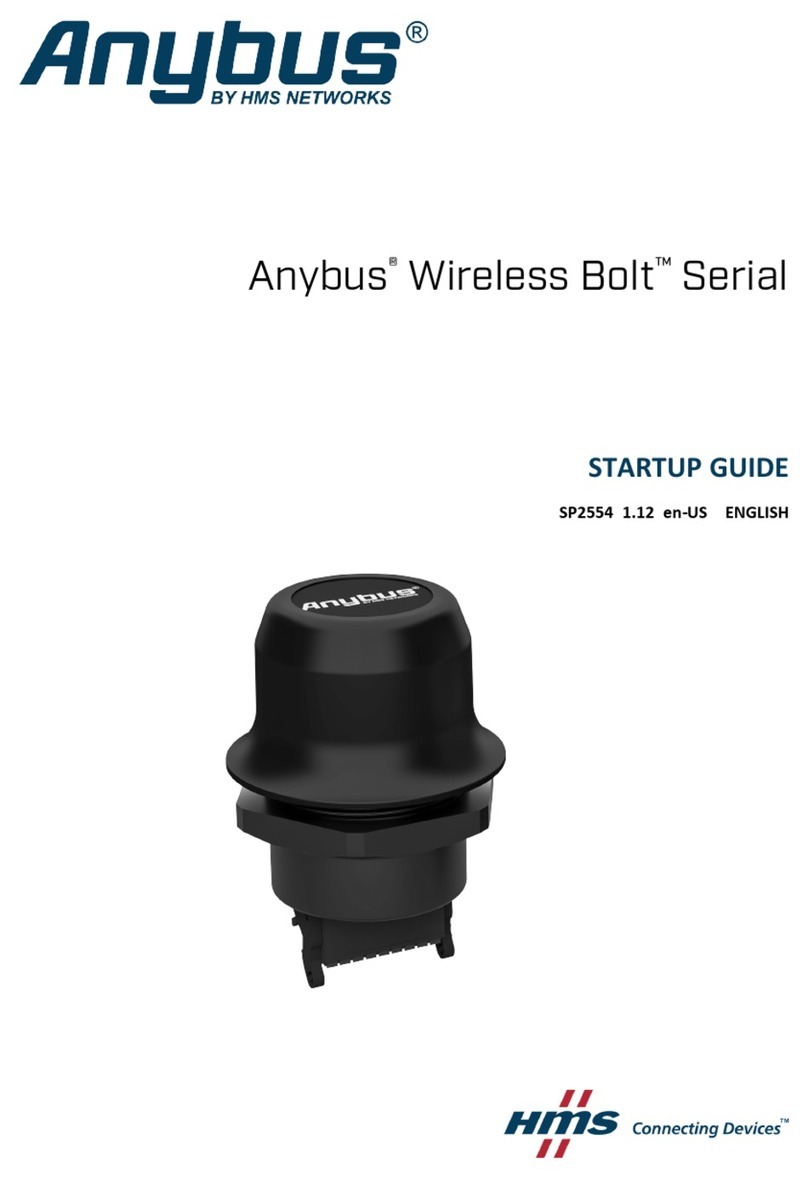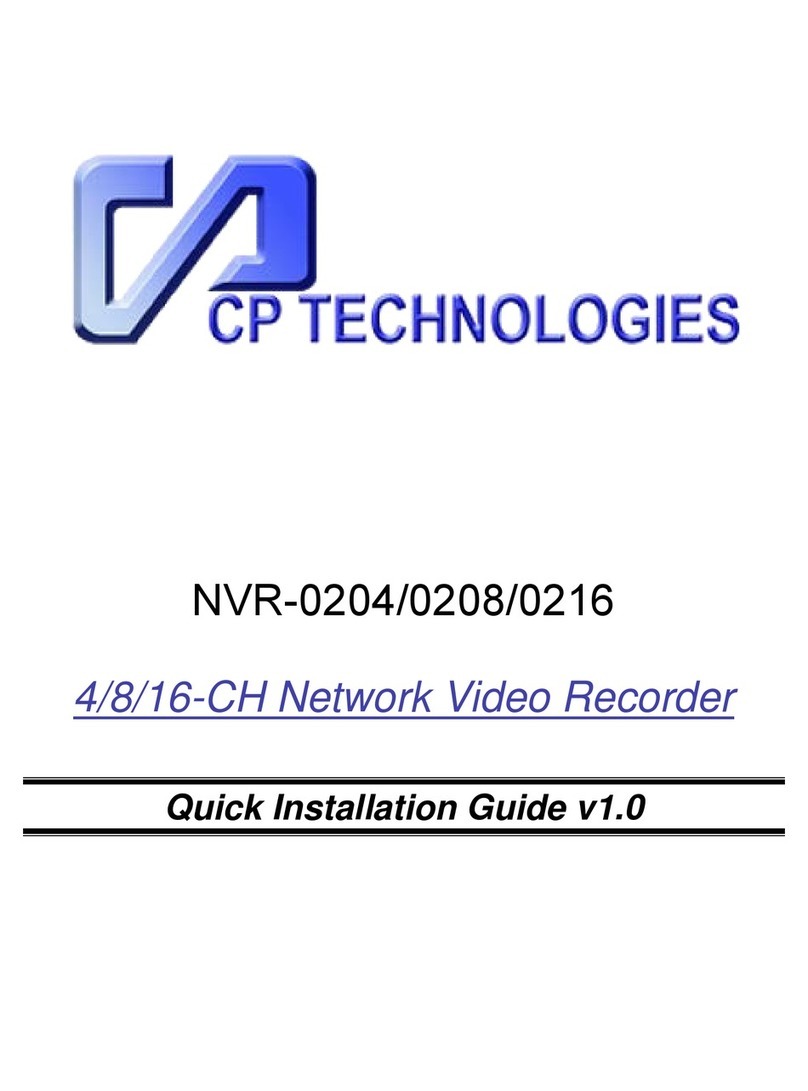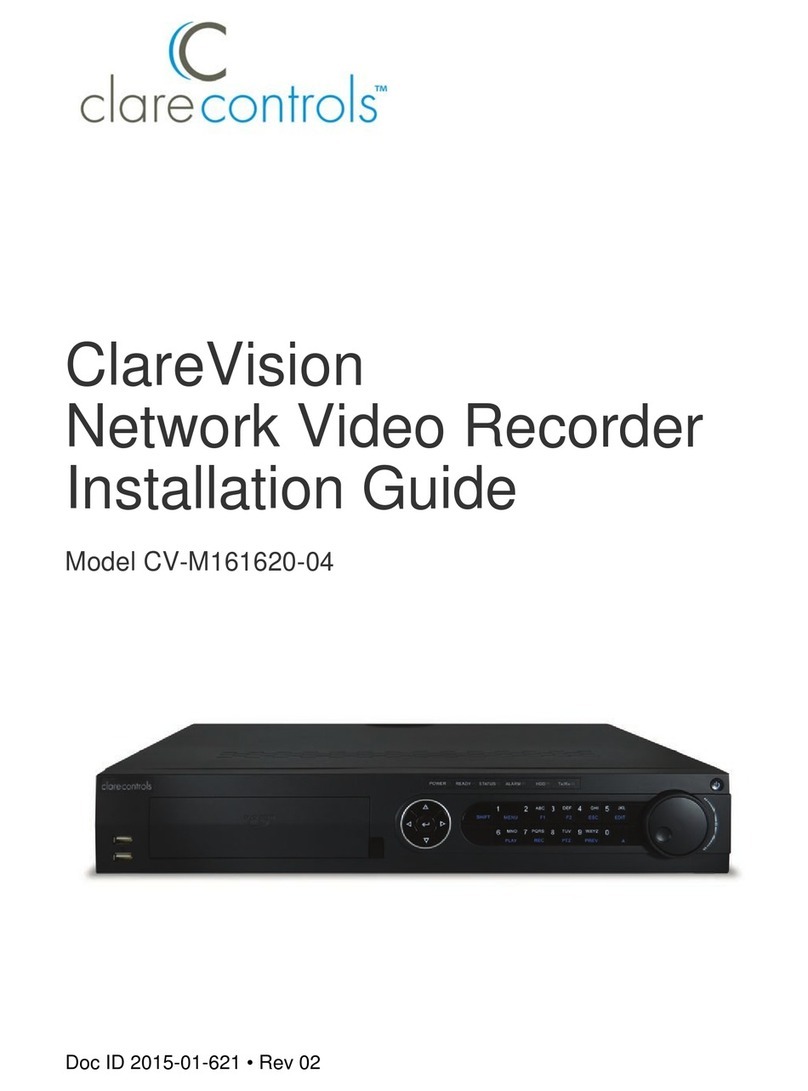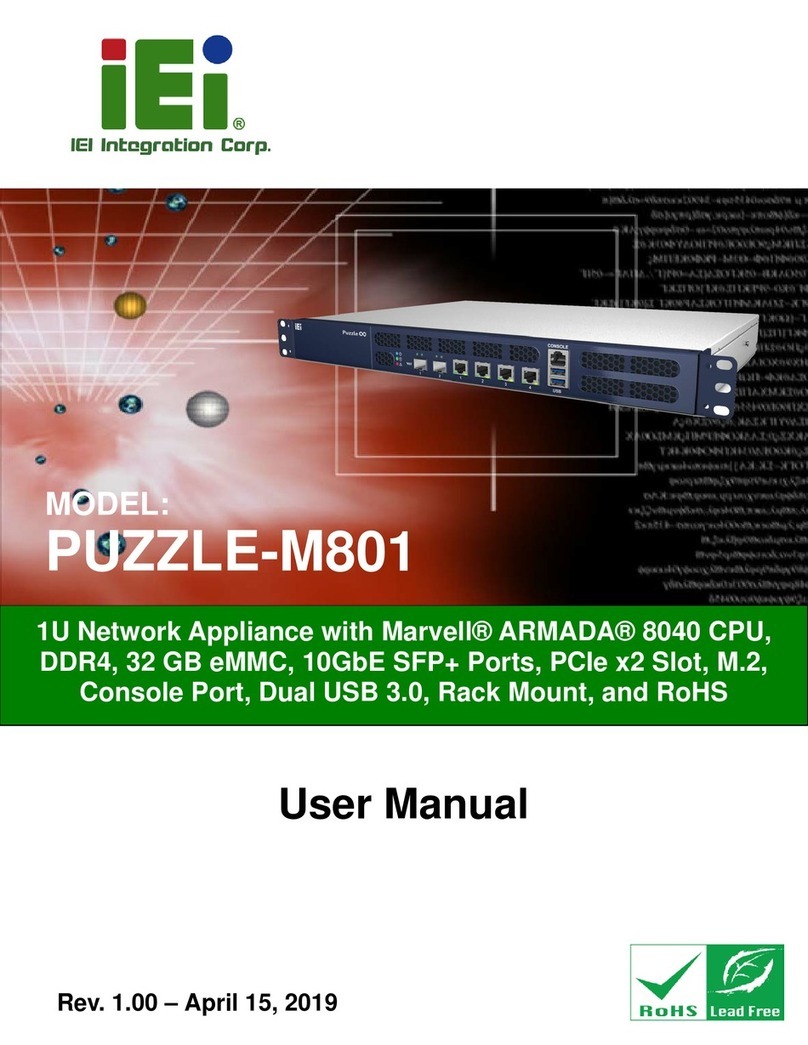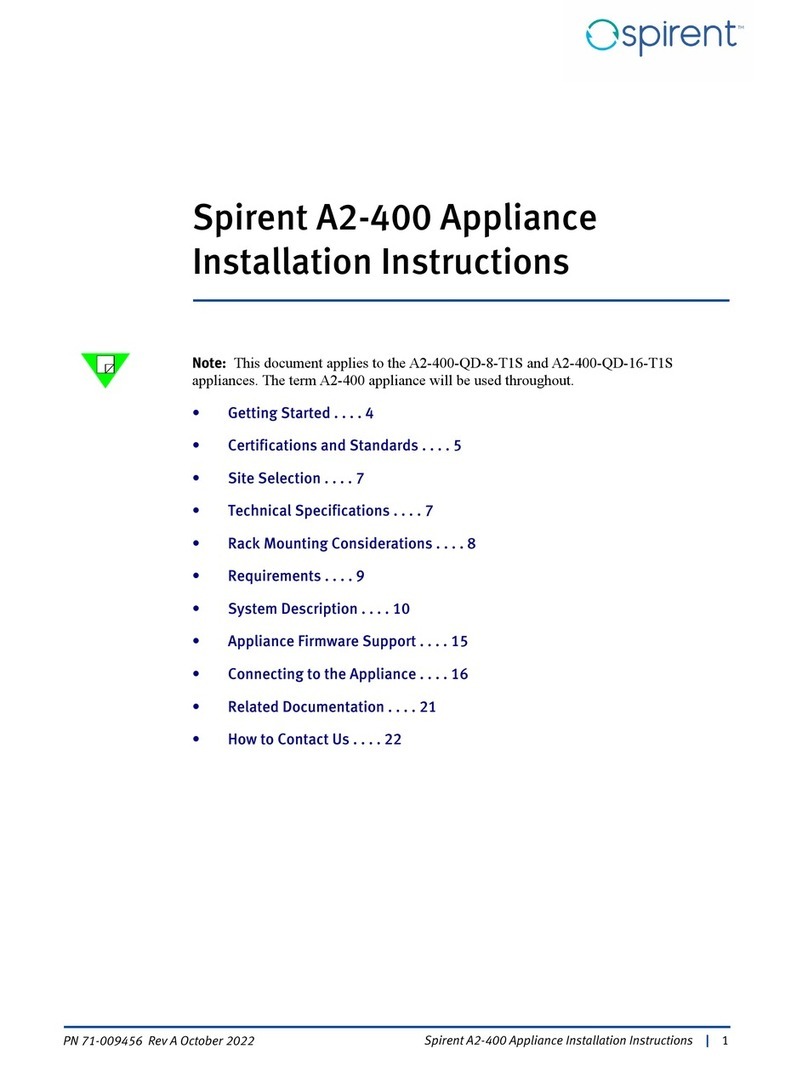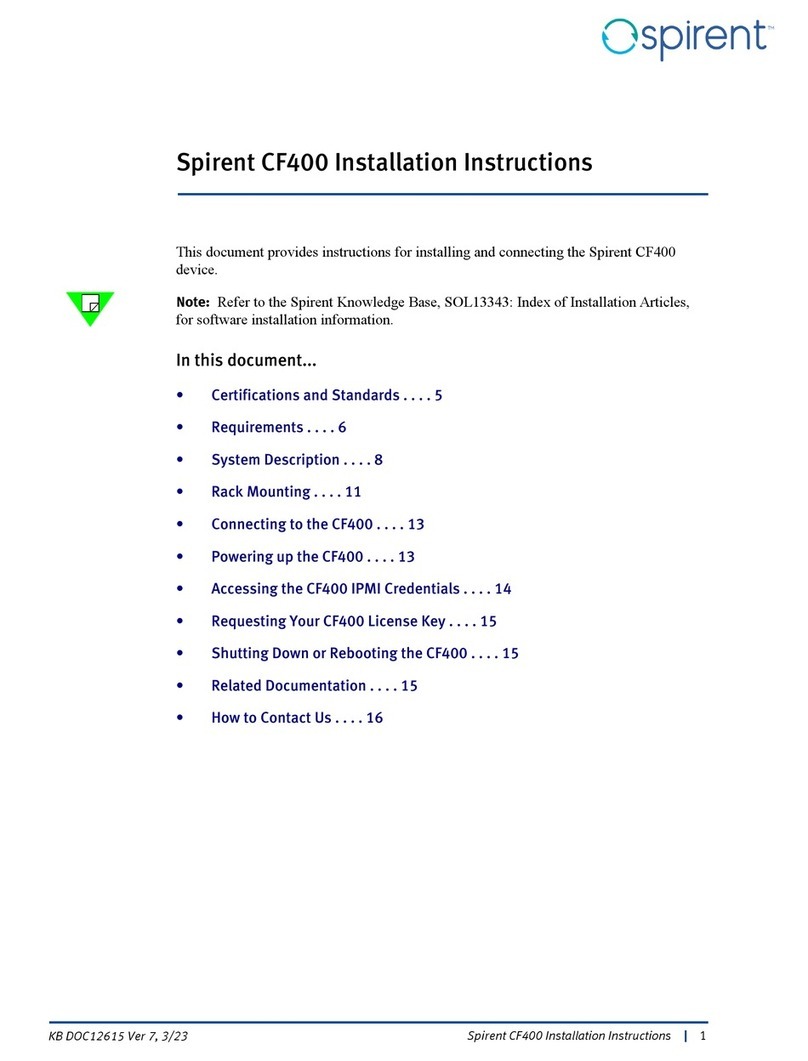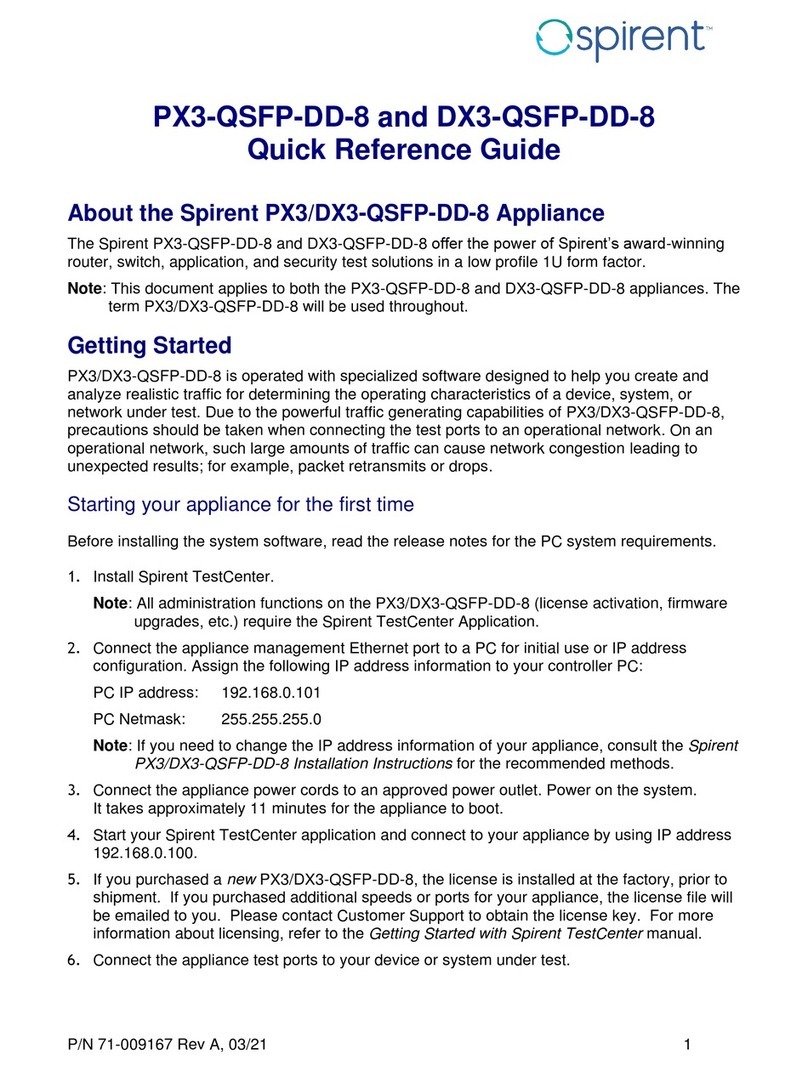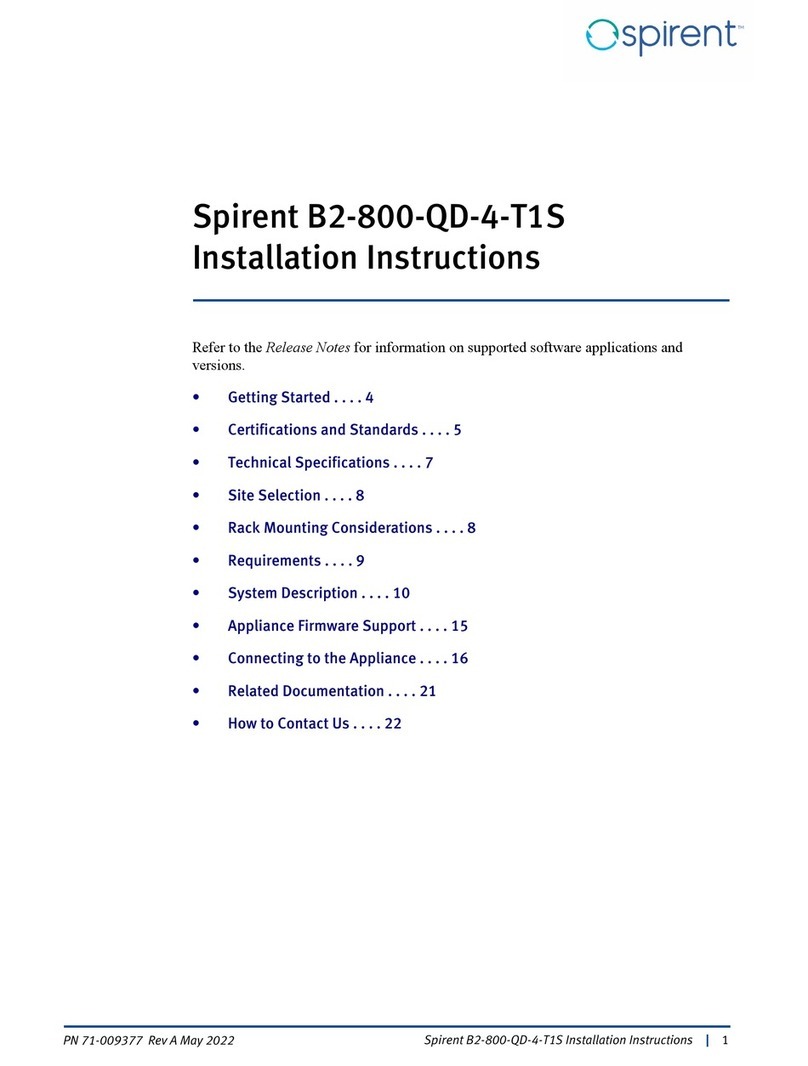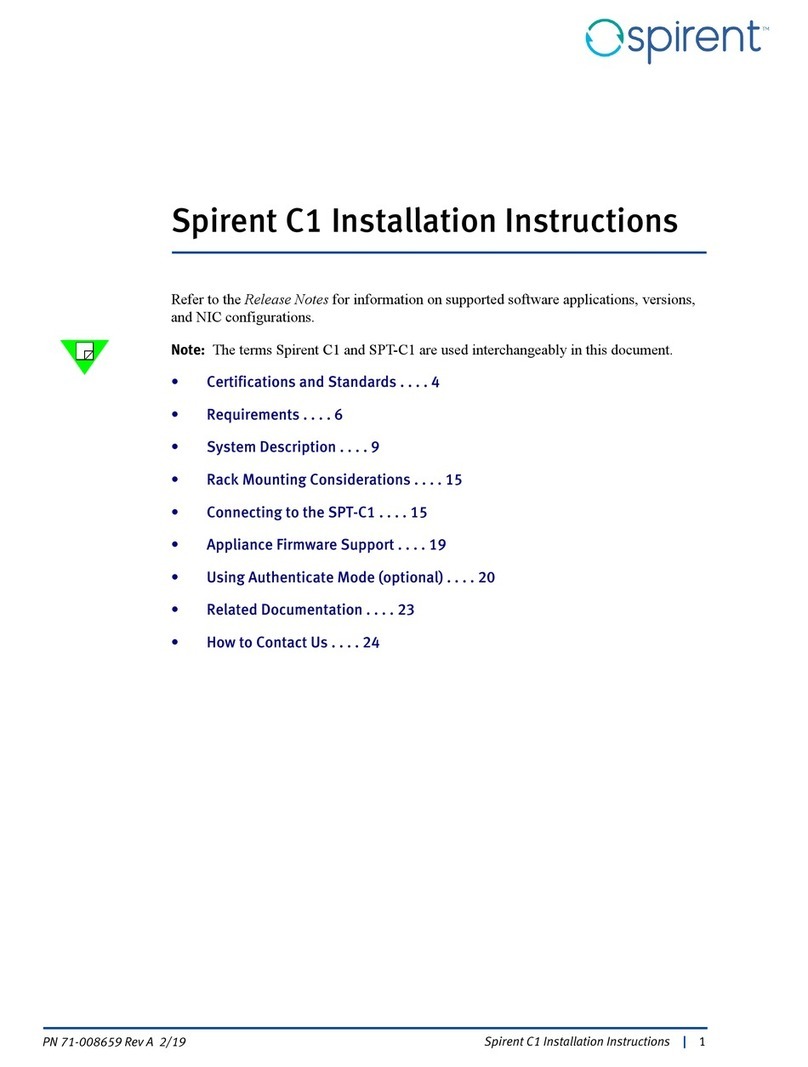DLS 6700 Operating Manual
Spirent Communications 7104000557 Page i
Table of Contents
1. INTRODUCTION ......................................................... 1-1
1.1 About Spirent’s Involvement in Wireline Simulation ........... 1-1
1.2 About the DLS 6700 ADSL2++ Wireline Simulator ............ 1-1
1.3 About this Manual ......................................................... 1-2
2. GETTING STARTED .................................................... 2-1
2.1 Receiving and Unpacking the Unit ................................... 2-1
2.2 Setup Overview ............................................................ 2-1
2.3 Cabling Requirements ................................................... 2-1
2.4 Front Panel Indicators ................................................... 2-2
2.4.1 Reading Remote and Power Status ............................ 2-2
2.5 Rear Panel Connections ................................................. 2-2
2.5.1 Connecting to Power ................................................ 2-3
2.5.2 Connecting to Analog Devices with RJ-11 Connectors ... 2-3
2.6 DLS 6700 Remote Control ............................................. 2-4
2.6.1 Connecting the Computer via the Serial Port (RS-232) .2-4
3. DLS 6700 SOFTWARE ................................................ 3-1
3.1 DLS 6700 Software ....................................................... 3-1
3.1.1 Installation ............................................................. 3-1
3.1.2 Starting the DLS 6700 Software ................................ 3-1
3.2 Communications Interface Selection ............................... 3-2
3.2.1 Identify Chassis ...................................................... 3-2
3.2.2 Start Online ............................................................ 3-2
3.2.3 Start Offline ........................................................... 3-2
3.3 Main Editing Grid .......................................................... 3-2
3.3.1 Controlling the Line ................................................ 3-2
3.3.2 Groups .................................................................. 3-3
3.4 Menu Selections ........................................................... 3-4
3.4.1 File ....................................................................... 3-4
3.4.2 Tools ..................................................................... 3-4
3.4.3 About .................................................................... 3-4
4. REMOTE CONTROL ..................................................... 4-1
4.1 RS-232 Serial Interface ................................................. 4-1
4.1.1 Message Terminators ............................................... 4-1
4.1.2 Example using the RS–232 Interface ......................... 4-2
4.2 Data Formats ............................................................... 4-2
4.3 Command Syntax ......................................................... 4-3
4.4 Device Dependent Commands ........................................ 4-3
4.4.1 :SETting:CHANnel:LINE <Line Number>,<Length> ..... 4-4
4.4.2 :SYStem:Communicate:serial:echo <Off|On> ............. 4-4
4.4.3 :SYStem:COMMunicate:SERial:PACE <pace> .............. 4-5
4.5 Common Command Set ................................................ 4-5
4.6 Status Reporting .......................................................... 4-9
4.6.1 Status Byte Register (STB) ....................................... 4-9
4.6.2 Event Status Register (ESR) ....................................4-10
4.6.3 DLS 6700 Synchronization .......................................4-11
5. TROUBLESHOOTING .................................................. 5-1