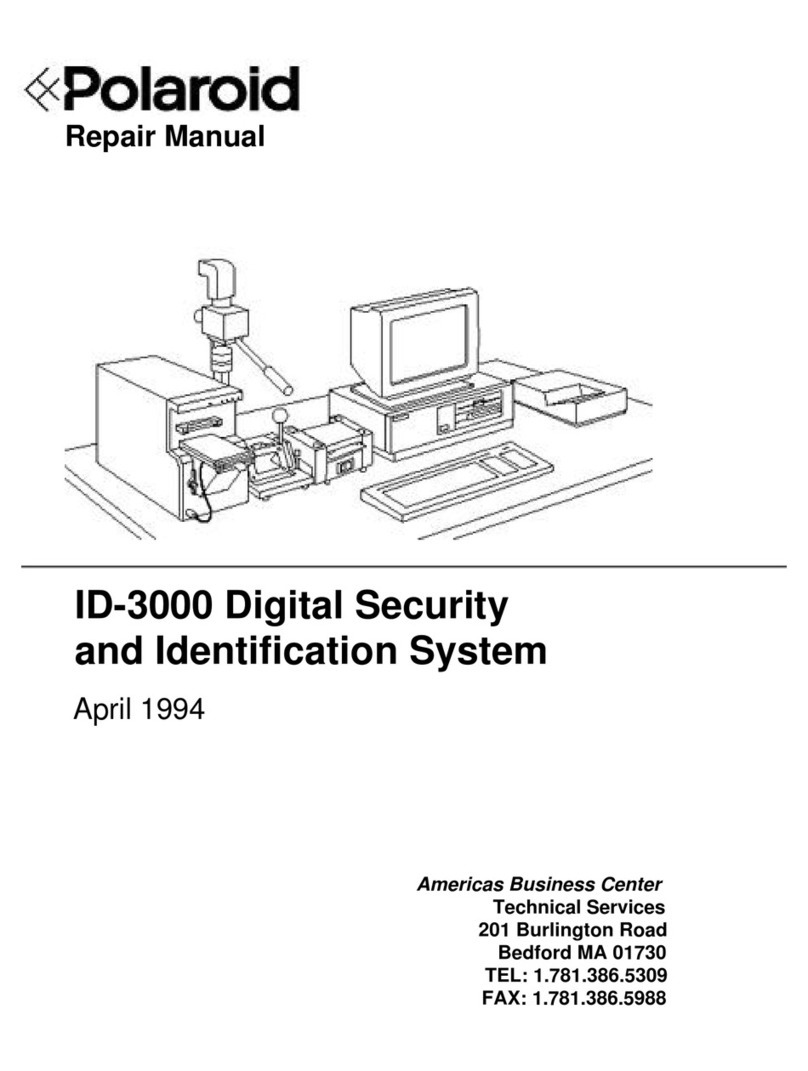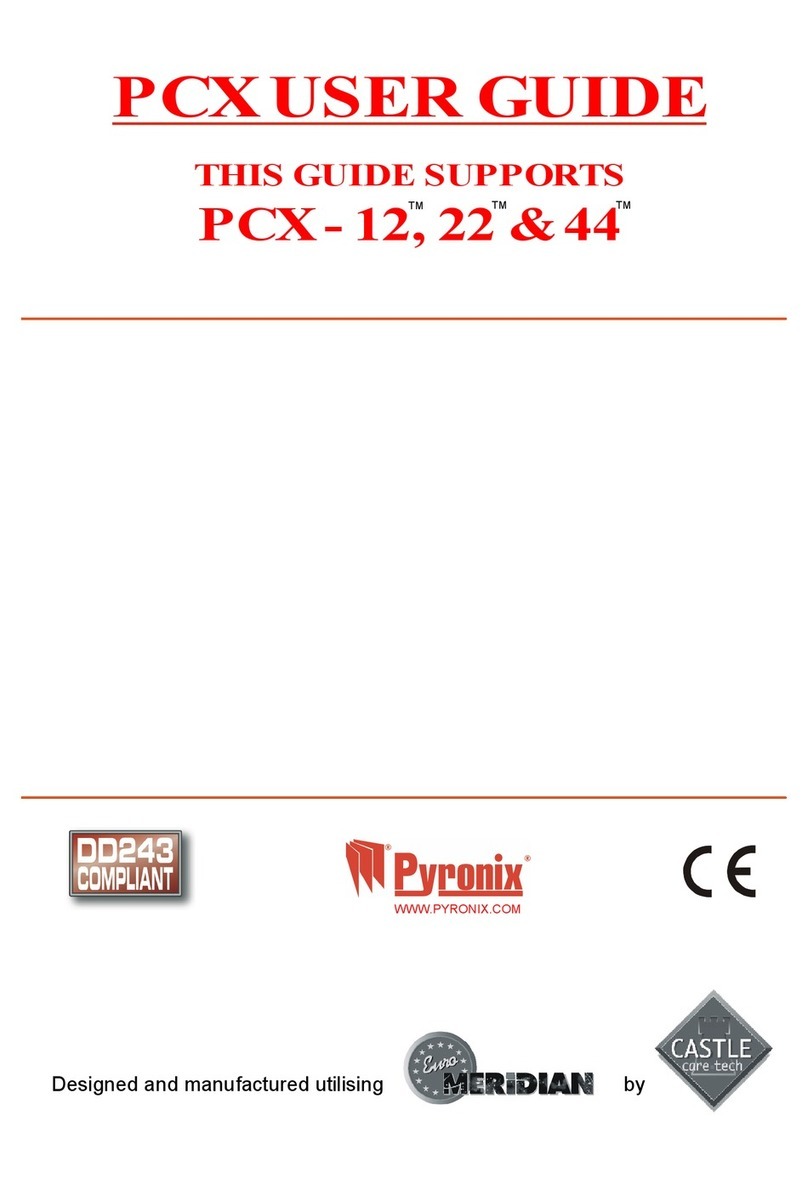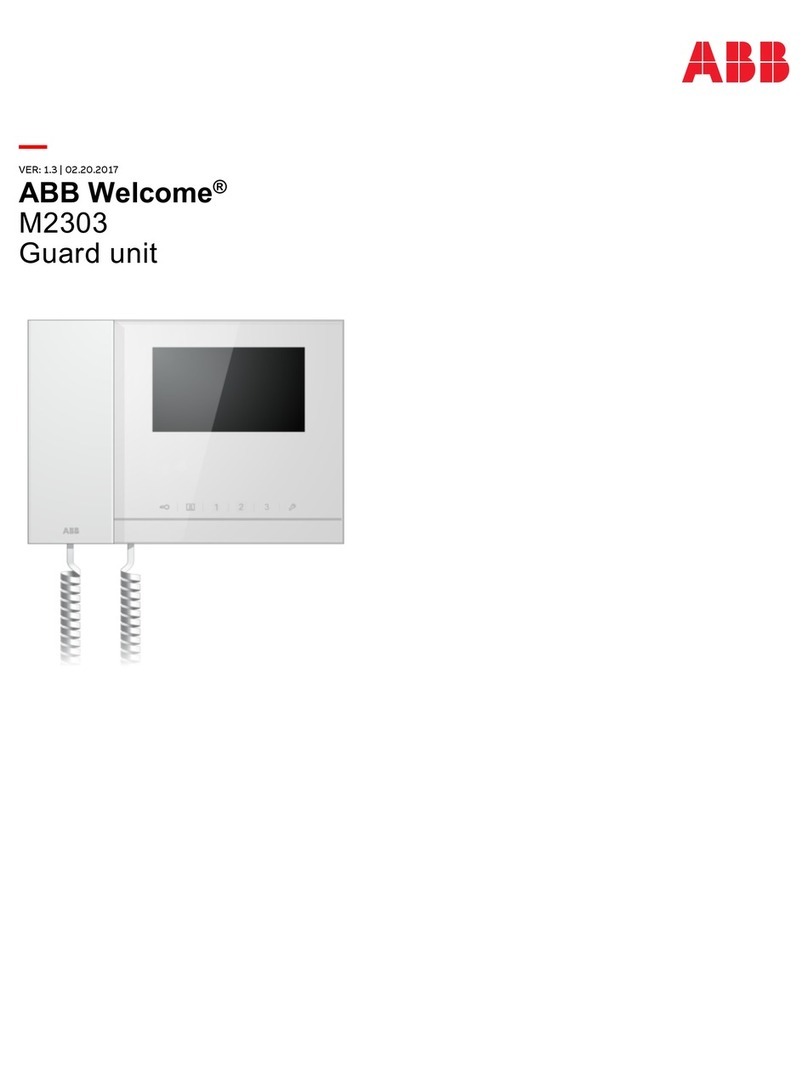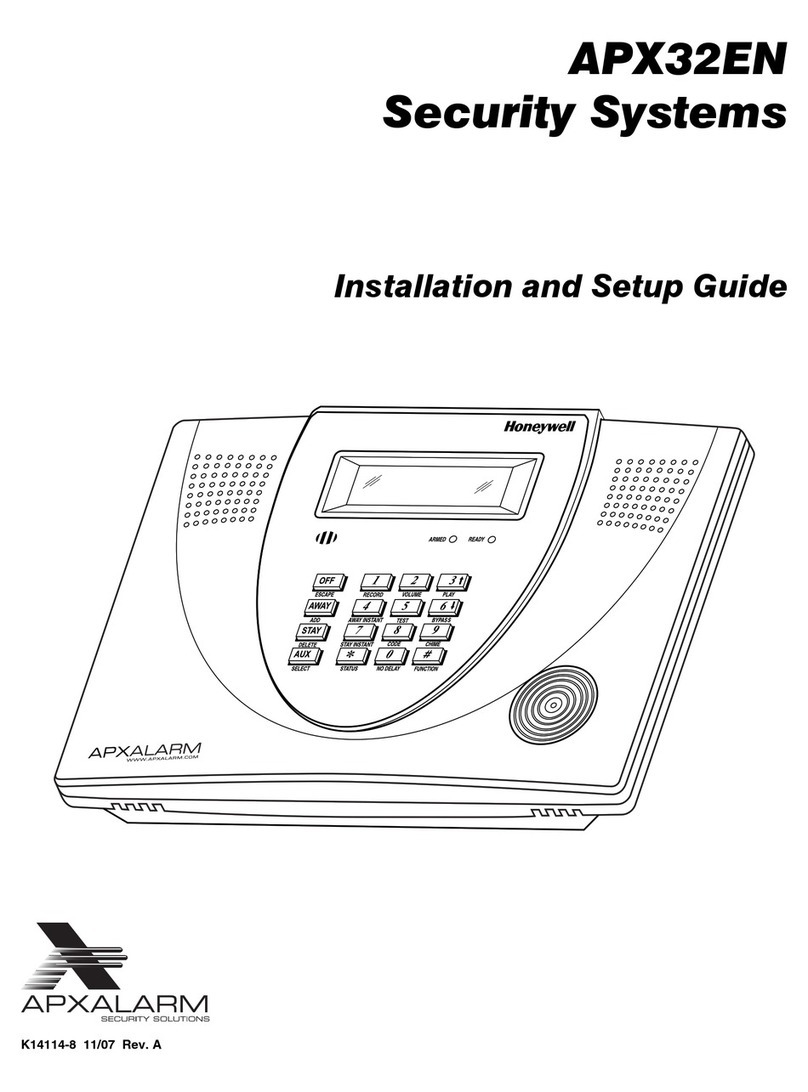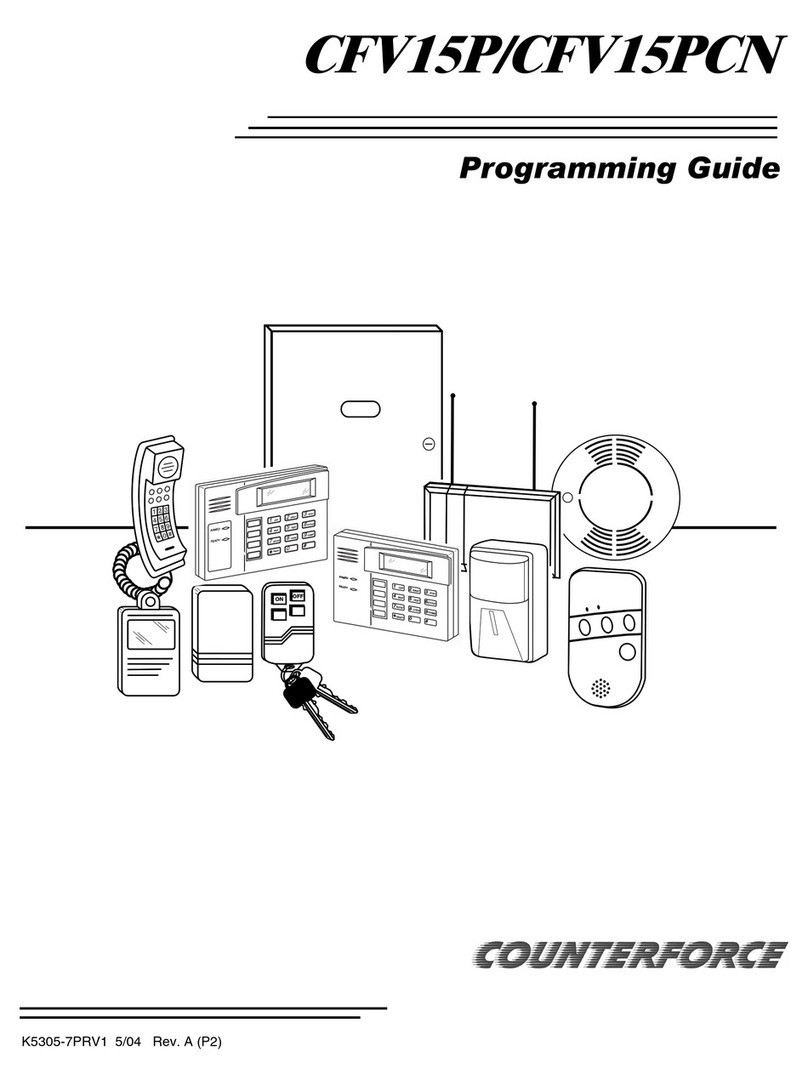Direct IP Idis AL-1112 User manual

Powered by
Alarm
Box
Operation Manual
AL-1112

2
This is a basic installation and operation manual for use of an IDIS alarm box. Users who are using this product for
the rst time, as well as users with experience using comparable products, must read this operation manual carefully
before use and heed to the warnings and precautions contained herein while using the product. Safety warnings
and precautions contained in this operation manual are intended to promote proper use of the product and thereby
prevent accidents and property damage and must be followed at all times. Once you have read this operation manual,
keep it at an easily accessible location for future reference.
•The manufacturer will not be held responsible for any product damage resulting from the use of unauthorized parts and
accessories or from the user’s failure to comply with the instructions contained in this manual.
•The information in this document is believed to be accurate as of the date of publication even though explanation
about some functions may not be incorporated. The manufacturer is not responsible for any problems resulting from
the use thereof. The information contained herein is subject to change without notice. Revisions or new editions to this
publication may be issued to incorporate such changes.
•It is recommended that rst-time users of this alarm box and individuals who are not familiar with its use seek technical
assistance from their retailer regarding product installation and use.
•If you need to disassemble the product for functionality expansion or repair purposes, you must contact your retailer and
seek professional assistance.
•Both retailers and users should be aware that this product has been certied as being electromagnetically compatible for
commercial use. If you have sold or purchased this product unintentionally, please replace with a consumer version.
Safety Symbols
Symbol Publication Description
IEC60417, No.5031 Direct current
In-Text
Symbol Type Description
Caution Important information concerning a specic function.
Note Useful information concerning a specic function.
Before reading this manual

Before reading this manual
3
Safety Precautions
WARNING
RISK OF ELECTRIC SHOCK
DO NOT OPEN
WARNING: TO REDUCE THE RISK OF ELECTRIC SHOCK,
DO NOT REMOVE COVER (OR BACK).
NO USER-SERVICEABLE PARTS INSIDE.
REFER SERVICING TO QUALIFIED SERVICE PERSONNEL.
Important Safeguards
1. Read Instructions
All the safety and operating instructions should be read before the
appliance is operated.
2. Retain Instructions
The safety and operating instructions should be retained for future
reference.
3. Cleaning
Unplug this equipment from the wall outlet before cleaning it. Do not
use liquid aerosol cleaners. Use a damp soft cloth for cleaning.
4. Attachments
Never add any attachments and/or equipment without the approval
of the manufacturer as such additions may result in the risk of re,
electric shock or other personal injury.
5. Water and/or Moisture
Do not use this equipment near water or in contact with water.
6. Placing and Accessories
Do not place this equipment on an wall or ceiling that is not strong
enough to sustain the camera. The equipment may fall, causing
serious injury to a child or adult, and serious damage to the
equipment. Wall or shelf mounting should follow the manufacturer's
instructions, and should use a mounting kit approved by the
manufacturer.
This equipment and cart combination should be moved with care.
Quick stops, excessive force, and uneven surfaces may cause the
equipment and cart combination to overturn.
Do not place this equipment in an enclosed space. Sucient
ventilation is required to prevent an increase in ambient temperature
which can cause malfunction or the risk of re.
7. Power Sources
This equipment should be operated only from the type of power
source indicated on the marking label. If you are not sure of the
type of power, please consult your equipment dealer or local power
company.
You may want to install a UPS (Uninterruptible Power Supply)
system for safe operation in order to prevent damage caused by an
unexpected power stoppage. Any questions concerning UPS, consult
your UPS retailer.
This equipment should be remain readily operable.
8. Power Cord
Operator or installer must remove power and TNT connections before
handling the equipment.
9. Lightning
For added protection for this equipment during a lightning storm,
or when it is left unattended and unused for long periods of time,
unplug it from the wall outlet and disconnect the antenna or cable
system. This will prevent damage to the equipment due to lightning
and power-line surges. If thunder or lightning is common where the
equipment is installed, use a surge protection device.
10. Overloading
Do not overload wall outlets and extension cords as this can result in
the risk of re or electric shock.
11. Objects and Liquids
Never push objects of any kind through openings of this equipment
as they may touch dangerous voltage points or short out parts that
could result in a re or electric shock. Never spill liquid of any kind on
the equipment.
12. Servicing
Do not attempt to service this equipment yourself. Refer all servicing
to qualied service personnel.
13. Damage requiring Service
Unplug this equipment from the wall outlet and refer servicing to
qualied service personnel under the following conditions:
A. When the power-supply cord or the plug has been damaged.
B. If liquid is spilled, or objects have hit the equipment.
C. If the equipment has been exposed to rain or water.
D. If the equipment does not operate normally by following the
operating instructions, adjust only those controls that are covered
by the operating instructions as an improper adjustment of other
controls may result in damage and will often require extensive work
by a qualied technician to restore the equipment to its normal
operation.
E. If the equipment has been dropped, or the cabinet damaged.
F. When the equipment exhibits a distinct change in performance —
this indicates a need for service.
14. Replacement Parts
When replacement parts are required, be sure the service technician
has used replacement parts specied by the manufacturer or that
have the same characteristics as the original part. Unauthorized
substitutions may result in re, electric shock or other hazards.
15. Safety Check
Upon completion of any service or repairs to this equipment, ask the
service technician to perform safety checks to determine that the
equipment is in proper operating condition.
16. Field Installation
This installation should be made by a qualied service person and
should conform to all local codes.
17. Correct Batteries
Warning: Risk of explosion if battery is replaced by an incorrect type.
Replace only with the same or equivalent type.
Dispose of used batteries according to the instructions.
The battery shall not be exposed to excessive heat such as sunshine,
re or the like.
18. Tmra
A manufacturer’s maximum recommended ambient temperature
(Tmra) for the equipment must be specied so that the customer and
installer may determine a suitable maximum operating environment
for the equipment.

Before reading this manual
4
FCC Compliance Statement
THIS EQUIPMENT HAS BEEN TESTED AND FOUND TO COMPLY WITH THE LIMITS FOR A CLASS A DIGITAL DEVICE, PURSUANT TO PART
15 OF THE FCC RULES. THESE LIMITS ARE DESIGNED TO PROVIDE REASONABLE PROTECTION AGAINST HARMFUL INTERFERENCE
WHEN THE EQUIPMENT IS OPERATED IN A COMMERCIAL ENVIRONMENT. THIS EQUIPMENT GENERATES, USES, AND CAN RADIATE
RADIO FREQUENCY ENERGY AND IF NOT INSTALLED AND USED IN ACCORDANCE WITH THE INSTRUCTION MANUAL, MAY CAUSE
HARMFUL INTERFERENCE TO RADIO COMMUNICATIONS. OPERATION OF THIS EQUIPMENT IN A RESIDENTIAL AREA IS LIKELY TO
CAUSE HARMFUL INTERFERENCE, IN WHICH CASE USERS WILL BE REQUIRED TO CORRECT THE INTERFERENCE AT THEIR OWN EXPENSE.
WARNING: CHANGES OR MODIFICATIONS NOT EXPRESSLY APPROVED BY THE PARTY RESPONSIBLE FOR COMPLIANCE COULD VOID
THE USER’S AUTHORITY TO OPERATE THE EQUIPMENT. THIS CLASS OF DIGITAL APPARATUS MEETS ALL REQUIREMENTS OF THE
CANADIAN INTERFERENCE CAUSING EQUIPMENT REGULATIONS.
WEEE (Waste Electrical & Electronic Equipment)
Correct Disposal of This Product
(Applicable in the European Union and other European countries with separate collection systems)
This marking shown on the product or its literature, indicates that it should not be disposed with other household
wastes at the end of its working life. To prevent possible harm to the environment or human health from
uncontrolled waste disposal, please separate this from other types of wastes and recycle it responsibly to promote
the sustainable reuse of material resources.
Household users should contact either the retailer where they purchased this product, or their local government
oce, for details of where and how they can take this item for environmentally safe recycling.
Business users should contact their supplier and check the terms and conditions of the purchase contract. This
product should not be mixed with other commercial wastes for disposal.
Copyright
© 2018 IDIS Co., Ltd.
IDIS Co., Ltd. reserves all rights concerning this manual.
Use or duplication of this manual in part or whole without the prior consent of IDIS Co., Ltd. is strictly prohibited.
Contents of this manual are subject to change without prior notice for reasons such as functionality enhancements.
Registered Trademarks
IDIS is a registered trademark of IDIS Co., Ltd.
Other company and product names are registered trademarks of their respective owners.
This product contains software built partially on open-source content. Codes for the corresponding open-source
content are available for download depending on whether or not the source is publicly available under a license
policy. For more information, refer to System > General page. This product includes software developed by the
University of California, Berkeley and its contributors, and software developed by the OpenSSL Project for use in
the OpenSSL Toolkit (http://www.oepnssl.org/). Also, this product includes cryptographic software written by Eric
Young (eay@cryptsoft.com).

5
Table of Contents
1
Part 1 - Remote Setup........................................6
Product Features ................................................................6
Accessories. . . . . . . . . . . . . . . . . . . . . . . . . . . . . . . . . . . . . . . . . . . . . . . . . . . . . . . . . . . . . . . . . . . . . . 6
Overview .......................................................................6
Part 2 - Remote Setup........................................9
Protocol.........................................................................9
Remote Setup ...................................................................9
Quick Setup ....................................................................10
System .........................................................................10
General ..................................................................................11
Date/Time ...............................................................................12
User/Group ..............................................................................12
Network .......................................................................13
IP Address ...............................................................................13
Port......................................................................................14
Security..................................................................................14
IEEE 802.1X ..............................................................................15
Event Action ...................................................................16
Alarm out ................................................................................16
Event ..........................................................................16
Alarm In .................................................................................17
System Event. ............................................................................17
Part 3 - Appendix ...........................................18
Setup Menu Tree (Remote Setup) ...............................................18
Troubleshooting ...............................................................18
Specications ..................................................................19
Index ..........................................................................20
2
3

6
Part 1 - Remote Setup
Product Features
This alarm box oers the following features:
•DirectIPTM protocol supported
•Extend alarm terminal of recording equipment
•Easy connection with network
•Support PoE and DC, AC power
•Check current alarm status via front LED
Accessories
Upon unpacking the product, check the contents inside to ensure that all the following contents are included.
•Alarm Box
•User Guide and Instruction Manual (This document)
•Terminal blocks (4ea)
•Install bracket
•Rubber
Overview
Front Panel
1
1 2 3 4 5 6
2 43 5

Part 1 - Remote Setup
7
1Alarm Out LED 2Alarm In LED 3Power LED 4Network LED
5Factory Reset Switch
1Alarm Out LED
Displays alarm out status
2 Alarm In LED
Displays alarm in status
3Power LED
Displays system operating status
4Network LED
Displays network connection status
LED Status Indications
LED Status Description
Alarm LED On Alarm In/Out operating
Power LED
O No power connection
Blinking System booting or upgrading
On System operating
Network LED Blinking Normal network connection
5Factory Reset Switch
Use to return all settings to the original factory settings. Connect the power and poke a straightened paperclip into
the factory reset switch hole. Hold the reset switch until the alarm in/out LED blinks several times. Release the reset
switch, and all of the encoder’s settings are now at the original settings it had when it left the factory.
•Factory Reset during system booting: All of the encoder’s settings are now at the original settings it had when
it left the factory.
•Factory Reset during system operating: The other settings except for protocol and system log are now at the
original settings it had when it left the factory.
•Factory Reset via the IDIS Discovery program: The other settings except for protocol, system log and network
settings are now at the original settings it had when it left the factory.
•Factory Reset via the IDIS Discovery program(including network settings) : The other settings except for
protocol and system log are now at the original settings it had when it left the factory.

Part 1 - Remote Setup
8
Rear Panel
1
1 2 3 4 5 6
2 43 5
1Alarm Out 2Alarm In 3USB Port 4Network In
5DC Out 6Power In
4Network In
Connect a network cable with an RJ-45 jack. The alarm box is capable of connecting to networks via an Ethernet
connector and also receives PoE power from the network cable.
5DC Out
Connect this to low power devices such as sensors.
DC out cannot connect more than 12V/300mA and 5V/400mA power.
6Power In
Power can be input separately if PoE power is not supported. Use either 12VDC or 24VAC power supply. Connect
the two wires of the power adapter to the terminal block (2 pin) provided with the alarm box. If DC12V is used,
separate the + and - (GND) wires.
Booting will commence once connected to a power supply.
Connect the wire or cable to the terminal blocks supplied with the alarm box and then connect it to the corresponding
terminal block on the product.
•Ground the power port’s ground terminal before use.
•Organize the power cable so that it will not cause people to trip over or become damaged from chairs, cabinets, desks, and
other objects in the vicinity. Do not run the power cable underneath a rug or carpet.
•Do not connect multiple devices to a single power outlet.

9
Congure basic alarm box settings and all other system
settings.
Screen images may vary depending on the model.
Protocol
Alarm box supports DirectIP™ and IDIS protocols.
•DirectIP™ protocol:
- Using with a DirectIP™ NVR enables alarm box use
without the need to congure network settings.
- The DirectIP™ NVR also allows you to control all
alarm box settings directly from the NVR, without
the need for a computer.
For more information on conguring alarm box
settings from a DirectIP™ NVR, refer to the NVR’s
operation manual.
•IDIS protocol:
- Control the camera over the network from software
installed on a computer or a separate NVR.
Remote Setup
1 Launch the IDIS Discovery program and then from
the main screen, select a network device whose
settings you wish to change.
2 Click on the Setup icon.
3 Select Remote Setup from the Setup menu to load
the Remote Setup screen. Alternatively, you can
select Network Device from the main screen and
then right-click to access the Remote Setup screen.
•System settings can also be changed using a remote
program.
•Remote Setup works with the following web
browsers when the web browsers support HTML5:
Microsoft Internet Explorer version 10 or later,
Google Chrome, Mozilla Firefox, or Apple Safari.
It may not work properly with Microsoft Internet
Explorer version 9.0 or earlier. It is recommended
that you update the web browser to the latest
version. When you launch Remote Setup on a
Microsoft Internet Explorer version 10 or later
supporting HTML5 and the Remote Setup screen
does not appear, check if the web browser’s
document mode is set to 9or higher or Edge. You
can check the document mode as follows: Press the
F12 key on the keyboard →click the Document
mode icon.
Part 2 - Remote Setup

Part 2 - Remote Setup
10
From the Remote Setup screen, select the
menu on the left to display the current settings.
Select an option under the menu to change the
corresponding settings. Once you have changed
the settings, click Save to apply the settings.
Quick Setup
Quick Setup allows you to set up System, Network, and
other basic settings needed for alarm box use.
System
Change the alarm box’s system information, add users/
groups, and/or import/export settings.

Part 2 - Remote Setup
11
General
•Language: Select the language you wish to use for
remote setup.
•Name: Enter a name for the alarm box. (Up to 31
alphanumeric characters, including spaces)
•Note: Enter a description for the alarm box.
•HW Version/SW Version: Indicates the alarm box’s
hardware and software versions.
•Miscellaneous
-Opensource Licenses: Click View to see the
information of opensource licenses.
•Setup
- Load Default Setup: Restores all settings other
than Date/Time to their factory defaults. Select
Include Network Setup to load default network
settings as well. For more information on network
setup, refer to the Network on page 13.
- Import Setup: Open a setup le and apply its
settings to the alarm box. Click on the button and
then select a setup le. Select Include Network
Setup to apply the le’s network setup settings. For
more information on network setup, refer to the
Network on page 13.
- Export Setup: Export the current settings as a .dat
le. Click on the button and then enter a le name.
•Load Default Setup and Import Setup options
are available only to users belonging to the
Administrator group.
•When applying the settings of a setup le, do
not select the Include Network Setup option if
the network settings contained in the selected
le is currently being used by a dierent alarm
box. Doing so can interfere with establishing a
connection with the other alarm box.
•If IP Address, Port, and/or SSL settings have been
changed, click Save to apply the current settings,
and then restart Remote Setup. If you do not
restart Remote Setup, the changes afterwards will
not be applied.

Part 2 - Remote Setup
12
Date/Time
•Date/Time: Change the alarm box’s date/time
settings and display formats and congure the time
zone and daylight saving time settings. Click Save to
apply the changes right away.
•Time Sync
- Automatic Sync: Select to synchronize the system’s
time with the time server at a specied interval.
Enter the time server’s IP address or domain name
and then specify the interval.
- Run as Server: Select to run the alarm box as a
time server. Other devices will then be able to
synchronize its time setting with this camera’s time
setting.
If you wish to enter a domain name instead of an
IP address for the Time Server setting, DNS server
must be congured during Network setup.
User/Group
•User/Group: Change remote alarm box control
permission settings for users and user groups.
- Add Group: Add a new user group. Designate
a name for the group and then specify control
authorities.
- Add User: Add a new user. Designate a name for
the user, select which group to add the user to, and
then enter a connection password.
- Edit: Edit group authorities and/or user passwords.
Select a group or user and then click on the button.
- Remove: Delete groups or users. Select a group
of user you wish to delete and then click on the
button.
•User/Group settings can only be congured by
users belonging to the Administrator group.
•There is no default password for the Administrator
group's admin user.
•Standard groups (Administrator, Operator, and
User) cannot be edited or deleted.
•Group authorities that can be assigned are as
follows:
– Upgrade: Upgrade the system.
– Setup: Congure the system's settings.
– Alarm-Out Control: Reset alarm outs.

Part 2 - Remote Setup
13
Network
Change the network settings and enable security
features.
IP Address
•Type: Select the type of network you are using. If this
option has been changed, click Save to apply the
current settings, and then restart Remote Setup. If you
do not restart Remote Setup, the changes afterwards
will not be applied.
- Manual: Select if using a static IP. You will then be
able to congure the related settings manually.
- DHCP: Select if connected to the network using
DHCP. Click Save to retrieve IP address and other
network settings automatically from the DHCP
server.
•DNS Server: Enter the DNS server’s IP address. By
using the DNS server, you will be able to use domain
names instead of IP addresses when conguring the
time. If the alarm box is connected to the network
via DHCP, select the From DHCP option to retrieve
the DNS server’s IP address from the DHCP server
automatically. The updated address will be displayed
upon the subsequent connection.
Contact your network administrator for more
information on the alarm box's network connection
type, the DNS server's IP address, and other related
information.

Part 2 - Remote Setup
14
Port
•Use/Port: Enable/disable ports and designate
corresponding port numbers. Remote Port and HTTP
ports are enabled by default and cannot be disabled.
When the HTTP port is enabled, you can run the alarm
box’s Remote Setup. If this option has been changed,
click Save to apply the current settings, and then
restart Remote Setup. If you do not restart Remote
Setup, the changes afterwards will not be applied.
Each port number must be unique. It is not allowed to
use the same port number for more than one function.
Port numbers of the remote program must be updated
whenever the camera's port numbers are changed.
Security
•IP Filtering: Select this option to enable IP Filtering.
IP Filtering allows alarm box access from certain IP
addresses and blocks access from others.
- Add: Add new IP addresses to Allow List or Deny
List. Select the Host option to add one IP address at
a time. Select the Group option to dene a range of
IP addresses you wish to add.
- Remove/Remove All: Remove individual or all IP
addresses from Allow List or Deny List.

Part 2 - Remote Setup
15
•SSL: Select this option to enable SSL (Secure Sockets
Layer). Enabling this option applies SSL protocol
protection on data transmitted out. However,
programs and systems that do not support SSL will
not be able to connect to the device. If this option
has been changed, click Save to apply the current
settings, and then restart Remote Setup. If you do not
restart Remote Setup, the changes afterwards will not
be applied.
•Time server's IP address must be added to Allow List
under IP Filtering in order to use Time Sync feature.
No connection to the alarm box will be permitted
whatsoever from IP addresses added to Deny List.
•Enabling the SSL option may place a greater load
on the external system, depending on the level of
security being used.
•This product contains software developed by Open
SSL Project for use in Open SSL Toolkit. (http://www.
openssl.org/)
IEEE 802.1X
Select the IEEE 802.1X option to enable IEEE 802.1X
network connection authentication.
•Certicates: Upload a certicate or a private key. You
may be prompted to enter a password for the private
key.
•Settings: Congure EAP (Extensible Authentication
Protocol) settings.
- EAP Type: Choose a network connection
authentication method. Selected method must be
identical to the authentication method used on the
authentication server.
- EAPOL Version: Choose EAP authentication’s
version.
- EAP Identity/EAP Password: Enter authentication
ID and password.
The authentication server and AP must support IEEE
802.1X authentication in order for the IEEE 802.1X
network connection authentication feature to function
properly.

Part 2 - Remote Setup
16
Event Action
Designate event detection alert actions.
Alarm out
Select Alarm Out to enable alarm out.
•Dwell Time: Designate the alarm out duration. When
an event occurs, alarm out will be generated for the
specied duration.
•Schedule: Specify the alarm out schedule. Alarm out
is generated during the specied period only.
Event
Congure event detection settings.

Part 2 - Remote Setup
17
Alarm In
Select Alarm In to enable alarm in event. With alarm
in event enabled, alarm in detections by the alarm in
connector will be assumed as events.
•Title:Enter the alarm-in device’s name.
•Type:Select the alarm in type.
•Event Action:Select an alarm in event alert action.
- Alarm Out:Select if you wish to generate an alarm
out.
Event Action settings must be configured
correctly in order to perform event actions.
System Event.
Select System Event and congure system event
settings. With system event enabled, system status
and alarm in status will be checked periodically and
corresponding alerts will be generated.
•System Alive: Select to check the system status and
then set up a schedule.
•Alarm In Bad: Select to check the alarm in status and
then set up a schedule.

18
Remote Setup
System
Quick Setup
Network
Event Action
Event
System Event
Alarm In
Alarm Out
IP Address
General
System
Date/Time
User/Group
Network
Port
Security
IEEE 802.1X
Troubleshooting
Problem Check
Power LED will not turn on •Check the LAN cable.
•Check that the power cable is connected or the NVR has power.
The system is unable to recognize
network interface
•Check the LAN cable.
•Check the network LED.
Part 3 - Appendix
Setup Menu Tree (Remote Setup)

Part 3 - Appendix
19
Specications
Alarm
Input
8 Digital-Input channels
- including GND (1ea per 4 alarm ins)
- Dry contact, Wet contact
High : Open or DC 3V ~ DC 30V
LOW : Short or DC 0V ~ DC 1.8V
Output 4 Relay-out channels (NC, NO, COMMON)
Inputs/
Outputs
Ethernet 10/100Mbps, 802.3at (Class 4)
LED Power(Status), Network, Alarm In/Out
USB 1ea (rear panel)
DC Output DC12V/300mA, DC5V/300mA
Switch Reset
Environmental
Conditions
Operating Temperature 14°F to 122°F (-10°C ~ 50°C)
Booting Temperature 32°F to 122°F (0°C ~ 50°C)
Operating Humidity 0% ~ 90%
General
Dimensions (W x H x D) 7.9” x 1.7” x 5.7” (200mm x 44mm x 145mm)
Unit Weight 1.69 lbs. (0.77kg)
Power Supply In - RJ-45, PoE(802.3at), terminal block, 12VDC, 24VAC
Out - terminal block, 12VDC, 5VDC (12V,GND, 5V)
Power Consumption PoE : 802.3at Class4, 24VAC/1.34A(19W), 12VDC/1.64A(20W)
Approval FCC, CE
These product specications may change without prior notice.
Table of contents
Popular Security System manuals by other brands
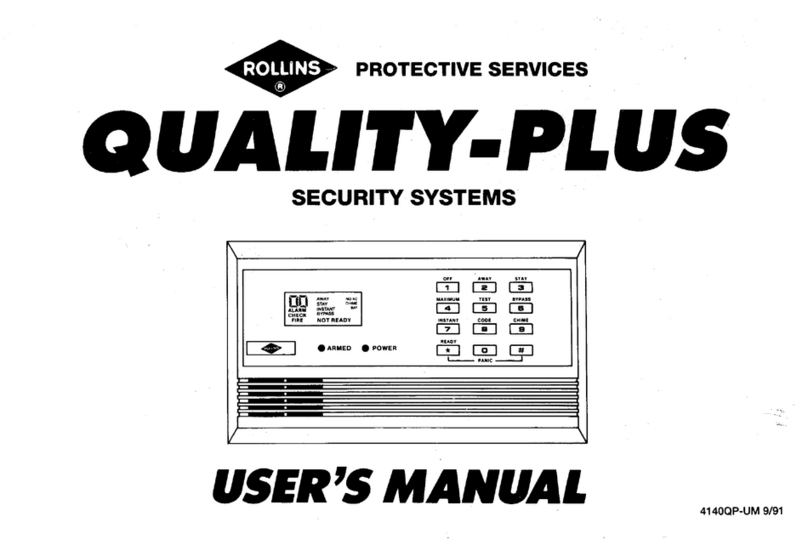
Rollins
Rollins Quality-Plus user manual
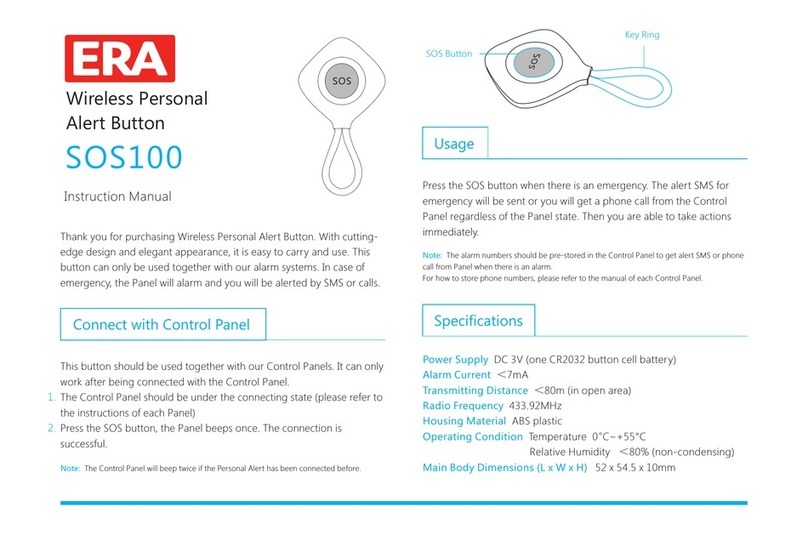
ERA
ERA SOS100 instruction manual

Force
Force 45176 quick start guide

Global Fire Equipment
Global Fire Equipment VALKYRIE CS manual
Electronics Line
Electronics Line iconnect installation guide
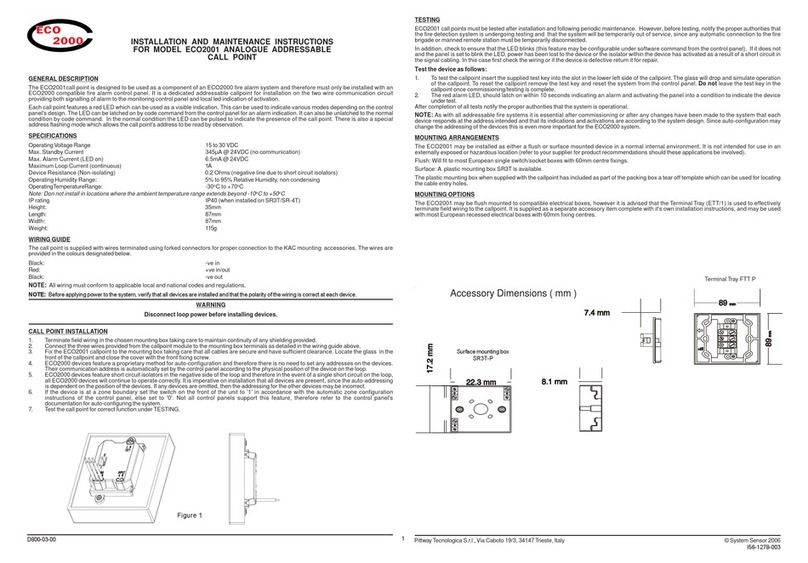
System Sensor
System Sensor ECO 2000 Installation and maintenance instruction