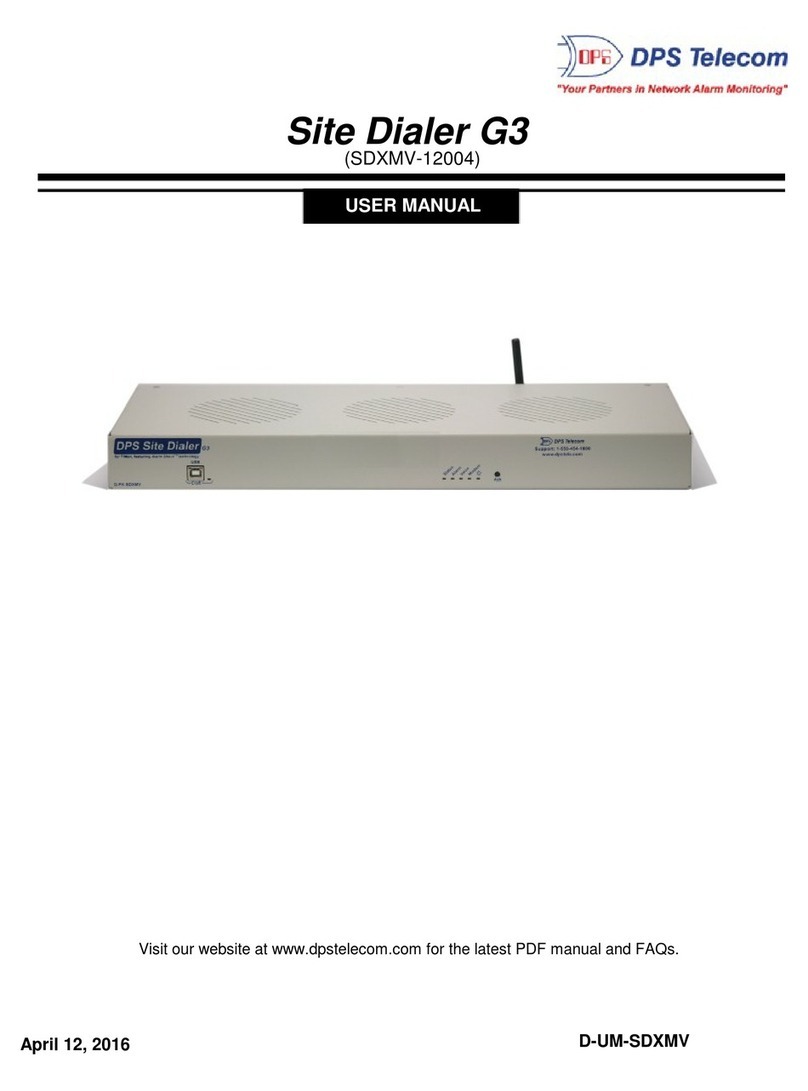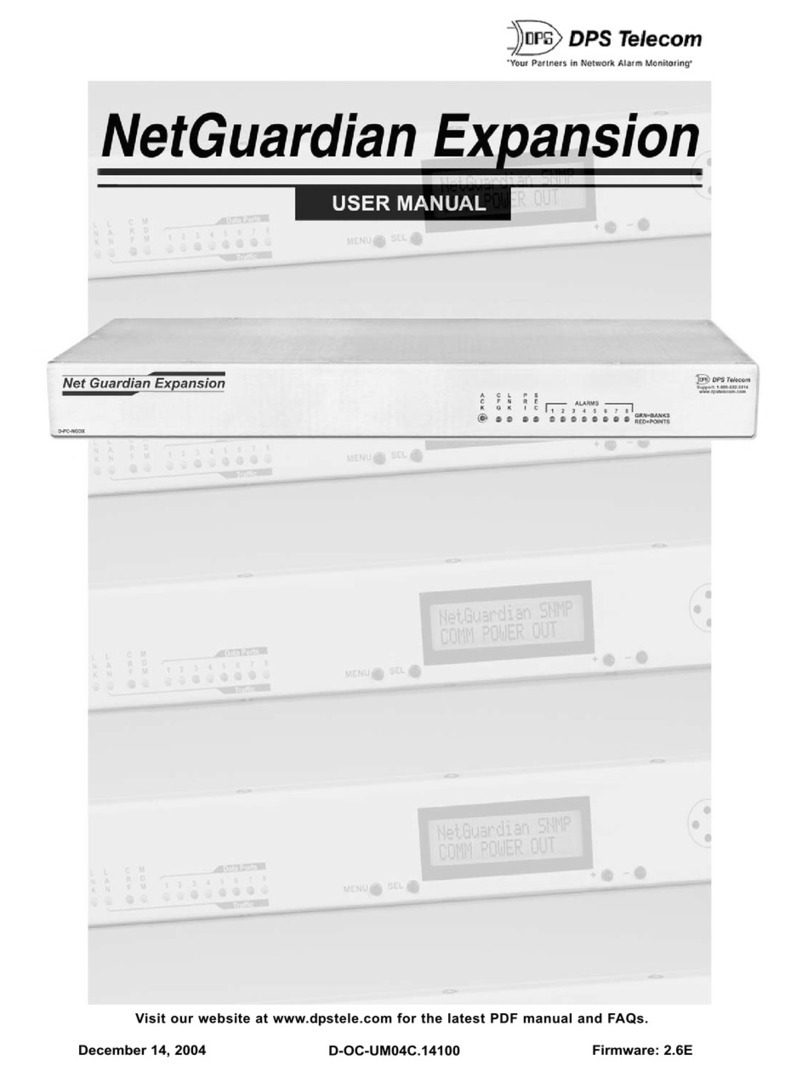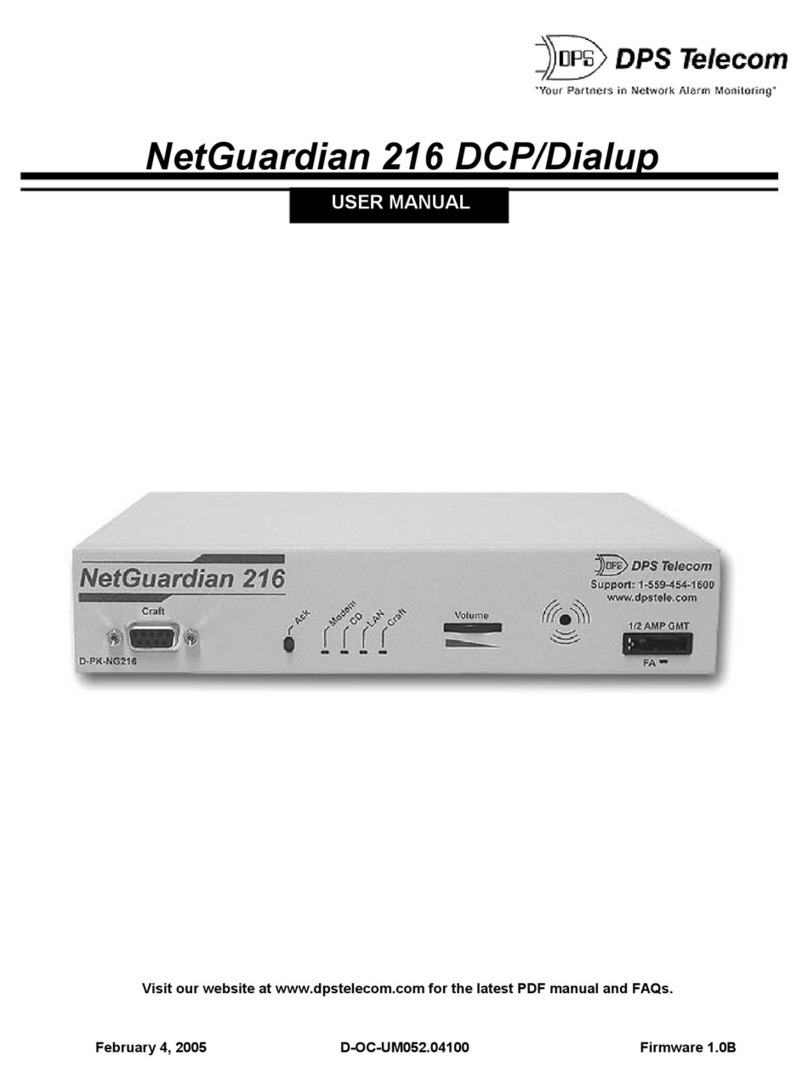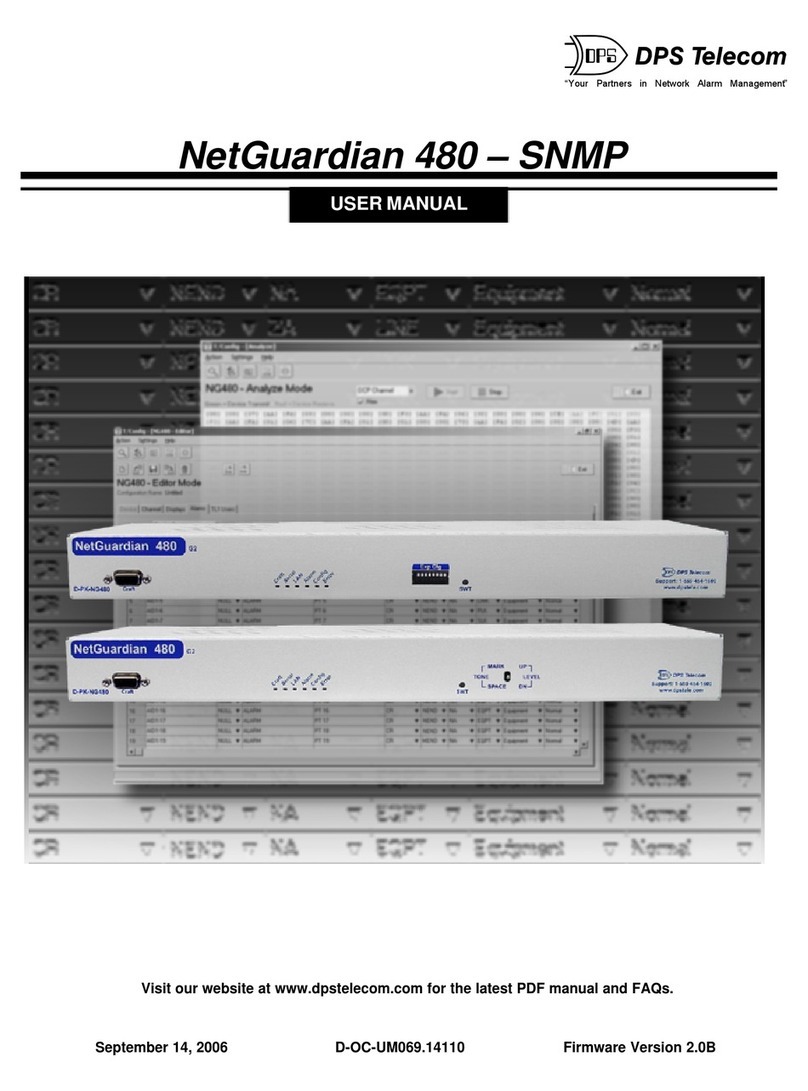3
Specifications4
Dimensions: 5 1/8"H x 5"W x 1 1/2"D
Mounting: wall mount — mounting screws (included)
Power Input: –48VDC (–40 to –70 VDC)
Current Draw: 100 mA
Interfaces: RS485
Visual Interface: 5 High intensity diffused red LEDs
Audible Interface: Alarm speaker (Piezo)
Operating Temperature: +32° to +140° F (0° to +60° C)
Operating Humidity: 0% to 95% non-condensing
Tools Needed5
To install the Building Status Unit II, you'll need the following:
A small screw driver A medium size screw drive
Install the BSU II6
Hardware Mounting6.1
Mount the BSU II in the desired location using the mounting screws provided. Position the case onto the screws
then slide it down to lock into place.
Wire for Communication6.2
6.2.1 Connection to the NetGuardian 832A
The BSU II support is available for the NetGuardian. Contact DPS for BSU II support for KDA, IAM or T/Mon
OC.
Use the following steps to connect the BSU II to the NetGuardian:
1. Remove the screw-lug barrier plugs from the bottom of the BSU II.
Note: requires small screwdriver to work with small connectors.
2. Connect communication wires from data port 8 located on the back of the NetGuardian — see Figure 6.1 and
Table 6.A.
3. Connect communication wires from data port 8 to the 4 position barrier plug — refer to Figure 6.1 and Table
6.A.
Note:
etGuardian version 3.0H and above is required to connect the BSU II — see Section 8 for additional
etGuardian configuration. The NetGuardian must have port 8 built with RS485 hardware.