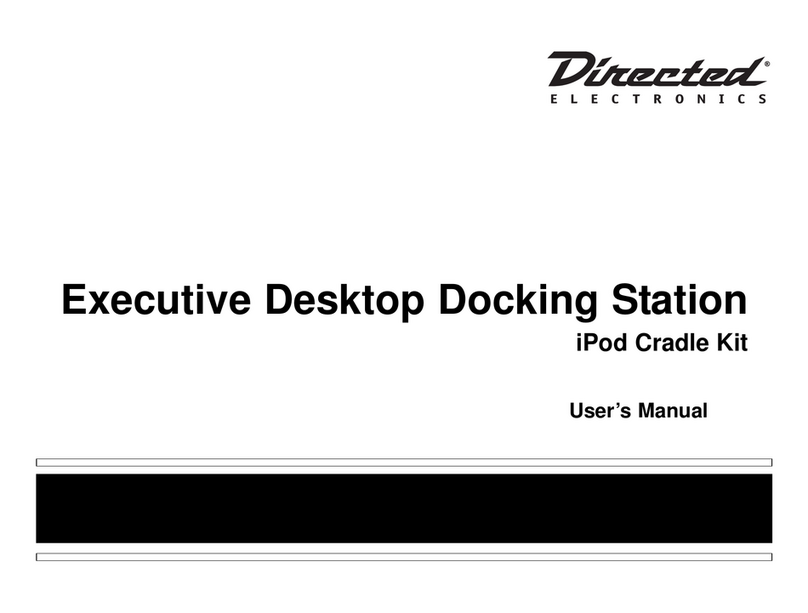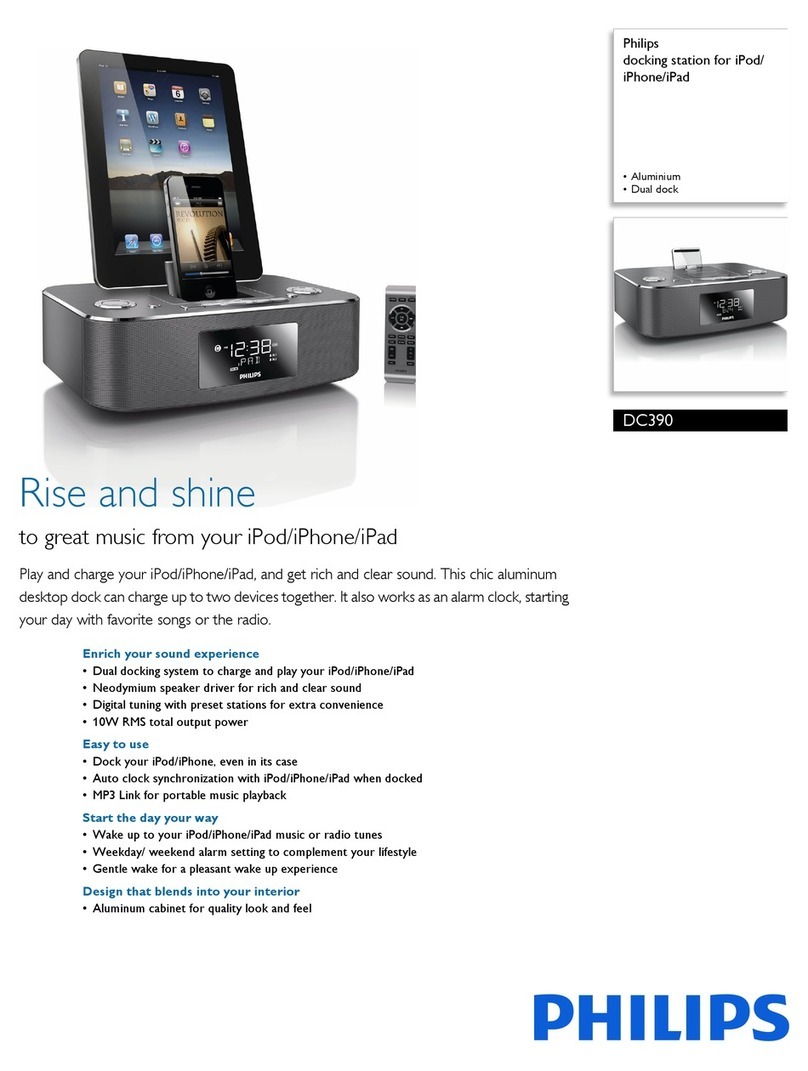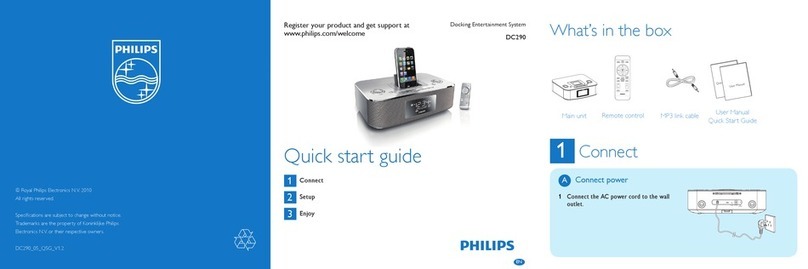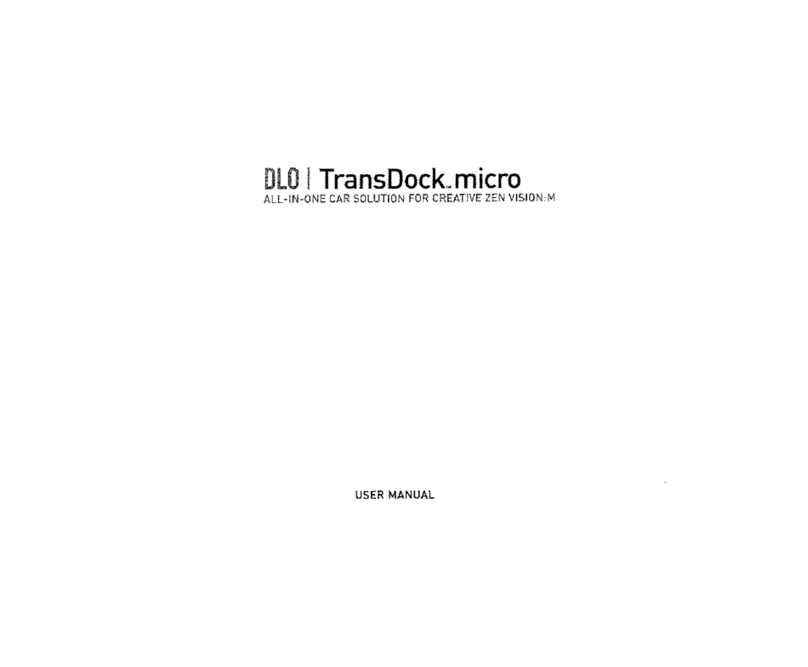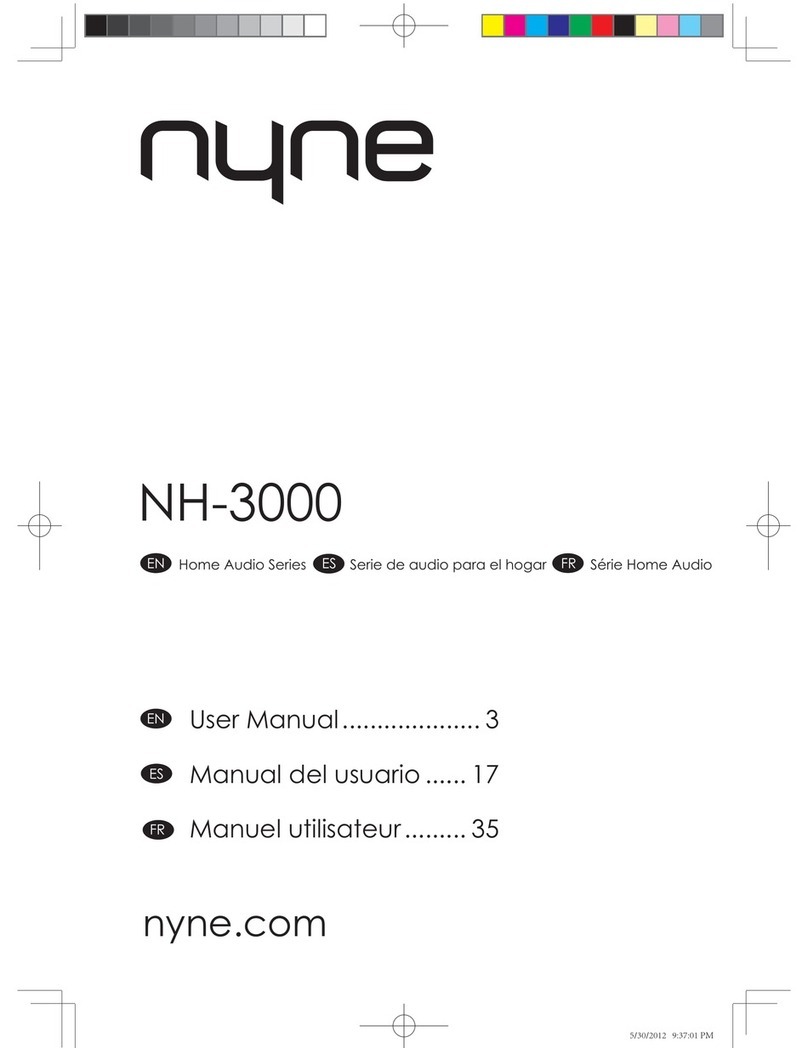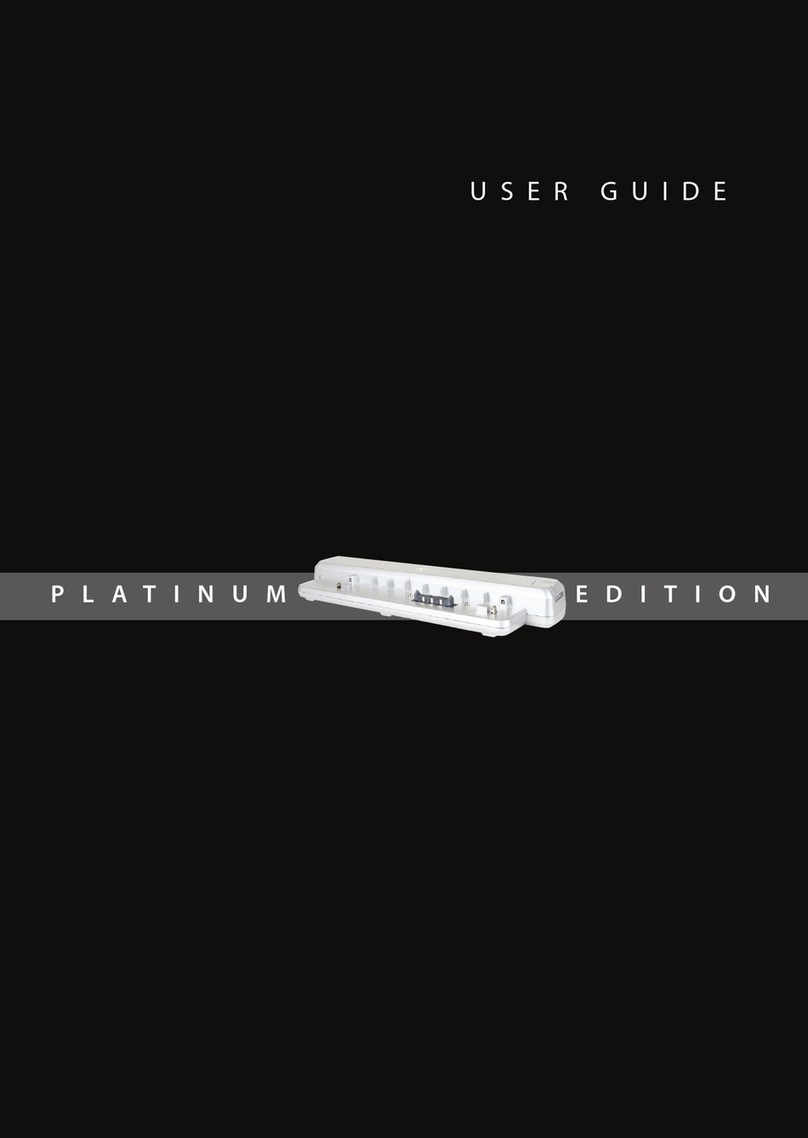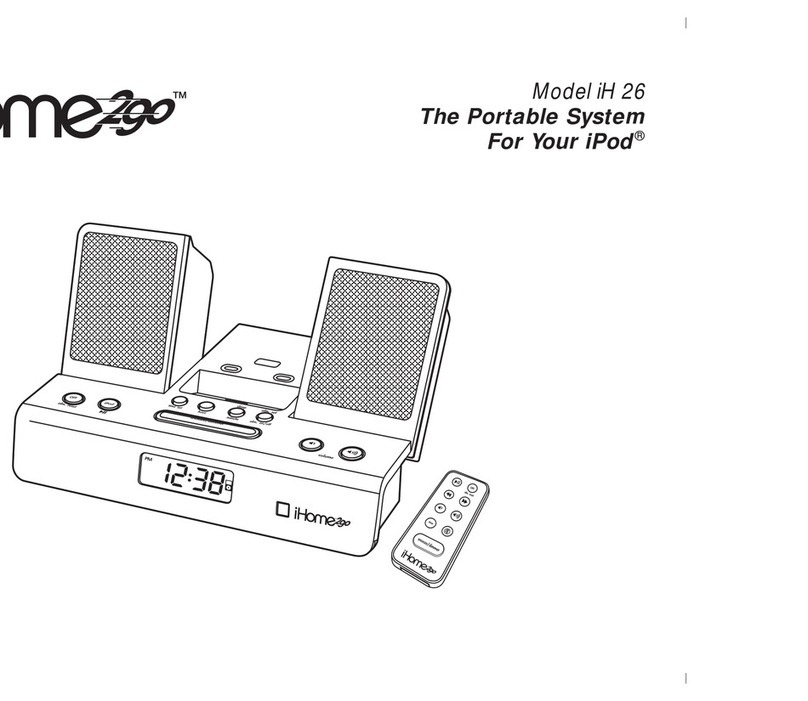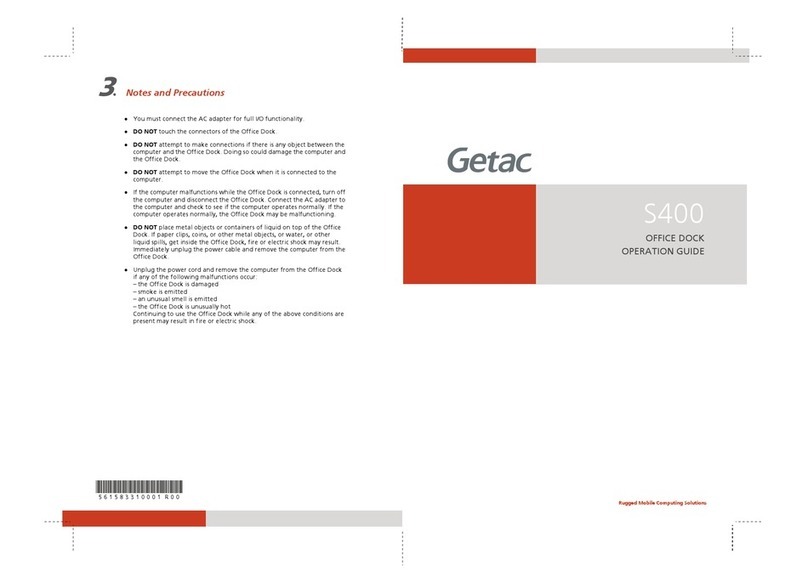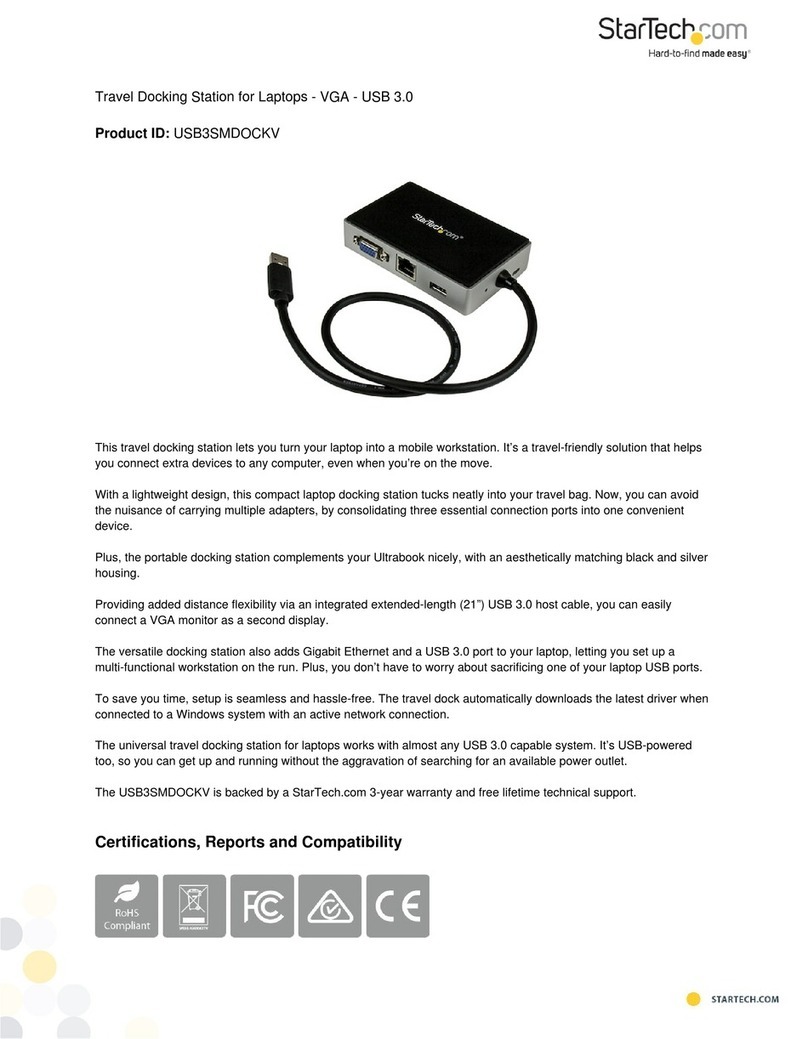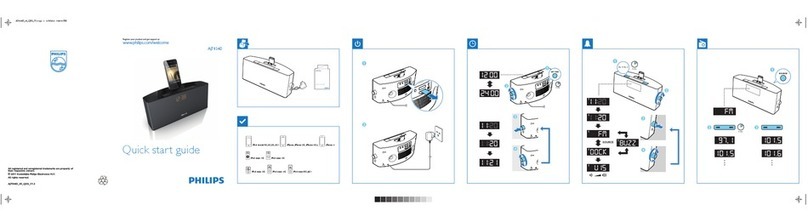Directed Electronics Executive Desktop Docking Station User manual

Executive Desktop Docking Station
with SIRIUS Sportster Cradle
User’s Manual
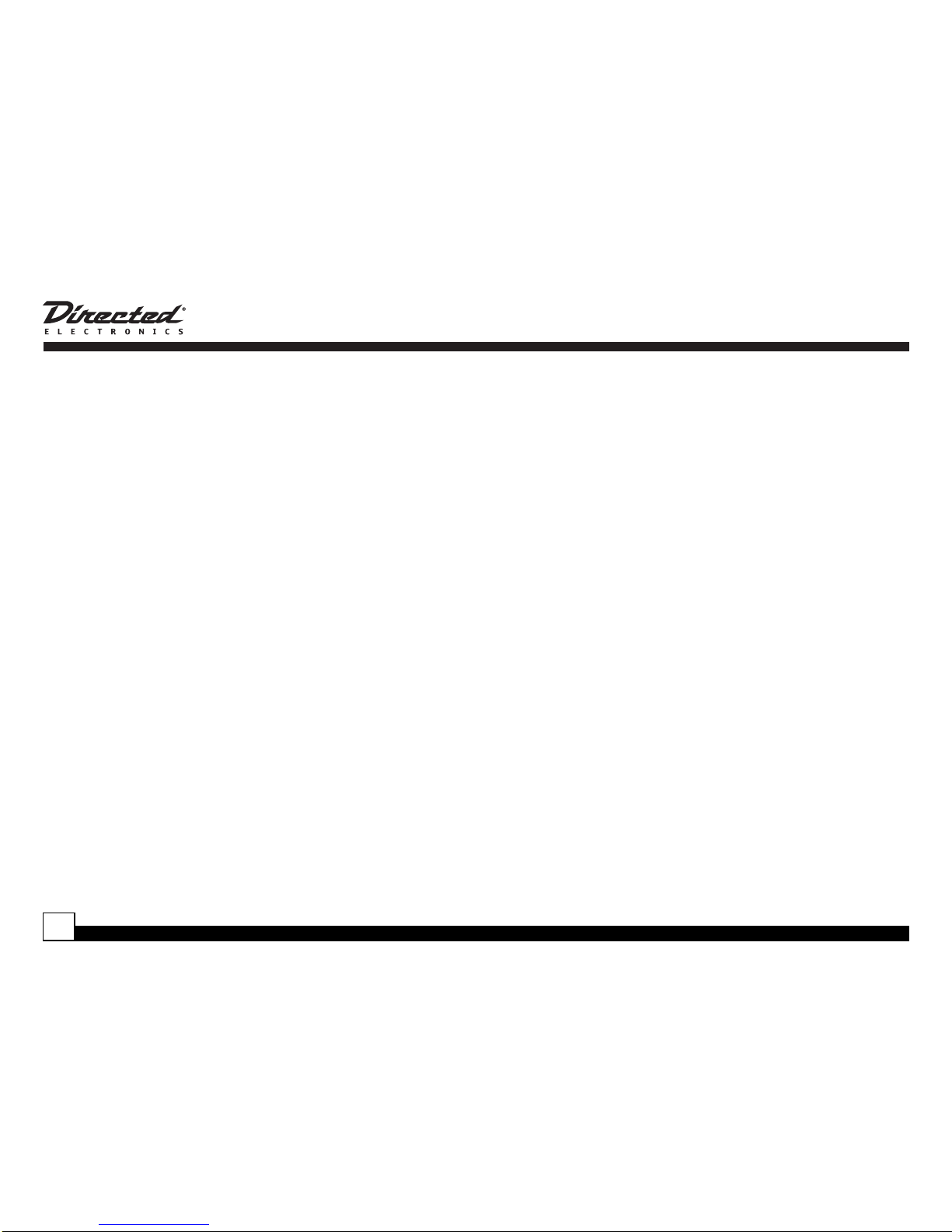
© Directed Electronics, all rights reserved—Desktop Docking Station User Guide
2
Congratulations!
Thanks for purchasing the Directed Executive Desktop Docking Station. This elegant powered speaker system with its
unique interchangeable cradle system will allow you to enjoy your favorite digital media from SIRIUS Satellite Radio, the
ubiquitous iPod portable media player, and many other popular digital audio and video devices.
Be sure to save your sales receipt. It is your best record of the date of purchase, which is required for warranty service. Read
and follow all cautions, warnings and notes.
For the latest information about this and other products, visit www.directedsirius.com. For technical help regarding this prod-
uct please contact Directed Electronics at at 1-800-753-0800.
Table of Contents
Box Contents . . . . . . . . . . . . . . . . . . . . . . . . . . . . . . . . . .3
Safety Precautions . . . . . . . . . . . . . . . . . . . . . . . . . . . . . .3
Setup . . . . . . . . . . . . . . . . . . . . . . . . . . . . . . . . . . . . . . . .3
Operation and Controls . . . . . . . . . . . . . . . . . . . . . . . . . .5
Connections and Basic Operation . . . . . . . . . . . . . . . . . .6
Line Out and Headphone Operation . . . . . . . . . . . . . . . .7
Available Accessories . . . . . . . . . . . . . . . . . . . . . . . . . . .7
Specifications . . . . . . . . . . . . . . . . . . . . . . . . . . . . . . . . . .8
Limited One Year Consumer Warranty . . . . . . . . . . . . . .9
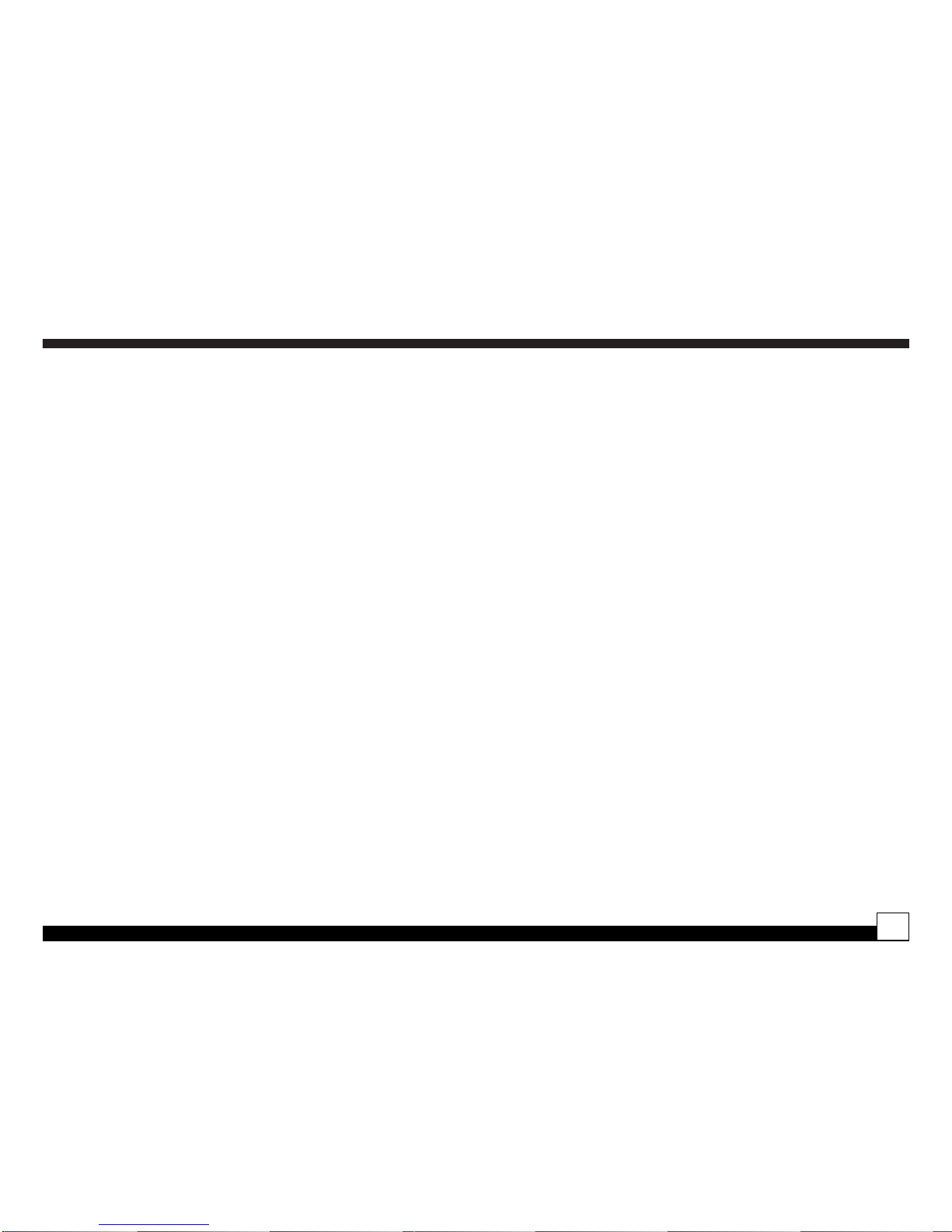
Desktop Docking Station User Guide—© Directed Electronics, all rights reserved 3
Desktop Docking Statio
n
Box Contents
Unpack your Executive Desktop Docking Station carefully
and make sure that everything listed below is present:
1. Executive Desktop Docking Station
2. AC/DC Power Adapter & Line Cord
3. SIRIUS Sportster docking cradle
4. Indoor/Outdoor Antenna
Safety Precautions
Take the following precautions to keep the unit in proper
working order:
❍Set up must be performed according to this manual.
Directed Electronics is not responsible for issues aris-
ing from set up not performed according to the proce-
dures in this manual.
❍Do not use any power supply other than the one includ-
ed. This will damage or cause the unit to be inopera-
ble.
❍Do not use the unit where it will be exposed to high lev-
els of humidity, moisture, or dust.
Note
Use of the included antenna inside a home or office requires
placement at a North, West or East facing window (depend-
ing on where you live). If a proper window location is not
available, the antenna must be placed outside the building,
away from any overhead obstructions. A Sirius Outdoor
Antenna, (part numbers 14210 or 14240) can be used for a
more permanent installation.
Setup
1. Turn the unit over and remove the plastic slip from the
battery by removing the Phillips screw from the battery
cover. Replace the battery cover and screw. The bat-
tery used is a 3.0V CR927.
2. If your desk or desired location for the Docking Station
is located in a part of the room that has direct exposure
in the direction recommended for Sirius antenna aim-
ing, assemble the provided antenna to the Docking
Station.
a. Remove the rotating antenna storage spool from
its mounting by removing the large silver bolt with a
coin or thumbnail.
b. Clip the antenna connector end of the cable to the
clip provided on the antenna spool. Be sure to leave

© Directed Electronics, all rights reserved—Desktop Docking Station User Guide
4
4” to 5" of cable to allow connection to the Sportster
dock antenna connector.
c. Wrap the antenna cable around the lower spool
area until you have a short loop to the antenna.
d. Re-install the spool assembly back into its
recessed mounting area, being careful that no cable
escapes from the spool and gets pinned between the
spool and the bottom of the recessed area.
e. Re-install the bolt.
f. Slide the antenna onto the L-shaped locking tabs,
and then connect the antenna connector to the
Sportster dock antenna jack. (see step three)
g. Turn and angle the antenna for best reception.
(refer to your Sirius Sportster guide for antenna aiming
instructions)
3. If your desk or desired location for the Docking Station
is not located in a part of the room that has direct expo-
sure in the direction recommended for Sirius antenna
aiming, find a suitable window sill location for the
antenna. Refer to your Sirius Sportster guide for anten-
na aiming instructions for your particular region. Route
the antenna cable to the location where the Docking
Station will be used, and follow the directions from step
3 to complete the antenna installation to the Sportster
cradle.
Note: Keep in mind that the included antenna cable is 20
feet long. If the suitable window sill is more than 20 feet
away from the location where the Docking Station will be
used, the Sirius 50’Antenna Extension Cable, (part num-
ber 14230) can be used to extend the cable (up to 100
feet if two are used). If you have a Satellite TV Dish
already installed or RG6-type cable routed into the house
you may be able to use the Sirius DBS Combiner/Splitter
Kit (part number 14220) to combine & route Sirius
Satellite Radio signal into the house on the same cable.
4. With the Sportster docking cradle out of the Desktop
Station, plug the antenna firmly into the small coaxial
jack located on the lower rear side of the cradle. Install
the Sportster cradle into the Docking Station’s base by
gently pushing it in until you hear the release tabs click.
The cradle can be removed by pinching the release
tabs lightly and lifting at the same time. The cradle can
also be permanently attached to the Docking Station
base with two small silver screws provided in the hard-
ware package.
5. Plug theAC Power Cord into theACAdapter, then plug
theACAdapter into the back of the Docking Station. Do
not plug the AC Power Cord into a wall outlet until set
up is complete.
6. Gently place your Sportster into the docking cradle and
make sure it is fully seated.
7. You can now plug the AC Power Cord into a wall outlet.
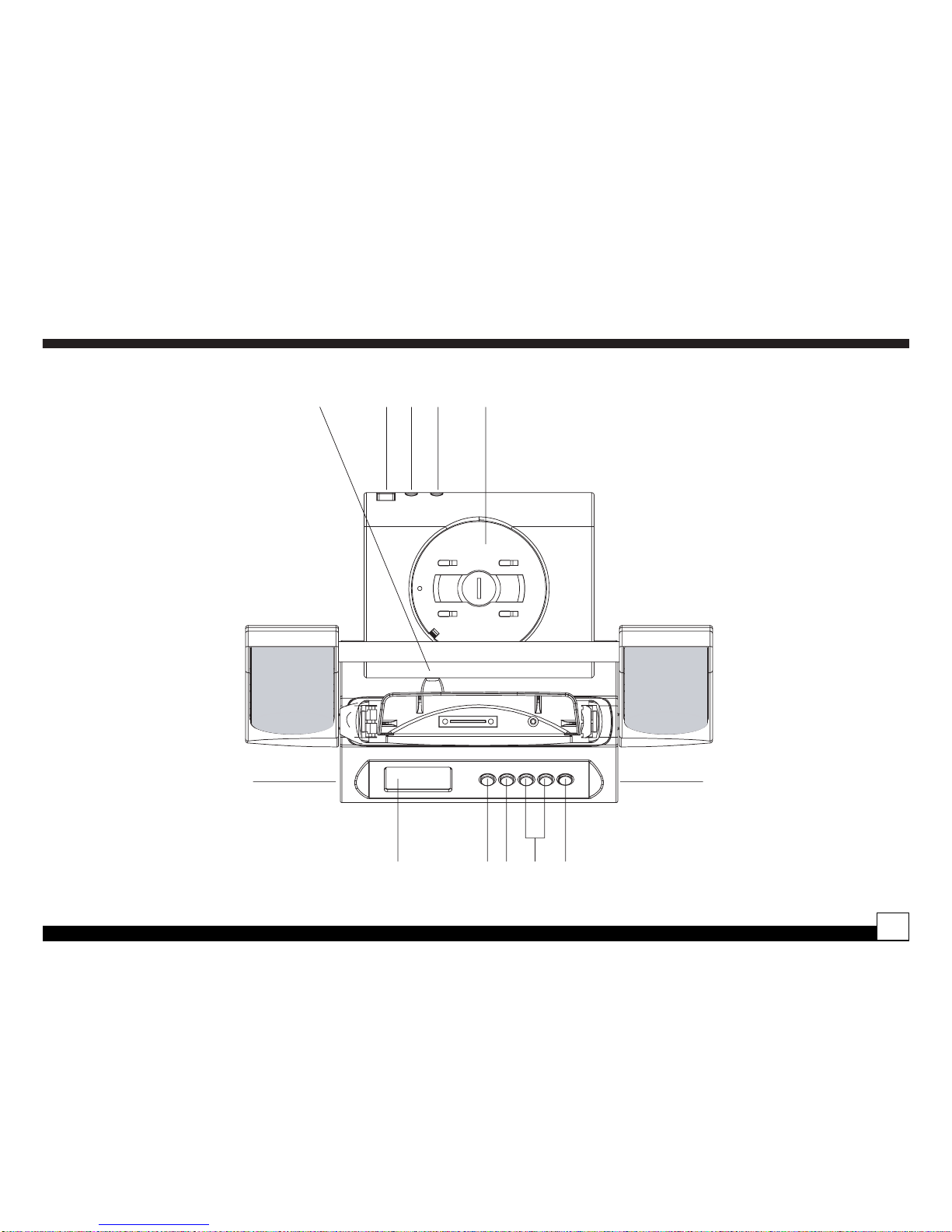
Desktop Docking Station User Guide—© Directed Electronics, all rights reserved 5
Desktop Docking Statio
n
Operation and Controls
1 thru 7 8 9 1110
1213
14 15 1817 16
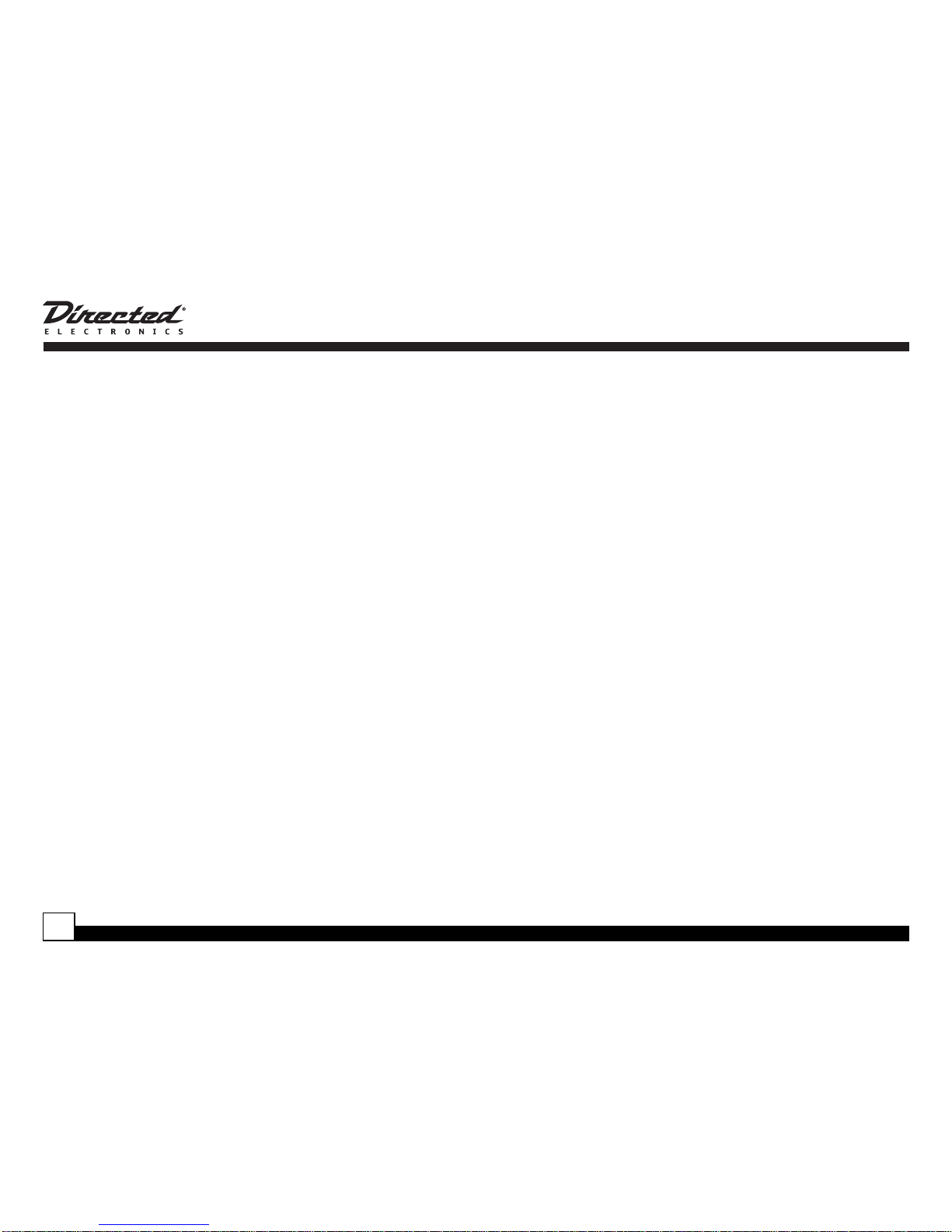
© Directed Electronics, all rights reserved—Desktop Docking Station User Guide
6
1. Clock display
2. Volume bar graph display
3. Volume Level display (numeric display at right side)
4. Mute display
5. Main source display
6. Auxiliary 1 display
7. Auxiliary 2 display
8. Power button
9. Source button
10. Volume up/down buttons, clock set
11. IR remote receiver
12. Headphone receptacle
13. Auxiliary 1 receptacle
14. Auxiliary 2 receptacle
15. Line out receptacle
16. DC 12 volt power in receptacle
17. Antenna receptacle (Sportster)
18. Antenna Mount and Cable spool
Connections and Basic Operation
Pressing the Power Button will turn the Desktop Station on
and off. It controls the power independently from the
Sportster or Music Device in the Docking Cradle.
The Source Button allows selection of the source device.
MAIN is for the device installed in the Docking Cradle. AUX
1 is used to connect the Docking Station to other portable
audio sources such as an MP3 or media player, PDAor lap-
top computer.AUX 2 should be used to connect to a PC,A/V
system or other audio source.
The two Volume buttons allow control of the speaker volume
as well as controlling the Line Out level. The volume setting
is indicated on the unit's display via a numerical scale and
bar graph. Each press of the Volume Up or Down buttons
corresponds to one increment on the numerical scale. Each
five presses of the Volume Up or Down buttons corresponds
to one bar on the bar graph.
Note: You can use the compact IR remote control pro-
vided with your Sportster system to control the Docking
Station’s volume settings, as well as controlling Sportster
functions. When docked, the Sportster’s internal remote
volume control function is bypassed.
Setting the clock is accomplished by pressing both the up
and down volume buttons simultaneously for approximately
3 seconds with the power turned off. When the clock enters
set mode the display will flash. With the display flashing
press the down button to select the hour and the up button
to select the minute. Once the time has been selected press
the Source Button to set the clock.

Desktop Docking Station User Guide—© Directed Electronics, all rights reserved 7
Line Out and Headphone Operation
The Line Out connection can be used to route audio from
the docked Sportster or other device to an external A/V sys-
tem, separate powered subwoofer, or other audio device
using a 3.5mm (1/8”) stereo cable or 3.5mm to RCAadapter
cable.
The Headphone Receptacle can be used with any pair of
headphones with the appropriate 3.5mm stereo (1/8”) mini
jack.
Note: Whenever a device is plugged into the Headphone
receptacle the speakers on the Desktop Station will be
muted. The volume control adjusts the level of the Line
Out. If desired, the built-in speakers can be muted by
pressing the Volume Down and Up buttons simultane-
ously for 2 seconds when the system power is on. Press
either of the volume buttons once to un-mute the system.
Available Accessories
❍P/N 40005 iPod Cradle Kit
❍P/N 40010 Universal Cradle Kit
Desktop Docking Statio
n
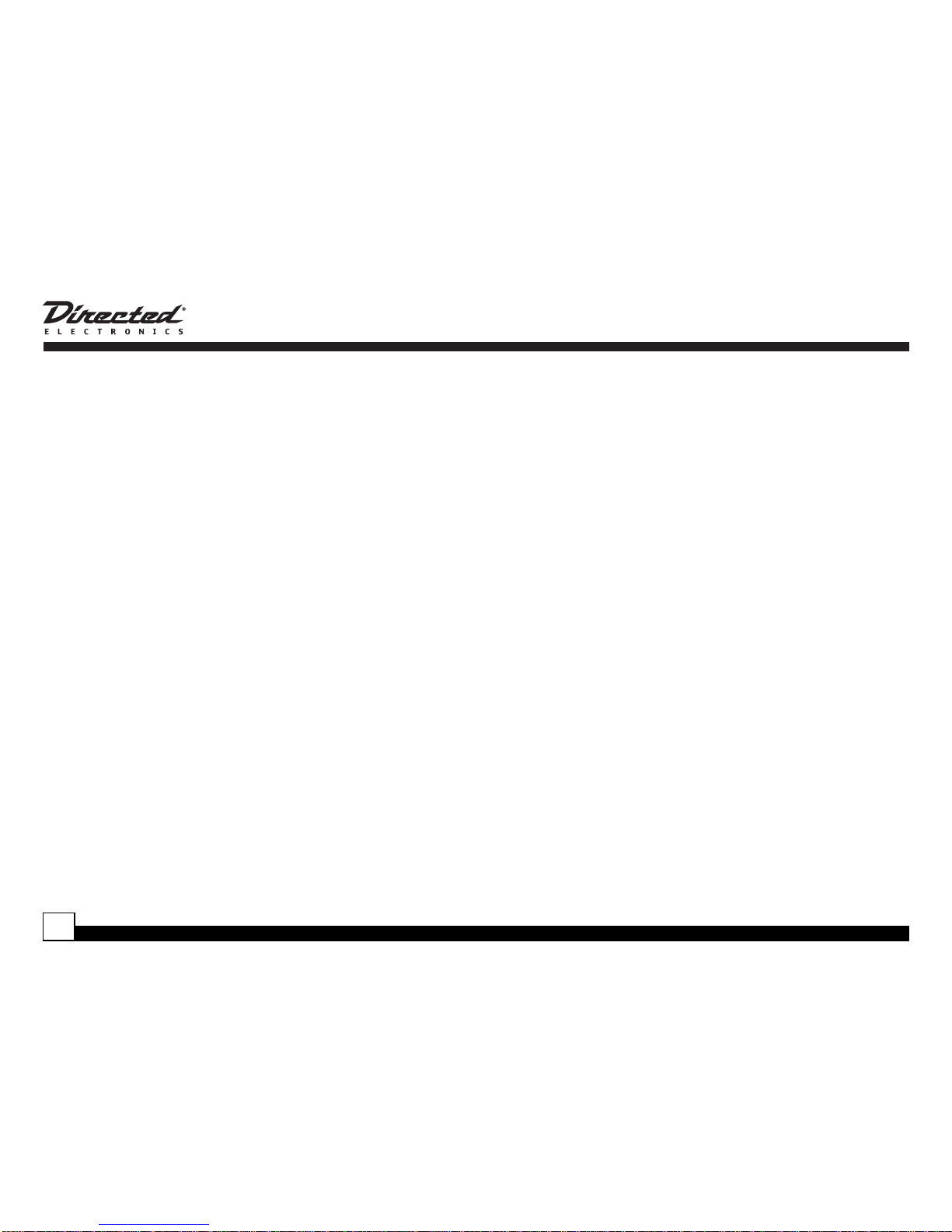
© Directed Electronics, all rights reserved—Desktop Docking Station User Guide
8
Specifications
Amplifier Output Power: 5W continuous per channel,
10W peak
Amplifier THD+N at rated power: <1%
Minimum Sensitivity: 100mV RMS for full output
Channel Separation: > 45 dB at 1kHz
Signal to Noise Ratio: > 70 dB
Input impedance: >5k Ohms
Headphone output: >5mW, 32 ohm headphones
Battery: 3.0V CR927
AC Power Supply: 110VAC to 12.0 VDC @ 1.5 A

Desktop Docking Station User Guide—© Directed Electronics, all rights reserved 9
Desktop Docking Statio
n
Limited One Year Consumer Warranty
Directed Electronics (herein "DIRECTED") promises to the
original purchaser, to replace this product should it prove to
be defective in workmanship or material under normal use,
for a period of one-year from the date of purchase from the
dealer as indicated by the date code marking of the product.
During this one-year period, there will be no charge for this
replacement PROVIDED the unit is returned to DIRECTED,
shipping pre-paid. This warranty is non-transferable and
does not apply to any unit that has been modified or used in
a manner contrary to its intended purpose, and does not
cover damage to the unit caused by installation or removal of
the unit. This warranty is void if the product has been dam-
aged by accident or unreasonable use, neglect, improper
service or other causes not arising out of defects in materi-
als or construction. Units which are found to be damaged by
abuse resulting in thermally damaged voice coils are not
covered by this warranty but may be replaced at the
absolute/sole discretion of DIRECTED. ALL WARRANTIES,
INCLUDING BUT NOT LIMITED TO EXPRESS WARRAN-
TY, IMPLIED WARRANTY, WARRANTY OF MER-
CHANTABILITY, FITNESS FOR PARTICULAR PURPOSE,
AND WARRANTY OF NONINFRINGEMENT OF INTEL-
LECTUAL PROPERTY ARE EXPRESSLY EXCLUDED TO
THE MAXIMUM EXTENT ALLOWED BY LAW, AND
DIRECTED NEITHER ASSUMES NOR AUTHORIZES ANY
PERSON TO ASSUME FOR IT ANY LIABILITY IN CON-
NECTION WITH THE SALE OF THE PRODUCT. DIRECT-
ED HAS ABSOLUTELY NO LIABILITY FOR ANY AND ALL
ACTS OF THIRD PARTIES INCLUDING ITS AUTHORIZED
DEALERS OR INSTALLERS. Unit must be returned to
DIRECTED, postage prepaid, with bill of sale or other dated
proof of purchase bearing the following information: con-
sumer's name, telephone number, and address, authorized
dealer's name and address, and product description. Note:
This warranty does not cover labor costs for the removal and
reinstallation of the unit. IN ORDER FOR THIS WARRANTY
TO BE VALID, YOUR UNIT MUST BE SHIPPED WITH
PROOF OF PURCHASE FROM AN AUTHORIZED
DIRECTED DEALER. BY PURCHASING THIS PRODUCT,
THE CONSUMER AGREES AND CONSENTS THAT ALL
DISPUTES BETWEEN THE CONSUMER AND DIRECTED
SHALL BE RESOLVED IN ACCORDANCE WITH CALI-
FORNIA LAWS IN SAN DIEGO COUNTY, CALIFORNIA.
920-0020 06-05

© Directed Electronics, all rights reserved—Desktop Docking Station User Guide
10
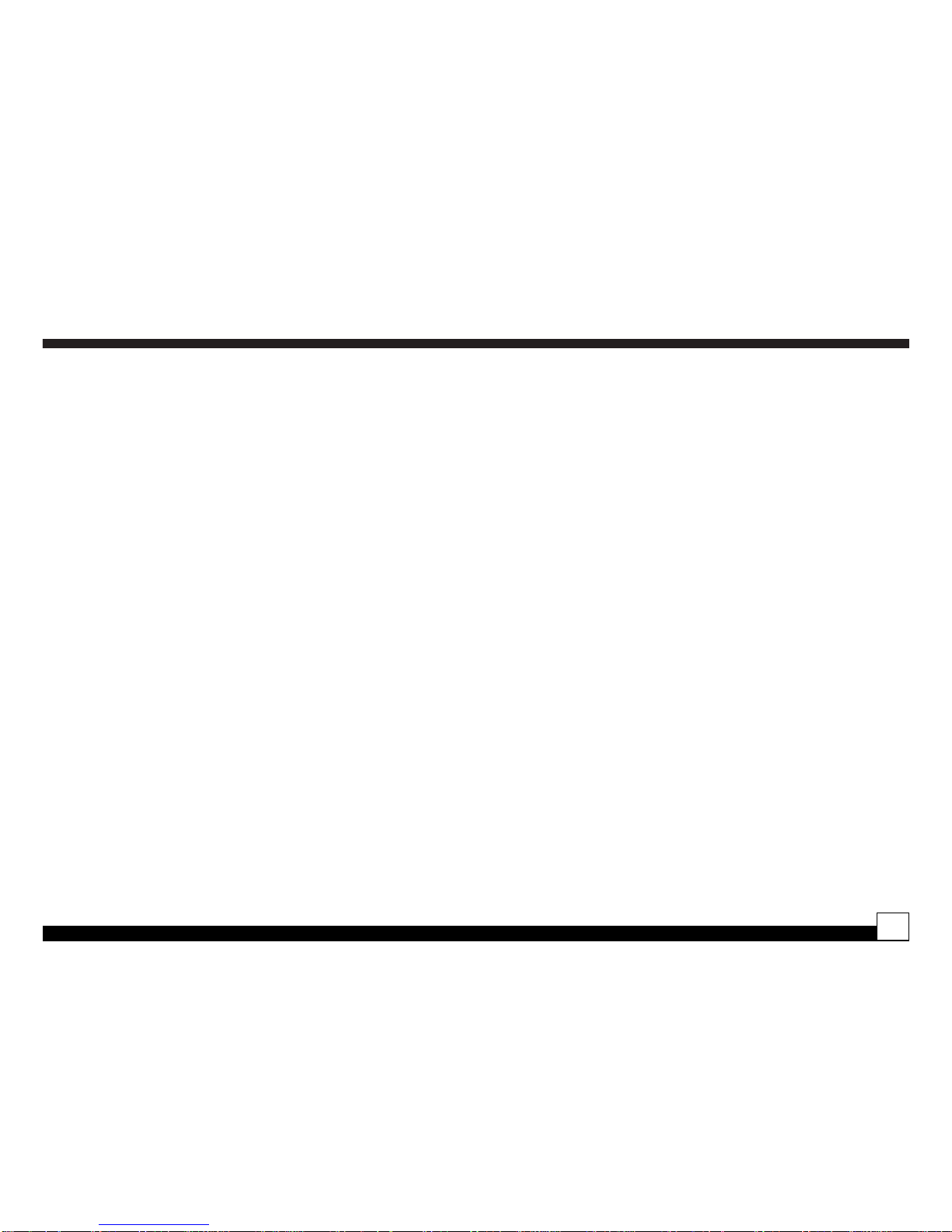
Desktop Docking Station User Guide—© Directed Electronics, all rights reserved 11
Desktop Docking Statio
n
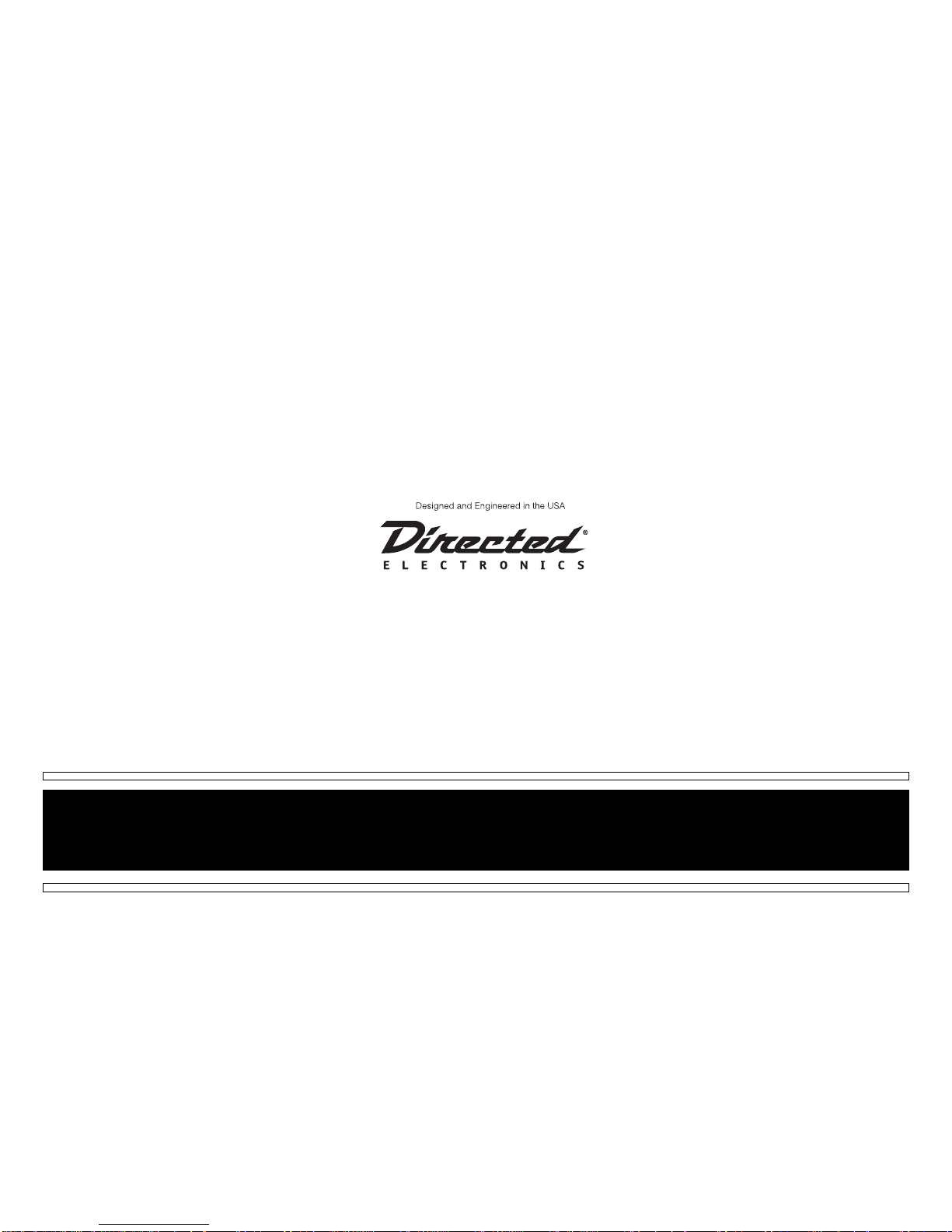
G40000 08-05
© 2005 Directed Electronics, all rights reserved
Table of contents
Other Directed Electronics Docking Station manuals